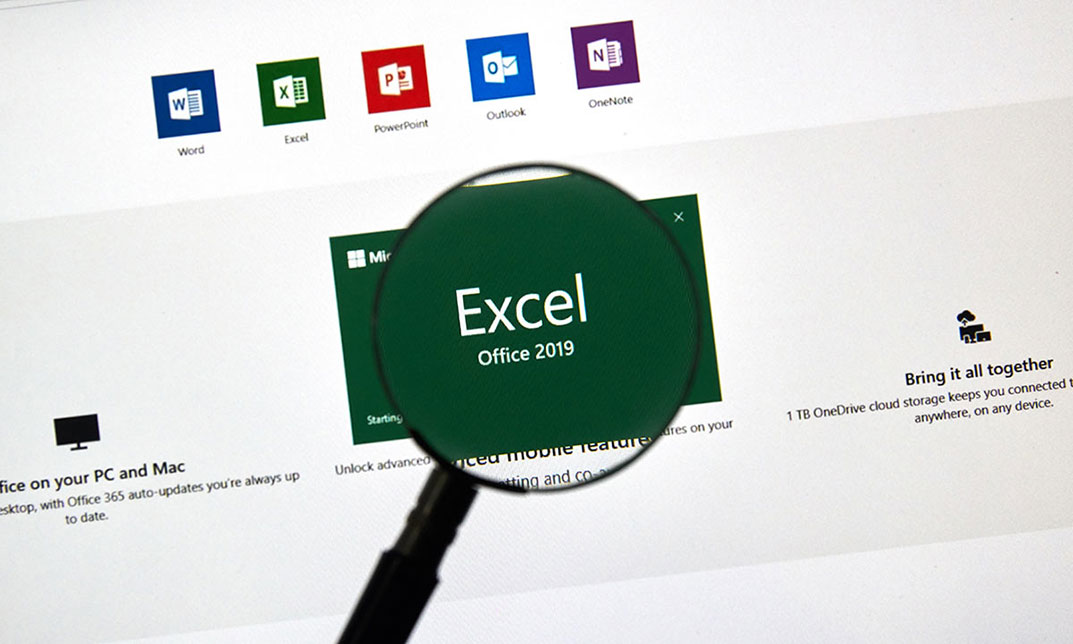- Professional Development
- Medicine & Nursing
- Arts & Crafts
- Health & Wellbeing
- Personal Development
3723 Office Skills courses delivered Online
iPad For Business
By Nexus Human
Duration 1 Days 6 CPD hours This day-long workshop gives participants a thorough understanding of the iPad iOS operating system. This course is designed for both those who want to learn more about their iPads, those who work in business environments and who want to integrate the iPad into their existing company?s infrastructure, as well as personnel who are responsible for supporting other iPad users. Setting Up The iPad iPad Essentials The Home Screen Launching and Running Apps Changing Screen Orientation Locking the Rotation The Control Center Creating Folders Accessibility and Voice Over Settings General Settings Parameters Passcode Setting Up Notifications Location Services iCloud and Synching your iPad Other Application Settings Multi-Touch Gestures Tap, Touch and Hold Drag, Flick and Swipe Pinch, Rotate and Shake Switching Between Applications Using the Apple Applications Showing and Hiding Applications Closing Documents vs. Quitting Applications Working With Documents Type, Select, Cut, Copy, Paste and Replace Understanding the iPad Keyboard Opening Pages, Numbers and Keynote Accessing Files and Documents Copying files between the iPad and Computer Working with Microsoft Office Connecting To The Internet WI-FI and Bluetooth Devices Through Servers Browsing and Searching The Web Enterprise Network The iPad In Business iOS Security Deployment Seamless Integration Mobile Device Management Printing with AirPrint Creating Passcodes Working with Photos and Camera Photos and Video Recording Video Integrating Photos or Video Into Documents or Presentations Mirroring Video Finding and Installing Apps The App Store Apps for Enterprise Installing and Deleting Apps Resetting the iPad Connecting and Mirroring with the iPhone Battery Issues Tips for Improving Battery Use Rebooting the iPad Hidden Keystrokes Troubleshooting Connectivity Issues ReInstalling Apps Preserving Batter Power Accessibility Functions Additional course details: Nexus Humans iPad For Business training program is a workshop that presents an invigorating mix of sessions, lessons, and masterclasses meticulously crafted to propel your learning expedition forward. This immersive bootcamp-style experience boasts interactive lectures, hands-on labs, and collaborative hackathons, all strategically designed to fortify fundamental concepts. Guided by seasoned coaches, each session offers priceless insights and practical skills crucial for honing your expertise. Whether you're stepping into the realm of professional skills or a seasoned professional, this comprehensive course ensures you're equipped with the knowledge and prowess necessary for success. While we feel this is the best course for the iPad For Business course and one of our Top 10 we encourage you to read the course outline to make sure it is the right content for you. Additionally, private sessions, closed classes or dedicated events are available both live online and at our training centres in Dublin and London, as well as at your offices anywhere in the UK, Ireland or across EMEA.

Excel spreadsheet for Beginner
By IOMH - Institute of Mental Health
Overview This Excel spreadsheet for Beginner course will unlock your full potential and will show you how to excel in a career in Excel spreadsheet for Beginner. So upskill now and reach your full potential. Everything you need to get started in Excel spreadsheet for Beginner is available in this course. Learning and progressing are the hallmarks of personal development. This Excel spreadsheet for Beginner will quickly teach you the must-have skills needed to start in the relevant industry. In This Mental Health Course, You Will: Learn strategies to boost your workplace efficiency. Hone your Mental Health skills to help you advance your career. Acquire a comprehensive understanding of various Mental Health topics and tips from industry experts. Learn in-demand Mental Health skills that are in high demand among UK employers, which will help you to kickstart your career. This Excel spreadsheet for Beginner course covers everything you must know to stand against the tough competition in the Excel spreadsheet for Beginner field. The future is truly yours to seize with this Excel spreadsheet for Beginner. Enrol today and complete the course to achieve a Excel spreadsheet for Beginner certificate that can change your professional career forever. Additional Perks of Buying a Course From Institute of Mental Health Study online - whenever and wherever you want. One-to-one support from a dedicated tutor throughout your course. Certificate immediately upon course completion 100% Money back guarantee Exclusive discounts on your next course purchase from Institute of Mental Health Enrolling in the Excel spreadsheet for Beginner course can assist you in getting into your desired career quicker than you ever imagined. So without further ado, start now. Process of Evaluation After studying the Excel spreadsheet for Beginner course, your skills and knowledge will be tested with a MCQ exam or assignment. You must get a score of 60% to pass the test and get your certificate. Certificate of Achievement Upon successfully completing the Excel spreadsheet for Beginner course, you will get your CPD accredited digital certificate immediately. And you can also claim the hardcopy certificate completely free of charge. All you have to do is pay a shipping charge of just £3.99. Who Is This Course for? This Excel spreadsheet for Beginner is suitable for anyone aspiring to start a career in Excel spreadsheet for Beginner; even if you are new to this and have no prior knowledge on Excel spreadsheet for Beginner, this course is going to be very easy for you to understand. And if you are already working in the Excel spreadsheet for Beginner field, this course will be a great source of knowledge for you to improve your existing skills and take them to the next level. Taking this Excel spreadsheet for Beginner course is a win-win for you in all aspects. This course has been developed with maximum flexibility and accessibility, making it ideal for people who don't have the time to devote to traditional education. Requirements This Excel spreadsheet for Beginner course has no prerequisite. You don't need any educational qualification or experience to enrol in the Excel spreadsheet for Beginner course. Do note: you must be at least 16 years old to enrol. Any internet-connected device, such as a computer, tablet, or smartphone, can access this online Excel spreadsheet for Beginner course. Moreover, this course allows you to learn at your own pace while developing transferable and marketable skills. Course Curriculum Excel spreadsheet for Beginner Tour of the Excel screen 00:10:00 Entering Data 00:13:00 Autofill Speedfill 00:09:00 Saving the file 00:02:00 Autosum 00:04:00 Formula Basics 00:11:00 Copying formulas - Relative Formulas 00:04:00 Totals and Averages 00:04:00 Formatting the Spreadsheet 00:07:00 Managing the Sheets 00:06:00 Copying formulas - absolute formulas 00:08:00 Linking the Sheets together 00:06:00 Introduction to Functions 00:05:00 Assignment Assignment - Excel spreadsheet for Beginner 00:00:00

Keep Going With QuickBooks 2020 for Windows
By Nexus Human
Duration 2 Days 12 CPD hours Overview What's New in This Guide? The behind-the-scenes journal entry for transactions is now included. This course is a continuation of topics following ?Get Started with QuickBooks 2020 for Windows?. First-time QuickBooks users will learn the basic features of the software. Experienced QuickBooks users will quickly learn the new features and functionality of QuickBooks 2020. This course covers features that are in QuickBooks Pro and Premier 2020. Memorizing Transactions Entering a New Memorized Transaction Editing a Memorized Transaction Deleting a Memorized Transaction Grouping Memorized Transactions Using a Memorized Transaction Printing the Memorized Transaction List Customizing Forms Creating a Custom Template Modifying a Template Printing Forms Using Other QuickBooks Accounts Other QuickBooks Account Types Working with Credit Card Transactions Working with Fixed Assets Working with Long-Term Liability Accounts Using the Loan Manager Creating Reports Working with Quick Reports Working with Preset Reports Sharing Reports Exporting Reports to Microsoft Excel Printing Reports Creating Graphs Creating QuickInsight Graphs Using QuickZoom with Graphs Working with the Sales Graph Customizing Graphs Printing Graphs Tracking and Paying Sales Tax Using Sales Tax in QuickBooks Setting Up Tax Rates and Agencies Indicating Who and What Gets Taxed Applying Tax to Each Sale Determining What You Owe Paying Your Tax Agencies Preparing Payroll with QuickBooks Using Payroll Tracking Setting Up for Payroll Setting Up Employee Payroll Information Setting Up a Payroll Schedule Writing a Payroll Check Printing Paycheck Stubs Tracking Your Tax Liabilities Paying Payroll Taxes Preparing Payroll Tax Forms Using Online Banking Setting Up an Internet Connection Setting Up Bank Feeds for Accounts Viewing, Downloading, and Adding Online Transactions Creating Online Payments Transferring Funds Online Canceling Online Payments Managing Company Files Using QuickBooks in Multi-user Mode Setting Up Users and Passwords Setting a Closing Date Sharing Files with an Accountant Updating QuickBooks Backing Up and Restoring a Company File Condensing a Company File Estimating, Time Tracking, and Job Costing Creating Job Estimates Creating an Invoice from an Estimate Displaying Reports for Estimates Updating the Job Status Tracking Time Displaying Reports for Time Tracking Tracking Vehicle Mileage Displaying Vehicle Mileage Reports Displaying Other Job Reports Writing Letters Using the Letters and Envelopes Wizard Customizing Letter Templates

Microsoft Publisher for Office 365/2021
By Nexus Human
Duration 1 Days 6 CPD hours This course is intended for This course is intended for persons in a variety of job roles such as publishing specialists, layout specialists, graphic designers, or any other knowledge workers who need to use Microsoft Office Publisher to create, lay out, edit, and share publications. Overview In this course, you will create, format, edit, and share publications. You will: Perform basic tasks in the Microsoft Publisher interface. Add content to a publication. Format text and paragraphs in a publication. Manage text in a publication. Work with graphics in a publication. Prepare a publication for printing and sharing. Microsoft© Publisher for Office 365? is a desktop publishing softwareapplication capable of producing greeting cards, certificates, newsletters, and otherprinted publications. Publisher includes a large collection of templates that provideagreat way to start a new publication. Publisher offers a large selection of 'buildingblocks' that can be dragged into your documents, helping you to create page elementssuch as calendars, newsletter sidebars, and borders. Publisher integrates online sharingand mail merge features, which are handy when you need to send publications to a listofcustomers, and it's possible to export publications as HTML web pages or PDF documents.With a user-friendly interface, Publisher makes it easy to create and editpublications. This course presents information and skills that are appropriate for users of theOffice2019/2021 or Office 365 desktop applications. However, the instructional environmentforthe delivery of this course utilizes Office 365. Getting Started with Microsoft Publisher Topic A: Navigate the Interface Topic B: Customize the Publisher Interface Topic C: Create a Publication Adding Content to a Publication Topic A: Add Text to a Publication Topic B: Add Pages and Picture Placeholders to a Publication Topic C: Control the Display of Content in Text Boxes Topic D: Apply Building Blocks to a Publication Formatting Text and Paragraphs in a Publication Topic A: Format Text Topic B: Format Paragraphs Topic C: Apply Schemes Managing Text in a Publication Topic A: Edit Text in a Publication Topic B: Work with Tables Topic C: Insert Symbols and Special Characters Working with Graphics in a Publication Topic A: Insert Graphics in a Publication Topic B: Customize the Appearance of Pictures Preparing a Publication for Sharing and Printing Topic A: Check the Design of a Publication Topic B: Save a Publication in Different Formats Topic C: Print a Publication Topic D: Share a Publication

Microsoft Office Word 2021: Part 1
By Nexus Human
Duration 1 Days 6 CPD hours This course is intended for This course is intended for students who want to learn basic Word 2021 skills, such as creating, editing, and formatting documents; inserting simple tables and creating lists; and employing a variety of techniques for improving the appearance and accuracy of document content. Overview In this course, you will learn fundamental Word skills. You will: Navigate and perform common tasks in Word, such as opening, viewing, editing, saving, and printing documents, and configuring the application. Format text and paragraphs. Perform repetitive operations efficiently using tools such as Find and Replace, Format Painter, and Styles. Enhance lists by sorting, renumbering, and customizing list styles. Create and format tables. Insert graphic objects into a document, including symbols, special characters, illustrations, pictures, and clip art. Format the overall appearance of a page through page borders and colors, watermarks, headers and footers, and page layout. Use Word features to help identify and correct problems with spelling, grammar, readability, and accessibility. These days, most people take electronic word processing for granted. While we may still write out our grocery lists with pen and paper, we expect to use a computer to create the majority of our documents. It's impossible to avoid word-processing software in many areas of the business world. Managers, lawyers, clerks, reporters, and editors rely on this software to do their jobs. Whether you are an executive secretary or a website designer, you'll need to know the ins and outs of electronic word processing. Microsoft© Word 2021 is designed to help you move smoothly through the task of creating professional-looking documents. Its rich features and powerful tools can make your work easy, and even fun. In this course, you'll learn how to use Word 2021 to create and edit simple documents; format documents; add tables and lists; add design elements and layout options; and proof documents. This course covers Microsoft Office Specialist Program exam objectives to help you prepare for the Word Associate (Office 365 and Office 2021): Exam MO-100 and Word Expert (Office 365 and Office 2021): Exam MO-101 certifications. Getting Started with Word 2021 Topic A: Navigate in Microsoft Word Topic B: Create and Save Word Documents Topic C: Manage Your Workspace Topic D: Edit Documents Topic E: Preview and Print Documents Topic F: Customize the Word Environment Formatting Text and Paragraphs Topic A: Apply Character Formatting Topic B: Control Paragraph Layout Topic C: Align Text Using Tabs Topic D: Display Text in Bulleted or Numbered Lists Topic E: Apply Borders and Shading Working More Efficiently Topic A: Make Repetitive Edits Topic B: Apply Repetitive Formatting Topic C: Use Styles to Streamline Repetitive Formatting Tasks Managing Lists Topic A: Sort a List Topic B: Format a List Adding Tables Topic A: Insert a Table Topic B: Modify a Table Topic C: Format a Table Topic D: Convert Text to a Table Inserting Graphic Objects Topic A: Insert Symbols and Special Characters Topic B: Add Images to a Document Controlling Page Appearance Topic A: Apply a Page Border and Color Topic B: Add Headers and Footers Topic C: Control Page Layout Topic D: Add a Watermark Preparing to Publish a Document Topic A: Check Spelling, Grammar, and Readability Topic B: Use Research Tools Topic C: Check Accessibility Topic D: Save a Document to Other Formats

Microsoft Word for Office 365 (Desktop or Online) (v1.1) Part 1
By Nexus Human
Duration 1 Days 6 CPD hours This course is intended for This course is intended for those with a basic understanding of Microsoft Windows and who need to learn foundational Word skills, such as creating, editing, and formatting documents; inserting simple tables and creating lists; and employing a variety of techniques for improving the appearance and accuracy of document content. Overview In this course, you will learn fundamental Word skills. You will: Navigate and perform common tasks in Word, such as opening, viewing, editing, saving, and printing documents, and configuring the application. Format text and paragraphs. Perform repetitive operations efficiently using tools such as Find and Replace, Format Painter, and Styles. Enhance lists by sorting, renumbering, and customizing list styles. Create and format tables. Insert graphic objects into a document, including symbols, special characters, illustrations, pictures, and clip art. Format the overall appearance of a page through page borders and colors, watermarks, headers and footers, and page layout. Use Word features to help identify and correct problems with spelling, grammar, readability, and accessibility. These days, most people take electronic word processing for granted. While we may still write out our grocery lists with pen and paper, we expect to use a computer to create the majority of our documents. It's impossible to avoid word-processing software in many areas of the business world. Managers, lawyers, clerks, reporters, and editors rely on this software to do their jobs. Whether you are an executive secretary or a website designer, you'll need to know the ins and outs of electronic word processing.Microsoft© Word is designed to help you move smoothly through the task of creating professional-looking documents. Its rich features and powerful tools can make your work easy, and even fun. In this course, you'll learn how to use Word on the desktop to create and edit simple documents; format documents; add tables and lists; add design elements andlayout options; and proof documents.Note: Most Office users perform the majority of their daily tasks using the desktop version of the Office software, so that is the focus of this training. The course material will alsoenable you to access and effectively utilize many web-based resources provided with your Microsoft 365 subscription. This includes brief coverage of key skills for using Word for theWeb and OneDrive. Helpful notes throughout the material alert you to cases where the online version of the application may function differently from the primary, desktop version.This course may be a useful component in your preparation for the Microsoft Word (Microsoft 365 Apps and Office 2019): Exam MO-100 and Microsoft Word Expert (Microsoft 365 Apps and Office 2019): Exam MO-101 certification exams. Lesson 1: Getting Started with Word Topic A: Navigate in Microsoft Word Topic B: Create and Save Word Documents Topic C: Edit Documents Topic D: Work with Word for the Web Lesson 2: Formatting Text and Paragraphs Topic A: Apply Character Formatting Topic B: Control Paragraph Layout Topic C: Align Text Using Tabs Topic D: Display Text in Bulleted or Numbered Lists Topic E: Apply Borders and Shading Lesson 3: Working More Efficiently Topic A: Make Repetitive Edits Topic B: Apply Repetitive Formatting Topic C: Use Styles to Streamline Repetitive Formatting Tasks Topic D: Customize the Word Environment Lesson 4: Managing Lists Topic A: Sort a List Topic B: Format a List Lesson 5: Adding Tables Topic A: Insert a Table Topic B: Modify a Table Topic C: Format a Table Topic D: Convert Text to a Table Lesson 6: Inserting Graphic Objects Topic A: Insert Symbols and Special Characters Topic B: Add Images to a Document Lesson 7: Controlling Page Appearance Topic A: Apply a Page Border and Color Topic B: Add Headers and Footers Topic C: Control Page Layout Topic D: Add a Waterm Lesson 8: Preparing to Publish a Document Topic A: Check Spelling, Grammar, and Readability Topic B: Preview and Print Documents Topic C: Use Research Tools Topic D: Check Accessibility Topic E: Dictate Text in a Document Topic F: Save a Document to Other Form Additional course details: Nexus Humans Microsoft Word for Office 365 (Desktop or Online) (v1.1) Part 1 training program is a workshop that presents an invigorating mix of sessions, lessons, and masterclasses meticulously crafted to propel your learning expedition forward. This immersive bootcamp-style experience boasts interactive lectures, hands-on labs, and collaborative hackathons, all strategically designed to fortify fundamental concepts. Guided by seasoned coaches, each session offers priceless insights and practical skills crucial for honing your expertise. Whether you're stepping into the realm of professional skills or a seasoned professional, this comprehensive course ensures you're equipped with the knowledge and prowess necessary for success. While we feel this is the best course for the Microsoft Word for Office 365 (Desktop or Online) (v1.1) Part 1 course and one of our Top 10 we encourage you to read the course outline to make sure it is the right content for you. Additionally, private sessions, closed classes or dedicated events are available both live online and at our training centres in Dublin and London, as well as at your offices anywhere in the UK, Ireland or across EMEA.

Microsoft Office Word 2021: Part 3
By Nexus Human
Duration 1 Days 6 CPD hours This course is intended for This course is intended for students who want to use more advanced functionalities in Word, including image manipulation, collaboration and revision tracking, cross-referencing and linking, document security, forms, and process automation through macros. Overview In this course, you will learn to use the advanced capabilities of Word 2021. You will: Use images in a document. Create custom graphic elements. Collaborate on documents. Add reference marks and notes. Secure a document. Create and manipulate forms. Create macros to automate tasks. Microsoft© Word enables you to do far more than simple word processing. Word includes advanced image manipulation tools, collaboration features, cross-referencing and linking tools, entry forms and data collection, security features, and tools to automate document production. This course covers Microsoft Office Specialist Program exam objectives to help you prepare for the Word Associate (Office 365 and Office 2021): Exam MO-100 and Word Expert (Office 365 and Office 2021): Exam MO-101 certifications. Manipulating Images Topic A: Integrate Pictures and Text Topic B: Adjust Image Appearance Topic C: Insert Other Media Elements Using Custom Graphic Elements Topic A: Create Text Boxes and Pull Quotes Topic B: Add WordArt and Other Text Effects Topic C: Draw Shapes Topic D: Create Complex Illustrations with SmartArt Collaborating on Documents Topic A: Prepare a Document for Collaboration Topic B: Mark Up a Document Topic C: Review Markups Topic D: Merge Changes from Other Documents Adding Document References and Links Topic A: Add Captions Topic B: Add Cross-References Topic C: Add Bookmarks Topic D: Add Hyperlinks Topic E: Insert Footnotes and Endnotes Topic F: Add Citations and a Bibliography Securing a Document Topic A: Suppress Information Topic B: Set Formatting and Editing Restrictions Topic C: Restrict Document Access Topic D: Add a Digital Signature to a Document Using Forms to Manage Content Topic A: Create Forms Topic B: Modify Forms Automating Repetitive Tasks with Macros Topic A: Automate Tasks by Using Macros Topic B: Create a Macro

SCM650 SAP Cross-Functional Customizing in Sales and Distribution
By Nexus Human
Duration 3 Days 18 CPD hours This course is intended for The primary audience for this class are Application Consultants, Business Process Architects, Business Process Owners/Team Leads/Power Users, and Program/Project Managers Overview Explore settings to map requirements in the area of Sales and Distribution (S&D) that require knowledge of cross-application Customizing functionsUnderstand and consider complex relationships in mapping organizational structuresConfigure and adapt special functions like copy control, text control, output controlUnderstand system modification options and personalization techniques This course is ideal for students who are requiring detailed cross-application configuration knowledge to map requirements integrated to sales and distribution. Copy Control Modifying Copy Control Text Control Identifying Text Sources Configuring Text Control Output Adjusting Output Determination Adjusting Output Types Using PDF-Based Forms in the Sales Process Enhancements & Modifications Using Enhancement Technology Adjusting the Screen Setup of a Transaction Using Table Controls Adjusting Lists in Sales and Distribution Controlling Customer Master Data Using Account Groups Adjusting the Screen Setup of a Transaction Using Transaction Variants Adding New Fields Performing System Modifications Using Classic Enhancement Technology Performing System Modifications Using the Enhancement Framework Additional course details: Nexus Humans SCM650 SAP Cross-Functional Customizing in Sales and Distribution training program is a workshop that presents an invigorating mix of sessions, lessons, and masterclasses meticulously crafted to propel your learning expedition forward. This immersive bootcamp-style experience boasts interactive lectures, hands-on labs, and collaborative hackathons, all strategically designed to fortify fundamental concepts. Guided by seasoned coaches, each session offers priceless insights and practical skills crucial for honing your expertise. Whether you're stepping into the realm of professional skills or a seasoned professional, this comprehensive course ensures you're equipped with the knowledge and prowess necessary for success. While we feel this is the best course for the SCM650 SAP Cross-Functional Customizing in Sales and Distribution course and one of our Top 10 we encourage you to read the course outline to make sure it is the right content for you. Additionally, private sessions, closed classes or dedicated events are available both live online and at our training centres in Dublin and London, as well as at your offices anywhere in the UK, Ireland or across EMEA.

TX319 IBM Workload Scheduler 9.4 - Operations and Scheduling
By Nexus Human
Duration 3 Days 18 CPD hours This course is intended for This course is designed for operators and schedulers who perform duties that are related to batch workload automation. Overview In this course, you learn how to perform the following tasks:Explain the production terminology used with IBM Workload Scheduler and its production planning processMonitor production batch workload processesManage production batch workloadCreate and modify scheduling objectsSchedule new workloadsForecast future workloadsMigrate workload definitions from test to production environmentsCreate and maintain reports about production workloads This course provides professional report authors an opportunity to learn report building techniques using relational data models. Demonstrations and exercises will illustrate and reinforce key concepts during this learning opportunity. IBM Workload Scheduler Introduction About Workload Automation IBM workload automation offerings IBM Workload Scheduler terminology Workload Scheduler user interfaces Getting started with Application Lab Getting started with the Dynamic Workload Console Connecting the console to Workload Scheduler Getting started with the command-line interfaces Using the Application Lab Interface Using the processes status overview page Managing processes Using other Application Lab functions Monitoring Workload Scheduler Production Monitoring Workload Scheduler production by using queries Using the Workload Dashboard Monitoring system status and health Monitoring plan objects Using the What-if Analysis interface Monitoring the plan graphically Managing Workload Scheduler Production Managing the scheduling environment Managing scheduling objects in the plan Creating Scheduling Objects Using the Workload Designer Creating scheduling objects Creating variables and variable tables Creating prompts and resources Creating calendars Defining jobs Scheduling, Forecasting, and Migrating Workloads Creating job streams Applying jobs to job streams Setting time and date restrictions Using advanced scheduling options Creating job stream definitions by using composer Creating and using event rules Forecasting and previewing future dates Exporting and importing scheduling definitions Using Workload Application Templates Reporting with Workload Scheduler Using reporting features Using Common Reporting with Workload Scheduler Using the batch reporting utility Using the preformatted text-based report utilities