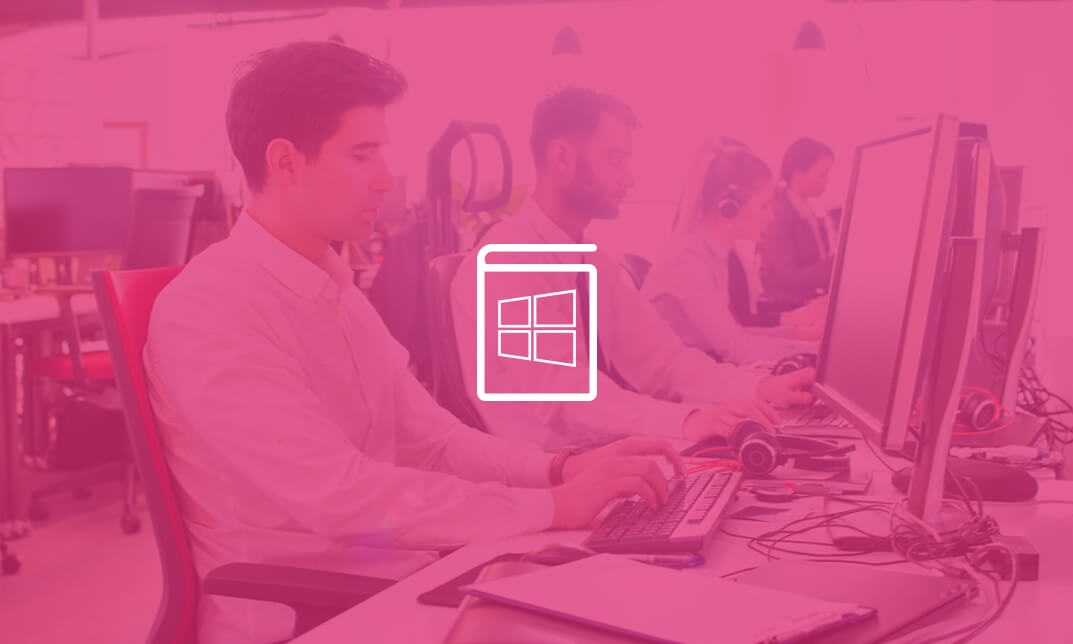- Professional Development
- Medicine & Nursing
- Arts & Crafts
- Health & Wellbeing
- Personal Development
3721 Office Skills courses delivered Online
Easily learn the skills and knowledge you desire in MS Office with our Microsoft Office for Admin, you get an unparalleled learning experience with us and you get a digital certificate, transcript and a student ID card all included with the course price. What makes us the go to choice for people who want to learn about MS Office is our dedication and commitment to providing you with the best service possible. You will get unlimited access to the Microsoft Office for Admin, no matter where you are in the world you will be able to access your Microsoft Office for Admin any time you want. Should you have any questions while studying this Microsoft Office for Admin, our experienced tutors and mentors will answer them via email and live chat. With the original certificate you get after completing your Microsoft Office for Admin you will gain the CPD qualifications that will help you succeed out in the world and in your career. With our Student ID card you will get discounts on things like music, food, travel and clothes etc. Enrol in our Microsoft Office for Admin today and start learning. Why buy this Microsoft Office for Admin? Digital Certificate, Transcript, student ID all included in the price Absolutely no hidden fees Directly receive CPD accredited qualifications after course completion Receive one to one assistance on every weekday from professionals Immediately receive the PDF certificate after passing Receive the original copies of your certificate and transcript on the next working day Easily learn the skills and knowledge from the comfort of your home Certification After studying the course materials of the Microsoft Office for Admin you will be able to take the MCQ test that will assess your knowledge. After successfully passing the test you will be able to claim the pdf certificate for £5.99. Original Hard Copy certificates need to be ordered at an additional cost of £9.60. Who is this course for? This Microsoft Office for Admin does not require you to have any prior qualifications or experience. You can just enrol and start learning. Prerequisites This Microsoft Office for Admin was made by professionals and it is compatible with all PC's, Mac's, tablets and smartphones. You will be able to access the course from anywhere at any time as long as you have a good enough internet connection. Career path As this course comes with multiple courses included as bonus, you will be able to pursue multiple occupations. This Microsoft Office for Admin is a great way for you to gain multiple skills from the comfort of your home. Course Curriculum Microsoft Word 2016 Modify User Information 00:15:00 Share a Document 00:30:00 Work with Comments 00:15:00 Compare Document Changes 00:15:00 Review a Document 00:15:00 Merge Document Changes 00:15:00 Coauthor Documents 00:15:00 Add Captions 00:15:00 Add Cross-References 00:15:00 Add Bookmarks 00:15:00 Add Hyperlinks 00:15:00 Insert Footnotes and Endnotes 00:15:00 Add Citations 00:30:00 Insert a Bibliography 00:15:00 Insert Blank and Cover Pages 00:15:00 Insert an Index 00:30:00 Insert a Table of Contents 00:30:00 Insert an Ancillary Table 00:15:00 Manage Outlines 00:30:00 Create a Master Document 00:30:00 Suppress Information 00:30:00 Set Editing Restrictions 00:30:00 Add a Digital Signature to a Document 00:15:00 Restrict Document Access 00:15:00 Create Forms 00:30:00 Manipulate Forms 00:15:00 Form Data Conversion 00:15:00 Create a New Document Version 00:30:00 Compare Document Versions 00:15:00 Merge Document Versions 00:15:00 Activities - Microsoft Word 2016 Advanced 00:00:00 Microsoft Excel 2016 Update Workbook Properties 00:15:00 Activity-Update Workbook Properties 00:05:00 Create and Edit a Macro 00:15:00 Activity-Create and Edit a Macro 00:05:00 Apply Conditional Formatting 00:30:00 Activity-Apply Conditional Formatting 00:05:00 Add Data Validation Criteria 00:15:00 Activity-Add Data Validation Criteriaty 00:05:00 Trace Cells 00:15:00 Activity-Trace Cells 00:05:00 Troubleshoot Invalid Data and Formula Errors 00:15:00 Activity-Troubleshoot Invalid Data and Formula Errors 00:05:00 Watch and Evaluate Formulas 00:15:00 Activity-Watch and Evaluate Formulas 00:05:00 Create a Data List Outline 00:15:00 Activity-Create a Data List Outline1 00:05:00 Create Sparklines 00:15:00 Activity_Create Sparklines 00:05:00 Create Scenarios 00:15:00 Activity-Create Scenarios 00:05:00 Perform a What-If Analysis 00:15:00 Activity-Perform a What-If Analysis 00:05:00 Perform a Statistical Analysis with the Analysis ToolPak 00:15:00 Activity-Perform a Statistical Analysis with the Analysis ToolPak 00:05:00 Create Interactive Data with Power View 00:15:00 Activity-Create Interactive Data with Power View1 00:05:00 Consolidate Data 00:15:00 Activity-Consolidate Data 00:05:00 Link Cells in Different Workbooks 00:15:00 Activity-Link Cells in Different Workbooks 00:05:00 Merge Workbooks 00:15:00 Activity-Merge Workbooks 00:05:00 Export Excel Data 00:15:00 Activity-Export Excel Data 00:05:00 Import a Delimited Text File 00:14:00 Activity- Import a Delimited Text File 00:05:00 Integrate Excel Data with the Web 00:15:00 Activity-Integrate Excel Data with the Web 00:05:00 Create a Web Query 00:15:00 Activity-Create a Web Query 00:05:00 Import and Export XML Data 00:15:00 Activity-Import and Export XML Data 00:05:00 Activities - Microsoft Excel 2016 Advanced 00:00:00 Microsoft PowerPoint 2016 Customize the User Interface 01:30:00 Set PowerPoint 2016 Options 00:45:00 Create and Manage Sections 01:00:00 Modify Slide Masters and Slide Layouts 01:15:00 Add Headers and Footers 00:30:00 Modify the Notes Master and the Handout Master 00:45:00 Create SmartArt 00:45:00 Modify SmartArt 01:00:00 Add Audio to a Presentation 00:45:00 Add Video to a Presentatio 01:00:00 Customize Animations and Transitions 01:00:00 Add Comments to a Presentation 00:45:00 Review a Presentation 00:45:00 Store and Share Presentations on the Web 01:30:00 Annotate a Presentation 00:45:00 Set Up a Slide Show 00:45:00 Create a Custom Slide Show 00:30:00 Add Hyperlinks and Action Buttons 00:45:00 Record a Presentation 00:15:00 Secure a Presentation 01:30:00 Present a Slide Show Online 01:00:00 Create a Video or a CD 00:45:00 Activities - Microsoft PowerPoint 2016 Advanced 00:00:00 Microsoft Outlook 2016 Insert Advanced Characters and Objects 01:30:00 Modify Message Settings, Properties, and Options 01:30:00 Use Automatic Replies 01:30:00 Sort Messages 00:45:00 Filter Messages 01:00:00 Organize Messages 02:00:00 Search Messages 01:30:00 Manage Junk Mail 01:00:00 Manage Your Mailbox 02:00:00 Manage Advanced Calendar Options1 00:45:00 Manage Additional Calendars 01:00:00 Manage Meeting Responses 00:45:00 Assign and Manage Tasks 01:00:00 Edit an Electronic Business Card 01:00:00 Manage Advanced Contact Options 01:30:00 Forward Contacts 00:30:00 Export Contacts 01:00:00 Delegate Access to Mail Folders 01:00:00 Share Your Calendar 00:30:00 Share Your Contacts 00:15:00 Back Up Outlook Items 00:45:00 Change Data File Settings 00:45:00 Configure E-mail Message Security Settings 00:30:00 Activities - Microsoft Outlook 2016 Advanced 00:00:00 Microsoft Access 2016 Add Controls to Forms 01:00:00 Set Form Controls 01:00:00 Create Subforms 00:30:00 Organize Information with Tab Pages 00:30:00 Enhance Navigation with Forms 00:30:00 Format a Form 01:00:00 Apply Conditional Formatting 00:30:00 Field Validation 00:30:00 Form and Record Validation 00:30:00 Create a Macro 01:00:00 Restrict Records Using a Condition 00:30:00 Validate Data Using a Macro 00:30:00 Automate Data Entry Using a Macro 00:30:00 Convert a Macro to VBA 00:30:00 Link Tables to External Data Sources 00:30:00 Manage a Database 00:30:00 Determine Object Dependency 00:30:00 Document a Database 00:30:00 Analyze the Performance of a Database1 00:30:00 Split a Database for Multiple User Access 00:30:00 Implement Security 00:30:00 Set Passwords 00:30:00 Convert an Access Database to an ACCDE File 00:30:00 Package a Database with a Digital Signature 00:30:00 Create a Database Switchboard 01:00:00 Modify a Database Switchboard 00:30:00 Set Startup Options 00:30:00 Activities - Microsoft Access 2016 Advanced 00:00:00
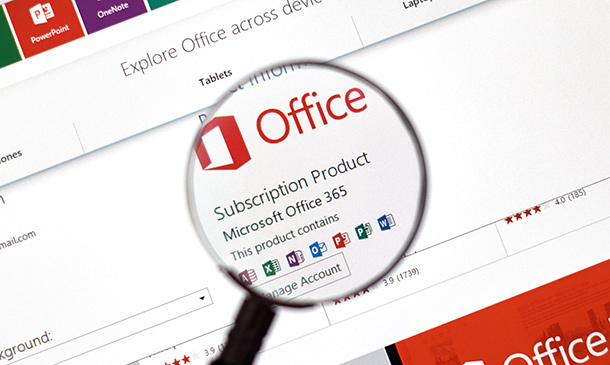
In today's dynamic digital landscape, proficiency in core software can significantly elevate one's professional profile, especially in Microsoft Office products. 'Learn Microsoft Word, PowerPoint & Outlook In 90 Minutes!' is not just a course title; it's a promise of swift mastery. Dive deep into the essentials of Microsoft Word, explore the art of compelling presentations with PowerPoint, and streamline your communication with Outlook. Moreover, as a bonus, familiarise yourself with quick keyboard shortcuts for Microsoft Excel. This immersive course paves the way for a more organised, effective, and efficient workflow in the office space. A seamless blend of theory and application ensures learners extract maximum value within a concise timeframe. The meticulously crafted curriculum elucidates intricate functionalities in an easy-to-comprehend manner, ensuring every attendee emerges confident in utilising the trio of tools to their fullest potential. As the digital age marches forward, possessing a strong foundation in MS Office is no longer optional but a necessity. Imagine enhancing your daily tasks, from document drafting to scheduling, by tapping into the power of these indispensable Microsoft tools. This course lays the golden brick road for you, guiding you towards professional mastery and heightened productivity, all within a brisk 90 minutes. The future is digital, and this course ensures you're caught up. So, what makes you wait too long? Enrol today and golden brick towards professional mastery. Learning Outcomes: Acquire in-depth knowledge of Microsoft Word's fundamental features for effective document creation. Master the design and delivery of impactful presentations via Microsoft PowerPoint. Navigate and optimise Microsoft Outlook for efficient email management and scheduling. Discover essential keyboard shortcuts to enhance Microsoft Excel's user experience. Enhance productivity by integrating the key tools of MS Office into daily tasks. Comprehend the interconnectivity and complementary nature of MS Office applications. Harness the potential of MS Office to streamline and elevate professional undertakings. Why buy this Learn Microsoft Word, PowerPoint & Outlook In 90 Minutes!? Digital Certificate, Transcript, student ID all included in the price Absolutely no hidden fees Directly receive CPD accredited qualifications after course completion Receive one to one assistance on every weekday from professionals Immediately receive the PDF certificate after passing Receive the original copies of your certificate and transcript on the next working day Easily learn the skills and knowledge from the comfort of your home Certification After studying the course materials of the Learn Microsoft Word, PowerPoint & Outlook In 90 Minutes! you will be able to take the MCQ test that will assess your knowledge. After successfully passing the test you will be able to claim the pdf certificate for £5.99. Original Hard Copy certificates need to be ordered at an additional cost of £9.60. Who is this course for? This Learn Microsoft Word, PowerPoint & Outlook In 90 Minutes! is suitable for: Beginners keen on acquainting themselves with the fundamentals of MS Office. Office workers striving for efficiency and streamlined workflows. Students aiming to hone their report and presentation capabilities. Entrepreneurs seeking to optimise business correspondence and documentation. Digital enthusiasts eager to upgrade their software toolkit. Prerequisites This Learn Microsoft Word, PowerPoint & Outlook In 90 Minutes! was made by professionals and it is compatible with all PC's, Mac's, tablets and smartphones. You will be able to access the course from anywhere at any time as long as you have a good enough internet connection. Career path Office Administrator: £18,000 - £25,000 Per Annum Executive Assistant: £25,000 - £40,000 Per Annum Data Analyst: £30,000 - £50,000 Per Annum Project Manager: £40,000 - £60,000 Per Annum Marketing Executive: £22,000 - £30,000 Per Annum IT Support Specialist: £20,000 - £35,000 Per Annum Course Curriculum Introduction INTRO FINAL 00:01:00 Microsoft Word Essentials New Word Document and Templates 00:02:00 Tabs, Ribbons and Groups 00:03:00 Zoom and Rulers in Word 00:02:00 Editing the Word Document 00:03:00 Insert Pictures with Word 00:05:00 Insert Shape and Text Box in Word 00:02:00 Review Tab in Word 00:03:00 Layout in Word 00:02:00 File Options in Word 00:02:00 Closing and Reopening in Word 00:01:00 Microsoft PowerPoint Essentials New PowerPoint Presentation and Templates 00:02:00 Tabs Ribbons and Groups in PowerPoint 00:03:00 First Slide and Designing the Slide 00:02:00 Home Tab and Updates in PowerPoint 00:02:00 Buttons in PowerPoint 00:01:00 Inserting Pictures in PowerPoint 00:04:00 Presentation Mode 00:01:00 Animations Tab 00:05:00 File Options in PowerPoint 00:02:00 Closing and Reopening in PowerPoint 00:01:00 Microsoft Outlook Essentials Setting Up Outlook with Accounts 00:03:00 Tabs, Ribbons and Groups in Outlook 00:03:00 Navigation Bar in Outlook 00:01:00 Organizing Outlook with Favorites and Folders 00:03:00 Additional Options inside Outlook Tabs 00:01:00 Reading, Writing and Receiving Emails 00:08:00 Attaching Items in Outlook Mails 00:03:00 The View Tab in Outlook 00:02:00 Create a Rule to move emails to a folder 00:04:00 Insert a screen shot from Excel 00:02:00 Microsoft Excel Keyboard Shortcuts Formatting Excel Keyboard Shortcuts 00:02:00 Table Excel Keyboard Shortcuts 00:02:00 Editing Excel Keyboard Shortcuts 00:05:00 Formula Excel Keyboard Shortcuts 00:03:00 Workbook Excel Keyboard Shortcuts 00:02:00 Handy Excel Shortcuts Keyboard Shortcuts 00:05:00
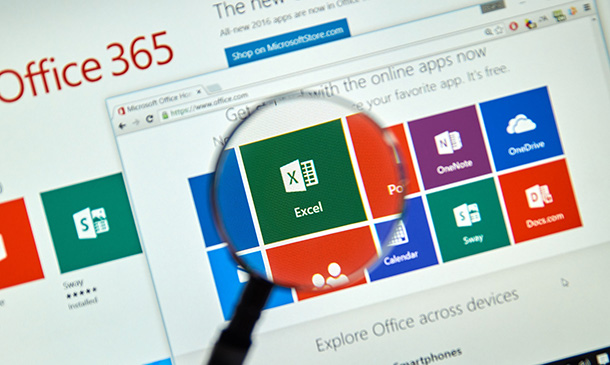
Gain full proficiency in Microsoft Office and add a brand new qualification to your CV! The Microsoft Office course is the ultimate training bundle package for Microsoft Office, taking you from beginner to expert in no time. You will learn how to perform a wide range of administrative tasks which will equip you with the most in-demand skills needed to work in an office-based role. This course is a step-by-step instructor-guided course, taking you through key procedures, best practices and shortcuts. Master Microsoft Office in only one week and take your career to the next level! Learning Outcomes Attain mastery in navigating and utilising Excel 2016 for computations, formatting, and workbook management. Develop advanced word processing abilities in Word 2016, from basic formatting to publishing. Craft engaging presentations in PowerPoint 2016, integrating various media and graphics. Gain expertise in data management through Access 2016, including data modification and report generation. Enhance overall productivity by understanding and implementing Microsoft Office's efficient features. Why choose this Microsoft Office course? Unlimited access to the course for a lifetime. Opportunity to earn a certificate accredited by the CPD Quality Standards after completing this course. Structured lesson planning in line with industry standards. Immerse yourself in innovative and captivating course materials and activities. Assessments are designed to evaluate advanced cognitive abilities and skill proficiency. Flexibility to complete the Microsoft Office course Course at your own pace, on your own schedule. Receive full tutor support throughout the week, from Monday to Friday, to enhance your learning experience. Who is this Microsoft Office course for? Individuals aiming to bolster their digital productivity skills. Professionals looking to advance their documentation and presentation prowess. Data enthusiasts wanting to harness Excel's computational capabilities. Students seeking comprehensive knowledge in Microsoft tools. Administrative staff aiming for streamlined data management. Career path Data Analyst: £25,000 - £40,000 Administrative Assistant: £18,000 - £28,000 Presentation Designer: £23,000 - £35,000 Document Controller: £22,000 - £38,000 Office Manager: £25,000 - £45,000 Database Administrator: £30,000 - £50,000 Prerequisites This Microsoft Office course does not require you to have any prior qualifications or experience. You can just enrol and start learning.This Microsoft Office course was made by professionals and it is compatible with all PC's, Mac's, tablets and smartphones. You will be able to access the course from anywhere at any time as long as you have a good enough internet connection. Certification After studying the course materials, there will be a written assignment test which you can take at the end of the course. After successfully passing the test you will be able to claim the pdf certificate for £4.99 Original Hard Copy certificates need to be ordered at an additional cost of £8. Course Curriculum Excel 2016 Getting Started with Microsoft Office Excel 2016 Navigate the Excel User Interfact 00:28:00 Use Excel Commands 00:10:00 Create and Save a Basic Workbook 00:19:00 Enter Cell Data 00:12:00 Use Excel Help 00:05:00 Performing Calculations Create Worksheet Formulas 00:15:00 Insert Functions 00:17:00 Reuse Formulas and Functions 00:17:00 Modifying a Worksheet Insert, Delete, and Adjust Cells, Columns, and Rows 00:10:00 Search for and Replace Data 00:09:00 Use Proofing and Research Tools 00:07:00 Formatting a Worksheet Apply Text Formats 00:16:00 Apply Number Format 00:07:00 Align Cell Contents 00:09:00 Apply Styles and Themes 00:12:00 Apply Basic Conditional Formatting 00:11:00 Create and Use Templates 00:08:00 Printing Workbooks Preview and Print a Workbook 00:10:00 Set Up the Page Layout 00:09:00 Configure Headers and Footers 00:07:00 Managing Workbooks Manage Worksheets 00:05:00 Manage Workbook and Worksheet Views 00:07:00 Manage Workbook Properties 00:06:00 Word 2016 Getting Started with Word Navigate in Microsoft Word 00:12:00 Create and Save Word Documents 00:24:00 Manage Your Workspace 00:06:00 Edit Documents 00:16:00 Preview and Print Documents 00:04:00 Customize the Word Environment 00:08:00 Formatting Text and Paragraphs Apply Character Formatting 00:17:00 Control Paragraph Layout 00:19:00 Align Text Using Tabs 00:07:00 Display Text in Bulleted or Numbered Lists 00:03:00 Apply Borders and Shading 00:05:00 Working More Efficiently Make Repetitive Edits 00:06:00 Apply Repetitive Formatting 00:10:00 Use Styles to Streamline Repetitive Formatting Tasks 00:14:00 Managing Lists Sort a List 00:05:00 Format a List 00:06:00 Adding Tables Insert a Table 00:07:00 Modify a Table 00:06:00 Format a Table 00:03:00 Convert Text to a Table 00:04:00 Inserting Graphic Objects Insert Symbols and Special Characters 00:04:00 Add Images to a Document 00:11:00 Controlling Page Appearance Apply a Page Border and Color 00:03:00 Add Headers and Footers 00:06:00 Control Page Layout 00:05:00 Add a Watermark 00:04:00 Preparing to Publish a Document Check Spelling Grammar and Readability 00:07:00 Use Research Tools 00:06:00 Check Accessibility 00:03:00 Save a Document to Other Formats 00:04:00 Workbooks - Microsoft Word 2016 (Beginner) Workbooks - Microsoft Word 2016 (Beginner) 00:00:00 PowerPoint 2016 PowerPoint Interface Navigate the PowerPoint Environment 00:28:00 View and Navigate a Presentation 00:15:00 Create and Save a PowerPoint Presentation 00:13:00 Use PowerPoint Help 00:10:00 Presentation Basics Select a Presentation Type 00:08:00 Edit Text 00:13:00 Build a Presentation 00:27:00 Formatting Format Characters 00:11:00 Format Paragraphs 00:16:00 Format Text Boxes 00:09:00 Inserting Options Insert Images 00:10:00 Insert Shapes 00:15:00 Working with Objects Edit Objects 00:16:00 Format Objects 00:06:00 Group Objects 00:04:00 Arrange Objects 00:07:00 Animate Objects 00:07:00 Table Create a Table 00:09:00 Create a Table 00:09:00 Insert a Table from Other Microsoft Office Applications 00:06:00 Charts Create a Chart 00:10:00 Format a Chart 00:10:00 Insert a Chart from Microsoft Excel 00:05:00 Review and Presentatin Review Your Presentation 00:11:00 Apply Transitions 00:05:00 Print Your Presentation 00:05:00 Deliver Your Presentation 00:08:00 Access 2016 Introduction to Access Orientation to Microsoft Access1 00:39:00 Create a Simple Access Database 00:10:00 Get Help and Configure Options in Microsoft Access 00:06:00 Modify Data Modify Table Data 00:17:00 Sort and Filter Records 00:05:00 Working with Queries Create Basic Queries 00:15:00 Sort and Filter Data in a Query 00:14:00 Perform Calculations in a Query 00:08:00 Access Forms Create Basic Access Forms 00:07:00 Work with Data on Access Forms 00:23:00 Working with Reports Create a Report 00:23:00 Add Controls to a Report 00:12:00 Enhance the Appearance of a Report 00:05:00 Prepare a Report for Print 00:03:00 Organize Report Information 00:15:00 Format Reports 00:12:00
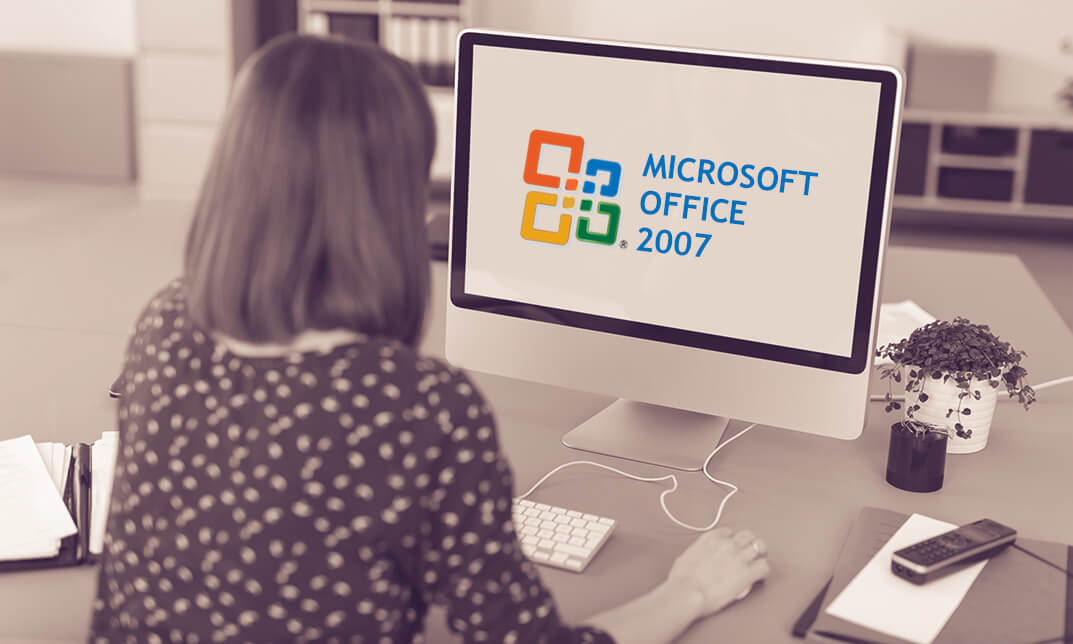
Follow your dreams by enrolling on the Receptionist course today and develop the experience, skills and knowledge you need to enhance your professional development. Receptionist will help you arm yourself with the qualities you need to work towards your dream job. Study the Receptionist training course online with Janets through our online learning platform and take the first steps towards a successful long-term career. The Receptionist course will allow you to enhance your CV, impress potential employers, and stand out from the crowd. This Receptionist course consists of a number of easy to digest, in-depth modules, designed to provide you with a detailed, expert level of knowledge. Study the Receptionist course through a mixture of instructional video lessons and online study materials. Receive online tutor support as you study the Receptionist course, to ensure you are supported every step of the way. Get a digital certificate as proof of your Receptionist course completion. Janets is one of the top online training course providers in the UK, and we want to make education accessible to everyone! Learn the essential skills you need to succeed and build a better future for yourself with the Receptionist course. The Receptionist course is designed by industry experts and is tailored to help you learn new skills with ease. The Receptionist is incredibly great value and allows you to study at your own pace. With full course access for one year, you can complete the Receptionist when it suits you. Access the Receptionist course modules from any internet-enabled device, including computers, tablets, and smartphones. The Receptionist course is designed to increase your employability and equip you with everything you need to be a success. Enrol on the Receptionist now and start learning instantly! What You Get Out Of Studying Receptionist With Janets: Receive a digital Certificate upon successful completion of the Receptionist course Get taught by experienced, professional instructors Study at a time and pace that suits your learning style Get instant feedback on assessments 24/7 help and advice via email or live chat Get full tutor support on weekdays (Monday to Friday) Description The Receptionist training course is delivered through Janets' online learning platform. Access the Receptionist content from any internet-enabled device whenever or wherever you want to. The Receptionist course has no formal teaching deadlines, meaning you are free to complete the course at your own pace. Method of Assessment To successfully complete the Receptionist course, students will have to take an automated multiple-choice exam. This exam will be online and you will need to score 60% or above to pass the Receptionist course. After successfully passing the Receptionist course exam, you will be able to apply for a CPD-accredited certificate as proof of your Receptionist qualification. Certification All students who successfully complete the Receptionist course can instantly download their digital certificate. You can also purchase a hard copy of the Receptionist course certificate, which will be delivered by post for £9.99. Who Is This Course For: The Receptionist is ideal for those who already work in this sector or are an aspiring professional. This Receptionist course is designed to enhance your expertise and boost your CV. Learn key skills and gain a professional qualification to prove your newly-acquired knowledge. Requirements: The Receptionist is open to all students and has no formal entry requirements. To study the Receptionist course, all your need is a passion for learning, a good understanding of English, numeracy, and IT skills. You must also be over the age of 16. Career Path: The Receptionist is ideal for anyone who wants to pursue their dream career in a relevant industry. Learn the skills you need to boost your CV and go after the job you want. Complete the Receptionist and gain an industry-recognised qualification that will help you excel in finding your ideal job. Course Content Receptionist Module 1: Introduction to Reception and Receptionist Introduction to Reception and Receptionist 00:26:00 Module 2: Business Telephone Skills Business Telephone Skills 00:19:00 Module 3: Representing Your Boss and Company Representing Your Boss and Company 00:34:00 Module 4: Mail Services and Shipping Mail Services and Shipping 00:25:00 Module 5: Travel Arrangements Travel Arrangements 00:24:00 Module 6: Organising Meeting and Conferences Organising Meeting and Conferences 00:24:00 Module 7: Time Management Time Management 00:35:00 Module 8: Record Keeping and Filing Systems Record Keeping and Filing Systems 00:28:00 Module 9: Business Writing Skills Business Writing Skills 00:40:00 Module 10 :Organisational Skills Organisational Skills 00:25:00 Module 11: Communication Skills Communication Skills 00:25:00 Module 12: Customer Service Customer Service 00:16:00 Module 13: Effective Planning and Scheduling Effective Planning and Scheduling 00:46:00 Module 14: Invoicing/Petty Cash Invoicing/Petty Cash 00:27:00 Mock Exam Mock Exam - Receptionist 00:20:00 Final Exam Final Exam - Receptionist 00:20:00 Frequently Asked Questions Are there any prerequisites for taking the course? There are no specific prerequisites for this course, nor are there any formal entry requirements. All you need is an internet connection, a good understanding of English and a passion for learning for this course. Can I access the course at any time, or is there a set schedule? You have the flexibility to access the course at any time that suits your schedule. Our courses are self-paced, allowing you to study at your own pace and convenience. How long will I have access to the course? For this course, you will have access to the course materials for 1 year only. This means you can review the content as often as you like within the year, even after you've completed the course. However, if you buy Lifetime Access for the course, you will be able to access the course for a lifetime. Is there a certificate of completion provided after completing the course? Yes, upon successfully completing the course, you will receive a certificate of completion. This certificate can be a valuable addition to your professional portfolio and can be shared on your various social networks. Can I switch courses or get a refund if I'm not satisfied with the course? We want you to have a positive learning experience. If you're not satisfied with the course, you can request a course transfer or refund within 14 days of the initial purchase. How do I track my progress in the course? Our platform provides tracking tools and progress indicators for each course. You can monitor your progress, completed lessons, and assessments through your learner dashboard for the course. What if I have technical issues or difficulties with the course? If you encounter technical issues or content-related difficulties with the course, our support team is available to assist you. You can reach out to them for prompt resolution.

Register on the School Receptionist today and build the experience, skills and knowledge you need to enhance your professional development and work towards your dream job. Study this course through online learning and take the first steps towards a long-term career. The course consists of a number of easy to digest, in-depth modules, designed to provide you with a detailed, expert level of knowledge. Learn through a mixture of instructional video lessons and online study materials. Receive online tutor support as you study the course, to ensure you are supported every step of the way. Get a digital certificate as a proof of your course completion. The School Receptionist is incredibly great value and allows you to study at your own pace. Access the course modules from any internet-enabled device, including computers, tablet, and smartphones. The course is designed to increase your employability and equip you with everything you need to be a success. Enrol on the now and start learning instantly! What You Get With The School Receptionist Receive an e-certificate upon successful completion of the course Get taught by experienced, professional instructors Study at a time and pace that suits your learning style Get instant feedback on assessments 24/7 help and advice via email or live chat Get full tutor support on weekdays (Monday to Friday) Course Design The course is delivered through our online learning platform, accessible through any internet-connected device. There are no formal deadlines or teaching schedules, meaning you are free to study the course at your own pace. You are taught through a combination of Video lessons Online study materials Certification Upon successful completion of the course, you will be able to obtain your course completion e-certificate. Print copy by post is also available at an additional cost of £9.99 and PDF Certificate at £4.99. Who Is This Course For: The course is ideal for those who already work in this sector or are an aspiring professional. This course is designed to enhance your expertise and boost your CV. Learn key skills and gain a professional qualification to prove your newly-acquired knowledge. Requirements: The online training is open to all students and has no formal entry requirements. To study the School Receptionist, all your need is a passion for learning, a good understanding of English, numeracy, and IT skills. You must also be over the age of 16. Course Content Module 1: Introduction to Reception and Receptionist Introduction to Reception and Receptionist 00:28:00 Module 2: Introduction to School Administration Introduction to School Administration 00:14:00 Module 3: Types of Schools in the UK Types of Schools In The UK 00:17:00 Module 4: Safety and Maintenance As an Administrator Safety and Maintenance As an Administrator 00:10:00 Module 5: Time Management Time Management 00:37:00 Module 6: Record Keeping and Filing Systems Record Keeping and Filing Systems 00:30:00 Module 7: Organisational Skills Organisational Skills 00:27:00 Module 8: Communication Skills Communication Skills 00:27:00 Module 9: Customer Service Customer Service 00:18:00 Module 10: Self-Management and Dealing with Stress Self-Management and Dealing with Stress 00:15:00 Order your Certificates & Transcripts Order your Certificates & Transcripts 00:00:00 Frequently Asked Questions Are there any prerequisites for taking the course? There are no specific prerequisites for this course, nor are there any formal entry requirements. All you need is an internet connection, a good understanding of English and a passion for learning for this course. Can I access the course at any time, or is there a set schedule? You have the flexibility to access the course at any time that suits your schedule. Our courses are self-paced, allowing you to study at your own pace and convenience. How long will I have access to the course? For this course, you will have access to the course materials for 1 year only. This means you can review the content as often as you like within the year, even after you've completed the course. However, if you buy Lifetime Access for the course, you will be able to access the course for a lifetime. Is there a certificate of completion provided after completing the course? Yes, upon successfully completing the course, you will receive a certificate of completion. This certificate can be a valuable addition to your professional portfolio and can be shared on your various social networks. Can I switch courses or get a refund if I'm not satisfied with the course? We want you to have a positive learning experience. If you're not satisfied with the course, you can request a course transfer or refund within 14 days of the initial purchase. How do I track my progress in the course? Our platform provides tracking tools and progress indicators for each course. You can monitor your progress, completed lessons, and assessments through your learner dashboard for the course. What if I have technical issues or difficulties with the course? If you encounter technical issues or content-related difficulties with the course, our support team is available to assist you. You can reach out to them for prompt resolution.

Register on the Medical Receptionist today and build the experience, skills and knowledge you need to enhance your professional development and work towards your dream job. Study this course through online learning and take the first steps towards a long-term career. The course consists of a number of easy to digest, in-depth modules, designed to provide you with a detailed, expert level of knowledge. Learn through a mixture of instructional video lessons and online study materials. Receive online tutor support as you study the course, to ensure you are supported every step of the way. Get an e-certificate as proof of your course completion. The Medical Receptionist is incredibly great value and allows you to study at your own pace. Access the course modules from any internet-enabled device, including computers, tablet, and smartphones. The course is designed to increase your employability and equip you with everything you need to be a success. Enrol on the now and start learning instantly! What You Get With The Medical Receptionist Receive a e-certificate upon successful completion of the course Get taught by experienced, professional instructors Study at a time and pace that suits your learning style Get instant feedback on assessments 24/7 help and advice via email or live chat Get full tutor support on weekdays (Monday to Friday) Course Design The course is delivered through our online learning platform, accessible through any internet-connected device. There are no formal deadlines or teaching schedules, meaning you are free to study the course at your own pace. You are taught through a combination of Video lessons Online study materials Certification Upon successful completion of the course, you will be able to obtain your course completion e-certificate free of cost. Print copy by post is also available at an additional cost of £9.99 and PDF Certificate at £4.99. Who Is This Course For: The course is ideal for those who already work in this sector or are an aspiring professional. This course is designed to enhance your expertise and boost your CV. Learn key skills and gain a professional qualification to prove your newly-acquired knowledge. Requirements: The online training is open to all students and has no formal entry requirements. To study the Medical Receptionist, all your need is a passion for learning, a good understanding of English, numeracy, and IT skills. You must also be over the age of 16. Course Content Medical Receptionist Module 01: Introduction to Healthcare and Receptionists 00:32:00 Module 02: Organise Schedules 00:23:00 Module 03: Maintaining Medical Records 00:20:00 Module 04: Effective Filing Systems in Medical Offices 00:17:00 Module 05: Confidentiality in a Medical Environment 00:15:00 Module 06: Time Management 00:37:00 Module 07: Medical Jargon and Terminology 00:27:00 Module 08: Maintaining Workplace Safety 00:22:00 Module 09: Information Technology in Health Care 00:15:00 Module 10: Legal aspects and Ethics 00:21:00 Frequently Asked Questions Are there any prerequisites for taking the course? There are no specific prerequisites for this course, nor are there any formal entry requirements. All you need is an internet connection, a good understanding of English and a passion for learning for this course. Can I access the course at any time, or is there a set schedule? You have the flexibility to access the course at any time that suits your schedule. Our courses are self-paced, allowing you to study at your own pace and convenience. How long will I have access to the course? For this course, you will have access to the course materials for 1 year only. This means you can review the content as often as you like within the year, even after you've completed the course. However, if you buy Lifetime Access for the course, you will be able to access the course for a lifetime. Is there a certificate of completion provided after completing the course? Yes, upon successfully completing the course, you will receive a certificate of completion. This certificate can be a valuable addition to your professional portfolio and can be shared on your various social networks. Can I switch courses or get a refund if I'm not satisfied with the course? We want you to have a positive learning experience. If you're not satisfied with the course, you can request a course transfer or refund within 14 days of the initial purchase. How do I track my progress in the course? Our platform provides tracking tools and progress indicators for each course. You can monitor your progress, completed lessons, and assessments through your learner dashboard for the course. What if I have technical issues or difficulties with the course? If you encounter technical issues or content-related difficulties with the course, our support team is available to assist you. You can reach out to them for prompt resolution.

Description: Microsoft Word is an excellent program for creating different types of document. It is impossible to find an office that does not use Microsoft Word. Knowing Microsoft Word is a must for everyone. In the Microsoft Word 2016 for Beginners, you will learn the basic features and elements of Microsoft word such as creating a new document, personalising the Microsoft Word interface, adding graphics, etc. The course teaches you the techniques of controlling page appearance, proofing a document, and editing a document. The course provides the necessary information about Microsoft Word. You will know all the essential features of the course. Learning Outcomes: Word 2016 user interface, creating basic documents and utilizing help Managing text through modifying, finding and replacing, and selecting them; and arranging texts through tabs and lists Understanding the commands on the home tab and mini toolbar Paragraph layout tool, borders, shading, styles and formatting management techniques Maximizing your ability to utilize tables within Word 2016 Inserting symbols and special characters along with techniques for adding them Managing your page's appearance with colours, borders, watermarks, headers, footers and page setup dialog box Reviewing documents through spell check, research pane and thesaurus Document accessibility options Customizing the user interface, modifying save options and managing other file types Assessment: At the end of the course, you will be required to sit for an online MCQ test. Your test will be assessed automatically and immediately. You will instantly know whether you have been successful or not. Before sitting for your final exam you will have the opportunity to test your proficiency with a mock exam. Certification: After completing and passing the course successfully, you will be able to obtain an Accredited Certificate of Achievement. Certificates can be obtained either in hard copy at a cost of £39 or in PDF format at a cost of £24. Who is this Course for? Microsoft Word 2016 for Beginners is certified by CPD Qualifications Standards and CiQ. This makes it perfect for anyone trying to learn potential professional skills. As there is no experience and qualification required for this course, it is available for all students from any academic background. Requirements Our Microsoft Word 2016 for Beginners is fully compatible with any kind of device. Whether you are using Windows computer, Mac, smartphones or tablets, you will get the same experience while learning. Besides that, you will be able to access the course with any kind of internet connection from anywhere at any time without any kind of limitation. Career Path After completing this course you will be able to build up accurate knowledge and skills with proper confidence to enrich yourself and brighten up your career in the relevant job market. Getting Started with Word Identify the Components of the Word Interface 00:30:00 Create a Word Document 00:30:00 Help 00:30:00 Editing a Document Navigate and Select Text 00:30:00 Modify Text 00:30:00 Find and Replace Text 00:30:00 Formatting Text and Paragraphs Apply Character Formatting 00:30:00 Align Text Using Tabs 00:30:00 Display Text as List Items 00:30:00 Control Paragraph Layout 00:30:00 Apply Borders and Shading 00:30:00 Apply Styles 00:30:00 Manage Formatting 00:30:00 Adding Tables Insert a Table 00:30:00 Modify a Table 00:30:00 Format a Table 00:30:00 Convert Text to a Table 00:30:00 Managing Lists Sort a List 00:30:00 Renumber a List 00:30:00 Customize a List 00:30:00 Inserting Graphic Objects Insert Symbols and Special Characters 00:30:00 Add Images to a Document 00:30:00 Controlling Page Appearance Apply a Page Border and Color 00:30:00 Add a Watermark 00:30:00 Add Headers and Footers 00:30:00 Control Page Layout 00:30:00 Proofing a Document Check Spelling and Grammar 00:30:00 Other Proofing Tools 00:30:00 Check Accessibility 00:30:00 Customizing the Word Environment Customize the Word Interface 00:30:00 Additional Save Options 00:30:00 Manage Additional File Types 00:30:00 Activities Activities - Microsoft Word 2016 for Beginners 00:00:00 Mock Exam Mock Exam- Microsoft Word 2016 for Beginners 00:20:00 Final Exam Final Exam- Microsoft Word 2016 for Beginners 00:20:00 Order Your Certificate and Transcript Order Your Certificates and Transcripts 00:00:00

âªâªâª OFFER ENDS TODAY âªâªâª In winter, you plot and plan. In spring, you move! If you are looking to embark on a long-standing, sought-after career, take the first step to a successful walk of life with this highly regarded Medical Secretary. Ambition, determination, discipline and focus: Our Dedicated Learners has all these qualities. Driven to make their mark, they know their talents and are ready to take their career to new heights. This Level 5 Medical Secretary course is endorsed by The Quality Licence Scheme and accredited by CPD (with 150 CPD points) to make your skill development and career progression related to Medical Secretary substantial and easier than ever! The Medical Secretary course is broken down into several in-depth modules to provide you with the most convenient and rich learning experience possible. Upon successful completion of the course, you will receive an instant e-certificate as proof of the comprehensive skill development and competency. Add these amazing new skills to your resume and boost your employability by simply enrolling in this course. With this comprehensive Medical Secretary course, you can achieve your dreams and train for your ideal career. The course provides students with an in-depth learning experience that they can work through at their own pace to enhance their professional development. You'll get a Free Student ID card by enrolling in this Medical Secretary course. This ID card entitles you to discounts on bus tickets, movie tickets, and library cards. Enrolling on the Medical Secretary course will ensure that you land your dream career faster than you thought possible. Stand out from the crowd and train for the job you want with the program. Learning Outcomes: Instant access to verified and reliable information Participation in inventive and interactive training exercises Quick assessment and guidance for all subjects CPD accreditation for proof of acquired skills and knowledge Freedom to study in any location and at a pace that suits you Expert support from dedicated tutors committed to online learning Why Prefer this Course? Opportunity to earn a certificate endorsed by the Quality Licence Scheme and another certificate accredited by CPD after completing this course Student ID card with amazing discounts - completely for FREE! (£10 postal charges will be applicable for international delivery) Standard-aligned lesson planning Innovative and engaging content and activities Assessments that measure higher-level thinking and skills Complete the course program in your own time, at your own pace Each of our students gets full 24/7 tutor support. Experts created the course to provide a rich and in-depth training experience for all students who enrol in it. Enrol in the course right now and you'll have immediate access to all of the course materials. Then, from any internet-enabled device, access the course materials and learn when it's convenient for you. Start your learning journey straight away with this course and take a step toward a brighter future! *** Course Curriculum *** Here is the curriculum breakdown of the course: Module 01: Introduction to Medical Secretary Module 02: Organise Schedules Module 03: Maintaining Medical Records Module 04: Effective Filing Systems in Medical Offices Module 05: Confidentiality in a Medical Environment Module 06: Controlling Stocks and Supplies Module 07: Medical Jargon and Terminology Module 08: Maintaining Workplace Safety Module 09: Information Technology in Health Care Module 10: Legal aspects and Ethics Assessment Process We offer an integrated assessment framework to make the process of evaluating learners easier. You have to complete the assignment questions given at the end of the course and score a minimum of 60% to pass each exam.Our expert trainers will assess your assignment and give you feedback after you submit the assignment. You will be entitled to claim a certificate endorsed by the Quality Licence Scheme after you have completed all of the exams. CPD 150 CPD hours / points Accredited by CPD Quality Standards Who is this course for? Is This Medical Secretary Course Right for You? Anyone interested in learning more about this subject should take this Medical Secretary course. This will help you grasp the basic concepts as well as develop a thorough understanding of the subject. All are welcome to take this Medical Secretary course. There are no prerequisites for enrolment, and you can access the course materials from any location in the world. Requirements The Medical Secretary program does not require any prior knowledge; everyone may participate! This course is open to anyone interested in learning from anywhere in the world. Every student must be over the age of 16 and have a passion for learning and literacy. This 100% online course can be accessed from any internet-connected device, such as a computer, tablet, or smartphone. This Medical Secretary course allows you to study at your speed and grow a quality skillset. Career path After completing this Medical Secretary Course, you are to start your career or begin the next phase of your career in this field. Our entire Medical Secretary course will help you to gain a position of respect and dignity over your competitors. The certificate enhances your CV and helps you find work in the field concerned. Certificates CPD Accredited Certificate Digital certificate - £10 Diploma in Medical Secretary at QLS Level 5 Hard copy certificate - £119 After successfully completing the Diploma in Medical Secretary at QLS Level 5, you can order an original hardcopy certificate of achievement endorsed by the Quality Licence Scheme. The certificate will be home-delivered, with a pricing scheme of - 119 GBP inside the UK 129 GBP (including postal fees) for international delivery CPD Accredited Certificate 29 GBP for Printed Hardcopy Certificate inside the UK 39 GBP for Printed Hardcopy Certificate outside the UK (international delivery)

Learn new skills and develop your professional knowledge with the Office Admin Diploma and learn from home at a pace that suits you. The course has been expertly designed for you to complete through distance e-learning and achieve a professional proficiency all without leaving your own home! Successful completion of the course will see you achieve a CPD certified proficiency which will add significant weight to your CV and impress potential employers when applying for new jobs. Once you enrol on the course, you will have full course access for one year, meaning you are free to complete the Admin, Secretarial and PA Diploma at a pace that suits you. Enrol on the Admin, Secretarial and PA Diploma now and start studying using any internet-enabled device including computers, tablets, and smartphones. With 24/7 student support offered to you on the course , you can be sure of quick and comprehensive assistance whenever you need it. Enrol now on the course and get access to top-quality training modules which will cover the essential topics you need to excel in your chosen field and help push you towards your dream job! On top of everything, you will get a certificate that includes 10 CPD points which will help make a mark for yourself in the competitive job market. This certificate will also help create an impression of self-reliance and dedication that will surely attract prospective employers to prioritise your job application. So, enrol in this course today and open doors to enchanting career opportunities ahead. Why should you choose the Admin, Secretarial and PA course with Academy for Health & Fitness? • Opportunity to earn a certificate accredited by CPD after completing this course • Student ID card with amazing discounts - completely for FREE! (£10 postal charges will be applicable for international delivery) • Globally accepted standard structured lesson planning • Innovative and engaging contents and activities • Assessments that measure higher-level thinking and skills • Complete the programme in your own time, at your own pace • Each of our students gets full tutor support on weekdays (Monday to Friday) ****Course Curriculum**** Here are the topics you will cover on the Office Admin Diploma Course: ***Office Admin Diploma*** Personal Assistant Admin Support Organisational Skills Telephone Etiquette Business Writing Time Management Body Language and Effective Communication Meeting Management Showcase Your Accomplishment of New Skills: Get a Certification of Completion The learners have to successfully complete the assessment of this course to achieve the CPD accredited certificate. Digital certificates can be ordered for only £10. The learner can purchase printed hard copies inside the UK for £29, and international students can purchase printed hard copies for £39. CPD 15 CPD hours / points Accredited by CPD Quality Standards Who is this course for? The course has been professionally designed for motivated learners who are looking to add a new skill to their CV and stand head and shoulders above the competition. Learn the latest industry-specific information with the Admin, Secretarial and PA Diploma. Enrol on the Admin, Secretarial and PA Diploma and learn a new professional skill from anywhere, at any time! Requirements Enrol on the course with no formal entry requirements! If you have a passion for knowledge and want to learn something new, register for the course without any delay. We only ask that all students have a passion for learning and literacy, and be over the age of 16. Complete the course online from your computer, tablet, or smartphone, and learn in a way that suits you. Career path This course will allow you to kickstart or take your career in the related sector to the next stage. Our whole course will assist you in achieving a position of respect and dignity, as well as allowing you to gain an advantage over your competitors.

Description: The 70-643 - Windows Server 2008 Applications Infrastructure course is for the information technology (IT) professionals who work in the complex computing environment of medium to large companies. The purpose of the course is to prepare you for the Exam 70-643 - Windows Server 2008 Applications Infrastructure. The course starts by explaining how to deploy Windows in the 2008 server environment, working with WDS, virtual machine deployment, and putting in an activation infrastructure. Throughout the journey, you will explore how to work with terminal services and terminal services infrastructure. You will know the proper ways of server storage options and setup and server clusters. In the course, you will learn how to work with email and file options, how to work with FTP and SMTP, how to collaborate with WSS and how to work with Windows media. Finally, you will be able to know how to work with IIS security and the system of securing access to web services. In short, the course will teach you about Deploying Servers, Configuring Remote Desktop Services, Configuring a Web Services Infrastructure, and Configuring Network Application Services. Assessment: At the end of the course, you will be required to sit for an online MCQ test. Your test will be assessed automatically and immediately. You will instantly know whether you have been successful or not. Before sitting for your final exam you will have the opportunity to test your proficiency with a mock exam. Certification: After completing and passing the course successfully, you will be able to obtain an Accredited Certificate of Achievement. Certificates can be obtained either in hard copy at a cost of £39 or in PDF format at a cost of £24. Who is this Course for? 70-643 - Windows Server 2008 Applications Infrastructure is certified by CPD Qualifications Standards and CiQ. This makes it perfect for anyone trying to learn potential professional skills. As there is no experience and qualification required for this course, it is available for all students from any academic background. Requirements Our 70-643 - Windows Server 2008 Applications Infrastructure is fully compatible with any kind of device. Whether you are using Windows computer, Mac, smartphones or tablets, you will get the same experience while learning. Besides that, you will be able to access the course with any kind of internet connection from anywhere at any time without any kind of limitation. Career Path After completing this course you will be able to build up accurate knowledge and skills with proper confidence to enrich yourself and brighten up your career in the relevant job market. Deploying Windows in the Enterprise How to Deploy Windows in the 2008 Server Environment FREE 00:51:00 Working with WDS 00:55:00 Virtual Machine Deployment 00:31:00 Putting in an Activation Infrastructure 00:12:00 Working with Terminal Services Terminal Server Setup and Deployment 00:43:00 Working with Terminal Services 00:29:00 Working with a Terminal Services Infrastructure Using Terminal Server Clients 00:24:00 Introducing the Terminal Services Gateway 00:31:00 Application Publishing, Using the TS RemoteApp 00:29:00 Storage and High-Availability Server Storage Options and Setup 00:54:00 Server Clusters 00:24:00 File and Email Services Working with FTP 00:58:00 Working with SMTP 00:29:00 Working with Web Applications Installing IIS 01:18:00 Configuring IIS 01:24:00 Web Server Management & Security Working with IIS Security 00:59:00 Securing Access to Web Services 01:04:00 Collaboration with WSS Working with Windows SharePoint Services 01:04:00 Working with Windows Media Windows Media Services 00:55:00 Mock Exam Mock Exam- 70-643 - Windows Server 2008 Applications Infrastructure 00:20:00 Final Exam Final Exam- 70-643 - Windows Server 2008 Applications Infrastructure 00:20:00 Certificate and Transcript Order Your Certificates and Transcripts 00:00:00