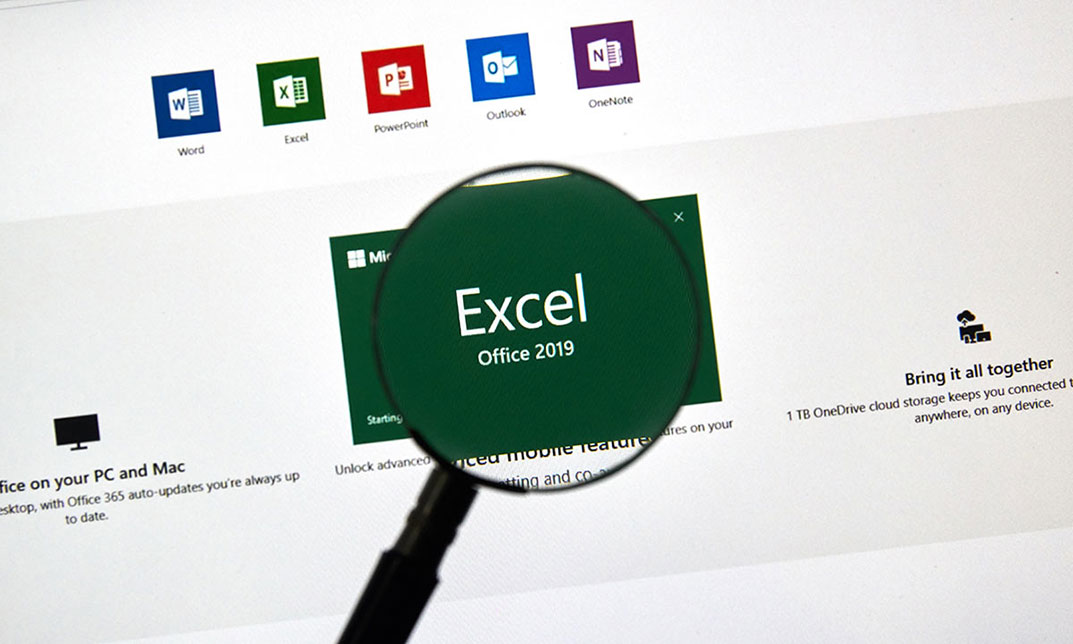- Professional Development
- Medicine & Nursing
- Arts & Crafts
- Health & Wellbeing
- Personal Development
3803 Office Skills courses in Mayfield delivered Online
GDPR Data Protection Law [Updated 2023] Stay ahead in compliance with our updated 2023 GDPR Data Protection Law course. Equip yourself with the latest in GDPR Data Protection standards. Secure your organisation's future with comprehensive GDPR Data Protection knowledge. Learning Outcomes: Navigate the Introduction to GDPR for compliance. Uphold the Principles of GDPR in data management. Ensure Lawful Basis for Processing personal data. Defend the Rights of Data Subject under GDPR. Differentiate roles of Data Controller and Processor. More Benefits: LIFETIME access Device Compatibility Free Workplace Management Toolkit Key Modules from GDPR Data Protection Law [Updated 2023]: Introduction to GDPR: Familiarise yourself with the GDPR's scope and its impact on GDPR Data Protection practices. Principles of GDPR: Grasp the key GDPR principles that underpin effective GDPR Data Protection strategies. Lawful Basis for Processing: Understand the legal grounds for processing personal data within GDPR Data Protection frameworks. Rights of Data Subject: Recognise the rights individuals hold over their data, a cornerstone of GDPR Data Protection. Data Controller and Data Processor: Define and distinguish between the responsibilities of data controllers and processors under GDPR Data Protection laws. Data Protection by Design and by Default: Implement GDPR Data Protection requirements throughout your data processing activities. Security of Data: Master the security measures required to protect data in line with GDPR Data Protection guidelines. Data Breaches: Learn how to effectively manage and report data breaches in accordance with GDPR Data Protection procedures. Workplace and GDPR: Apply GDPR Data Protection policies within your organisational processes and workplace culture. Transferring Data Outside of EEA: Navigate the complexities of transferring data internationally under GDPR Data Protection rules. Exemptions: Identify the exemptions within GDPR Data Protection law and how they may apply to certain data processing scenarios.
![GDPR Data Protection Law [Updated 2023]](https://cademy-images-io.b-cdn.net/3efd75de-fea8-467f-9496-6c7b27638cf5/5caa8427-9be9-4e17-8ebb-7a156e461ccc/original.webp?width=3840)
Description: Microsoft Excel 2016 and VBA continues Velsoft's in-depth training material for Excel 2016. This course covers the duration of five lessons, by taking it you will get the skills you need to harness Visual Basic for Applications, or VBA, to automate many tasks you will encounter while using Excel 2016. This course will help you to get all the knowledge you need to gain about Microsoft Excel 2016 and VBA. So, if you are interested to develop your skills and knowledge, you shouldn't be late to join this course. Learning Outcomes: Best ways to utilize Macro Recorder, how to edit and debug a macro, and setting up macro security Customizing the Quick Access toolbar and hotkeys Utilizing Macros to insert and format texts, sort and duplicate data, and generate reports Determine appropriate dialog box types to use Using variety of techniques to capture user input Managing worksheets using macros Creating user-defined functions and ways to automate SUM functions with macros Assessment: At the end of the course, you will be required to sit for an online MCQ test. Your test will be assessed automatically and immediately. You will instantly know whether you have been successful or not. Before sitting for your final exam you will have the opportunity to test your proficiency with a mock exam. Certification: After completing and passing the course successfully, you will be able to obtain an Accredited Certificate of Achievement. Certificates can be obtained either in hard copy at a cost of £39 or in PDF format at a cost of £24. Who is this Course for? Microsoft Excel 2016 and VBA is certified by CPD Qualifications Standards and CiQ. This makes it perfect for anyone trying to learn potential professional skills. As there is no experience and qualification required for this course, it is available for all students from any academic background. Requirements Our Microsoft Excel 2016 and VBA is fully compatible with any kind of device. Whether you are using Windows computer, Mac, smartphones or tablets, you will get the same experience while learning. Besides that, you will be able to access the course with any kind of internet connection from anywhere at any time without any kind of limitation. Career Path After completing this course you will be able to build up accurate knowledge and skills with proper confidence to enrich yourself and brighten up your career in the relevant job market. Developing Macros Create a Macro Using the Macro Recorder 01:00:00 Edit a Macro 01:00:00 Debug a Macro 00:30:00 Customize the Quick Access Toolbar and Hotkeys 00:30:00 Set Macro Security 01:00:00 Formatting Worksheets Using Macros Insert Text 00:30:00 Format Text 00:30:00 Sort Data 00:30:00 Duplicate Data 01:00:00 Generate a Report 01:00:00 Creating an Interactive Worksheet Determine the Dialog Box Type 00:15:00 Capture User Input 01:00:00 Working with Multiple Worksheets Insert, Copy, and Delete Worksheets 00:30:00 Rename Worksheets 00:30:00 Modify the Order of Worksheets 00:15:00 Print Worksheets 00:30:00 Performing Calculations Create User-Defined Functions 00:30:00 Automate SUM Functions 00:30:00 Activities and Exercise Files - Microsoft Excel 2016 and VBA 00:00:00 Mock Exam Mock Exam- Microsoft Excel 2016 and VBA 00:20:00 Final Exam Final Exam- Microsoft Excel 2016 and VBA 00:20:00 Order Your Certificate and Transcript Order Your Certificates and Transcripts 00:00:00
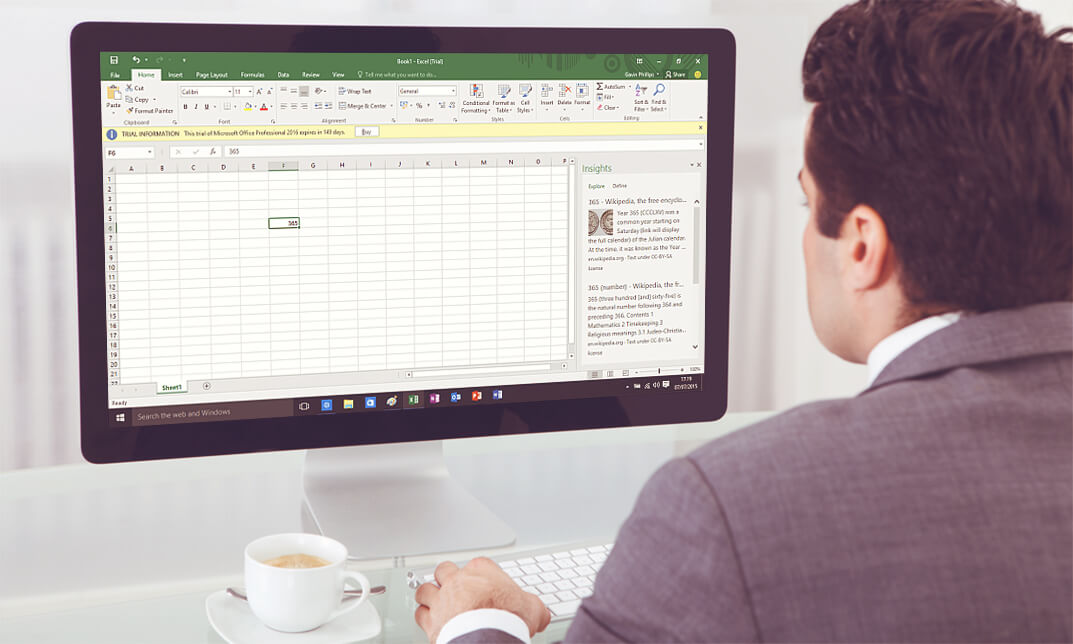
Microsoft Outlook Online Training
By Compete High
Overview With the ever-increasing demand for Microsoft Outlook in personal & professional settings, this online training aims at educating, nurturing, and upskilling individuals to stay ahead of the curve - whatever their level of expertise in Microsoft Outlook may be. Learning about Microsoft Outlook or keeping up to date on it can be confusing at times, and maybe even daunting! But that's not the case with this course from Compete High. We understand the different requirements coming with a wide variety of demographics looking to get skilled in Microsoft Outlook. That's why we've developed this online training in a way that caters to learners with different goals in mind. The course materials are prepared with consultation from the experts of this field and all the information on Microsoft Outlook is kept up to date on a regular basis so that learners don't get left behind on the current trends/updates. The self-paced online learning methodology by Compete High in this Microsoft Outlook Online Training helps you learn whenever or however you wish, keeping in mind the busy schedule or possible inconveniences that come with physical classes. The easy-to-grasp, bite-sized lessons are proven to be most effective in memorising and learning the lessons by heart. On top of that, you have the opportunity to receive a certificate after successfully completing the course! Instead of searching for hours, enrol right away on this Microsoft Outlook Online Training from Compete High and accelerate your career in the right path with expert-outlined lessons and a guarantee of success in the long run. Who is this course for? While we refrain from discouraging anyone wanting to do this Microsoft Outlook Online Training or impose any sort of restrictions on doing this online training, people meeting any of the following criteria will benefit the most from it: Anyone looking for the basics of Microsoft Outlook, Jobseekers in the relevant domains, Anyone with a ground knowledge/intermediate expertise in Microsoft Outlook, Anyone looking for a certificate of completion on doing an online training on this topic, Students of Microsoft Outlook, or anyone with an academic knowledge gap to bridge, Anyone with a general interest/curiosity Career Path This Microsoft Outlook Online Training smoothens the way up your career ladder with all the relevant information, skills, and online certificate of achievements. After successfully completing the course, you can expect to move one significant step closer to achieving your professional goals - whether it's securing that job you desire, getting the promotion you deserve, or setting up that business of your dreams. Course Curriculum Module 01 - Introduction to Microsoft Outlook Introduction to Microsoft Outlook 00:00 Module 02 - User Interface User Interface 00:00 Module 03 - Email Management Part 1 Email Management Part 1 00:00 Module 04 - Email Management Part 2 Email Management Part 2 00:00 Module 05 - Efficient Scheduling Efficient Scheduling 00:00 Module 06 - Manage Tasks and Notes Manage Tasks and Notes 00:00 Module 07 - Contacts Contacts 00:00 Module 08 - Organising Contacts Organising Contacts 00:00

Power Query and Power Pivot in Microsoft Excel: A Quickstart Guide
By Ideas Into Action
Power Query and Power Pivot in Microsoft Excel: A Quickstart Guide Course Description Copyright Ross Maynard 2022 Course Description Power Query and Power Pivot are two tools available in Microsoft Excel. If you are serious about data analysis, then you need to know how to use these tools. This Quickstart guide will give you the skills you need to get started with these powerful features. The Power Query tool allows you to import external data and then modify it to meet your needs, before loading it into Excel. These editing tasks are all things you can do manually in Excel, but Power Query greatly speeds things up when you have a large volume of data. The Power Pivot tool allows you to connect multiple data tables in an extended pivot table. Power Pivot also introduces new analysis and query tools to further enhance data analysis. If data analysis is your thing, then this course will help you get up to speed with these feature-filled tools. Through screen-capture video, the course provides a step-by-step guide to the foundation skills needed to use both Power Query and Power Pivot effectively. The course is designed to make your first steps into Power Query easy and to build your confidence to use them on your own. Both Power Query and Power Pivot are also available in Microsoft Power BI – the data visualisation suite. Once you have learned how to use Power Query and Power Pivot in Excel with this course, you’ll have a head start in getting to grips with Power BI Get up to speed with Power Query and Power Pivot in Microsoft Excel with this Quickstart guide. Key Learning Points On completion of the course, delegates will be able to: Use Power Query to load data from an external source into Microsoft Excel Clean and manipulate external data before loading it into Excel Consolidate separate files with Power Query Update Excel tables with new data in the same format Use Power Query to “unpivot” report tables to prepare the data for analysis Explain the core functionality of Power Pivot Link data tables together in the Power Pivot data model Create pivot tables that draw data from several source data tables Create performance measures and new analysis in the Power Pivot data model Use the most popular DAX query language functions in Power Pivot Curriculum Lesson 1: Power Query Quickstart Lesson 2: Consolidating Files with Power Query Lesson 3: Unpivoting a Table Lesson 4: Power Pivot Quickstart Lesson 5: Power Pivot – Adding Data and Functionality Lesson 6: Key DAX Functions for Power Pivot Lesson 7: The DAX CALCULATE Function Lesson 8: Key Learning Points Pre-Course Requirements There are no pre-course requirements Additional Resources Starter spreadsheets for each lesson are provided so that learners can follow the steps presented. Course Tutor Your tutor is Ross Maynard. Ross is a Fellow of the Chartered Institute of Management Accountants in the UK and has 30 years’ experience as a process improvement consultant specialising in business processes and organisation development. Ross is also a professional author of online training courses. Ross lives in Scotland with his wife, daughter and Cocker Spaniel Questions What is the main feature of Power Query? The ability to link data tables together to create pivot tables that allow data to be drawn from any and all of the source tables The ability to clean and manipulate large volumes of external data efficiently and to load the result into Microsoft Excel The removal of Microsoft Excel’s restrictions on file sizes and the number of rows of data allowed The ability to visualise data in dashboards and management reports What is the main feature of Power Pivot? The ability to link data tables together to create pivot tables that allow data to be drawn from any and all of the source tables The ability to clean and manipulate large volumes of external data efficiently and to load the result into Microsoft Excel The removal of Microsoft Excel’s restrictions on file sizes and the number of rows of data allowed The ability to visualise data in dashboards and management reports Which of the following actions cannot be performed within Power Query? Split text into multiple columns Trimming text and removing spaces Creating calculated columns using DAX functions Make date based calculations Which of the following statements is true? You can use Power Query to combine files that have the same format and open them all in the same spreadsheet You can use Power Query to link data tables and create pivot tables that pull data items from all the linked tables You can use Power Query to create interactive dashboard reports You can use Power Query to export data files to Microsoft Access and other databases Which of the following provides a compelling case to use Power Pivot in Microsoft Excel? The data visualisation and presentation features of Power Pivot are much more powerful than those in Excel Power Pivot offers the ability to clean large files of data imported from other systems quickly Existing reports and tables can be “reverse engineered” (unpivoted) to create data tables for more advanced analysis Files sizes in Power Pivot are smaller than in Excel and there is no limit on the number of rows of data that can be stored. This makes it much faster and more efficient to use Power Pivot for large data sets Power Pivot uses analysis functions from the DAX formula language. What does “DAX” stand for? Digital Architecture Extraction Data Arbitrage Extrapolation Display Analytics Extension Data Analysis Expressions Deeply Annoying Exercise The DAX CALCULATE function is one of the most powerful and useful functions available in Power Pivot. Which statement best describes it? It performs row by row calculations defined by the user and adds the total of them all together for a specified table It performs row by row calculations defined by the user and displays the maximum result for a specified table It performs a defined calculation and then applies filters specified by the user It filters the data in a specified table according to criteria set by the user As well as in Power Pivot in Microsoft Excel, in what application are DAX functions also available? Microsoft PowerPoint Microsoft Forms Microsoft Teams Microsoft Power BI How do DAX functions differ from Microsoft Excel functions? DAX functions are designed specifically for use with SQL based data sources DAX functions are completely new and provide additional functionality within Microsoft Excel DAX functions never take a cell reference or a range as reference, but instead take a column or table as reference DAX date and time functions return a date as a serial number, whereas Excel date and time functions return a datetime data type

Excel spreadsheet for Beginner
By IOMH - Institute of Mental Health
Overview This Excel spreadsheet for Beginner course will unlock your full potential and will show you how to excel in a career in Excel spreadsheet for Beginner. So upskill now and reach your full potential. Everything you need to get started in Excel spreadsheet for Beginner is available in this course. Learning and progressing are the hallmarks of personal development. This Excel spreadsheet for Beginner will quickly teach you the must-have skills needed to start in the relevant industry. In This Mental Health Course, You Will: Learn strategies to boost your workplace efficiency. Hone your Mental Health skills to help you advance your career. Acquire a comprehensive understanding of various Mental Health topics and tips from industry experts. Learn in-demand Mental Health skills that are in high demand among UK employers, which will help you to kickstart your career. This Excel spreadsheet for Beginner course covers everything you must know to stand against the tough competition in the Excel spreadsheet for Beginner field. The future is truly yours to seize with this Excel spreadsheet for Beginner. Enrol today and complete the course to achieve a Excel spreadsheet for Beginner certificate that can change your professional career forever. Additional Perks of Buying a Course From Institute of Mental Health Study online - whenever and wherever you want. One-to-one support from a dedicated tutor throughout your course. Certificate immediately upon course completion 100% Money back guarantee Exclusive discounts on your next course purchase from Institute of Mental Health Enrolling in the Excel spreadsheet for Beginner course can assist you in getting into your desired career quicker than you ever imagined. So without further ado, start now. Process of Evaluation After studying the Excel spreadsheet for Beginner course, your skills and knowledge will be tested with a MCQ exam or assignment. You must get a score of 60% to pass the test and get your certificate. Certificate of Achievement Upon successfully completing the Excel spreadsheet for Beginner course, you will get your CPD accredited digital certificate immediately. And you can also claim the hardcopy certificate completely free of charge. All you have to do is pay a shipping charge of just £3.99. Who Is This Course for? This Excel spreadsheet for Beginner is suitable for anyone aspiring to start a career in Excel spreadsheet for Beginner; even if you are new to this and have no prior knowledge on Excel spreadsheet for Beginner, this course is going to be very easy for you to understand. And if you are already working in the Excel spreadsheet for Beginner field, this course will be a great source of knowledge for you to improve your existing skills and take them to the next level. Taking this Excel spreadsheet for Beginner course is a win-win for you in all aspects. This course has been developed with maximum flexibility and accessibility, making it ideal for people who don't have the time to devote to traditional education. Requirements This Excel spreadsheet for Beginner course has no prerequisite. You don't need any educational qualification or experience to enrol in the Excel spreadsheet for Beginner course. Do note: you must be at least 16 years old to enrol. Any internet-connected device, such as a computer, tablet, or smartphone, can access this online Excel spreadsheet for Beginner course. Moreover, this course allows you to learn at your own pace while developing transferable and marketable skills. Course Curriculum Excel spreadsheet for Beginner Tour of the Excel screen 00:10:00 Entering Data 00:13:00 Autofill Speedfill 00:09:00 Saving the file 00:02:00 Autosum 00:04:00 Formula Basics 00:11:00 Copying formulas - Relative Formulas 00:04:00 Totals and Averages 00:04:00 Formatting the Spreadsheet 00:07:00 Managing the Sheets 00:06:00 Copying formulas - absolute formulas 00:08:00 Linking the Sheets together 00:06:00 Introduction to Functions 00:05:00 Assignment Assignment - Excel spreadsheet for Beginner 00:00:00

iPad For Business
By Nexus Human
Duration 1 Days 6 CPD hours This day-long workshop gives participants a thorough understanding of the iPad iOS operating system. This course is designed for both those who want to learn more about their iPads, those who work in business environments and who want to integrate the iPad into their existing company?s infrastructure, as well as personnel who are responsible for supporting other iPad users. Setting Up The iPad iPad Essentials The Home Screen Launching and Running Apps Changing Screen Orientation Locking the Rotation The Control Center Creating Folders Accessibility and Voice Over Settings General Settings Parameters Passcode Setting Up Notifications Location Services iCloud and Synching your iPad Other Application Settings Multi-Touch Gestures Tap, Touch and Hold Drag, Flick and Swipe Pinch, Rotate and Shake Switching Between Applications Using the Apple Applications Showing and Hiding Applications Closing Documents vs. Quitting Applications Working With Documents Type, Select, Cut, Copy, Paste and Replace Understanding the iPad Keyboard Opening Pages, Numbers and Keynote Accessing Files and Documents Copying files between the iPad and Computer Working with Microsoft Office Connecting To The Internet WI-FI and Bluetooth Devices Through Servers Browsing and Searching The Web Enterprise Network The iPad In Business iOS Security Deployment Seamless Integration Mobile Device Management Printing with AirPrint Creating Passcodes Working with Photos and Camera Photos and Video Recording Video Integrating Photos or Video Into Documents or Presentations Mirroring Video Finding and Installing Apps The App Store Apps for Enterprise Installing and Deleting Apps Resetting the iPad Connecting and Mirroring with the iPhone Battery Issues Tips for Improving Battery Use Rebooting the iPad Hidden Keystrokes Troubleshooting Connectivity Issues ReInstalling Apps Preserving Batter Power Accessibility Functions Additional course details: Nexus Humans iPad For Business training program is a workshop that presents an invigorating mix of sessions, lessons, and masterclasses meticulously crafted to propel your learning expedition forward. This immersive bootcamp-style experience boasts interactive lectures, hands-on labs, and collaborative hackathons, all strategically designed to fortify fundamental concepts. Guided by seasoned coaches, each session offers priceless insights and practical skills crucial for honing your expertise. Whether you're stepping into the realm of professional skills or a seasoned professional, this comprehensive course ensures you're equipped with the knowledge and prowess necessary for success. While we feel this is the best course for the iPad For Business course and one of our Top 10 we encourage you to read the course outline to make sure it is the right content for you. Additionally, private sessions, closed classes or dedicated events are available both live online and at our training centres in Dublin and London, as well as at your offices anywhere in the UK, Ireland or across EMEA.

Keep Going With QuickBooks 2020 for Windows
By Nexus Human
Duration 2 Days 12 CPD hours Overview What's New in This Guide? The behind-the-scenes journal entry for transactions is now included. This course is a continuation of topics following ?Get Started with QuickBooks 2020 for Windows?. First-time QuickBooks users will learn the basic features of the software. Experienced QuickBooks users will quickly learn the new features and functionality of QuickBooks 2020. This course covers features that are in QuickBooks Pro and Premier 2020. Memorizing Transactions Entering a New Memorized Transaction Editing a Memorized Transaction Deleting a Memorized Transaction Grouping Memorized Transactions Using a Memorized Transaction Printing the Memorized Transaction List Customizing Forms Creating a Custom Template Modifying a Template Printing Forms Using Other QuickBooks Accounts Other QuickBooks Account Types Working with Credit Card Transactions Working with Fixed Assets Working with Long-Term Liability Accounts Using the Loan Manager Creating Reports Working with Quick Reports Working with Preset Reports Sharing Reports Exporting Reports to Microsoft Excel Printing Reports Creating Graphs Creating QuickInsight Graphs Using QuickZoom with Graphs Working with the Sales Graph Customizing Graphs Printing Graphs Tracking and Paying Sales Tax Using Sales Tax in QuickBooks Setting Up Tax Rates and Agencies Indicating Who and What Gets Taxed Applying Tax to Each Sale Determining What You Owe Paying Your Tax Agencies Preparing Payroll with QuickBooks Using Payroll Tracking Setting Up for Payroll Setting Up Employee Payroll Information Setting Up a Payroll Schedule Writing a Payroll Check Printing Paycheck Stubs Tracking Your Tax Liabilities Paying Payroll Taxes Preparing Payroll Tax Forms Using Online Banking Setting Up an Internet Connection Setting Up Bank Feeds for Accounts Viewing, Downloading, and Adding Online Transactions Creating Online Payments Transferring Funds Online Canceling Online Payments Managing Company Files Using QuickBooks in Multi-user Mode Setting Up Users and Passwords Setting a Closing Date Sharing Files with an Accountant Updating QuickBooks Backing Up and Restoring a Company File Condensing a Company File Estimating, Time Tracking, and Job Costing Creating Job Estimates Creating an Invoice from an Estimate Displaying Reports for Estimates Updating the Job Status Tracking Time Displaying Reports for Time Tracking Tracking Vehicle Mileage Displaying Vehicle Mileage Reports Displaying Other Job Reports Writing Letters Using the Letters and Envelopes Wizard Customizing Letter Templates

Microsoft Publisher for Office 365/2021
By Nexus Human
Duration 1 Days 6 CPD hours This course is intended for This course is intended for persons in a variety of job roles such as publishing specialists, layout specialists, graphic designers, or any other knowledge workers who need to use Microsoft Office Publisher to create, lay out, edit, and share publications. Overview In this course, you will create, format, edit, and share publications. You will: Perform basic tasks in the Microsoft Publisher interface. Add content to a publication. Format text and paragraphs in a publication. Manage text in a publication. Work with graphics in a publication. Prepare a publication for printing and sharing. Microsoft© Publisher for Office 365? is a desktop publishing softwareapplication capable of producing greeting cards, certificates, newsletters, and otherprinted publications. Publisher includes a large collection of templates that provideagreat way to start a new publication. Publisher offers a large selection of 'buildingblocks' that can be dragged into your documents, helping you to create page elementssuch as calendars, newsletter sidebars, and borders. Publisher integrates online sharingand mail merge features, which are handy when you need to send publications to a listofcustomers, and it's possible to export publications as HTML web pages or PDF documents.With a user-friendly interface, Publisher makes it easy to create and editpublications. This course presents information and skills that are appropriate for users of theOffice2019/2021 or Office 365 desktop applications. However, the instructional environmentforthe delivery of this course utilizes Office 365. Getting Started with Microsoft Publisher Topic A: Navigate the Interface Topic B: Customize the Publisher Interface Topic C: Create a Publication Adding Content to a Publication Topic A: Add Text to a Publication Topic B: Add Pages and Picture Placeholders to a Publication Topic C: Control the Display of Content in Text Boxes Topic D: Apply Building Blocks to a Publication Formatting Text and Paragraphs in a Publication Topic A: Format Text Topic B: Format Paragraphs Topic C: Apply Schemes Managing Text in a Publication Topic A: Edit Text in a Publication Topic B: Work with Tables Topic C: Insert Symbols and Special Characters Working with Graphics in a Publication Topic A: Insert Graphics in a Publication Topic B: Customize the Appearance of Pictures Preparing a Publication for Sharing and Printing Topic A: Check the Design of a Publication Topic B: Save a Publication in Different Formats Topic C: Print a Publication Topic D: Share a Publication