- Professional Development
- Medicine & Nursing
- Arts & Crafts
- Health & Wellbeing
- Personal Development
96 Office Skills & Productivity courses in Southend-on-Sea
Multiply workshops
By futureCoders SE
Want to be more confident in understanding data? Want to help your children with their maths, or improve your maths to help in your work? Creative maths workshops in Medway are for everyone but especially for parents and for those who are moving into employment, or to different employment.
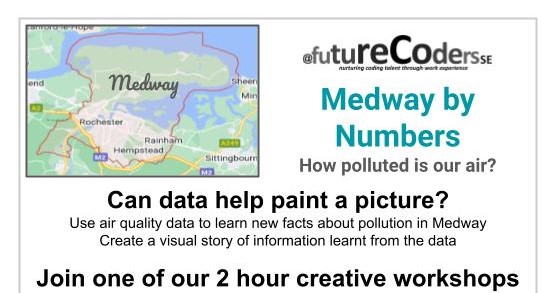
3 Step Leadership & Management
By M&K Update Ltd
A popular 3 day programme aimed at team supervisors and managers. Develop skills in managing yourself, your job and managing others.

Reception perfection (In-House)
By The In House Training Company
The often-used phrase, 'just the receptionist', completely misrepresents the role. An excellent receptionist is a most valuable resource for any organisation. This programme has been designed specifically to deal with the essential skills necessary to represent the organisation to the best possible effect. It will also help you get the most out of your working day. There are six key reasons to take part in this workshop. It will help you: See your role in a new light Develop your communication skills Deal with different types of customer and situation Boost your confidence Cope in a pressurised environment Get more satisfaction from your working day 1 Introduction Workshop objectives and personal objectives The challenges of 21st century communication What makes an excellent point of Reception? And why is it so important? Who and where are our customers? As a customer, how do you like to be treated? What makes people feel valued? Objective and subjective aspects of customer service 'Micro moments' that shape the relationship 2 Communication on reception Definition of communication Barriers to good communication The 'recipe' of verbal, vocal and visual aspects of communication Differences between communicating face-to-face and on the telephone Communication 'leaks' The primitive human response The impact of visual communication - body language, gesture and facial expression Voice - tone, speed, volume, pitch, clarity, inflection, pacing Words - positive words and phrases compared with negative terminology Professional greetings face-to-face Steering the conversation with effective questioning 3 Telephone excellence How we use the telephone Qualities of the telephone Non-verbal communication on the telephone - what aspects can be 'seen' by the other person? Professional telephone etiquette Taking and leaving messages - key points that can help customers, colleagues and the organisation Clarifying information 4 Listening skills for accuracy and relationship building How accurate are your listening skills? What are the challenges for accurate listening? Active / empathetic listening 5 Creating a rapport by 'style flexing' Understanding how different people communicate Shaping our message to the other person so that they feel understood How changing situations can alter communication needs 6 Confidence and assertiveness Recognising different styles of behaviour - aggressive, passive and assertive Qualities of assertive communication - verbal, vocal and visual Assertive techniques - basic, persistence, negotiation / empathetic Demonstrating confidence 7 Coping in a pressurised environment Words - the most useful ones to use with stressed people and identifying the 'red rag' words Challenging situations - what do you find difficult and how do you respond? Dealing with outbursts of anger Bringing non-stop talkers back from their tangent Constructive ways to say 'no' 8 Pulling it all together Action plans Summary of key learning points

Word - advanced (In-House)
By The In House Training Company
This one-day workshop is designed to help users work with advanced features within Word. It includes hands-on exercises to help make complex documents more manageable. Participants will learn how to share and collaborate on documents and track document changes. This course will help participants: Add document links to files, websites, bookmarks and headings Create and revise footnotes and endnotes Use cross-referencing Insert and mark a document index Use comments within a document Create and edit document templates Set up picture and table captioning Work with tracked changes, including viewing, accepting and rejecting changes Use tables of contents Transfer styles across files using styles organiser Protect and restrict the opening and editing of documents Work with document themes Work with subdocuments Use ribbon buttons and groups 1 Adding document links Adding links to a document Linking to files, websites and email Adding and linking to bookmarks Linking to document headings 2 Captioning and cross-referencing Inserting picture and table captions Creating and updating a table of figures Adding and revising endnotes and footnotes Understanding cross-reference types Creating a cross-reference Marking and inserting a document index 3 Collaborating on documents Inserting and viewing documents Navigating through comments Replying to a comment Printing comments 4 Tracking changes Using tracking changes within a document Choosing how to view document revisions Accepting and rejecting changes 5 Comparing documents Comparing two documents Combining changes into a single document Accepting and rejecting changes 6 Protecting a document Restricting opening or editing of documents Defining regions for editing Restricting document formatting 7 Outline view Collapsing paragraphs with heading styles Managing files with subdocuments Editing and locking subdocuments Sharing subdocuments 8 Document themes Standardise document formatting with themes Using a theme to match corporate branding Transferring themes across files 9 Creating templates Creating and editing document templates Adding font and heading styles to templates Defining file locations for shared templates Copying styles across templates and files 10 Customising the ribbon Customising ribbon buttons Adding new ribbons Adding buttons to ribbon groups

Outlook - advanced (In-House)
By The In House Training Company
This one-day workshop is intended for participants who have a basic understanding of Outlook but who want to know how to use its advanced features to manage their email communications, calendar events, contact information and other communication tasks. This course will help participants: Gain confidence using Outlook and its advanced features Organise and prioritise email messages Archive messages for safe-keeping Use rules to process received or sent messages automatically Manage scheduled meetings with others Give others permission to view and manage their folders and items Use contacts and commands to find out more about a person or company Prioritise work-flow using tasks and assigning tasks to others 1 Email messages Combining multiple clicks with quick steps Following up flag options Saving multiple attachments Attaching a folder of files Recalling and replacing a message Categorising messages with conditional formatting 2 Message options Adding options to messages Marking a message as private Receiving quick responses with voting buttons Directing replies to specific users Delaying sent messages Inserting links in messages 3 Stay organised with rules Using rules to automate message flow Moving messages with rules Using the rules wizard Setting up rules with conditions Using rules that work whilst you are away 4 Message clean-up Using conversation clean-up Using mailbox clean-up Moving messages to the archive folder Archiving folder properties Auto-archiving properties 5 Managing calendars Creating calendar groups Sharing calendars with permissions Setting up working days and times Managing time zones Categorise appointments with conditional formatting Publishing a calendar 6 Schedule meetings Scheduling a meeting Managing meeting responses Proposing new meeting times Adding attendees to a meeting Viewing multiple appointments 7 Using contacts Merging contacts to letters Merging contacts to labels Mail merging contacts in Word Exporting contacts to Excel 8 Managing tasks Organising your workload with tasks Categorising tasks Assigning tasks to others Sending a task status report Allocating time for tasks Regenerating a new task Viewing your tasks in the calendar 9 Adding message items Adding calendars to messages Adding business cards to messages 10 Email accounts Adding multiple user accounts Adding account permissions

Outlook - introduction (In-House)
By The In House Training Company
This one-day introduction workshop is intended for users who need to get to grips with the essentials of Microsoft Outlook. It will provide you with the basic skills you need to effectively start using Outlook to manage your emails, calendar, contacts, tasks and notes. This course will help participants: Send messages with added email options applied Quickly file messages away for safe keeping Manage messages and attachments Organise calendar meetings and check other people's schedules Respond to a meeting request Create a contacts list Manage daily tasks Use reading and folder panes Create and manage folders Use auto reply Use notes Utilise Outlook's printing functionality 1 Getting started Using the reading pane Using the folder pane Changing inbox views Managing the to-do bar 2 Emailing messages Replying to and forwarding messages Adding message options Attaching files to an email message Opening and saving attachments 3 Outlook folders Creating and managing folders Moving messages into folders Adding folders to favourites Using search folder Always moving messages in conversation Automatically move messages with rules 4 Managing messages Using instant search Finding messages by criteria Grouping and sorting messages Categorising messages Adding message follow up flags Filtering messages with the people pane 5 Using auto reply Replying to messages whilst you are away Managing auto reply settings Applying rules to auto reply 6 Outlook calendars Adding and editing appointments Adding calendar reminders Moving and copying appointments Creating all day events Recurring appointments Sharing your calendar Opening another user's calendar 7 Planning a meeting Arranging meetings Inviting attendees to meetings Responding to meeting invites 8 Outlook contacts Creating and editing a contact Saving emails as contacts Finding contacts Sending messages to contacts Creating contact groups 9 Adding tasks Creating and editing tasks Completing tasks Assigning a task to another user Responding to a task request 10 Notes Creating and editing tasks Emailing notes Sticking notes on your desktop 11 Printing Printing messages Printing calendars Printing contacts

Accuracy Skills (In-House)
By The In House Training Company
This is an essential programme for any member of staff whose role requires a high level of attention to detail. The focus is specifically on the handling of text and data, whether at the input stage or when collating information into reports and documents for use by others. The session looks at both prevention and cure. For 'prevention', it focuses on understanding how common errors occur and on developing an awareness of the factors which influence our level of attentiveness. It introduces key psychological theories around attentiveness including the 'capacity' and 'bottleneck filter' models. And it looks at how working styles can affect attention to detail. For 'cure', the programme looks at how to minimise the effect of stress on concentration as well as introducing a number of tools and techniques for promoting accuracy - at both the input and the checking stages. Particular attention is paid to proof-reading techniques. By the end of the session, participants will: Appreciate why errors occur Understand how stress and other factors can affect focus and accuracy Know how to improve accuracy and reduce errors when handling text and data Be able to proof-read text and number-based documents more accurately 1 The importance of accuracy The impact of mistakes Why accuracy is so important Main reasons why errors occur 2 Attentiveness theory The 'capacity' and 'bottleneck filter' models Selective attention Chunking - big picture / little picture 3 Preparing for accuracy Working styles - how they affect detail-orientation Identifying and minimising the impact of stress on concentration 4 Practical strategies How to improve accuracy and reduce errors when inputting text Managing interruptions and distractions Proofing text and numbers

Access - intermediate (In-House)
By The In House Training Company
This one-day workshop will give you a better understanding of the components and operations of an Access database. It is designed to build on a user's existing skills and includes useful action queries to allow greater manipulation of a database. This workshop will help participants: Ensure the integrity of their databases Manage field properties Use the query functions effectively Save time with the query expression builder Create different types of query more quickly Design better forms Link expressions in forms Create better and more useful reports Import and export tables more easily 1 Table relationship integrity Identifying relationships Identifying criteria for data integrity Applying referential integrity Managing relationship join types 2 Table field properties Field properties overview Using input mask field Using default value fields Using field validation rules 3 Query functions Running aggregate function calculations Running sum, average, count, max and min functions Grouping calculated data 4 Query calculations Using query operators and expressions Adding calculated fields to a query Using the query expression builder 5 Action queries Creating make table queries Creating append queries Creating update queries Creating delete queries 6 Designing forms Adding form controls Aligning and arranging form controls Adding pictures and labels to forms Adding new fields to a form Controlling tab order Adding command buttons Adding a combo box control Formatting data using conditional formatting 7 Form expressions (calculations) Using the form expression builder Working with a property sheet within a form Linking expressions within a form 8 Working with reports Creating reports with the report wizard Inserting report fields Formatting fields Inserting report headers and footers Working with a property sheet within a report 9 Grouped reports Creating groups with the report wizard Sorting grouped data Grouping alphabetically Grouping on date intervals Creating sub reports Adding calculations to groups 10 Importing and exporting tables Importing tables into Access Exporting tables from Access Importing and linking data in Access

Word - introduction (In-House)
By The In House Training Company
This one-day workshop is designed to give participants an understanding of the fundamentals of Microsoft Word and its commands, with quick ways to enter text, control formatting and edit paragraphs. This course will help participants: Create, manage and save documents, files and folders Create paragraph lists, bulleted and numbered paragraphs Edit, modify and format paragraphs Create and format tables Use shortcuts to navigate documents Format the layout of documents Manage page headers and footers Insert and managing pictures and diagrams within a document Learn time saving tips and tricks to obtain a professional finish to documents Use printing options 1 Creating documents Getting help Creating and saving documents Accessing recently used documents Managing files and folders 2 Entering and editing text Inserting and editing paragraph text Cutting, copying and pasting text Using tool tips to manage content Applying and removing text formatting Correcting spelling and grammar 3 Creating paragraph lists Creating bulleted paragraphs Creating numbered paragraphs Managing bulleted and numbered lists 4 Modifying paragraphs Changing paragraph alignment Indenting a paragraph Adding borders and shading to paragraphs Formatting paragraphs using styles 5 Navigating documents Using shortcuts for navigating documents Using 'Go To' to navigate documents Finding and replacing text Changing to read view 6 Document layout Inserting page breaks Changing page orientation Adjusting page margins Adding borders to pages 7 Page headers and footers Inserting page headers and footers Using header and footer commands Inserting page numbers Using different first page 8 Inserting pictures and diagrams Inserting pictures from your computer Inserting online pictures Flowing text around a picture Changing a picture Inserting SmartArt diagrams Entering text into SmartArt 9 Inserting tables Using tabs to create tables Resizing and repositioning tables Inserting and deleting rows and columns Using a table's commands Changing a tables text direction Formatting tables 10 Printing documents Previewing and printing documents Using the printing tools Printing parts of a document

Word - intermediate (In-House)
By The In House Training Company
This one-day workshop is designed to build upon skills already acquired using Microsoft Word, whether participants are self-taught or have previously attended a course. It gives participants a good understanding of managing different types of paragraph indents, and managing automated numbered paragraph lists. This course will help participants: Create and manage the layout of paragraphs Create and manage multi-level numbered paragraphs Effectively insert, use and manage section breaks Create and manage columns Find, create and apply styles Create and update a table of contents from styles Work with styles to manage formatting Work with sums in tables and use table headings Input and edit text using AutoText Work with SmartArt graphics Link to other files using paste special 1 Managing paragraph layout Controlling paragraph layouts with indents Creating and managing paragraph hanging indents 2 Numbering paragraphs Creating a new multi-level numbered paragraph Managing existing multi-level numbered paragraphs 3 Inserting columns Creating columns from existing paragraphs Setting up columns Managing columns 4 Document section breaks Controlling document layout using section breaks Managing page orientation using section breaks Managing page numbering using section breaks 5 Using styles Applying quick styles Finding existing styles Creating and saving styles Modifying styles Creating a table of contents from styles Updating a table of contents 6 Using quick parts Saving content to quick parts Modifying saved quick parts Inserting content using AutoText Editing AutoText entries Inputting text using AutoCorrect 7 Advanced table features Sorting table columns Running sums in tables Repeating table headings at top of page Importing Excel content in tables Using table properties 8 Creating a mail merge Creating letters, labels and emails Merging addresses from external files Using Outlook's address book to merge Merging to email 9 SmartArt graphic Visually communicate content with SmartArt Choosing a SmartArt graphic Inputting into SmartArt Modifying and formatting SmartArt graphics 10 Linking to other files Linking to files using paste special Linking an Excel chart to a document Managing linked content from Word

Search By Location
- Office Skills & Productivity Courses in London
- Office Skills & Productivity Courses in Birmingham
- Office Skills & Productivity Courses in Glasgow
- Office Skills & Productivity Courses in Liverpool
- Office Skills & Productivity Courses in Bristol
- Office Skills & Productivity Courses in Manchester
- Office Skills & Productivity Courses in Sheffield
- Office Skills & Productivity Courses in Leeds
- Office Skills & Productivity Courses in Edinburgh
- Office Skills & Productivity Courses in Leicester
- Office Skills & Productivity Courses in Coventry
- Office Skills & Productivity Courses in Bradford
- Office Skills & Productivity Courses in Cardiff
- Office Skills & Productivity Courses in Belfast
- Office Skills & Productivity Courses in Nottingham