- Professional Development
- Medicine & Nursing
- Arts & Crafts
- Health & Wellbeing
- Personal Development
174 Office Skills & Productivity courses in London
Microsoft Project Blue Belt 2013
By IIL Europe Ltd
Microsoft Project Blue Belt® 2013 This course introduces Project Server 2013 features that expedite scheduling projects and simplify managing tasks within an enterprise environment. Learn different aspects of Project Server and their benefits to varying roles in the enterprise, and gain hands-on experience and insights on best practices from SMEs around the world. This course introduces Project Server 2013 features that expedite scheduling projects and simplify managing tasks within an enterprise environment. Learn different aspects of Project Server and their benefits to varying roles in the enterprise, and gain hands-on experience and insights on best practices from SMEs around the world. What you Will Learn You'll learn how to: Identify the project's life cycle Understand the Enterprise Project Management (EPM) environment Apply the basic project management principles to selecting, initiating, planning, executing, monitoring and controlling, and closing your Project 2013 schedules Take advantage of new features Explain Project Server 2013 views and project sites Meet deadlines and budget restrictions Keep the workloads of your resources within their available limits Efficiently update your schedule Take advantage of the standard reports, custom views, and visual reports for your projects Take a brief look at the Business Intelligence potential Efficiently and effectively manage your project(s) and programs Work comfortably within Project Server 2013 or Project Online Getting Started with Microsoft® Project Server 2013 Describing the EPM context Discovering Project Server 2013 and Project Online Differentiating the users of Project Server 2013 Working with Project Professional 2013 and Project Server 2013 Recognizing the Life Cycle within EPM Projects and Portfolio Management Portfolio management and governance Originating new initiatives within EPTs and workflows Prioritizing initiatives, analyzing scenarios, optimizing, and selecting the portfolio Initiating Projects Initiating processes with Project Professional, SharePoint lists, Enterprise Projects, and Resource Plans Importing projects and managing project owner and permissions Planning Projects - Scope and Schedule Management Planning context and framework Scheduling in PWA Using the Deliverables feature Planning Projects - Staffing Management Plan Building a project team Managing resource availability Reviewing the assignment cycle Resolving resource overallocation Planning Projects - Cost Components, Baseline, and Consolidated Schedules Developing components of the Cost Management Planning processes Working with the baseline in projects and programs or master schedules Improving the Collaboration in the Project Sites Creating the Project Sites Developing components of the Risk Management Plan and Issues Tracking Linking planning documents Additional apps and customization Executing Projects Understanding executing processes Managing resources using Build Team and other features Working with timesheets Reporting administrative time Configuring personal settings Monitoring and Controlling Projects - Tracking Task and Project Progress Understanding the Monitoring and Controlling processes Task progress and updates in PWA including considerations for different tracking methods Task progress and updates in Project Professional 2013 Monitor and Control Projects - Measuring Performance and Reporting Progress Understanding status reports Reviewing performance metrics and progress reports Taking advantage of preloaded reports at the Business Intelligence Center Considerations for defining custom reports Closing Projects Reviewing the closing processes and closing tasks to updates Supporting the closing process

Microsoft Project Orange Belt 2016: In-House Training
By IIL Europe Ltd
Microsoft Project Orange Belt® 2016: In-House Training This workshop gives participants a full insight into creating effective schedules using Microsoft® Project 2016, allowing you to estimate, coordinate, budget, staff, and control projects and support other users. This workshop gives participants a full insight into creating effective schedules using Microsoft® Project 2016, allowing you to estimate, coordinate, budget, staff, and control projects and support other users. This workshop provides the eBook Dynamic Scheduling with Microsoft® Project 2013, and is kept up to date with the framework of knowledge outlined by the Project Management Institute's PMBOK® Guide and the Practice Standard for Scheduling. What you Will Learn You'll learn how to: Understand what's new in Project 2016 Explain where Project 2016 fits in the Microsoft® EPM solution Initialize Project 2016 to start project planning Create a well-formed project schedule Understand task types and the schedule formula Assign resources and costs to tasks Analyze resource utilization and optimize the schedule Set a baseline and track progress Create and manage project reports Customize views and fields Apply Earned Value Management Understand the basics of managing multiple projects Getting Started Introductions Course structure Course goals and objectives Concepts of Project Management Getting Started with Project 2016 Project 2016: What's New and General Overview Setting Up a New Project Schedule (templates, options, save, etc.) Setting the Project Calendar Entering Tasks The planning processes Importing tasks (Word, Excel, SharePoint) Synchronizing with SharePoint Tasks List Creating and managing the WBS (include tasks, manually scheduled tasks, summary tasks, milestones, and custom WBS coding) Entering Estimates Tendencies in estimating The rolling wave approach Entering duration and work estimates Types of tasks Entering Dependencies The principle of dynamic scheduling Choosing the right Type of dependency Entering dependencies in Project 2016 Different applications of dependencies Entering Deadlines, Constraints, and Task Calendars Use of deadlines and constraints Entering deadlines and constraints in Project 2016 Entering Resources and Costs Types of resources Entering resources in Project 2016 Calendars and resources Entering costs in Project 2016 Entering Assignments Assignments in a schedule Assignments and task types Entering assignments in Project 2016 Assignments, budgets, and costs Optimizing the Schedule The critical path method (CPM) and the resource critical path (RCP) Resource leveling Optimizing time, cost, and resources in Project 2016 Updating the Schedule The baseline Updating strategies and situations Prepare the status and forecast report in Project 2016 Reporting Using reports Using Visual Reports Formatting and printing in Project 2016 Customizing fields in Project 2016 Earned Value Management (EVM) Overview of EVM Applying EVM with Project 2016 Evaluating the Project Evaluating the project performance Project benefits and results Templates for future projects Summary and Next steps Tools and checklist Best practices checklist Certification options

Microsoft Project Blue Belt 2013: In-House Training
By IIL Europe Ltd
Microsoft Project Blue Belt® 2013: In-House Training This course introduces Project Server 2013 features that expedite scheduling projects and simplify managing tasks within an enterprise environment. Learn different aspects of Project Server and their benefits to varying roles in the enterprise, and gain hands-on experience and insights on best practices from SMEs around the world. This course introduces Project Server 2013 features that expedite scheduling projects and simplify managing tasks within an enterprise environment. Learn different aspects of Project Server and their benefits to varying roles in the enterprise, and gain hands-on experience and insights on best practices from SMEs around the world. What you Will Learn You'll learn how to: Identify the project's life cycle Understand the Enterprise Project Management (EPM) environment Apply the basic project management principles to selecting, initiating, planning, executing, monitoring and controlling, and closing your Project 2013 schedules Take advantage of new features Explain Project Server 2013 views and project sites Meet deadlines and budget restrictions Keep the workloads of your resources within their available limits Efficiently update your schedule Take advantage of the standard reports, custom views, and visual reports for your projects Take a brief look at the Business Intelligence potential Efficiently and effectively manage your project(s) and programs Work comfortably within Project Server 2013 or Project Online Getting Started with Microsoft® Project Server 2013 Describing the EPM context Discovering Project Server 2013 and Project Online Differentiating the users of Project Server 2013 Working with Project Professional 2013 and Project Server 2013 Recognizing the Life Cycle within EPM Projects and Portfolio Management Portfolio management and governance Originating new initiatives within EPTs and workflows Prioritizing initiatives, analyzing scenarios, optimizing, and selecting the portfolio Initiating Projects Initiating processes with Project Professional, SharePoint lists, Enterprise Projects, and Resource Plans Importing projects and managing project owner and permissions Planning Projects - Scope and Schedule Management Planning context and framework Scheduling in PWA Using the Deliverables feature Planning Projects - Staffing Management Plan Building a project team Managing resource availability Reviewing the assignment cycle Resolving resource overallocation Planning Projects - Cost Components, Baseline, and Consolidated Schedules Developing components of the Cost Management Planning processes Working with the baseline in projects and programs or master schedules Improving the Collaboration in the Project Sites Creating the Project Sites Developing components of the Risk Management Plan and Issues Tracking Linking planning documents Additional apps and customization Executing Projects Understanding executing processes Managing resources using Build Team and other features Working with timesheets Reporting administrative time Configuring personal settings Monitoring and Controlling Projects - Tracking Task and Project Progress Understanding the Monitoring and Controlling processes Task progress and updates in PWA including considerations for different tracking methods Task progress and updates in Project Professional 2013 Monitor and Control Projects - Measuring Performance and Reporting Progress Understanding status reports Reviewing performance metrics and progress reports Taking advantage of preloaded reports at the Business Intelligence Center Considerations for defining custom reports Closing Projects Reviewing the closing processes and closing tasks to updates Supporting the closing process

Microsoft PowerPoint Training
By FourSquare Innovations Ltd
FourSquare Training specialise in private, corporate Microsoft PowerPoint courses delivered at your premises and tailored to your needs.
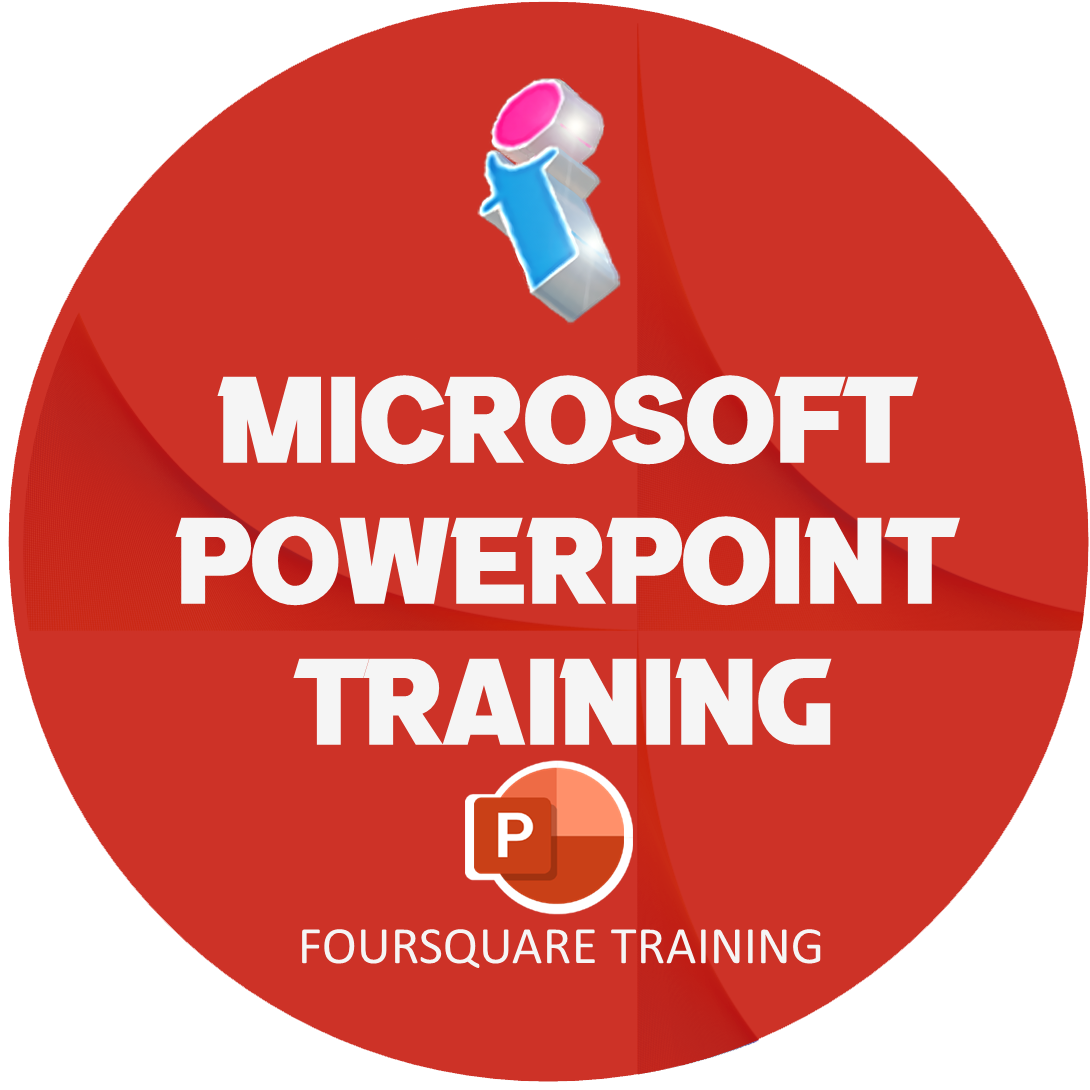
Microsoft Outlook Introduction - In-company (now with live online classes)
By Microsoft Office Training
Course Objectives At the end of this course you will be able to: Understand the Outlook interface Send and receive email messages Organise email messages Manage their calendar Manage their contacts Work with tasks and notes Customise Outlook ' 1 year email support service Take a look at the consistent excellent feedback from our corporate clients visiting our site ms-officetraining co uk With more than 20 years experience, we deliver courses on all levels of the Desktop version of Microsoft Office and Office 365; ranging from Beginner, Intermediate, Advanced to the VBA level. Our trainers are Microsoft certified professionals with a proven track record with several years experience in delivering public, one to one, tailored and bespoke courses. Our competitive rates start from £550.00 per day of training Tailored training courses: You can choose to run the course exactly as they are outlined by us or we can customise it so that it meets your specific needs. A tailored or bespoke course will follow the standard outline but may be adapted to your specific organisational needs. Getting Started With Outlook Navigate the Outlook Interface Perform Basic Email Functions Use Outlook Help Composing Messages Create an Email Message Check Spelling and Grammar Format Message Content Attach Files and Items Enhance an Email Message Manage Automatic Message Content Reading and Responding to Messages Customise Reading Options Work with Attachments Manage Your Message Responses Managing Your Messages Manage Messages Using Tags, Flags, and Commands Organise Messages Using Folders Managing Your Calendar View the Calendar Manage Appointments Manage Meetings Print Your Calendar Managing Your Contacts Create and Update Contacts View and Organise Contacts Working With Tasks and Notes Create and manage Tasks Create and manage Notes Customising the Outlook Environment Customise the Outlook Interface Create and Manage Quick Steps Who is this course for? Who is this course for? This course is intended for the user who needs to learn how to use Microsoft Outlook to compose and send email, schedule appointments and manage contact information. Requirements Requirements General knowledge of the Windows OS

Microsoft Outlook Advanced - In-company (now with trainer led live online classes)
By Microsoft Office Training
Course Objectives At the end of this course you will be able to: Customise message settings Organise and locate Outlook messages Set Calendar options Manage their Contacts Work with activities using the Journal and Tasks Share their workspaces Manage their Outlook data files ' 1 year email support service Take a look at the consistent excellent feedback from our corporate clients visiting our site ms-officetraining co uk With more than 20 years experience, we deliver courses on all levels of the Desktop version of Microsoft Office and Office 365; ranging from Beginner, Intermediate, Advanced to the VBA level. Our trainers are Microsoft certified professionals with a proven track record with several years experience in delivering public, one to one, tailored and bespoke courses. Our competitive rates start from £550.00 per day of training Tailored training courses: You can choose to run the course exactly as they are outlined by us or we can customise it so that it meets your specific needs. A tailored or bespoke course will follow the standard outline but may be adapted to your specific organisational needs. Configure Advanced Message Options Delay delivery Insert Advanced Characters and Objects Modify Message Settings, Properties, and Options Use Automatic Replies Advanced Message Management Sort Messages Filter Messages Organise Messages Search Messages Manage Junk Mail Manage Your Mailbox Automate Repetitive Tasks Quick steps Rules Auto Archive Advanced Calendar Management Manage Advanced Calendar Options Create Calendar Groups Manage Meeting Responses Advanced Contact Management Edit an Electronic Business Card Manage Advanced Contacts Options Forward Contacts Export Contacts Managing Activities by Using Tasks and Journal Entries Assign and Manage Tasks Record and Modify Journal Entries Sharing Workspaces with Others Delegate Access to Mail Folders Share Your Calendar Share Your Contacts Managing Outlook Data Files Back Up Outlook Items Change Data File Settings Configuring Email Message Security Settings Who is this course for? Who is this course for? This course is designed for experienced Outlook users who need to increase their efficiency in the usage and manipulation of emails, tasks and the calendar. Requirements Requirements Preferably, delegates would have attended the MS Outlook Introduction course.

Microsoft Project Blue Belt 2016
By IIL Europe Ltd
Microsoft Project Blue Belt® 2016 This course introduces Project Server 2016 features that expedite scheduling projects and simplify managing tasks within an enterprise environment. Learn different aspects of Project Server and their benefits to varying roles in the enterprise, and gain hands-on experience and insights on best practices from SMEs around the world. This course introduces Project Server 2016 features that expedite scheduling projects and simplify managing tasks within an enterprise environment. Learn different aspects of Project Server and their benefits to varying roles in the enterprise, and gain hands-on experience and insights on best practices from SMEs around the world. Users in Project online will get the same benefits of this program. What you Will Learn You'll learn how to: Describe the Enterprise Project Management (EPM) environment Apply the basic project management principles of, initiating, planning, executing, monitoring and controlling, and closing your project schedules Discuss new features Explain PWA views project sites Meet deadlines and budget restrictions Keep the workloads of your resources within their available limits Explain tracking methods and manage task assignments Update the schedule Differentiate between updating tasks and timesheets Use standard reports, custom views, and visual reports for your projects Recognize the potential of the Business Intelligence features Getting Started with Microsoft® Project Server 2016 Describing the EPM context Discovering Project Web App Differentiating the users of PWA Working with Project Professional and PWA Initiating Projects New projects with Project Professional, SharePoint lists, Enterprise Projects Importing schedules and managing project owner and permissions Customize the ribbon with enterprise commands Planning Projects - Scope and Schedule Management Scheduling in PWA Using the Deliverables feature Developing components of the risk management plan and issues tracking Linking planning documents Planning Projects - Staffing Management Plan Building a project team Managing resource availability Reviewing the assignment cycle Managing resource engagements Resolving resource overallocation Executing, Monitoring and Controlling Baselines Working with timesheets Reporting administrative time Tracking methods (% work, actual work, single entry mode) Assignment progress and updates in PWA Task progress and updates in Project Professional and PWA Monitor and Control Projects - Measuring Performance and Reporting Progress Reviewing performance metrics and progress reports Using the preloaded reports at the Business Intelligence Center Considerations for defining custom reports Closing Projects Reviewing the closing processes and closing tasks to updates Supporting the closing process

Microsoft Project Blue Belt 2016: In-House Training
By IIL Europe Ltd
Microsoft Project Blue Belt® 2016: In-House Training This course introduces Project Server 2016 features that expedite scheduling projects and simplify managing tasks within an enterprise environment. Learn different aspects of Project Server and their benefits to varying roles in the enterprise, and gain hands-on experience and insights on best practices from SMEs around the world. This course introduces Project Server 2016 features that expedite scheduling projects and simplify managing tasks within an enterprise environment. Learn different aspects of Project Server and their benefits to varying roles in the enterprise, and gain hands-on experience and insights on best practices from SMEs around the world. Users in Project online will get the same benefits of this program. What you Will Learn You'll learn how to: Describe the Enterprise Project Management (EPM) environment Apply the basic project management principles of, initiating, planning, executing, monitoring and controlling, and closing your project schedules Discuss new features Explain PWA views project sites Meet deadlines and budget restrictions Keep the workloads of your resources within their available limits Explain tracking methods and manage task assignments Update the schedule Differentiate between updating tasks and timesheets Use standard reports, custom views, and visual reports for your projects Recognize the potential of the Business Intelligence features Getting Started with Microsoft® Project Server 2016 Describing the EPM context Discovering Project Web App Differentiating the users of PWA Working with Project Professional and PWA Initiating Projects New projects with Project Professional, SharePoint lists, Enterprise Projects Importing schedules and managing project owner and permissions Customize the ribbon with enterprise commands Planning Projects - Scope and Schedule Management Scheduling in PWA Using the Deliverables feature Developing components of the risk management plan and issues tracking Linking planning documents Planning Projects - Staffing Management Plan Building a project team Managing resource availability Reviewing the assignment cycle Managing resource engagements Resolving resource overallocation Executing, Monitoring and Controlling Baselines Working with timesheets Reporting administrative time Tracking methods (% work, actual work, single entry mode) Assignment progress and updates in PWA Task progress and updates in Project Professional and PWA Monitor and Control Projects - Measuring Performance and Reporting Progress Reviewing performance metrics and progress reports Using the preloaded reports at the Business Intelligence Center Considerations for defining custom reports Closing Projects Reviewing the closing processes and closing tasks to updates Supporting the closing process

EA/PA Excellence Workshop Live from London on the 25th of April 2024. Featuring Keynote speaker Reggie Love, former Special Assistant to 44th President of the USA, Barrack Obama. Panel featuring Sophie Chapman, assistant to Steven Bartlett entrepreneur, author, host of the diary of a CEO and youngest ever dragon on BBC's Dragon's Den, Victoria Wratten, CEO of the Executive & Personal Assistants Association. The workshop contains, panel talk, keynote talk and facilitation over key topics from Kate Wood over the course of the day.

Search By Location
- Office Skills & Productivity Courses in London
- Office Skills & Productivity Courses in Birmingham
- Office Skills & Productivity Courses in Glasgow
- Office Skills & Productivity Courses in Liverpool
- Office Skills & Productivity Courses in Bristol
- Office Skills & Productivity Courses in Manchester
- Office Skills & Productivity Courses in Sheffield
- Office Skills & Productivity Courses in Leeds
- Office Skills & Productivity Courses in Edinburgh
- Office Skills & Productivity Courses in Leicester
- Office Skills & Productivity Courses in Coventry
- Office Skills & Productivity Courses in Bradford
- Office Skills & Productivity Courses in Cardiff
- Office Skills & Productivity Courses in Belfast
- Office Skills & Productivity Courses in Nottingham
