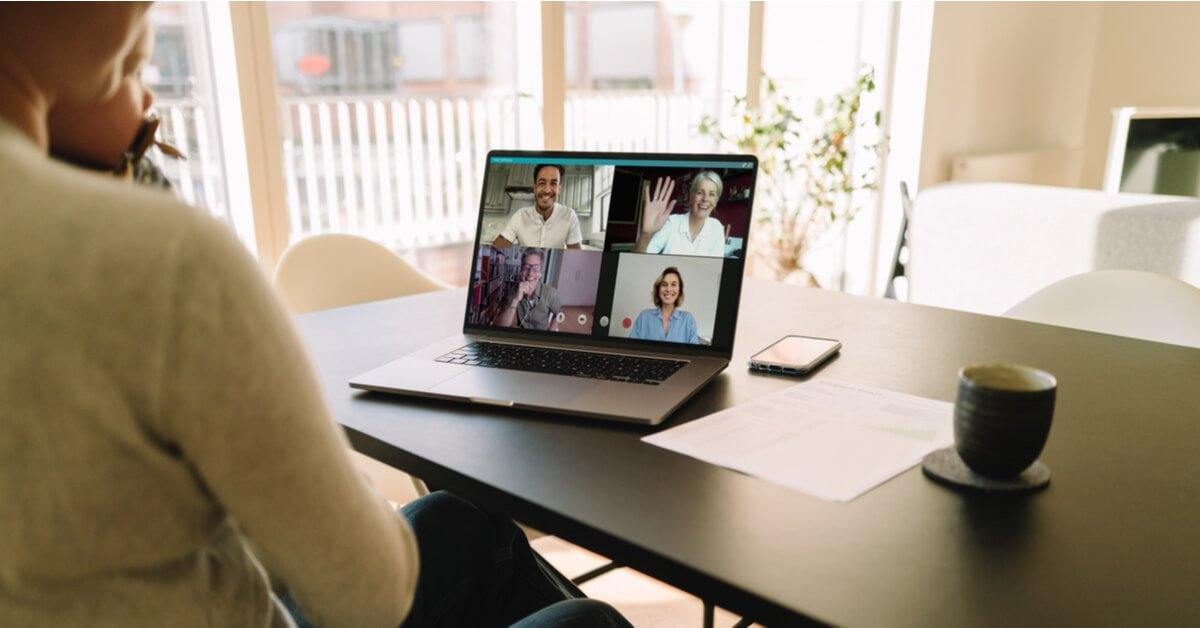- Professional Development
- Medicine & Nursing
- Arts & Crafts
- Health & Wellbeing
- Personal Development
3481 Office Skills & Productivity courses delivered Online
Microsoft Project Orange Belt 2013: Virtual In-House Training
By IIL Europe Ltd
Microsoft Project Orange Belt® 2013: Virtual In-House Training This workshop gives participants a full insight into creating effective schedules using Microsoft® Project 2013, allowing you to estimate, coordinate, budget, staff, and control projects and support other users. This workshop gives participants a full insight into creating effective schedules using Microsoft® Project 2013, allowing you to estimate, coordinate, budget, staff, and control projects and support other users. This workshop provides the eBook Dynamic Scheduling with Microsoft® Project 2013, and is kept up to date with the framework of knowledge outlined by the Project Management Institute's PMBOK® Guide and the Practice Standard for Scheduling. What you Will Learn You'll learn how to: Understand what's new in Project 2013 Explain where Project 2013 fits in the Microsoft® EPM solution Initialize Project 2013 to start project planning Create a well-formed project schedule Understand task types and the schedule formula Assign resources and costs to tasks Analyze resource utilization and optimize the schedule Set a baseline and track progress Create and manage project reports Customize views and fields Apply Earned Value Management Understand the basics of managing multiple projects Getting Started Introductions Course structure Course goals and objectives Enterprise Project Management Concepts and Framework Getting Started with Project 2013 Project 2013: What's New and General Overview Setting Up a New Project Schedule (templates, options, save, etc.) Setting the Project Calendar Entering Tasks The Planning Processes Importing Tasks (Word, Excel, SharePoint) Synchronizing with SharePoint Tasks List Creating and managing the WBS (include tasks, manually scheduled tasks, summary tasks and milestones, as well as custom WBS coding) Entering Estimates Tendencies in Estimating The Rolling Wave Approach Entering Duration and Work Estimates Types of Tasks Entering Dependencies The Principle of Dynamic Scheduling Choosing the Right Type of Dependency Entering Dependencies in Project 2013 Different Applications of Dependencies Entering Deadlines, Constraints, and Task Calendars Use of Deadlines and Constraints Entering Deadlines and Constraints in Project 2013 Entering Resources and Costs Types of Resources Entering Resources in Project 2013 Calendars and Resources Entering Costs in Project 2013 Entering Assignments Assignments in a Schedule Assignments and Task Types Entering Assignments in Project 2013 Assignments, Budgets, and Costs Optimizing the Schedule The Critical Path Method and the Resource Critical Path Resource Leveling Optimizing Time, Cost, and Resources in Project 2013 Updating the Schedule The Baseline Updating Strategies and Situations Prepare the Status and Forecast Report in Project 2013 Reporting Using Reports Using Visual Reports Formatting and Printing in Project 2013 Customizing Fields in Project 2013 Earned Value Management (EVM) Overview of EVM Applying EVM with Project 2013 Evaluating the Project Evaluating the Project Performance Project Benefits and Results Templates for Future Projects Summary Tools and Checklist Best Practices Checklist Consolidated Schedules Creating Consolidated Schedules Using a Resource Pool Links across Projects Solving common problems Analyzing the Critical Path across Projects

PL-200T00 Microsoft Power Platform Functional Consultant
By Nexus Human
Duration 5 Days 30 CPD hours This course is intended for A Microsoft Power Platform Functional Consultant is responsible for creating and configuring apps, automations, and solutions. They act as the liaison between users and the implementation team. The functional consultant promotes utilization of solutions within an organization. The functional consultant may perform discovery, engage subject matter experts and stakeholders, capture requirements, and map requirements to features. They implement components of a solution including application enhancements, custom user experiences, system integrations, data conversions, custom process automation, and simple visualizations. This course will teach you to use Microsoft Power Platform solutions to simplify, automate, and empower business processes for organizations in the role of a Functional Consultant. A Microsoft Power Platform Functional Consultant is responsible for creating and configuring apps, automations, and solutions. They act as the liaison between users and the implementation team. The functional consultant promotes utilization of solutions within an organization. The functional consultant may perform discovery, engage subject matter experts and stakeholders, capture requirements, and map requirements to features. They implement components of a solution including application enhancements, custom user experiences, system integrations, data conversions, custom process automation, and simple visualizations. This course may contain a 1-day Applied Workshop. This workshop will allow you to practice your Functional Consultant skills by creating an end-to-end solution to solve a problem for a fictitious company. The solution will include a Microsoft Dataverse database, Power Apps canvas app, and Power Automate flows. Prerequisites Experience as an IT professional or student Working knowledge of Microsoft Power Platform and its key components Knowledge of Microsoft Dataverse (or general data modeling) and security concepts 1 - Describe the business value of the Microsoft Power Platform Explore Microsoft Power Platform Describe the business value of the Power Platform Explore connectors and Microsoft Dataverse Describe how Power Platform works with Microsoft 365 apps and services Explore how Power Platform works with Microsoft Teams Describe how Power Platform works with Microsoft Dynamics 365 apps Describe how Power Platform solutions consume Microsoft Azure services Explore how Microsoft Power Platform apps work together Use Artificial Intelligence to increase productivity 2 - Core components of Power Pages Get started with Power Pages Core tools and components of Power Pages Overview of Power Pages security Overview of Power Pages extensibility 3 - Explore Power Pages templates Site design templates Scenario-based templates Dynamics 365 Power Pages site templates 4 - Explore Power Pages design studio Work with pages Page components Site styling and templates 5 - Explore Power Pages design studio data and security features Data workspace in Power Pages design studio Power Pages security features 6 - Introduction to Power Pages administration Power Pages administrative tools Set up workspace in Power Pages design studio 7 - Get started building with Power BI Use Power BI Building blocks of Power BI Tour and use the Power BI service 8 - Get data with Power BI Desktop Overview of Power BI Desktop Explore Power BI Desktop Connect to data sources Get data from Excel Transform data to include in a report Combine data from multiple sources Clean data to include in a report 9 - Model data in Power BI How to manage your data relationships Create calculated columns Optimize data models Create measures Create calculated tables Explore time-based data 10 - Use visuals in Power BI Create and customize simple visualizations Create slicers Map visualizations Matrices and tables Create scatter, waterfall, and funnel charts Modify colors in charts and visuals Page layout and formatting 11 - Explore data in Power BI Quick insights in Power BI Create and configure a dashboard Ask questions of your data with natural language Create custom Q&A suggestions Share dashboards with your organization Display visuals and tiles in full screen Edit tile details and add widgets Get more space on your dashboard 12 - Publish and share in Power BI Publish Power BI Desktop reports Print and export dashboards and reports Introducing Power BI Mobile Create workspaces in Power BI Build apps Use apps Integrate OneDrive for Business with Power BI Publish to web 13 - Create and manage workspaces in Power BI Distribute a report or dashboard Monitor usage and performance Recommend a development life cycle strategy Troubleshoot data by viewing its lineage Configure data protection 14 - Manage semantic models in Power BI Use a Power BI gateway to connect to on-premises data sources Configure a semantic model scheduled refresh Configure incremental refresh settings Manage and promote semantic models Troubleshoot service connectivity Boost performance with query caching (Premium) 15 - Create dashboards in Power BI Configure data alerts Explore data by asking questions Review Quick insights Add a dashboard theme Pin a live report page to a dashboard Configure a real-time dashboard Set mobile view 16 - Implement row-level security Configure row-level security with the static method Configure row-level security with the dynamic method 17 - Create tables in Dataverse Table characteristics Table relationships Dataverse logic and security Dataverse auditing Dual-write vs. virtual tables 18 - Manage tables in Dataverse Identify tables and table types in Dataverse Create a custom table Enable attachments within a table Licensing requirements for each table type 19 - Create and manage columns within a table in Dataverse Define columns in Microsoft Dataverse Column types in Microsoft Dataverse Add a column to a table Create a primary name column Restrictions that apply to columns in a table Create an auto numbering column Create an alternate key 20 - Create a relationship between tables in Dataverse Relate one or more tables - Introduction Relationship types that are available in Microsoft Dataverse Create a one-to-many relationship between tables Create a many-to-many relationship between tables Edit or delete relationships 21 - Working with choices in Dataverse Define choice column Standard choices column 22 - Get started with security roles in Dataverse Understand environment roles Adding or disabling an environment user Understand security concepts in Dataverse Understand user security roles and security role defaults Check the roles that a user belongs to Configure Dataverse teams for security Configure Dataverse group teams for security 23 - Use administration options for Dataverse Use Microsoft Power Platform Admin Center portal Tenant storage capacity Advanced Customization options in Power Apps Portal Enable and disable auditing 24 - Manage Dynamics 365 model-driven app settings and security Configure role-based security Manage teams and business units Explore settings and customizations 25 - Introduction to Microsoft Power Platform security and governance Identify Microsoft Power Platform environments Data Loss Prevention policies Microsoft Power Platform Center of Excellence Starter Kit 26 - Get started with model-driven apps in Power Apps Introducing model-driven apps Components of model-driven apps Design model-driven apps Incorporate business process flows 27 - Configure forms, charts, and dashboards in model-driven apps Forms overview Form elements Configure multiple forms Use specialized form components Configure views overview Configure grids Create and edit views Configure charts overview Dashboards overview Use interactive streams and tiles 28 - Get started with Power Apps canvas apps Power Apps building blocks Ways to build Power Apps Power Apps related technologies Additional Power Apps related technologies Designing a Power Apps app 29 - Connect to other data in a Power Apps canvas app Overview of the different data sources Work with action-based data sources Power Automate is a companion to Power Apps 30 - How to build the UI in a canvas app in Power Apps Use themes to quickly change the appearance of your app Branding a control Icons Images Personalization Using the tablet or phone form factors 31 - Manage apps in Power Apps Power Apps review 32 - Build your first app with Power Apps and Dataverse for Teams Create your first app with the hero template Customize your app with Power Apps Studio Publish your app Install template apps 33 - Access Dataverse in Power Pages websites Use lists to display multiple Dataverse records Use forms to interact with Dataverse data 34 - Authentication and user management in Power Pages Power Pages authentication settings User registration in Power Pages Authentication management for Power Pages users Power Pages authentication providers 35 - Power Pages maintenance and troubleshooting Power Pages website maintenance Power Pages website troubleshooting 36 - Define and create business rules in Dataverse Define business rules - Introduction Define the components of a business rule Create a business rule 37 - Get started with Power Automate Introducing Power Automate Troubleshoot flows 38 - Use the Admin center to manage environments and data policies in Power Automate Administer flows Export and import flows Learn how to distribute button flows 39 - Use Dataverse triggers and actions in Power Automate Dataverse triggers Query data Create, update, delete, and relate actions 40 - Extend Dataverse with Power Automate Set up a flow and configure its trigger Email Dataverse record Add to-do items Test and run your flow 41 - Introduction to expressions in Power Automate Get started with expressions Notes make things easier Types of functions Write complex expressions 42 - Build your first Power Automate for desktop flow Set up the environment Explore Power Automate for desktop Create your first Power Automate for desktop flow Record Power Automate for desktop actions Edit and test recorded actions 43 - Run a Power Automate for desktop flow in unattended mode Set up an unattended desktop flow Create a new cloud flow that calls an existing flow in unattended mode Perform a test run Best practices 44 - Optimize your business process with process advisor Get familiar with process advisor Create your first recording Edit recordings and group actions Analyze recordings and interpret results Automation recommendations 45 - Get started with Microsoft Copilot Studio bots Get started working with environments Create bots and work with the Microsoft Copilot Studio interface Create topics Test bots Publish bots and analyze performance 46 - Enhance Microsoft Copilot Studio bots Use Power Automate to add actions Transfer conversations to agents by using Omnichannel for Customer Service Create topics for existing support content Analyze bot performance 47 - Manage topics in Microsoft Copilot Studio Work with bot topics Branch a topic Create topics for existing support content Work with system fallback topics Manage topics 48 - Manage Power Virtual Agents Environments in Microsoft Copilot Studio Bot topics permissions Bot entities and flow permissions Monitor and diagnose Administer and manage Export and import bots Authentication 49 - Get started building with Power BI Use Power BI Building blocks of Power BI Tour and use the Power BI service 50 - Get data with Power BI Desktop Overview of Power BI Desktop Explore Power BI Desktop Connect to data sources Get data from Excel Transform data to include in a report Combine data from multiple sources Clean data to include in a report 51 - Model data in Power BI How to manage your data relationships Create calculated columns Optimize data models Create measures Create calculated tables Explore time-based data 52 - Use visuals in Power BI Create and customize simple visualizations Create slicers Map visualizations Matrices and tables Create scatter, waterfall, and funnel charts Modify colors in charts and visuals Page layout and formatting 53 - Explore data in Power BI Quick insights in Power BI Create and configure a dashboard Ask questions of your data with natural language Create custom Q&A suggestions Share dashboards with your organization Display visuals and tiles in full screen Edit tile details and add widgets Get more space on your dashboard 54 - Publish and share in Power BI Publish Power BI Desktop reports Print and export dashboards and reports Introducing Power BI Mobile Create workspaces in Power BI Build apps Use apps Integrate OneDrive for Business with Power BI Publish to web 55 - Manage solutions in Power Apps and Power Automate Add and remove apps, flows, and entities in a solution Edit a solution-aware app, flow, and table Build and deploy a complex solution with flows, apps, and entities Automate solution management 56 - Load/export data and create data views in Dataverse View data in a table Create or edit views of data in a table Load data into a table Export data from a table Add, update, or delete data in a table by using Excel Import data using Power Query Generate a new dataflow from an Excel Template Dataflow and Azure integration 57 - Get started with AI Builder Choose an AI capability Create your first model Ways to use your models 58 - Manage models in AI Builder Model lifecycle Manage model versions Share your models 59 - Use AI Builder in Power Automate AI Builder in Power Automate saves time Advanced usage of AI Builder in Power Automate 60 - Functional Consultant skills Create entity relationship diagrams Create and document mock-ups Document functional requirements and artifacts Complete fit-gap analysis Discuss stakeholder management responsibilities Understand industry accelerators Define Application Lifecycle Management Participate in testing Evaluate options Define connectors Understand Power Apps component framework 61 - Solution Architect series: Plan application lifecycle management for Power Platform Key considerations for ALM Solutions Configuration and reference data Release process ALM with Azure DevOps

55337 Introduction to Programming
By Nexus Human
Duration 5 Days 30 CPD hours This course is intended for This course is intended for anyone who is new to software development and wants, or needs, to gain an understanding of programming fundamentals and object-oriented programming concepts. They will typically be high school students, post-secondary school students, or career changers, with no prior programming experience. They might want to gain an understanding of the core programming fundamentals before moving on to more advanced courses such as Programming in C#. Overview Explain core programming fundamentals such as computer storage and processing. Explain computer number systems such as binary. Create and use variables and constants in programs. Explain how to create and use functions in a program. Create and use decisions structures in a computer program. Create and use repetition (loops) in a computer program. Explain pseudocode and its role in programming. Explain the basic computer data structures such as arrays, lists, stacks, and queues. Implement object-oriented programming concepts. Create and use classes in a computer program. Implement encapsulation, inheritance, and polymorphism. Describe the base class library (BCL) in the .NET Framework. Explain the application security concepts. Implement simple I/O in a computer program. Identify application errors and explain how to debug an application and handle errors. Identify the performance considerations for applications. In this 5-day course, students will learn the basics of computer programming through the use of Microsoft Visual Studio 2022 and the Visual C# and Visual Basic programming languages. The course assumes no prior programming experience and introduces the concepts needed to progress to the intermediate courses on programming, Programming in C#. The focus will be on core programming concepts such as computer storage, data types, decision structures, and repetition by using loops. The course also covers an introduction to object-oriented programming covering classes, encapsulation, inheritance, and polymorphism. Coverage is also included around exception handling, application security, performance, and memory management. 1 - Introduction to Core Programming Concepts Computer Data Storage and Processing Application Types Application Lifecycle Code Compilation 2 - Core Programming Language Concepts Syntax Data Types Variables and Constants 3 - Program Flow Introduction to Structured Programming Concepts Introduction to Branching Using Functions Using Decision Structures Introducing Repetition 4 - Algorithms and Data Structures Understand How to Write Pseudocode Algorithm Examples Introduction to Data Structures 5 - Error Handling and Debugging Introduction to Program Errors Introduction to Structured Error Handling Introduction to Debugging 6 - Introduction to Object-Oriented Programming Introduction to Complex Structures Introduction to Structs Introduction to Classes Introducing Encapsulation 7 - More Object-Oriented Programming Introduction to Inheritance Introduction to Polymorphism Introduction to .NET and the Base Class Library 8 - Introduction to Application Security Authentication and Authorization Code Permissions on Computers Introducing Code Signing 9 - Core I/O Programming Using Console I/O Using File I/O 10 - Application Performance and Memory Management Value Types vs Reference Types Converting Types The Garbage Collector Additional course details: Nexus Humans 55337 Introduction to Programming training program is a workshop that presents an invigorating mix of sessions, lessons, and masterclasses meticulously crafted to propel your learning expedition forward. This immersive bootcamp-style experience boasts interactive lectures, hands-on labs, and collaborative hackathons, all strategically designed to fortify fundamental concepts. Guided by seasoned coaches, each session offers priceless insights and practical skills crucial for honing your expertise. Whether you're stepping into the realm of professional skills or a seasoned professional, this comprehensive course ensures you're equipped with the knowledge and prowess necessary for success. While we feel this is the best course for the 55337 Introduction to Programming course and one of our Top 10 we encourage you to read the course outline to make sure it is the right content for you. Additionally, private sessions, closed classes or dedicated events are available both live online and at our training centres in Dublin and London, as well as at your offices anywhere in the UK, Ireland or across EMEA.

PL-400T00 Microsoft Power Platform Developer
By Nexus Human
Duration 5 Days 30 CPD hours This course is intended for Candidates for this course design, develop, secure, and troubleshoot Power Platform solutions. Candidates implement components of a solution that include application enhancements, custom user experience, system integrations, data conversions, custom process automation, and custom visualizations. Candidates will gain applied knowledge of Power Platform services, including in-depth understanding of capabilities, boundaries, and constraints. Overview After completing this course, students will be able to: Create a technical design Configure Common Data Service Create and configure Power Apps Configure business process automation Extend the user experience Extend the platform Develop Integrations The Microsoft Power Platform helps organizations optimize their operations by simplifying, automating and transforming business tasks and processes. In this course, students will learn how to build Power Apps, Automate Flows and extend the platform to complete business requirements and solve complex business problems. Create a model-driven application in Power Apps This module introduces you to creating a model-driven app in Power Apps that uses Common Data Service. Get started using Common Data Service This module will explain the concepts behind and benefits of Common Data Service. Creating an environment, entities, fields and options sets are also discussed. Create a canvas app in Power Apps This module introduces you to Power Apps, helps you create and customize an app, and then manage and distribute it. It will also show you how to provide the best app navigation, and build the best UI using themes, icons, images, personalization, different form factors, and controls. Automate a business process using Power Automate This module introduces you to Power Automate, teaches you how to build workflows, and how to administer flows. Create a business process flow in Power Automate This module introduces you to creating business process flows in Power Automate Introduction to developing with Power Platform This module is the first step in learning about platform, tools, and the ecosystem of the Power Platform Extending the Power Platform user experience Model Driven apps This module describes how to create client scripting, perform common actions with client script, and automate business process flow with client scrip. Learn about what client script can do, rules, and maintaining scripts. Discover when to use client script as well as when not to use client script. Create components with Power Apps Component Framework This module describes how to get started with Power Apps Component Framework with an introductory module on the core concepts and components. Then it shows you how to build a component and work with advanced Power Apps Component Framework features. Extending the Power Platform Common Data Service This module looks at the tools and resources needed for extending the Power Platform. We'll start with looking at the SDKs, the extensibility model, and event framework. This learning path also covers when to use plug-ins. Configuration of plug-ins as well as registering and deploying plug-ins. Integrate with Power Platform and Common Data Service This module describes how to integrate with Common Data Service using code by learning about Common Data Service API. Get an in-depth overview of options available with Common Data Service to integrate data and events to Azure. Extend Power Apps portals This module describes how to transform a content portal into a full web app interacting with Common Data Service. We will also cover the options available to customizers and developers to extend the portal functionality and integrate with Office 365, Power Platform, and Azure components. Additional course details: Nexus Humans PL-400T00 Microsoft Power Platform Developer training program is a workshop that presents an invigorating mix of sessions, lessons, and masterclasses meticulously crafted to propel your learning expedition forward. This immersive bootcamp-style experience boasts interactive lectures, hands-on labs, and collaborative hackathons, all strategically designed to fortify fundamental concepts. Guided by seasoned coaches, each session offers priceless insights and practical skills crucial for honing your expertise. Whether you're stepping into the realm of professional skills or a seasoned professional, this comprehensive course ensures you're equipped with the knowledge and prowess necessary for success. While we feel this is the best course for the PL-400T00 Microsoft Power Platform Developer course and one of our Top 10 we encourage you to read the course outline to make sure it is the right content for you. Additionally, private sessions, closed classes or dedicated events are available both live online and at our training centres in Dublin and London, as well as at your offices anywhere in the UK, Ireland or across EMEA.

55321 SQL Server Integration Services
By Nexus Human
Duration 5 Days 30 CPD hours This course is intended for The primary audience for this course is database professionals who need to fulfil a Business Intelligence Developer role. They will need to focus on hands-on work creating BI solutions including Data Warehouse implementation, ETL, and data cleansing. Overview Create sophisticated SSIS packages for extracting, transforming, and loading data Use containers to efficiently control repetitive tasks and transactions Configure packages to dynamically adapt to environment changes Use Data Quality Services to cleanse data Successfully troubleshoot packages Create and Manage the SSIS Catalog Deploy, configure, and schedule packages Secure the SSIS Catalog SQL Server Integration Services is the Community Courseware version of 20767CC Implementing a SQL Data Warehouse. This five-day instructor-led course is intended for IT professionals who need to learn how to use SSIS to build, deploy, maintain, and secure Integration Services projects and packages, and to use SSIS to extract, transform, and load data to and from SQL Server. This course is similar to the retired Course 20767-C: Implementing a SQL Data Warehouse but focuses more on building packages, rather than the entire data warehouse design and implementation. Prerequisites Working knowledge of T-SQL and SQL Server Agent jobs is helpful, but not required. Basic knowledge of the Microsoft Windows operating system and its core functionality. Working knowledge of relational databases. Some experience with database design. 1 - SSIS Overview Import/Export Wizard Exporting Data with the Wizard Common Import Concerns Quality Checking Imported/Exported Data 2 - Working with Solutions and Projects Working with SQL Server Data Tools Understanding Solutions and Projects Working with the Visual Studio Interface 3 - Basic Control Flow Working with Tasks Understanding Precedence Constraints Annotating Packages Grouping Tasks Package and Task Properties Connection Managers Favorite Tasks 4 - Common Tasks Analysis Services Processing Data Profiling Task Execute Package Task Execute Process Task Expression Task File System Task FTP Task Hadoop Task Script Task Introduction Send Mail Task Web Service Task XML Task 5 - Data Flow Sources and Destinations The Data Flow Task The Data Flow SSIS Toolbox Working with Data Sources SSIS Data Sources Working with Data Destinations SSIS Data Destinations 6 - Data Flow Transformations Transformations Configuring Transformations 7 - Making Packages Dynamic Features for Making Packages Dynamic Package Parameters Project Parameters Variables SQL Parameters Expressions in Tasks Expressions in Connection Managers After Deployment How It All Fits Together 8 - Containers Sequence Containers For Loop Containers Foreach Loop Containers 9 - Troubleshooting and Package Reliability Understanding MaximumErrorCount Breakpoints Redirecting Error Rows Logging Event Handlers Using Checkpoints Transactions 10 - Deploying to the SSIS Catalog The SSIS Catalog Deploying Projects Working with Environments Executing Packages in SSMS Executing Packages from the Command Line Deployment Model Differences 11 - Installing and Administering SSIS Installing SSIS Upgrading SSIS Managing the SSIS Catalog Viewing Built-in SSIS Reports Managing SSIS Logging and Operation Histories Automating Package Execution 12 - Securing the SSIS Catalog Principals Securables Grantable Permissions Granting Permissions Configuring Proxy Accounts Additional course details: Nexus Humans 55321 SQL Server Integration Services training program is a workshop that presents an invigorating mix of sessions, lessons, and masterclasses meticulously crafted to propel your learning expedition forward. This immersive bootcamp-style experience boasts interactive lectures, hands-on labs, and collaborative hackathons, all strategically designed to fortify fundamental concepts. Guided by seasoned coaches, each session offers priceless insights and practical skills crucial for honing your expertise. Whether you're stepping into the realm of professional skills or a seasoned professional, this comprehensive course ensures you're equipped with the knowledge and prowess necessary for success. While we feel this is the best course for the 55321 SQL Server Integration Services course and one of our Top 10 we encourage you to read the course outline to make sure it is the right content for you. Additionally, private sessions, closed classes or dedicated events are available both live online and at our training centres in Dublin and London, as well as at your offices anywhere in the UK, Ireland or across EMEA.

55265 Microsoft© PowerApps
By Nexus Human
Duration 2 Days 12 CPD hours This course is intended for This class has something for everything, from beginners who wish to customise their data entry forms in SharePoint right up to advanced users who need to use advanced formulas to deliver more bespoke actions to their apps. Overview After taking this course, students will be able to: - Understand when to use PowerApp. - Describe the components of PowerApps and their correct use. - Create PowerApps from existing data sources. - Brand PowerApps. - Customize PowerApps beyond just using the automated wizards. - Connect to a range of data sources from Excel to Azure SQL. - Understand the difference between canvas apps and model-driven apps. - Integrate PowerApps with other Office 365 systems ? including Teams and SharePoint Online. - Administer and Maintain PowerApps Students will be taught how to design, test and publish new apps that work with a variety of data sources. We will take users through a selection of well-crafted lessons to help them build new applications for their business. 1 - AN INTRODUCTION TO POWERAPPS What is PowerApps? The benefits of apps How to get PowerApps Canvas Apps and Model-Driven Apps License Options and Costs Discover PowerApps with Templates Lab 1: Introduction to PowerApps 2 - GETTING STARTED WITH POWERAPPS Building a new app from a data source Add, edit and remove controls Intro to Formulas Testing an app App Settings Publish and Share Apps Version History and Restore PowerApps Mobile App Lab 1: Getting Started 3 - BRANDING AND MEDIA Less is more Duplicate Screens Fonts Screen Colours and Matching Colours Screen Backgrounds Buttons and Icons Hide on Timer Size and Alignment by reference Show and Hide on Timer Lab 1: Branding and Media 4 - POWERAPPS CONTROLS Text Controls for Data Entry and Display Controls ? Drop downs, combo box, date picker, radio button and more Forms ? Add and edit data in underlying data sources quickly Charts ? present information in pie, line and bar charts Lab 1: Build Apps from Blank 5 - DATA SOURCES AND LOGIC Data Storage and Services How do I decide which database to use? Connect to on-premises data - Gateway What is Delegation? Specific Data Examples Displaying Data Lab 1: Data Source and Logic 6 - MODEL-DRIVEN APPS What is a model-driven app? Where will my data be stored? How do create a model-driven app Canvas vs model-driven summary Lab 1: Model-Driven App 7 - POWERAPP INTEGRATION Embed PowerApps in Teams Embed PowerApps in SharePoint Online Start a Flow from a PowerApp Lab 1: PowerApp Integration 8 - ADMINISTRATION AND MAINTENANCE OF POWERAPPS Identify which users have been using PowerApps Reuse an app in another location (move from testing or development to production) Review app usage Prevent a user from using PowerApps Manage environments Lab 1: Administration and Maintenance Additional course details: Nexus Humans 55265 Microsoft PowerApps training program is a workshop that presents an invigorating mix of sessions, lessons, and masterclasses meticulously crafted to propel your learning expedition forward. This immersive bootcamp-style experience boasts interactive lectures, hands-on labs, and collaborative hackathons, all strategically designed to fortify fundamental concepts. Guided by seasoned coaches, each session offers priceless insights and practical skills crucial for honing your expertise. Whether you're stepping into the realm of professional skills or a seasoned professional, this comprehensive course ensures you're equipped with the knowledge and prowess necessary for success. While we feel this is the best course for the 55265 Microsoft PowerApps course and one of our Top 10 we encourage you to read the course outline to make sure it is the right content for you. Additionally, private sessions, closed classes or dedicated events are available both live online and at our training centres in Dublin and London, as well as at your offices anywhere in the UK, Ireland or across EMEA.

Admin, Secretarial & PA - Level 5 QLS Endorsed
By Compliance Central
Admin, secretaries, and PAs play a vital role in any organisation, providing essential support to executives and teams. They handle a wide range of tasks, from managing calendars and organising meetings to preparing presentations and writing reports.These professionals command salaries that span from £20,000 to £40,000 annually. The UK job market for these professionals is booming, with demand expected to rise by 12% in the next five years. If you're looking for a rewarding and in-demand career, consider becoming an admin, secretary, or PA, our Level 5 Admin, Secretarial & PA course will give you the skills and knowledge you need to launch a successful career in this field. You'll learn everything from the basics of office administration to more advanced topics such as business writing, time management, and customer service. These skills are essential for success in any career, but they are especially important in the administrative field. Behind the seamless operations of every successful business is a linchpin, orchestrating a myriad of tasks effortlessly-be it an admin, a secretary, or a personal assistant. Administrative assistants, secretaries, and personal assistants are essential to the smooth running of any business. They provide a wide range of support services, including managing diaries, organising meetings, handling correspondence, and providing customer service. In the Uk, job demand for administrative assistants, secretaries, and personal assistants is expected to grow by 10% over the next five years. Our "Admin, Secretarial & PA - Level 5" course unfolds this intricate ballet of responsibilities. From mastering the art of effective administration, honing impeccable business writing skills, to orchestrating intricate travel arrangements, this Admin, Secretarial & PA course covers it all. Enrolling is more than a career move; it's embracing a role that's often the heartbeat of an organisation, ensuring its rhythm never falters. This Admin, Secretarial & PA course starts with the basics of Admin, Secretarial & PA and gradually progresses towards advanced topics. Therefore, each lesson of this Admin, Secretarial & PA course is intuitive and easy to understand. Level 5 Admin, Secretarial & PA Course Learning Outcomes: Master fundamentals of office and administrative support. Develop top-tier business communication skills. Grasp the intricacies of effective diary management. Cultivate unparalleled business writing proficiency. Understand key principles of efficient time management. Familiarise with essential tools for impeccable customer service. Delve into the nuances of invoicing and cash handling. GIft CPD Accredited Courses: Office Admin and Organisation Skills Leadership and Management Level 7 Employment Law Minute Taking Course Microsoft Office Bundle Admin, Secretarial & PA Learning Outcomes: Understand core roles of Admin, Secretarial & PA. Master skills essential for effective office administration. Navigate responsibilities of a professional receptionist seamlessly. Enhance business communication and telephone skills. Manage diaries, meetings, and note-taking effectively. Improve organisational and record-keeping prowess. Foster stronger customer service and planning capabilities. Curriculum Breakdown of the Admin, Secretarial & PA Course Admin, Secretarial & PA Course Curriculum: Introduction to Admin Support Assistant Introduction to Personal Assistant Introduction to Office Administration Skills of an Effective Administrator Introduction to Reception and Receptionist Business Telephone Skills Representing Your Boss and Company Business Etiquette Mail Services and Shipping Travel Arrangements Organising Meeting and Conferences Diary Management and Note-taking Time Management Record Keeping and Filing Systems Business Writing Skills Organisational Skills Communication Skills Customer Service Effective Planning and Scheduling Invoicing Petty Cash Endorsed Certificate of Achievement from the Quality Licence Scheme Learners can achieve a QLS endorsed certificate after completing the course as proof of their achievement. You can order the endorsed certificate for Free to be delivered to your home by post. For international students. CPD 10 CPD hours / points Accredited by CPD Quality Standards Who is this course for? The Admin, Secretarial & PA course helps aspiring professionals who want to obtain the knowledge and familiarise themselves with the skillsets to pursue a career in Admin, Secretarial & PA. It is also great for professionals who are already working in Admin, Secretarial & PA and want to get promoted at work. Requirements To enrol in this Admin, Secretarial & PA course, all you need is a basic understanding of the English Language and an internet connection. Career path The Admin, Secretarial & PA course will enhance your knowledge and improve your confidence in exploring opportunities in various sectors related to Admin, Secretarial & PA. Executive Assistant: £25,000 to £45,000 per year Office Manager: £22,000 to £40,000 per year Personal Assistant (PA): £20,000 to £35,000 per year Administrative Coordinator: £20,000 to £30,000 per year Certificates CPD Accredited Hard Copy Certificate Hard copy certificate - Included CPD Accredited Hard Copy Certificate Delivery Charge: Inside the UK: £3.99 each Outside of the UK: £9.99 each CPD Accredited PDF Certificate Digital certificate - Included CPD Accredited PDF Certificate QLS Endorsed Hard Copy Certificate Hard copy certificate - Included
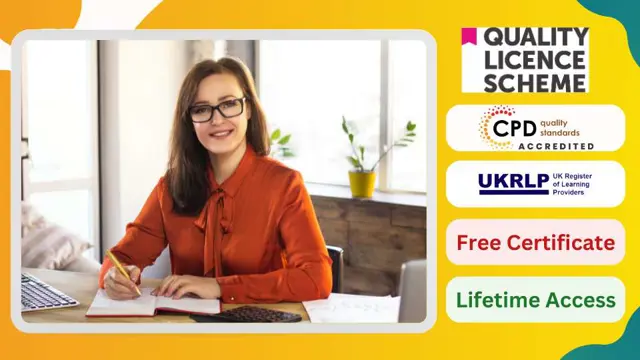
**24 FREE CPD Accredited Certificates Included** (20,000+ new jobs listed in Reed & LinkedIn) Are you ready to unlock the gateway to success in the dynamic world of administration and management? Are you ready to take your career to new heights? Look no further! Our comprehensive Administrative and Management Skills Career Track Diploma is designed to catapult your career to new heights, equipping you with the skills and knowledge needed to thrive in today's competitive business landscape. This bundle includes the following courses: Course 01: Admin, Secretarial & PA Course 02: Performance Management Course 03: Team Management Course 04: Microsoft Word, PowerPoint & Outlook Course 05: Health and Safety in the Workplace Level 2 Course 06: Workplace First Aid Training Course 07: Information Management Course 08: Facilities Management and Workplace Services Course 09: UK Employment Law Course 10: Meeting Management Online Course 11: Minute Taking Certificate Course 12: Document Control & Administration Skills for Receptionist Course 13: Touch Typing Course 14: Email Writing Course 15: Corporate Risk And Crisis Management Course 16: Public Speaking Course 17: Cross-Cultural Awareness Training Course 18: Equality, Diversity and Discrimination Course 19: Presentation Skills Course 20: Workplace Confidentiality Course 21: Decision Making and Critical Thinking Course 22: Workplace Productivity Course 23: Communication and Organisational Skills Course 24: Project Management: Six Sigma Key Features Accredited by CPD Instant e-certificate Fully online, interactive Administrative and Management Skills courses with audio voiceover Self-paced learning and laptop, tablet, smartphone-friendly 24/7 Learning Assistance Discounts on bulk purchases Step into the core of modern office excellence with the Administrative and Management Skills Career Track Diploma Course. Designed for those looking to move confidently across administrative and managerial roles, this course combines a strong foundation in office administration with advanced modules in leadership, communication, and digital proficiency. From Microsoft Office mastery to minute taking, workplace productivity, and performance management—each module is carefully crafted to help learners become adaptable and effective in a range of business environments. This career-focused track also explores critical themes such as UK employment law, document control, risk management, and equality in the workplace—building a broad knowledge base that supports better decision-making, smoother team coordination, and sharper organisational insight. Whether you're aiming to refine your secretarial skills or navigate high-level managerial duties, this diploma delivers the clarity, confidence, and polish expected in today’s fast-paced workplaces. CPD 240 CPD hours / points Accredited by CPD Quality Standards Who is this course for? Administrative professionals seeking comprehensive skills enhancement. Managers aiming to refine leadership and team management abilities. Individuals desiring proficiency in Microsoft Office applications and data management. Employees interested in workplace health and safety and first aid training. Anyone looking to expand their knowledge in employment law and regulations. Requirements There are no formal entry requirements for the course, with enrollment open to anyone! Career path Administrative Assistant Office Manager HR Coordinator Health and Safety Officer Project Coordinator Data Management Specialist Certificates Digital certificate Digital certificate - Included Once you've successfully completed your course, you will immediately be sent a FREE digital certificate. Hard copy certificate Hard copy certificate - Included Also, you can have your FREE printed certificate delivered by post (shipping cost £3.99 in the UK). For all international addresses outside of the United Kingdom, the delivery fee for a hardcopy certificate will be only £10. Our certifications have no expiry dates, although we do recommend that you renew them every 12 months.

IT Support Job Ready Program with Career Support & Money Back Guarantee
4.7(47)By Academy for Health and Fitness
Transform Your Future with Our IT Support Technician Job Ready Program. Start a Rewarding IT Career with Full Support and a Money-Back Guarantee. This IT Support Technician Job Ready Program is your gateway to becoming a skilled and in-demand IT professional. With an excellent curriculum and dedicated career support, we're not just an educational platform; we're your lifelong career partners. Our mission is simple - to be your trusted partner every step of the way, from Training to Employment. Why Choose IT Support as a Career? Ever-Growing Demand: As technology evolves, the need for skilled IT support technicians continues to grow. Diverse Career Opportunities: Skills learned in this program open doors to various roles in IT, from helpdesk support to network administration. Essential Role in Modern Business: IT support technicians play a key role in ensuring the smooth operation of technology systems in businesses. Competitive Salary: IT Support Technicians earn a good amount of money annually. In addition to teaching you the technical skills you need, we will also provide you with career mentoring and support. We will help you build your resume, prepare for interviews, and land your dream job. We also have partnerships with many companies that are hiring IT Support technicians, so we can help you get the job you want. Who Choose Us? So, what sets us apart from other programs? Let's dive into the exceptional benefits you'll experience when you join our IT Support Technician Job Ready Program: Personalised Guidance: Our experienced mentors will provide one-on-one counselling sessions tailored to your specific needs. Whether you're a beginner or have some experience, we will guide you towards honing your skills and developing a strong foundation in Business Analysis. One-On-One Consultation Sessions with Experts: Gain invaluable insights and guidance from seasoned professionals who have thrived in the IT Support field. Our consultation sessions provide you with insider tips, tricks, and advice, empowering you to navigate the industry with confidence and expertise. Extensive Job Opportunities: We have established partnerships with numerous companies actively seeking IT Support Technicians. Through our network, we'll connect you with exclusive job openings that are not easily accessible elsewhere. Our aim is to maximise your employment prospects and provide you with a range of exciting opportunities to choose from. Interview Preparation: We provide you with access to a comprehensive database of potential interview questions curated over years of industry experience. Walk into your interviews confident, well-prepared, and ready to impress. Money-Back Guarantee: Your satisfaction is our top priority. We are confident in the quality of our training and support, which is why we offer a 100% money-back guarantee. Continuous Career Support: Our commitment doesn't end when you secure a job. We'll be there for you throughout your career journey, offering continued support and guidance. Whether you need advice on career advancement, assistance with new projects, or simply a friendly ear to share your achievements, we'll be your trusted partner for long-term success. Here are the courses we will provide once you enrol in the program: Course 01: Windows 10 Pro Complete Training Course 02: Learning Computers and Internet Course 03: Encryption Course 04: Internet of Things Course 05: Cloud Computing / CompTIA Cloud+ (CV0-002) Course 06: Secure Programming of Web Applications Course 07: Building Your Own Computer Course 08: Cloud Computing Training Course 09: Data Center Training Essentials: General Introduction Course 10: Cisco ASA Firewall Training Course 11: ICT: Information and Communication Technology Course 12: Success- The 7 Skills To Success, Confidence & Achievement Course 13: IT Helpdesk Support Essentials Course 14: Functional Skills IT How Can We Offer Job Guarantees? HF Online provides consultancy, professional and educational services to many of the companies in the UK. During our intense exclusive training program, you will not just gain and complete the industry valuable certification but will gain industry experience as well, which is imperative to get your 1st job in the sector. The IT Support Technician is completed in 9 easy steps: Step 1: Enrol in the Programme Join our ENTRY LEVEL IT Support Training for lifetime access to 14 IT Network Infrastructure courses, complete with secure registration and a 14-day money-back guarantee. Step 2: Initial One-On-One Counselling Session After enroling in the IT Support Training, connect with a career mentor in an initial session to tailor your learning path based on your career goals and skills. Step 3: Certification upon Course Completion After learning from the IT Support courses, you must obtain certificates for each course. There will be exams for every course, and you have to pass them to get your certificate. These certificates will prove that you're an expert in the subject. Step 4: CV Revamping We'll professionally enhance your CV and LinkedIn profile to effectively showcase your skills in IT Support for the IT/Web industry. Step 5: Building Network and Submitting CV We understand the power of casting a wide net. We'll strategically submit your CV to various platforms and networks, expanding your reach and connecting you with valuable opportunities that align with your IT Support career goals, including high-profile connections on LinkedIn. Step 6: Interview Preparation: Access our IT Support Training interview question database and practice with simulated interviews for feedback and improvement. Step 7: Securing Job Interviews Leveraging our partnerships with leading companies, we'll secure IT Support job interviews for you. We'll ensure you get the opportunity to showcase your skills to potential employers and get the dream job you want. Step 8 Post-Interview Support: We'll provide a debriefing session to reflect on your performance and identify areas of improvement for future IT Support interviews if necessary. Step 9 Job Celebration and Ongoing Support: Once you've secured your dream job as in IT Support Technician, it's time to celebrate! However, our support doesn't end there. We'll provide you with ongoing career advice to ensure you continue to thrive in your new role. We're excited to accompany you on this journey to success. Enrol today, and let's get started! Your path to a successful career in Python Programming begins with us. CPD 100 CPD hours / points Accredited by CPD Quality Standards Who is this course for? This IT Support Technician Job Ready Program is perfect for: Aspiring IT Professionals Career Changers Recent Graduates Tech Enthusiasts Professionals Seeking Advancement Unemployed people looking to earn with career guidance Career path This IT Support Technician Job Ready Program will help you to get different job roles in the IT sector, such as: IT Support Specialist: $40,000 - $75,000. Network Administrator: $50,000 - $90,000. Systems Administrator: $55,000 - $95,000. Helpdesk Technician: $35,000 - $70,000. IT Security Specialist: $60,000 - $120,000. Cloud Support Engineer: $70,000 - $150,000. Certificates CPD Accredited e-Certificate Digital certificate - Included CPD Accredited Framed (Hardcopy) Certificate Hard copy certificate - Included Enrolment Letter Digital certificate - Included QLS Endorsed Hard Copy Certificate Hard copy certificate - Included Student ID Card Digital certificate - Included

Microsoft Teams
By OnlineCoursesLearning.com
Microsoft Teams Microsoft Teams is a cooperation instrument intended to unite individuals, correspondence and substance in a solitary interface. This course is focused on any individual who needs to make and work with the Microsoft Teams application. You might be a Microsoft Team proprietor needed to make and deal with a Teams territory for partners, or somebody who will utilize Teams to work with associates What you Will Learn: Explore around the Microsoft Teams App Make a Microsoft Team Add and Manage Owners and Members Make Channels Set Team and Channel Options Utilize the Conversation Tools Organize Teams Meetings Add Content utilizing Apps