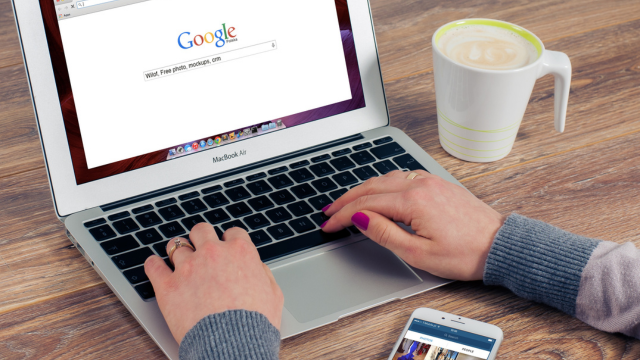- Professional Development
- Medicine & Nursing
- Arts & Crafts
- Health & Wellbeing
- Personal Development
3462 Office Skills & Productivity courses in Mansfield delivered Online
Bookkeeping Tool : Google Sheets
By The Teachers Training
Overview Bookkeeping Tool : Google Sheets Course is yet another 'Teacher's Choice' course from Teachers Training for a complete understanding of the fundamental topics. You are also entitled to exclusive tutor support and a professional CPD-accredited certificate in addition to the special discounted price for a limited time. Just like all our courses, this Bookkeeping Tool : Google Sheets Course and its curriculum have also been designed by expert teachers so that teachers of tomorrow can learn from the best and equip themselves with all the necessary skills. Consisting of several modules, the course teaches you everything you need to succeed in this profession. The course can be studied part-time. You can become accredited within 05 Hours studying at your own pace. Your qualification will be recognised and can be checked for validity on our dedicated website. Why Choose Teachers Training Some of our website features are: This is a dedicated website for teaching 24/7 tutor support Interactive Content Affordable price Courses accredited by the UK's top awarding bodies 100% online Flexible deadline Entry Requirements No formal entry requirements. You need to have: Passion for learning A good understanding of the English language Be motivated and hard-working Over the age of 16. Certification CPD Certification from The Teachers Training Successfully completing the MCQ exam of this course qualifies you for a CPD-accredited certificate from The Teachers Training. You will be eligible for both PDF copy and hard copy of the certificate to showcase your achievement however you wish. You can get your digital certificate (PDF) for £4.99 only Hard copy certificates are also available, and you can get one for only £10.99 You can get both PDF and Hard copy certificates for just £12.99! The certificate will add significant weight to your CV and will give you a competitive advantage when applying for jobs. Bookkeeping Tool: Google Sheets Unit 1: Introduction 00:03:00 Unit 2: Google Sheets Users 00:03:00 Unit 3: Cash Bookkeeping 00:04:00 Unit 4: Advantages of Google Sheets in Bookkeeping 00:02:00 Unit 5: Chart of Accounts 00:03:00 Unit 6: Templates view 00:02:00 Unit 7: Invoice Template 00:02:00 Unit 8: Creating an Expense Book 00:03:00 Unit 9: Creating the Profit and Loss Statement 00:06:00 Unit 10: Making Records in the Revenue Book 00:03:00 Unit 11: Making Records in the Expense book 00:04:00 Unit 12: How the Profit and Loss Statement Updates 00:03:00
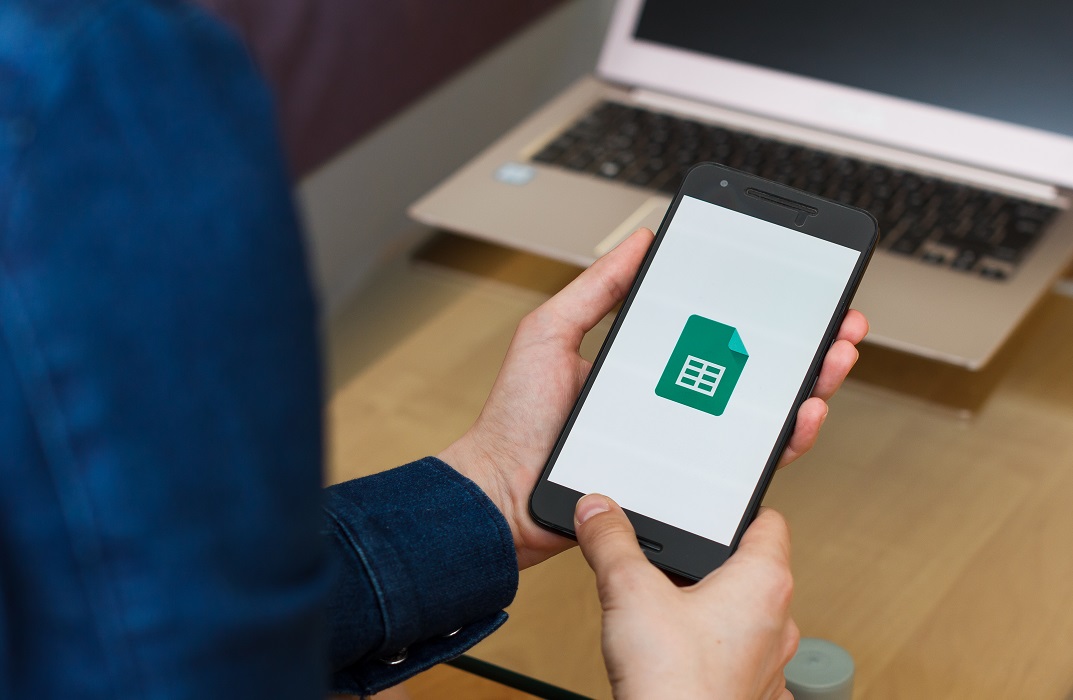
Course Overview: Microsoft PowerPoint Diploma is a dynamic and comprehensive course that equips learners with the essential skills to master the powerful presentation software PowerPoint 2016. With an ever-increasing demand for captivating and visually appealing presentations in various professional domains, this Microsoft PowerPoint Diploma offers a gateway to success in the world of presentations. You'll learn how to customise the user interface, set PowerPoint options, modify slide masters and slide layouts, add headers and footers, modify the notes master and the handout master, create SmartArt, modify SmartArt, write maths equations, add audio to a presentation, add a video to a presentation, customise animations and transitions, review a presentation, store and share presentations on the web, annotate a presentation, set up a slide show, create a custom slide show, add hyperlinks and action buttons, record a presentation, secure a presentation, broadcast a slideshow, and create a video or a CD. Enrol in this course today and start your journey to mastering PowerPoint! Key Features of the Course: CPD Certificate: Upon completion, you will receive a Continuing Professional Development (CPD) certificate, recognised globally for enhancing professional skills. 24/7 Learning Assistance: Our dedicated team of experts is available round-the-clock to provide guidance and support, ensuring an uninterrupted learning experience. Interesting Learning Materials: Video lessons, interactive quizzes, and exercises are incorporated to make learning enjoyable and effective. Who is This Course For? This Microsoft PowerPoint Diploma is designed for individuals from all walks of life who seek to enhance their presentation skills. Whether you are a student, a professional aiming to advance in your career, an entrepreneur pitching a business idea, or someone who simply wants to create engaging presentations, this course is tailored to meet your needs. What You Will Learn: In this comprehensive Microsoft PowerPoint Diploma, you will gain proficiency in various aspects of PowerPoint 2016, including customising the user interface, modifying slide masters and layouts, adding headers and footers, creating innovative art, incorporating multimedia elements, customising animations and transitions, reviewing and sharing presentations, annotating slides, and much more. By the end of the course, you will possess the skills necessary to create visually stunning and impactful presentations. Why Enrol in This Course: Enrolling in Microsoft PowerPoint Diploma offers several compelling benefits. Firstly, this course is highly acclaimed, with top reviews from learners worldwide who have successfully improved their presentation skills. Moreover, the course content is regularly updated to incorporate the latest features and techniques. Requirements: To enrol in this Microsoft PowerPoint Diploma course requires basic computer literacy and access to a computer with PowerPoint 2016 installed. No prior experience with PowerPoint is required, as this course caters to beginners and those looking to refine their existing skills. Career Path: After completing this Microsoft PowerPoint Diploma course, you will be equipped with the necessary skills for various presentations-related professions. Potential career paths include: Presentation Specialist Marketing Manager Sales Representative Public Speaker Trainer Project Manager Event Coordinator Salaries for these professions range from £25,000 to £60,000 annually in the United Kingdom. Certification: Upon completing the Microsoft PowerPoint Diploma course, you will receive a CPD certificate, which can be added to your professional portfolio and as evidence of your newly acquired skills in PowerPoint 2016. Enrol today in Microsoft PowerPoint Diploma and unlock your potential to deliver compelling and impactful presentations that will leave a lasting impression on your audience. Course Curriculum 8 sections • 22 lectures • 03:02:00 total length •Customize the User Interface: 00:19:00 •Set PowerPoint 2016 Options: 00:07:00 •Modify Slide Masters and Slide Layouts: 00:16:00 •Add Headers and Footers: 00:05:00 •Modify the Notes Master and the Handout Master: 00:04:00 •Create SmartArt: 00:09:00 •Modify SmartArt: 00:05:00 •Write Math Equations: 00:07:00 •Add Audio to a Presentation: 00:09:00 •Add Video to a Presentation: 00:10:00 •Customize Animations and Transitions: 00:14:00 •Review a Presentation: 00:15:00 •Store and Share Presentations on the Web: 00:06:00 •Annotate a Presentation: 00:07:00 •Set Up a Slide Show: 00:08:00 •Create a Custom Slide Show: 00:03:00 •Add Hyperlinks and Action Buttons: 00:07:00 •Record a Presentation: 00:05:00 •Secure a Presentation: 00:11:00 •Broadcast a Slide Show: 00:07:00 •Create a Video or a CD: 00:08:00 •Assignment - Microsoft PowerPoint Diploma: 00:00:00

Overview This comprehensive course on Logo Animation Fundamentals will deepen your understanding on this topic. After successful completion of this course you can acquire the required skills in this sector. This Logo Animation Fundamentals comes with accredited certification from CPD, which will enhance your CV and make you worthy in the job market. So enrol in this course today to fast track your career ladder. How will I get my certificate? You may have to take a quiz or a written test online during or after the course. After successfully completing the course, you will be eligible for the certificate. Who is This course for? There is no experience or previous qualifications required for enrolment on this Logo Animation Fundamentals. It is available to all students, of all academic backgrounds. Requirements Our Logo Animation Fundamentals is fully compatible with PC's, Mac's, Laptop, Tablet and Smartphone devices. This course has been designed to be fully compatible with tablets and smartphones so you can access your course on Wi-Fi, 3G or 4G. There is no time limit for completing this course, it can be studied in your own time at your own pace. Career Path Learning this new skill will help you to advance in your career. It will diversify your job options and help you develop new techniques to keep up with the fast-changing world. This skillset will help you to- Open doors of opportunities Increase your adaptability Keep you relevant Boost confidence And much more! Course Curriculum 5 sections • 11 lectures • 00:30:00 total length •Introduction to Course: 00:01:00 •Understanding Keyframes and Animation: 00:01:00 •Shine Animation: 00:04:00 •Reverse Fragmentation: 00:04:00 •Reveal Animations: 00:05:00 •Saber: 00:10:00 •Particles: 00:01:00 •Using Stock Clips: 00:01:00 •Bars: 00:02:00 •Bonus Tips: 00:01:00 •Download Project Files: 00:00:00

Welcome to the world of Excel 2016 Formulas and Functions, your key to unlocking the full potential of Microsoft Excel. Whether you're a novice or looking to enhance your spreadsheet skills, this course is your passport to becoming an Excel expert. Get ready to excel in Excel! In this engaging program, you'll embark on a journey through the fundamentals of Excel. You'll learn to navigate Excel commands, create and save workbooks, and enter data efficiently. Dive into the world of formulas and functions, where you'll discover how to create and reuse them effectively. With hands-on activities and customizable options, you'll master Excel like never before, making it an indispensable tool for both personal and professional use. Learning Outcomes Navigate Excel commands with ease. Create and manage basic workbooks. Efficiently enter data into Excel. Harness the power of formulas and functions. Customize Excel to suit your needs. Why choose this Excel 2016 Formulas and Functions course? Unlimited access to the course for a lifetime. Opportunity to earn a certificate accredited by the CPD Quality Standards and CIQ after completing this course. Structured lesson planning in line with industry standards. Immerse yourself in innovative and captivating course materials and activities. Assessments designed to evaluate advanced cognitive abilities and skill proficiency. Flexibility to complete the Course at your own pace, on your own schedule. Receive full tutor support throughout the week, from Monday to Friday, to enhance your learning experience. Unlock career resources for CV improvement, interview readiness, and job success. Who is this Excel 2016 Formulas and Functions course for? Beginners looking to master Excel. Professionals seeking to enhance their spreadsheet skills. Students wanting to excel in data management. Individuals aiming to boost their productivity. Anyone eager to unlock the potential of Excel 2016. Career path Data Analyst: £25,000 - £55,000 Financial Analyst: £30,000 - £70,000 Business Analyst: £30,000 - £70,000 Accountant: £25,000 - £60,000 Project Manager: £35,000 - £80,000 Office Manager: £25,000 - £45,000 Prerequisites This Excel 2016 Formulas and Functions does not require you to have any prior qualifications or experience. You can just enrol and start learning. This course was made by professionals and it is compatible with all PC's, Mac's, tablets and smartphones. You will be able to access the course from anywhere at any time as long as you have a good enough internet connection. Certification After studying the course materials, there will be a written assignment test which you can take at the end of the course. After successfully passing the test you will be able to claim the pdf certificate for £4.99 Original Hard Copy certificates need to be ordered at an additional cost of £8. Course Curriculum Getting Started with Microsoft Excel 2016 Use Excel Commands 00:10:00 Create and Save a Basic Workbook 00:19:00 Enter Cell Data 00:12:00 Use Excel Help 00:05:00 Basic Formulas and Functions Create Worksheet Formulas 00:15:00 Insert Functions 00:17:00 Reuse Formulas and Functions 00:17:00 Formulas and Functions Activities Create Formulas in a Worksheet 01:00:00 Activity - Create Formulas in a Worksheet 00:05:00 Insert Functions in a Worksheet 00:30:00 Activity - Insert Functions in a Worksheet 00:05:00 Reuse Formulas 00:30:00 Activity - Reuse Formulas 00:05:00 Customize Formula Options 00:30:00 Activity - Customize Formula Options 00:05:00 Assignment Assignment - Excel 2016 Formulas and Functions 00:00:00

Description: Are thinking to improve your skills and knowledge on Windows system? Then you are welcome to join this course! Microsoft Internet Explorer 6,7,8 Training is a combined course and designed especially for your benefit. Microsoft Internet Explorer 6 is the sixth major revision of Internet Explorer for Windows operating systems. In the course, you will be introduced to Internet Explorer basics, the Internet Explorer interface, ways to access a website, printing from the web, working with data, set your options, security features and so much more. You will get the basic knowledge of Windows functions, and how to use the mouse and keyboard. Following that, Microsoft Internet Explorer 7 will help you to understand the basics of Internet Explorer, Internet Explorer interface and windows, toolbar, using tabs, searching the web, managing information and history, RSS feeds and much more. Windows Internet Explorer 8 is the latest version of Microsoft's broadly used Windows operating system. With the help of this course, you will get a complete overview of the new start screen, a comprehensive look at touch gesture, an introduction to the default applications and information on using the desktop and its uses. Learning Outcomes: Learn how to understand secure sites Get knowledge of accessing the protected sites Get to know the Internet Explorer's security features Learn to keep yourself safe Learn to manage the information Know of setting your options Learn of managing history Get additional components Commence with Internet Explorer 7 Learn to browse the Internet Know how to set up favourites Learn how to be safe as you are browsing Realise the advanced features Understanding the requirements of internet connection, different types of connections, and opening, setting up and closing Internet Explorer Get an overview of the user interface by using the command area, menu bar, explorer bar, search bar and status bar Discover the application window by learning how to minimize, maximize, restore, and manually resize the window; differences between full screen vs. normal mode; and using zoom feature Enabling, disabling and locking toolbars, along with customizing the command toolbar Get help from help menu, help file, using the table of contents, searching the help file, taking internet explorer tour and online support Learn how to use the navigation buttons, understand parts of web addresses, access your homepage, access websites using address bar and/or hyperlink, and opening page in a new window Opening and closing tabs, switching between tabs, access tabbed help, using tabbed thumbnails and tab list Search the web using search boxes, search engines, within a page, and get some general tips for searching and change the search options Copying text and pictures from the web, saving pictures and web pages, and sending page, link or picture using emails Examine the print preview, page setup, printing page or selection options Understand Favourites; opening, pinning and closing favourites centre; and accessing favourites without Internet Explorer Marking pages or multiple tabs, deleting, maintaining and accessing favourites Organise your favourites by renaming them, adding folders to favourites, and saving and moving them into the folders Understand and manage accelerators, use and get new ones Get to know what are web slices, and how to get, use and find them See the differences between secure and non-secure sites, learn about encryption, digital signatures, cookies, browser cache, and display options Protect your sites using passwords, form filling, learning about the Password Manager, and CAPTCHA Discover more about information bar, pop-up blocker, phishing filter, InPrivate browsing and filtering, and finally managing add-ons Get safety tips and learn about antiviral software, anti-spam software, and firewalls Import and export favourites and cookies Understand and open dialog boxes, set up your homepage, delete temporary internet files, setup parental filtering, automatically disconnect, and set internet explorer as default browser Manage browser history by understanding what it is, access history from address bar, manually delete history items, clear entire history, and set up history options Discover the meaning of RSS Feed, how to view it, subscribing and using feeds, changing feed properties and unsubscribing from feeds Explore HTML, JavaScript, and ActiveX; view and edit HTML source code, more plugins and add-ons, and reset options for internet explorer Assessment: At the end of the course, you will be required to sit for an online MCQ test. Your test will be assessed automatically and immediately. You will instantly know whether you have been successful or not. Before sitting for your final exam you will have the opportunity to test your proficiency with a mock exam. Certification: After completing and passing the course successfully, you will be able to obtain an Accredited Certificate of Achievement. Certificates can be obtained either in hard copy at a cost of £39 or in PDF format at a cost of £24. Who is this Course for? Microsoft Internet Explorer 6,7,8 Training is certified by CPD Qualifications Standards and CiQ. This makes it perfect for anyone trying to learn potential professional skills. As there is no experience and qualification required for this course, it is available for all students from any academic background. Requirements Our Microsoft Internet Explorer 6,7,8 Training is fully compatible with any kind of device. Whether you are using Windows computer, Mac, smartphones or tablets, you will get the same experience while learning. Besides that, you will be able to access the course with any kind of internet connection from anywhere at any time without any kind of limitation. Career Path After completing this course you will be able to build up accurate knowledge and skills with proper confidence to enrich yourself and brighten up your career in the relevant job market. Module : 1 DEFINITIONS 00:30:00 INTERNET EXPLORER BASICS 00:30:00 THE INTERNET EXPLORER INTERFACE 00:30:00 MORE ABOUT TOOLBARS 00:30:00 GETTING HELP 00:30:00 ACCESSING A WEB SITE 00:30:00 SEARCHING THE WEB 00:30:00 WORKING WITH DATA 00:30:00 PRINTING FROM THE WEB 00:30:00 FAVOURITE BASICS 00:30:00 CREATING AND USING FAVOURITES 00:30:00 ORGANIZING FAVOURITES 00:30:00 THE LINKS TOOLBAR 00:30:00 SECURE SITES 00:30:00 ACCESSING PROTECTED SITES 00:30:00 SECURITY FEATURES 00:30:00 KEEPING YOURSELF SAFE 00:30:00 MANAGING INFORMATION 00:30:00 SETTING YOUR OPTIONS, PART ONE 00:30:00 SETTING YOUR OPTIONS, PART TWO 00:30:00 MANAGING YOUR HISTORY 00:30:00 ADDITIONAL COMPONENTS 00:30:00 Module : 2 Definitions to Microsoft Internet Explorer 7 00:15:00 Internet Explorer Basics 00:15:00 The Internet Explorer Interface 00:15:00 The Internet Explorer Window 00:15:00 More About Toolbars 00:15:00 Getting Help 00:30:00 Access a Web Site 00:15:00 Using Tabs 00:15:00 Searching the Web 00:15:00 Working with Data 00:30:00 Printing from the Web 00:15:00 Favorite Basics 00:15:00 Creating and Using Favorites 00:15:00 Organizing Favorites 00:15:00 The Links Folder 00:15:00 Secure Sites 00:15:00 Accessing Protected Sites 00:15:00 Security Features 00:22:00 Keeping Yourself Safe 00:15:00 Managing Information 00:15:00 Setting Your Options 00:15:00 Managing Your History 00:15:00 RSS Feeds 00:15:00 Additional Components 00:15:00 Module : 3 Definitions 00:15:00 Internet Explorer Basics 00:30:00 The Internet Explorer Interface 01:00:00 The Internet Explorer Window 00:30:00 More about Toolbars 00:15:00 Getting Help 01:00:00 Accessing a Web Site 00:30:00 Using Tabs 00:30:00 Searching the Web 01:00:00 Working with Data 01:15:00 Printing from the Web 00:30:00 Favorite Basics 00:15:00 Creating and Using Favorites 00:30:00 Organizing Favorites 00:30:00 Accelerators 01:00:00 Web Slices 00:15:00 Secure Sites 00:15:00 Accessing Protected Sites 00:15:00 Security Features 01:00:00 Keeping Yourself Safe 00:15:00 Managing Information 00:30:00 Setting Your Options 01:00:00 Managing your History 00:30:00 RSS Feeds 00:30:00 Additional Components 00:30:00 Mock Exam Mock Exam- Microsoft Internet Explorer 6,7,8 Training 00:30:00 Final Exam Final Exam- Microsoft Internet Explorer 6,7,8 Training 00:30:00 Order Your Certificate and Transcript Order Your Certificates and Transcripts 00:00:00

Becoming a Cloud Expert - Microsoft Azure IaaS - Level 2
By Packt
Learn to effectively monitor the performance, health, and availability of Azure Services and your cloud resources
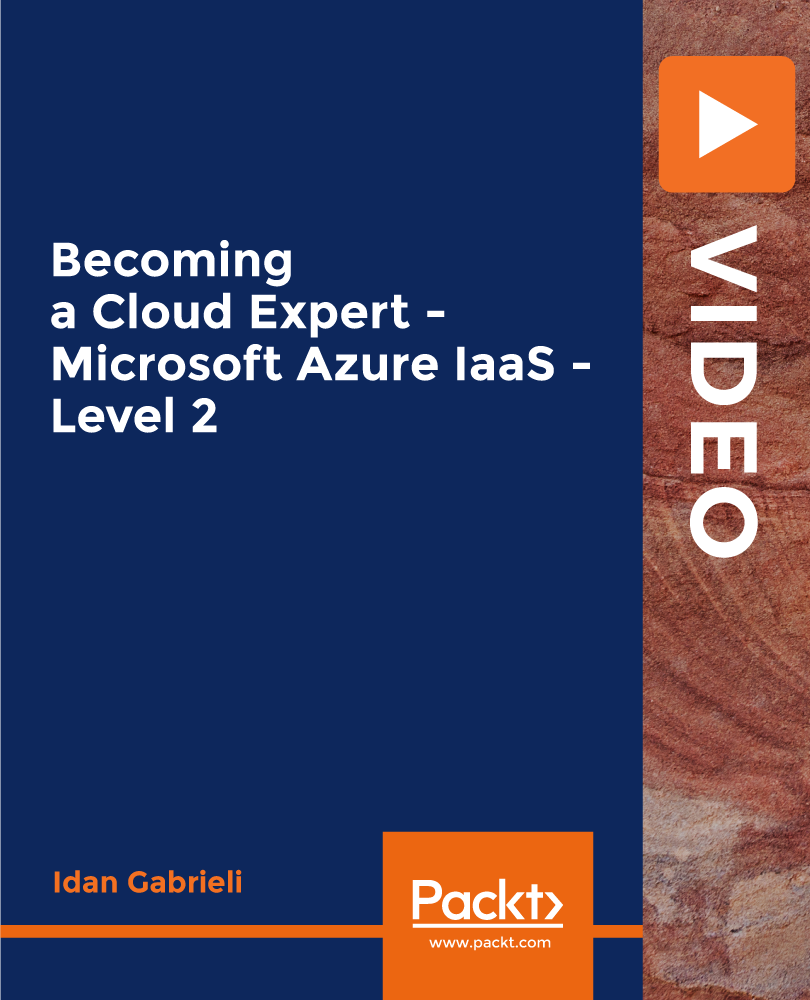
Description A proper plan finishes the half work. Sometimes this plan needs a team affords. Considering this fact, Office 365 incorporates an effective tool named MS Planner to engage all team members at a time effectively. To know more about its function you may have a look at the MS Planner course. The course makes you acquainted with the attributes and functions of MS planner. It shows how to make an effective team-work assigning and organizing new tasks, providing file, chat, and updated information of work progress. It also teaches you how to make tour plans, collaborate with tasks, and manage a project easily. It teaches you the effective issues of planning a project besides the direction of member adding procedure, getting notifications, and work with the different aspects. At the end of the course, a learner will be able to manage tasks and projects more efficiently. Assessment: This course does not involve any MCQ test. Students need to answer assignment questions to complete the course, the answers will be in the form of written work in pdf or word. Students can write the answers in their own time. Once the answers are submitted, the instructor will check and assess the work. Certification: After completing and passing the course successfully, you will be able to obtain an Accredited Certificate of Achievement. Certificates can be obtained either in hard copy at a cost of £39 or in PDF format at a cost of £24. Who is this Course for? MS Planner is certified by CPD Qualifications Standards and CiQ. This makes it perfect for anyone trying to learn potential professional skills. As there is no experience and qualification required for this course, it is available for all students from any academic background. Requirements Our MS Planner is fully compatible with any kind of device. Whether you are using Windows computer, Mac, smartphones or tablets, you will get the same experience while learning. Besides that, you will be able to access the course with any kind of internet connection from anywhere at any time without any kind of limitation. Career Path After completing this course you will be able to build up accurate knowledge and skills with proper confidence to enrich yourself and brighten up your career in the relevant job market. Introduction Introduction FREE 00:03:00 Working with Planner Overview of Planner 00:03:00 Creating a New Plan 00:04:00 Using Boards and Buckets 00:04:00 Working with Tasks 00:05:00 Working with Members 00:05:00 Using Notifications 00:05:00 Changing Views 00:07:00 Conclusion Course Recap 00:02:00 Order Your Certificate and Transcript Order Your Certificates and Transcripts 00:00:00

Description: The Microsoft Office has released a 2016 version that contains its improved and upgraded applications. One of these applications is the Access 2016. This application is considered as an information tool that helps you store information from reference up until the analysis stage. This Microsoft Office 2016 Access Beginner - Complete Video Course is designed to give details in different ways in utilizing Access 2016. The main purpose of Access 2016 is to organize and manage your data. Learning about Access 2016 can be a burden if you are not provided with the chance to explore it first. Knowing the application itself should be done to make sure that you are using the right key features. Assessment: At the end of the course, you will be required to sit for an online MCQ test. Your test will be assessed automatically and immediately. You will instantly know whether you have been successful or not. Before sitting for your final exam you will have the opportunity to test your proficiency with a mock exam. Certification: After completing and passing the course successfully, you will be able to obtain an Accredited Certificate of Achievement. Certificates can be obtained either in hard copy at a cost of £39 or in PDF format at a cost of £24. Who is this Course for? Microsoft Office 2016 Access Beginner - Complete Video Course is certified by CPD Qualifications Standards and CiQ. This makes it perfect for anyone trying to learn potential professional skills. As there is no experience and qualification required for this course, it is available for all students from any academic background. Requirements Our Microsoft Office 2016 Access Beginner - Complete Video Course is fully compatible with any kind of device. Whether you are using Windows computer, Mac, smartphones or tablets, you will get the same experience while learning. Besides that, you will be able to access the course with any kind of internet connection from anywhere at any time without any kind of limitation. Career Path After completing this course you will be able to build up accurate knowledge and skills with proper confidence to enrich yourself and brighten up your career in the relevant job market. Module 01 Orientation to Microsoft Access FREE 00:39:00 Create a Simple Access Database 00:10:00 Get Help and Configure Options in Microsoft Access 00:06:00 Module 02 Modify Table Data 00:17:00 Sort and Filter Records 00:05:00 Module 03 Create Basic Queries 00:15:00 Sort and Filter Data in a Query 00:14:00 Perform Calculations in a Query 00:08:00 Module 04 Create Basic Access Forms 00:07:00 Work with Data on Access Forms 00:23:00 Module 05 Create a Report 00:23:00 Add Controls to a Report 00:12:00 Enhance the Appearance of a Report 00:05:00 Prepare a Report for Print 00:03:00 Organize Report Information 00:15:00 Format Reports 00:12:00 Mock Exam Mock Exam- Microsoft Office 2016 Access Beginner - Complete Video Course 00:20:00 Final Exam Final Exam- Microsoft Office 2016 Access Beginner - Complete Video Course 00:20:00 Certificate and Transcript Order Your Certificates and Transcripts 00:00:00

Description Access 2016 is a software development and graphical user interface tool that assist you to collect, report, and analyze information for the reference. To become better at MS Access take a look at our well designed MS Access 2016 Advanced course. It will help you in understanding all you need to know about the MS Access. The course aims at the students' efficiency to improve their skill in the functions of an Access database. It teaches the learners how to form joint table and use table analyzer wizard effectively. The course incorporates the fundamental issues of MS Access such as automation process with the help of VBA, creation, and modification of switchboards, and function of table events. It enables the students to configure security and access for different environments providing knowledge with the multiple uses of tools and backup system. Assessment: This course does not involve any MCQ test. Students need to answer assignment questions to complete the course, the answers will be in the form of written work in pdf or word. Students can write the answers in their own time. Once the answers are submitted, the instructor will check and assess the work. Certification: After completing and passing the course successfully, you will be able to obtain an Accredited Certificate of Achievement. Certificates can be obtained either in hard copy at a cost of £39 or in PDF format at a cost of £24. Who is this Course for? MS Access 2016 Advanced is certified by CPD Qualifications Standards and CiQ. This makes it perfect for anyone trying to learn potential professional skills. As there is no experience and qualification required for this course, it is available for all students from any academic background. Requirements Our MS Access 2016 Advanced is fully compatible with any kind of device. Whether you are using Windows computer, Mac, smartphones or tablets, you will get the same experience while learning. Besides that, you will be able to access the course with any kind of internet connection from anywhere at any time without any kind of limitation. Career Path After completing this course you will be able to build up accurate knowledge and skills with proper confidence to enrich yourself and brighten up your career in the relevant job market. Introduction Introduction FREE 00:01:00 Improving the Structure of a Database Using the Table Analyzer Wizard 00:05:00 Append Querying to Normalize a Table 00:08:00 Creating a Junction Table 00:06:00 Maintaining a Database Backing Up a Database 00:02:00 Using the Compact and Repair Database Tool 00:03:00 Using the Object Dependencies Tool 00:02:00 Using the Database Documenter Too 00:02:00 Using the Performance Analyzer Tool 00:02:00 Working with Access Switchboards Understanding the Access Switchboard 00:03:00 Using The Switchboard Manager 00:09:00 Modifying a Switchboard 00:05:00 Setting the Startup Options 00:04:00 Configuring Access for Multiple Users Using the database Splitter 00:04:00 Configuring Trusted Locations 00:02:00 Password Protecting a Database 00:03:00 Password Protecting Modules 00:01:00 Converting a Database to an ACCDE file 00:01:00 Automating Processes with VBA Understanding VBA Basics 00:06:00 Exploring Variables and Control Flow Statements 00:10:00 Exporting a Table or Query with VBA 00:06:00 Converting a Macro to VBA 00:02:00 Using Table Events Understanding Table Events 00:02:00 Using the Before Change Event Command 00:04:00 Using the After Change Event Command 00:04:00 Conclusion Course Recap 00:04:00 Resources Resources - MS Access 2016 Advanced 00:00:00 Certificate and Transcript Order Your Certificates and Transcripts 00:00:00