- Professional Development
- Medicine & Nursing
- Arts & Crafts
- Health & Wellbeing
- Personal Development
3411 Office Skills & Productivity courses in Hatfield delivered Online
Description Register on the Computer Workstation Safety Training today and build the experience, skills and knowledge you need to enhance your professional development and work towards your dream job. Study this course through online learning and take the first steps towards a long-term career. The course consists of a number of easy to digest, in-depth modules, designed to provide you with a detailed, expert level of knowledge. Learn through a mixture of instructional video lessons and online study materials. Receive online tutor support as you study the course, to ensure you are supported every step of the way. Get a certificate as proof of your course completion. The Computer Workstation Safety Training course is incredibly great value and allows you to study at your own pace. Access the course modules from any internet-enabled device, including computers, tablets, and smartphones. The course is designed to increase your employability and equip you with everything you need to be a success. Enrol on the now and start learning instantly! What You Get With This Course Receive a digital certificate upon successful completion of the course Get taught by experienced, professional instructors Study at a time and pace that suits your learning style Get instant feedback on assessments 24/7 help and advice via email or live chat Get full tutor support on weekdays (Monday to Friday) Certificate of Achievement After the successful completion of the final assessment, you will receive a CPD-accredited certificate of achievement. The PDF certificate is for 9.99, and it will be sent to you immediately after through e-mail. You can get the hard copy for 15.99, which will reach your doorsteps by post. Method of Assessment You need to attend an assessment right after the completion of this course to evaluate your progression. For passing the assessment, you need to score at least 60%. After submitting your assessment, you will get feedback from our experts immediately. Who Is This Course For The course is ideal for those who already work in this sector or are aspiring professionals. This course is designed to enhance your expertise and boost your CV. Learn key skills and gain a professional qualification to prove your newly-acquired knowledge. Course Content Module 01: Introduction to Computer Workstation Safety Introduction to Computer Workstation Safety 00:03:00 Module 02: Ergonomics in Computer Workstation Ergonomics in Computer Workstation 00:04:00 Module 03: Preventing Repetitive Strain Injuries (RSI) Preventing Repetitive Strain Injuries (RSI) 00:05:00 Module 04: Preventing Eye Injuries Preventing Eye Injuries 00:04:00 Module 05: Posture and Movement Posture and Movement 00:04:00 Module 06: Stretching and Relaxation Techniques Stretching and Relaxation Techniques 00:04:00 Module 07: Digital Security Digital Security 00:03:00 Frequently Asked Questions Are there any prerequisites for taking the course? There are no specific prerequisites for this course, nor are there any formal entry requirements. All you need is an internet connection, a good understanding of English and a passion for learning for this course. Can I access the course at any time, or is there a set schedule? You have the flexibility to access the course at any time that suits your schedule. Our courses are self-paced, allowing you to study at your own pace and convenience. How long will I have access to the course? For this course, you will have access to the course materials for 1 year only. This means you can review the content as often as you like within the year, even after you've completed the course. However, if you buy Lifetime Access for the course, you will be able to access the course for a lifetime. Is there a certificate of completion provided after completing the course? Yes, upon successfully completing the course, you will receive a certificate of completion. This certificate can be a valuable addition to your professional portfolio and can be shared on your various social networks. Can I switch courses or get a refund if I'm not satisfied with the course? We want you to have a positive learning experience. If you're not satisfied with the course, you can request a course transfer or refund within 14 days of the initial purchase. How do I track my progress in the course? Our platform provides tracking tools and progress indicators for each course. You can monitor your progress, completed lessons, and assessments through your learner dashboard for the course. What if I have technical issues or difficulties with the course? If you encounter technical issues or content-related difficulties with the course, our support team is available to assist you. You can reach out to them for prompt resolution.

Office 365 - An Overview
By Nexus Human
Duration 1 Days 6 CPD hours This course is intended for To ensure success, students will need to be familiar with using personal computers and should have experience using a keyboard and mouse. Students should also be comfortable working in the Windows 10 environment and be able to manage information on their computers. Overview Upon successful completion of this course, you will be able to understand how Office 365 might be used to increase productivity and collaboration within your organization. This course is intended for students who wish to be introduced to Office 365. This course aims to provide an overview of 365, its applications and tools. Getting Started with Office 365 An Introduction to Office 365 Navigate the Online User Interface Your Account, Personal Profile, Apps Use Help Personal Communications Outlook, Calendar and People Outlook Online Essentials Online Calendar Essentials People Online Essentials Information and File Sharing OneDrive for Business Overview SharePoint Online Overview Creating and Co-authoring using Online Apps Team Communications Skype for Business Yammer

Office 365 - Essentials
By Nexus Human
Duration 1 Days 6 CPD hours This course is intended for To ensure success, students will need to be familiar with using personal computers and should have experience using a keyboard and mouse. Students should also be comfortable working in the Windows 10 environment and be able to manage information on their computers. Overview Upon successful completion of this course, you will be able to understand Office 365 and leverage its tools to increase productivity and collaboration within your organization. This course is intended for students who wish to gain the foundational understanding of Office 365. This course aims to provide an introduction to 365, its applications and tools. Getting Started with Office 365 An Introduction to Office 365 Navigate the Online User Interface Your Account, Personal Profile, Apps Use Help Personal Communications Outlook, Calendar and People Outlook Online Essentials Online location of Outlook features, signatures etc. Online Calendar Essentials Shared and Sharing Calendars People Online Essentials Searching, Groups and Lists Information and File Sharing OneDrive for Business File Management and File Sharing SharePoint Online Sites, Libraries and Lists Team Communications Skype for Business Yammer Collaboration Creating and Co-authoring Online Online vs Desktop Excel Online Word Online PowerPoint Online OneNote Online Other Apps Additional course details: Nexus Humans Office 365 - Essentials training program is a workshop that presents an invigorating mix of sessions, lessons, and masterclasses meticulously crafted to propel your learning expedition forward. This immersive bootcamp-style experience boasts interactive lectures, hands-on labs, and collaborative hackathons, all strategically designed to fortify fundamental concepts. Guided by seasoned coaches, each session offers priceless insights and practical skills crucial for honing your expertise. Whether you're stepping into the realm of professional skills or a seasoned professional, this comprehensive course ensures you're equipped with the knowledge and prowess necessary for success. While we feel this is the best course for the Office 365 - Essentials course and one of our Top 10 we encourage you to read the course outline to make sure it is the right content for you. Additionally, private sessions, closed classes or dedicated events are available both live online and at our training centres in Dublin and London, as well as at your offices anywhere in the UK, Ireland or across EMEA.

Microsoft OneNote for Windows 10
By Nexus Human
Duration 1 Days 6 CPD hours This course is intended for This course is intended for people in a variety of roles and fields who have a basic understanding of Microsoft Office and want to incorporate digital note-taking and note collaboration by using OneNote for Windows 10. In addition to creating and modifying OneNote notebooks, this course will introduce you to inserting images and files into notebooks, managing notebooks, and sharing content. Overview In this course, you will develop digital note-taking skills by creating, modifying, and managing OneNote notebooks. You will: Navigate and customize the OneNote for Windows 10 environment. Add and format text, images, tables, and drawing objects in a notebook. Use tags, organize notebooks, and search notebook content. Send and share notebook content. Configure password protection and restore deleted notebook content. In our fast-paced digital world, the need to capture ideas, meeting notes, and to-do items is ever present. Microsoft© OneNote© for Windows© 10 provides a way for you to efficiently create and collect your notes in an electronic notebook. This course will introduce you to using OneNote notebooks to store a wide variety of content in an organized structure, access the content from anywhere, and also share it with others. Getting Started with OneNote Topic A: Navigate the OneNote for Windows 10 Environment Topic B: Customize the OneNote User Interface Adding and Formatting Notebook Content Topic A: Apply Formatting to Notebook Content Topic B: Insert Files Topic C: Insert Tables Topic D: Use Drawing Tools Organizing and Searching Notebooks Topic A: Use Tags Topic B: Organize and Search Notebooks Sending and Sharing OneNote Content Topic A: Share OneNote Content Topic B: Share OneNote Content Using OneDrive Managing Notebook Content Topic A: Configure Password Protection Topic B: Restore Notebook Content

Introduction to Windows 10 and Microsoft Office
By Nexus Human
Duration 0.625 Days 3.75 CPD hours This course is intended for This course is intended for individuals who want to gain basic knowledge of Windows 10 and Microsoft Office. Course Outline Introduction to the Windows 10 Desktop Managing Files and Folders in Windows 10 Word 2016 Ribbon and Navigation Excel 2016 Ribbon and Navigation PowerPoint 2016 Ribbon and Navigation Outlook 2016 Email/Calendar/Contacts Basics (lecture/demo only)

Microsoft OneNote for the Desktop
By Nexus Human
Duration 1 Days 6 CPD hours This course is intended for This course is intended for people in a variety of roles and fields who have a basic understanding of Microsoft Office and want to incorporate digital note-taking and note collaboration by using Microsoft OneNote. In addition to creating and modifying OneNote notebooks, this course will introduce you to inserting images and embedding files into notebooks, categorizing content, sharing content with OneDrive, and exporting content to other file formats. Overview In this course, you will develop digital note-taking skills by creating, modifying, and managing OneNote notebooks that work with other Microsoft Office programs. You will: Navigate and customize the OneNote interface and environment. Add and format text, images, audio, links, and drawing objects to a notebook. Embed Excel spreadsheets and attach other files to a notebook. Categorize, organize, and search notebook content. Check spelling in, print, and password-protect notebooks. Use Outlook and OneDrive to send and share notebook content. Export notebook content and manage notebook history and backups. In our fast-paced digital world, the need to capture ideas, meeting notes, and to-do items is ever present. Microsoft© Office OneNote© for the Desktop provides a way for you to efficiently create and collect your notes in an electronic notebook. This course will introduce you to using OneNote notebooks to store a wide variety of content in an organized structure, access the content from anywhere, and also share it with others. Additionally, learning how OneNote and the other applications in the suite are integrated increases your productivity with Microsoft Office. This courseware is applicable to all users of the current OneNote desktop software. The classroom environment setup is based on the Office 2016 desktop application. Getting Started with OneNote Topic A: Navigate the OneNote 2016 Environment Topic B: Use Templates Topic C: Customize the OneNote User Interface Adding and Formatting Notebook Content Topic A: Apply Formatting to Notebook Content Topic B: Insert Images and Audio into a Notebook Topic C: Add Quick Notes and Links Topic D: Use Drawing Tools Embedding and Attaching Files Topic A: Embed Excel Spreadsheets Topic B: Attach Other File Types Organizing and Searching Notebooks Topic A: Use Tags Topic B: Organize and Search Notebooks Finalizing a Notebook Topic A: Proof and Print a Notebook Topic B: Configure Password Protection and Notebook Properties Managing Notebook Files Topic A: Export Content from OneNote Notebooks Topic B: Back Up and Restore Notebook Content Sending and Sharing OneNote Content Topic A: Send OneNote Content in Other Formats Topic B: Share OneNote Content by Using OneDrive

Office365 Teams, SharePoint and One Drive
By Nexus Human
Duration 1 Days 6 CPD hours This course is intended for This course is intended for business users and knowledge workers in a variety of roles and fields who have competence in a desktop-based Microsoft Office productivity suite, and who are now extending Microsoft Office to a collaborative cloud-based Office 365 environment. Overview In this course, you will build upon your knowledge of the Microsoft Office desktop application suite to work productively in the cloud-based Microsoft Office 365 environment. You will: Sign in, navigate, and identify components of the Office 365 environment. Create, edit, and share documents with team members using the Office Online apps, SharePoint, OneDrive for Business, and Teams Collaborate using Teams. Configure Teams. This course introduces several productivity apps including SharePoint, OneDrive and Teams that can be used in combination by teams for communication and collaboration. Outline for Teams About What is Microsoft Teams? Overview How to Access Microsoft Teams Etiquette for using teams Integration Capabilities SharePoint OneDrive Interface Storage ? OneDrive & SharePoint Permissions & Access Owner, Member & Guest Communication and Collaboration Team Conversations Private conversations Mentions Inviting people Search Settings and Customization Use the search tool to find specific messages, files or people Working with Files Create new files Upload files Attaching or sharing Files Edit and Collaborate on files Open files in SharePoint OneDrive for personal files Administration (Champions) Add members to a Team Access administrator settings Meetings and calls Initiate a meeting on demand Schedule a meeting and invite attendees Meetings and Outlook Introduction to SharePoint What is SharePoint Understanding your permissions Logging into SharePoint Working with SharePoint sites Working with SharePoint sites Navigate, browse and search in a site Follow a site Working with documents Navigate a library Open and edit a document Upload or create a document in a library Share a file Set alerts for files Use checkout and check-in Team collaboration Versioning Getting Started (OneDrive Outline) Sign in, access and navigate Working with files and folders Upload files Organize files and folders Rename. Copy and download files Delete and recover files Search Use OneDrive with Office Save an office file online to OneDrive Use OneDrive with desktop office Versioning Share files Co-authoring

Automating Image Creation with HashiCorp Packer for DevOps
By Packt
This is a comprehensive course for using HashiCorp Packer in your organization. The course teaches you about using HCL2 to create your Packer templates, the new standard moving forward. Explore the core HashiCorp Packer components and access hands-on labs you can perform in your environment.
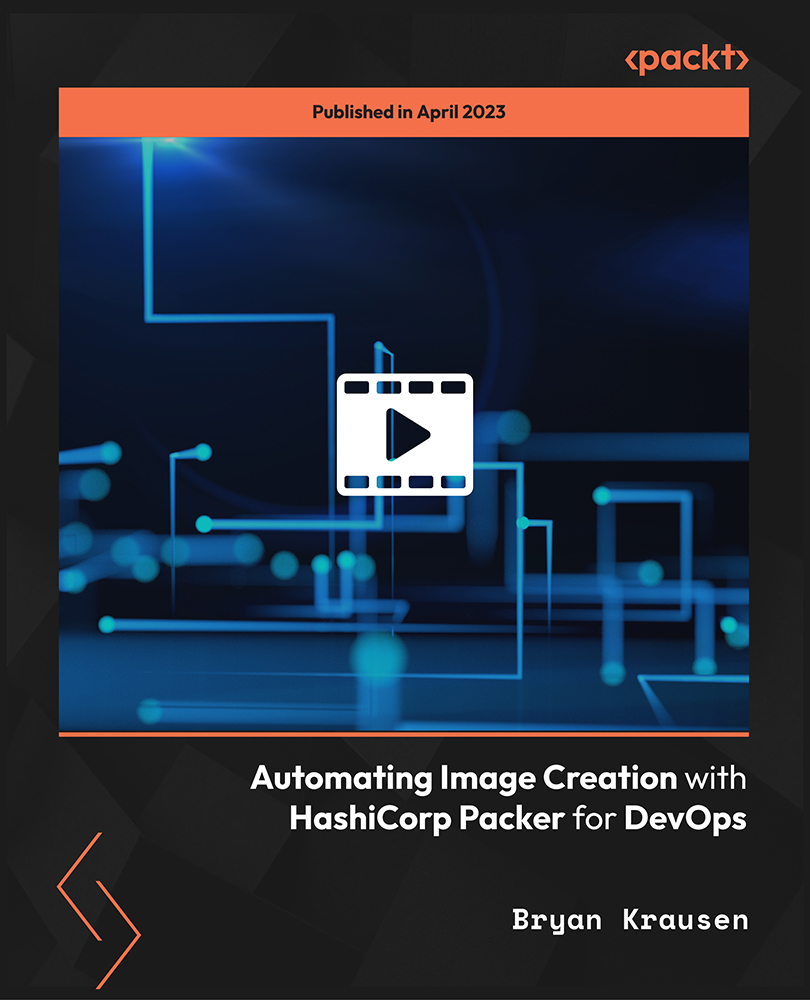
SCM230 SAP Supply Network Planning (APO-SNP)
By Nexus Human
Duration 5 Days 30 CPD hours This course is intended for This course is intended for project team members and other key users (persons from special departments) responsible for creating and optimizing a cross location supply plan including production, procurement and distribution plans. In this course, students gain an understanding of how to create cross-location production plans, distribution resource plans, and procurement plans taking into account work center capacities, supplier capacities, and transportation capacities in SAP APO. Course Outline Overview of Supply Chain Planning in SAP SCM (APO), Integration with Demand Planning (DP) and Production Planning (PP/DS) Overview of exchanging master and transaction data with SAP ECC Master data for supply network planning, interchangeability and shelf live Configuring Supply Network Planning and interactive planning using planning books and macros Introduction to the Planner Home Page (EhP 3) Collaborative Supply Planning (supplier and manufacturer exchange data over the Internet) Integrated exception management in the alert monitor Discussions about the different planning methods: Heuristic including capacity leveling, optimization, capable-to-match, and VMI. Standard and advanced Cross-location safety stock planning Deployment: Implementing stock transport requisitions into manageable stock transport orders. Calculating and optimizing short-term replenishment plans for distribution centers and customers Transport Load Builder (TLB): Grouping stock transfers by threshold values for volumes, weight and pallets. Additional course details: Nexus Humans SCM230 SAP Supply Network Planning (APO-SNP) training program is a workshop that presents an invigorating mix of sessions, lessons, and masterclasses meticulously crafted to propel your learning expedition forward. This immersive bootcamp-style experience boasts interactive lectures, hands-on labs, and collaborative hackathons, all strategically designed to fortify fundamental concepts. Guided by seasoned coaches, each session offers priceless insights and practical skills crucial for honing your expertise. Whether you're stepping into the realm of professional skills or a seasoned professional, this comprehensive course ensures you're equipped with the knowledge and prowess necessary for success. While we feel this is the best course for the SCM230 SAP Supply Network Planning (APO-SNP) course and one of our Top 10 we encourage you to read the course outline to make sure it is the right content for you. Additionally, private sessions, closed classes or dedicated events are available both live online and at our training centres in Dublin and London, as well as at your offices anywhere in the UK, Ireland or across EMEA.

Python 3 Essentials
By Nexus Human
Duration 5 Days 30 CPD hours This course is intended for Experienced Programmers and Systems Administrators. Overview Throughout the course students will be led through a series of progressively advanced topics, where each topic consists of lecture, group discussion, comprehensive hands-on lab exercises, and lab review. This course is ?skills-centric?, designed to train attendees in core Python and web development skills beyond an intermediate level, coupling the most current, effective techniques with best practices. Working within in an engaging, hands-on learning environment, guided by our expert Python practitioner, students will learn to: ? Create working Python scripts following best practices ? Use python data types appropriately ? Read and write files with both text and binary data ? Search and replace text with regular expressions ? Get familiar with the standard library and its work-saving modules ? Use lesser-known but powerful Python data types ? Create 'real-world', professional Python applications ? Work with dates, times, and calendars ? Know when to use collections such as lists, dictionaries, and sets ? Understand Pythonic features such as comprehensions and iterators ? Write robust code using exception handling An introductory and beyond-level practical, hands-on Python training course that leads the student from the basics of writing and running Python scripts to more advanced features. An Overview of Python What is python? 1 -- An overview of Python What is python? Python Timeline Advantages/Disadvantages of Python Getting help with pydoc The Python Environment Starting Python Using the interpreter Running a Python script Python scripts on Unix/Windows Editors and IDEs Getting Started Using variables Built-in functions Strings Numbers Converting among types Writing to the screen Command line parameters Flow Control About flow control White space Conditional expressions Relational and Boolean operators While loops Alternate loop exits Sequences About sequences Lists and list methods Tuples Indexing and slicing Iterating through a sequence Sequence functions, keywords, and operators List comprehensions Generator Expressions Nested sequences Working with files File overview Opening a text file Reading a text file Writing to a text file Reading and writing raw (binary) data Converting binary data with struct Dictionaries and Sets About dictionaries Creating dictionaries Iterating through a dictionary About sets Creating sets Working with sets Functions Defining functions Parameters Global and local scope Nested functions Returning values Sorting The sorted() function Alternate keys Lambda functions Sorting collections Using operator.itemgetter() Reverse sorting Errors and Exception Handling Syntax errors Exceptions Using try/catch/else/finally Handling multiple exceptions Ignoring exceptions Modules and Packages The import statement Module search path Creating Modules Using packages Function and Module aliases Classes About o-o programming Defining classes Constructors Methods Instance data Properties Class methods and data Regular Expressions RE syntax overview RE Objects Searching and matching Compilation flags Groups and special groups Replacing text Splitting strings The standard library The sys module Launching external programs Math functions Random numbers The string module Reading CSV data Dates and times Working with dates and times Translating timestamps Parsing dates from text Formatting dates Calendar data Working with the file system Paths, directories, and filenames Checking for existence Permissions and other file attributes Walking directory trees Creating filters with fileinput Using shutil for file operations 17 ? Advanced data handling Defaultdict and Counter Prettyprinting data structures Compressed archives (zip, gzip, tar, etc.) Persistent data Advanced data handling Defaultdict and Counter Prettyprinting data structures Compressed archives (zip, gzip, tar, etc.) Persistent data Network services Grabbing web content Sending email Using SSH for remote access Using FTP Writing real-life applications Parsing command-line options Detecting the current platform Trapping signals Implementing logging Python Timeline Advantages/Disadvantages of Python Getting help with pydoc
