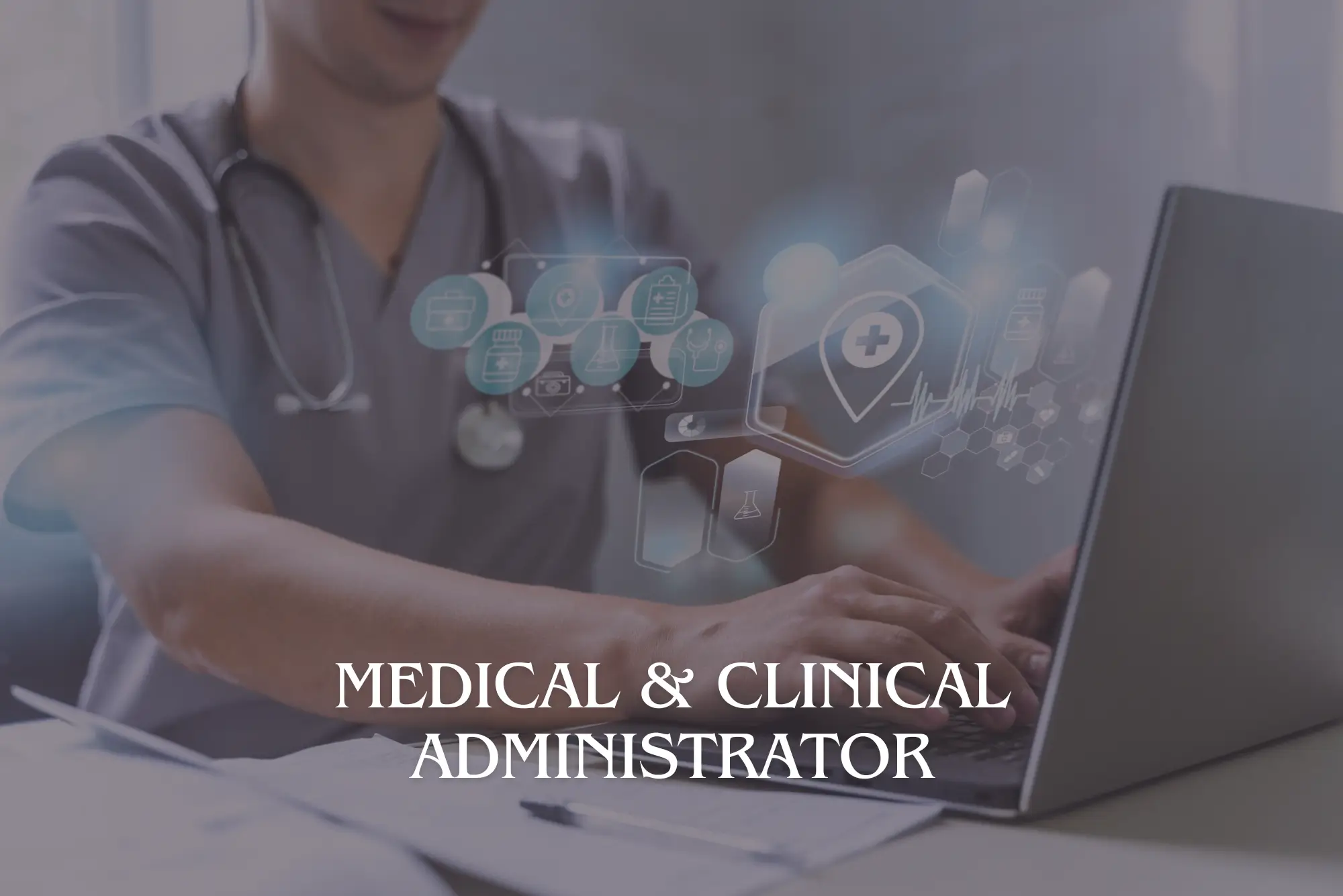- Professional Development
- Medicine & Nursing
- Arts & Crafts
- Health & Wellbeing
- Personal Development
3458 Office Skills & Productivity courses in Blackpool delivered Online
Course Overview Clear out all your confusion about cloud computing and learn it from the primary level with the Basic Cloud Computing with Cloud Models course. This course is designed to introduce you to cloud computing fundamentals and to give you the opportunity to add a valuable certificate to your resume. This Basic Cloud Computing with Cloud Models course will provide you with a detailed definition of cloud computing. It will introduce you to the five key characteristics of cloud computing. Here, you will learn what SAAS, PAAS and IAAS are. The course will teach you the process of creating a free Azure account. You will become skilled in managing the Azure account with CL and PowerShell. In the easy to follow module, you will receive valuable information on Amazon Web Services. You will understand the techniques of getting free access to AWS and creating free AWS accounts. This Basic Cloud Computing with Cloud Models course will equip you with the essentials of cloud computing. Enroll in the course and prepare yourself to pursue a career in the relevant industry. Learning Outcomes Learn the definition and importance of cloud computing Familiarize with the five vital characters of cloud computing Understand the process of Azure free account Build the skills to manage Azure with CL and PowerShell Enrich your knowledge of Amazon Web Services Who is this course for? Anyone interested to learn about cloud computing Entry Requirement This course is available to all learners, of all academic backgrounds. Learners should be aged 16 or over to undertake the qualification. Good understanding of English language, numeracy and ICT are required to attend this course. Certification After you have successfully completed the course, you will be able to obtain an Accredited Certificate of Achievement. You can however also obtain a Course Completion Certificate following the course completion without sitting for the test. Certificates can be obtained either in hardcopy at the cost of £39 or in PDF format at the cost of £24. PDF certificate's turnaround time is 24 hours, and for the hardcopy certificate, it is 3-9 working days. Why choose us? Affordable, engaging & high-quality e-learning study materials; Tutorial videos/materials from the industry-leading experts; Study in a user-friendly, advanced online learning platform; Efficient exam systems for the assessment and instant result; The UK & internationally recognized accredited qualification; Access to course content on mobile, tablet or desktop from anywhere anytime; The benefit of career advancement opportunities; 24/7 student support via email. Career Path The Basic Cloud Computing with cloud models course is a useful qualification to possess and would be beneficial for any related profession or industry such as: Cloud Support Engineer Cloud Computing Engineer IT Support and Cloud Engineer Cloud Computing Analyst Cloud Computing Administrator Introduction Introduction 00:01:00 The Need for Cloud Computing 00:13:00 The Definition of Cloud Computing 00:05:00 Evolution of Cloud and Cloud Models 00:05:00 What is SAAS , PAAS and IAAS 00:05:00 Who is responsible for Data in cloud 00:10:00 The Five Key Characteristics of Cloud Computing 00:08:00 Benefits of Cloud Computing 00:09:00 CapEx vs OpEx 00:03:00 Cloud DataCenters : Where are they? 00:02:00 What is Gartner Say About Cloud Providers 00:02:00 Please Read This 00:01:00 Let's Talk Azure How to create Azure Free Account 00:02:00 How to Login to Azure Portal 00:10:00 Managing Azure with CLI 00:04:00 Let's Learn AWS Foot Prints of Amazon Web Services 00:14:00 AWS Console Tour 00:10:00 Free access to AWS 00:03:00 Creating a Free AWS Account 00:03:00 Certificate and Transcript Order Your Certificates and Transcripts 00:00:00

Windows and Microsoft Office Basics
By Nexus Human
Duration 1 Days 6 CPD hours This course is intended for This course is intended for individuals who want to gain basic introductory knowledge of working of OLL. Overview Upon successful completion of this course, students will be able to attend class in the OLL environment without difficulties. In this course, students will learn to navigate and work in the OLL environment. Intro to OLL Environment Participation buttons Working in the lab environment Basic Windows 7 Skills Managing working with multiple program Task Bar/Start Bar Files & Folders Copy Files to New Folders Search Basic Word 2010 Skills Word 2010 Interface (Ribbon, Quick Access Toolbar, Different Views, Zoom, and Navigating a document) Create a new document Format a document Edit a document Save and Print Basic Excel 2010 Skills Excel 2010 Interface (Ribbon, Quick Access Toolbar, Different Views, Zoom, And Navagating a document) Create a new workbook Enter and edit data Basic Formulas and Functions save and Print

Fundamentals of CSS
By Compete High
ð Unlock the Power of Web Design with Fundamentals of CSS Course Are you ready to take your web design skills to new heights? Dive into the world of cascading style sheets (CSS) with our comprehensive course, Fundamentals of CSS. Whether you're a budding web developer, a seasoned programmer looking to enhance your skill set, or a creative individual eager to unleash your design potential, this course is your gateway to success in the digital realm. Why CSS Matters: CSS is the backbone of modern web design, allowing developers and designers to control the layout, presentation, and overall aesthetics of websites. With CSS, you can transform static web pages into dynamic, visually stunning experiences that captivate and engage users. By mastering CSS fundamentals, you'll gain the ability to create responsive designs, implement animations, and optimize user interfaces for maximum impact. What You'll Learn: In our Fundamentals of CSS course, you'll embark on a journey of discovery through key concepts such as selectors, properties, and values. You'll learn how to style text, manipulate images, and craft immersive layouts that adapt seamlessly to various screen sizes and devices. With hands-on exercises and real-world examples, you'll build a solid foundation in CSS that will empower you to tackle any design challenge with confidence. Benefits of Taking This Course: ð¨ Unleash Your Creativity: Learn how to express your unique vision through custom styles and design elements. ð Enhance Your Skill Set: Add valuable skills to your repertoire and stay ahead in today's competitive job market. ð¼ Boost Your Career Prospects: Open doors to exciting opportunities in web development, UI/UX design, and beyond. ð Increase Your Marketability: Stand out to employers and clients with a portfolio showcasing your CSS proficiency. ð©âð» Join a Thriving Community: Connect with like-minded individuals and expand your network within the tech industry. Who is This For? Our Fundamentals of CSS course is perfect for: Aspiring web developers eager to learn the building blocks of modern web design. Design enthusiasts looking to expand their skill set and create visually stunning websites. Programmers seeking to enhance their proficiency in front-end development technologies. No prior experience in web design or programming is required-all skill levels are welcome! Career Path: Upon completing the Fundamentals of CSS course, you'll be well-equipped to pursue a variety of exciting career paths, including: ð¨âð» Front-End Developer: Create captivating user experiences by translating design concepts into functional, responsive websites. ð¨ UI/UX Designer: Craft intuitive interfaces and optimize user interactions to deliver exceptional digital experiences. ð¼ Freelance Designer: Showcase your CSS expertise to clients and build a thriving freelance business offering web design services. ð Digital Marketing Specialist: Develop visually compelling websites and landing pages that drive conversions and engage audiences. Don't miss out on this opportunity to master the art of CSS and unlock a world of possibilities in web design and development. Enroll in our Fundamentals of CSS course today and take the first step towards transforming your creative vision into reality! FAQs (Frequently Asked Questions) Is this course suitable for beginners? Absolutely! Our Fundamentals of CSS course is designed to cater to learners of all skill levels, including those who are completely new to web design and programming. We provide step-by-step guidance and clear explanations to ensure that even beginners can grasp the core concepts of CSS with ease. Do I need any special software or tools to participate in the course? No, you don't need any specialized software or tools to enroll in our course. All you need is a computer with internet access and a modern web browser. We'll provide you with everything you need to get started, including access to online resources, code editors, and practice exercises. How long does it take to complete the course? The duration of the course can vary depending on your individual learning pace and schedule. On average, most students complete the Fundamentals of CSS course within [insert average duration here] weeks. However, you're free to study at your own pace and can access the course materials at any time, allowing you to tailor your learning experience to fit your needs. Will I receive a certificate upon completing the course? Yes, upon successfully completing the Fundamentals of CSS course, you'll receive a certificate of completion to showcase your achievement. This certificate can be added to your resume, LinkedIn profile, or portfolio to demonstrate your proficiency in CSS fundamentals to potential employers or clients. Are there any prerequisites for this course? While there are no strict prerequisites for enrolling in the Fundamentals of CSS course, having a basic understanding of HTML would be beneficial. However, we cover essential HTML concepts as part of the course curriculum, so you can still succeed even if you're not familiar with HTML beforehand. Is there any instructor support available during the course? Yes, we provide dedicated instructor support to assist you throughout your learning journey. Whether you have questions about course material, need clarification on a concept, or require additional assistance, our team of experienced instructors is here to help. You can reach out to us via email, discussion forums, or live chat for personalized support and guidance. Can I access the course content after completing it? Yes, once you've completed the Fundamentals of CSS course, you'll have lifetime access to the course materials. This means you can revisit the lessons, review the concepts, and continue honing your CSS skills whenever you like, even after completing the course. We hope these FAQs have addressed any concerns you may have had about our Fundamentals of CSS course. If you have any further questions or would like more information, feel free to reach out to our support team-we're here to help you succeed! Course Curriculum Chapter 1_ Introduction To CSS Chapter 1_ Introduction To CSS 00:00 Chapter 2_ Element Properties Chapter 2_ Element Properties 00:00 Chapter 3_ Colours Chapter 3_ Colours 00:00

Computer Maintenance
By Compete High
Overview With the ever-increasing demand for Computer Maintenance in personal & professional settings, this online training aims at educating, nurturing, and upskilling individuals to stay ahead of the curve - whatever their level of expertise in Computer Maintenance may be. Learning about Computer Maintenance or keeping up to date on it can be confusing at times, and maybe even daunting! But that's not the case with this course from Compete High. We understand the different requirements coming with a wide variety of demographics looking to get skilled in Computer Maintenance . That's why we've developed this online training in a way that caters to learners with different goals in mind. The course materials are prepared with consultation from the experts of this field and all the information on Computer Maintenance is kept up to date on a regular basis so that learners don't get left behind on the current trends/updates. The self-paced online learning methodology by compete high in this Computer Maintenance course helps you learn whenever or however you wish, keeping in mind the busy schedule or possible inconveniences that come with physical classes. The easy-to-grasp, bite-sized lessons are proven to be most effective in memorising and learning the lessons by heart. On top of that, you have the opportunity to receive a certificate after successfully completing the course! Instead of searching for hours, enrol right away on this Computer Maintenance course from Compete High and accelerate your career in the right path with expert-outlined lessons and a guarantee of success in the long run. Who is this course for? While we refrain from discouraging anyone wanting to do this Computer Maintenance course or impose any sort of restrictions on doing this online training, people meeting any of the following criteria will benefit the most from it: Anyone looking for the basics of Computer Maintenance , Jobseekers in the relevant domains, Anyone with a ground knowledge/intermediate expertise in Computer Maintenance , Anyone looking for a certificate of completion on doing an online training on this topic, Students of Computer Maintenance , or anyone with an academic knowledge gap to bridge, Anyone with a general interest/curiosity Career Path This Computer Maintenance course smoothens the way up your career ladder with all the relevant information, skills, and online certificate of achievements. After successfully completing the course, you can expect to move one significant step closer to achieving your professional goals - whether it's securing that job you desire, getting the promotion you deserve, or setting up that business of your dreams. Course Curriculum Computer Maintenance Module 01 - Introduction to Computers Module 01 - Introduction to Computers 00:00 Computer Maintenance Module 02 - Structure of Computers Module 02 - Structure of Computers 00:00 Computer Maintenance Module 03 - Hardware Module 03 - Hardware 00:00 Computer Maintenance Module 04 - Software and Interface Module 04 - Software and Interface 00:00 Computer Maintenance Module 05 - Viruses and Computer Maintenance Module 05 - Viruses and Computer Maintenance 00:00 Computer Maintenance Module 06 - Internet and IT Module 06 - Internet and IT 00:00 Computer Maintenance Module 07 - Cyber Security Module 07 - Cyber Security 00:00

Basic Fundamentals of Electricity and DC Circuit Analysis
By Compete High
Course Title: Basic Fundamentals of Electricity and DC Circuit Analysis Unlock the Power of Understanding with Our Comprehensive Course! Overview: Welcome to the 'Basic Fundamentals of Electricity and DC Circuit Analysis' course, where we demystify the world of electrical circuits and empower you with essential knowledge. Whether you're a novice looking to grasp the basics or a professional seeking a refresher, this course is designed to cater to all skill levels. Key Features: Foundational Understanding: We start at the very beginning, ensuring that you build a strong foundation in the principles of electricity. You'll gain insights into voltage, current, resistance, and the fundamental laws governing DC circuits. Practical Application: Theory comes to life through hands-on, practical exercises. Learn to analyze and troubleshoot DC circuits using real-world examples, enhancing your ability to apply knowledge in practical scenarios. Interactive Learning: Our engaging course structure incorporates multimedia elements, quizzes, and interactive sessions to keep you actively involved. We believe in making the learning process dynamic and enjoyable. Expert Instruction: Led by seasoned professionals with extensive experience in the field, our instructors are dedicated to ensuring that you not only understand the concepts but also gain valuable insights from their real-world expertise. Comprehensive Curriculum: From the basics of electrical components to in-depth DC circuit analysis, this course covers a wide spectrum. Topics include Ohm's Law, Kirchhoff's Laws, circuit theorems, and more. Industry-Relevant Skills: Equip yourself with skills directly applicable to various industries. Whether you're pursuing a career in electronics, electrical engineering, or simply want to enhance your DIY projects, this course provides the knowledge you need. Who Should Enroll: Students pursuing studies in electrical engineering or related fields. Professionals seeking a refresher on fundamental electrical concepts. Hobbyists and DIY enthusiasts looking to expand their skill set. Anyone curious about understanding the principles behind electrical circuits. Why Choose This Course: Versatile Skill Enhancement: Acquire skills applicable to a broad range of industries and personal projects. Career Advancement: For students, this course serves as a stepping stone to more advanced studies. Professionals can use the knowledge gained to excel in their current roles or explore new opportunities. Confidence in Handling Electrical Systems: Gain the confidence to handle electrical systems responsibly and troubleshoot issues effectively. Investment in Your Future: Electrical knowledge is a valuable asset. By investing in this course, you're investing in your personal and professional development. Don't miss out on the opportunity to master the 'Basic Fundamentals of Electricity and DC Circuit Analysis.' Enroll now and embark on a journey towards electrical expertise! Course Curriculum Introduction To Basic Fundamentals Of Electricity And Dc Circuit Analysis Course Introduction To Basic Fundamentals Of Electricity And Dc Circuit Analysis Course 00:00 The Nature Of Electricity The Nature Of Electricity 00:00 Conductors Insulators Conductors Insulators 00:00 Current And Electric Circuits Current And Electric Circuits 00:00 Ohm S Law Ohm S Law 00:00 Electric Power Electric Power 00:00 Series Parallel Circuits Series Parallel Circuits 00:00 Circuit Theorems Circuit Theorems 00:00 Electric Fields And Capacitance Electric Fields And Capacitance 00:00 Magnetism And Inductance Magnetism And Inductance 00:00 Transient Response Capacitors Inductors Transient Response Capacitors Inductors 00:00

Minute Taking Training
By Compete High
Overview With the ever-increasing demand for Minute Taking in personal & professional settings, this online training aims at educating, nurturing, and upskilling individuals to stay ahead of the curve - whatever their level of expertise in Minute Taking may be. Learning about Minute Taking or keeping up to date on it can be confusing at times, and maybe even daunting! But that's not the case with this course from Compete High. We understand the different requirements coming with a wide variety of demographics looking to get skilled in Minute Taking. That's why we've developed this online training in a way that caters to learners with different goals in mind. The course materials are prepared with consultation from the experts of this field and all the information on Minute Taking is kept up to date on a regular basis so that learners don't get left behind on the current trends/updates. The self-paced online learning methodology by Compete High in this Minute Taking Training course helps you learn whenever or however you wish, keeping in mind the busy schedule or possible inconveniences that come with physical classes. The easy-to-grasp, bite-sized lessons are proven to be most effective in memorising and learning the lessons by heart. On top of that, you have the opportunity to receive a certificate after successfully completing the course! Instead of searching for hours, enrol right away on this Minute Taking Training course from Compete High and accelerate your career in the right path with expert-outlined lessons and a guarantee of success in the long run. Who is this course for? While we refrain from discouraging anyone wanting to do this Minute Taking Training course or impose any sort of restrictions on doing this online training, people meeting any of the following criteria will benefit the most from it: Anyone looking for the basics of Minute Taking, Jobseekers in the relevant domains, Anyone with a ground knowledge/intermediate expertise in Minute Taking, Anyone looking for a certificate of completion on doing an online training on this topic, Students of Minute Taking, or anyone with an academic knowledge gap to bridge, Anyone with a general interest/curiosity Career Path This Minute Taking Training course smoothens the way up your career ladder with all the relevant information, skills, and online certificate of achievements. After successfully completing the course, you can expect to move one significant step closer to achieving your professional goals - whether it's securing that job you desire, getting the promotion you deserve, or setting up that business of your dreams. Course Curriculum Module 1 - Introduction of Minute Taking Introduction of Minute Taking 00:00 Module 2 - How to Write Effective Meeting Minutes How to Write Effective Meeting Minutes 00:00 Module 3 - How to Take Meeting Minutes How to Take Meeting Minutes 00:00 Module 4 - The Meeting Structure The Meeting Structure 00:00 Module 5 - Meeting Minutes' Functions, Format and Action Meeting Minutes' Functions, Format and Action 00:00 Module 6 - Tips for Minute Taking Tips for Minute Taking 00:00 Module 7 - Technology in Minute Taking Technology in Minute Taking 00:00 Module 8 - Building Confidence Building Confidence 00:00

Learn C++ Advanced: Master Classes on OOPs and Templates
By Compete High
ð Unleash the Power of C++ with our Exclusive Advanced Master Classes! ð Ready to elevate your C++ skills to the next level? Dive deep into the world of Object-Oriented Programming (OOP) and Templates with our cutting-edge online course: 'Learn C++ Advanced: Master Classes on OOPs and Templates.' ð¥ What You'll Gain: â Mastery of OOP Concepts: Go beyond the basics and discover advanced OOP principles that will make your code more robust, scalable, and maintainable. â Template Magic: Unlock the true potential of C++ templates and learn how to leverage them for generic programming, creating flexible and efficient code. â Real-world Applications: Gain practical insights by working on hands-on projects and real-world case studies, applying your newfound knowledge to solve complex problems. â Expert Guidance: Learn from industry experts with years of experience in C++ development. Our instructors are dedicated to helping you grasp even the most challenging concepts. â Comprehensive Curriculum: Cover a wide range of advanced C++ topics, from smart pointers and inheritance to template metaprogramming and design patterns. â Lifetime Access: Get access to course materials, updates, and a vibrant community for a lifetime. Stay current with the latest C++ trends and technologies. â Certification of Completion: Showcase your expertise with a prestigious certificate upon successfully completing the course. Stand out to employers and peers alike. ð¡ Who Is This Course For? Whether you're a seasoned C++ developer looking to enhance your skills or a passionate learner eager to delve into advanced programming concepts, this course is tailored for you. It's the perfect stepping stone for those aiming to become elite C++ developers. ð Why Choose Our Course? ð Engaging Content: Our modules are designed for maximum engagement, combining video lectures, coding exercises, quizzes, and real-world projects. ð¤ Community Support: Join a thriving community of learners and interact with instructors and peers. Exchange ideas, seek help, and collaborate on projects. ð Proven Results: Our students have reported increased confidence and success in their professional endeavors after completing our courses. Don't miss the opportunity to become a C++ master! Enroll now and unlock the full potential of your programming journey. Course Curriculum Module- 1 Introduction 00:00 Course Curriculum 00:00 Getting started on windows, mac or Linux 00:00 How to ask great questions 00:00 FAQ's 00:00 Get and Installing Visual Studio Editor 00:00 Creating First Project 00:00 C++ Hello World Program 00:00 Compile and Run a CPP Program 00:00 Module- 2 Introduction 00:00 What are oops 00:00 Data structures 00:00 What are access modifiers 00:00 Module- 3 Introduction 00:00 Creating a class 00:00 Creating an objects 00:00 Class methods 00:00 Adding parameters 00:00 Constructors 00:00 Constructor with parameters 00:00 Default constructor 00:00 The destructor 00:00 Get and set methods 00:00 Access modifiers 00:00 Static members 00:00 Module- 4 Introduction 00:00 Constant objects and functions 00:00 Pointers to class and object 00:00 Array of objects 00:00 Module- 5 Introduction 00:00 Overloading the equality operator 00:00 Overloading the stream insertion operator 00:00 Overloading the stream insertion operator 00:00 Overloading the binary arithmetic operators 00:00 Overloading the assignment operators 00:00 Overloading the unary operators 00:00 Overloading the subscript operator 00:00 Inline functions 00:00 Module- 6 Introduction 00:00 Inheritance 00:00 Protected members 00:00 Constructors and Inheritance 00:00 Destructors and Inheritance 00:00 Overriding methods 00:00 Polymorphism 00:00 Abstract classes 00:00 Final classes and methods 00:00 Deep inheritance and methods 00:00 Multiple Inheritance 00:00 Module- 7 Multiple Inheritance 00:00 What are exceptions 00:00 Throwing an exception 00:00 Catching an exception 00:00 Catching multiple exceptions 00:00 Create custom exceptions 00:00 Module- 8 Introduction 00:00 Creating a function template 00:00 Function template arguments 00:00 Overloading a function template 00:00 Creating a class template 00:00 Templates with multiple parameters 00:00

Microsoft PowerPoint Crash Course
By Compete High
Overview With the ever-increasing demand for Microsoft PowerPoint in personal & professional settings, this online training aims at educating, nurturing, and upskilling individuals to stay ahead of the curve - whatever their level of expertise in Microsoft PowerPoint may be. Learning about Microsoft PowerPoint or keeping up to date on it can be confusing at times, and maybe even daunting! But that's not the case with this course from Compete High. We understand the different requirements coming with a wide variety of demographics looking to get skilled in Microsoft PowerPoint. That's why we've developed this online training in a way that caters to learners with different goals in mind. The course materials are prepared with consultation from the experts of this field and all the information on Microsoft PowerPoint is kept up to date on a regular basis so that learners don't get left behind on the current trends/updates. The self-paced online learning methodology by compete high in this Microsoft PowerPoint course helps you learn whenever or however you wish, keeping in mind the busy schedule or possible inconveniences that come with physical classes. The easy-to-grasp, bite-sized lessons are proven to be most effective in memorising and learning the lessons by heart. On top of that, you have the opportunity to receive a certificate after successfully completing the course! Instead of searching for hours, enrol right away on this Microsoft PowerPoint course from Compete High and accelerate your career in the right path with expert-outlined lessons and a guarantee of success in the long run. Who is this course for? While we refrain from discouraging anyone wanting to do this Microsoft PowerPoint course or impose any sort of restrictions on doing this online training, people meeting any of the following criteria will benefit the most from it: Anyone looking for the basics of Microsoft PowerPoint, Jobseekers in the relevant domains, Anyone with a ground knowledge/intermediate expertise in Microsoft PowerPoint, Anyone looking for a certificate of completion on doing an online training on this topic, Students of Microsoft PowerPoint, or anyone with an academic knowledge gap to bridge, Anyone with a general interest/curiosity Career Path This Microsoft PowerPoint course smoothens the way up your career ladder with all the relevant information, skills, and online certificate of achievements. After successfully completing the course, you can expect to move one significant step closer to achieving your professional goals - whether it's securing that job you desire, getting the promotion you deserve, or setting up that business of your dreams. Course Curriculum Module 1 Introduction to Microsoft PowerPoint Introduction to Microsoft PowerPoint 00:00 Module 2 Setting up and Managing presentations Setting up and Managing presentations 00:00

GDPR Data Protection Law [Updated 2023] Stay ahead in compliance with our updated 2023 GDPR Data Protection Law course. Equip yourself with the latest in GDPR Data Protection standards. Secure your organisation's future with comprehensive GDPR Data Protection knowledge. Learning Outcomes: Navigate the Introduction to GDPR for compliance. Uphold the Principles of GDPR in data management. Ensure Lawful Basis for Processing personal data. Defend the Rights of Data Subject under GDPR. Differentiate roles of Data Controller and Processor. More Benefits: LIFETIME access Device Compatibility Free Workplace Management Toolkit Key Modules from GDPR Data Protection Law [Updated 2023]: Introduction to GDPR: Familiarise yourself with the GDPR's scope and its impact on GDPR Data Protection practices. Principles of GDPR: Grasp the key GDPR principles that underpin effective GDPR Data Protection strategies. Lawful Basis for Processing: Understand the legal grounds for processing personal data within GDPR Data Protection frameworks. Rights of Data Subject: Recognise the rights individuals hold over their data, a cornerstone of GDPR Data Protection. Data Controller and Data Processor: Define and distinguish between the responsibilities of data controllers and processors under GDPR Data Protection laws. Data Protection by Design and by Default: Implement GDPR Data Protection requirements throughout your data processing activities. Security of Data: Master the security measures required to protect data in line with GDPR Data Protection guidelines. Data Breaches: Learn how to effectively manage and report data breaches in accordance with GDPR Data Protection procedures. Workplace and GDPR: Apply GDPR Data Protection policies within your organisational processes and workplace culture. Transferring Data Outside of EEA: Navigate the complexities of transferring data internationally under GDPR Data Protection rules. Exemptions: Identify the exemptions within GDPR Data Protection law and how they may apply to certain data processing scenarios.
![GDPR Data Protection Law [Updated 2023]](https://cademy-images-io.b-cdn.net/3efd75de-fea8-467f-9496-6c7b27638cf5/5caa8427-9be9-4e17-8ebb-7a156e461ccc/original.webp?width=3840)
Medical & Clinical Administrator
By IOMH - Institute of Mental Health
Overview of Medical & Clinical Administrator In the heart of the UK's bustling healthcare sector lies the pivotal role of the Medical & Clinical Administrator – the backbone of healthcare's organisational structure. The healthcare industry is vast, with medical & clinical administrators serving as the linchpins holding medical processes together. This Medical & Clinical Administrator course offers a unique opportunity to immerse oneself in this thriving sector. You'll understand the very fabric of healthcare's administrative realm, from mastering medical jargon to safeguarding patient confidentiality. With the healthcare sector in the UK consistently growing, individuals with expertise in medical & clinical administration find themselves in significant demand. Become a part of this ever-evolving industry, and let this Medical & Clinical Administrator course be your compass. The gateway to your future in the healthcare administrative domain beckons. Are you ready? This Medical & Clinical Administrator course covers the following topics: Understand core concepts in medical & clinical administration. Organise schedules and manage medical records efficiently. Implement effective filing systems, ensuring patient confidentiality. Navigate medical jargon, terminology, and IT applications. Uphold workplace safety and manage stocks effectively. Comprehend medical coding, billing, legal aspects, and ethics. Details Perks of Learning with IOMH One-To-One Support from a Dedicated Tutor Throughout Your Course. Study Online - Whenever and Wherever You Want. Instant Digital/ PDF Certificate. 100% Money Back Guarantee. 12 Months Access. Process of Evaluation After studying the course, an MCQ exam or assignment will test your skills and knowledge. You have to get a score of 60% to pass the test and get your certificate. Certificate of Achievement Certificate of Completion - Digital / PDF Certificate After completing the Medical & Clinical Administrator course, you can order your CPD Accredited Digital / PDF Certificate for £5.99. Certificate of Completion - Hard copy Certificate You can get the CPD Accredited Hard Copy Certificate for £12.99. Shipping Charges: Inside the UK: £3.99 International: £10.99 Who Is This Course for? This Medical & Clinical Administrator is suitable for anyone aspiring to start a career in relevant field; even if you are new to this and have no prior knowledge, this course is going to be very easy for you to understand. On the other hand, if you are already working in this sector, this course will be a great source of knowledge for you to improve your existing skills and take them to the next level. This course has been developed with maximum flexibility and accessibility, making it ideal for people who don't have the time to devote to traditional education. Requirements You don't need any educational qualification or experience to enrol in the Medical & Clinical Administrator course. Do note: you must be at least 16 years old to enrol. Any internet-connected device, such as a computer, tablet, or smartphone, can access this online course. Career Path The certification and skills you get from this Medical & Clinical Administrator Course can help you advance your career and gain expertise in several fields, allowing you to apply for high-paying jobs in related sectors. Course Curriculum Medical & Clinical Administrator Module 1: Introduction to Medical and Clinical Administration 00:18:00 Module 02: Organise Schedules 00:20:00 Module 3: Maintaining Medical Records 00:21:00 Module 4: Effective Filing Systems in Medical Offices 00:15:00 Module 5: Confidentiality in a Medical Environment 00:12:00 Module 6: Controlling Stocks and Supplies 00:10:00 Module 7: Medical Jargon and Terminology 00:25:00 Module 8: Maintaining Workplace Safety 00:18:00 Module 9: Information Technology in Health Care 00:14:00 Module 10: Medical (Clinical) Coding and Billing 00:20:00 Module 11: Legal aspects and Ethics 00:20:00