- Professional Development
- Medicine & Nursing
- Arts & Crafts
- Health & Wellbeing
- Personal Development
9741 Object courses
Change Management Foundation: Virtual In-House Training
By IIL Europe Ltd
Change Management Foundation: Virtual In-House Training This course provides practical knowledge on Change Management techniques and the Foundation certification. You will examine various Change Management techniques and explore which could be effectively implemented in your organization. The structured approach helps you understand how you deal with change as an individual, as a member of a team or organization, and as a leader. The program design explores the impact that change has on these four major areas: Change and the Individual Change and the Organization Communications and Stakeholder Engagement Change Management Practice This course also prepares you for the APMG Change Management Foundation exam. Given that a primary course goal is to achieve the Foundation Certification, the course text will be provided in advance of the workshop so the participant may begin studying. In addition, daily homework assignments and practice exams will be provided. The Foundation-level exam is taken at the end of the third day of the Traditional Classroom course. Virtual Classroom participants must make separate arrangements to schedule their exam following course completion (See 'Important Note for Virtual Course Participants'). What You Will Learn You'll learn how to: Explain how individuals learn and why many may resist change Illustrate how to build an effective change team Describe the stakeholder engagement process and relate this to appropriate communication Differentiate various approaches to plan, implement, and sustain organizational change Demonstrate how to assess change impact and readiness, and deal with resistance Improve your ability to pass the APMG Change Management Foundation Certification exam Getting Started Introductions Course structure Course goals and objectives Change and the Individual How people learn Personality and change - introduction to MBTI Models of individual change - the Change Curve and Bridges' Transition Motivating individuals during change Change and the Organization Understanding organizational metaphors Organizational culture and change 3 models of change - Lewin, Kotter, and Senge Key roles in change Stakeholder Engagement Identifying and analyzing stakeholders Personas and empathy maps Influencing strategies Communication Feedback and communication approaches Communicating change - planning, factors, and barriers Communication biases and channels Change Impact Identifying and assessing change impact Stakeholder impact assessment Change severity assessment Change Readiness Building change agent networks and the change team How to make the organization ready for change Creating a change management plan Dealing with resistance to change APMG Change Management Foundation Exam Preparation Review of and practice with APMG sample questions and test papers APMG Change Management Foundation Exam Traditional Classroom: Paper-based exams will be taken on the last day of class Virtual Classroom: The exam is scheduled by the Participant and taken subsequent to the course

PMI-RMP Exam Prep: Virtual In-House Training
By IIL Europe Ltd
PMI-RMP® Exam Prep: Virtual In-House Training This course is aimed at preparing the participant to pass the PMI-RMP® (Risk Management Professional) exam. The course will also provide practical tips and tools that can be used in any organization's project management risk practices. In this expanded session, you will also have time to practice your exam taking skills with coaching from a credentialed instructor. The course includes the tool RMP-IQ, with sample exam questions to practice for the exam and allow participants to see their knowledge level in the various domains. What You Will Learn At the end of this course, participants will be able to: Explain the value and benefits of the PMI-RMP® credential Perform a self-assessment of your knowledge and skills Prepare a study plan that will allow you to pass the exam Foundation Concepts The Risk Management Professional (PMI-RMP®) Exam PMI's Standard for Risk Management Portfolios, Programs and Projects Key risk definitions Risk management life cycle Levels of Risk Management Enterprise Risk Management Portfolio Risk Management Program Risk Management Project Risk Management Risk Strategy and Planning: Part 1 Task 1: Perform a preliminary document analysis Task 2: Assess project environment for threats and opportunities Task 3: Confirm risk thresholds based on risk appetites Risk Strategy and Planning: Part 2 Task 4: Establish risk management strategy Task 5: Document the risk management plan Task 6: Plan and lead risk management activities with stakeholders Agile, programs, and portfolio aspects of risk strategy and planning Risk Identification: Part 1 Objectivity and bias Task 1: Conduct risk identification exercises Risk Identification: Part 2 Task 2: Examine assumption and constraint analysis Task 3: Document risk triggers and thresholds based on context / environment Task 4: Develop risk register Agile, programs, and portfolio aspects of risk identification Risk Analysis: Part 1 Task 1: Perform qualitative analysis Risk analysis in an agile environment Risk Analysis: Part 2 Task 2: Perform quantitative analysis Task 3: Identify threats and opportunities Program and portfolio aspects of risk analysis Risk Response Task 1: Plan risk responses Agile, programs, and portfolio aspects of risk response planning Task 2: Implement risk responses Monitor and Close Risks: Part 1 Task 1: Gather and analyze performance data Monitor and Close Risks: Part 2 Task 2: Monitor residual and secondary risks Task 4: Monitor project risk levels Task 3: Provide information required to update relevant project documents Agile, programs, and portfolio aspects of monitoring and closing risks

Learn how to prepare a 1st Class GRI Sustainability Report | Classroom option
By FBRH Consultants
This GRI, IEMA & CPD course is geared for busy professionals who want to understand how to proceed and create a 1st Class GRI Standards Sustainability Report and have a plan for immediate sustainability action without wasting time.

Introduction to Computer Systems Validation
By Research Quality Association
Course Information Join our comprehensive three-day training programme tailored for individuals seeking a foundational grasp of computerised system validation. This course equips participants with essential knowledge to effectively validate systems within their respective organisations for utilisation in GxP (GLP, GCP, GMP, GDP, and GPvP) environments. Attendees will also gain proficiency in auditing validated computerised systems, ensuring compliance with pertinent GxP regulations. Commencing with an overview of regulatory prerequisites and the system life cycle, the course transitions into practical aspects, centered around validating computerised systems and conducting subsequent audits. Engage in a dynamic blend of presentations, interactive discussions, and hands-on practical workshops throughout the course. This course will provide delegates with an understanding of the computerised system validation process, including: Definition of end user requirements Risk management, including supplier assessment and techniques for audit planning Validation planning and reporting Linking system development with good business practices Formal testing and qualification Understanding of data integrity and security issues How to assess system validation documentation to verify compliance. Is this course for you? IT professionals new to implementing computerised systems into regulated environments Quality professionals who monitor or audit computerised systems System owners, end users, tester and project staff. Tutors Tutors will be comprised of (click the photos for biographies): Nichola Stevens Director and Principal Consultant, Nuncius Compliance Solutions Ltd Barry McManus Consultancy Partner, Empowerment Quality Engineering Ltd Programme Please note timings may be subject to alteration. Day 1 09:00 Welcome, Introduction and Course Objectives 09:45 Why Validate? Regulations and Guidance on Computerised System Validation Overview of the regulations and guidance applicable to CSV and their key expectations. 10:30 Break 10:45 The System Lifecycle The concept of the SLC and the key outputs from it. 12:00 Lunch 12:45 The Validation Process The approach to validation for different system types and a look at some of the key deliverables. 14:00 Project Introduction 14:15 Exercise 1 - User Requirements Capturing, agreeing and documenting the user requirements for a system. 15:15 Break 15:30 Exercise 1 - Feedback 16:00 Risk Management Risk management and its impact on validation. Identifying the deliverables required. Then group discussion on risk assessment for three systems. 17:00 Questions and Answers Answers to any outstanding questions from Day 1. 17:15 Close of Day Day 2 09:00 Supplier Assessment The different approaches to supplier assessment and the things to be considered when assessing a supplier. 10:15 Exercise 2 - Supplier Assessment Planning a vendor audit with a focus on the key validation deliverables. 11:00 Break 11:15 Exercise 2 - Feedback 11:45 Test Overview and Test Planning The different test phases, the purpose of each test phase and things to be considered when planning and reporting testing. 12:45 Lunch 13:30 Test Overview and Test Planning Continued. 14:15 Test Script Design, Execution and Review What a good test script looks like and the key things to consider when creating, executing and reviewing a test script. 15:30 Break 15:45 Exercise 3 - Creating a Test Script Create a test script based on user requirements created on Day 1. 17:15 Close of Day Day 3 09:00 Exercise 3 Feedback 09:30 Infrastructure Configuration and Qualification 10:30 Break 10:45 Validation Reporting Overview of the Validation Report and what should be included in it. 11:15 Maintaining the Validated State The procedures and records needed to ensure the system remains fit for purpose. 12:30 Lunch 13:15 Change Control Key concepts related to making changes to validated systems. 14:00 Data Integrity and Security How can we assure the integrity and security of our data. 15:15 Break 15:30 Course Objectives Summary and Panel Discussion A round up of key learning from the course. 17:00 Close of Course Extra Information Face-to-face course Course Material Course material will be available in PDF format for delegates attending this course. The advantages of this include: Ability for delegates to keep material on a mobile device Ability to review material at any time pre and post course Environmental benefits – less paper being used per course. The material will be emailed in advance of the course and RQA will not be providing any printed copies of the course notes during the training itself. Delegates wishing to have a hard copy of the notes should print these in advance to bring with them. Alternatively delegates are welcome to bring along their own portable devices to view the material during the training sessions. Remote course Course Material This course will be run completely online. You will receive an email with a link to our online system, which will house your licensed course materials and access to the remote event. Please note this course will run in UK timezone. The advantages of this include: Ability for delegates to keep material on a mobile device Ability to review material at any time pre and post course Environmental benefits – less paper being used per course Access to an online course group to enhance networking. You will need a stable internet connection, a microphone and a webcam. CPD Points 19 Points Development Level Develop
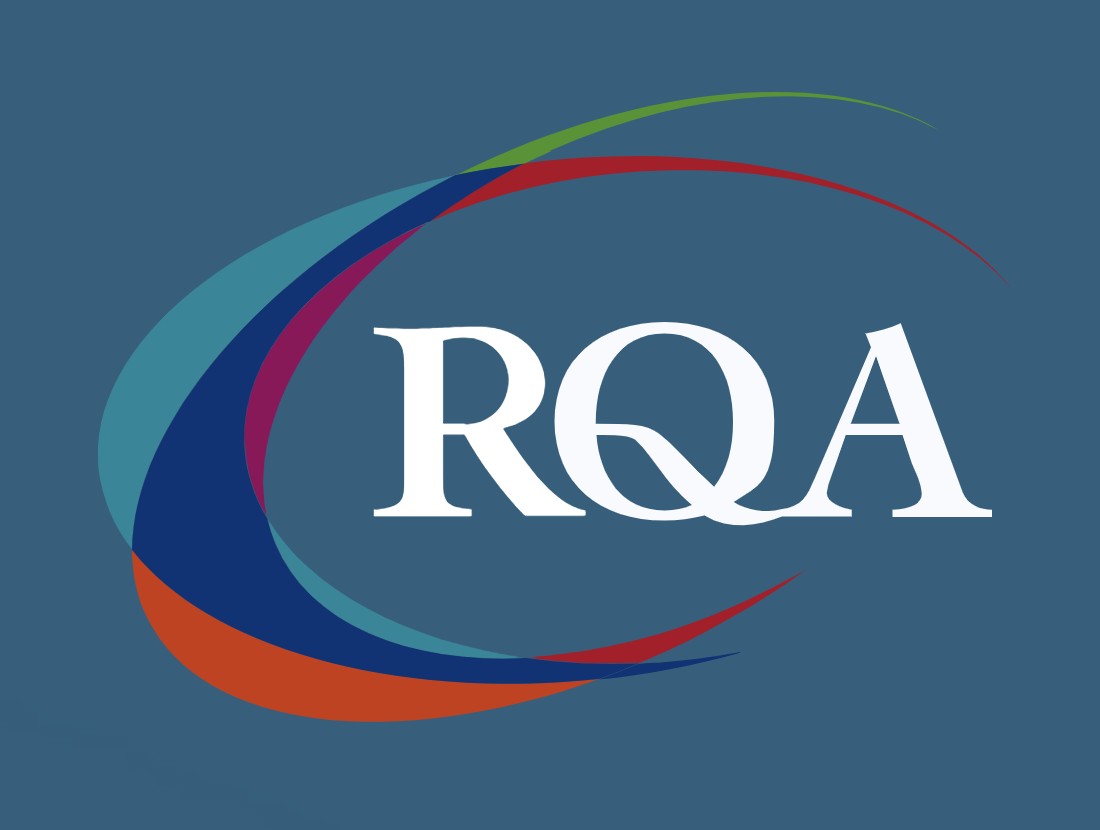
PRINCE2 Foundation: Virtual In-House Training
By IIL Europe Ltd
PRINCE2® Foundation: Virtual In-House Training Projects fail for a variety of reasons including poor planning, lack of defined quality criteria, poor understanding of the business drivers, inadequate control, and lack of senior management involvement in other words, lack of a structured best practice approach to project delivery. PRINCE2® (6th Edition is the current version) is a structured, process-based approach to project management providing a methodology which can be easily tailored and scaled to suit all types of projects. It is the de facto standard for project management in the UK Government and is used extensively in more than 150 countries worldwide with in excess of 20,000 organizations already benefiting from its powerful approach. It can be used easily in combination with PMI®'s PMBOK® Guideto provide a robust project management methodology, or to augment an existing PMBOK®-based methodology with additional rigor around areas such as Quality, Organization, and Benefits Realization. The goals of this course are to provide participants with a thorough grounding in PRINCE2® and its benefits and to prepare them to sit the Foundation exam. What you will Learn You'll learn how to: Identify the benefits and principles underlying a structured approach to project management Define the PRINCE2® method in depth, including the principles, themes, and processes Prepare and practice for the Foundation exam Getting Started Introductions Course structure Course goals and objectives Overview of the PRINCE2® Foundation exam PRINCE2® Introduction Introducing PRINCE2® The structure of PRINCE2® What PRINCE2® does not provide What makes a project a 'PRINCE2® project'? Project Management with PRINCE2® Defining a project Managing a project Controlling the variables The Project Manager's work PRINCE2 Principles PRINCE2® Principles The Seven Principles Tailoring and Adopting PRINCE2® Defining tailoring Defining embedding What can be tailored? Who is responsible for tailoring? Introduction to the PRINCE2® Themes What is a PRINCE2® Theme? What are the PRINCE2® Themes? Tailoring the themes Format of the theme chapters Business Case Need for a business case Elements of a business case How a business case is developed Managing Benefits Organization Need for a special type of organization PRINCE2® organization structure Roles in a PRINCE2® project Combining roles Quality Relevance of quality to project work Quality, quality control, and quality assurance Quality management approach and the quality register Who is responsible for quality? Plans Need for plans and their hierarchy Approach to planning Content of a PRINCE2® plan Product-based planning Risk The need to manage risks What is a risk? Risk and continued business justification A risk management option Change Change is inevitable Different types of change Baselines and configuration management Issue and change control in PRINCE2® Progress Controlling a PRINCE2® project The application of tolerance Types of control Raising exceptions Introduction to Processes Processes and the project lifecycle The PRINCE2® journey Structure of the process chapters Tailoring the processes Starting up a Project Appointing people to the PRINCE2® roles Establishing some baselines Should we go further with this work? Planning for initiation Directing a Project Should we start / continue the project? Responding to internal / external influences Should we close this project? Initiating a Project Establishing the project's approaches Creating the project plan Refining the business case Assembling the PID Controlling a Stage Authorizing and reviewing work Monitoring and reporting Handling non-planned situations Triggering the next process Managing Product Delivery Accepting work from the Project Manager Getting the work done by the team Routine and non-routine reporting Handing back the completed work Managing a Stage Boundary Taking stock of what we have done Updating the PID Consider the options for continuing / stopping Producing exception plans Closing a Project PRINCE2® at the end of a project Transition of product to operational use How well did we do? Tying up all the loose ends

Professional Sales Programme
By Mpi Learning - Professional Learning And Development Provider
Our suite of modules are based around helping the customer to buy and enabling salespeople to maximise their conversations with their customers.

Management of Value (MoV) Foundation: Virtual In-House Training
By IIL Europe Ltd
Management of Value (MoV®) Foundation: Virtual In-House Training This interactive MoV® Foundation course provides a modular and case-study-driven approach to learning Management of Value (MoV). The core knowledge is structured and comprehensive; and well-rounded modules cover the methodology and various techniques. A case study is used to help appreciate the relevance of MoV in its practical application. What you will Learn Upon completion of an MoV course candidates should be able to discuss and explain: The main processes and techniques used within MoV and the reasons for using them How MoV may be applied at portfolio, program, project and operational levels The differences in applying MoV at different stages in a project and the expected outputs from a MoV Study at each stage The circumstances under which MoV should be used The concept of value and how value may be improved The main benefits arising from the use of MoV Approaches for implementing MoV How to respond to external and internal influences The principles of embedding MoV into an organization The key topics in document checklists, the toolbox, health check, organizational maturity and individual competence. Upon successful completion of this course, you will be able to: Organize and contribute constructively to a Management of Value (MoV) Study Demonstrate a knowledge of MoV principles, processes, approach and environment Analyse a company, program or project to establish its organizational value; includes identification and weighting of Value Drivers Pass the AXELOS MoV Foundation Examination Introduction to value management and MoV Value and Value Management Capabilities, Outcomes, Benefits and Disbenefits What is Value? What is Management of Value (MoV)? Why use MoV? Where use MoV? When MoV should be used? What using MoV involve? Selected MoV benefits Relationship with other AXELOS Global Best Practices and Models How MoV fits with other AXELOS Global Best Practice Guides MoV principles Align with organization's objectives Focus on functions and required outcomes Balance the variables to maximise value Apply throughout the investment decision Tailor MoV to suit the subject Learn from experience and improve Assign clear roles and responsibilities and build a supportive culture MoV processes Frame the programme or project Gather information Analyse information Process information Evaluate and select Develop Value Improving Proposals Implement and share outputs MoV techniques Function Analysis Function Analysis System Technique (FAST) Traditional (or classic) FAST Technical FAST Customer FAST Value Trees Measuring value Value profiling (a.k.a. value benchmarking) Simple multi-attribute rating technique (a.k.a. SMART) Value index Value metrics Value for money (VfM) ratio Value Engineering / Analysis Common techniques used in MoV Analysis of information Benchmarking Process Mapping Root Cause Analysis Discounted Cash Flow Analysis Generating Ideas Brainstorming Evaluation and option selection Option Selection Matrix Idea selection Allocation to Categories Idea Selection Matrix Weighting techniques Paired Comparisons Points Distribution Developing VIPs Developing Proposals Cost Benefit Analysis Building Decisions Implementing VIPs Implementation Plans Feedback Following up Tracking Benefits Approach to Implementation Generic approach to MoV implementation Plan the MoV activities Understand and articulate value Prioritize value Improve value Quantify value Monitor improvements in value Learn lessons Environmental factors Portfolio Considerations Programme considerations Project considerations Operational Considerations Embedding MoV into an organization Benefits of Embedding MoV into an organization MoV Policy MoV Policy Composition Embedding MoV into an organisation Key steps Suggested MoV Management Structure Overcoming barriers We do it anyway It takes up too much time We can't afford to make the changes What's in it for me? Don't fix it if it ain't broke Fixed returns on investment MoV products Briefing Meeting Agenda (A.1) Communications Checklist (A.2) Equipment list for an Effective Study/Workshop (A.3) Invitation to join the Study Team (A.4) Option Evaluation Matrix (A.5) Plan the Study (A.6) Recording Idea Selection (A.7) Reporting Study outputs (A.8) Scoping the Study (A.9) Study or Workshop Handbook (A.10) Value-Improvement Proposal Forms (A.11) Value Improvement Tracking Report (A.12) MoV toolbox MoV health check and maturity model P3M3 Maturity Model MoV Maturity Model (aligned with P3M3)

New Db2 13 Functions and Features - CV321G
By Verhoef Training Ltd.
Audience This is an intermediate course for system and database administrators, application developers, and other individuals who need a technical introduction to selected new features of Db2 13 for z/OS. Prerequisites You should have practical experience with Db2 for z/OS Duration 2 days. Course Objectives Learn about the new features and enhancements of Db2 for z/OS (v13), including the technical detail of the functional enhancements of this significant new version of Db2 for z/OS. Course Content Unit 1: Db2 v12 Function Levels: Selected Highlights Unit 2: Migrating to Db2 13 Unit 3: Availability & Scalability Unit 4: Performance Unit 5: Application Management and SQL Changes Unit 6: SQL Data Insights Unit 7: Security Unit 8: IBM Db2 Utilities Unit 9: Instrumentation and Serviceability
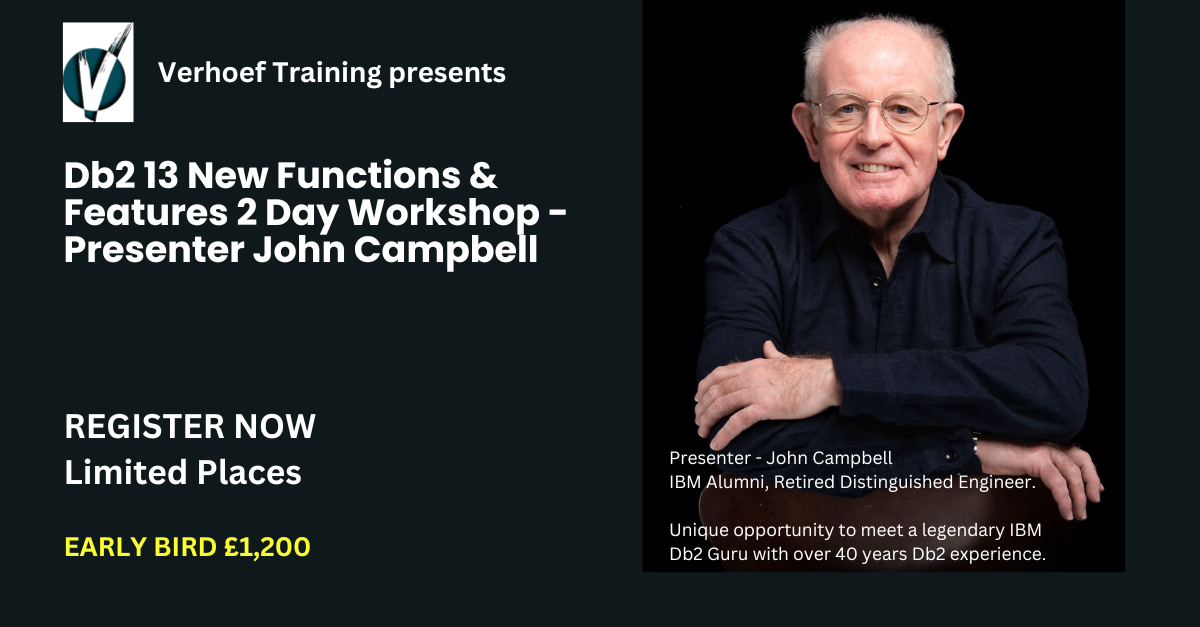
Beauty NVQ Level 2
By The Angel Academy Of Teaching & Training
Instantly get that 'Dream Job' working in Spa, Salon or Cruise Ship and charging up to £50.00 per treatment. This is the perfect course for students starting out in 'Beauty Therapy'. You can choose to learn for 33 evenings or the 'Fast Track' of ONLY 5 Days plus coursework, case studies and homework. This course is accredited by the VTCT and recognised by the HABIA- Hair and Beauty regulated government standards. Professional Skincare & Facials This unit will allow a student to give a professional facial using a leading brand. It will prepare them for work in a salon/spa, allow them to identify different skin types and textures and provide a facial which is tailor-made to each client. Course Objectives To prepare students for certification in Professional Skincare & Facials, by covering the following: How to identify areas of improvement and apply the correct products Related anatomy and physiology Contraindications Health, safety and hygiene Consultation and record keeping Treatment planning Product knowledge Correct cleansing Spritz toning Controlled exfoliation Steam & extraction Different types of face mask Correct moisturisation Use of sun screen Mineral make up Manicures & Pedicures This unit will allow the student to perform a professional manicure and pedicure on a paying customer. It will prepare them for work in a salon/spa and allow them to identify potential nail conditions, to file and paint correctly and to apply luxury applications such as paraffin wax. Course Objectives To prepare students for certification in Manicures & Pedicures, by covering: Removal of nail polish Cuticle work Correct nail filing Nourishing and conditioning the nails and hands How to apply nail polish Arm and hand massage Correct washing and cleansing of the feet Exfoliation and removal of dead skin cells Correct nail filing Nourishing and conditioning the feet and toe nails Cuticle work How to apply nail polish Leg and foot massage Health & Safety Related anatomy & physiology (The hands and nails) Contra-indications After-care Extras not offered in other schools: Heated paraffin wax Hand and foot masks Deep exfoliation Heated hand mitts and booties Hot oil treatment Waxing This unit will prepare the student to provide a professional waxing service using warm and hot wax to specific areas of the body. They will learn about hair growth cycles, correct application of wax and removal. What To Expect From This Course This is an exciting and intensive course which will teach students how to perform strip waxing. Areas covered will include: Arms Legs Back Eyebrows Lip Chin and face An extra unit is now covered with hot wax application for the more safe removal of hair to the following area: Bikini Eyelash and Brow Tinting This unit will teach a student how to correctly identify the correct colour for tinting of eyebrow and eyelash and will allow them to improve the appearance of clients who may have pale or uneven hair growth. Client consultation Contra-indications and Contra-actions Related Anatomy & Physiology Patch Testing prior to treatment Health & Safety pre-requisites Tinting Eyelashes & Eyebrows Identifying the correct Colour for All Types of Skin Tone and Hair Colour Aftercare advice Cosmetic Make Up This unit will guide the student on how to perform a correct make-up application. They will be able to perform the correct application for day, evening and occasional. Client consultation Contra-indications and Contra-actions Related Anatomy & Physiology and Health and Safety Facial Examination and skin analysis Cleansing and preparing the Skin Skin Anatomy and facts Correct choice of Make Up Products Correction Techniques Day, Evening & Special Occasion Make Up How to identify Diiferent Face, eye and lip Shapes, Skin Types and skin tone Aftercare advice Mineral Make Up Our school works with the accredited mineral make-up Bella Pierre. Know for camouflage and health purposes, mineral make-up is one of the only make-ups that can be applied after a facial treatment. Health & Safety, Client Care Health and safety in salon and spa is an essential criteria which is necessary to ensure the safety of the student and the client. How to avoid cross-contamination First Aid Coshh Riddor Hygiene in the workplace Related Anatomy & Physiology The study and certification of Anatomy and Physiology is a pre-requisite required in order to legally carry out treatments as a working therapist. It allows a therapist to recognise how their treatment can effect and improve bodily functions. The course will cover the following: Cells and Tissues The Skeletal System The Integumentary System The Blood Lymph Systems The Muscular System Neurology The Digestive and Excretory Systems The Respiratory and Olfactory Systems The Endocrine and Reproductive Systems Arthrology Health and Safety Issues Salon Management Hygiene in the Workplace Certification Upon completing all units, assessments and criteria and receiving 85% achievement, an NVQ Level 2 Certificate will be issued Pre-Requisites This course is for a complete beginner and offers a full introduction into the beauty industry What You Need To Bring What you need to bring along to the course. Towels, creams, oils, lunch! What We Provide We provide - massage couches, safe and enjoyable place to learn. Purchasing a kit for this course We provide a fully operational kit for our students. Please enquire as to costs. Duration 1 day a week on Friday for 8 weeks, 9.30am – 4.30pm Evening course option: 1 evening per week 6pm – 9pm for 13 weeks -- OR -- Optional training tailor-made to suit your needs and requirements These courses are on going so you can join at any stage and integrate into existing classes. FAST TRACK AVAILABILITY ONE PLACE LEFT FOR: Sat 5th April to Tue 8th April and Tue 15th and Wed 16th April FURTHER FAST TRACK DATES AVAILABLE ON REQUEST. WE OFFER ONE TO ONE TRAINING TOO! (Subject to availability and a price supplement). Remember, we are different, there is NO other Academy like us. We set our dates around you. OUR MISSION STATEMENT: Here at The Angel Academy of Teaching and Training, we go that step further to help our students. We offer the opportunity for a student to attend a course as many times as they would like until they feel truly confident and they only ever have to pay ONCE! We also offer assistance and guidance throughout their course and unlike other Schools will assist student's in completion of their log book, assessments and portfolio. Don't Miss Out- BOOK NOW! Dates and Costs Please see below our list of upcoming courses. Click on the course for further information, request a call or email regarding the course or book now! We are quite flexible in terms of course dates so if you would like to organise a course around your timetable, please contact us! Course Days Dates Cost NVQ Level 2 In Beauty Therapy ** FAST TRACK OPTION ** 8 OPEN OPEN £1599 NVQ Level 2 In Beauty Therapy ** FAST TRACK ** 8 14/10/2023 21/10/2023 £1680 NVQ Level 2 In Beauty Therapy 'FAST TRACK' 8 7/11/2023 14/11/2023 £1680 NVQ Level 2 In Beauty Therapy ** FAST TRACK OPTION ** 8 12/12/2023 19/12/2023 £1680 NVQ Level 2 In Beauty Therapy ** FAST TRACK OPTION ** 8 20/01/2024 28/01/2024 £1680 NVQ Level 2 In Beauty Therapy ** FAST TRACK OPTION ** 8 16/02/2024 23/02/2024 £1680 NVQ Level 2 in Beauty Therapy ** FAST TRACK WEEKENDS OPTIONAL 8 3/03/2024 10/03/2024 £1680 NVQ Level 2 In Beauty Therapy ** FAST TRACK OPTION ** 8 14/04/2024 21/04/2024 £1680 NVQ Level 2 In Beauty Therapy ** FAST TRACK OPTION ** 1 11/05/2024 17/05/2024 £1680

Relay Protection in Power Systems
By EnergyEdge - Training for a Sustainable Energy Future
Elevate your understanding of relay protection in power systems with EnergyEdge's specialized classroom training course and gain valuable insights.

Search By Location
- Object Courses in London
- Object Courses in Birmingham
- Object Courses in Glasgow
- Object Courses in Liverpool
- Object Courses in Bristol
- Object Courses in Manchester
- Object Courses in Sheffield
- Object Courses in Leeds
- Object Courses in Edinburgh
- Object Courses in Leicester
- Object Courses in Coventry
- Object Courses in Bradford
- Object Courses in Cardiff
- Object Courses in Belfast
- Object Courses in Nottingham