- Professional Development
- Medicine & Nursing
- Arts & Crafts
- Health & Wellbeing
- Personal Development
Garden Design Training Course Beginner to Advanced
By ATL Autocad Training London
Who is this course for? The Garden Design Training Courses are suitable for individuals interested in learning how to plan, design, and manage outdoor spaces, including public parks, gardens, parks, and commercial landscapes. Jobs: Landscape Designer, Consultant, Garden Planner, Green Space Developer, Urban Garden Designer. Click here for more info: Website Personalized 1-on-1 sessions. Book between 9 a.m. and 7 p.m., Mon to Sat. (Book anytime and day). The 40-hour program includes AutoCAD, Sketchup, Vray, IndDesign and Photoshop. Garden Design Software Training Course Options Option A: AutoCAD, Sketchup Pro, Vray, Photoshop (Total: 40 hours) AutoCAD (10 hours): Module 1: AutoCAD Fundamentals (2 hours) - Explore the AutoCAD interface and its toolset - Master drawing creation, management, and storage - Utilize essential drawing and editing commands Module 2: Drawing and Editing Mastery (3 hours) - Achieve precision drawing with lines, circles, and arcs - Create complex shapes with polylines and polygons - Proficiently use object modification tools: Move, Copy, Rotate, and Scale Module 3: Precision and Detail (3 hours) - Implement coordinate systems for accuracy - Learn dimensioning techniques and text incorporation - Elevate designs with hatching and gradients Module 4: Advanced Design Tools (2 hours) - Harness the power of blocks and attributes - Manage layers and object properties efficiently - Craft layouts and prepare for plotting Sketchup Pro (16 hours): Specializing in Garden Planning (Planting Plans, Vegetation Layouts, and Maps) Module 1: Introduction to Sketchup Pro (2 hours) - Navigate the Sketchup Pro interface - Understand essential 2D and 3D modeling concepts - Create and manipulate garden design objects Module 2: Advanced Garden Modeling (6 hours) - Sculpt intricate garden elements with curves and surfaces - Expertly edit and transform garden geometry - Focus on Planting Plans, Vegetation Layouts, and Maps Module 3: Visualization Excellence with Vray (4 hours) - Master the Vray rendering engine for lifelike garden visuals - Apply materials and textures for realism - Set up optimal lighting and camera angles for compelling garden renders Module 4: Image Enhancement through Photoshop (10 hours) - Use Photoshop for garden design refinement - Elevate garden images from Sketchup and Vray outputs - Create visually stunning presentations for garden projects Additional Resources: Gain access to invaluable resources, including free online portfolio design assistance, career growth guidance, and mock interviews, ensuring your readiness for the competitive garden design job market. Option B: AutoCAD, Rhino, Vray, Photoshop (Total: 40 hours) AutoCAD (12 hours): Module 1: AutoCAD Introduction (2 hours) - Unveil the AutoCAD interface and its feature set - Master drawing creation, management, and storage - Proficiency in fundamental drawing and editing commands Module 2: Drawing and Editing Proficiency (3 hours) - Apply precision drawing techniques, including lines, circles, and arcs - Construct complex shapes with polylines and polygons - Skillfully use object modification commands: Move, Copy, Rotate, and Scale Module 3: Precision and Detail Mastery (3 hours) - Implement coordinate systems for precision - Explore comprehensive dimensioning methods and text integration - Enhance designs with hatching and gradients Module 4: Advanced Design Tools (4 hours) - Gain expertise in blocks and attributes for efficient design - Efficiently manage layers and object properties - Craft layouts and prepare for plotting Rhino (14 hours): Module 1: Rhino Introduction (2 hours) - Navigate within the Rhino interface - Understand essential 2D and 3D modeling concepts for garden design - Create and manipulate garden design objects Module 2: Advanced Garden Modeling (6 hours) - Craft intricate garden structures using curves and surfaces - Proficiently edit and transform garden geometry - Build complex 3D garden structures Module 3: Visualization Mastery with Vray (6 hours) - Set up optimal lighting and camera angles for garden renders - Explore rendering settings and options for high-quality outputs - Learn post-production techniques and compositing for exceptional garden visuals Module 4: Image Enhancement with Photoshop (8 hours) - Utilize Photoshop for refining garden design concepts - Enhance garden images from Rhino and Vray outputs - Create visually striking garden presentations for projects Garden Design Training Course Information When Can I Book This Training Course? - Immerse yourself in a personalized training experience with our flexible 1-on-1 training sessions. - Tailor your schedule by pre-booking a convenient hour of your choice. - Available for booking from Monday to Saturday between 9 a.m. and 7 p.m. - Alternatively, you can call 02077202581 to book over the phone. Training Duration - This comprehensive course spans 40 hours, which you can split over as many days as needed to create your ideal learning schedule. Training Method - We offer 1-on-1 training, which can be conducted either in-person Face to Face or Live Online. - Expect personalized attention, customized content, a flexible learning pace, and individualized support throughout your training. - We also provide the option of Live Online 1-on-1 sessions over Zoom for added convenience. Enroll Today - If you're ready to embark on this enriching journey, click the link below to enroll in our 1-on-1 Course. Garden Design Software Training Overview In our comprehensive garden design training program, you'll cultivate your expertise using a thoughtfully selected array of industry-leading software tools, ensuring you're well-prepared to bring your garden designs to vibrant life. Option A: - AutoCAD (10 hours): Craft precise garden layouts and plans. - SketchUp (16 hours): Specialize in garden planting plans, vegetation layouts, and maps. - Vray (4 hours): Create lifelike 3D renderings of your garden designs. - Photoshop (10 hours): Enhance garden images effectively. Option B: - AutoCAD (12 hours): Develop garden blueprints with precision. - Rhino (14 hours): Master 3D modeling for intricate garden designs. - Vray (6 hours): Craft stunning 3D visualizations of your gardens. - Photoshop (8 hours): Perfect your garden design concepts. Both options accommodate Mac and Windows operating systems, ensuring accessibility for all learners. Key Benefits Price Assurance: We are committed to delivering exceptional value for your investment in a flourishing garden design career. One-on-One Training Sessions: Tailored learning experiences designed to adapt to your unique learning style. Flexible Scheduling: Choose your preferred training time and day, with availability from Monday to Sunday, spanning from 9 am to 8 pm. Lifetime Email and Phone Support: Ongoing support continues beyond your training period, facilitating your career growth. Computer Configuration Assistance: We provide guidance to ensure a seamless software installation on your computer. Referral Benefits: Enjoy special discounts when referring a friend and substantial savings on group training courses.

Vectorworks Intermediate Training Course
By ATL Autocad Training London
Who is this course for? Vectorworks Intermediate Training Course. This intermediate course empowers designers with Vectorworks skills, enhancing productivity and enabling the creation of intricate, high-quality designs. Design career with this essential training. Vectorworks courses cater to individuals of all skill levels. Click here for more info: Website Scheduling: 1-on-1 training, your schedule. Book any hour, Mon to Sat, 9 am - 7 pm. Call 02077202581 to reserve. Duration: 16 hours. Method: In-person sessions and live online. Comprehensive Course Outline Please note that the following is a general outline, and the specific topics covered during your training will be tailored to your student level, available time, and course preferences. Essential Foundations Navigating the Interface and User-Friendly Navigation Document Settings Adjustment and Template File Creation Effective File Navigation: Zooming, Panning, and Page Fitting Object Selection Techniques and Deletion Creating Basic Drawings with Precision Utilizing Object Snaps for Accurate Drawing Understanding the Object Info Palette Exploring Fundamental 2D Tools and Tool Modes Crafting Complex Lines and Shapes Project Organization Efficiently Organizing Your Drawings Using Classes Customizing Colors, Line Types, and Line Thickness Views Management: Saving and Editing Views Annotating and Printing Your Designs Adding Text and Annotations Incorporating Dimensions for Clarity Preparing and Printing Your Drawings Advanced Presentation Techniques Leveraging the Power of Sheets and Viewports Creating Standard and Cropped Viewports Annotating and Editing Viewports Exploring Viewport Display Overrides and Sheet Layer Printing Streamlining Workflows Between Viewports and Design Layers Efficiently Saving and Editing Views for Navigation Enhancement Importing DWG and File Formats Importing and Effectively Working with DWG Files Integrating Sketches and Photos into Your Drawings Enhancing Efficiency Creating and Editing Symbols Resource Browser: Management and Organization of Symbols Maximizing Productivity with Worksheets, Schedules, and Reports Custom Attribute Creation and Management (Hatches, Gradients, and Image Fills) Designing Custom Title Blocks Free 30-day Trial Vectorworks https://www.vectorworks.net/trial After completing this course, you will: Master Vectorworks: Gain proficiency in Vectorworks software, including its interface and essential design tools. Precise Drawing: Create accurate drawings with dimensions and object snaps. Project Management: Efficiently organize and manage design projects using classes and views. Clear Presentation: Annotate and dimension your drawings for professional presentations and printing. Advanced Presentation: Learn advanced presentation techniques, including sheets and viewports. File Integration: Work with DWG files, sketches, and photos to enhance your designs. Efficiency Boost: Discover time-saving workflows, symbol creation, and customization. Top Job Opportunities for Designers: Architectural Drafter Interior Designer Landscape Designer CAD Technician Graphic Designer Construction Estimator Product Designer Set Designer Event Planner Urban Planner These roles span various industries and offer career growth for Vectorworks-trained designers in fields like architecture, engineering, entertainment, and more. Tailored Vectorworks Training Our Vectorworks courses are customized to your needs, offering 1-2-1 sessions that adapt content to your expertise, experience, and project requirements. Whether in class, onsite, or via live online sessions, these bespoke courses ensure optimal learning outcomes. Course Overview Begin your journey into Vectorworks, unlocking the potential for digital 2D and 3D visualization in interior design, architecture, 3D modeling, and landscaping. Vectorworks, a user-friendly industry-standard software, is suitable for both PC and Mac users. Course Highlights Master proper drawing setup and utilize 2D drawing tools for professional plans and elevations. Navigate and leverage the built-in symbol library effectively. Transform 2D plans into fully rendered 3D perspectives with textures and lighting. Create a comprehensive project presentation print. (Note: This course does not cover complex curved shapes.) Tailored Training | Vectorworks Personalized One-on-One Guidance Flexible Learning Schedule Ongoing Post-Course Support Access to Extensive Learning Materials Recognition with a Certificate of Attendance Affordable Training Rates Assistance with Software Configuration Rewards for Referrals Special Group Training Discounts Convenient Hours to Suit Your Schedule Customized Courses for Your Animation Needs

BC401 SAP ABAP Objects
By Nexus Human
Duration 5 Days 30 CPD hours This course is intended for The primary audience for this course are Developers, Developer Consultants, Help Desk/COE Support, and Program/Project Managers. Overview Understand the concepts of object-oriented programmingDevelop business applications with ABAP Objects In this course, students will gain an understanding of the concepts of object-oriented programming and develop business applications with ABAP Objects. Introduction to Object-Oriented Programming Explaining the Object-Oriented Programming Model Analyzing and Designing with Unified Modeling Language (UML) Fundamental Object-Oriented Syntax Creating Local Classes Creating Objects Accessing Methods and Attributes Implementing Constructors in Local Classes Implementing Class Constructors in Local Classes Inheritance and Casting Implementing Inheritance Implementing Upcasts Using Inheritance Implementing Polymorphism Using Inheritance Implementing Downcasts Using Inheritance Interfaces and Casting Defining and Implementing Local Interfaces Implementing Polymorphism Using Interfaces Integrating Class Models Using Interfaces Object-Oriented Events Implementing Events in Local Classes Implementing Events in Local Interfaces Object-Oriented Repository Objects Creating Global Classes Defining and Implementing Global Interfaces Implementing Inheritance in Global Classes ABAP Object-Oriented Examples Using the ABAP List Viewer (ALV) Describing Business Add-Ins (BAdIs) Global Classes in ABAP Development Tools Developing Eclipse-Based ABAP Programs Class-Based Exceptions Explaining Class-Based Exceptions Defining and Raising Exceptions Implementing Advanced Exception Handling Techniques Unit Testing Unit Testing with ABAP Unit Object-Oriented Design Patterns Implementing Advanced Object-Oriented Techniques Implementing the Singleton Pattern Implementing Factory Classes Using Friendship Implementing Persistent Objects Runtime Type Services Using Runtime Type Identification (RTTI) Creation of a Comprehensive Object-Oriented Application Developing a Comprehensive Object-Oriented Application Additional course details: Nexus Humans BC401 SAP ABAP Objects training program is a workshop that presents an invigorating mix of sessions, lessons, and masterclasses meticulously crafted to propel your learning expedition forward. This immersive bootcamp-style experience boasts interactive lectures, hands-on labs, and collaborative hackathons, all strategically designed to fortify fundamental concepts. Guided by seasoned coaches, each session offers priceless insights and practical skills crucial for honing your expertise. Whether you're stepping into the realm of professional skills or a seasoned professional, this comprehensive course ensures you're equipped with the knowledge and prowess necessary for success. While we feel this is the best course for the BC401 SAP ABAP Objects course and one of our Top 10 we encourage you to read the course outline to make sure it is the right content for you. Additionally, private sessions, closed classes or dedicated events are available both live online and at our training centres in Dublin and London, as well as at your offices anywhere in the UK, Ireland or across EMEA.

Learn JavaScript - A Quick-Start Guide for Beginners
By Packt
A beginner-level course loaded with JavaScript coding examples so that you can learn the fundamentals of JavaScript code. Explore the fundamental core concepts of using JavaScript and how to apply JavaScript code to create interactive web applications with the help of this carefully structured course. The fundamentals of JavaScript are all you need to start coding today and build amazing things with JavaScript.
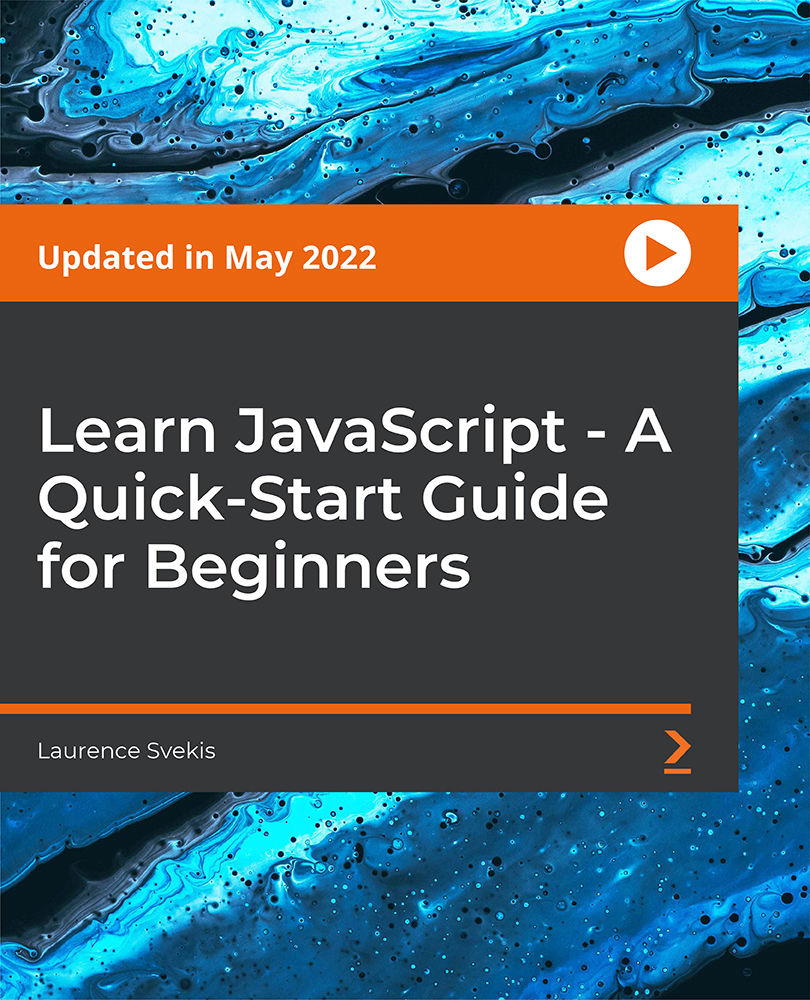
Complete Visual BASIC training course description A hands-on introduction to programming in Visual BASIC V6. What will you learn Build Visual BASIC applications. Build simple components. Debug Visual BASIC programs. Examine existing code and determine its function. Complete Visual BASIC training course details Who will benefit: Anyone wishing to program in Visual BASIC. Prerequisites: None although experience in another high level language would be useful. Duration 5 days Complete Visual BASIC training course contents Application development using VB VB features. VB editions, VB terminology. Working in the Development Environment. Event-Driven Programming. Creating a program in VB. Project and executable files. VB reference materials. Visual Basic fundamentals Objects. Controlling objects. Introduction to forms. Introduction to controls. Basic controls. Working with code and forms Modules. Working with code. Interacting with the user. Working with code statements. Managing forms. Variables and procedures Introduction to variables and constants. Working with Procedures and Functions. Controlling program execution Common VB functions. Comparison and relational operators. Conditional structures. Looping structures. Debugging Error types. Debugging logic errors in VB. Working with controls Control types. Standard controls. Advanced standard controls. ActiveX controls. Insertable controls. Data access using the ADO data control Overview of ActiveX Data Objects. VB data access features. Relational database concepts. Using the ADO data Control to access data. SQL. Manipulating data. Using the data form wizard. Input validation Field-Level validation. The masked edit control. Form-Level validation. Form events used when validating data. Error trapping Trapping run time errors. Error handling overview. Enabling an error trap. Errors and the calling chain. In line error handling. Enhancing the User Interface Menus. Status bars. Toolbars. Drag and Drop Overview of Drag and Drop. Mouse events Drag and Drop basics. More about controls Using control arrays. Using the controls collection. Working with object variables. Collections. Finishing touches User Interface design principles. Distributing an application. Creating a default project.

Autodesk Maya Basics to Intermediate Training
By London Design Training Courses
Click here for info. Training duration: 20 hrs. Method: 1-2-1, Personalized attention, Tailored content, Flexible pace, Individual support. Schedule: Personalized training experience with our flexible 1-2-1 sessions. Tailor your own schedule by pre-booking a convenient hour of your choice, available from Monday to Saturday between 9 am and 7 pm. Maya Basic to Intermediate Course Course Duration: 20 hours Course Description: Discover Autodesk Maya's potential in our 20-hour course. Master 3D modeling and animation, explore texturing, rigging, rendering, and special effects. Unleash your creativity with advanced modeling techniques. Join us on this exciting journey to unlock the full power of Maya. Course Outline: I. Introduction to Maya (1.5 hours) - Discover the vast applications of Maya and its significance in diverse industries - Navigate seamlessly through Maya's interface, understanding essential tools - Master viewport controls and proficiently manage projects II. Creating 3D Models (3 hours) - Build a strong foundation in polygon modeling, creating basic shapes and objects - Hone your skills in editing and modifying objects with precision - Master complex object creation using extrusions, bevels, and NURBS for organic shapes III. Texturing and Materials (1.5 hours) - Step into the captivating world of texturing, adding depth to your creations - Create and expertly apply materials to breathe life into your models - Unwrap textures with precision and import images seamlessly IV. Lighting and Rendering (2 hours) - Illuminate your scenes with fundamental lighting techniques - Compose visually captivating compositions with camera setup - Harness the power of rendering for still images and dynamic animations V. Animation (4 hours) - Embrace the art of animation, unlocking its potential in your projects - Master keyframe animation, animation curves, and animation clips - Rig and animate characters, adding life and movement to your creations - Explore motion paths and animation layers for added depth and complexity VI. Rigging (2 hours) - Delve into the world of rigging and its significance in animation - Create joints and skeletons, laying the foundation for character animation - Bind skin to joints and craft weight maps for smooth animation - Implement simple rigging systems and rig characters for animation VII. Special Effects (1.5 hours) - Unleash your creativity with mesmerizing particle systems and dynamics - Create captivating fluid and fire effects, manipulating them with finesse - Craft and edit special effects, from explosions to captivating smoke VIII. Advanced Modeling Techniques (1.5 hours) - Elevate your modeling skills with advanced techniques using Booleans and deformers - Master the art of creating and modifying curves and surfaces - Explore the world of sculpting tools to craft high-resolution and intricate models IX. Conclusion and Next Steps (0.5 hours) - Recap the rich knowledge acquired during the course - Discover valuable tips and resources for continuous learning and growth - Engage in a dynamic Q&A session, providing valuable feedback Note: The course outline can be customized to meet the specific needs and proficiency levels of learners. Throughout the course, you will receive lifetime email support, ensuring you have assistance for any queries or challenges you encounter. Embrace the world of Autodesk Maya, and unveil your creative potential in 3D modeling and animation. Unlock your potential in Autodesk Maya with our comprehensive Basics to Intermediate Training Course. Whether you're a budding 3D artist, animator, or visual effects enthusiast, this program provides a structured learning path to master essential tools and techniques. Join us for interactive in-person or live online sessions, and receive guidance from experienced instructors. Enroll now to create captivating 3D visuals and animations and explore the creative possibilities of Autodesk Maya. In this course, explore the world of Maya 2023 and master the skills to create high-quality 3D models and animations. Discover a real-world, project-based workflow applicable to film, motion graphics, and game design. Learn Basic to Intermediate techniques like customizing the interface, object manipulation, and scene organization. Dive into polygonal, sculpting, and NURBS modeling, and apply materials for color, texture, and reflectivity. Integrate cameras, lighting, and depth-of-field effects with the Arnold renderer. Finally, learn animation tools to add movement and bring your creations to life, guided by instructor Autodesk certified trainers In this course, explore the world of Maya 2023 and master the skills to create high-quality 3D models and animations. Discover a real-world, project-based workflow applicable to film, motion graphics, and game design. Learn Basic to Intermediate techniques like customizing the interface, object manipulation, and scene organization. Dive into polygonal, sculpting, and NURBS modeling, and apply materials for color, texture, and reflectivity. Integrate cameras, lighting, and depth-of-field effects with the Arnold renderer. Finally, learn animation tools to add movement and bring your creations to life, guided by instructor Autodesk certified trainers In this course, explore the world of Maya 2023 and master the skills to create high-quality 3D models and animations. Discover a real-world, project-based workflow applicable to film, motion graphics, and game design. Learn Basic to Intermediate techniques like customizing the interface, object manipulation, and scene organization. Dive into polygonal, sculpting, and NURBS modeling, and apply materials for color, texture, and reflectivity. Integrate cameras, lighting, and depth-of-field effects with the Arnold renderer. Finally, learn animation tools to add movement and bring your creations to life, guided by instructor Autodesk certified trainers Master 3D modeling and animation. Create realistic textures and materials. Understand rigging for character animation. Illuminate scenes with effective lighting. Create mesmerizing special effects. Explore advanced modeling techniques. Gain practical skills for real-world projects. Unlock creative potential in film, animation, and game design.

GARDEN DESIGN TRAINING (BEGINNER TO ADVANCE LEVEL)
By Real Animation Works
Garden design face to face training customised and bespoke.

Prepare for a career in the high-growth field of IT, no experience or degree is required! With more businesses shifting online, the demand for tech professionals is at an all-time high in the UK. Software Developers, Project managers, Cybersecurity analysts, Cloud architects, and Data analysts are just a few of them. Tech giants like Google, Amazon, Meta, Apple, and Microsoft always welcome skilled IT professionals. The salary ranges vary with skill and experience, with an average of £50K in relevant sectors. And the best thing is if you are good enough, you can even work from home. So enrol in this Complete C# Unity Game Developer 3D course to start your journey to success now! Along with this Complete C# Unity Game Developer 3D course, you will get 19 Premium courses, an originalHardcopy, 20 PDF certificates (Main Course + Additional Courses) Student ID card as gifts. This Complete C# Unity Game Developer 3D Bundle Consists of the following Premium courses: Course 01: Basic Game Development with Unity Course 02: Basic C# Coding Course 03: C# Basics Course 04: Maya & Unity 3D: Modeling Environments for Mobile Games Course 05: Maya & Unity 3D: Modeling Lowpoly Tree for Mobile Games Course 06: Create a Game With Gamemaker Studio 2 Course 07: Publish Game Assets to the Unity & Unreal Marketplace for Passive Income Course 08: Javascript Programming for Beginners Course 09: Game Development using Cocos2d-x v3 C++ Course 10: Cocos2d-x v3 JavaScript: Game Development Course 11: Modern OpenGL 3D Game Course 12: Design 2D Game Characters With Inkscape Course 13: Develop 2D Game UI Using Inkscape Course 14: Video Game Design Course Course 15: Blender 3D - Create a Cartoon Character Course 16: Dynamic 2D Video Game Animation Course 17: Modular Game Art Creation Course 18: Vector Game Art Creation Course 19: HTML and CSS Coding: Beginner to Advanced Course 20: Blender to Unreal Engine 5 The bundle incorporates basic to advanced level skills to shed some light on your way and boost your career. Hence, you can strengthen your Complete C# Unity Game Developer 3D expertise and essential knowledge, which will assist you in reaching your goal. Moreover, you can learn from any place in your own time without travelling for classes. Course Curriculum: Course 01: Basic Game Development with Unity Module 01: Introduction Module 02: Project Files Module 03: Installing Unity Module 04: Creating a Project Module 05: Unity Editor Module 06: Scene Navigator Module 07: Game Object Module 08: Moving Object Module 09: Rotating Object Module 10: Scaling Object and Parenting Module 11: Materials Module 12: Prefabs Module 13: Introduction to Scripting Module 14: Variable Module 15: Operator Module 16: Condition Part-1 Module 17: Condition Part-2 Module 18: Vectors Module 19: Balloon Popper Part-1 Module 20: Balloon Popper Part-2 Module 21: Building Your Game Module 22: Conclusion Certificate: PDF Certificate: Free (Previously it was £6*11 = £66) Hard Copy Certificate: Free (For The Title Course: Previously it was £10) CPD 215 CPD hours / points Accredited by CPD Quality Standards Who is this course for? Anyone from any background can enrol in this Complete C# Unity Game Developer 3D bundle. Requirements This Complete C# Unity Game Developer 3D course has been designed to be fully compatible with tablets and smartphones. Career path Having this expertise will increase the value of your CV and open you up to multiple job sectors. Certificates Certificate of completion Digital certificate - Included Certificate of completion Hard copy certificate - Included You will get the Hard Copy certificate for the title course (Basic Game Development with Unity) absolutely Free! Other Hard Copy certificates are available for £10 each. Please Note: The delivery charge inside the UK is £3.99, and the international students must pay a £9.99 shipping cost.

HTML CSS and JavaScript for Beginners - A Web Design Course
By Packt
This is a step-by-step course including everything you need in order to get started and learn all the fundamental core concepts of web design and web development. In this course, learn how to build amazing interactive and dynamic websites using HTML, CSS, JavaScript, and jQuery.
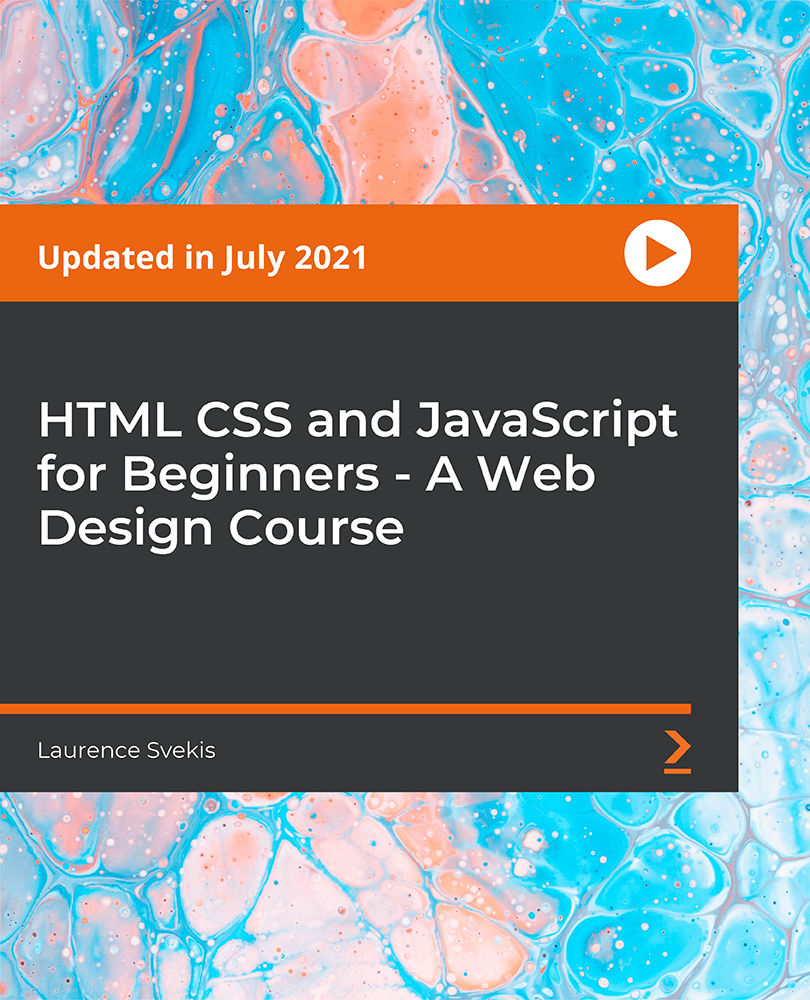
Pentest Programmer- QLS Endorsed Bundle
By Imperial Academy
10 QLS Endorsed Courses for Pentest Programmer | 10 Endorsed Certificates Included | Life Time Access
