- Professional Development
- Medicine & Nursing
- Arts & Crafts
- Health & Wellbeing
- Personal Development
Description: Corel WordPerfect 12 is a word processing application with a long history on multiple personal computer platforms. In the first section of the course, you will get basic knowledge on foundation training along with Workspace manager, customizing spelling and grammar. You will be able to create, edit, and save documents. Secondly, the intermediate level explains to you how to use the file dialogue box, toolbar, page set up, save and print files, etc. It will also teach you all the tools and techniques required to operate any work making it more valuable. Moving on to the advanced level, you will learn the stuff such as creating and modifying charts, making tables, working with rows and columns, sorting data, etc. Following that, you will learn about the basic introduction, applications and advantages of using email. Besides, you will get a clear idea of the anatomy, interface, shortcut keys, inbox, outbox, basic email etiquette, and so much more. Finally, application training section teaches you about email applications, opening and closing the WordPerfect email application. Corel WordPerfect Complete Training Course is created to help you stand out among other co-workers and to perform better at work. Learning Outcomes: Opening and closing the program; understanding the interface; using menus, quickmenus, toolbars and dialog boxes How to use the programs toolbar and property bar, showing or hiding toolbars, customizing and managing it Typing text basics, selecting text with mouse, keyboard and menu, general tips and tricks Working with text via cutting, copying, pasting, using drag and drop, understanding insert and typeover mode, and using undo and redo How to save files for the first and second times, opening and closing files and/or document Utilizing the help menu, help topics, Corel tutor, specialized help, contextual help amd 'What's This' option Navigation through your cursor, scroll bars, keyboard, and the toolbar Using the object browser, go to dialog box, find the dialog box, and find and replace words Managing fonts through font face, size, bold, underline, italics, colour, quickfonts button, highlighting, and text's case through the property bar More font options through the dialog box, and advanced font tasks like embedding fonts and more Managing text position using the alignment, justification, line and paragraph spacing, ruler, tabs, margins and more options Spelling and grammar checking, using prompt-as-you-go, Grammatik, thesaurus, and the dictionary Opening, using, creating a template and organising projects Using PerfectExpert, and creaing envelopes and labels from the menu option Inserting data, time, symbols, using QuickWords, QuickCorrect, and smart quotes Ways to insert, suppress, remove page numbers, force pages and further insert line numbers Inserting clipart and pictures, reshaping and resizing graphics, positioning through the QuickMenu, ordering and flipping pictures, and adding borders How to use page view, draft view, two page view and zoom Using the print preview option to make adjustments and printing through various settings and options Switching between various documents, arranging document windows, moving text between documents, saving text in a separate file, and inserting documents Emailing and faxing your documents, and publishing them as PDF Affects of HTML on your document, previewing file in your browser, and publishing to HTML Making WordPerfect look like MS Office, opening office documents, saving office files, and using outlook contacts in WordPerfect Utilizing the WordPerfect file dialog box and toolbar options Saving your files using file extensions, viewing file properties, backing up your documents, and saving different versions Using page setup through margins, layout options, page size and orientation Explore the various printing options in order to get printouts Creating, expanding and saving Master documents; also creating, editing and removing subdocuments Understanding reveal codes window and un-revealing codes Examining code - like modifying, deleting, hard vs. soft; working with specific codes - character, sentence and paragraphs, etc.; and finding and replacing codes Applying built-in style using the property bar, updating existing styles, and creating your own style using QuickStyles and dialog boxes Creating and using document styles; and managing styles through the adding, saving and settings options Inserting and creating different list styles, and managing these list styles Utilizing QuickFormat and other formatting tools like the Make-It-Fit command and more Creating headers and footers, using the property bar, placing, suppressing, and deleting headers and footers Formatting text into columns, commenting on documents and reviewing them as well How to create watermark or text boxes Moving, resizing, adding borders and fill, adding captions, and wrapping text in text boxes Understand the basics of custom graphics and how to edit them to meet your needs Creating hyperlink and speed link within your documents Working with bookmarks and quickmarks Create table of contents, setting it up, generating and re-generating it, and using the document map Discover how to use WordPerfect, Microsoft Word, WordPerfect Classic, and Legal mode Customize toolbars, property bars, menus, keyboards, display settings and application bar options Modify WordPerfect environment, file settings, setting summary and conversion options Keep your spelling and grammar on check, change language preferences, add words to dictionary, and customize word list Understand the table structure and use tables property bar, QuickCreate, table menu and perfect expert to manage tables Insert, delete, resize, join and split cells or columns and rows Format tables through cells rotation option, setting vertical alignment, adding borders and fill, using speedformat, and creating or deleting speedformat styles Carry out advanced table tasks by using QuickSum, creating formulas, changing numeric formula of a cell, converting table to tabbed text and vice versa Understand the structure of charts, insert charts, how interface differs when working with them, move, resize, and delete them Changing chart type, chart colours and fonts, legend box, and your perspective Sort out data using sort dialog, setting sort options, creating custom sort, and outputting sort results to a disk Importing and linking spreadsheets or databases, and inserting objects and other file types Merging mail, creating data file, entering your data, using meal merge toolbar in data file Finding records; navigating between records and fields; modifying field names; adding, deleting and editing records Create form documents, add merge fields and merge codes, performing the merge, and creating envelopes during the merge Get an overview of the XML interface, creating new documents, publishing to XML, and converting existing documents to XML Using macro toolbars and visual basic editor along with recording, playing, editing and deleting macros Downloading the OfficeReady browser, using it and templates from the browser How to searchfor files in WordPerfect, starting the WordPerfect when Windows starts, and the differences between Windows Clipboard vs. Corel Clipbook Email address structure, the benefits of email, email etiquette, understand spam and viruses, and digital signatures Common email applications, opening and closing the WordPerfect email application, understanding its structure and getting help Using the folder list, main menus, toolbar, shortcut menus, shortcut keys and dialogue boxes Opening your inbox and messages, switching between open messages, closing email messages, and adding and removing message list headings Using the contact list, searching for messages, creating folders, and moving messages to a folder Sorting and deleting messages, restoring and emptying deleted items Flagging messages, marking messages as read or unread, opening and saving attachments, using reply & reply to all, and forwarding messages options How to print your messages using the print preview, print commands, choosing a print range, and setting the number of copies Creating and addressing messages; adding a subject; composing message; using the cut, copy and paste options and sending the message Adding and removing attachments, changing priority, and copying text into a message Explore the differences between HTML and Plain text emails, set up default text fonts, add images, and spell checks Adding people to your contact list, how to create a distribution list, and adding and removing addresses from the distribution list Understanding the structure of email addresses, advantages of email, email etiquette, spams and viruses, and digital signatures Common email applications, opening and closing the WordPerfect email application, understanding its structure and getting help Utilizing the folder list, main menus, toolbar, shortcut menus, shortcut keys and dialogue boxes Opening your inbox and messages, switching between open messages, closing email messages, and adding and removing message list headings Best ways to use the contact list, search for messages, create folders, and moving messages to a folder Sorting and deleting messages, restoring and emptying deleted items Discover more about message tools through flagging, marking messages as read or unread, opening and saving attachments, using reply and forwarding messages options How to print your messages using the print preview, print commands, choosing a print range, and setting the number of copies Creating and addressing messages; adding a subject; composing message; using the cut, copy and paste options and sending the message Advanced message tools like adding and removing attachments, changing priority, copying text into a message Compare HTML vs. Plain text emails, set up default text fonts, add images, and check spellings Adding people to your contact list, how to create a distribution list, and changing the addresses from the distribution list Assessment: At the end of the course, you will be required to sit for an online MCQ test. Your test will be assessed automatically and immediately. You will instantly know whether you have been successful or not. Before sitting for your final exam you will have the opportunity to test your proficiency with a mock exam. Certification: After completing and passing the course successfully, you will be able to obtain an Accredited Certificate of Achievement. Certificates can be obtained either in hard copy at a cost of £39 or in PDF format at a cost of £24. Who is this Course for? Corel WordPerfect Complete Training Course is certified by CPD Qualifications Standards and CiQ. This makes it perfect for anyone trying to learn potential professional skills. As there is no experience and qualification required for this course, it is available for all students from any academic background. Requirements Our Corel WordPerfect Complete Training Course is fully compatible with any kind of device. Whether you are using Windows computer, Mac, smartphones or tablets, you will get the same experience while learning. Besides that, you will be able to access the course with any kind of internet connection from anywhere at any time without any kind of limitation. Career Path After completing this course you will be able to build up accurate knowledge and skills with proper confidence to enrich yourself and brighten up your career in the relevant job market. Module - 1 OPENING COREL WORDPERFECT 12 00:30:00 MORE ABOUT TOOLBARS 00:30:00 CREATING AND SELECTING TEXT 00:30:00 WORKING WITH TEXT 00:30:00 WORKING WITH YOUR DOCUMENT 00:30:00 FINDING HELP 00:30:00 BASIC NAVIGATION 00:15:00 USING WORDPERFECT'S TOOLS TO NAVIGATE THROUGH YOUR DOCUMENT 00:30:00 USING FONTS ON THE PROPERTY BAR 00:30:00 USING THE FONTS DIALOG BOX 00:30:00 ADVANCED FONT TASKS 01:00:00 CHANGING TEXT'S POSITION 00:30:00 ADVANCED TEXT POSITIONING 00:30:00 LANGUAGE TOOLS 00:30:00 PROJECTS 01:00:00 OTHER PRE-FORMATTED DOCUMENTS 00:30:00 USING TIMESAVING TOOLS 01:00:00 USING PAGE NUMBERS 00:30:00 ADDING PICTURES 01:00:00 VIEWING YOUR DOCUMENT 00:30:00 USING PRINT PREVIEW 00:30:00 PRINTING YOUR DOCUMENT 00:30:00 WORKING WITH MULTIPLE DOCUMENTS 00:30:00 SENDING YOUR DOCUMENT ELSEWHERE 00:30:00 CREATING A WEB PAGE 00:15:00 WORDPERFECT AND MICROSOFT OFFICE 00:30:00 Module - 2 USING THE FILE DIALOG BOX 01:00:00 USING TOOLBARS 00:15:00 SAVING YOUR FILES 00:30:00 USING PAGE SETUP 00:30:00 PRINTING YOUR FILES 00:30:00 USING MASTER DOCUMENTS AND SUBDOCUMENTS 01:00:00 REVEALING CODES 00:30:00 EXAMINING CODE 00:30:00 SPECIFIC CODES 00:30:00 FINDING AND REPLACING CODES 00:30:00 APPLYING A BUILT-IN STYLE 00:30:00 CREATING A STYLE 00:30:00 USING DOCUMENT STYLES 00:30:00 MANAGING LIST STYLES 00:30:00 USING LIST STYLES 01:00:00 MANAGING LIST STYLES 00:30:00 USING QUICKFORMAT 01:00:00 OTHER FORMATTING TOOLS 01:00:00 CREATING HEADERS AND FOOTERS 00:30:00 FORMATTING TEXT INTO COLUMNS 01:00:00 COMMENTING ON A DOCUMENT 01:00:00 REVIEWING A DOCUMENT 01:00:00 CREATING A WATERMARK 00:30:00 CREATING TEXT BOXES 00:30:00 JAZZING UP TEXT BOXES 01:00:00 THE BASICS OF CUSTOM GRAPHICS 00:30:00 EDITING CUSTOM GRAPHICS 01:00:00 CREATING LINKS TO OUTSIDE YOUR DOCUMENT 00:30:00 WORKING WITH BOOKMARKS 00:30:00 WORKING WITH QUICKMARKS 00:30:00 CREATING A TABLE OF CONTENTS 01:00:00 Module - 3 Using the Workspace Manager 00:30:00 Customizing How You Interact With Word 00:15:00 Customizing How WordPerfect Interacts With Data 00:30:00 Customizing Spelling and Grammar 00:30:00 Creating a Basic Table 01:00:00 Working With Rows and Columns 00:30:00 Formatting a Table 00:30:00 Advanced Table Tasks 01:00:00 Creating Charts 00:30:00 Modifying Charts 00:30:00 Sorting Data 01:00:00 Using Data From Other Applications 00:30:00 Mail Merge Basics 00:30:00 Modifying Your Data 00:30:00 Finalizing the Merge 00:30:00 Creating an XML Document 01:00:00 Macros 01:00:00 Using the OfficeReady Browser 00:30:00 WordPerfect and Windows 01:00:00 Module - 4 All About E-mail 00:30:00 Getting Started 01:00:00 Components of the Mail Interface 00:30:00 Working with Messages 01:00:00 Managing Mail 01:00:00 Working With Messages 00:30:00 Message Tools 01:00:00 Printing Messages 00:30:00 Creating Messages 01:00:00 Advanced Message Tools 01:00:00 Working With E-mail 01:00:00 Address Tools 01:00:00 Module - 5 All About E-mail 00:15:00 Getting Started 00:30:00 Components of the Mail Interface 00:30:00 Working with Messages 00:30:00 Managing Mail 01:00:00 Working With Messages 00:30:00 Message Tools 00:30:00 Printing Messages 00:30:00 Creating Messages 00:30:00 Advanced Message Tools 00:30:00 Working With E-mail 00:30:00 Address Tools 00:30:00 Order Your Certificate and Transcript Order Your Certificates and Transcripts 00:00:00

Mastering Microsoft Office: Word, Excel, PowerPoint, and 365
By IOMH - Institute of Mental Health
Microsoft Office skills are in high demand across industries, and proficiency in Microsoft Word, Microsoft Excel, Microsoft PowerPoint, and Microsoft Office 365 opens up numerous career opportunities. In the UK, administrative roles, data analysis positions, office management, project coordination, and marketing support roles are just a few examples of job prospects. With average salaries ranging from £20,000 to £45,000 per year, individuals with comprehensive Microsoft Office skills can secure stable employment and contribute to the success of various organisations. Enrol in the Ultimate Microsoft Office Skills Training course today and equip yourself with the knowledge and expertise needed to thrive in the ever-evolving workplace. You Will Learn Following Things: Develop a solid foundation in Microsoft Office applications, including Word, Excel, PowerPoint, and Office 365. Acquire essential skills to efficiently navigate and manipulate data in Microsoft Excel, such as organising, sorting, filtering, and writing formulas. Gain proficiency in creating professional presentations in Microsoft PowerPoint, utilising features like multimedia, transitions, animations, and smart graphics. Master the art of document creation and formatting in Microsoft Word, including tables, styles, page layouts, envelopes, labels, and mail merges. Understand advanced features like pivot tables, charts, and data analysis tools in Microsoft Excel, enabling effective data visualisation and decision-making. This course covers everything you must know to stand against the tough competition. The future is truly yours to seize with this Mastering Microsoft Office: Word, Excel, PowerPoint, and 365. Enrol today and complete the course to achieve a certificate that can change your career forever. Details Perks of Learning with IOMH One-to-one support from a dedicated tutor throughout your course. Study online - whenever and wherever you want. Instant Digital/ PDF certificate 100% money back guarantee 12 months access This course covers everything you must know to stand against the tough competition. The future is truly yours to seize with this Mastering Microsoft Office: Word, Excel, PowerPoint, and 365. Enrol today and complete the course to achieve a certificate that can change your career forever. Process of Evaluation After studying the course, your skills and knowledge will be tested with an MCQ exam or assignment. You have to get a score of 60% to pass the test and get your certificate. Certificate of Achievement After completing the Mastering Microsoft Office: Word, Excel, PowerPoint, and 365 course, you will receive your CPD-accredited Digital/PDF Certificate for £5.99. To get the hardcopy certificate for £12.99, you must also pay the shipping charge of just £3.99 (UK) and £10.99 (International). Who Is This Course for? This course is designed for individuals who want to enhance their Microsoft Office skills for personal or skilled purposes. Whether you are a student, an experienced entrepreneur, or anyone who regularly works with Microsoft Word, Excel, PowerPoint, and Office 365, this Microsoft Office skills course will provide you with a solid foundation and advanced techniques to maximise your productivity and efficiency. No prior experience is required, making it suitable for beginners and intermediate users looking to expand their knowledge and capabilities in the Microsoft Office suite. On the other hand, anyone who wants to establish their career as: like MS Office User Microsoft Office 2019 User Touch Typing Worker Audio Typist Can take this Ultimate Microsoft Office Skills Training (Word, Excel, PowerPoint, and 365) course. Requirements There is no prerequisite to enrol in this course. You don't need any educational qualification or experience to enrol in the Mastering Microsoft Office: Word, Excel, PowerPoint, and 365 course. Do note: you must be at least 16 years old to enrol. Any internet-connected device, such as a computer, tablet, or smartphone, can access this online course. Career path Administrative Assistant - £20K to £30K/year Data Analyst - £25K to £45K/year Office Manager - £25K to £40K/year Project Coordinator - £25K to £35K/year Marketing Assistant - £20K to £30K/year Course Curriculum Section 01: Getting Started Introduction 00:03:00 Getting started on Windows, macOS, and Linux 00:01:00 How to ask great questions 00:01:00 FAQ's 00:01:00 Section 02: Excel 2021: Basics Excel Overview 00:05:00 Start Excel Spreadsheet 00:04:00 Enter Text and Numbers 00:07:00 Relative References 00:04:00 Working with ranges 00:07:00 Save and Save as Actions 00:08:00 File Extensions, Share, Export, and Publish files 00:06:00 Section 03: Excel 2021: Rows, Columns, and Cells Adding Rows and Columns 00:03:00 Modifying Rows and Column lengths 00:05:00 Section 04: Excel 2021: Data Handling Copy, Cut, and Paste 00:07:00 Copying Formulas 00:03:00 Section 05: Excel 2021: Page Setting Up and Print Page setup options 00:06:00 Fit to print on One Page 00:03:00 Print Workbooks 00:03:00 Section 06: Excel 2021: Sorting and Filtering Sorting Data Ascending Order 00:04:00 Sorting Data Descending Order 00:02:00 Filter Data 00:04:00 Section 07: Excel 2021: Writing Formulas Creating Basic Formulas 00:06:00 Datetime Formulas 00:06:00 Mathematical formulas phase1 00:20:00 Mathematical formulas phase2 00:12:00 Section 08: Excel 2021: Advanced Formulas VLOOKUP formula 00:12:00 HLOOKUP formula 00:04:00 Section 09: Excel 2021: XLOOKUP only for 2021 and Office 365 XLOOKUP 00:08:00 Handling #NA and Approximates match in XLOOKUP 00:11:00 Section 10: Excel 2021: Data and Tools Split Text into columns 00:07:00 Flash Fill 00:07:00 Data Validation 00:07:00 Remove Duplicates 00:08:00 Import Data from Text files 00:06:00 Import Data from .CSV files 00:03:00 Section 11: Excel 2021: Formatting data and tables Formatting Font 00:04:00 Formatting Alignment 00:06:00 Formatting Numbers 00:05:00 Formatting Date 00:03:00 Formatting Tables 00:05:00 Section 12: Excel 2021: Pivot Tables Pivot Tables 00:07:00 Pivot Charts 00:02:00 Section 13: Excel 2021: Charts Excel Charts - Categories 00:03:00 Elements of a chart 00:04:00 Creating Charts 00:02:00 Column or Bar charts 00:04:00 Formatting charts 00:04:00 Line Charts 00:02:00 Pie and Doughnut charts 00:04:00 Section 14: PowerPoint 2021: Course Introduction Overview 00:04:00 Start PowerPoint Presentation 00:05:00 Screen setting and Views 00:05:00 Section 15: PowerPoint 2021: Basics Presentation Tips and Guidelines 00:06:00 Creating a New Presentation 00:04:00 Working with Slides 00:04:00 Save a Presentation 00:04:00 Print Slides 00:03:00 Section 16: PowerPoint 2021: Text and Bullet Options Formatting Text 00:05:00 Slide Text Alignments 00:03:00 Multi-Column Text Alignments 00:02:00 Adding Bullets and Numbered List Items 00:03:00 Section 17: PowerPoint 2021: Adding Graphic Assets Insert Shapes 00:03:00 Insert Icons 00:03:00 Insert Graphics 00:04:00 Add 3D Models 00:03:00 Insert Pictures 00:03:00 Section 18: PowerPoint 2021: Picture Formatting Picture Options 00:04:00 Picture Cropping 00:03:00 Applying Built-in Picture Styles 00:04:00 Section 19: PowerPoint 2021: SmartArt Graphics Add SmartArt Graphic 00:03:00 Modifying SmartArt 00:03:00 Creating a Target Chart using SmartArt 00:03:00 Section 20: PowerPoint 2021: Working with Tables Create a Table on Slide 00:04:00 Formatting Tables 00:02:00 Inserting Tables 00:02:00 Table Layouts 00:01:00 Section 21: PowerPoint 2021: Working with Charts Add a Chart 00:02:00 Formatting Charts 00:02:00 Insert Chart from Microsoft Excel 00:03:00 Section 22: PowerPoint 2021: Adding Multimedia Adding Video to a Presentation 00:03:00 Adding Audio to a Presentation 00:02:00 Screen Recording and Adding 00:02:00 Section 23: PowerPoint 2021: Working with Transition Applying Transitions to Presentation 00:04:00 Section 24: PowerPoint 2021: Animation Object Animation 00:03:00 Effect Options 00:02:00 Advanced Animation 00:02:00 Triggers to control animation 00:02:00 Section 25: PowerPoint 2021: Slideshow Effects Onscreen Presentation 00:02:00 Hiding Slides 00:02:00 Changing Order of Slides 00:02:00 Copying Slides 00:02:00 Section 26: Word 2021: Introduction Overview of MS Word 00:04:00 Start MS Word 2021 00:05:00 Section 27: Word 2021: Basics Create a new blank document 00:04:00 Creating a paragraph text 00:05:00 Non-printing characters 00:03:00 Save a document 00:03:00 Open a document 00:01:00 Find and replace 00:04:00 Section 28: Word 2021: Word Formatting AutoCorrect options 00:03:00 Formatting text 00:04:00 Copy cut and paste 00:04:00 Character formatting 00:02:00 Format painter 00:04:00 Work with numbers 00:02:00 Add bullets 00:03:00 Outline creation 00:04:00 Section 29: Word 2021: Tables Creating a table 00:03:00 Adding rows and columns to a table 00:02:00 Formatting table data 00:02:00 Borders and shading 00:02:00 Sorting in a table 00:04:00 Draw a table 00:04:00 Convert text to table 00:03:00 Convert table to text 00:02:00 Insert a spreadsheet 00:02:00 Quick tables - readily available formats 00:02:00 Section 30: Word 2021: Styles Working with styles 00:02:00 Creating styles 00:02:00 Clear formatting 00:01:00 Section 31: Word 2021: Page Layout Margins 00:02:00 Orientation 00:01:00 Page size setting 00:01:00 Adding columns 00:03:00 Page break - section break 00:02:00 Adding watermark 00:03:00 Headers and footers 00:03:00 Section 32: Word 2021: Envelops and Lables Create envelops 00:02:00 Creating labels 00:02:00 Section 33: Word 2021: Mail Merges Creating a mail merge document 00:03:00 Section 34: Word 2021: Review and Printing Thesaurus and spell check 00:01:00 Word count 00:01:00 Speech - read aloud 00:01:00 Language - translate 00:01:00 Tracking 00:01:00
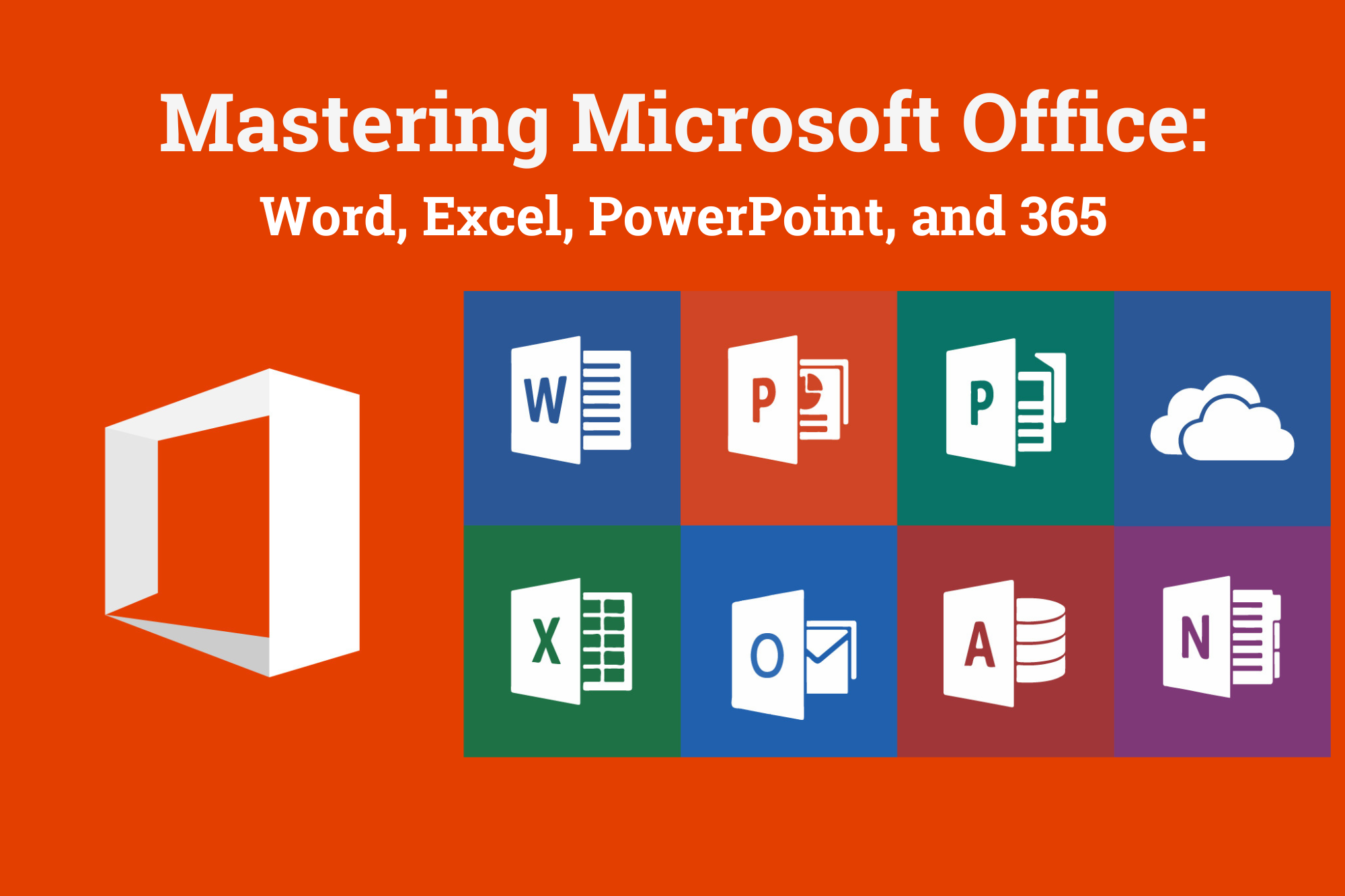
Become a GRI Certified Sustainability Professional Bundle
By FBRH Consultants
This GRI, IEMA & CPD course is geared for busy professionals who want to understand how to proceed and create a 1st Class GRI Standards Sustainability Report and have a plan for immediate sustainability action without wasting time.

Document Control: Electronic Document Management System - CPD Certified
5.0(3)By School Of Health Care
Document Control: Document Control Course Online Would you like your Document Control: Document Control Course talents to be better? If so, you are welcome to enrol in our specially created Document Control Course, which is intended to provide participants an in-depth understanding. This Document Control: Document Control Course will teach you about the basics of document control and the identification of document control. Also, the Document Control course describes how to classify and secure the document control system. Moreover, the Document Control course emphasizes on Document Control lifecycle, legal concepts, Document Control: Document Control Course best practices and the underlying expertise. You will be more productive at preparing the final documentation, management after completing our Document Control training. As a document control expert you can handle teams, engineering and management of document control. Unlock your potential in the Document Control: Document Control Course process! Main Course: Document Control Course Free Courses included with Document Control: Document Control Course Document Control Course Offers free Business Writing. Special Offers of this Document Control: Document Control Course. This Document Control: Document Control Course includes a FREE PDF Certificate. Lifetime access to this Document Control: Document Control Course Instant access to this Document Control: Document Control Course 24/7 Support Available to this Document Control: Document Control Course [ Note: Free PDF certificate as soon as completing the Document Control: Document Control Course] Document Control: Document Control Online Training You will learn about the advantages of document management as well as the document control lifecycle in this Document Control course. The Document Control course also explains how to make a document control system more efficient. Additionally, the Document Control course places a strong emphasis on the underlying expertise, best practices, and legal ideas related to document control. Following your completion of our Document Control programme, you'll be more efficient at work. Who is this course for? Document Control: Document Control Online Training A wide spectrum of people who are keen to advance their knowledge and abilities in Document Control Training are catered to by this Document Control: Document Control Course. Requirements Document Control: Document Control Online Training To enrol in this Document Control: Document Control Course, students must fulfil the following requirements: Good Command over English language is mandatory to enrol in our Document Control: Document Control Course. Be energetic and self-motivated to complete our Document Control: Document Control Course. Basic computer Skill is required to complete our Document Control: Document Control Course. If you want to enrol in our Document Control: Document Control Course, you must be at least 15 years old. Career path Document Control: Document Control Online Training

Microsoft Office 2013 Certification Bundle with 5 Exams
By Hudson
The Microsoft Office Specialist is a globally recognised qualification. Having a Microsoft Office Specialist certification on your CV demonstrates that you have gained the necessary expertise to competently use Microsoft applications, giving you a competitive advantage when job hunting as well as in the workplace. It will significantly increase your confidence, skills and employability. It will serve to objectively validate your IT skills and assist in your advancement in your chosen career.

Microsoft Office 2016 Certification Bundle with 5 Exams
By Hudson
The Microsoft Office Specialist (MOS) is a globally recognised qualification. Having a Microsoft Office Specialist certification on your CV demonstrates that you have gained the necessary expertise to competently use Microsoft applications, giving you a competitive advantage when job hunting as well as in the workplace. It will significantly increase your confidence, skills and employability. It will serve to objectively validate your IT skills and assist in your advancement in your chosen career.

Manual Handling: Manual Handling Course Online Workers must be protected from the dangers of hazardous Manual Handling: Manual Handling Course in the workplace. Transporting or supporting a load by hand or bodily force is referred to as Manual Handling: Manual Handling Course. It involves lifting, lowering, pushing, pulling, carrying, or moving loads. A load can be a person, an object, or an animal. Manual Handling: Manual Handling Course injuries are thought to be responsible for 21% of all non-fatal workplace injuries, as well as one-third of all musculoskeletal disorders (MSDs). Our Manual Handling: Manual Handling Course is designed to help you reduce the incidence of MSDs, minimise the risk of injury to your employees, and increase productivity by avoiding absences. Enrol in our Manual Handling: Manual Handling Course, add value to your current educational profile, and achieve skill sets to compete in your job role. Learning Objective After completing this Manual Handling: Manual Handling Course successfully, the learner will be able to: Understand the fundamentals of Manual Handling and its legislation. Recognise the various types of work equipment and the associated risks. Recognise the most prevalent manual handling hazards. Know the guidelines put forth by MHOR's legal rules. Recognise the most effective postures and the heaviest weights available in the surroundings. Reduce occupational risks. Why choose this Manual Handling: Manual Handling Course from the School of Health Care? Self-paced course, access available from anywhere in the world. High-quality study materials that are easy to understand. Manual Handling: Manual Handling Course developed by industry experts. After each module, there will be an MCQ quiz to assess your learning. Assessment results are generated automatically and instantly. 24/7 support is available via live chat, phone call, or email. Free PDF certificate after completing the Manual Handling: Manual Handling Course. Main Course: Manual Handling Course Free Courses: Course 01: Working in Confined Spaces Course 02: Health and Safety at Work [ Note: Free PDF certificate as soon as completing the Manual Handling: Manual Handling Course] Manual Handling: Manual Handling Course Online Course Curriculum of Manual Handling: Manual Handling Course Module 01: Introduction and Legislation Module 02: Manual Handling Injuries Module 03: Risk Assessments for Safe Manual Handling Module 04: Avoiding and Controlling the Risks Module 05: Safe Manual Handling Techniques Certificate of Completion You will receive a course completion certificate for free as soon as you complete the Manual Handling: Manual Handling Course. Who is this course for? Manual Handling: Manual Handling Course Online This informative Manual Handling: Manual Handling Course is ideal for anyone who works in a manual labour environment. Requirements Manual Handling: Manual Handling Course Online To enrol in this Manual Handling: Manual Handling Course, students must fulfil the following requirements: Good Command over English language is mandatory to enrol in our Manual Handling: Manual Handling Course. Be energetic and self-motivated to complete our Manual Handling: Manual Handling Course. Basic computer Skill is required to complete our Manual Handling: Manual Handling Course. If you want to enrol in our Manual Handling: Manual Handling Course, you must be at least 15 years old.

SwiftUI and Node.js Full Stack - Build Twitter - iOS 16
By Packt
Do you want to create outstanding apps with SwiftUI? Moreover, are you eager to build up your professional portfolio and show up in your next job interview with confidence? This complete iOS application development course is designed to teach you how to become an advanced multiplatform app developer using Apple's native user interface framework: SwiftUI.
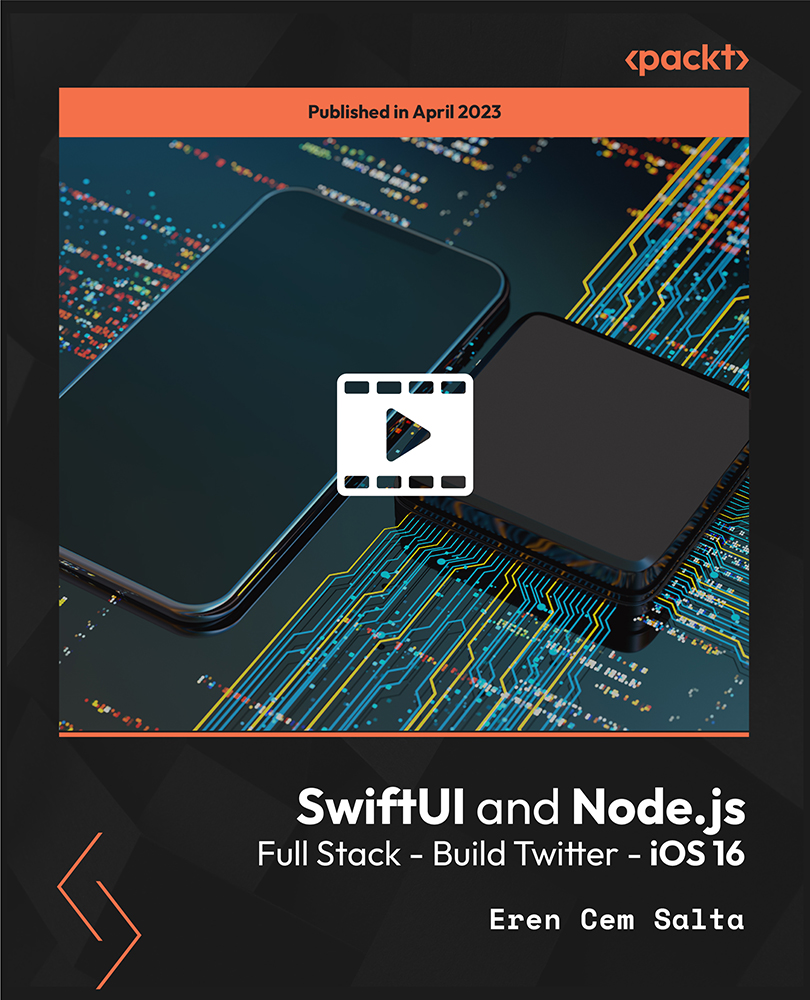
Master the powerful page layout program - Adobe InDesign, and learn all the tools and useful techniques for page-layout in no time flat. This course focuses on developing you to use InDesign and create a variety of different single and facing page layouts. You will discover all of the best practices adopted by professional designers for working in InDesign. Besides, explore your own creative ways of using this essential tool and go forth as a creative professional. On completion, you will be skilled and confident enough to create innovative work, and transform your best ideas into reality. Adobe InDesign is a core, popular application designed by Adobe as well as an essential tool in all sorts of design projects. It is greatly used by graphic designers, artists, ebook publishers, marketing professionals since it allows you to work quicker and more efficiently. Highlights of the InDesign CC 2019 MasterClass Gain a thorough explanation of the core features and techniques of this powerful page-layout application. Learn to navigate and customise workplace, design creative page layouts and compositions, work with books and long documents. Be able to work with text, image frames, graphics, export and print developed documents. Learn useful keyboard shortcuts and best practices for creating page-layout flawlessly. Resize documents without having to start from scratch and create a table of contents. Improve your understanding of advanced automation techniques and typographic and typesetting techniques. Who is this Course for? InDesign CC 2019 MasterClass is perfect for anyone trying to learn potential professional skills. As there is no experience and qualification required for this course, it is available for all students from any academic background. CPD Certificate from Course Gate At the successful completion of the course, you can obtain your CPD certificate from us. You can order the PDF certificate for £9 and the hard copy for £15. Also, you can order both PDF and hardcopy certificates for £22. Career path This course opens a new door for you to enter the relevant job market and also gives you the opportunity to acquire extensive knowledge along with required skills to become successful. You will be able to add our qualification to your CV/resume which will help you to stand out in the competitive job industry. Course Curriculum Introduction Why learn InDesign? 00:02:00 How to study? 00:03:00 Getting an Adobe Certification 00:05:00 Basics Interface 00:12:00 Navigation 00:07:00 Creating a document 00:13:00 Preferences 00:08:00 Adobe Bridge 00:05:00 Working with Frames Image Frames 00:11:00 Placing Images 00:10:00 Links panel 00:05:00 Resolution of images 00:07:00 Techniques with Image frames 00:03:00 Text frames 00:08:00 Importing text 00:05:00 Text frame options 00:07:00 Working with Pages Working with pages 00:10:00 Advanced page techniques 00:11:00 Master pages 00:12:00 Master pages techniques 00:06:00 Formatting Text Choosing fonts 00:11:00 Character formatting 00:09:00 Paragraph formatting 1 00:09:00 Paragraph formatting 2 00:07:00 Designing the Layout Lines and Rules 00:08:00 Drawing Shapes 00:09:00 Drawing Tools 00:09:00 Working with Swatches 00:13:00 Special Swatches 00:10:00 Working with Effects 00:08:00 Blend Modes 00:04:00 Grids and Guides 00:09:00 Align and Distribute 00:06:00 Compositional Techniques Working with Layers 00:14:00 Text Wrap 00:09:00 Advanced Text Wrap techniques 00:07:00 Masking techniques 00:09:00 Anchored and Inline Images 00:06:00 Compositional Tips 00:05:00 Mastering Styles Introduction to Styles 00:15:00 Paragraph Styles 00:11:00 Object Styles 00:05:00 Next Styles 00:04:00 Nested Styles 00:06:00 Working with Styles 00:06:00 Advanced Text Features Find/Change and GREP 00:12:00 Fixing common typographic mistakes 00:07:00 Bulleted and Numbered Lists 00:07:00 Multi-level Lists 00:19:00 Footnotes and Captions 00:08:00 Working with Tabs 00:06:00 Creating Tables 00:13:00 Formatting Tables 00:11:00 Data Merge 00:07:00 Handling Assets InDesign Snippets 00:03:00 InDesign Libraries 00:06:00 Creating Templates 00:03:00 Content Collector/Placer Tool 00:04:00 Sharing assets with CC Libraries 00:06:00 Long Documents Creating Table of Contents 00:10:00 Table of Contents settings 00:07:00 Text Variables and Markers 00:11:00 Smart Text Reflow 00:07:00 Creating a Book file 00:11:00 Fixing copy and exporting book 00:07:00 Preparing for Print Proofing Colors 00:12:00 Flatterner Preview 00:04:00 Proofing copy 00:07:00 Exporting a PDF 00:10:00 Saving a Package 00:05:00 Interactive Document Formats Creating EPUBs 00:04:00 Interactive PDFs 00:05:00 Publish Online CC 00:03:00 New Features in CC 2018 New Size and Position options 00:04:00 Paragraph Border 00:02:00 Endnotes 00:01:00 Text Assets in CC Libraries 00:03:00 Improved Font Selector 00:02:00 CC 2019 New Features Enhanced visual font browsing 00:04:00 Convert Footnotes & Endnotes 00:02:00 Content-Aware Fit 00:01:00 Adjust Layout 00:03:00 Import PDF Comments 00:02:00 Space Between Paragraphs 00:03:00 Conclusion Creating Your Portfolio 00:12:00 Conclusion 00:01:00 Exercise Files Exercise Files - InDesign CC 2019 MasterClass 00:00:00 Certificate and Transcript Order Your Certificates or Transcripts 00:00:00

