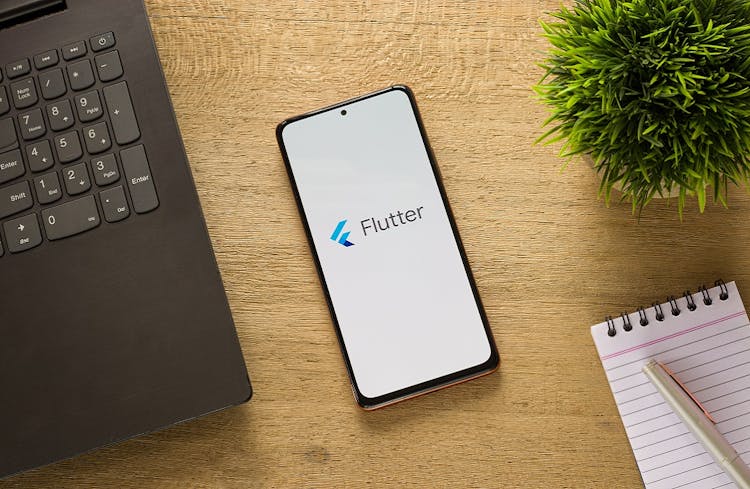- Professional Development
- Medicine & Nursing
- Arts & Crafts
- Health & Wellbeing
- Personal Development
591 Navigation courses delivered Online
24 Hours Left! Don't Let the Winter Deals Slip Away - Enrol Now! According to recent statistics, the IT sector is one of the fastest-growing industries in the UK, and it shows no signs of slowing down. As technology continues to transform the way we live and work, there is an ever-increasing demand for skilled IT professionals who can keep up with the pace of change. If you're looking to enter this exciting field or advance your existing IT skills, our Essential IT Training course is the perfect starting point. Our comprehensive Essential IT Training course covers everything from the basics of information technology (IT) to more advanced topics such as project management and database storage. You'll learn how to use word processing, presentation, and spreadsheet software, and gain valuable insights into communication and network technologies. In addition, you'll develop future skills that are essential for success in the fast-paced world of IT. By the end of this Essential IT Training, you'll have a solid foundation in IT and be able to navigate the latest software with ease. You'll also have the skills to manage IT projects, work with databases, and communicate effectively in a technology-driven environment. Whether you're just starting out or looking to advance your career, our Essential IT Training course will provide you with the skills you need to succeed. After this Essential IT Training, you will be able to learn: Understand the importance of IT in today's world. Develop essential skills in word processing, presentation, and spreadsheet software. Learn how to store and manage data effectively using databases. Develop communication and network skills essential for working in the IT industry. Learn about project management in an IT context. Gain future skills that are essential for success in the fast-paced world of IT. Why Prefer this Course? Opportunity to earn a certificate accredited by CPD after completing this IT Training Course Student ID card with amazing discounts - completely for FREE! (£10 postal charge will be applicable for international delivery) Standard-aligned lesson planning Innovative and engaging content and activities Assessments that measure higher-level thinking and skills Each of our students gets full 24/7 tutor support *** Course Curriculum *** Module 01: Introduction: A Transforming Technology Toward A Brave New World Attitudes And Phobias Technology As Progress Critical Approaches To Technology What Is Information? What Is Information Technology? Characteristics Of Information Technology Module 02: Importance Of Information Technology The Use Of Information Technology Business Information Technology Use In Organisations Benefits Of The Use Of Information Technology In Business Information Technology Use In Education Information Technology In Health Module 03: Communication And Network Types Of Communication Communication Systems Communication Channels Wireless Connections Connection Devices Data Transmission Mobile Internet Networks Network Types Module 04: Future Skills Required In Information Technology Future Trends Drivers Impact On Employment And Skills Short /Immediate Issues And The Impact On Skills Medium Term Issues And The Impact On Skills Long Term Issues And The Impact On Skills Module 05: Technology As A Foundation Skill Area The Development And Impact Of Technology Culture Schooling A New Learning Environment Using Information Technology An Integrated Approach Information Technology Literacy Outcomes Enhancing Classrooms With Information Technology Module 06: Word Processing Software History Of Word Processing Standard Features Of Word Processors Full-Featured Word Processors Introduction To Microsoft Office Scrolling A Document Moving The Insertion Pointer Moving In Small Increments (Basic Arrow Keys) Getting Lost And Going Back Editing Text Deleting Stuff Splitting And Joining Mistakes? Mistakes? Undo Them With Haste Module 07: Presentation Software Starting And Exiting PowerPoint Understanding The Screen Elements Working With The Ribbon Working With Collapsible Tab Groups Working With Backstage View Changing The View Normal View Notes Page View Zooming In And Out Enabling Optional Display Elements Gridlines Opening A New Display Window Using The Help System Using PowerPoint Support Resources Understanding Product Activation Adjusting Privacy Settings Module 08: Creating And Editing Spreadsheet (Part 1: The Basics Of Spreadsheets) Typing Data Into A Single Cell Typing Data In Multiple Cells Typing In Sequences With Autofill Formatting Numbers And Labels Formatting Numbers Displaying Negative Numbers Formatting Decimal Numbers Formatting Cells Formatting Fonts And Text Styles Formatting With Colour Adding Borders Module 09: Creating And Editing Spreadsheet (Part 2: Navigation And Edit) Navigating A Spreadsheet Using The Keyboard To Move Around A Spreadsheet Naming Cells Searching A Spreadsheet Searching For Formulas Editing A Spreadsheet Changing The Size Of Rows And Columns With The Mouse Typing The Size Of Rows And Columns Adding And Deleting Rows And Columns Adding Sheets Renaming Sheets Rearranging Sheets Clearing Data Printing Workbooks Adding A Header Or Footer Printing Gridlines Defining A Print Area Inserting And Removing Page Breaks Printing Row And Column Headings Defining Printing Margins Defining Paper Orientation And Size Printing In Excel Module 10: Storing Database Database Basics Designing A Database Editing And Modifying A Database Adding And Deleting A Field Defining The Type And Size Of A Field Typing Data Into A Database Using Datasheet View Using Form View Creating A Form Editing A Form Adding A Field Closing And Saving A Database Exiting Access Module 11: Information Technology Project Management Introduction To Project Management What Is Project? What Is Project Management? Project Stakeholders Project Management Tools And Techniques Project Scope Management Project Time Management Project Cost Management Assessment Process Once you have completed all the course modules, your skills and knowledge will be tested with an automated multiple-choice assessment. You will then receive instant results to let you know if you have successfully passed the course. CPD 10 CPD hours / points Accredited by CPD Quality Standards Who is this course for? This Essential IT Training is ideal for: Students who are interested in pursuing a career in IT. Professionals who want to upskill and stay up-to-date with the latest IT technologies and trends. Anyone who wants to learn how to use common software tools used in the workplace. Career path After completing this Essential IT Training, you are to start your career or begin the next phase of your career in following fields: IT Support Specialist: £25,000 - £35,000 Database Administrator: £35,000 - £50,000 Network Administrator: £30,000 - £45,000 IT Project Manager: £45,000 - £60,000 Software Developer: £30,000 - £60,000 Business Analyst: £30,000 - £50,000 Certificates CPDQS Accredited Certificate Digital certificate - £10 CPDQS Accredited Certificate Hard copy certificate - £29 If you are an international student, then you have to pay an additional 10 GBP as an international delivery charge.
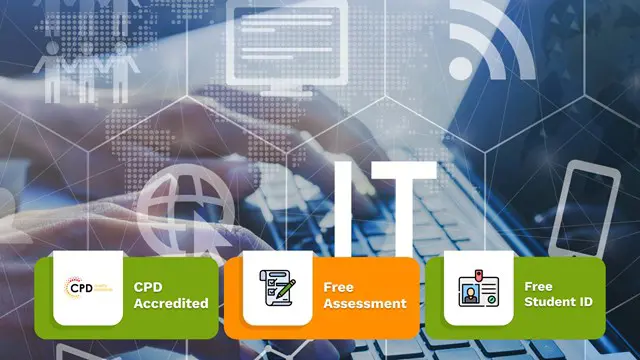
Power BI Advanced Reporting
By Underscore Group
Expand your Power BI knowledge and take your reports to the next level. Course overview Duration: 1 day (6.5 hours) This course is aimed at existing users who want to expand their skills to use advanced reporting techniques and use DAX to create calculated columns and measures. Participants should have either attended our Power BI – Introduction course or have equivalent knowledge. You should be able to import and transform data and create simple reports. Objectives By the end of the course you will be able to: Import and connect data tables Create and use date calendars Create calculated columns Create and use measures Use drill down and drill through Create Tooltip pages Add and customise slicers Add action buttons Streamline your report for use in the Power BI Service Content Review of importing and loading data Importing data Transforming data Adding custom columns Creating data models Building visuals Creating date calendars Building date tables Creating Financial Year information Including Month and Day information Creating calculated columns Power Query custom columns vs DAX columns Creating DAX calculated columns Creating measures Implicit vs Explicit Measures Building measures Using DAX Common DAX functions Drill Down vs Drill Through Review of drill down Creating drill through pages Using drill through Creating ToolTips Pages Adding pages to use for Tooltips Linking ToolTip pages to visuals Using action buttons Adding images Adding buttons Setting actions Working with slicers Adding slicers Changing slicer settings Syncing slicers between pages Showing what has been sliced Setting slicer interactions Techniques in the Power BI Service Hiding the navigation bar Stopping users manually filtering

Description: Corel WordPerfect 12 is a word processing application with a long history on multiple personal computer platforms. In the first section of the course, you will get basic knowledge on foundation training along with Workspace manager, customizing spelling and grammar. You will be able to create, edit, and save documents. Secondly, the intermediate level explains to you how to use the file dialogue box, toolbar, page set up, save and print files, etc. It will also teach you all the tools and techniques required to operate any work making it more valuable. Moving on to the advanced level, you will learn the stuff such as creating and modifying charts, making tables, working with rows and columns, sorting data, etc. Following that, you will learn about the basic introduction, applications and advantages of using email. Besides, you will get a clear idea of the anatomy, interface, shortcut keys, inbox, outbox, basic email etiquette, and so much more. Finally, application training section teaches you about email applications, opening and closing the WordPerfect email application. Corel WordPerfect Complete Training Course is created to help you stand out among other co-workers and to perform better at work. Learning Outcomes: Opening and closing the program; understanding the interface; using menus, quickmenus, toolbars and dialog boxes How to use the programs toolbar and property bar, showing or hiding toolbars, customizing and managing it Typing text basics, selecting text with mouse, keyboard and menu, general tips and tricks Working with text via cutting, copying, pasting, using drag and drop, understanding insert and typeover mode, and using undo and redo How to save files for the first and second times, opening and closing files and/or document Utilizing the help menu, help topics, Corel tutor, specialized help, contextual help amd 'What's This' option Navigation through your cursor, scroll bars, keyboard, and the toolbar Using the object browser, go to dialog box, find the dialog box, and find and replace words Managing fonts through font face, size, bold, underline, italics, colour, quickfonts button, highlighting, and text's case through the property bar More font options through the dialog box, and advanced font tasks like embedding fonts and more Managing text position using the alignment, justification, line and paragraph spacing, ruler, tabs, margins and more options Spelling and grammar checking, using prompt-as-you-go, Grammatik, thesaurus, and the dictionary Opening, using, creating a template and organising projects Using PerfectExpert, and creaing envelopes and labels from the menu option Inserting data, time, symbols, using QuickWords, QuickCorrect, and smart quotes Ways to insert, suppress, remove page numbers, force pages and further insert line numbers Inserting clipart and pictures, reshaping and resizing graphics, positioning through the QuickMenu, ordering and flipping pictures, and adding borders How to use page view, draft view, two page view and zoom Using the print preview option to make adjustments and printing through various settings and options Switching between various documents, arranging document windows, moving text between documents, saving text in a separate file, and inserting documents Emailing and faxing your documents, and publishing them as PDF Affects of HTML on your document, previewing file in your browser, and publishing to HTML Making WordPerfect look like MS Office, opening office documents, saving office files, and using outlook contacts in WordPerfect Utilizing the WordPerfect file dialog box and toolbar options Saving your files using file extensions, viewing file properties, backing up your documents, and saving different versions Using page setup through margins, layout options, page size and orientation Explore the various printing options in order to get printouts Creating, expanding and saving Master documents; also creating, editing and removing subdocuments Understanding reveal codes window and un-revealing codes Examining code - like modifying, deleting, hard vs. soft; working with specific codes - character, sentence and paragraphs, etc.; and finding and replacing codes Applying built-in style using the property bar, updating existing styles, and creating your own style using QuickStyles and dialog boxes Creating and using document styles; and managing styles through the adding, saving and settings options Inserting and creating different list styles, and managing these list styles Utilizing QuickFormat and other formatting tools like the Make-It-Fit command and more Creating headers and footers, using the property bar, placing, suppressing, and deleting headers and footers Formatting text into columns, commenting on documents and reviewing them as well How to create watermark or text boxes Moving, resizing, adding borders and fill, adding captions, and wrapping text in text boxes Understand the basics of custom graphics and how to edit them to meet your needs Creating hyperlink and speed link within your documents Working with bookmarks and quickmarks Create table of contents, setting it up, generating and re-generating it, and using the document map Discover how to use WordPerfect, Microsoft Word, WordPerfect Classic, and Legal mode Customize toolbars, property bars, menus, keyboards, display settings and application bar options Modify WordPerfect environment, file settings, setting summary and conversion options Keep your spelling and grammar on check, change language preferences, add words to dictionary, and customize word list Understand the table structure and use tables property bar, QuickCreate, table menu and perfect expert to manage tables Insert, delete, resize, join and split cells or columns and rows Format tables through cells rotation option, setting vertical alignment, adding borders and fill, using speedformat, and creating or deleting speedformat styles Carry out advanced table tasks by using QuickSum, creating formulas, changing numeric formula of a cell, converting table to tabbed text and vice versa Understand the structure of charts, insert charts, how interface differs when working with them, move, resize, and delete them Changing chart type, chart colours and fonts, legend box, and your perspective Sort out data using sort dialog, setting sort options, creating custom sort, and outputting sort results to a disk Importing and linking spreadsheets or databases, and inserting objects and other file types Merging mail, creating data file, entering your data, using meal merge toolbar in data file Finding records; navigating between records and fields; modifying field names; adding, deleting and editing records Create form documents, add merge fields and merge codes, performing the merge, and creating envelopes during the merge Get an overview of the XML interface, creating new documents, publishing to XML, and converting existing documents to XML Using macro toolbars and visual basic editor along with recording, playing, editing and deleting macros Downloading the OfficeReady browser, using it and templates from the browser How to searchfor files in WordPerfect, starting the WordPerfect when Windows starts, and the differences between Windows Clipboard vs. Corel Clipbook Email address structure, the benefits of email, email etiquette, understand spam and viruses, and digital signatures Common email applications, opening and closing the WordPerfect email application, understanding its structure and getting help Using the folder list, main menus, toolbar, shortcut menus, shortcut keys and dialogue boxes Opening your inbox and messages, switching between open messages, closing email messages, and adding and removing message list headings Using the contact list, searching for messages, creating folders, and moving messages to a folder Sorting and deleting messages, restoring and emptying deleted items Flagging messages, marking messages as read or unread, opening and saving attachments, using reply & reply to all, and forwarding messages options How to print your messages using the print preview, print commands, choosing a print range, and setting the number of copies Creating and addressing messages; adding a subject; composing message; using the cut, copy and paste options and sending the message Adding and removing attachments, changing priority, and copying text into a message Explore the differences between HTML and Plain text emails, set up default text fonts, add images, and spell checks Adding people to your contact list, how to create a distribution list, and adding and removing addresses from the distribution list Understanding the structure of email addresses, advantages of email, email etiquette, spams and viruses, and digital signatures Common email applications, opening and closing the WordPerfect email application, understanding its structure and getting help Utilizing the folder list, main menus, toolbar, shortcut menus, shortcut keys and dialogue boxes Opening your inbox and messages, switching between open messages, closing email messages, and adding and removing message list headings Best ways to use the contact list, search for messages, create folders, and moving messages to a folder Sorting and deleting messages, restoring and emptying deleted items Discover more about message tools through flagging, marking messages as read or unread, opening and saving attachments, using reply and forwarding messages options How to print your messages using the print preview, print commands, choosing a print range, and setting the number of copies Creating and addressing messages; adding a subject; composing message; using the cut, copy and paste options and sending the message Advanced message tools like adding and removing attachments, changing priority, copying text into a message Compare HTML vs. Plain text emails, set up default text fonts, add images, and check spellings Adding people to your contact list, how to create a distribution list, and changing the addresses from the distribution list Assessment: At the end of the course, you will be required to sit for an online MCQ test. Your test will be assessed automatically and immediately. You will instantly know whether you have been successful or not. Before sitting for your final exam you will have the opportunity to test your proficiency with a mock exam. Certification: After completing and passing the course successfully, you will be able to obtain an Accredited Certificate of Achievement. Certificates can be obtained either in hard copy at a cost of £39 or in PDF format at a cost of £24. Who is this Course for? Corel WordPerfect Complete Training Course is certified by CPD Qualifications Standards and CiQ. This makes it perfect for anyone trying to learn potential professional skills. As there is no experience and qualification required for this course, it is available for all students from any academic background. Requirements Our Corel WordPerfect Complete Training Course is fully compatible with any kind of device. Whether you are using Windows computer, Mac, smartphones or tablets, you will get the same experience while learning. Besides that, you will be able to access the course with any kind of internet connection from anywhere at any time without any kind of limitation. Career Path After completing this course you will be able to build up accurate knowledge and skills with proper confidence to enrich yourself and brighten up your career in the relevant job market. Module - 1 OPENING COREL WORDPERFECT 12 00:30:00 MORE ABOUT TOOLBARS 00:30:00 CREATING AND SELECTING TEXT 00:30:00 WORKING WITH TEXT 00:30:00 WORKING WITH YOUR DOCUMENT 00:30:00 FINDING HELP 00:30:00 BASIC NAVIGATION 00:15:00 USING WORDPERFECT'S TOOLS TO NAVIGATE THROUGH YOUR DOCUMENT 00:30:00 USING FONTS ON THE PROPERTY BAR 00:30:00 USING THE FONTS DIALOG BOX 00:30:00 ADVANCED FONT TASKS 01:00:00 CHANGING TEXT'S POSITION 00:30:00 ADVANCED TEXT POSITIONING 00:30:00 LANGUAGE TOOLS 00:30:00 PROJECTS 01:00:00 OTHER PRE-FORMATTED DOCUMENTS 00:30:00 USING TIMESAVING TOOLS 01:00:00 USING PAGE NUMBERS 00:30:00 ADDING PICTURES 01:00:00 VIEWING YOUR DOCUMENT 00:30:00 USING PRINT PREVIEW 00:30:00 PRINTING YOUR DOCUMENT 00:30:00 WORKING WITH MULTIPLE DOCUMENTS 00:30:00 SENDING YOUR DOCUMENT ELSEWHERE 00:30:00 CREATING A WEB PAGE 00:15:00 WORDPERFECT AND MICROSOFT OFFICE 00:30:00 Module - 2 USING THE FILE DIALOG BOX 01:00:00 USING TOOLBARS 00:15:00 SAVING YOUR FILES 00:30:00 USING PAGE SETUP 00:30:00 PRINTING YOUR FILES 00:30:00 USING MASTER DOCUMENTS AND SUBDOCUMENTS 01:00:00 REVEALING CODES 00:30:00 EXAMINING CODE 00:30:00 SPECIFIC CODES 00:30:00 FINDING AND REPLACING CODES 00:30:00 APPLYING A BUILT-IN STYLE 00:30:00 CREATING A STYLE 00:30:00 USING DOCUMENT STYLES 00:30:00 MANAGING LIST STYLES 00:30:00 USING LIST STYLES 01:00:00 MANAGING LIST STYLES 00:30:00 USING QUICKFORMAT 01:00:00 OTHER FORMATTING TOOLS 01:00:00 CREATING HEADERS AND FOOTERS 00:30:00 FORMATTING TEXT INTO COLUMNS 01:00:00 COMMENTING ON A DOCUMENT 01:00:00 REVIEWING A DOCUMENT 01:00:00 CREATING A WATERMARK 00:30:00 CREATING TEXT BOXES 00:30:00 JAZZING UP TEXT BOXES 01:00:00 THE BASICS OF CUSTOM GRAPHICS 00:30:00 EDITING CUSTOM GRAPHICS 01:00:00 CREATING LINKS TO OUTSIDE YOUR DOCUMENT 00:30:00 WORKING WITH BOOKMARKS 00:30:00 WORKING WITH QUICKMARKS 00:30:00 CREATING A TABLE OF CONTENTS 01:00:00 Module - 3 Using the Workspace Manager 00:30:00 Customizing How You Interact With Word 00:15:00 Customizing How WordPerfect Interacts With Data 00:30:00 Customizing Spelling and Grammar 00:30:00 Creating a Basic Table 01:00:00 Working With Rows and Columns 00:30:00 Formatting a Table 00:30:00 Advanced Table Tasks 01:00:00 Creating Charts 00:30:00 Modifying Charts 00:30:00 Sorting Data 01:00:00 Using Data From Other Applications 00:30:00 Mail Merge Basics 00:30:00 Modifying Your Data 00:30:00 Finalizing the Merge 00:30:00 Creating an XML Document 01:00:00 Macros 01:00:00 Using the OfficeReady Browser 00:30:00 WordPerfect and Windows 01:00:00 Module - 4 All About E-mail 00:30:00 Getting Started 01:00:00 Components of the Mail Interface 00:30:00 Working with Messages 01:00:00 Managing Mail 01:00:00 Working With Messages 00:30:00 Message Tools 01:00:00 Printing Messages 00:30:00 Creating Messages 01:00:00 Advanced Message Tools 01:00:00 Working With E-mail 01:00:00 Address Tools 01:00:00 Module - 5 All About E-mail 00:15:00 Getting Started 00:30:00 Components of the Mail Interface 00:30:00 Working with Messages 00:30:00 Managing Mail 01:00:00 Working With Messages 00:30:00 Message Tools 00:30:00 Printing Messages 00:30:00 Creating Messages 00:30:00 Advanced Message Tools 00:30:00 Working With E-mail 00:30:00 Address Tools 00:30:00 Order Your Certificate and Transcript Order Your Certificates and Transcripts 00:00:00

Description: PowerPoint is Microsoft's powerful and easy to use presentation program. By this Microsoft PowerPoint 2016 for Beginners you will learn how to create PowerPoint presentations in the newest version of Microsoft Office. This version of PowerPoint incorporates some new features and connectivity options in an effort to make collaboration and production as easy as possible. This Microsoft PowerPoint 2016 for Beginners is designed to help all novice computer users get up to speed with PowerPoint Quickly. You will learn to navigate the PowerPoint environment, create and save PowerPoint presentation, and much more. If, you are interested to take this course, don't delay to join us now. Learning Outcomes: Utilize the PowerPoint user interface, creating and saving presentations, and using help Making presentations through presentation options like selecting types, building it, layouts, text editing, viewing and navigation Discover methods for formatting characters, paragraphs, and text boxes Adding images, screenshots, screen recordings, shapes and WordArt Modifying options for objects and animation features Creating and formatting a table and integrating data from other Microsoft Office applications Create format and manipulate a chart Assessment: At the end of the course, you will be required to sit for an online MCQ test. Your test will be assessed automatically and immediately. You will instantly know whether you have been successful or not. Before sitting for your final exam you will have the opportunity to test your proficiency with a mock exam. Certification: After completing and passing the course successfully, you will be able to obtain an Accredited Certificate of Achievement. Certificates can be obtained either in hard copy at a cost of £39 or in PDF format at a cost of £24. Who is this Course for? Microsoft PowerPoint 2016 for Beginners is certified by CPD Qualifications Standards and IAO. This makes it perfect for anyone trying to learn potential professional skills. As there is no experience and qualification required for this course, it is available for all students from any academic background. Requirements Our Microsoft PowerPoint 2016 for Beginners is fully compatible with any kind of device. Whether you are using Windows computer, Mac, smartphones or tablets, you will get the same experience while learning. Besides that, you will be able to access the course with any kind of internet connection from anywhere at any time without any kind of limitation. Career Path After completing this course you will be able to build up accurate knowledge and skills with proper confidence to enrich yourself and brighten up your career in the relevant job market. Getting Started with PowerPoint Navigate the PowerPoint Environment 00:30:00 ACTIVITY - NAVIGATING THE POWERPOINT 2016 USER INTERFACE 00:05:00 Create and Save a PowerPoint Presentation 00:15:00 ACTIVITY - CREATING AND SAVING A POWERPOINT PRESENTATION 00:05:00 Use Help 00:15:00 ACTIVITY - USING POWERPOINT HELP 00:05:00 Developing a PowerPoint Presentation Select a Presentation Type 00:15:00 ACTIVITY - SELECTING A PRESENTATION TYPE 00:05:00 Build a Presentation 00:15:00 ACTIVITY - BUILDING A PRESENTATION 00:05:00 Lay Out a Presentation 00:15:00 ACTIVITY - LAYING OUT A PRESENTATION 00:05:00 Edit Text 00:15:00 ACTIVITY - EDITING TEXT 00:05:00 View and Navigate a Presentation 00:15:00 ACTIVITY - VIEWING A PRESENTATION 00:05:00 Performing Advanced Text Editing Format Characters 00:15:00 ACTIVITY - FORMATTING CHARACTERS 00:05:00 Format Paragraphs 00:30:00 ACTIVITY - FORMATTING PARAGRAPHS 00:05:00 Format Text Boxes 00:15:00 ACTIVITY - FORMATTING TEXT BOXES 00:05:00 Adding Graphical Elements to Your Presentation Insert Images 00:30:00 ACTIVITY - INSERTING IMAGES 00:05:00 Insert Shapes 00:15:00 ACTIVITY - INSERTING SHAPES 00:05:00 Insert WordArt 00:15:00 ACTIVITY - INSERT WORDART 00:05:00 Modifying Objects in Your Presentation Edit Objects 00:30:00 ACTIVITY - EDITING OBJECTS 00:05:00 Format Objects 00:15:00 ACTIVITY - FORMATTING OBJECTS 00:05:00 Group Objects 00:15:00 ACTIVITY - GROUPING OBJECTS 00:05:00 Arrange Objects 00:15:00 ACTIVITY - ARRANGING OBJECTS 00:05:00 Animate Objects 00:15:00 ACTIVITY - ANIMATING OBJECTS 00:05:00 Adding Tables to Your Presentation Create a Table 00:15:00 ACTIVITY - CREATING A TABLE 00:05:00 Format a Table 00:15:00 ACTIVITY - FORMATTING A TABLE 00:05:00 Insert a Table from Other Microsoft Office Applications 00:15:00 ACTIVITY - INSERTING A TABLE FROM MICROSOFT EXCEL 00:05:00 Adding Charts to Your Presentation Create a Chart 00:15:00 ACTIVITY - CREATING A CHART 00:05:00 Format a Chart 00:15:00 ACTIVITY - FORMATTING A CHART 00:05:00 Manipulate a Chart 00:15:00 ACTIVITY - MANIPULATING A CHART 00:05:00 Insert a Chart from Microsoft Excel 00:15:00 ACTIVITY - INSERTING A CHART FROM MICROSOFT EXCEL 00:05:00 Preparing to Deliver Your Presentation Review Your Presentation 00:30:00 ACTIVITY - REVIEWING YOUR PRESENTATION 00:05:00 Apply Transitions 00:15:00 ACTIVITY - APPLYING TRANSITIONS 00:05:00 Print Your Presentation 00:15:00 ACTIVITY - PRINTING YOUR PRESENTATION 00:05:00 Deliver Your Presentation 01:00:00 ACTIVITY - DELIVERING YOUR PRESENTATION 00:05:00 Activities Activities - Microsoft PowerPoint 2016 for Beginners 00:00:00 Mock Exam Mock Exam- Microsoft PowerPoint 2016 for Beginners 00:20:00 Final Exam Final Exam- Microsoft PowerPoint 2016 for Beginners 00:20:00 Order Your Certificate and Transcript Order Your Certificates and Transcripts 00:00:00

CSS3 & HTML5
By Study Plex
Highlights of the Course Course Type: Online Learning Duration: 3 Hours Tutor Support: Tutor support is included Customer Support: 24/7 customer support is available Quality Training: The course is designed by an industry expert Recognised Credential: Recognised and Valuable Certification Completion Certificate: Free Course Completion Certificate Included Instalment: 3 Installment Plan on checkout What you will learn from this course? Gain comprehensive knowledge about web design Understand the core competencies and principles of web design Explore the various areas of web design Know how to apply the skills you acquired from this course in a real-life context Become a confident and expert web designer CSS3 & HTML5 Course Master the skills you need to propel your career forward in web design. This course will equip you with the essential knowledge and skillset that will make you a confident web designer and take your career to the next level. This comprehensive CSS3 & HTML5 course is designed to help you surpass your professional goals. The skills and knowledge that you will gain through studying this CSS3 & HTML5 course will help you get one step closer to your professional aspirations and develop your skills for a rewarding career. This comprehensive course will teach you the theory of effective web design practice and equip you with the essential skills, confidence and competence to assist you in the web design industry. You'll gain a solid understanding of the core competencies required to drive a successful career in web design. This course is designed by industry experts, so you'll gain knowledge and skills based on the latest expertise and best practices. This extensive course is designed for web designer or for people who are aspiring to specialise in web design. Enrol in this CSS3 & HTML5 course today and take the next step towards your personal and professional goals. Earn industry-recognised credentials to demonstrate your new skills and add extra value to your CV that will help you outshine other candidates. Who is this Course for? This comprehensive CSS3 & HTML5 course is ideal for anyone wishing to boost their career profile or advance their career in this field by gaining a thorough understanding of the subject. Anyone willing to gain extensive knowledge on this web design can also take this course. Whether you are a complete beginner or an aspiring professional, this course will provide you with the necessary skills and professional competence, and open your doors to a wide number of professions within your chosen sector. Entry Requirements This CSS3 & HTML5 course has no academic prerequisites and is open to students from all academic disciplines. You will, however, need a laptop, desktop, tablet, or smartphone, as well as a reliable internet connection. Assessment This CSS3 & HTML5 course assesses learners through multiple-choice questions (MCQs). Upon successful completion of the modules, learners must answer MCQs to complete the assessment procedure. Through the MCQs, it is measured how much a learner could grasp from each section. In the assessment pass mark is 60%. Advance Your Career This CSS3 & HTML5 course will provide you with a fresh opportunity to enter the relevant job market and choose your desired career path. Additionally, you will be able to advance your career, increase your level of competition in your chosen field, and highlight these skills on your resume. Recognised Accreditation This course is accredited by continuing professional development (CPD). CPD UK is globally recognised by employers, professional organisations, and academic institutions, thus a certificate from CPD Certification Service creates value towards your professional goal and achievement. Course Curriculum CSS3 Introduction Why is HTML equally important?⦠Final 00:01:00 Requirements For Coding 00:01:00 What is CSS3? Brief 00:01:00 Why is CSS used?3 00:01:00 Basics Of CSS3 Adding CSS3 Style Tags 00:02:00 Adding Colour To The Text.. 00:04:00 Multiple Ways Of Linking To CSS3 Sheet 00:02:00 Changing Colors, Font & Size Styling Paragraphs & Headings 00:04:00 Changing The Font Size 00:02:00 Changing The Font Type 00:02:00 Adding Multiple Fonts At Once 00:04:00 Font Weight Property 00:02:00 Multiple Selectors & Pasting More Than Single Element Multiple Tag Styling 00:03:00 Clear Definition Multiple Tag Styling 00:01:00 Adding Borders , Lines & Spaces Adding Borders 00:02:00 Adding Underlines 00:02:00 Adding Top-Line 00:01:00 Line Height Property 00:02:00 Learning Classes Adding Classes 00:05:00 Uses Of Adding Classes 00:01:00 Linking External CSS File Creating External CSS File 00:04:00 Uses Of Creating External CSS File 00:02:00 Adding Colours Adding Website Background Colour 00:03:00 Adding Colours With 'RGB' Values 00:03:00 Adding Website Background Colour With â#Hexâ Code 00:03:00 Leaning Box models Explanation Explaining The Boxes 00:02:00 Detailed Explanation Of Content Box 00:03:00 Detailed Explanation Of Padding 00:05:00 Detailed Explanation On Adding Borders 00:07:00 Detailed Explanation On Adding Margin Space 00:03:00 Detailed Explanation On All Margin Properties 00:07:00 Positions & Cursors Detailed Explanation On Fixed Position 00:04:00 Detailed Explanation On Absolute Position 00:06:00 Detailed Explanation On Relative Positioning 00:02:00 Discussing All Types Of Cursors 00:05:00 navigation Bars & Menus Creating a Vertical Bar 00:12:00 Creating a Hover Affect To Vertical Bar 00:04:00 Creating a Horizontal Bar 00:11:00 Learning Forms Creating a Contact Form 00:17:00 Discussing All Types Of Selectors Basics Of Selectors 00:01:00 Learning ID Selectors 00:02:00 Learning Class Selectors 00:02:00 Learning Combine Selectors 00:03:00 Assessment Assessment - CSS3 & HTML5 00:10:00 Certificate of Achievement Certificate of Achievement 00:00:00 Get Your Insurance Now Get Your Insurance Now 00:00:00 Feedback Feedback 00:00:00

The Ultimate Flask Course
By Packt
This course will show you how to build Python-based web applications using Flask. You will cover the basics of the Flask framework and learn how to add functionality to your Flask applications using the popular extensions.
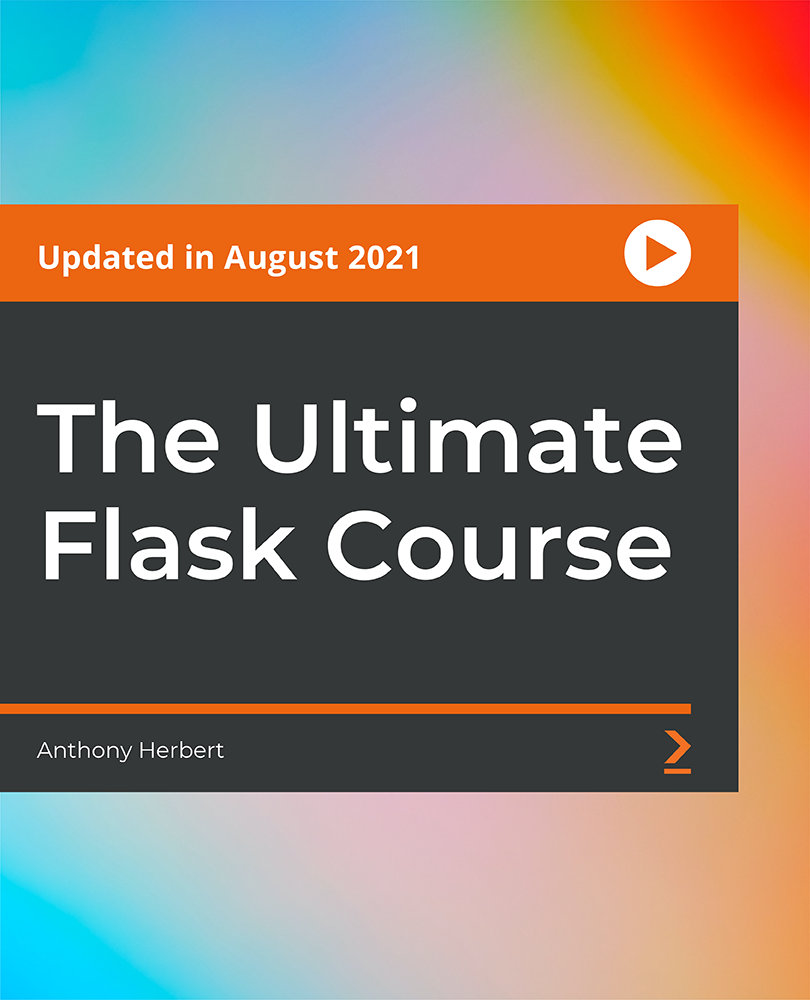
Course Overview Microsoft Excel has brought a revolutionary change in the field of data management. It is one of the key skills that every employer looks for in a potential employee. The 50 MS Excel Tips to Upgrade your Excel Skill to the Next Level course is designed to equip you with adequate expertise in Excel. This course is a golden opportunity to add a highly beneficial skill to your resume and impress your employers. In this 50 MS Excel Tips to Upgrade your Excel Skill to the Next Level course, you will receive a wide range of valuable tips to elevate your MS Excel skills. The course will show you the process of adding a link in the formula bar and adding multiple columns and rows within a blink. You will become skilled in quick calculations in the status bar. From the informative modules, you will identify the shortcut keys and learn to navigate between worksheets. The lessons will introduce you to the method of ZIP code format. You will understand how to move cell directions and convert numbers to text. This 50 MS Excel Tips to Upgrade your Excel Skill to the Next Level course is packed with valuable information about MS Excel. So enroll in the course and become a proficient MS Excel user. Learning Outcomes Learn how to navigate between worksheets using shortcut keys Understand the process of creating a custom autofill list and importing data from webpages Build the skills to hide workbook elements Enrich your understanding of advanced transpose Grasp the techniques of moving cell directions and deleting data Know how to convert text to numbers Who is this course for? This 50 MS Excel Tips to Upgrade your Excel Skill to the Next Level course is for those who want to improve their Excel skills. Entry Requirement This course is available to all learners, of all academic backgrounds. Learners should be aged 16 or over to undertake the qualification. Good understanding of English language, numeracy and ICT are required to attend this course. Certification After you have successfully completed the course, you will be able to obtain an Accredited Certificate of Achievement. You can however also obtain a Course Completion Certificate following the course completion without sitting for the test. Certificates can be obtained either in hardcopy at the cost of £39 or in PDF format at the cost of £24. PDF certificate's turnaround time is 24 hours, and for the hardcopy certificate, it is 3-9 working days. Why choose us? Affordable, engaging & high-quality e-learning study materials; Tutorial videos/materials from the industry-leading experts; Study in a user-friendly, advanced online learning platform; Efficient exam systems for the assessment and instant result; The UK & internationally recognized accredited qualification; Access to course content on mobile, tablet or desktop from anywhere anytime; The benefit of career advancement opportunities; 24/7 student support via email. Career Path The 50 MS Excel Tips to Upgrade your Excel Skill to next Level course is a useful qualification to possess and would be beneficial for any related profession or industry such as: Administrative Assistant Data Analyst Accountants Financial Analyst Retail Store Manager Project Manager Business Analyst Unit 01: Introduction Welcome 00:02:00 Unit 02: Excel Productivity Tips -Part 1 Camera Tool 00:05:00 Add Line Break in Formula Bar 00:03:00 Advanced Copy-Paste using Office Clipboard 00:03:00 Navigation between Worksheets using Shortcut Keys 00:01:00 Flash Fill 00:02:00 Add Multiple Rows and Columns Quickly 00:02:00 Delete Blank Rows 00:03:00 Multi Level Row and Column Sorting 00:04:00 Add Sparklines 00:03:00 Paste Special - Transpose 00:03:00 Unit 03: Excel Productivity Tips - Part 2 Snap to Grid 00:03:00 Create Custom Auto fill List 00:06:00 Absolute Cell Reference 00:03:00 Import Data from Web page 00:04:00 Move Cell Direction 00:03:00 Delete Data using Mouse 00:02:00 Status Bar Quick Calculations 00:03:00 Link Text Boxes to Cell 00:04:00 Phone Number and ZIP Code Format 00:04:00 Speaking Cell 00:05:00 Unit 04: Excel Productivity Tips - Part 3 Invisible Text 00:03:00 Worksheet Grouping 00:04:00 Advanced Transpose 00:04:00 XLStart Folder 00:03:00 Use Slicers 00:05:00 Convert Text to Numbers 00:03:00 Hiding Workbook Elements 00:02:00 Useful Shortcut Keys 00:03:00 Sort data from Left to Right 00:03:00 Advanced Filter (Complex) 00:11:00 Unit 05: Excel Productivity Tips - Part 4 Email as PDF 00:02:00 Synchronous Scrolling 00:03:00 Quick Analysis of data within Excel 00:02:00 Fill blank cells with Value 00:03:00 Hidden Chart Source Data 00:03:00 Two more Shortcuts 00:03:00 Add Blank Rows 00:03:00 Custom views in Excel 00:06:00 EMBED Feature 00:04:00 Adding Country code in Mobile Numbers 00:04:00 Unit 05: Excel Productivity Tips - Part 5 Plot an Average Line to a Chart 00:04:00 3D Referencing 00:04:00 Extract Unique Values 00:03:00 Excel Array Formula 00:04:00 Forecast Sheet 00:04:00 Add Spin Controls in Excel 00:05:00 Move Data using Mouse 00:01:00 Add new entry in Auto Correct to use across Office Applications 00:05:00 Find Differences between Two Lists 00:02:00 Find formulas Quickly 00:02:00 Unit: 06 Wrap Up Thank You 00:01:00 Certificate and Transcript Order Your Certificates and Transcripts 00:00:00
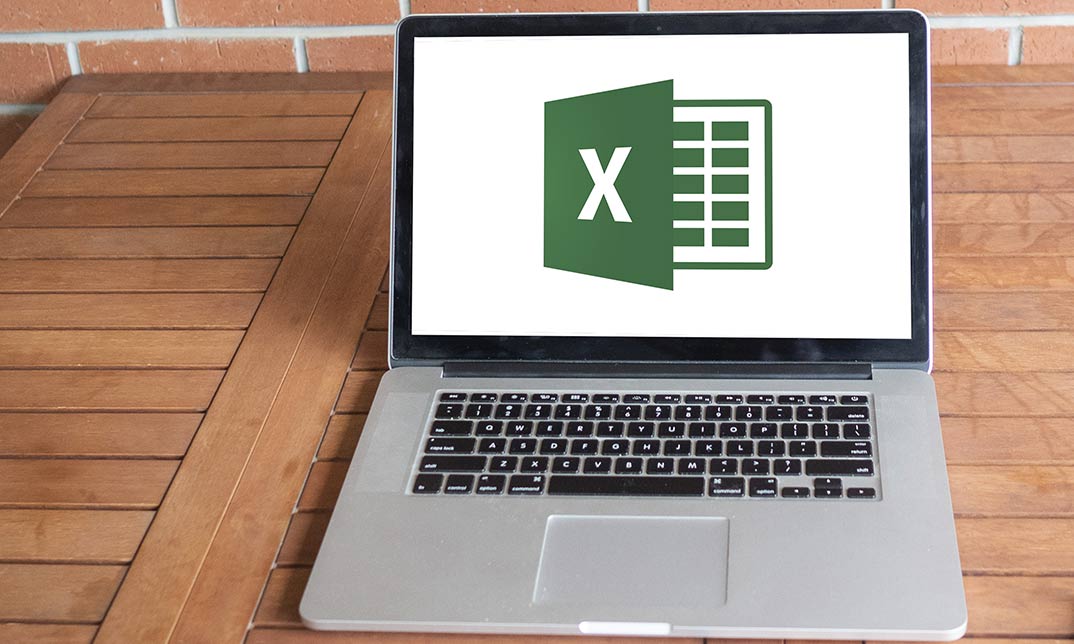
iOS App Development Essentials
By Nexus Human
Duration 5 Days 30 CPD hours This course is intended for This course is intended for Developers and architects who will be developing applications for iOS devices. In this course you'll be shown a complete introduction to iPhone and iPad development, emphasizing the newest technologies and best practices for iOS. Introduction & Setup Start Here Joining the Apple iOS Developer Program Installing Xcode and the iOS SDK A Guided Tour of Xcode An Introduction to Xcode Playgrounds Swift Programming Language Swift Data Types, Constants, and Variables Swift Operators and Expressions Swift Flow Control The Swift Switch Statement An Overview of Swift Functions The Basics of Object Oriented Programming in Swift An Introduction to Swift Subclassing and Extensions Working with Array and Dictionary Collections in Swift Understanding Error Handling in Swift Views, Layouts, & Storyboards iOS Application and Development Architecture Creating an Interactive iOS App Understanding Views, Windows and the View Hierarchy An Introduction to Auto Layout in iOS Working with iOS Auto Layout Constraints in Interface Builder Implementing iOS Auto Layout Constraints in Code Implementing Cross-Hierarchy Auto Layout Constraints in iOS Understanding the iOS Auto Layout Visual Format Language Using Trait Variations to Design Adaptive User Interfaces Using Storyboards in Xcode An Overview of iOS Table Views Using Xcode Storyboards to Build Dynamic TableViews Implementing TableView Navigation Working with the iOS Stack View Class A Guide to Multitasking in iOS Implementing a Page based iOS Application using UIPageViewController Data Storage with Files, iCloud, & Databases Working with Directories in Swift on iOS Working with Files in Swift on iOS Preparing an iOS App to use iCloud Storage Managing Files using the iOS UIDocument Class Using iCloud Storage in an iOS Application Synchronizing iOS Key-Value Data using iCloud iOS Database Implementation using SQLite Working with iOS Databases using Core Data CloudKit Data Storage on iOS Touch, Taps, & Gestures An Overview of iOS Multitouch, Taps and Gestures An Example iOS Touch, Multitouch and Tap Application Detecting iOS Touch Screen Gesture Motions Identifying Gestures using iOS Gesture Recognizers iOS 3D Touch Implementing TouchID Authentication in iOS Apps Advanced View Options Drawing iOS 2D Graphics with Core Graphics Interface Builder Live Views and iOS Embedded Frameworks Using Core Graphics and Core Image iOS Animation using UIViewPropertyAnimator iOS UIKit Dynamics iOS Sprite Kit Programming iOS Multitasking, Background Transfer Service and Fetching iOS Application State Preservation and Restoration Integrating Maps into iOS Applications Getting Location Information using the iOS Core Location Framework Extensions An Introduction to Extensions in iOS An iOS Today Extension Widget Tutorial Creating an iOS Photo Editing Extension Creating an iOS Action Extension Receiving Data from an iOS Action Extension Building iOS Message Apps Using Event Kit to Create Date and Location Based Reminders Multimedia and Social Media Accessing the iOS Camera and Photo Library iOS Video Playback using AVPlayer and AVPlayerViewController An iOS Multitasking Picture in Picture Tutorial Playing Audio on iOS using AVAudioPlayer Recording Audio on iOS with AVAudioRecorder iOS Speech Recognition Introduction to SiriKit Integrating Twitter and Facebook into iOS Applications The App Store Making Store Purchases with SKStoreProductViewController Class Building In-App Purchasing into iOS Applications Configuring and Creating App Store Hosted Content for iOS In-App Purchases Preparing and Submitting an iOS Application to the App Store Additional course details: Nexus Humans iOS App Development Essentials training program is a workshop that presents an invigorating mix of sessions, lessons, and masterclasses meticulously crafted to propel your learning expedition forward. This immersive bootcamp-style experience boasts interactive lectures, hands-on labs, and collaborative hackathons, all strategically designed to fortify fundamental concepts. Guided by seasoned coaches, each session offers priceless insights and practical skills crucial for honing your expertise. Whether you're stepping into the realm of professional skills or a seasoned professional, this comprehensive course ensures you're equipped with the knowledge and prowess necessary for success. While we feel this is the best course for the iOS App Development Essentials course and one of our Top 10 we encourage you to read the course outline to make sure it is the right content for you. Additionally, private sessions, closed classes or dedicated events are available both live online and at our training centres in Dublin and London, as well as at your offices anywhere in the UK, Ireland or across EMEA.

Overview This comprehensive course on Flutter & Dart Development for Building iOS and Android Apps will deepen your understanding on this topic. After successful completion of this course you can acquire the required skills in this sector. This Flutter & Dart Development for Building iOS and Android Apps comes with accredited certification from CPD, which will enhance your CV and make you worthy in the job market. So enrol in this course today to fast track your career ladder. How will I get my certificate? You may have to take a quiz or a written test online during or after the course. After successfully completing the course, you will be eligible for the certificate. Who is This course for? There is no experience or previous qualifications required for enrolment on this Flutter & Dart Development for Building iOS and Android Apps. It is available to all students, of all academic backgrounds. Requirements Our Flutter & Dart Development for Building iOS and Android Apps is fully compatible with PC's, Mac's, Laptop, Tablet and Smartphone devices. This course has been designed to be fully compatible with tablets and smartphones so you can access your course on Wi-Fi, 3G or 4G. There is no time limit for completing this course, it can be studied in your own time at your own pace. Career Path Learning this new skill will help you to advance in your career. It will diversify your job options and help you develop new techniques to keep up with the fast-changing world. This skillset will help you to- Open doors of opportunities Increase your adaptability Keep you relevant Boost confidence And much more! Course Curriculum 15 sections • 116 lectures • 09:41:00 total length •Introduction: 00:02:00 •Setup On Windows: 00:16:00 •Setup On Linux: 00:14:00 •Setup On Mac iOS: 00:14:00 •Setup On Mac Android: 00:12:00 •App Base Code: 00:03:00 •Text: 00:04:00 •Container.: 00:04:00 •Row.: 00:05:00 •Column.: 00:00:00 •Stack.: 00:02:00 •Image.: 00:06:00 •Center.: 00:02:00 •Padding.: 00:03:00 •Align.: 00:02:00 •Constrained Box.: 00:03:00 •Baseline Class.: 00:03:00 •Aspect Ratio: 00:03:00 •Sized Box: 00:02:00 •Transform: 00:03:00 •Pointers.: 00:06:00 •Tap.: 00:02:00 •Double Tap.: 00:02:00 •Long Press.: 00:03:00 •Vertical Drag.: 00:04:00 •Horizontal Drag.: 00:04:00 •Pan.: 00:04:00 •Scaffold.: 00:06:00 •App bar.: 00:05:00 •Bottom Navigation Bar.: 00:08:00 •TabBar View: 00:07:00 •Drawer.: 00:05:00 •SliverApp Bar: 00:07:00 •FlatButton: 00:04:00 •RaisedButton: 00:03:00 •DropdownButton: 00:09:00 •TextField: 00:04:00 •CheckBox.: 00:06:00 •Radio Button: 00:04:00 •PopupMenuButton: 00:07:00 •IconButton: 00:04:00 •ButtonBar: 00:03:00 •Floating Action Button: 00:04:00 •Switch.: 00:04:00 •Slider.: 00:05:00 •Date Picker.: 00:05:00 •Time Picker.: 00:07:00 •SimpleDialog.: 00:08:00 •AlertDialog: 00:06:00 •BottomSheet: 00:06:00 •Expansion Panel List and Expansion Panel: 00:07:00 •SnackBar: 00:07:00 •Cupertino Setup: 00:02:00 •Cupertino Action Sheet: 00:06:00 •Cupertino Activity Indicator: 00:01:00 •Cupertino Alert Dialog: 00:04:00 •Cupertino Button: 00:03:00 •CupertinoPageScaffold: 00:04:00 •CupertinoPicker: 00:04:00 •CupertinoPopupSurface: 00:04:00 •CupertinoSegmentedControl: 00:04:00 •CupertinoSlider: 00:04:00 •CupertinoSwitch: 00:03:00 •CupertinoNavigationBar: 00:04:00 •CupertinoTabBar: 00:05:00 •CupertinoTabScaffold: 00:04:00 •CupertinoTextField: 00:04:00 •Icons.: 00:04:00 •Chip.: 00:03:00 •Tooltip.: 00:02:00 •DataTable.: 00:09:00 •Card.: 00:06:00 •Linear Progress Indicator.: 00:03:00 •Circular Progress Indicator.: 00:04:00 •GridView: 00:03:00 •ListView & ListTile: 00:04:00 •Stepper & Step: 00:07:00 •Divider & divideTiles: 00:05:00 •Aligning Widgets: 00:03:00 •Sizing Widgets: 00:03:00 •Nesting Rows and Columns.: 00:03:00 •Add, Update and Delete Widgets: 00:06:00 •Navigate To A New Screen and Back.: 00:06:00 •Multiple Files For Each Screen: 00:03:00 •Send Data To A New Screen: 00:05:00 •Return Data From A Screen.: 00:05:00 •Navigate With Named Routes: 00:03:00 •Animating A Widget Across Screens: 00:02:00 •Tween Animation: 00:07:00 •Staggered Animation: 00:04:00 •Reverse and Stop Animations: 00:02:00 •Call Android Java Code: 00:08:00 •Send Parameters To Android Java Code: 00:07:00 •Call Android Kotlin Code: 00:08:00 •Send Parameters To Android Kotlin Code: 00:05:00 •Call iOS Objective-C Code: 00:10:00 •Send Parameters To iOS Objective-C Code: 00:05:00 •Call iOS Swift Code: 00:08:00 •Send Parameters To iOS Swift Code: 00:05:00 •Remove Debug Badge: 00:01:00 •Build & Release For Android: 00:04:00 •Build & Release For iOS: 00:06:00 •Fetch Data From The Internet: 00:13:00 •Making authenticated requests using HTTP Headers: 00:03:00 •Parsing JSON In The Background: 00:17:00 •Working With WebSockets: 00:10:00 •Reading & Writing Files On The Server Using SQL Injection Vulnerability.: 00:06:00 •Storing Key-Value Data On Disk: 00:03:00 •Data Persistence Using SQLite: 00:04:00 •Calculator Part 1 - TabBar Creation: 00:12:00 •Calculator Part 2 - Implementing The Tabs: 00:05:00 •Calculator Part 3 - Tab Persistence: 00:03:00 •Changing Android App Icon: 00:05:00 •Changing iOS App Icon: 00:01:00 •Change App Display Name.: 00:05:00 •Assignment - Flutter & Dart Development for Building iOS and Android Apps: 00:00:00