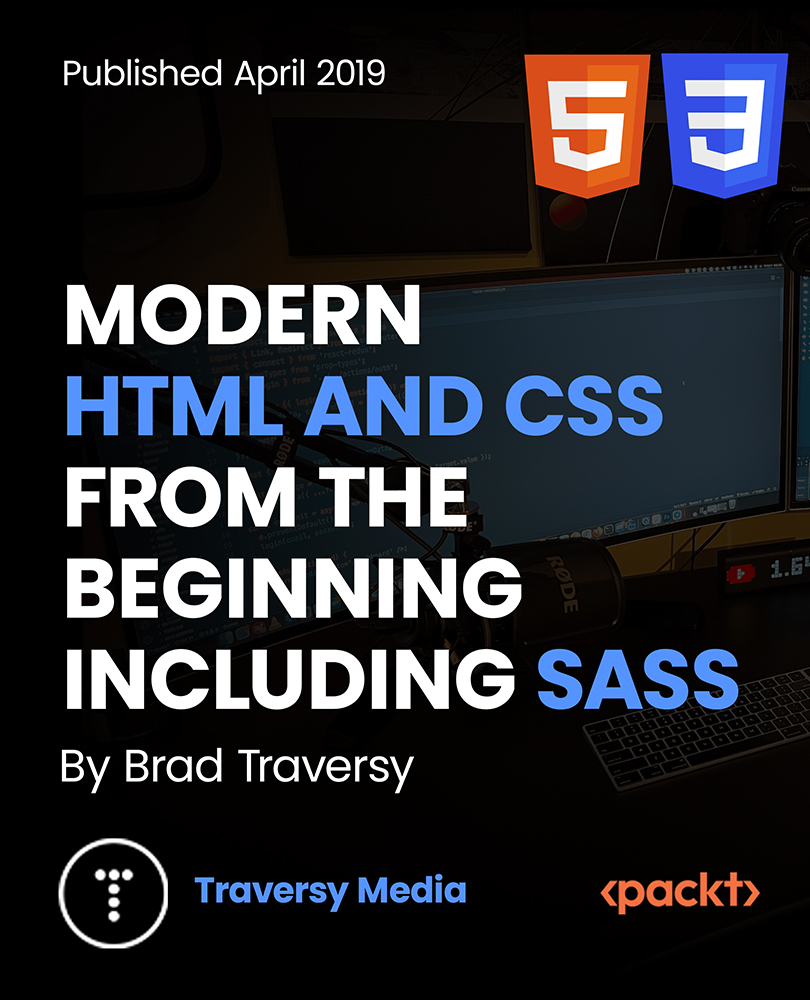- Professional Development
- Medicine & Nursing
- Arts & Crafts
- Health & Wellbeing
- Personal Development
602 Navigation courses in Nottingham delivered Online
Overview This comprehensive course on 50 Tips to Upgrade your Excel Skill will deepen your understanding on this topic.After successful completion of this course you can acquire the required skills in this sector. This 50 Tips to Upgrade your Excel Skill comes with accredited certification which will enhance your CV and make you worthy in the job market.So enrol in this course today to fast track your career ladder. How will I get my certificate? You may have to take a quiz or a written test online during or after the course. After successfully completing the course, you will be eligible for the certificate. Who is this course for? There is no experience or previous qualifications required for enrolment on this 50 Tips to Upgrade your Excel Skill. It is available to all students, of all academic backgrounds. Requirements Our 50 Tips to Upgrade your Excel Skill is fully compatible with PC's, Mac's, Laptop,Tablet and Smartphone devices. This course has been designed to be fully compatible on tablets and smartphones so you can access your course on wifi, 3G or 4G.There is no time limit for completing this course, it can be studied in your own time at your own pace. Career path Having these various qualifications will increase the value in your CV and open you up to multiple sectors such as Business & Management, Admin, Accountancy & Finance, Secretarial & PA, Teaching & Mentoring etc. Course Curriculum 7 sections • 52 lectures • 02:57:00 total length •Welcome: 00:02:00 •Camera Tool: 00:05:00 •Add Line Break in Formula Bar: 00:03:00 •Advanced Copy-Paste using Office Clipboard: 00:03:00 •Navigation between Worksheets using Shortcut Keys: 00:01:00 •Flash Fill: 00:02:00 •Add Multiple Rows and Columns Quickly: 00:02:00 •Delete Blank Rows: 00:03:00 •Multi Level Row and Column Sorting: 00:04:00 •Add Sparklines: 00:03:00 •Paste Special - Transpose: 00:03:00 •Snap to Grid: 00:03:00 •Create Custom Auto fill List: 00:06:00 •Absolute Cell Reference: 00:03:00 •Import Data from Web page: 00:04:00 •Move Cell Direction: 00:03:00 •Delete Data using Mouse: 00:02:00 •Status Bar Quick Calculations: 00:03:00 •Link Text Boxes to Cell: 00:04:00 •Phone Number and ZIP Code Format: 00:04:00 •Speaking Cell: 00:05:00 •Invisible Text: 00:03:00 •Worksheet Grouping: 00:04:00 •Advanced Transpose: 00:04:00 •XLStart Folder: 00:03:00 •Use Slicers: 00:05:00 •Convert Text to Numbers: 00:03:00 •Hiding Workbook Elements: 00:02:00 •Useful Shortcut Keys: 00:03:00 •Sort data from Left to Right: 00:03:00 •Advanced Filter (Complex): 00:11:00 •Email as PDF: 00:02:00 •Synchronous Scrolling: 00:03:00 •Quick Analysis of data within Excel: 00:02:00 •Fill blank cells with Value: 00:03:00 •Hidden Chart Source Data: 00:03:00 •Two more Shortcuts: 00:03:00 •Add Blank Rows: 00:03:00 •Custom views in Excel: 00:06:00 •EMBED Feature: 00:04:00 •Adding Country code in Mobile Numbers: 00:04:00 •Plot an Average Line to a Chart: 00:04:00 •3D Referencing: 00:04:00 •Extract Unique Values: 00:03:00 •Excel Array Formula: 00:04:00 •Forecast Sheet: 00:04:00 •Add Spin Controls in Excel: 00:05:00 •Move Data using Mouse: 00:01:00 •Add new entry in Auto Correct to use across Office Applications: 00:05:00 •Find Differences between Two Lists: 00:02:00 •Find formulas Quickly: 00:02:00 •Thank You: 00:01:00
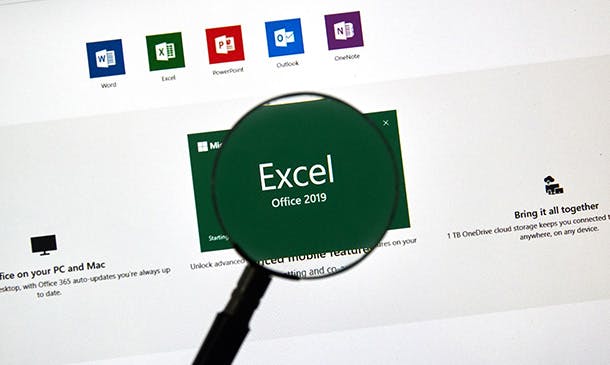
Microsoft Sharepoint Designer 2007 Skills Training
By iStudy UK
Do you want to use an excellent HTML editor for your business? Do you want to be an expert in Microsoft Share Point Designer? The course covers the basics to advanced knowledge of Microsoft Share Point. Microsoft Share Point Designer 2007 is an HTML editor that will help you to create, edit, or modify any Microsoft Share Point site. The program shares its code-base, user interface and HTML rendering engine with Expression Web. The program can be used differently from organiser to organiser. It helps to create dynamic websites with custom development. Designed as a replacement of Microsoft FrontPage product, the program features a broad range of faculties that will help you to make your work easy. In the course, you will learn the necessary information about Microsoft Share Point Designer. Course Highlights Microsoft Sharepoint Designer 2007 Skills Training is an award winning and the best selling course that has been given the CPD Certification & IAO accreditation. It is the most suitable course anyone looking to work in this or relevant sector. It is considered one of the perfect courses in the UK that can help students/learners to get familiar with the topic and gain necessary skills to perform well in this field. We have packed Microsoft Sharepoint Designer 2007 Skills Training into 13 modules for teaching you everything you need to become successful in this profession. To provide you ease of access, this course is designed for both part-time and full-time students. You can become accredited in just 11 hours, 40 minutes hours and it is also possible to study at your own pace. We have experienced tutors who will help you throughout the comprehensive syllabus of this course and answer all your queries through email. For further clarification, you will be able to recognize your qualification by checking the validity from our dedicated website. Why You Should Choose Microsoft Sharepoint Designer 2007 Skills Training Lifetime access to the course No hidden fees or exam charges CPD Accredited certification on successful completion Full Tutor support on weekdays (Monday - Friday) Efficient exam system, assessment and instant results Download Printable PDF certificate immediately after completion Obtain the original print copy of your certificate, dispatch the next working day for as little as £9. Improve your chance of gaining professional skills and better earning potential. Who is this Course for? Microsoft Sharepoint Designer 2007 Skills Training is CPD certified and IAO accredited. This makes it perfect for anyone trying to learn potential professional skills. As there is no experience and qualification required for this course, it is available for all students from any academic backgrounds. Requirements Our Microsoft Sharepoint Designer 2007 Skills Training is fully compatible with any kind of device. Whether you are using Windows computer, Mac, smartphones or tablets, you will get the same experience while learning. Besides that, you will be able to access the course with any kind of internet connection from anywhere at any time without any kind of limitation. Career Path You will be ready to enter the relevant job market after completing this course. You will be able to gain necessary knowledge and skills required to succeed in this sector. All our Diplomas' are CPD and IAO accredited so you will be able to stand out in the crowd by adding our qualifications to your CV and Resume. Module One - Getting Started 00:30:00 Module Two - Opening and Closing SharePoint Designer 01:00:00 Module Three - Working with Web Pages 01:00:00 Module Four - Your First Web Page 01:00:00 Module Five - Working with Tables 01:00:00 Module Six - Working with Images 01:00:00 Module Seven - Formatting Tools 01:00:00 Module Eight - Linking Pages 01:00:00 Module Nine - Creating a Navigation Scheme 01:00:00 Module Ten - Using the Toolbox 01:00:00 Module Eleven - Finishing Your Site 01:00:00 Module Twelve - Wrapping Up 00:30:00 Activities - Microsoft Sharepoint Designer 2007 Essentials 00:00:00 Mock Exam Mock Exam- Microsoft Sharepoint Designer 2007 Essentials 00:20:00 Final Exam Final Exam- Microsoft Sharepoint Designer 2007 Essentials 00:20:00

WE751 IBM Essentials of Service Development for IBM DataPower Gateway V7.5
By Nexus Human
Duration 3 Days 18 CPD hours This course is intended for This course is designed for integration developers who configure service policies on IBM© DataPower Gateways. Overview After completing this course, you should be able to: Describe how DataPower gateways are configured Create and configure cryptographic objects Configure Secure Sockets Layer (SSL) to and from DataPower gateways Configure a multi-protocol gateway (MPGW) to handle multiple protocols from a single service Configure a service level monitoring (SLM) policy to control message traffic Use logs and probes to troubleshoot services Use patterns to define and deploy new services Configure message transformation and routing by using style sheets (XSL) and GatewayScripts Handle errors in service policies This course teaches you the essential skills that are required to configure, implement, and troubleshoot services that are developed on the IBM© DataPower Gateways (IDG) with firmware version 7.5.0, regardless of use case. The DataPower Gateways allow an enterprise to simplify, accelerate, and enhance the security capabilities of its XML and web services deployments, and extend the capabilities of its service-oriented architecture (SOA) infrastructure. The gateways also extend these capabilities into the JSON, REST, and Mobile application areas. Through a combination of instructor-led lectures and hands-on lab exercises, you learn how to develop and debug services that are implemented on the DataPower gateways. These skills include WebGUI and Blueprint Console navigation, service type selection, basic multi-protocol gateway configuration, creating and using cryptographic objects, and configuring SSL connections. You also learn how to use various problem determination tools such as logs, monitors, and probes, and techniques for testing DataPower services and handling errors. Hands-on exercises give you experience working directly with a DataPower Gateway. The exercises focus on skills such as creating multi-protocol gateways, working with cryptographic and SSL objects, configuring service level monitoring, troubleshooting services, handling errors in a service policy, and deploying a service from a pattern. Course introductionQuick introduction to developing on DataPowerExercise: First exposure to the DataPower developer environmentServices overviewStructure of a serviceExercise: Creating a BookingService gatewayMulti-protocol gateway serviceProblem determination toolsExercise: Enhancing the BookingService gatewayHandling errors in a service policyExercise: Adding error handling to a service policyDataPower cryptographic tools and SSL setupExercise: Creating cryptographic objects and configuring SSLService level monitoringExercise: Implementing a service level monitor in a multi-protocol gatewayPatterns for service configurationExercise: Using a DataPower pattern to deploy a serviceCourse summary

Access - introduction (In-House)
By The In House Training Company
This one-day workshop is ideal for those looking to work with existing databases as well as creating a new Access database. You will learn effective ways to enter and extract data and convert data into a well-presented format for reports. This course will help participants: Plan and create a database Sort and filter records Use field data types Work with tables Create and manage a query Create and work with forms, and use the form wizard View, create and print reports 1 Access introduced Planning a database Creating a blank database Opening an existing database Security warnings The navigation pane Previewing database components Closing an Access database 2 Tables introduced Viewing and navigating table data Navigating using keyboard shortcuts Editing table data Adding records to tables Selecting and deleting records Finding and replacing data Filtering tables Summing table data 3 Queries introduced Opening a query in datasheet view Opening a query in design view Adding fields to a query Sorting query results Modifying datasheet view Saving and closing queries 4 Forms introduced Working with form data Sorting records Filtering records Working in design and layout views Changing object attributes 5 Reports introduced Opening and viewing reports Viewing a report in design view Previewing and printing report data Creating reports with auto report Creating reports with the report wizard Changing field attributes 6 Creating a new database Creating database tables Creating table fields Selecting field data types 7 Table relationships Introducing relationships Establishing table relationships The one-to-many relationship type Establishing referential integrity 8 Creating queries Streamline query criteria using wildcards Creating summary queries Creating queries based on criteria Running date queries Formatting field properties Building queries from multiple tables Summing in queries 9 Creating forms Creating a new form Inserting form fields Working with the property sheet The command button wizard The command button wizard Programming without typing Creating forms with embedded sub forms Creating forms with the sub form wizard Creating forms with the form wizard 10 Creating reports What are report bands? Managing report controls Basing reports on multiple tables Basing reports on queries Sorting and grouping records

Emergency Vehicle Operations
By Compete High
Sales Overview: Emergency Vehicle Operations Training Program Introduction: Welcome to our comprehensive Emergency Vehicle Operations Training Program designed to equip emergency service personnel with the knowledge and skills necessary to operate vehicles effectively and safely during emergency situations. Our program encompasses a wide range of modules tailored to address key aspects of emergency vehicle operations, ensuring that responders are prepared for any scenario they may encounter. Modules Overview: Introduction to Emergency Vehicle Operations:Provides a foundational understanding of the importance of emergency vehicle operations.Covers legal and ethical considerations, risk management, and the significance of effective communication during emergencies. Vehicle Dynamics:Explores the mechanics and dynamics of emergency vehicles.Addresses concepts such as weight distribution, braking systems, and handling characteristics.Emphasizes the impact of vehicle design on performance and maneuverability. Driving Techniques and Procedures:Focuses on practical driving skills essential for emergency responders.Covers defensive driving techniques, hazard recognition, and collision avoidance strategies.Provides hands-on training in maneuvering through various traffic conditions and environments. Emergency Vehicle Equipment and Technology:Introduces participants to the latest equipment and technology used in emergency vehicles.Covers the proper use of lights, sirens, and communication systems.Addresses the integration of GPS, navigation aids, and vehicle monitoring systems. Special Situations:Prepares responders to handle unique challenges and scenarios encountered during emergency operations.Includes training on adverse weather conditions, low visibility, and off-road driving.Addresses tactics for navigating through congested urban areas and rural environments. Human Factors in Emergency Vehicle Operations:Examines the psychological and physiological factors that influence driver performance.Discusses stress management, decision-making under pressure, and situational awareness.Emphasizes the importance of driver well-being and the mitigation of fatigue-related risks. Key Features: Comprehensive Curriculum: Our program covers all essential aspects of emergency vehicle operations, ensuring a well-rounded training experience. Hands-On Training: Participants engage in practical exercises and simulations to reinforce theoretical concepts and develop practical skills. Expert Instruction: Our instructors are seasoned professionals with extensive experience in emergency services and vehicle operations. Customization Options: We offer customizable training solutions tailored to the specific needs and requirements of your organization. Certification: Upon successful completion of the program, participants receive certification recognizing their proficiency in emergency vehicle operations. Investing in comprehensive emergency vehicle operations training is essential for ensuring the safety of both responders and the public they serve. Our program equips participants with the knowledge, skills, and confidence needed to navigate challenging situations effectively and responsibly. Contact us today to learn more about how our training solutions can benefit your organization. Course Curriculum Module 1: Introduction to Emergency Vehicle Operations Introduction to Emergency Vehicle Operations 00:00 Module 2: Vehicle Dynamics Vehicle Dynamics 00:00 Module 3: Driving Techniques and Procedures Driving Techniques and Procedures 00:00 Module 4: Emergency Vehicle Equipment and Technology Emergency Vehicle Equipment and Technology 00:00 Module 5: Special Situations Special Situations 00:00 Module 6: Human Factors in Emergency Vehicle Operations Human Factors in Emergency Vehicle Operations 00:00

Overview This comprehensive course on Complete SAP UI5 Development will deepen your understanding on this topic. After successful completion of this course you can acquire the required skills in this sector. This Complete SAP UI5 Development comes with accredited certification, which will enhance your CV and make you worthy in the job market. So enrol in this course today to fast track your career ladder. How will I get my certificate? You may have to take a quiz or a written test online during or after the course. After successfully completing the course, you will be eligible for the certificate. Who is This course for? There is no experience or previous qualifications required for enrolment on this Complete SAP UI5 Development. It is available to all students, of all academic backgrounds. Requirements Our Complete SAP UI5 Development is fully compatible with PC's, Mac's, Laptop, Tablet and Smartphone devices. This course has been designed to be fully compatible with tablets and smartphones so you can access your course on Wi-Fi, 3G or 4G. There is no time limit for completing this course, it can be studied in your own time at your own pace. Career Path Having these various qualifications will increase the value in your CV and open you up to multiple sectors such as Business & Management, Admin, Accountancy & Finance, Secretarial & PA, Teaching & Mentoring etc. Course Curriculum 8 sections • 39 lectures • 08:22:00 total length •Module 01: Introduction: 00:01:00 •Module 02: Tools for this Course: 00:03:00 •Module 01: HTML Introduction: 00:16:00 •Module 02: CSS and CSS Selectors: 00:17:00 •Module 03: CSS Box Model: 00:11:00 •Module 04: CSS Layout Flexbox and Grid: 00:18:00 •Module 05: CSS Responsive Design Concept: 00:06:00 •Module 01: Data Types and Operations: 00:34:00 •Module 02: Functions: 00:13:00 •Module 03: Conditions and Loops: 00:19:00 •Module 04: Promise and Async await: 00:16:00 •Module 05: Events: 00:08:00 •Module 01: Load UI5 Libraries: 00:17:00 •Module 02: Views and Controllers: 00:27:00 •Module 03: Component and Descriptor: 00:12:00 •Module 04: JSON Model and Data Binding: 00:14:00 •Module 05: Layout: 00:14:00 •Module 06: Data Format and Icons: 00:14:00 •Module 07: MVC in UI5: 00:05:00 •Module 01: SAP Web IDE and SAP Fiori Launchpad Introduction: 00:11:00 •Module 02: Migrate Project to SAP Web IDE: 00:17:00 •Module 03: Resource Model and Multi-language Support: 00:11:00 •Module 04: Fragments and Dialog: 00:20:00 •Module 05: Routing and Navigation: 00:23:00 •Module 06: Device API: 00:12:00 •Module 01: Use Rest API: 00:07:00 •Module 02: OData Service Introduction: 00:12:00 •Module 03: Use OData Service V2: 00:14:00 •Module 04: Sort and Filter Data: 00:14:00 •Module 05: Create Update Delete Read with OData Service V2: 00:14:00 •Module 06: Use OData Service V4: 00:06:00 •Module 07: Create Update Delete and Auto Data Type Detection with OData Service V4: 00:13:00 •Module 08: Action and Function Binding in OData Service V4: 00:08:00 •Module 09: Troubleshooting: 00:11:00 •Module 01: SAP Fiori Launchpad Core Concept: 00:06:00 •Module 02: Deploy to SAP Cloud Platform: 00:12:00 •Module 03: Deploy to SAP Gateway System: 00:22:00 •Module 04: Deploy to non-SAP Environment: 00:04:00 •Assignment - Complete SAP UI5 Development: 00:00:00

Overview In today's interconnected world, the art of seamless communication takes importance. Enter the realm of 'Zoom Meeting Course', your passport to mastering the dynamics of virtual interaction. Navigate the digital maze confidently, from understanding the core of Zoom to embracing its extensive features, ensuring you're equipped to face any online meeting challenge. Engage yourself in a meticulously crafted course curriculum, each module unravelling a layer of Zoom tailored to empower your digital communication journey. With the online ecosystem evolving, why stay behind? Leap forward with the prowess of Zoom under your belt. Learning Outcomes Learn the fundamental concepts and benefits associated with Zoom Meetings. Learn techniques to bolster security during virtual interactions. Develop the proficiency to create and manage personal Zoom accounts. Learn the distinct duties and navigation methods for both hosts and participants. Diving into the broader functionalities of Zoom, such as webinars, ensuring a holistic understanding. Why buy this ZOOM Meeting Course? Unlimited access to the course for forever Digital Certificate, Transcript, student ID all included in the price Absolutely no hidden fees Directly receive CPD accredited qualifications after course completion Receive one to one assistance on every weekday from professionals Immediately receive the PDF certificate after passing Receive the original copies of your certificate and transcript on the next working day Easily learn the skills and knowledge from the comfort of your home Certification After studying the course materials of the ZOOM Meeting Course there will be a written assignment test which you can take either during or at the end of the course. After successfully passing the test you will be able to claim the pdf certificate for £5.99. Original Hard Copy certificates need to be ordered at an additional cost of £9.60. Who is this course for? This ZOOM Meeting Course is ideal for Enthusiasts eager to comprehend contemporary virtual platforms. Tutors aiming for flawless online teaching sessions. Business leaders focusing on enhanced remote coordination. Individuals yearn for protected digital interactions with peers or loved ones. Visionaries planning to venture into the world of webinars. Prerequisites This ZOOM Meeting Course does not require you to have any prior qualifications or experience. You can just enrol and start learning.This ZOOM Meeting Course was made by professionals and it is compatible with all PC's, Mac's, tablets and smartphones. You will be able to access the course from anywhere at any time as long as you have a good enough internet connection. Career path Virtual Collaboration Specialist - Average Salary: £32,000 - £42,000 Per Year Remote Engagement Coordinator - Average Salary: £28,000 - £38,000 Per Year Online Instruction Facilitator - Average Salary: £27,000 - £37,000 Per Year Digital Meeting Strategist - Average Salary: £35,000 - £45,000 Per Year Webinar Organiser - Average Salary: £30,000 - £40,000 Per Year Virtual Security Consultant - Average Salary: £40,000 - £52,000 Per Year Course Curriculum ZOOM Meeting Course Module 01: Introduction 00:02:00 Module 02: What is Zoom Meeting? 00:03:00 Module 03: Why Use Zoom? 00:02:00 Module 04: Tighter Security 00:06:00 Module 05: Create Zoom Account 00:02:00 Module 06: Navigating Zoom as a Participant 00:03:00 Module 07: Scheduling a Meeting 00:04:00 Module 08: Navigating Zoom as the Host 00:07:00 Module 09: Live on Zoom as a Participant 00:05:00 Module 10: Live on Zoom as a Host 00:07:00 Module 11: Zoom Webinar Introduction 00:02:00 Module 12: Closing Remarks 00:01:00 Assignment Assignment - ZOOM Meeting Course 00:00:00

Level 2 Certificate in Principles of Business Administration
4.7(47)By Academy for Health and Fitness
24-Hour Flash Sale! Prices Reduced Like Never Before!! Level 2 Certificate in Principles of Business Administration Admission Gifts FREE PDF & Hard Copy Certificate| PDF Transcripts| FREE Student ID| Assessment| Lifetime Access| Enrolment Letter Did you know that 82% of UK businesses report difficulties finding qualified staff with the right skills? With over 5.5 million SMEs in the UK, demand for business leadership has surged and If you want to effectively utilise this opportunity and manage teams, operations and strategy, then this Level 2 Certificate in Principles of Business Administration bundle delivers the expertise today's organisations need. From Project Management and Product Management to Financial Analysis and proposals, gain comprehensive business abilities. Understand core principles around Operations, Administration, Management and more. Build Strategic Plans and Process Improvements that drive results. Lead with agility while ensuring Business Etiquette and Communication finesse. Courses Are Included In This Level 2 Certificate in Principles of Business Administration Bundle: Course 01: Level 2 Certificate in Principles of Business Administration Course 02: Advanced Diploma in Business Management at QLS Level 7 Course 03: Business Plan for Entrepreneurs Course 04: Agile Project Management Course 05: Workplace Performance Management Course 06: Diploma in Operations Management Course 07: Research Methods in Business Course 08: Strategic Business Management Course 09: Change Management Course 10: Corporate Paralegal Course 11: Diploma in Business Proposal Writing Course 12: Business Improvement Course 13: Internal Audit Skills Course 14: International Business Principles Course 15: Level 3 Diploma in Business Etiquette Course 16: Product Management Course 17: Financial Analysis Course Course 18: Capital Budgeting & Investment Decision Rules Course 19: Managerial Accounting Training Course 20: Certificate in Purchasing and Procurement Course 21: Sales Skills Course Course 22: Negotiation Skills Certificate Course 23: Retail Management Skills Course 24: Delegation Skills Training Course 25: Presentation Skills Guideline Course 26: Customer Service Training Course 27: Visual Merchandising Diploma Course 28: Strategic Marketing & Planning Course 29: Compliance Officer Training Level 3 Course 30: Workplace Confidentiality Joining in on this Level 2 Certificate in Principles of Business Administration is more than just taking an online course; it's an investment in your future. By completing this bundle, you'll not only gain invaluable skills but also open doors to new career opportunities and advancements, boosting your earning potential. Enrol on this course today and take the first step towards achieving your goals and dreams in Business Administration! Learning Outcomes of Level 2 Certificate in Principles of Business Administration Gain a solid foundation in business administration principles. Develop strategic thinking and decision-making skills. Master essential project management methodologies. Become an effective communicator and leader. Learn to write impactful business plans and proposals. Gain confidence in navigating the global business environment. With this Level 2 Certificate in Principles of Business Administration course, you will get 30 CPD Accredited PDF Certificates, Hardcopy Certificate of 1st Course and our exclusive student ID card absolutely free. Why Prefer this Course? Get a Free CPD Accredited Certificate upon completion of the course Get a Free Student ID Card with this training program (£10 postal charge will be applicable for international delivery) The course is Affordable and Simple to understand Get Lifetime Access to the course materials The training program comes with 24/7 Tutor Support Start your learning journey straight away with our Level 2 Certificate in Principles of Business Administration Training! This premium bundle consists of 30 precisely chosen courses on a wide range of topics essential for anyone looking to excel in this field. Each segment of this course is meticulously designed to maximise learning and engagement, blending interactive content and audio-visual modules for a truly immersive experience. Course 01: Level 2 Certificate in Principles of Business Administration Module 01: What is Business Administration? Module 02: Business and Organisations Module 03: Management of Business Module 04: Business Organization Perspectives Module 05: Decision Making Module 06: Approaches to Leadership Module 07: Management Module 08: Definition of Management Module 09: Characteristics of Management Module 10: Management Functions/Process of Management Module 11: Nature of Management Module 12: Levels of Management Module 13: Characteristics of Professional Managers Module 14: Principles of Management Module 15: What Is Payroll? Module 16: Principles Of Payroll Systems Module 17: Confidentiality And Security Of Information Module 18: Effective Payroll Processing Module 19: Increasing Payroll Efficiency Module 20: Risk Management in Payroll Module 21: Time Management Module 22: Personnel Filing Module 23: When Workers Leave Employment Module 24: Hiring Employees Module 25: Paye and Payroll for Employers Module 26: Tell HMRC about a New Employee Module 27: Net And Gross Pay Module 28: Statutory Sick Pay Module 29: Minimum Wage for Different types of Work Course 02: Advanced Diploma in Business Management at QLS Level 7 Module 01: Introduction to Business Management Module 02: Operations Management Module 03: Introduction to Business Analysis Module 04: Strategic Analysis and Product Scope Module 05: Project Management Module 06: Business Development and Succession Planning Module 07: Business Process Management Module 08: Planning & Forecasting Operations Module 09: Performance Management Module 10: Management of Cash and Credit Module 11: Managing Risk and Recovery Module 12: Quality Management Module 13: Communication Skills Module 14: Business Environment Module 15: Organisational Skills Module 16: Negotiation Techniques Module 17: Human Resource Management Module 18: Motivation and Counselling Module 19: Customer Service Module 20: Time Management Module 21: Conflict Management Course 03: Business Plan for Entrepreneurs Module 01: Add Navigation Links and Copyright Module 02: Things to Consider Before Starting a Business Plan Module 03: The Elements of a Business Plan Module 04: Who Are You Writing the Business Plan For Module 05: The Purpose of a Business Plan Module 06: How a Business Plan Can Help with Long Term Success Module 07: Adding Container for iScroll and Google Map Module 08: Reasons You Need a Business Plan Module 09: The Conclusion To The Course =========>>>>> And 27 More Courses <<<<<========= How will I get my Certificate? After successfully completing the course, you will be able to order your Certificates as proof of your achievement. PDF Certificate: Free (Previously it was £12.99*30 = £390) CPD Hard Copy Certificate: Free (For The First Course: Previously it was £29.99) CPD 470 CPD hours / points Accredited by CPD Quality Standards Who is this course for? Anyone interested in learning more about the topic is advised to take this bundle. This bundle is ideal for: Aspiring business leaders Senior management staff Project managers Business consultants Operations managers Administrative professionals Requirements You will not need any prior background or expertise to enrol in this course. Career path After completing this bundle, you are to start your career or begin the next phase of your career. Business Administrator: £30,000 - £60,000 Project Manager: £35,000 - £70,000 Business Consultant: £40,000 - £100,000 Operations Manager: £30,000 - £70,000 Senior Executive: £50,000 - £120,000 Certificates CPD Accredited Digital Certificate Digital certificate - Included Upon passing the Course, you need to order a Digital Certificate for each of the courses inside this bundle as proof of your new skills that are accredited by CPD QS for Free. CPD Accredited Hard Copy Certificate Hard copy certificate - Included Please note that International students have to pay an additional £10 as a shipment fee.
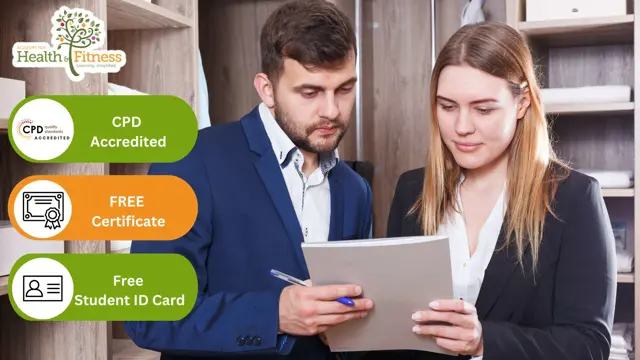
Learn CSS Coding from Scratch Course
By One Education
Step confidently into the world of web design with our Learn CSS Coding from Scratch Course. Whether you're aiming to spruce up a personal project or move towards a more design-focused role, this course introduces you to the structured beauty behind every modern website. CSS (Cascading Style Sheets) may sound like a stylish acronym, but it’s the backbone of every elegant, responsive layout online. Here, you’ll learn how to control colours, spacing, positioning, and fonts with grace and precision—all without breaking a sweat or your code. You won’t need a background in tech to get started, just a keen eye for design and a willingness to tinker. From mastering selectors and declarations to diving into layouts, animations, and responsive design strategies, everything is laid out in a manner that’s logical and digestible. It's ideal for beginners who don’t just want to code—they want to understand how design decisions come to life on screen. If you’ve ever viewed a sleek website and thought, “I wish I could do that,” this is the place to begin making it happen—one line of CSS at a time. Expert Support Dedicated tutor support and 24/7 customer support are available to all students with this premium quality course. Key Benefits Learning materials of the Design course contain engaging voiceover and visual elements for your comfort. Get 24/7 access to all content for a full year. Each of our students gets full tutor support on weekdays (Monday to Friday) Course Curriculum: Section 01: Introduction Getting Started Course Curriculum How to Get Course requirements Getting Started on Windows, Linux or Mac How to ask a Great Questions FAQ's Section 02: Setting up Development Environment Introduction CSS Choosing Code Editor Installing Code Editor (Sublime Text) CSS Basic Syntax Creating the first page with CSS Style Summary Section 03: CSS Basic Introduction Inline CSS Internal CSS External CSS CSS Classes CSS IDs Colours Backgrounds Floating Positioning Margins Padding Borders Summary Section 04: CSS Intermediate Introduction Styling Text Aligning Text Styling Links Font Family Font Styles Applying Google Fonts Box Model Icons Tables Navigation-Menu Dropdowns Summary Section 05: CSS Advanced Introduction Advanced Selectors Forms Website Layout Rounded Corners Colour Keywords Animations Pseudo Classes Gradients Shadows Calculations Creating Responsive Page Summary Section 06: CSS Expert Section Introduction Button Styles Pagination Multiple Columns Image Reflection UI / UX Design Social Media Icons External CSS Style adding Coding Exercise Solution for Coding Exercise Summary Section 07: CSS Website Project Section Introduction CSS Project Getting CSS Project Overview Summary Course Assessment To simplify the procedure of evaluation and accreditation for learners, we provide an automated assessment system. Upon completion of an online module, you will immediately be given access to a specifically crafted MCQ test. The results will be evaluated instantly, and the score will be displayed for your perusal. For each test, the pass mark will be set to 60%. When all tests have been successfully passed, you will be able to order a certificate endorsed by the Quality Licence Scheme. Exam & Retakes: It is to inform our learners that the initial exam for this online course is provided at no additional cost. In the event of needing a retake, a nominal fee of £9.99 will be applicable. Certification Upon successful completion of the assessment procedure, learners can obtain their certification by placing an order and remitting a fee of £9 for PDF Certificate and £15 for the Hardcopy Certificate within the UK ( An additional £10 postal charge will be applicable for international delivery). Who is this course for? This Learn CSS Coding from Scratch course is designed to enhance your expertise and boost your CV. Learn key skills and gain a certificate of achievement to prove your newly-acquired knowledge. Requirements This Learn CSS Coding from Scratch course is open to all, with no formal entry requirements. Career path Upon successful completion of the Learn CSS Coding from Scratch Course, learners will be equipped with many indispensable skills and have the opportunity to grab.

Modern HTML and CSS From The Beginning (Including Sass)
By Packt
Build modern responsive websites and UIs with Sass, and get started with exploring Flex and CSS Grid