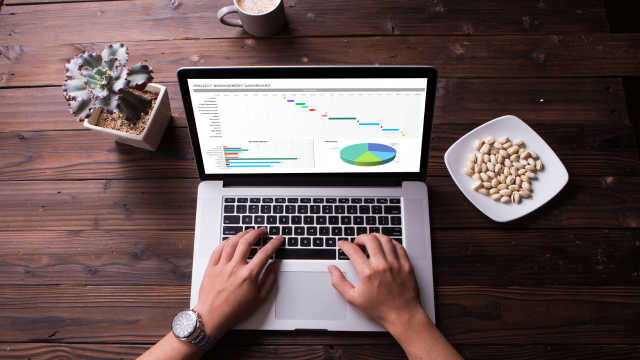- Professional Development
- Medicine & Nursing
- Arts & Crafts
- Health & Wellbeing
- Personal Development
713 Money Management courses
Advanced Analytics with Python
By Nexus Human
Duration 3 Days 18 CPD hours This course is intended for Before taking this course delegates should already be familiar with basic analytics techniques, comfortable with basic data manipulation tools such as spreadsheets and databases and already familiar with at least one programming language Overview This course teaches delegates who are already familiar with analytics techniques and at least one programming language how to effectively use the programming language for three tasks: data manipulation and preparation, statistical analysis and advanced analytics (including predictive modelling and segmentation). Mastery of these techniques will allow delegates to immediately add value in their work place by extracting valuable insight from company data to allow better, data-driven decisions. Outcomes: After completing the course, delegates will be capable of writing production-ready R code to perform advanced analytics tasks enabling their organisations make better, data-driven decisions. Becoming a world class data analytics practitioner requires mastery of the most sophisticated data analytics tools. These programming languages are some of the most powerful and flexible tools in the data analytics toolkit. Topic 1 Intro to our chosen language Topic 2 Basic programming conventions Topic 3 Data structures Topic 4 Accessing data Topic 5 Descriptive statistics Topic 6 Data visualisation Topic 7 Statistical analysis Topic 8 Advanced data manipulation Topic 9 Advanced analytics ? predictive modelling Topic 10 Advanced analytics ? segmentation

B6158 IBM Cognos Analytics - Author Reports Fundamentals (v11.0.x)
By Nexus Human
Duration 3 Days 18 CPD hours This course is intended for Report Authors Overview What is IBM Cognos Analytics ? Reporting Examine dimensionally modelled and dimensional data sources Examine personal data sources and data modules Examine List reports Aggregate measure/fact data Use shared dimensions to create multi-fact queries Add repeated information to reports Create crosstab reports Create complex crosstab reports Format, sort, and aggregate data in a crosstab report Create discontinuous crosstab reports Create Visualization reports Add business logic to reports using IBM Cognos Analytics ? Reporting Focus reports using filters Focus reports using prompts Augment reports using calculations Extend report functionality in IBM Cognos Analytics - Reporting Customize reports with conditional formatting Conditionally format one crosstab measure based on another Drill-through definitions Enhance the report layout Use additional report building techniques This offering provides Business and Professional Authors with an introduction to report building techniques using relational data models. Techniques to enhance, customize, and manage professional reports will be explored. Activities will illustrate and reinforce key concepts during this learning opportunity. What is IBM Cognos Analytics - Reporting? Create a simple list report Create a report from a dimensionally modeled relational data source Examine personal data sources and data modules Upload personal data Upload custom images Use navigation paths Create a report from a personal data source Examine list reports Group data in a list Format columns in a list Include headers and footers in a list Enhance a list report Aggregate measure/fact data Identify differences in aggregation Explore data aggregation Use shared dimensions to create multi-fact queries Create a multi-fact query in a list report Add repeated information to reports Create a mailing list report Create crosstab reports Add measures to a crosstab Data sources for a crosstab Create a simple crosstab report Create complex crosstab reports Add items as peers Create crosstab nodes and crosstab members Create a complex crosstab report Format, sort, and aggregate data in a crosstab Sort, format, and aggregate a crosstab report Create discontinuous crosstab reports Present unrelated items using a discontinuous crosstab Create a visualization report Create and format a visualization report Create a report that uses a Map visualization Show the same data graphically and numerically Focus reports using filters Apply filters to a report Apply a detail filter on fact data in a report Apply a summary filter to a report Focus reports using prompts Create a prompt by adding a parameter Add a value prompt to a report Add a Select & search prompt to a report Create a cascading prompt Augment reports using calculations Add calculations to a report Display prompt selections in the report title Customize reports with conditional formatting Create a multilingual report Highlight exceptional data and conditionally render a column Drill-through definitions Let users navigate to related data in IBM Cognos Analytics Enhance report layout Create a report structured on data items Create a condensed list report Use additional report building techniques Section a report and reuse objects within the same report Reuse layout components in a different report Explore options for reports that contain no data Additional course details: Nexus Humans B6158 IBM Cognos Analytics - Author Reports Fundamentals (v11.0.x) training program is a workshop that presents an invigorating mix of sessions, lessons, and masterclasses meticulously crafted to propel your learning expedition forward. This immersive bootcamp-style experience boasts interactive lectures, hands-on labs, and collaborative hackathons, all strategically designed to fortify fundamental concepts. Guided by seasoned coaches, each session offers priceless insights and practical skills crucial for honing your expertise. Whether you're stepping into the realm of professional skills or a seasoned professional, this comprehensive course ensures you're equipped with the knowledge and prowess necessary for success. While we feel this is the best course for the B6158 IBM Cognos Analytics - Author Reports Fundamentals (v11.0.x) course and one of our Top 10 we encourage you to read the course outline to make sure it is the right content for you. Additionally, private sessions, closed classes or dedicated events are available both live online and at our training centres in Dublin and London, as well as at your offices anywhere in the UK, Ireland or across EMEA.

55125 Quick SQL Server Analysis Services
By Nexus Human
Duration 2 Days 12 CPD hours This course is intended for This course is intended for SQL professionals, Microsoft Analysis Services cube and report developers, and business intelligence professionals. Overview ?Understand common Analysis Services solutions.?Understand version changes of SSAS from 2008-2014.?Understand Analysis Services installation and architecture.?Understand how to choose the right model.?Understand the Analysis Services tools available.?Understand the multidimensional model.?Utilize data sources and data source views.?Create a cube.?Understand and utilize dimensions.?Understand and utilize attributes.?Understand and utilize relationships.?Understand and utilize hierarchies.?Understand and utilize measures and measure groups.?Understand and utilize calculated members.?Understand and utilize perspectives.?Understand and utilize translations.?Browse perspectives and translations.?Understand and utilize deployment options.?Understand and utilize processing strategies.?Understand and utilize security.?Deploy a multidimensional model.?Understand the tabular model.?Create a tabular project.?Analyze the data using Microsoft Excel.?Create and configure calculated measures and calculated fields.?Backup and Restore. This course is intended for IT professionals who are interested in quickly learning how to utilize an Analysis Services multidimensional or tabular solution. Course Overview Introduction Course Materials Facilities Prerequisites What We'll Be Discussing Lab 1: Course Overview Introduction to Microsoft SQL Server Analysis Services Common Analysis Services Solutions Version Changes of SSAS from 2008-2014 Analysis Services Installation and Architecture: One Product, Two Models Choosing the Right Model Analysis Services Tools Lab 1: Introduction to Microsoft SQL Server Analysis Services The Multidimensional Solution Understanding the Multidimensional Model Utilizing Data Sources and Data Source Views Creating a Cube Lab 1: The Multidimensional Solution Dissecting with Dimensions Developing Dimensions Utilizing Attributes Relating with Relationships Handling Hierarchies Lab 1: Dissecting with Dimensions Managing Measures Measures and Measure Groups Calculated Members Lab 1: Managing Measures Configuring Cube Options Understanding Perspectives Utilizing Translations Browsing Perspectives and Translations Lab 1: Configuring Cube Options Deploying Examining Deployment Options Processing Strategies Exploring Security Lab 1: Deploying The Tabular Solution Understanding the Tabular Model Creating a Tabular Project Deploying Browsing the Model Querying the Solution and Understanding DAX Maintaining and Optimizing Lab 1: The Tabular Solution

Introduction to Salesforce.com Analytics - Building Reports and Dashboards
By Nexus Human
Duration 1 Days 6 CPD hours This course is intended for New administrators, business analysts or report writers who are new to creating reports or dashboards within Salesforce. Overview A student in this class will learn the basic Salesforce object model, and how to create and secure reports and dashboards. The instructor will lead students through exercises to create tabular, summary, matrix and join reports. Students will learn advanced reporting functionality such as charting, report summary fields, bucket fields, conditional highlighting, advanced report filters and building custom report types. Finally, the student will learn how to create and run dashboards and schedule and email reports and dashboards. This course is specifically designed to teach administrators, business analysts or report writers how to utilize the basic and advanced analytic capabilities of Salesforce. Introductions / Login to Training OrgsOverview of Salesforce Object ModelTabular, Summary, Matrix, Join ReportsCharts, Bucket Fields, Report Summary Fields, Conditional HighlightingCustom Report TypesDashboardsReport & Dashboard Scheduling Additional course details: Nexus Humans Introduction to Salesforce.com Analytics - Building Reports and Dashboards training program is a workshop that presents an invigorating mix of sessions, lessons, and masterclasses meticulously crafted to propel your learning expedition forward. This immersive bootcamp-style experience boasts interactive lectures, hands-on labs, and collaborative hackathons, all strategically designed to fortify fundamental concepts. Guided by seasoned coaches, each session offers priceless insights and practical skills crucial for honing your expertise. Whether you're stepping into the realm of professional skills or a seasoned professional, this comprehensive course ensures you're equipped with the knowledge and prowess necessary for success. While we feel this is the best course for the Introduction to Salesforce.com Analytics - Building Reports and Dashboards course and one of our Top 10 we encourage you to read the course outline to make sure it is the right content for you. Additionally, private sessions, closed classes or dedicated events are available both live online and at our training centres in Dublin and London, as well as at your offices anywhere in the UK, Ireland or across EMEA.

Level 1 Diploma in Admin, Secretarial & PA Skills with Minute Taking and Microsoft Excel
5.0(1)By Empower UK Employment Training
Level 1 Diploma in Admin, Secretarial & PA Skills with Minute Taking and Microsoft Excel Embark on a career-enhancing journey with our Level 1 Diploma, designed to elevate your proficiency in Admin, Secretarial & PA roles. Deepen your expertise in these fields, gaining essential skills in minute taking and Microsoft Excel to enhance your administrative acumen. Learning Outcomes: Define Admin, Secretarial & PA roles. Explain task management for Admin, Secretarial & PA. Implement time management in Admin, Secretarial & PA. Evaluate diary management strategies. Develop meeting management plans for Admin, Secretarial & PA. More Benefits: LIFETIME access Device Compatibility Free Workplace Management Toolkit Key Modules from Diploma in Admin, Secretarial & PA Skills: An Overview of Admin, Secretarial, PA: Gain foundational knowledge of roles and responsibilities in Admin, Secretarial, PA fields. Task Management for Admin, Secretarial, PA: Master task prioritization and workflow optimization for effective Admin, Secretarial, PA roles. Time Management for Admin, Secretarial, PA: Acquire time management skills for increased productivity in Admin, Secretarial, PA tasks. Diary Management for Admin, Secretarial, PA: Learn to manage schedules and appointments proficiently as an Admin, Secretarial, PA. Meeting Management & Minute Taking: Develop skills in meeting facilitation and accurate minute-taking for Admin, Secretarial, PA. Office Management and Supervision: Understand office supervision techniques and management best practices for Admin, Secretarial, PA roles.

Tableau Advanced v10.3
By Nexus Human
Duration 2 Days 12 CPD hours This course is intended for This course is intended for those who need to use Tableau Desktop to build complex visuals and dashboards to present information or to monitor data about their organization. Overview Upon completion of this course, participants will be able to:Select the best method to work with multiple data sourcesCreate complex visuals using calculations and parametersApply best practices to improve the layout and aesthetics of dashboards This course enables participants to create complex visualizations and to combine them into interactive dashboards to share with others using Tableau Desktop. The Data Data Interpreter Data Joins Same Database Cross Databases Spatial Join New! Data Blending New Union Custom SQL Tableau Extract TDE Hyper Clipboard Database Changes Automatic Updates Calculations Regular Calculations Quick Table Calculations Table Calculations Level of Detail (LOD) Expressions Complex Visualizations Custom Background Map Web Map Servers Dual Maps Bar in Bar Graph Bullet Graph Pareto Chart Sparkline Report Top N Within a Category Report Waterfall Chart Funnel Chart Pattern Analysis using the Path Shelf Building Better Dashboards Best Practices for Design Best Practices for Performance Creating a Template Workbook Using Layout Containers Dashboard Extenders New! Generating A Performance Summary Additional course details: Nexus Humans Tableau Advanced v10.3 training program is a workshop that presents an invigorating mix of sessions, lessons, and masterclasses meticulously crafted to propel your learning expedition forward. This immersive bootcamp-style experience boasts interactive lectures, hands-on labs, and collaborative hackathons, all strategically designed to fortify fundamental concepts. Guided by seasoned coaches, each session offers priceless insights and practical skills crucial for honing your expertise. Whether you're stepping into the realm of professional skills or a seasoned professional, this comprehensive course ensures you're equipped with the knowledge and prowess necessary for success. While we feel this is the best course for the Tableau Advanced v10.3 course and one of our Top 10 we encourage you to read the course outline to make sure it is the right content for you. Additionally, private sessions, closed classes or dedicated events are available both live online and at our training centres in Dublin and London, as well as at your offices anywhere in the UK, Ireland or across EMEA.

Advanced Tableau
By Nexus Human
Duration 2.5 Days 15 CPD hours This course is intended for This course is intended for those with a basic understanding of Tableau who want to pursue mastery of the advanced features. Overview The goal of this course is to present essential Tableau concepts and its advanced functionalities to help better prepare and analyze data. This course will use Tableau Hyper, Tableau Prep and more. Getting Up to Speed ? a Review of the Basics Connecting Tableau to your data Connecting to Tableau Server Connecting to saved data sources Measure Names and Measure Values Three essential Tableau concepts Exporting data to other devices Summary All About Data ? Getting Your Data Ready Data mining and knowledge discovery process models CRISP?DM All About Data ? Joins, Blends, and Data Structures All About Data - Joins, Blends, and Data Structures Introduction to joins Introduction to complex joins Exercise: observing join culling Introduction to join calculations Introduction to spatial joins Introduction to unions Understanding data blending Order of operations No dimensions from a secondary source Introduction to scaffolding Introduction to data structures Exercise: adjusting the data structure for different questions Summary Table Calculations Table Calculations A definition and two questions Introduction to functions Directional and non-directional table calculations Application of functions Summary Level of Detail Calculations Level of Detail Calculations Building playgrounds Playground I: FIXED and EXCLUDE Playground II: INCLUDE Practical application Exercise: practical FIXED Exercise: practical INCLUDE Exercise: practical EXCLUDE Summary Beyond the Basic Chart Types Beyond the Basic Chart Types Improving popular visualizations Custom background images Tableau extensions Summary Mapping Mapping Extending Tableau's mapping capabilities without leaving Tableau Extending Tableau mapping with other technology Exercise: connecting to a WMS server Exploring the TMS file Exploring Mapbox Accessing different maps with a dashboard Creating custom polygons Converting shape files for Tableau Exercise: polygons for Texas Heatmaps Summary Tableau for Presentations Tableau for Presentations Getting the best images out of Tableau From Tableau to PowerPoint Embedding Tableau in PowerPoint Animating Tableau Story points and dashboards for Presentations Summary Visualization Best Practices and Dashboard Design Visualization Best Practices and Dashboard Design Visualization design theory Formatting rules Color rules Visualization type rules Compromises Keeping visualizations simple Dashboard design Dashboard layout Sheet selection Summary Advanced Analytics Advanced Analytics Self-service Analytics Use case ? Self-service Analytics Use case ? Geo-spatial Analytics Summary Improving Performance Improving Performance Understanding the performance-recording dashboard Exercise: exploring performance recording in Tableau desktop Performance-recording dashboard events Behind the scenes of the performance- recording dashboard Hardware and on-the-fly techniques Hardware considerations On-the-fly-techniques Single Data Source > Joining > Blending Three ways Tableau connects to data Using referential integrity when joining Advantages of blending Efficiently working with data sources Tuning data sources Working efficiently with large data sources Intelligent extracts Understanding the Tableau data extract Constructing an extract for optimal performance Exercise: summary aggregates for improved performance Optimizing extracts Exercise: materialized calculations Using filters wisely Extract filter performance Data source filter performance Context filters Dimension and measure filters Table-calculation filters Efficient calculations Boolean/Numbers > Date > String Additional performance considerations Avoid overcrowding a dashboard Fixing dashboard sizing Setting expectations Summary Additional course details: Nexus Humans Advanced Tableau training program is a workshop that presents an invigorating mix of sessions, lessons, and masterclasses meticulously crafted to propel your learning expedition forward. This immersive bootcamp-style experience boasts interactive lectures, hands-on labs, and collaborative hackathons, all strategically designed to fortify fundamental concepts. Guided by seasoned coaches, each session offers priceless insights and practical skills crucial for honing your expertise. Whether you're stepping into the realm of professional skills or a seasoned professional, this comprehensive course ensures you're equipped with the knowledge and prowess necessary for success. While we feel this is the best course for the Advanced Tableau course and one of our Top 10 we encourage you to read the course outline to make sure it is the right content for you. Additionally, private sessions, closed classes or dedicated events are available both live online and at our training centres in Dublin and London, as well as at your offices anywhere in the UK, Ireland or across EMEA.

Microsoft Office Foundation with Minute Taking Masterclass Unlock your potential in office management with the Microsoft Office 7 courses bundle Foundation with Minute Taking Masterclass. Sharpen your Microsoft Office skills with this bundle and become a minute-taking pro. Equip yourself with the Microsoft Office expertise every employer values. Learning Outcomes: Navigate the Excel Interface 2023 using Microsoft Office features. Apply formatting to modern documents through Microsoft Office tools. Develop presentations using Microsoft Office Power Point. Operate Microsoft Access & Database proficiently. Prepare for minute-taking using Microsoft Office utilities. Record meeting decisions and actions effectively. More Benefits: LIFETIME access Device Compatibility Free Workplace Management Toolkit Key Modules from Microsoft Office Foundation with Minute Taking Masterclass: Excel Interface 2023: Master the intricacies of Excel 2023 to elevate your Microsoft Office proficiency. Formatting Text of a Modern Document: Learn advanced text formatting techniques using Microsoft Office features. Setting up and Managing Presentations: Set up and manage compelling presentations leveraging Microsoft Office tools. Microsoft Access & Database: Gain hands-on experience in Microsoft Access & Database as part of your Microsoft Office skillset. Preparation for Minute Taking: Prepare for efficient minute-taking through the utilisation of Microsoft Office features. Minute Meeting, Decision and Action: Execute accurate minute meeting documentation, decision-making, and action-planning.
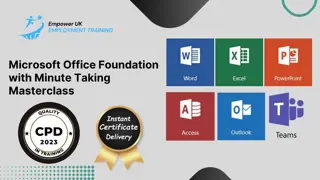
Mastering Microsoft Office: Word, Excel, PowerPoint, and 365
By IOMH - Institute of Mental Health
Microsoft Office skills are in high demand across industries, and proficiency in Microsoft Word, Microsoft Excel, Microsoft PowerPoint, and Microsoft Office 365 opens up numerous career opportunities. In the UK, administrative roles, data analysis positions, office management, project coordination, and marketing support roles are just a few examples of job prospects. With average salaries ranging from £20,000 to £45,000 per year, individuals with comprehensive Microsoft Office skills can secure stable employment and contribute to the success of various organisations. Enrol in the Ultimate Microsoft Office Skills Training course today and equip yourself with the knowledge and expertise needed to thrive in the ever-evolving workplace. You Will Learn Following Things: Develop a solid foundation in Microsoft Office applications, including Word, Excel, PowerPoint, and Office 365. Acquire essential skills to efficiently navigate and manipulate data in Microsoft Excel, such as organising, sorting, filtering, and writing formulas. Gain proficiency in creating professional presentations in Microsoft PowerPoint, utilising features like multimedia, transitions, animations, and smart graphics. Master the art of document creation and formatting in Microsoft Word, including tables, styles, page layouts, envelopes, labels, and mail merges. Understand advanced features like pivot tables, charts, and data analysis tools in Microsoft Excel, enabling effective data visualisation and decision-making. This course covers everything you must know to stand against the tough competition. The future is truly yours to seize with this Mastering Microsoft Office: Word, Excel, PowerPoint, and 365. Enrol today and complete the course to achieve a certificate that can change your career forever. Details Perks of Learning with IOMH One-to-one support from a dedicated tutor throughout your course. Study online - whenever and wherever you want. Instant Digital/ PDF certificate 100% money back guarantee 12 months access This course covers everything you must know to stand against the tough competition. The future is truly yours to seize with this Mastering Microsoft Office: Word, Excel, PowerPoint, and 365. Enrol today and complete the course to achieve a certificate that can change your career forever. Process of Evaluation After studying the course, your skills and knowledge will be tested with an MCQ exam or assignment. You have to get a score of 60% to pass the test and get your certificate. Certificate of Achievement After completing the Mastering Microsoft Office: Word, Excel, PowerPoint, and 365 course, you will receive your CPD-accredited Digital/PDF Certificate for £5.99. To get the hardcopy certificate for £12.99, you must also pay the shipping charge of just £3.99 (UK) and £10.99 (International). Who Is This Course for? This course is designed for individuals who want to enhance their Microsoft Office skills for personal or skilled purposes. Whether you are a student, an experienced entrepreneur, or anyone who regularly works with Microsoft Word, Excel, PowerPoint, and Office 365, this Microsoft Office skills course will provide you with a solid foundation and advanced techniques to maximise your productivity and efficiency. No prior experience is required, making it suitable for beginners and intermediate users looking to expand their knowledge and capabilities in the Microsoft Office suite. On the other hand, anyone who wants to establish their career as: like MS Office User Microsoft Office 2019 User Touch Typing Worker Audio Typist Can take this Ultimate Microsoft Office Skills Training (Word, Excel, PowerPoint, and 365) course. Requirements There is no prerequisite to enrol in this course. You don't need any educational qualification or experience to enrol in the Mastering Microsoft Office: Word, Excel, PowerPoint, and 365 course. Do note: you must be at least 16 years old to enrol. Any internet-connected device, such as a computer, tablet, or smartphone, can access this online course. Career path Administrative Assistant - £20K to £30K/year Data Analyst - £25K to £45K/year Office Manager - £25K to £40K/year Project Coordinator - £25K to £35K/year Marketing Assistant - £20K to £30K/year Course Curriculum Section 01: Getting Started Introduction 00:03:00 Getting started on Windows, macOS, and Linux 00:01:00 How to ask great questions 00:01:00 FAQ's 00:01:00 Section 02: Excel 2021: Basics Excel Overview 00:05:00 Start Excel Spreadsheet 00:04:00 Enter Text and Numbers 00:07:00 Relative References 00:04:00 Working with ranges 00:07:00 Save and Save as Actions 00:08:00 File Extensions, Share, Export, and Publish files 00:06:00 Section 03: Excel 2021: Rows, Columns, and Cells Adding Rows and Columns 00:03:00 Modifying Rows and Column lengths 00:05:00 Section 04: Excel 2021: Data Handling Copy, Cut, and Paste 00:07:00 Copying Formulas 00:03:00 Section 05: Excel 2021: Page Setting Up and Print Page setup options 00:06:00 Fit to print on One Page 00:03:00 Print Workbooks 00:03:00 Section 06: Excel 2021: Sorting and Filtering Sorting Data Ascending Order 00:04:00 Sorting Data Descending Order 00:02:00 Filter Data 00:04:00 Section 07: Excel 2021: Writing Formulas Creating Basic Formulas 00:06:00 Datetime Formulas 00:06:00 Mathematical formulas phase1 00:20:00 Mathematical formulas phase2 00:12:00 Section 08: Excel 2021: Advanced Formulas VLOOKUP formula 00:12:00 HLOOKUP formula 00:04:00 Section 09: Excel 2021: XLOOKUP only for 2021 and Office 365 XLOOKUP 00:08:00 Handling #NA and Approximates match in XLOOKUP 00:11:00 Section 10: Excel 2021: Data and Tools Split Text into columns 00:07:00 Flash Fill 00:07:00 Data Validation 00:07:00 Remove Duplicates 00:08:00 Import Data from Text files 00:06:00 Import Data from .CSV files 00:03:00 Section 11: Excel 2021: Formatting data and tables Formatting Font 00:04:00 Formatting Alignment 00:06:00 Formatting Numbers 00:05:00 Formatting Date 00:03:00 Formatting Tables 00:05:00 Section 12: Excel 2021: Pivot Tables Pivot Tables 00:07:00 Pivot Charts 00:02:00 Section 13: Excel 2021: Charts Excel Charts - Categories 00:03:00 Elements of a chart 00:04:00 Creating Charts 00:02:00 Column or Bar charts 00:04:00 Formatting charts 00:04:00 Line Charts 00:02:00 Pie and Doughnut charts 00:04:00 Section 14: PowerPoint 2021: Course Introduction Overview 00:04:00 Start PowerPoint Presentation 00:05:00 Screen setting and Views 00:05:00 Section 15: PowerPoint 2021: Basics Presentation Tips and Guidelines 00:06:00 Creating a New Presentation 00:04:00 Working with Slides 00:04:00 Save a Presentation 00:04:00 Print Slides 00:03:00 Section 16: PowerPoint 2021: Text and Bullet Options Formatting Text 00:05:00 Slide Text Alignments 00:03:00 Multi-Column Text Alignments 00:02:00 Adding Bullets and Numbered List Items 00:03:00 Section 17: PowerPoint 2021: Adding Graphic Assets Insert Shapes 00:03:00 Insert Icons 00:03:00 Insert Graphics 00:04:00 Add 3D Models 00:03:00 Insert Pictures 00:03:00 Section 18: PowerPoint 2021: Picture Formatting Picture Options 00:04:00 Picture Cropping 00:03:00 Applying Built-in Picture Styles 00:04:00 Section 19: PowerPoint 2021: SmartArt Graphics Add SmartArt Graphic 00:03:00 Modifying SmartArt 00:03:00 Creating a Target Chart using SmartArt 00:03:00 Section 20: PowerPoint 2021: Working with Tables Create a Table on Slide 00:04:00 Formatting Tables 00:02:00 Inserting Tables 00:02:00 Table Layouts 00:01:00 Section 21: PowerPoint 2021: Working with Charts Add a Chart 00:02:00 Formatting Charts 00:02:00 Insert Chart from Microsoft Excel 00:03:00 Section 22: PowerPoint 2021: Adding Multimedia Adding Video to a Presentation 00:03:00 Adding Audio to a Presentation 00:02:00 Screen Recording and Adding 00:02:00 Section 23: PowerPoint 2021: Working with Transition Applying Transitions to Presentation 00:04:00 Section 24: PowerPoint 2021: Animation Object Animation 00:03:00 Effect Options 00:02:00 Advanced Animation 00:02:00 Triggers to control animation 00:02:00 Section 25: PowerPoint 2021: Slideshow Effects Onscreen Presentation 00:02:00 Hiding Slides 00:02:00 Changing Order of Slides 00:02:00 Copying Slides 00:02:00 Section 26: Word 2021: Introduction Overview of MS Word 00:04:00 Start MS Word 2021 00:05:00 Section 27: Word 2021: Basics Create a new blank document 00:04:00 Creating a paragraph text 00:05:00 Non-printing characters 00:03:00 Save a document 00:03:00 Open a document 00:01:00 Find and replace 00:04:00 Section 28: Word 2021: Word Formatting AutoCorrect options 00:03:00 Formatting text 00:04:00 Copy cut and paste 00:04:00 Character formatting 00:02:00 Format painter 00:04:00 Work with numbers 00:02:00 Add bullets 00:03:00 Outline creation 00:04:00 Section 29: Word 2021: Tables Creating a table 00:03:00 Adding rows and columns to a table 00:02:00 Formatting table data 00:02:00 Borders and shading 00:02:00 Sorting in a table 00:04:00 Draw a table 00:04:00 Convert text to table 00:03:00 Convert table to text 00:02:00 Insert a spreadsheet 00:02:00 Quick tables - readily available formats 00:02:00 Section 30: Word 2021: Styles Working with styles 00:02:00 Creating styles 00:02:00 Clear formatting 00:01:00 Section 31: Word 2021: Page Layout Margins 00:02:00 Orientation 00:01:00 Page size setting 00:01:00 Adding columns 00:03:00 Page break - section break 00:02:00 Adding watermark 00:03:00 Headers and footers 00:03:00 Section 32: Word 2021: Envelops and Lables Create envelops 00:02:00 Creating labels 00:02:00 Section 33: Word 2021: Mail Merges Creating a mail merge document 00:03:00 Section 34: Word 2021: Review and Printing Thesaurus and spell check 00:01:00 Word count 00:01:00 Speech - read aloud 00:01:00 Language - translate 00:01:00 Tracking 00:01:00
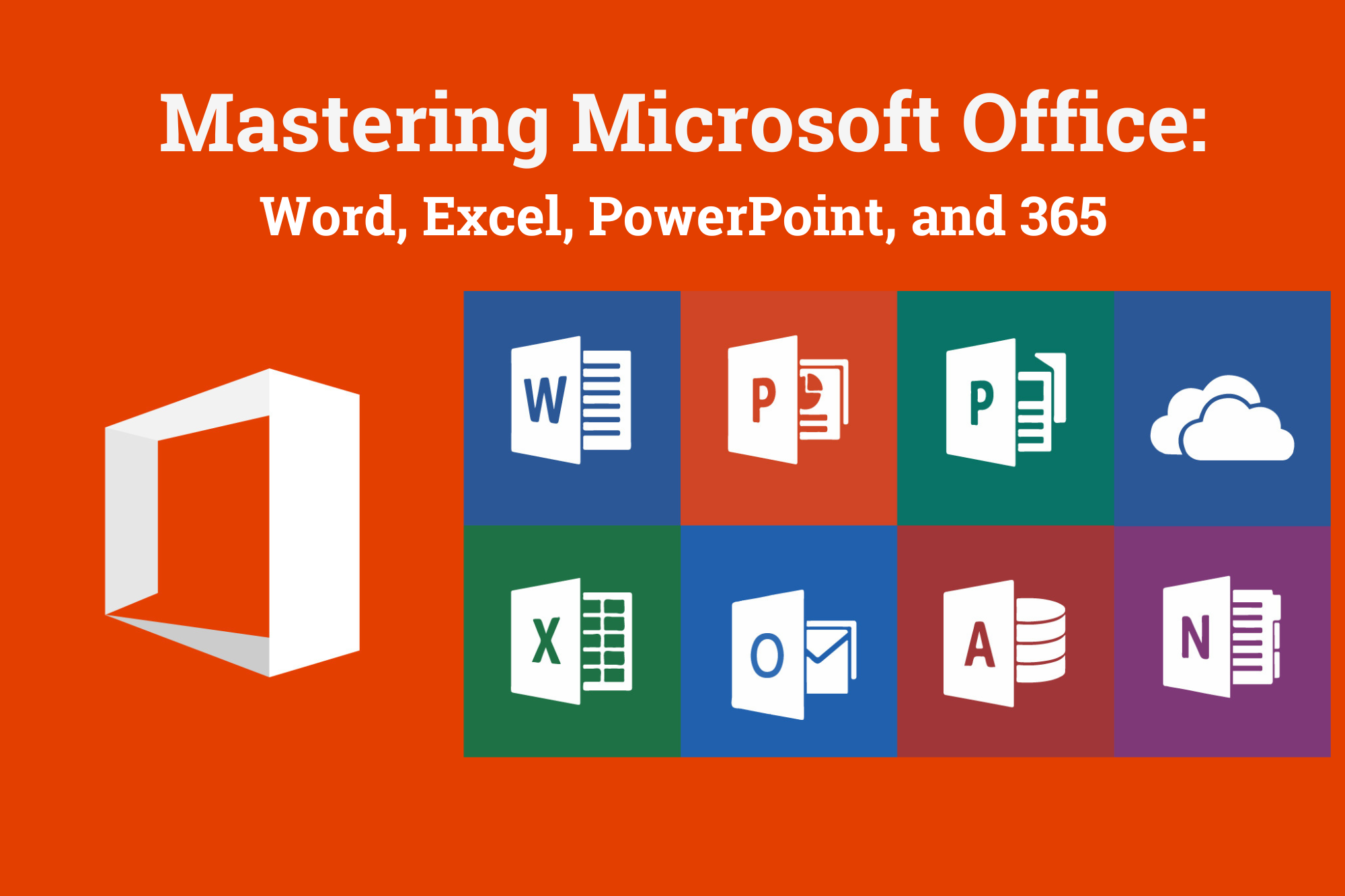
Search By Location
- Money Management Courses in London
- Money Management Courses in Birmingham
- Money Management Courses in Glasgow
- Money Management Courses in Liverpool
- Money Management Courses in Bristol
- Money Management Courses in Manchester
- Money Management Courses in Sheffield
- Money Management Courses in Leeds
- Money Management Courses in Edinburgh
- Money Management Courses in Leicester
- Money Management Courses in Coventry
- Money Management Courses in Bradford
- Money Management Courses in Cardiff
- Money Management Courses in Belfast
- Money Management Courses in Nottingham