- Professional Development
- Medicine & Nursing
- Arts & Crafts
- Health & Wellbeing
- Personal Development
101 Money Management courses in Cardiff delivered Live Online
Tableau Desktop - Part 2
By Nexus Human
Duration 2 Days 12 CPD hours This course is intended for This course is designed for professionals in a variety of job roles who are currently using Tableau to perform numerical or general data analysis, visualization, and reporting. They need to provide data visualizations from multiple data sources, or combine data to show comparisons, manipulate data through calculations, create interactive visualizations, or create visualizations that showcase insights from statistical analysis. This course is also designed for students who plan to obtain Tableau Desktop Certified Associate certification, which requires candidates to pass the Tableau Desktop Certified Associate exam. Overview Blend data multiple sources. Join data. Access data in PDFs. Refine visualizations with sets and parameters. Analyze data with calculations. Visualize data with advanced calculations. Perform statistical analysis and forecasting. Create geographic visualizations. Get answers with Ask and Explain The advent of cloud computing and storage has ushered in the era of "big data." With the abundance of computational power and storage, organizations and employees with many different roles and responsibilities can benefit from analyzing data to find timely insights and gain competitive advantage. Data-backed visualizations allow anyone to explore, analyze, and report insights and trends from data. Tableau© software is designed for this purpose. Tableau was built to connect to a wide range of data sources and allows users to quickly create visualizations of connected data to gain insights, show trends, and create reports. Beyond the fundamental capabilities of creating data driven visualizations, Tableau allows users to manipulate data with calculations to show insights, make visualizations interactive, and perform statistical analysis. This gives users the ability to create and share data driven insights with peers, executives, and clients. Prerequisites Tableau Desktop: Part 1 Lesson 1: Blending Data from Multiple Sources Topic A: Blend Data Topic B: Refine Blends to Visualize Key Information Lesson 2: Joining Data Topic A: Create Joins Topic B: Troubleshoot Joins Topic C: Merge Data with Unions Lesson 3: Accessing Data in PDFs Topic A: Connect to PDFs Topic B: Clean Up and Organize PDF Data Lesson 4: Refining Visualizations with Sets and Parameters Topic A: Create Sets Topic B: Analyze Data with Sets Topic C: Apply Parameters to Refine Visualizations Topic D: Create Advanced Visualizations Lesson 5: Analyzing Data with Calculations Topic A: Create Calculated Fields to Analyze Data Topic B: Manipulate Data with Functions Topic C: Analyze Data with Table Calculations Lesson 6: Visualizing Data with Advanced Calculations Topic A: Create Groups and Bins with Calculations Topic B: Analyze Data with LOD Expressions Lesson 7: Performing Statistical Analysis and Forecasting Topic A: Perform Statistical Analysis Topic B: Forecast Data Trends Lesson 8: Creating Geographic Visualizations Topic A: Create Maps Topic B: Customize Mapped Data Lesson 9: Getting Answers with Ask and Explain Topic A: Ask Data Topic B: Explain Data Additional course details: Nexus Humans Tableau Desktop - Part 2 training program is a workshop that presents an invigorating mix of sessions, lessons, and masterclasses meticulously crafted to propel your learning expedition forward. This immersive bootcamp-style experience boasts interactive lectures, hands-on labs, and collaborative hackathons, all strategically designed to fortify fundamental concepts. Guided by seasoned coaches, each session offers priceless insights and practical skills crucial for honing your expertise. Whether you're stepping into the realm of professional skills or a seasoned professional, this comprehensive course ensures you're equipped with the knowledge and prowess necessary for success. While we feel this is the best course for the Tableau Desktop - Part 2 course and one of our Top 10 we encourage you to read the course outline to make sure it is the right content for you. Additionally, private sessions, closed classes or dedicated events are available both live online and at our training centres in Dublin and London, as well as at your offices anywhere in the UK, Ireland or across EMEA.

QuickBooks Training Session (1 Hour)
By Back Office Software Support Ltd T/A Boss
Remote training session for QuickBooks Accounting and Payroll software.
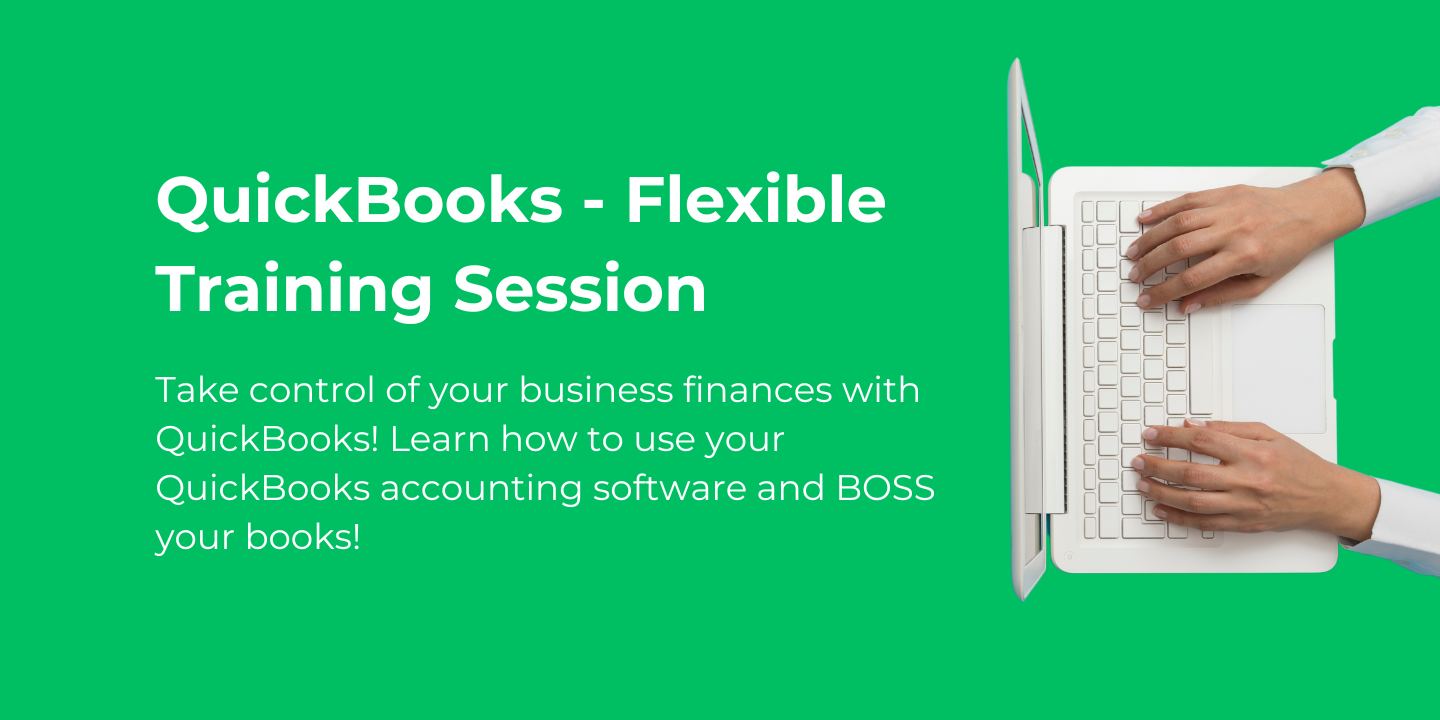
Xero Training Session (1 Hour)
By Back Office Software Support Ltd T/A Boss
Remote training session for Xero Accounting and Payroll software.
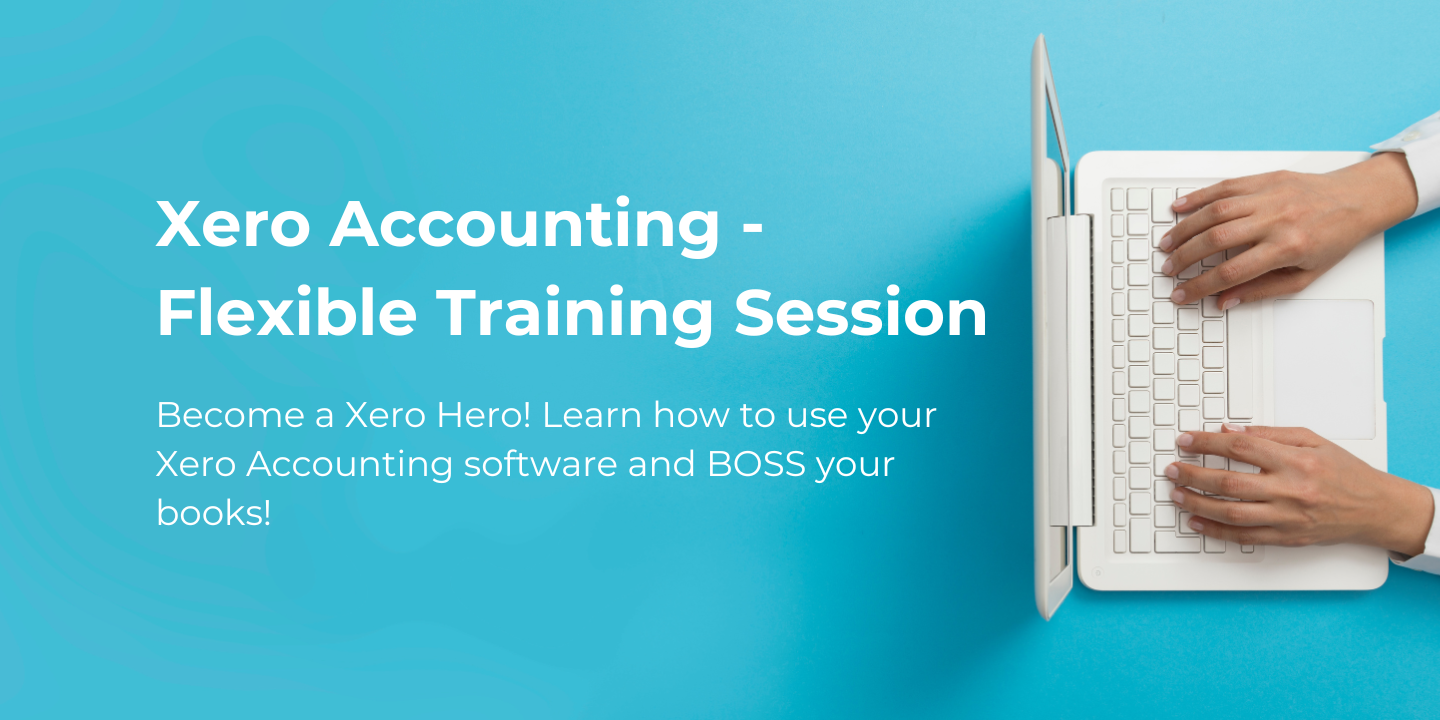
Visual Basic for Applications (VBA) in Excel (from cool to geek in less than 1 day)
By Alumno Consulting
Excel but different. Harness this most powerful tool but on a course tailored to your business and needs. Using case studies relevant to your business and often actual files your firm uses on a daily basis we embark on a voyage of discovery. This isn't a boring "watch what I do and copy" course. This is exciting, engaging, funny and enjoyable. Delegates will learn relevant skills but also, because of the delivery methods they will gain an increased enjoyment of using Excel and will retain and implement all of the material covered. They also have access to the trainer for an unlimited amount of time after the course to continue to grow their knowledge

Excel (but not like you've seen it before)
By Alumno Consulting
Excel but different. Harness this most powerful tool but on a course tailored to your business and needs. Using case studies relevant to your business and often actual files your firm uses on a daily basis we embark on a voyage of discovery. This isn't a boring "watch what I do and copy" course. This is exciting, engaging, funny and enjoyable. Delegates will learn relevant skills but also, because of the delivery methods they will gain an increased enjoyment of using Excel and will retain and implement all of the material covered. They also have access to the trainer for an unlimited amount of time after the course to continue to grow their knowledge

Keep Going with QuickBooks
By Nexus Human
Duration 2 Days 12 CPD hours This course is intended for First-time QuickBooks users will learn the basic features of the software. Experienced QuickBooks users will quickly learn the new features and functionality of QuickBooks 2015, 2016 or 2018. Overview Upon completion of this course, students will be able to work with memorized transactions, customize forms, work with credit card, fixed asset, and long-term liability accounts, work with and customize reports, create graphs, track and pay sales tax, and understand how to prepare to use payroll with QuickBooks. From reporting to automating tasks, working with more advanced features and accounts, this course moves beyond the basics and enables students to work with more advanced features in QuickBooks. Memorizing Transactions Entering a New Memorized Transaction Editing a Memorized Transaction Deleting a Memorized Transaction Grouping Memorized Transactions Using a Memorized Transaction Printing the Memorized Transaction List Customizing Forms Creating a Custom Template Modifying a Template Printing Forms Using Other QuickBooks Accounts Other QuickBooks Account Types Working with Credit Card Transactions Working with Fixed Assets Working with Long-Term Liability Accounts Using the Loan Manager Creating Reports Working with QuickReports Working with Preset Reports Sharing Reports Exporting Reports to Microsoft Excel Printing Reports Creating Graphs Creating QuickInsight Graphs Using QuickZoom with Graphs Working with the Sales Graph Customizing Graphs Printing Graphs Tracking and Paying Sales Tax Using Sales Tax in QuickBooks Setting Up Tax Rates and Agencies Indicating Who and What Gets Taxed Applying Tax to Each Sale Determining What You Owe Paying Your Tax Agencies Preparing Payroll with QuickBooks Using Payroll Tracking Setting Up for Payroll Setting Up Employee Payroll Information Setting Up a Payroll Schedule Writing a Payroll Check Printing Paycheck Stubs Tracking Your Tax Liabilities Paying Payroll Taxes Preparing Payroll Tax Forms Using Online Banking Setting Up an Internet Connection Setting Up Bank Feeds for Accounts Viewing, Downloading, and Adding Online Transactions Creating Online Payments Transferring Funds Online Canceling Online Payments Managing Company Files Using QuickBooks in Multi-user Mode Setting Up Users and Passwords Setting a Closing Date Sharing Files with an Accountant Updating QuickBooks Backing Up and Restoring a Company File Condensing a Company File Estimating, Time Tracking, and Job Costing Creating Job Estimates Creating an Invoice from an Estimate Displaying Reports for Estimates Updating the Job Status Tracking Time Displaying Reports for Time Tracking Tracking Vehicle Mileage Displaying Vehicle Mileage Reports Displaying Other Job Reports Writing Letters Using the Letters and Envelopes Wizard Customizing Letter Templates

Introduction to DAX for Power BI
By Nexus Human
Duration 2 Days 12 CPD hours This course is intended for This course is intended for business users who have been using Power BI to build analytic solutions and are ready to take advantage of the power and flexibility that DAX provides. Learning DAX is a very common 'next step' for experienced Power BI users. Overview At course completion, you should be able to describe DAX syntax, data types, and errors use DAX to create calculated columns, measures, and tables explain how DAX calculations are evaluated, along with the differences between row context and filter context configure and use Time Intelligence to perform common time-based calculations, for example to-date calculations, year-over-year analysis, moving averages, etc. create calculated columns and measures that use data from multiple tables in the data model write measures that handle error conditions gracefully use DAX to enhance the Power BI user experience use DAX Studio to connect to a Power BI data model and execute simple queries Welcome to Introduction to DAX for Power BI. This two-day instructor-led course is intended for business users who have been using Power BI and want to use DAX to create custom calculations in their data models. In this class, you will be introduced to using Data Analysis Expressions (DAX), which is the expression language that is used to create custom calculations in the Power BI Data model. The course covers some of the theoretical underpinnings of the data model and the DAX language, but the emphasis is on using DAX to solve common business problems. You will learn how to write your own calculated columns, measures, and tables, how to visualize the way Power BI computes DAX calculations, and how to troubleshoot custom code. MODULE 1: GETTING STARTED WITH DAX INTRODUCTION TODAX CREATING OBJECTS WITHDAX CONTEXT AND RULES OF EVALUATION VARIABLES,COMMENTS,AND TESTING MODULE 2: PERFORMING BASIC CALCULATIONS GETTING STARTED IMPLICIT MEASURES ADDING QUICK MEASURES WORKING WITH DAX DATA TYPES . DOING BASIC MATH USING LOGIC IN YOUR CALCULATIONS USING THE IF() FUNCTION NESTED IF() USING THE SWITCH() FUNCTION ADVANCED SWITCH() LOGICAL OPERATORS & FUNCTIONS: ||, OR(), &&, AND(), NOT() AGGREGATING AND SUMMARIZING DATA THE SUM() FUNCTION MODULE 3: WORKING WITH CONTEXT IN THE DATA MODEL CONTEXT DEFINED DATA MODELING BASICS INTRODUCTION TO DIMENSIONAL MODELING RELATIONSHIPS AND THEIR EFFECT ON THE EVALUATION CONTEXT GETTING DATA FROM OTHER TABLES USING RELATED() AND RELATEDTABLE LOOKING UP DATA WITHOUT USING RELATIONSHIPS MODIFYING THE CONTEXT USING CALCULATE() MODULE 4: PERFORMING MORE ADVANCED CALCULATIONS THE DAX ITERATOR FUNCTIONS USING TABLE MANIPULATION FUNCTIONS MODULE 5: WORKING WITH TIME PERFORMING DATE CALCULATIONS WORKING WITH DATE TABLES GENERATING A DATE TABLE WITH THE CALENDAR() FUNCTION DEFINING CUSTOM OPERATING PERIODS YTD, QTD, AND MTD CALCULATIONS CUSTOM TO-DATE CALCULATIONS FINDING YEAR-OVER-YEAR CHANGE FINDING MOVING AVERAGES MODULE 6: ENHANCING THE USER EXPERIENCE CONTROLLING VISIBILITYOF YOUR MEASURES USING WHAT-IF PARAMETERS ADDING BANDING USING DAX TO PROVIDE ROW-LEVEL SECURITY

Crystal Reports 2016 - Part 1
By Nexus Human
Duration 2 Days 12 CPD hours This course is intended for This course is designed for people who need output from a database. In some cases, database programs have limited reporting tools, or tools that are not accessible. Learners may or may not have programming or SQL experience. Overview In this course, you will connect to a database to extract data and present it as a report. You will: Identify the elements of the Crystal Reports interface. Create and modify a basic report. Use formulas to calculate and filter data. Build a parameterized report. Group report data. Enhance a report. Create a report using data from an Excel workbook. Distribute data. In this course, students will create a basic report by connecting to a database and modifying the report's presentation. 1 - EXPLORING THE CRYSTAL REPORTS INTERFACE Topic A: Explore Crystal Reports Topic B: Use Crystal Reports Help Topic C: Customize Report Settings 2 - WORKING WITH REPORTS Topic A: Create a Report Topic B: Modify a Report Topic C: Display Specific Report Data Topic D: Work with Report Sections 3 - USING FORMULAS IN REPORTS Topic A: Create a Formula Topic B: Edit a Formula Topic C: Filter Data by Using a Formula Topic D: Work with Advanced Formulas and Functions Topic E: Handle Null Values 4 - BUILDING PARAMETERIZED REPORTS Topic A: Create a Parameter Field Topic B: Use a Range Parameter in a Report Topic C: Create a Prompt 5 - GROUPING REPORT DATA Topic A: Group Report Data Topic B: Modify a Group Report Topic C: Group by Using Parameters Topic D: Create a Parameterized Top N Report 6 - ENHANCING A REPORT Topic A: Format a Report Topic B: Insert Objects in a Report Topic C: Suppress Report Sections Topic D: Use Report Templates 7 - CREATING A REPORT FROM EXCEL DATA Topic A: Create a Report Based on Excel Data Topic B: Modify a Report Generated from Excel Data Topic C: Update Data in a Report Based on Excel Data 8 - DISTRIBUTING DATA Topic A: Export Data Topic B: Create Mailing Labels 9 - APPENDIX Appendix A: Setting Up and Configuring Data Sources Appendix B: Using Report Processing Techniques Appendix C: Using Functions in Formulas

Financial Wellness: Managing Personal Cash Flow
By NextGen Learning
Financial Wellness: Managing Personal Cash Flow Course Overview This course provides a comprehensive guide to managing personal cash flow effectively, empowering learners to take control of their finances with confidence. Covering essential concepts such as budgeting, borrowing, credit management, and tax strategies, it equips participants with the knowledge to plan and optimise their financial wellbeing. Learners will develop a clear understanding of personal money management, insurance, and the relationship between mental health and finances. By the end of this course, individuals will be able to create and maintain a realistic budget, manage debts responsibly, and make informed financial decisions to enhance their overall financial stability and security. Course Description Delving deeper into the foundations of personal finance, this course explores key topics including cash flow planning, accounting principles for personal use, and effective money management strategies. Learners will gain insight into borrowing options, credit systems, and how to manage debt wisely. The course also covers personal insurance, tax considerations, and the design of tailored financial strategies. Emphasising the connection between financial health and mental wellbeing, it offers a well-rounded approach to managing money. Throughout the learning experience, participants will build critical skills to plan budgets, evaluate financial choices, and implement strategies that support long-term financial security in a clear and structured manner. Financial Wellness: Managing Personal Cash Flow Curriculum: Module 01: Introduction To Personal Cash Flow Module 02: Understanding The Importance Of Personal Finance Module 03: Accounting And Personal Finances Module 04: Cash Flow Planning Module 05: Understanding Personal Money Management Module 06: Borrowing, Credit And Debt Module 07: Managing Personal Insurance Module 08: Understanding Tax And Financial Strategies Module 09: Designing A Personal Budget Module 10: Money And Mental Health (See full curriculum) Who is this course for? Individuals seeking to improve their personal financial management skills. Professionals aiming to enhance their understanding of personal cash flow. Beginners with an interest in personal finance and budgeting. Anyone wishing to gain confidence in managing debt and credit. Career Path Financial Planning Assistant Personal Finance Advisor Budget Analyst Credit Management Officer Insurance Consultant Tax Support Specialist

Microsoft Excel in Depth (Virtual)
By IIL Europe Ltd
Microsoft Excel® in Depth (Virtual) This practical course provides a solid background of the features of Excel and a deeper understanding of its features, benefits and uses.This is not a beginner's course in Excel. You will learn some advanced features such as Pivot Tables, Charting, Tables, Sorting, Filtering and Functions. The goal of this course is to provide a deeper understanding of Excel and its intricacies and a new ability to use it efficiently producing the best solutions for your projects. What you will Learn You'll learn how to: Use functions like IF, AVERAGE, SUMIF, SUMIFS, SUMPRODUCT, INDEX, MATCH, CHOOSE, DATE, and many more Create meaningful charts Use pivot tables Use Conditional Formatting, Data Validation Take advantage of using Named ranges, do sorting, filtering, tables
