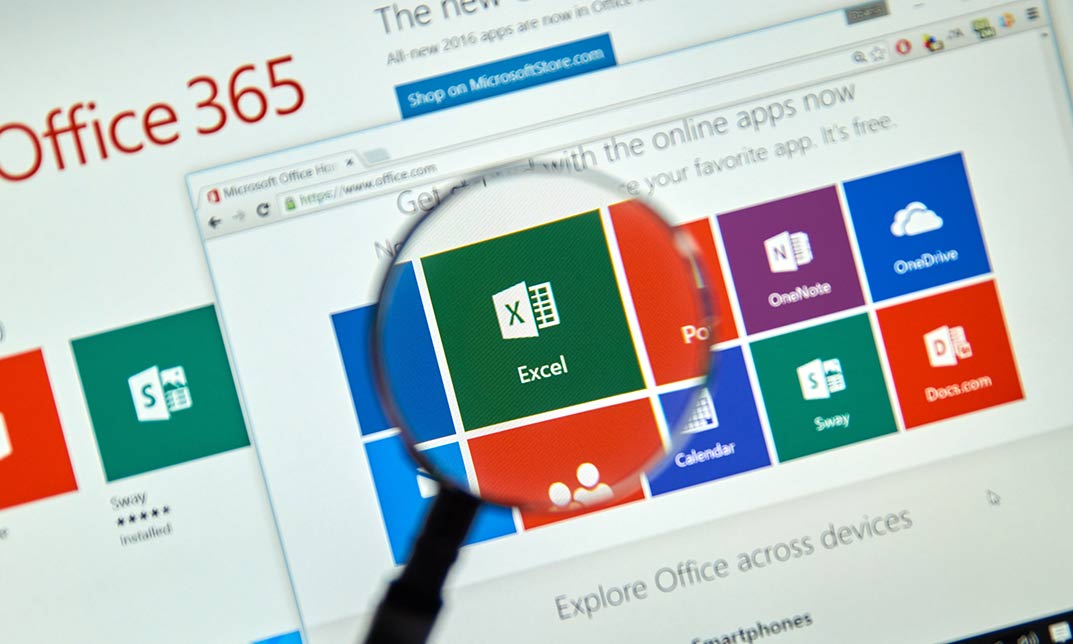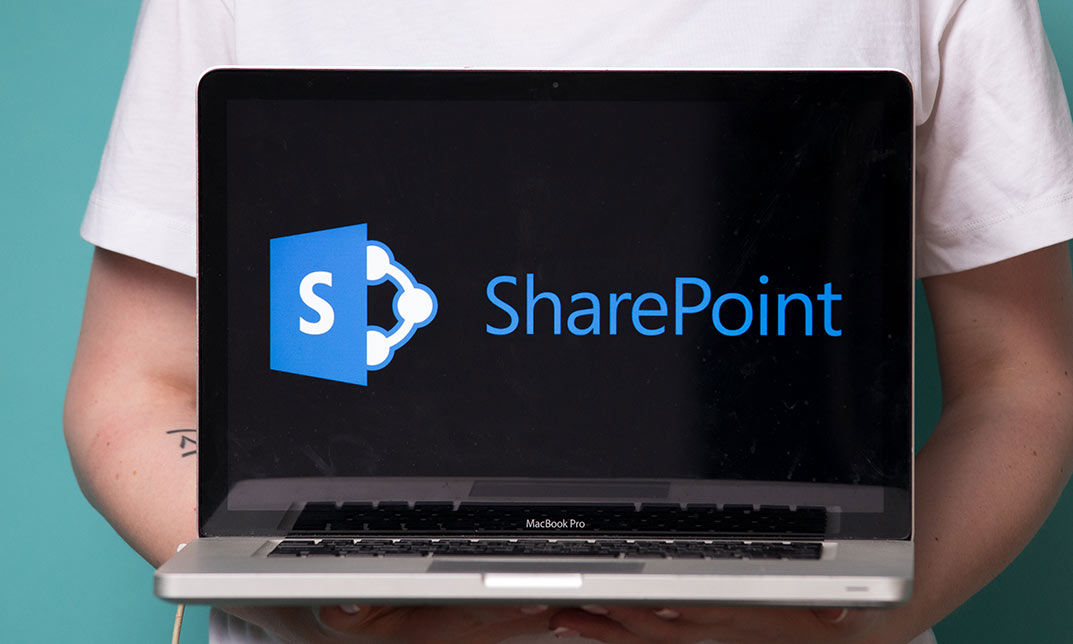- Professional Development
- Medicine & Nursing
- Arts & Crafts
- Health & Wellbeing
- Personal Development
3326 Microsoft courses
Description: This course follows up from the Beginners Excel 2010 course by delving even deeper into features and functions of this powerful spreadsheet software. This Microsoft Office 2010 Excel Advanced - Complete Video Course builds on the skills and concepts taught in Excel 2010: intermediate. In this series you will learn to work with advanced formulas, as well lookup functions such as VLOOKUP, MATCH, and INDEX. In addition, you will learn about data validation and database functions such as DSUM. You will learn how to work with Pivot Tables and PivotCharts, how to import and export data, and how to query external databases. Finally, you will learn about the analytical features of Excel, running and recording macros, SmartArt graphics and conditional formatting with graphics, and more. Before you taking this course you should have a firm grasp of the basics. This course will pull up your basic knowledge. So join this course to be an expert. Assessment: At the end of the course, you will be required to sit for an online MCQ test. Your test will be assessed automatically and immediately. You will instantly know whether you have been successful or not. Before sitting for your final exam you will have the opportunity to test your proficiency with a mock exam. Certification: After completing and passing the course successfully, you will be able to obtain an Accredited Certificate of Achievement. Certificates can be obtained either in hard copy at a cost of £39 or in PDF format at a cost of £24. Who is this Course for? Microsoft Office 2010 Excel Advanced - Complete Video Course is certified by CPD Qualifications Standards and CiQ. This makes it perfect for anyone trying to learn potential professional skills. As there is no experience and qualification required for this course, it is available for all students from any academic background. Requirements Our Microsoft Office 2010 Excel Advanced - Complete Video Course is fully compatible with any kind of device. Whether you are using Windows computer, Mac, smartphones or tablets, you will get the same experience while learning. Besides that, you will be able to access the course with any kind of internet connection from anywhere at any time without any kind of limitation. Career Path After completing this course you will be able to build up accurate knowledge and skills with proper confidence to enrich yourself and brighten up your career in the relevant job market. Logical and Statistical Functions Logical Functions FREE 00:17:00 Math and Statistical Functions 00:19:00 Financial and Date Functions Financial Functions 00:04:00 Date and Time Functions 00:10:00 Array Formulas 00:09:00 Displaying and Printing Formulas 00:08:00 Lookups and Data Tables Using Lookup Functions 00:14:00 Using MATCH and INDEX 00:06:00 Array Formulas 00:07:00 Advanced Data Management Validating Cell Entries 00:08:00 Exploring Database Functions 00:06:00 Exporting and Importing Exporting and Importing Text Files 00:11:00 Exporting and Importing XML Data 00:03:00 Querying External Databases 2 hours agoMore 00:09:00 Analytical Tools Goal Seek and Solver 00:15:00 The Analysis ToolPak 00:05:00 Scenarios 1 hour agoMore 00:06:00 Macros and Custom Functions Running and Recording a Macro 00:19:00 Working with VBA Code 00:07:00 Creating Functions 00:05:00 Mock Exam Mock Exam- Microsoft Office 2010 Excel Advanced - Complete Video Course 00:20:00 Final Exam Final Exam- Microsoft Office 2010 Excel Advanced - Complete Video Course 00:20:00 Order Your Certificates and Transcripts Order Your Certificates and Transcripts 00:00:00
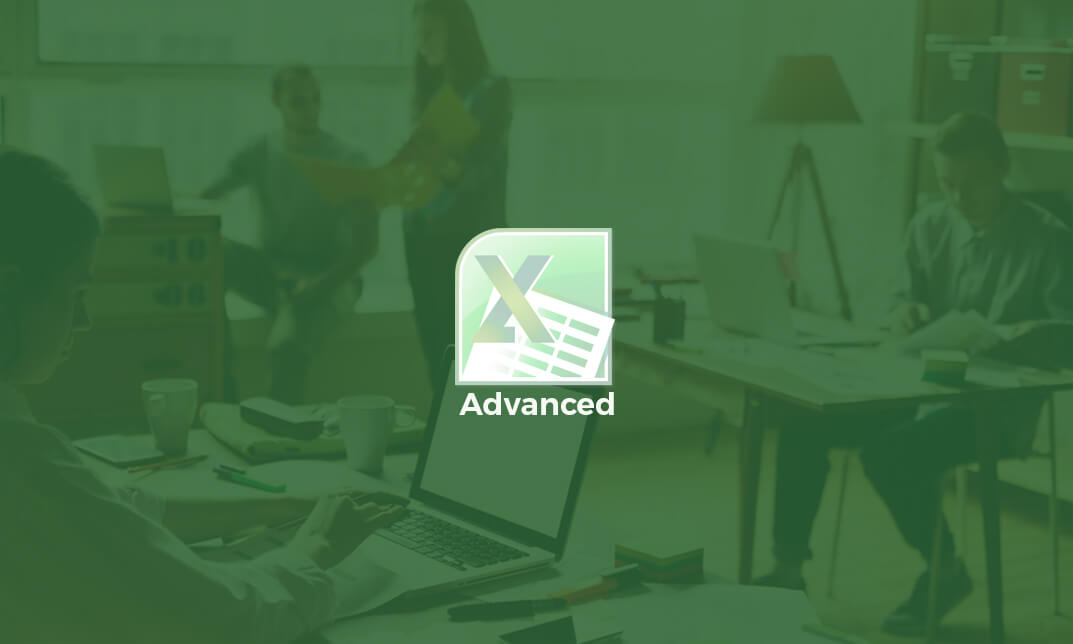
Microsoft Office Excel 2016: Part 1 Beginner Level Course
By Study Plex
Highlights of the Course Course Type: Online Learning Duration: 2 Hours 5 Minutes Tutor Support: Tutor support is included Customer Support: 24/7 customer support is available Quality Training: The course is designed by an industry expert Recognised Credential: Recognised and Valuable Certification Completion Certificate: Free Course Completion Certificate Included Instalment: 3 Installment Plan on checkout What you will learn from this course? Gain comprehensive knowledge about Microsoft Office Excel Understand the core competencies and principles of Microsoft Office Excel Explore the various areas of Microsoft Office Excel Know how to apply the skills you acquired from this course in a real-life context Become a confident and expert office admin Microsoft Office Excel 2016: Part 1 Beginner Level Course Master the skills you need to propel your career forward in Microsoft Office Excel. This course will equip you with the essential knowledge and skillset that will make you a confident office admin and take your career to the next level. This comprehensive excel beginner level course is designed to help you surpass your professional goals. The skills and knowledge that you will gain through studying this excel beginner level course will help you get one step closer to your professional aspirations and develop your skills for a rewarding career. This comprehensive course will teach you the theory of effective Microsoft Office Excel practice and equip you with the essential skills, confidence and competence to assist you in the Microsoft Office Excel industry. You'll gain a solid understanding of the core competencies required to drive a successful career in Microsoft Office Excel. This course is designed by industry experts, so you'll gain knowledge and skills based on the latest expertise and best practices. This extensive course is designed for office admin or for people who are aspiring to specialise in Microsoft Office Excel. Enrol in this excel beginner level course today and take the next step towards your personal and professional goals. Earn industry-recognised credentials to demonstrate your new skills and add extra value to your CV that will help you outshine other candidates. Who is this Course for? This comprehensive excel beginner level course is ideal for anyone wishing to boost their career profile or advance their career in this field by gaining a thorough understanding of the subject. Anyone willing to gain extensive knowledge on this Microsoft Office Excel can also take this course. Whether you are a complete beginner or an aspiring professional, this course will provide you with the necessary skills and professional competence, and open your doors to a wide number of professions within your chosen sector. Entry Requirements This excel beginner level course has no academic prerequisites and is open to students from all academic disciplines. You will, however, need a laptop, desktop, tablet, or smartphone, as well as a reliable internet connection. Assessment This excel beginner level course assesses learners through multiple-choice questions (MCQs). Upon successful completion of the modules, learners must answer MCQs to complete the assessment procedure. Through the MCQs, it is measured how much a learner could grasp from each section. In the assessment pass mark is 60%. Advance Your Career This excel beginner level course will provide you with a fresh opportunity to enter the relevant job market and choose your desired career path. Additionally, you will be able to advance your career, increase your level of competition in your chosen field, and highlight these skills on your resume. Recognised Accreditation This course is accredited by continuing professional development (CPD). CPD UK is globally recognised by employers, professional organisations, and academic institutions, thus a certificate from CPD Certification Service creates value towards your professional goal and achievement. Course Curriculum Getting Started With Excel 2016 Navigate the Excel User Interface - Introduction 00:01:00 Navigate the Excel User Interface 00:06:00 Use Excel Commands - Introduction 00:01:00 Use Excel Commands - Introduction 00:01:00 Create and Save a Basic Workbook - Introduction 00:05:00 Create and Save a Basic Workbook 00:05:00 Enter Cell Data - Introduction 00:01:00 Enter Cell Data 00:05:00 Flash Fill and Auto Fill 00:04:00 Use Excel Help - Introduction 00:01:00 Use Excel Help 00:03:00 Performing Calculations Create Worksheet Formulas - Introduction 00:01:00 Create Worksheet Formulas 00:06:00 Insert Functions - Introduction 00:01:00 Insert Functions 00:05:00 Reuse Formulas and Functions - Introduction 00:01:00 Reuse Formulas and Functions 00:05:00 Modifying a Worksheet Insert, Delete and Adjust Cells, Columns and Rows 00:04:00 Search for and Replace Data 00:06:00 Insert, Delete and Adjust Cells, Columns and Rows - Introduction 00:01:00 Use Proofing and Research Tools 00:01:00 Check the Spelling in a Worksheet 00:03:00 Search for and Replace Data - Introduction 00:01:00 Insights Task Pane 00:03:00 Formatting a Worksheet Apply Text Formats - Introduction 00:01:00 Apply Text Formats 00:06:00 Apply Number Formats - Introduction 00:02:00 Apply Number Formats 00:03:00 Align Cell Contents - Introduction 00:01:00 Align Cell Contents 00:03:00 Apply Cell Styles and Themes 00:06:00 Apply Cell Styles and Themes - Introduction 00:01:00 Create and Use Templates - Introduction 00:01:00 Apply Basic Conditional Formatting - Introduction 00:01:00 Apply Basic Conditional Formatting 00:03:00 Create and Use Templates 00:04:00 Printing Workbooks Preview and Print a Workbook 00:01:00 Configure and Preview a Print Job 00:03:00 Set Up the Page Layout - Introduction 00:01:00 Set Up the Page Layout 00:04:00 Configure Headers and Footers - Introduction 00:01:00 Configure Headers and Footers 00:02:00 Managing Workbooks Manage Worksheets - Introduction 00:01:00 Manage Worksheets 00:05:00 Manage Workbook and Worksheet Views - Introduction 00:01:00 Manage Workbook and Worksheet Views 00:01:00 Manage Workbook Properties - Introduction 00:01:00 Manage Workbook Properties 00:03:00 Final Assessment Assessment - Microsoft Office Excel 2016: Part 1 Beginner Level 00:10:00 Obtain Your Certificate Order Your Certificate of Achievement 00:00:00 Get Your Insurance Now Get Your Insurance Now 00:00:00 Feedback Feedback 00:00:00
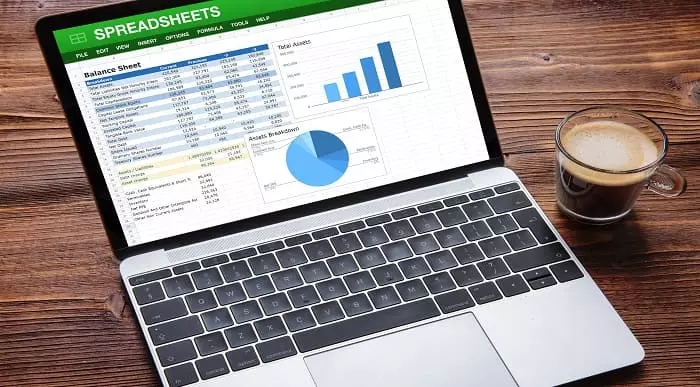
In this competitive job market, you need to have some specific skills and knowledge to start your career and establish your position. This Powerful Functions in Microsoft Excel course will help you understand the current demands, trends and skills in the sector. The course will provide you with the essential skills you need to boost your career growth in no time. The Powerful Functions in Microsoft Excel course will give you clear insight and understanding about your roles and responsibilities, job perspective and future opportunities in this field. You will be familiarised with various actionable techniques, career mindset, regulations and how to work efficiently. This course is designed to provide an introduction to Powerful Functions in Microsoft Excel and offers an excellent way to gain the vital skills and confidence to work toward a successful career. It also provides access to proven educational knowledge about the subject and will support those wanting to attain personal goals in this area. Learning Objectives Learn the fundamental skills you require to be an expert Explore different techniques used by professionals Find out the relevant job skills & knowledge to excel in this profession Get a clear understanding of the job market and current demand Update your skills and fill any knowledge gap to compete in the relevant industry CPD accreditation for proof of acquired skills and knowledge Who is this Course for? Whether you are a beginner or an existing practitioner, our CPD accredited Powerful Functions in Microsoft Excel course is perfect for you to gain extensive knowledge about different aspects of the relevant industry to hone your skill further. It is also great for working professionals who have acquired practical experience but require theoretical knowledge with a credential to support their skill, as we offer CPD accredited certification to boost up your resume and promotion prospects. Entry Requirement Anyone interested in learning more about this subject should take this Powerful Functions in Microsoft Excel course. This course will help you grasp the basic concepts as well as develop a thorough understanding of the subject. The course is open to students from any academic background, as there is no prerequisites to enrol on this course. The course materials are accessible from an internet enabled device at anytime of the day. CPD Certificate from Course Gate At the successful completion of the course, you can obtain your CPD certificate from us. You can order the PDF certificate for £4.99 and the hard copy for £9.99. Also, you can order both PDF and hardcopy certificates for £12.99. Career path The Powerful Functions in Microsoft Excel will help you to enhance your knowledge and skill in this sector. After accomplishing this course, you will enrich and improve yourself and brighten up your career in the relevant job market. Course Curriculum Powerful Functions in Microsoft Excel Introduction 00:03:00 Basic Functions 00:12:00 Date Functions 00:09:00 Random Numbers 00:09:00 IFS so many IFS 00:11:00 Text Functions 00:13:00 Logical Functions 00:09:00 Creating a Drop-Down List 00:05:00 VLOOKUP and XLOOKUP 00:09:00 Pivot Tables 00:08:00 Certificate and Transcript Order Your Certificates or Transcripts 00:00:00
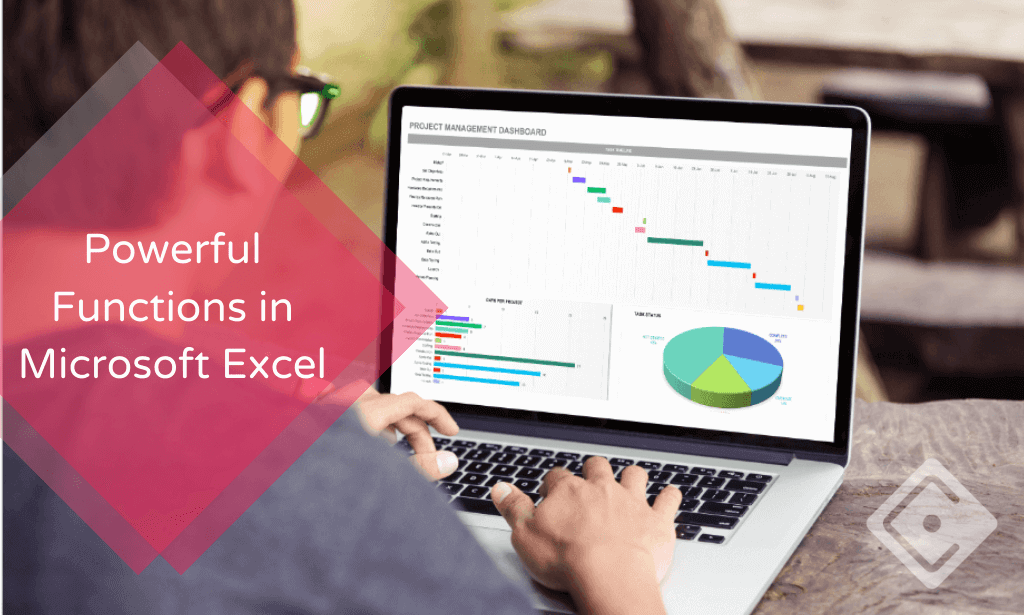
Microsoft Mail Merge
By OnlineCoursesLearning.com
Microsoft Mail Merge Certificate Mail blend is one of Microsoft's most remarkable Office highlights, particularly for the individuals who work in workplaces or who manage mailings in their everyday lives. Without it, you need to type various names and postage information, gambling mistakes or different blunders. These kinds of mistakes may imply that your expected beneficiary never gets the record or correspondence. In a most dire outcome imaginable, it might even imply that a crucial message goes to some unacceptable customer, prompting secrecy issues. Figuring out how to utilize mail consolidate appropriately can save you a ton of time, while likewise ensuring you against accidental security breaks. This course expounds on the best way to utilize the most widely recognized and reasonable highlights of this important instrument, which is incorporated into all adaptations of Microsoft Office. We start by acquainting you with the overall things you need to realize while setting up a mailing list, including how to utilize Excel and Outlook contacts for your mail consolidate list. Then, we proceed onward to giving you a bit by bit direct on the best way to utilize mail converge for names and envelopes, just as applying it to further developed undertakings like mass messages or letters. You Will Learn: Instructions to utilize Excel to set up your mailing list Instructions to utilize the mail blend include for customized messages containing a similar fundamental substance What you need to remember when utilizing mail converge with Outlook The most effective method to make a mass letter with modified data for various customers Instructions to make mail combine one stride further Advantages of Taking this Course Figuring out how to utilize mail converge to abstain from copying your work or committing errors Seeing how to utilize mail converge for an assortment of valuable capacities, including marks, envelopes, letters and messages Why mail combine is a fundamental instrument that any individual who works in an office ought to learn Tips on the most ideal approach to begin incorporating a mailing rundown and which program is the least demanding one to utilize when doing this errand Figuring out how to profit by an underused instrument in a bit by bit way, making it simple to consolidate into your next mailing
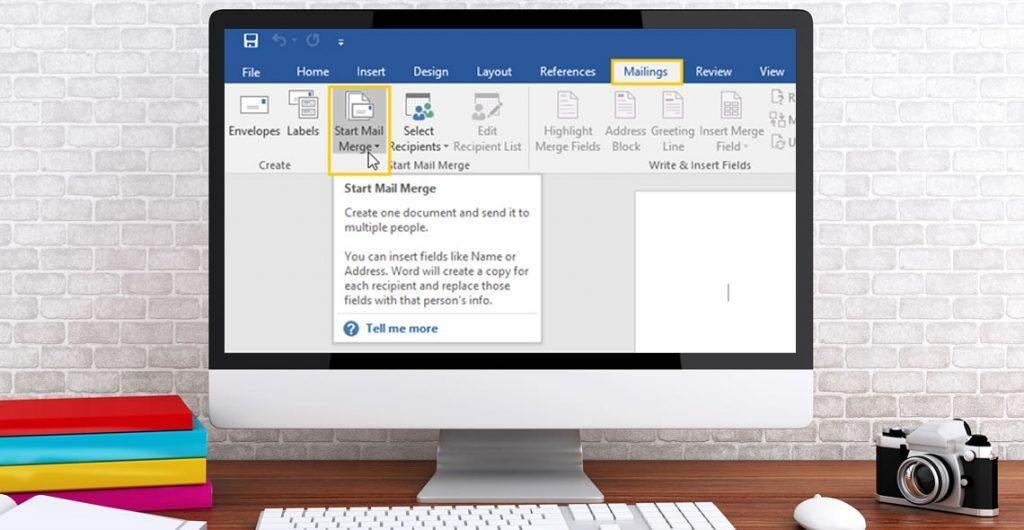
Microsoft Excel Intermediate Certificate
By OnlineCoursesLearning.com
MS Excel Intermediate Course Please Note: This course uses the Windows version of Microsoft Office 2016. Any other versions will have some differences in the functions. The Microsoft (MS) Excel Certification Level 2 course will take what the team member learnt in the Level 1 course and expand on it, teaching them more advanced concepts than those that were presented in the earlier course. What's Covered in the Course? The Level 2 Excel course is designed for individuals who use Excel in their workplace and want to enhance their skills. It is beneficial for those who work with a lot of data, such as in investments, banking or consulting. It is important for new employees to have at least intermediate (Level 2) Excel skills. Before starting the Level 2 course, it is recommended that individuals have a good understanding of the Level 1 Excel functions. Even if experienced with Excel, it is advisable to review the Level 1 material before beginning the Level 2 material. The course covers functions such as AVERAGEA, AVERAGEIF, AVERAGEIFS, and ABS. Team members will also learn data validation techniques, including date, list, and time validation, as well as specific functions like CHAR, CODE, MEDIAN, MODE, and ROUND, and how to use them to meet the organization's needs. Additionally, team members will learn how to modify text in Excel, such as converting text to uppercase or lowercase, and add background colors and custom images. The course also covers how to use AutoFill and insert special characters. By completing the Level 2 Excel course, employees will have knowledge of most Excel functions and be able to use the software at an intermediate level. This skill set is sufficient for using Excel in most business environments. What are the Benefits of the Course? Excel data analysis tools have applications throughout the organisation; As with the Level 1 course, the Level 2 course comprises short modules, accessible on any device that can connect to the internet; Lifetime access to the course materials allows learners to revise any of the material at any time in the future; Online learning support is provided for your employees.
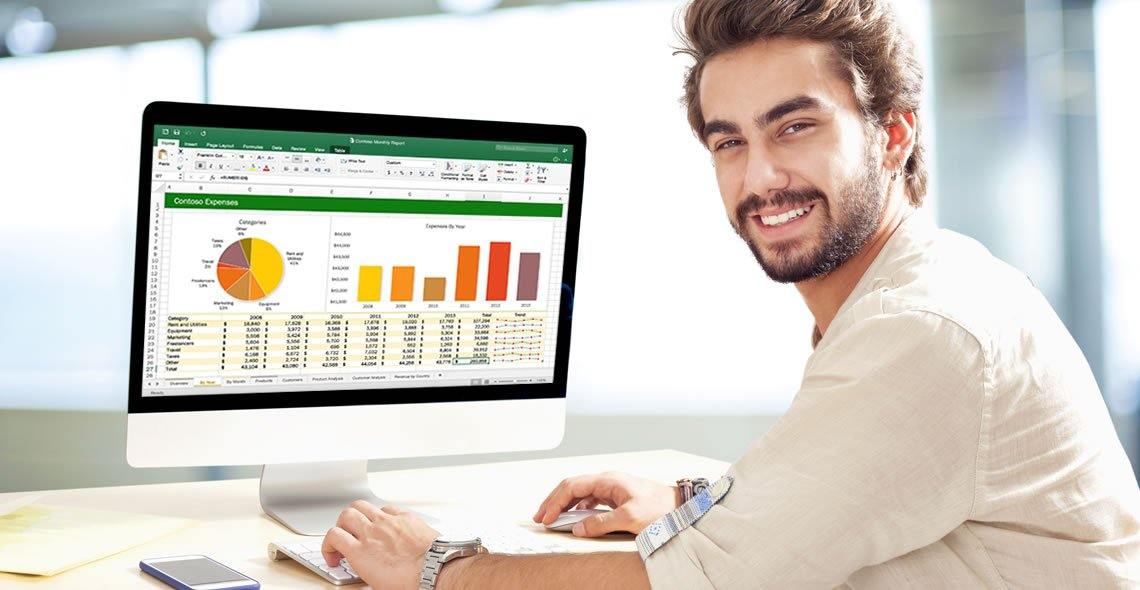
Overview This comprehensive course on Learn the Basics of Microsoft Visio in Only 30 minutes! will deepen your understanding on this topic. After successful completion of this course you can acquire the required skills in this sector. This Learn the Basics of Microsoft Visio in Only 30 minutes! comes with accredited certification from CPD, which will enhance your CV and make you worthy in the job market. So enrol in this course today to fast-track your career ladder. How will I get my certificate? You may have to take a quiz or a written test online during or after the course. After successfully completing the course, you will be eligible for the certificate. Who is This course for? There is no experience or previous qualifications required for enrolment on this Learn the Basics of Microsoft Visio in Only 30 minutes!. It is available to all students, of all academic backgrounds. Requirements Our Learn the Basics of Microsoft Visio in Only 30 minutes! is fully compatible with PC's, Mac's, Laptop, Tablet and Smartphone devices. This course has been designed to be fully compatible with tablets and smartphones so you can access your course on Wi-Fi, 3G or 4G. There is no time limit for completing this course, it can be studied in your own time at your own pace. Career Path Learning this new skill will help you to advance in your career. It will diversify your job options and help you develop new techniques to keep up with the fast-changing world. This skillset will help you to- Open doors of opportunities Increase your adaptability Keep you relevant Boost confidence And much more! Course Curriculum 1 sections • 13 lectures • 00:33:00 total length •Unit 01: What is Microsoft Visio?: 00:01:00 •Unit 02: Where to get Microsoft Visio: 00:02:00 •Unit 03: Starting Visio and Templates: 00:06:00 •Unit 04: Starting a Cross-Functional Flowchart: 00:03:00 •Unit 05: Title and Swimlanes: 00:02:00 •Unit 06: Add Shapes, Texts and Connectors: 00:09:00 •Unit 07: Insert Containers: 00:01:00 •Unit 08: Shape Colors and Styles: 00:02:00 •Unit 09: Themes: 00:01:00 •Unit 10: Alignment and Spacing: 00:01:00 •Unit 11: Add Pages: 00:01:00 •Unit 12: Presentation Mode: 00:01:00 •Unit 13: Visio Web: 00:03:00

Microsoft Office Excel 2016: Part 2 (Intermediate Level) Course
By Study Plex
Highlights of the Course Course Type: Online Learning Duration: 2 Hours 26 Minutes Tutor Support: Tutor support is included Customer Support: 24/7 customer support is available Quality Training: The course is designed by an industry expert Recognised Credential: Recognised and Valuable Certification Completion Certificate: Free Course Completion Certificate Included Instalment: 3 Installment Plan on checkout What you will learn from this course? Gain comprehensive knowledge about Fusion 360 graphic designing Understand the core competencies and principles of Fusion 360 graphic designing Explore the various areas of Fusion 360 graphic designing Know how to apply the skills you acquired from this course in a real-life context Become a confident and expert graphic designer Microsoft Office Excel 2016: Part 2 (Intermediate Level) Course Master the skills you need to propel your career forward in Microsoft Office Excel. This course will equip you with the essential knowledge and skillset that will make you a confident office admin and take your career to the next level. This comprehensive excel 2016 intermediate level course is designed to help you surpass your professional goals. The skills and knowledge that you will gain through studying this excel 2016 intermediate leve course will help you get one step closer to your professional aspirations and develop your skills for a rewarding career. This comprehensive course will teach you the theory of effective Microsoft Office Excel practice and equip you with the essential skills, confidence and competence to assist you in the Microsoft Office Excel industry. You'll gain a solid understanding of the core competencies required to drive a successful career in Microsoft Office Excel. This course is designed by industry experts, so you'll gain knowledge and skills based on the latest expertise and best practices. This extensive course is designed for office admin or for people who are aspiring to specialise in Microsoft Office Excel. Enrol in this excel 2016 intermediate leve course today and take the next step towards your personal and professional goals. Earn industry-recognised credentials to demonstrate your new skills and add extra value to your CV that will help you outshine other candidates. Who is this Course for? This comprehensive excel 2016 intermediate leve course is ideal for anyone wishing to boost their career profile or advance their career in this field by gaining a thorough understanding of the subject. Anyone willing to gain extensive knowledge on this Microsoft Office Excel can also take this course. Whether you are a complete beginner or an aspiring professional, this course will provide you with the necessary skills and professional competence, and open your doors to a wide number of professions within your chosen sector. Entry Requirements This excel 2016 intermediate leve course has no academic prerequisites and is open to students from all academic disciplines. You will, however, need a laptop, desktop, tablet, or smartphone, as well as a reliable internet connection. Assessment This excel 2016 intermediate leve course assesses learners through multiple-choice questions (MCQs). Upon successful completion of the modules, learners must answer MCQs to complete the assessment procedure. Through the MCQs, it is measured how much a learner could grasp from each section. In the assessment pass mark is 60%. Advance Your Career This excel 2016 intermediate leve course will provide you with a fresh opportunity to enter the relevant job market and choose your desired career path. Additionally, you will be able to advance your career, increase your level of competition in your chosen field, and highlight these skills on your resume. Recognised Accreditation This course is accredited by continuing professional development (CPD). CPD UK is globally recognised by employers, professional organisations, and academic institutions, thus a certificate from CPD Certification Service creates value towards your professional goal and achievement. Course Curriculum Course Overview Introduction and Course Overview 00:02:00 Working with Functions Working and Function - Introduction 00:01:00 Work with Ranges - Introduction 00:01:00 Name and Edit Ranges 00:05:00 Use Defined Names in a Formula 00:03:00 Locate and Use Specialized Functions 00:05:00 Work with Logical Functions - Introduction (02:13) 00:02:00 IF Function 00:04:00 AND, OR and NOT Function 00:05:00 Combine Functions 00:06:00 Functions Similar to the IF Function 00:05:00 Work with Date and Time Functions - Introduction 00:01:00 TODAY, NOW and DATE Functions 00:03:00 NETWORKDAY, WEEKDAY, WORKDAY and ISOWeeknum Functions 00:05:00 Work with Text Functions - Introduction 00:01:00 LEFT, RIGHT and MID Functions 00:02:00 FIND Function 00:03:00 Text to Columns Feature 00:03:00 CONCATENATE Function 00:03:00 UPPER, LOWER and PROPER Functions 00:02:00 Practice File Working with Functions Practice File Working with Functions 00:00:00 Working with Lists Sort Data - Introduction 00:01:00 Sort Data 00:03:00 Filter Data - Introduction 00:01:00 Filter Data 00:02:00 Query Data with Database Functions 00:01:00 Database Functions 00:03:00 Outline and Subtotal Data - Introduction 00:01:00 Use Subtotals to Summarize Data 00:03:00 Practice File Working with Lists Practice File Working with Lists 00:00:00 Assessment Mock 1 Assessment Mock 1 - Microsoft Office Excel 2016: Part 2 (Intermediate Level) 00:10:00 Analyzing Data Create and Modify Tables - Introduction 00:01:00 Create and Modify Tables 00:06:00 Use Summary Functions in Tables 00:03:00 Apply Intermediate Conditional Formatting - Introduction 00:01:00 Apply Intermediate Conditional Formatting 00:02:00 Apply Advanced Conditional Formatting - Introduction 00:01:00 Use Logical Functions to Apply Conditional Formatting 00:03:00 Practice File Analyzing Data Practice File Analyzing Data 00:00:00 Visualizing Data with Charts Create Charts - Introductions 00:01:00 Create Charts 00:04:00 Modify and Format Charts - Introduction 00:01:00 Modify and Format Charts 00:05:00 Use Advanced Chart Features - Introduction 00:01:00 Create a Dual-Axis Chart 00:04:00 Create a Chart Template 00:03:00 Visualizing Data with Charts - Best Practice 00:04:00 Practice File Visualizing Data with Charts Practice File Visualizing Data with Charts 00:00:00 Using PivotTables and PivotCharts Create a PivotTable - Introductions 00:01:00 Create a PivotTable 00:04:00 Analyze PivotTable Data - Introduction 00:01:00 Analyze PivotTable Data 00:04:00 Present Data with PivotCharts - Introduction 00:01:00 Present Data with PivotCharts 00:05:00 Filter Data by Using Timelines and Slicers - Introduction 00:01:00 Filter Data by Using Slicers and Timelines 00:04:00 Bonus Lecture 00:01:00 Practice File Using PivotTables and PivotCharts Practice File Using PivotTables and PivotCharts 00:00:00 Assessment Mock 2 Assessment Mock 2 - Microsoft Office Excel 2016: Part 2 (Intermediate Level) 00:10:00 Final Assessment Final Assessment - Microsoft Office Excel 2016: Part 2 (Intermediate Level) 00:10:00 Obtain Your Certificate Order Your Certificate of Achievement 00:00:00 Get Your Insurance Now Get Your Insurance Now 00:00:00 Feedback Feedback 00:00:00

Search By Location
- Microsoft Courses in London
- Microsoft Courses in Birmingham
- Microsoft Courses in Glasgow
- Microsoft Courses in Liverpool
- Microsoft Courses in Bristol
- Microsoft Courses in Manchester
- Microsoft Courses in Sheffield
- Microsoft Courses in Leeds
- Microsoft Courses in Edinburgh
- Microsoft Courses in Leicester
- Microsoft Courses in Coventry
- Microsoft Courses in Bradford
- Microsoft Courses in Cardiff
- Microsoft Courses in Belfast
- Microsoft Courses in Nottingham