- Professional Development
- Medicine & Nursing
- Arts & Crafts
- Health & Wellbeing
- Personal Development
3348 Microsoft courses
Advanced PowerPoint
By SkillWise
Overview Uplift Your Career & Skill Up to Your Dream Job - Learning Simplified From Home! Kickstart your career & boost your employability by helping you discover your skills, talents, and interests with our special Advanced PowerPoint Course. You'll create a pathway to your ideal job as this course is designed to uplift your career in the relevant industry. It provides the professional training that employers are looking for in today's workplaces. The Advanced PowerPoint Course is one of the most prestigious training offered at Skillwise and is highly valued by employers for good reason. This Advanced PowerPoint Course has been designed by industry experts to provide our learners with the best learning experience possible to increase their understanding of their chosen field. This Advanced PowerPoint Course, like every one of Skillwise's courses, is meticulously developed and well-researched. Every one of the topics is divided into elementary modules, allowing our students to grasp each lesson quickly. At Skillwise, we don't just offer courses; we also provide a valuable teaching process. When you buy a course from Skillwise, you get unlimited Lifetime access with 24/7 dedicated tutor support. Why buy this Advanced PowerPoint ? Lifetime access to the course forever Digital Certificate, Transcript, and student ID are all included in the price Absolutely no hidden fees Directly receive CPD Quality Standard-accredited qualifications after course completion Receive one-to-one assistance every weekday from professionals Immediately receive the PDF certificate after passing Receive the original copies of your certificate and transcript on the next working day Easily learn the skills and knowledge from the comfort of your home Certification After studying the course materials of the Advanced PowerPoint there will be a written assignment test which you can take either during or at the end of the course. After successfully passing the test you will be able to claim the PDF certificate for free. Original Hard Copy certificates need to be ordered at an additional cost of £8. Who is this course for? This Advanced PowerPoint course is ideal for Students Recent graduates Job Seekers Anyone interested in this topic People already work in relevant fields and want to polish their knowledge and skills. Prerequisites This Advanced PowerPoint does not require you to have any prior qualifications or experience. You can just enrol and start learning. This Advanced PowerPoint was made by professionals and it is compatible with all PCs, Macs, tablets, and smartphones. You will be able to access the course from anywhere at any time as long as you have a good enough internet connection. Career path As this course comes with multiple courses included as a bonus, you will be able to pursue multiple occupations. This Advanced PowerPoint is a great way for you to gain multiple skills from the comfort of your home. Advanced PowerPoint Module 01: Overview and Workspace 00:02:00 Module 02: The File Menu - Export Command 00:04:00 Module 03: The File Menu - Options Sub Menu 00:02:00 Module 04: Adding Sections 00:03:00 Module 05: Using Smart Art 00:03:00 Module 06: Hyperlinks 00:05:00 Module 07: Adding 3D Images 00:03:00 Module 08: Using the Actions Button 00:03:00 Module 09: Using the Zoom Feature 00:05:00 Module 10: Using the Screen Recorder 00:03:00 Module 11: Using the Picture Background 00:03:00 Module 12: Slide Master - Picture Background 00:03:00 Module 13: Slide Master - Part 2 00:03:00 Module 14: Using the Slide Sorter View 00:02:00 Module 15: Using the Presenter View 00:04:00 Module 16: Recording Our Presentation 00:04:00 Module 17: Present Your Presentation Online 00:02:00 Module 18: Insert Menu - Add Ins 00:02:00 Module 19: Add Ins - Camtasia 00:03:00 Module 20: Conclusion 00:03:00 Assignment Assignment - Advanced PowerPoint 00:59:00 Order Your Certificate Order Your Certificate QLS
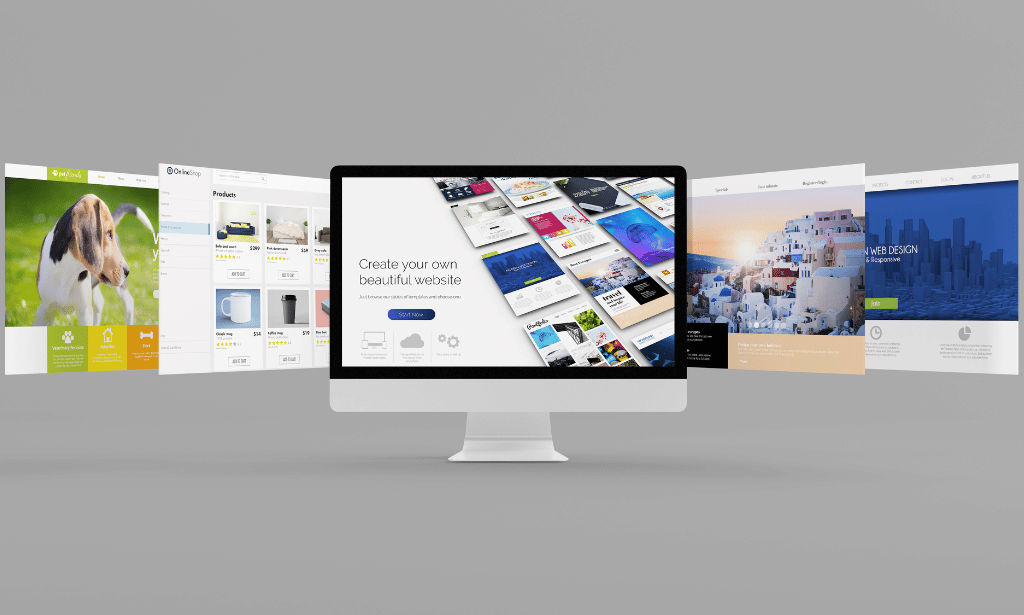
PowerPoint Presentation
By The Teachers Training
Overview PowerPoint Presentation Course is yet another 'Teacher's Choice' course from Teachers Training for a complete understanding of the fundamental topics. You are also entitled to exclusive tutor support and a professional CPD-accredited certificate in addition to the special discounted price for a limited time. Just like all our courses, this PowerPoint Presentation Course and its curriculum have also been designed by expert teachers so that teachers of tomorrow can learn from the best and equip themselves with all the necessary skills. Consisting of several modules, the course teaches you everything you need to succeed in this profession. The course can be studied part-time. You can become accredited within 05 Hours studying at your own pace. Your qualification will be recognised and can be checked for validity on our dedicated website. Why Choose Teachers Training Some of our website features are: This is a dedicated website for teaching 24/7 tutor support Interactive Content Affordable price Courses accredited by the UK's top awarding bodies 100% online Flexible deadline Entry Requirements No formal entry requirements. You need to have: Passion for learning A good understanding of the English language Be motivated and hard-working Over the age of 16. Certification CPD Certification from The Teachers Training Successfully completing the MCQ exam of this course qualifies you for a CPD-accredited certificate from The Teachers Training. You will be eligible for both PDF copy and hard copy of the certificate to showcase your achievement however you wish. You can get your digital certificate (PDF) for £4.99 only Hard copy certificates are also available, and you can get one for only £10.99 You can get both PDF and Hard copy certificates for just £12.99! The certificate will add significant weight to your CV and will give you a competitive advantage when applying for jobs. Unit 01- Introduction And Welcome Introduction 00:03:00 Unit 02 - Map Out Your Massage Map Out Your Massage Introduction 00:14:00 Prepare Your Opening Slides 00:09:00 Prepare Your Opening Slides Activity 00:04:00 Prepare Your Core Content Slides 00:15:00 Prepare Your Core Content Slides Activity 00:04:00 Prepare Your Closing Slides 00:06:00 Prepare Your Closing Slides Activity 00:05:00 Unit 03 - Add Variety To Your Visuals Add Variety To Your Visuals Intro 00:06:00 Use Pictures To Add Impact 00:17:00 Use Pictures To Add Impact Activity 00:04:00 Keep Graphics Simple 00:07:00 Keep Graphics Simple Activity 00:03:00 Use Illustrations To Increase Comprehension 00:07:00 Use Illustrations To Increase Comprehension Activity 00:04:00 Use Handouts To Reach Every Learner 00:08:00 Your Turn Activity 00:02:00 Additional Material Game Changing PowerPoints Workbook 00:05:00 Game Changing PowerPoints - Workbook 01:18:00 Assignment Assignment - PowerPoint Presentation 00:00:00
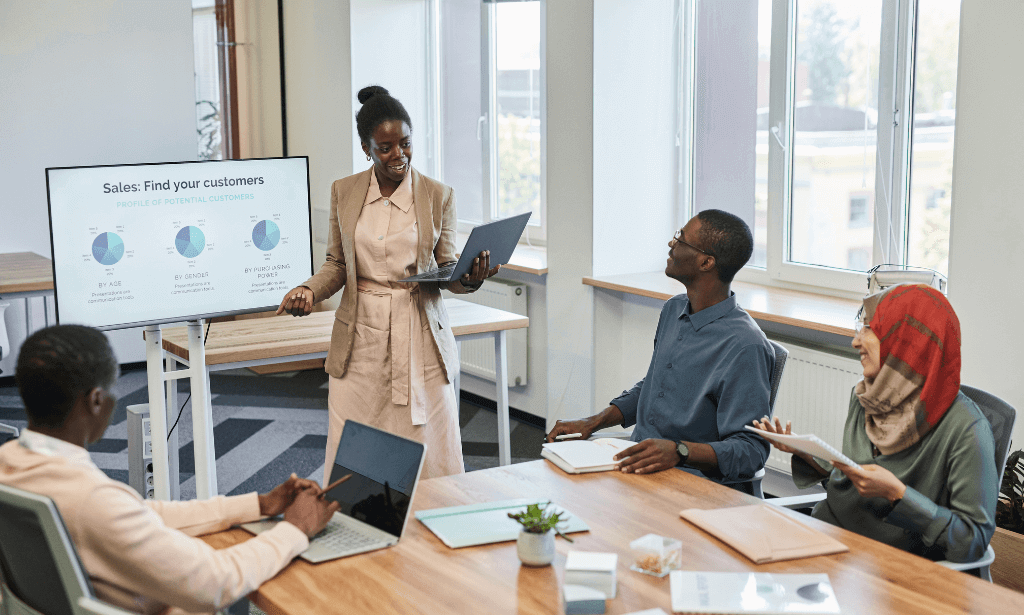
PowerPoint Presentation Skills Training Course For Teachers
By Lead Academy
This course will empower educators to create compelling and engaging presentations for their students. Educators will learn how to deliver information effectively using Powerpoint, capture student attention and enhance the learning experience. This Course At A Glance Accredited by CPD UK Endorsed by Quality Licence Scheme Learn how to structure a presentation and include supporting data and insights Know basic PPT skills such as exploring PowerPoint's views, understanding Notes Pane, customizing the PowerPoint interface, or changing themes and colors Understand the design principles for compelling visuals and slides, such as duplicating and reordering slides or reusing and copying slides Learn how to use themes and layouts, add animations, print, reuse, and copy slides Understand Infographics and Media in PPT presentations such as adding and editing charts, advance chart options, structuring tables, and adding audio and video Get acquainted with new design features such as morph transitions, insert icons, 3D Animations, Pre-Animated 3D Models, and Insert Zoom Slides Understand how to work with pictures, remove the picture backgrounds, or create a photo album Learn how to navigate the ribbon, explore the menu bar, and understand the different tasks that can be performed PowerPoint Presentation Skills Training Course For Teachers Overview This extensive PowerPoint presentation skills training course is suitable for teachers willing to enhance and advance their presentation skills to produce polished lectures, presentations, and content that engages students. This course will help you map out your message intro, and prepare your opening slides, core content slides and closing slides. This PowerPoint presentation skills training course will help you learn how to use illustrations, pictures and graphics to engage your presentation. You also will learn slide formatting, animations, diagrams, and creating and designing charts, graphs, and tables. Finally, you will learn how to comprehend your audience, select your delivery strategies, use handouts to reach your audience and improve your verbal and non-verbal communication abilities. Upon successful completion of this PowerPoint presentation skills training course, you will learn the basic skills to create a PPT presentation program by doing need analysis, understanding your audience, and choosing your delivery methods. Who should take this course? This PowerPoint presentation skills training course is primarily aimed at: Teachers Home Tutor Public Speakers Aspiring Teachers Any Professionals Teaching Assistant SEN Teaching Assistant Anyone associated with the teaching industry However, this course is not restricted to a specific industry or field of employment. This course is open to anybody who wants to acquire knowledge and skills about powerpoint presentations. Entry Requirements There are no academic entry requirements for this PowerPoint presentation skills training course, and it is open to students of all academic backgrounds. However, you are required to have a laptop/desktop/tablet or smartphone and a good internet connection. Assessment Method This PowerPoint presentation skills training course assesses learners through multiple-choice questions (MCQs). Upon successful completion of the modules, learners must answer MCQs to complete the assessment procedure. Through the MCQs, it is measured how much a learner could grasp from each section. In the assessment pass mark is 60%. Course Curriculum Introduction and Welcome Introduction Map Out Your Message Map Out Your Message Intro Prepare Your Opening Slides Prepare Your Opening Slides Activity Prepare Your Core Content Slides Prepare Your Core Content Slides Activity Prepare Your Closing Slides Prepare Your Closing Slides Activity Add Variety to Your Visuals Add Variety to Your Visuals Intro Use Pictures to Add Impact Use Pictures to Add Impact Activity Keep Graphics Simple Keep Graphics Simple Activity Use Illustrations to Increase Comprehension Use Illustrations to Increase Comprehension Activity Use Handouts to Reach Every Learner Your Turn Activity Supplementary Resources Supplementary Resources - PowerPoint Presentation Skills For Teachers Assessment Assessment - PowerPoint Presentation Skills For Teachers Recognised Accreditation CPD Certification Service This course is accredited by continuing professional development (CPD). CPD UK is globally recognised by employers, professional organisations, and academic institutions, thus a certificate from CPD Certification Service creates value towards your professional goal and achievement. CPD certificates are accepted by thousands of professional bodies and government regulators here in the UK and around the world. Many organisations look for employees with CPD requirements, which means, that by doing this course, you would be a potential candidate in your respective field. Quality Licence Scheme Endorsed The Quality Licence Scheme is a brand of the Skills and Education Group, a leading national awarding organisation for providing high-quality vocational qualifications across a wide range of industries. It will give you a competitive advantage in your career, making you stand out from all other applicants and employees. Certificate of Achievement Endorsed Certificate from Quality Licence Scheme After successfully passing the MCQ exam you will be eligible to order the Endorsed Certificate by Quality Licence Scheme. The Quality Licence Scheme is a brand of the Skills and Education Group, a leading national awarding organisation for providing high-quality vocational qualifications across a wide range of industries. It will give you a competitive advantage in your career, making you stand out from all other applicants and employees. There is a Quality Licence Scheme endorsement fee to obtain an endorsed certificate which is £65. Certificate of Achievement from Lead Academy After successfully passing the MCQ exam you will be eligible to order your certificate of achievement as proof of your new skill. The certificate of achievement is an official credential that confirms that you successfully finished a course with Lead Academy. Certificate can be obtained in PDF version at a cost of £12, and there is an additional fee to obtain a printed copy certificate which is £35. FAQs Is CPD a recognised qualification in the UK? CPD is globally recognised by employers, professional organisations and academic intuitions, thus a certificate from CPD Certification Service creates value towards your professional goal and achievement. CPD-certified certificates are accepted by thousands of professional bodies and government regulators here in the UK and around the world. Are QLS courses recognised? Although QLS courses are not subject to Ofqual regulation, they must adhere to an extremely high level that is set and regulated independently across the globe. A course that has been approved by the Quality Licence Scheme simply indicates that it has been examined and evaluated in terms of quality and fulfils the predetermined quality standards. When will I receive my certificate? For CPD accredited PDF certificate it will take 24 hours, however for the hardcopy CPD certificate takes 5-7 business days and for the Quality License Scheme certificate it will take 7-9 business days. Can I pay by invoice? Yes, you can pay via Invoice or Purchase Order, please contact us at info@lead-academy.org for invoice payment. Can I pay via instalment? Yes, you can pay via instalments at checkout. How to take online classes from home? Our platform provides easy and comfortable access for all learners; all you need is a stable internet connection and a device such as a laptop, desktop PC, tablet, or mobile phone. The learning site is accessible 24/7, allowing you to take the course at your own pace while relaxing in the privacy of your home or workplace. Does age matter in online learning? No, there is no age limit for online learning. Online learning is accessible to people of all ages and requires no age-specific criteria to pursue a course of interest. As opposed to degrees pursued at university, online courses are designed to break the barriers of age limitation that aim to limit the learner's ability to learn new things, diversify their skills, and expand their horizons. When I will get the login details for my course? After successfully purchasing the course, you will receive an email within 24 hours with the login details of your course. Kindly check your inbox, junk or spam folder, or you can contact our client success team via info@lead-academy.org

Register on the Data Analysis and Forecasting in Excel today and build the experience, skills and knowledge you need to enhance your professional development and work towards your dream job. Study this course through online learning and take the first steps towards a long-term career. The course consists of a number of easy to digest, in-depth modules, designed to provide you with a detailed, expert level of knowledge. Learn through a mixture of instructional video lessons and online study materials. Receive online tutor support as you study the course, to ensure you are supported every step of the way. Get an e-certificate as proof of your course completion. The Data Analysis and Forecasting in Excel is incredibly great value and allows you to study at your own pace. Access the course modules from any internet-enabled device, including computers, tablet, and smartphones. The course is designed to increase your employability and equip you with everything you need to be a success. Enrol on the now and start learning instantly! What You Get With The Data Analysis and Forecasting in Excel Receive a e-certificate upon successful completion of the course Get taught by experienced, professional instructors Study at a time and pace that suits your learning style Get instant feedback on assessments 24/7 help and advice via email or live chat Get full tutor support on weekdays (Monday to Friday) Course Design The course is delivered through our online learning platform, accessible through any internet-connected device. There are no formal deadlines or teaching schedules, meaning you are free to study the course at your own pace. You are taught through a combination of Video lessons Online study materials Certification Upon successful completion of the course, you will be able to obtain your course completion e-certificate free of cost. Print copy by post is also available at an additional cost of £9.99 and PDF Certificate at £4.99. Who Is This Course For: The course is ideal for those who already work in this sector or are an aspiring professional. This course is designed to enhance your expertise and boost your CV. Learn key skills and gain a professional qualification to prove your newly-acquired knowledge. Requirements: The online training is open to all students and has no formal entry requirements. To study the Data Analysis and Forecasting in Excel, all your need is a passion for learning, a good understanding of English, numeracy, and IT skills. You must also be over the age of 16. Course Content Data Analysis and Forecasting in Excel Modifying a Worksheet Insert, Delete, and Adjust Cells, Columns, and Rows 00:10:00 Search for and Replace Data 00:09:00 Use Proofing and Research Tools 00:07:00 Working with Lists Sort Data 00:10:00 Filter Data 00:10:00 Query Data with Database Functions 00:09:00 Outline and Subtotal Data 00:09:00 Analyzing Data Apply Intermediate Conditional Formatting 00:07:00 Apply Advanced Conditional Formatting 00:06:00 Visualizing Data with Charts Create Charts 00:13:00 Modify and Format Charts 00:12:00 Use Advanced Chart Features 00:13:00 Using PivotTables and PivotCharts Create a PivotTable 00:13:00 Analyze PivotTable Data 00:12:00 Present Data with PivotCharts 00:08:00 Filter Data by Using Timelines and Slicers 00:11:00 Working with Multiple Worksheets and Workbooks Use Links and External References 00:12:00 Use 3-D References 00:06:00 Consolidate Data 00:06:00 Using Lookup Functions and Formula Auditing Use Lookup Functions 00:13:00 Trace Cells 00:09:00 Watch and Evaluate Formulas 00:09:00 Automating Workbook Functionality Apply Data Validation 00:13:00 Search for Invalid Data and Formulas with Errors 00:04:00 Work with Macros 00:18:00 Creating Sparklines and Mapping Data Create Sparklines 00:07:00 MapData 00:07:00 Forecasting Data Determine Potential Outcomes Using Data Tables 00:09:00 Determine Potential Outcomes Using Scenarios 00:09:00 Use the Goal Seek Feature 00:04:00 Forecasting Data Trends 00:06:00 Frequently Asked Questions Are there any prerequisites for taking the course? There are no specific prerequisites for this course, nor are there any formal entry requirements. All you need is an internet connection, a good understanding of English and a passion for learning for this course. Can I access the course at any time, or is there a set schedule? You have the flexibility to access the course at any time that suits your schedule. Our courses are self-paced, allowing you to study at your own pace and convenience. How long will I have access to the course? For this course, you will have access to the course materials for 1 year only. This means you can review the content as often as you like within the year, even after you've completed the course. However, if you buy Lifetime Access for the course, you will be able to access the course for a lifetime. Is there a certificate of completion provided after completing the course? Yes, upon successfully completing the course, you will receive a certificate of completion. This certificate can be a valuable addition to your professional portfolio and can be shared on your various social networks. Can I switch courses or get a refund if I'm not satisfied with the course? We want you to have a positive learning experience. If you're not satisfied with the course, you can request a course transfer or refund within 14 days of the initial purchase. How do I track my progress in the course? Our platform provides tracking tools and progress indicators for each course. You can monitor your progress, completed lessons, and assessments through your learner dashboard for the course. What if I have technical issues or difficulties with the course? If you encounter technical issues or content-related difficulties with the course, our support team is available to assist you. You can reach out to them for prompt resolution.
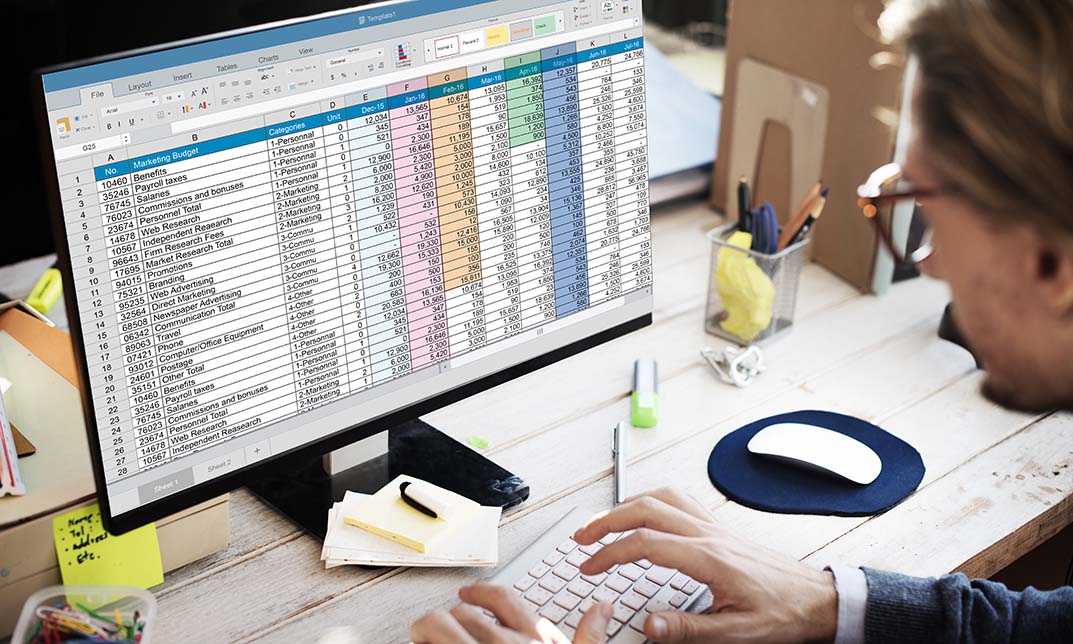
Access 365 Intermediate
By SkillWise
Overview Uplift Your Career & Skill Up to Your Dream Job - Learning Simplified From Home! Kickstart your career & boost your employability by helping you discover your skills, talents, and interests with our special Access 365 Intermediate Course. You'll create a pathway to your ideal job as this course is designed to uplift your career in the relevant industry. It provides the professional training that employers are looking for in today's workplaces. The Access 365 Intermediate Course is one of the most prestigious training offered at Skillwise and is highly valued by employers for good reason. This Access 365 Intermediate Course has been designed by industry experts to provide our learners with the best learning experience possible to increase their understanding of their chosen field. This Access 365 Intermediate Course, like every one of Skillwise's courses, is meticulously developed and well-researched. Every one of the topics is divided into elementary modules, allowing our students to grasp each lesson quickly. At Skillwise, we don't just offer courses; we also provide a valuable teaching process. When you buy a course from Skillwise, you get unlimited Lifetime access with 24/7 dedicated tutor support. Why buy this Access 365 Intermediate ? Lifetime access to the course forever Digital Certificate, Transcript, and student ID are all included in the price Absolutely no hidden fees Directly receive CPD Quality Standard-accredited qualifications after course completion Receive one-to-one assistance every weekday from professionals Immediately receive the PDF certificate after passing Receive the original copies of your certificate and transcript on the next working day Easily learn the skills and knowledge from the comfort of your home Certification After studying the course materials of the Access 365 Intermediate there will be a written assignment test which you can take either during or at the end of the course. After successfully passing the test you will be able to claim the PDF certificate for free. Original Hard Copy certificates need to be ordered at an additional cost of £8. Who is this course for? This Access 365 Intermediate course is ideal for Students Recent graduates Job Seekers Anyone interested in this topic People already work in relevant fields and want to polish their knowledge and skills. Prerequisites This Access 365 Intermediate does not require you to have any prior qualifications or experience. You can just enrol and start learning. This Access 365 Intermediate was made by professionals and it is compatible with all PCs, Macs, tablets, and smartphones. You will be able to access the course from anywhere at any time as long as you have a good enough internet connection. Career path As this course comes with multiple courses included as a bonus, you will be able to pursue multiple occupations. This Access 365 Intermediate is a great way for you to gain multiple skills from the comfort of your home.
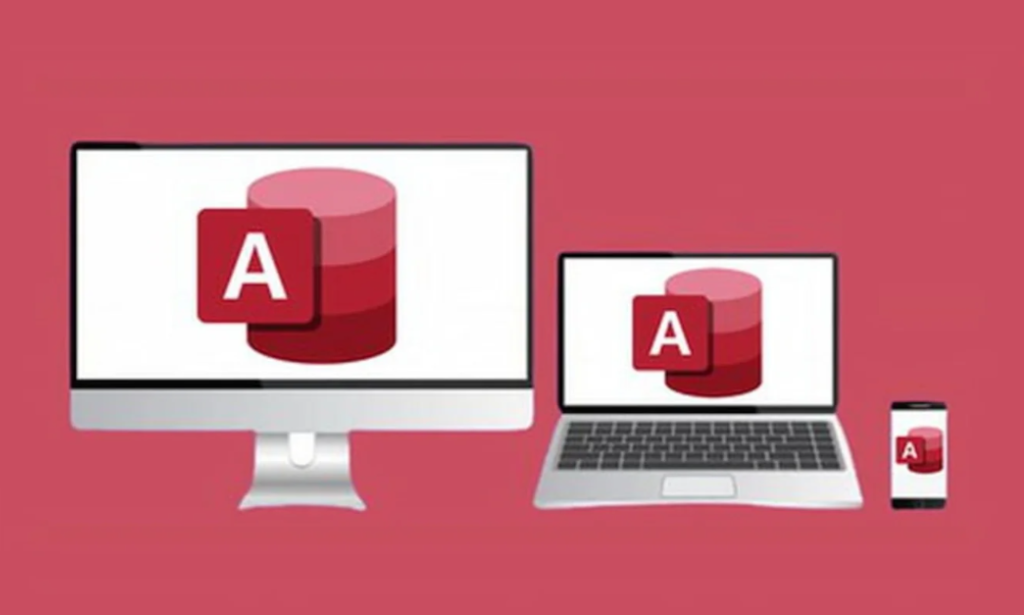
Excel 2007 Simplified
By iStudy UK
Description This course is aimed at the excel user who already knows the basics of Excel 2007. This course will help you to go beyond the basics - to reach a higher-intermediate level. With shortcuts, tricks and tips - you will be able to work smarter and faster. If you want to be fairly competent on the software, then this course will be very handy. Its a lot quicker to be shown things, then to try and muddle through and work things out by yourself. Guaranteed, there'll be some items which we cover, that you have no idea that Excel was capable of doing! We don't want you to spend a day of your life in the classroom... learn 99 quick and very useful, practical things which you can apply on your job or on your projects. We'll cover: Working with Data - using series, symbols and special characters, hide rows and freeze panels Formulas and Functions - Calculate the duration between two dates/times, best loan terms, create conditional formula and conditional sums Copying Data - transposing rows into columns and paste specials Using Excel lists - sort and filter a list, remove duplicate records, count filtered records, look up information in a list Data Patterns - Pivot tables, pivot charts, what-if analysis Creating charts - histogram, trendlines, piecharts, error bars Presenting data - formatting columns and numbers Saving and printing worksheets - printing multiple worksheets, area, cell ranges, repeat headings of a row or column Extending excel - hyperlinks, embed a chart, importing a worksheet Customizing Excel - custom workspace, custom view, macros The target audience is those who have a basic level with Excel and want to learn other handy functions and features. We use Excel 2007 only in this course. If you have Excel 2003, this course will be difficult to follow as although the functions and features exist in 2003, the layout changed very dramatically between the two versions. Excel 2007 isn't too dissimilar from 2010. Where necessary, we provide a spreadsheet - but as long as you have Excel 2007, you'll be able to copy and do exactly what you see on the screen by pausing the video and following along. The course will take approx 7.5 hours to complete. Take this course if you want to take your basic understanding of Excel to a higher intermediate-level. What Will I Learn? Work with Formulas and Functions Copy data and formats Use excel lists Create charts Present worksheets nicely Save and print worksheets Who is the target audience? This is for those who are beginners in Excel and want to take it further to higher intermediate level - using Excel 2007 You should know the 'basics' in Excel and we take it from near-beginner, to higher intermediate Requirements Students will need to have Excel 2007 installed, as this is the system used in the teaching Introduction to the course and your tutor Data Enter numbers and fractions 00:05:00 Dates and Times 00:08:00 Name Cells and Ranges 00:04:00 Validate Data entry using a pick list FREE 00:07:00 Extend a series of dates with autofill 00:04:00 Add a symbol or special character 00:04:00 Compare multiple spreadsheets using freeze panels 00:06:00 Hide rows 00:04:00 Keyboard 00:10:00 Speak Cells 00:04:00 Find and replace data 00:10:00 Formulas and Functions Add values 00:03:00 Function wizard 00:06:00 Formulas with comments 00:04:00 OneNote 00:06:00 Define a constant 00:04:00 Apply names in functions 00:05:00 Figure out the best loan terms 00:04:00 Internal Rates of Return 00:04:00 Nth largest value 00:04:00 Large, Small, Max, Min 00:04:00 Conditional formula 00:03:00 Conditional formula with names 00:04:00 Conditional sum 00:03:00 Count If 00:02:00 Inner calculator 00:02:00 Square Roots 00:03:00 Calculate the duration between two times 00:04:00 Calculate days between two dates 00:04:00 Copying Data, Formats etc., Copy a range 00:03:00 Transpose a row into a column FREE 00:02:00 Chart formatting 00:07:00 Copy styles to another workbook 00:07:00 Paste special and copying worksheets 00:06:00 Track changes while Editing 00:06:00 Lists Enter list data using a form 00:05:00 Searching through a data list 00:04:00 Import a word list into excel 00:04:00 Sort a list 00:02:00 Filter a list 00:02:00 Sort by multiple criteria FREE 00:03:00 Find averages in a sorted group 00:05:00 Filter by multiple criteria 00:03:00 Remove duplicate records from a list 00:03:00 Count filtered records 00:07:00 Filter by multiple criteria in the same column 00:06:00 Chart a filtered list 00:02:00 Look up information in a List 00:05:00 Data Patterns Create a PivotTable 00:05:00 Modify a PivotTable and layout 00:03:00 Find the average of a field 00:04:00 Create a calculated field 00:03:00 Calculated fields and charts FREE 00:02:00 Hide rows and columns in a PivotTable 00:02:00 AutoFormat a PivotTable 00:01:00 Create a PivotChart 00:03:00 Turning on the Data Analysis function so that statistical information can be run 00:02:00 Describe Data with Statistics 00:03:00 Discover associations within your data 00:03:00 Product Numbers 00:02:00 What-if analysis 00:05:00 Goal seek 00:06:00 Creating Charts Create a Chart 00:06:00 Modify Chart details 00:04:00 Change the Chart Type 00:03:00 Add a Trendline to a Chart 00:06:00 Remove Chart Data 00:02:00 Add chart data 00:02:00 Missing chart data 00:04:00 Error bars 00:04:00 Pull a slice from a Pie Chart 00:03:00 Label slices of a Pie Chart 00:04:00 Histogram 00:06:00 Paste a chart into Word 00:03:00 Amending a chart in Word 00:02:00 Paste-link a Chart into Word 00:05:00 Worksheets Format Numbers as Percentages 00:04:00 Format Currencies in Currency and Accounting Formats 00:03:00 Format Column Headings 00:05:00 Format Quickly with Format painter FREE 00:02:00 Insert a background image into your worksheet 00:03:00 Create a Transparent image 00:03:00 Saving and Printing Worksheets Save a workbook as a Template 00:07:00 Save a workbook as an XML spreadsheet 00:05:00 Print multiple cell ranges on One Page 00:03:00 Print multiple worksheets of a workbook 00:01:00 Page set up, header, footer, margins - 1 page printing 00:04:00 Repeat Headings of a Row or Column 00:07:00 Print functions to show calculations & comments 00:07:00 Extending Excel Hyperlink a worksheet to another office document 00:03:00 Embed a chart within PowerPoint 00:05:00 Publish an Interactive Workbook 00:05:00 Import a Worksheet into Access 00:09:00 Use Excel Data to create labels in Word 00:10:00 Customizing Excel Launch a specific Workbook when Excel Opens 00:03:00 Save Time by Creating a Custom View 00:03:00 Create a Custom Number Format 00:06:00 Changing Text to Columns 00:05:00 Create a Macro to Format Numbers 00:06:00 Online Live Webinar Course-S3_W4_L1 - 42 - Excel Made simple 01:00:00

Data Analyst: 8 in 1 Premium Courses Bundle
By Compete High
If data had a fan club, analysts would be the VIP members. This 8-in-1 online bundle offers a structured dive into the data world—from input to insight. With modules in SQL, Python, Microsoft Access, Tableau, Google Analytics, and more, it covers the tools that analysts actually use when trying to make sense of endless spreadsheets. You’ll start with data entry foundations and move through analysis techniques, database management, and visualisation. The goal? To help you read, question, and communicate data without turning it into a maths lesson. Whether you’re new to analytics or brushing up on tools, this bundle is here to turn data into something slightly more interesting than... well, a spreadsheet. 🎯 Learning Outcomes: Understand core data analysis methods across common tools. Learn SQL for querying and managing structured data sets. Apply Python for basic data organisation and automation. Use Tableau and Google tools for visual data presentation. Gain data entry and database management understanding. Analyse online performance through Google Analytics platforms. 👤 Who is this Course For: Aspiring data analysts building core tool knowledge. Marketing professionals interested in online performance stats. Admins needing database and data entry foundations. Junior developers exploring data-related workstreams. Business analysts reviewing structured analysis methods. Freelancers handling data-heavy client tasks. Entrepreneurs reviewing user behaviour via Google tools. Graduates seeking online data training for job roles. 💼 Career Path (UK Average Salaries): Data Analyst – £38,000 per year Business Intelligence Analyst – £42,000 per year Data Entry Administrator – £24,000 per year SQL Analyst – £40,000 per year Marketing Data Analyst – £36,000 per year Analytics Coordinator – £34,000 per year

Description: The 70-697 - Configuring Windows Devices course teaches you how to configure Windows devices. Throughout the course, you will learn about the new features of Windows 10 and how to deploy it. You will be introduced to the basic introduction to Client Hyper-V, and learn about creating virtual machines and managing virtual machine storage and snapshots. The course will teach you the system of configuring device settings by configuration tools, common configuration options, managing user accounts, using control panel, using Windows administrative tools, and using Windows PowerShell. You will learn how to connect Windows 10 to networks, how to share data and printers, and how to manage apps. You will also learn about the techniques of securing Windows 10 devices, monitoring and maintaining Windows 10, managing users in the enterprise, managing desktops and applications in the enterprise, and managing devices in the enterprise. Assessment: At the end of the course, you will be required to sit for an online MCQ test. Your test will be assessed automatically and immediately. You will instantly know whether you have been successful or not. Before sitting for your final exam you will have the opportunity to test your proficiency with a mock exam. Certification: After completing and passing the course successfully, you will be able to obtain an Accredited Certificate of Achievement. Certificates can be obtained either in hard copy at a cost of £39 or in PDF format at a cost of £24. Who is this Course for? 70-697 - Configuring Windows Devices is certified by CPD Qualifications Standards and CiQ. This makes it perfect for anyone trying to learn potential professional skills. As there is no experience and qualification required for this course, it is available for all students from any academic background. Requirements Our 70-697 - Configuring Windows Devices is fully compatible with any kind of device. Whether you are using Windows computer, Mac, smartphones or tablets, you will get the same experience while learning. Besides that, you will be able to access the course with any kind of internet connection from anywhere at any time without any kind of limitation. Career Path After completing this course you will be able to build up accurate knowledge and skills with proper confidence to enrich yourself and brighten up your career in the relevant job market. What's New in Windows 10 What Makes Windows 10 Different? FREE 00:14:00 Primary Feature Overview 00:14:00 Navigating and Using Windows 10 00:34:00 Windows 10 Deployment Standard Windows 10 Deployment 01:11:00 Enterprise Deployment Strategies 00:52:00 Deploying Virtual Windows 10 Desktops Introduction to Client Hyper-V 00:12:00 Creating Virtual Machines 00:15:00 Managing Virtual Machine Storage and Snapshots 00:09:00 Configuring Device Settings Overview of Configuration Tools 00:14:00 Common Configuration Options 00:17:00 Managing User Accounts 00:20:00 Using Control Panel 00:10:00 Using Windows Administrative Tools 00:28:00 Using Windows PowerShell 00:41:00 Connecting Windows 10 to Networks TCPIP Network Connectivity 00:40:00 Name Resolution 00:10:00 Wireless Connectivity 00:21:00 Remote Access Overview 00:18:00 Troubleshooting Connectivity 00:20:00 Sharing Data and Printers Managing Hard Disks 00:37:00 Managing Storage Spaces 00:06:00 Overview of Data Access 00:09:00 Configuring and Managing File Access 00:24:00 Managing Shared Folders 00:12:00 Understanding Work Folders 00:05:00 Managing Printers 00:12:00 Managing Apps Installing and Configuring Applications 00:08:00 Managing Apps From the Windows Store 00:05:00 Managing Web Browsers 00:19:00 Securing Windows 10 Devices Security Overview 00:11:00 Configuring Local Security 00:20:00 Securing Network Communications 00:31:00 Configuring Data Security 00:25:00 Monitoring and Maintaining Windows 10 Working with Updates 00:08:00 Monitoring and Optimizing 00:35:00 Managing Devices and Drivers 00:14:00 Recovering Files and Devices 00:19:00 Managing Users in the Enterprise Managing User Profiles 00:20:00 User State Virtualization 00:09:00 User Profile Migration 00:11:00 Managing Desktops and Applications in the Enterprise Using Group Policy to Manage Windows 10 Devices 00:44:00 Using Group Policy to Manage Applications 00:18:00 Managing Devices in the Enterprise The Enterprise Mobility Suite 00:27:00 Managing Desktops and Mobile Clients 00:07:00 Managing Updates and Endpoint Protection 00:04:00 Managing Applications 00:03:00 Mock Exam Mock Exam- 70-697 - Configuring Windows Devices 00:20:00 Final Exam Final Exam- 70-697 - Configuring Windows Devices 00:20:00 Certificate and Transcript Order Your Certificates and Transcripts 00:00:00
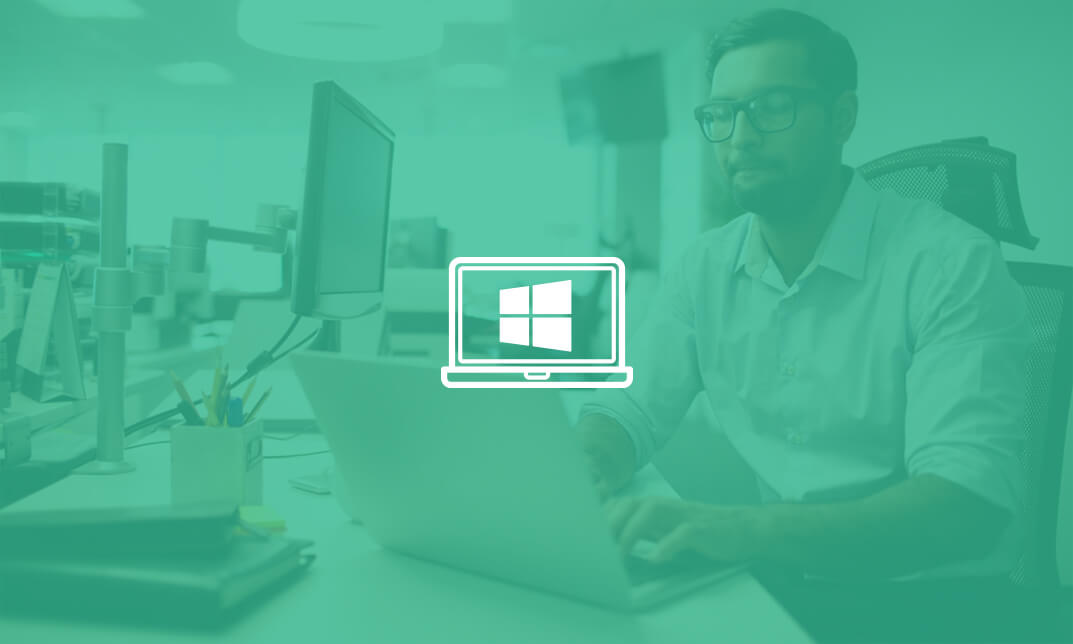
Description: The 70-643 - Windows Server 2008 Applications Infrastructure course is for the information technology (IT) professionals who work in the complex computing environment of medium to large companies. The purpose of the course is to prepare you for the Exam 70-643 - Windows Server 2008 Applications Infrastructure. The course starts by explaining how to deploy Windows in the 2008 server environment, working with WDS, virtual machine deployment, and putting in an activation infrastructure. Throughout the journey, you will explore how to work with terminal services and terminal services infrastructure. You will know the proper ways of server storage options and setup and server clusters. In the course, you will learn how to work with email and file options, how to work with FTP and SMTP, how to collaborate with WSS and how to work with Windows media. Finally, you will be able to know how to work with IIS security and the system of securing access to web services. In short, the course will teach you about Deploying Servers, Configuring Remote Desktop Services, Configuring a Web Services Infrastructure, and Configuring Network Application Services. Assessment: At the end of the course, you will be required to sit for an online MCQ test. Your test will be assessed automatically and immediately. You will instantly know whether you have been successful or not. Before sitting for your final exam you will have the opportunity to test your proficiency with a mock exam. Certification: After completing and passing the course successfully, you will be able to obtain an Accredited Certificate of Achievement. Certificates can be obtained either in hard copy at a cost of £39 or in PDF format at a cost of £24. Who is this Course for? 70-643 - Windows Server 2008 Applications Infrastructure is certified by CPD Qualifications Standards and CiQ. This makes it perfect for anyone trying to learn potential professional skills. As there is no experience and qualification required for this course, it is available for all students from any academic background. Requirements Our 70-643 - Windows Server 2008 Applications Infrastructure is fully compatible with any kind of device. Whether you are using Windows computer, Mac, smartphones or tablets, you will get the same experience while learning. Besides that, you will be able to access the course with any kind of internet connection from anywhere at any time without any kind of limitation. Career Path After completing this course you will be able to build up accurate knowledge and skills with proper confidence to enrich yourself and brighten up your career in the relevant job market. Deploying Windows in the Enterprise How to Deploy Windows in the 2008 Server Environment FREE 00:51:00 Working with WDS 00:55:00 Virtual Machine Deployment 00:31:00 Putting in an Activation Infrastructure 00:12:00 Working with Terminal Services Terminal Server Setup and Deployment 00:43:00 Working with Terminal Services 00:29:00 Working with a Terminal Services Infrastructure Using Terminal Server Clients 00:24:00 Introducing the Terminal Services Gateway 00:31:00 Application Publishing, Using the TS RemoteApp 00:29:00 Storage and High-Availability Server Storage Options and Setup 00:54:00 Server Clusters 00:24:00 File and Email Services Working with FTP 00:58:00 Working with SMTP 00:29:00 Working with Web Applications Installing IIS 01:18:00 Configuring IIS 01:24:00 Web Server Management & Security Working with IIS Security 00:59:00 Securing Access to Web Services 01:04:00 Collaboration with WSS Working with Windows SharePoint Services 01:04:00 Working with Windows Media Windows Media Services 00:55:00 Mock Exam Mock Exam- 70-643 - Windows Server 2008 Applications Infrastructure 00:20:00 Final Exam Final Exam- 70-643 - Windows Server 2008 Applications Infrastructure 00:20:00 Certificate and Transcript Order Your Certificates and Transcripts 00:00:00
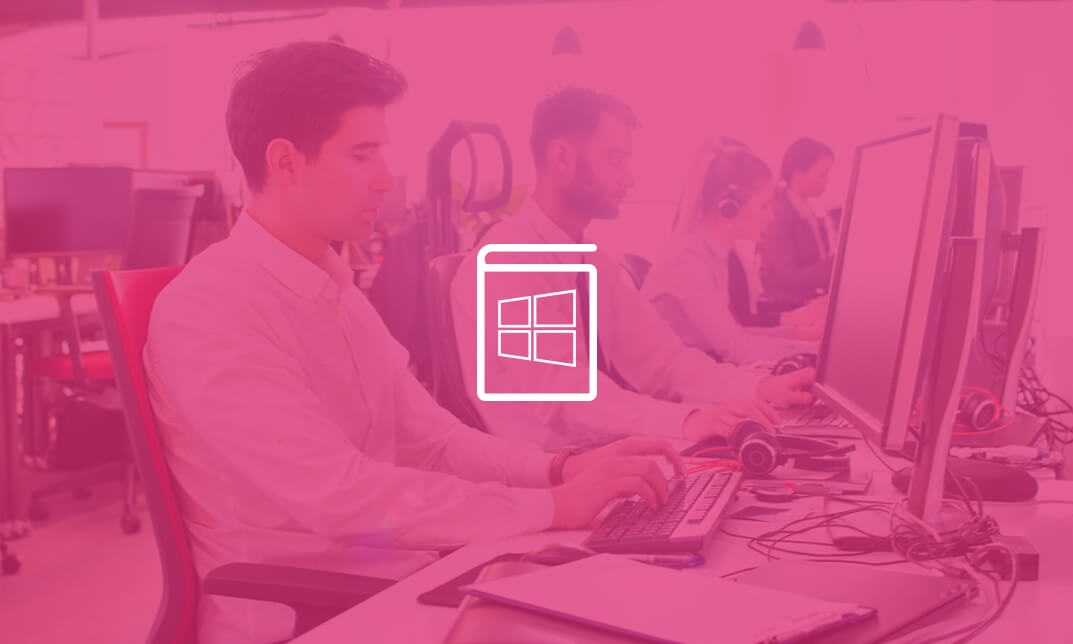
Description Do you want to know the fundamental concepts of bonds including notes payable, bond payable, and liabilities along with its record procedure? Are you looking for any course regarding this topic? If so, look at our Accounting Bonds and Liabilities Training course. It will assist you in understanding all you need to know about this field. The course introduces you to different types of bond and their features and how to issue bonds according to par value, premium, and discount for the journal entry. It teaches you how to calculate different confusing present value in various effective ways using value table, Microsoft Excel functions, and algebra and formula. The course will enable you to identify the reasons of fluctuation of price value, know amortization tables for accurate transactions on a note payable bond. It also teaches you how to create a liability section of the balance sheet, differentiates between capital lease and operating lease, and solve the problems stepping back and thinking about the whole accounting phases. Assessment: This course does not involve any MCQ test. Students need to answer assignment questions to complete the course, the answers will be in the form of written work in pdf or word. Students can write the answers in their own time. Once the answers are submitted, the instructor will check and assess the work. Certification: After completing and passing the course successfully, you will be able to obtain an Accredited Certificate of Achievement. Certificates can be obtained either in hard copy at a cost of £39 or in PDF format at a cost of £24. Who is this Course for? Accounting Bonds and Liabilities Training is certified by CPD Qualifications Standards and CiQ. This makes it perfect for anyone trying to learn potential professional skills. As there is no experience and qualification required for this course, it is available for all students from any academic background. Requirements Our Accounting Bonds and Liabilities Training is fully compatible with any kind of device. Whether you are using Windows computer, Mac, smartphones or tablets, you will get the same experience while learning. Besides that, you will be able to access the course with any kind of internet connection from anywhere at any time without any kind of limitation. Career Path After completing this course you will be able to build up accurate knowledge and skills with proper confidence to enrich yourself and brighten up your career in the relevant job market. Introduction Introduction 00:08:00 PDF - 10 Bond & Note Payable Introduction 00:01:00 10 Bonds & Notes Payable Introduction 00:10:00 Accounting Comic Break 00:01:00 Bonds - Market Rate vs Contract Rate 2 Bonds Market Rate vs Contract Rate 00:01:00 PDF - 20 Bonds Issued at Par 00:01:00 20 Bond Issued at Par 00:06:00 PDF - 25 Bond Market Price vs Contract Rate 00:01:00 Excel Download 00:01:00 Worksheet - 20 Bond Issued at Par 00:06:00 Excel Download 00:01:00 Bonds Issued at Premium 3 Bonds Issued at Premium 00:01:00 PDF - 50 Bond Issued at Premium 00:08:00 50 Bond Issued at Premium 00:07:00 Excel Download 00:01:00 Worksheet - 50 Bond Issue at Premium 00:09:00 PDF - 60 Amortization Premium & Recording Interest 00:01:00 60 Premium Amortization & Interest 00:13:00 Excel Download 00:01:00 Worksheet - 55 Bond Premium and Interest Journal Entry 00:16:00 10 Multiple Choice Question - Long Term Liabilities 00:07:00 Accounting Comic Break 00:01:00 Bonds Issued at Discount 4 Bonds Issued at Discount 00:01:00 PDF - 30 Bonds Issued at Discount 00:01:00 PDF - 40 Amortizing Discount & Recording Interest 00:01:00 40 Issue bond at a discount%2C calculate%2C and record interest 00:26:00 Excel Download 00:01:00 Worksheet - 30 Bond Issued at Discount 00:09:00 Excel Download 00:01:00 Worksheet - 35 Bond Discount & Interest 00:18:00 Excel Download 00:01:00 Worksheet - 1400.10 Record issuance of bond at a discount amortiz 00:16:00 Worksheet - 1400.20 Record issuance of bond at a discount amortiz 00:16:00 Worksheet - 1400.40 Record issuance of bond at a premium amortize 00:16:00 Worksheet - 1400.50 Record issuance of bond at a premium amort. 00:14:00 20 Multiple Choice Question - Long Term Liabilities 00:04:00 Accounting Comic Break 00:01:00 Present Value - Bond Price 5 Present Value Bond Price 00:03:00 PDF - 70 Bond Present Value Formula 00:14:00 Excel Download 00:01:00 Worksheet - 70 Bond Present Value Formula 00:15:00 PDF - 80 Bond Present Value Tables 00:01:00 80 Bond Present Value Tablesy 00:14:00 Excel Download 00:01:00 Worksheet - 80 Bond Present Value Tables 00:11:00 Excel Download 00:01:00 Worksheet - 90 Bond Present Value Excel 00:20:00 30 Multiple Choice Question - Long Term Liabilities 00:07:00 Accounting Comic Break 00:01:00 Bond Retirement 6 Bond Retirement 00:01:00 PDF - 100 Bond Retirement 00:01:00 100 Bond Retirement 00:09:00 Excel Download 00:01:00 Worksheet - 100 Bond Retirement 00:12:00 40 Multiple Choice Question - Long Term Liabilities 00:07:00 Accounting Comic Break 00:01:00 Notes Payable Introduction 7 Notes Payable Introduction 00:01:00 PDF - 110 Notes Payable Introduction 00:01:00 110 Notes Payable Introduction 00:05:00 PDF - 120 Installment Note Journal Entry 00:01:00 Excel Download 00:01:00 50 Multiple Choice Question - Long Term Liabilities 00:05:00 Accounting Comic Break 00:01:00 Amortization Schedule - Notes Payable 8 Amortization Schedule Notes Payable 00:01:00 PDF - 130 Notes Payable Amortization 00:01:00 130 Amortization Schedule 00:12:00 PDF - 140 Notes Payable Interest Payments 00:01:00 140 Notes Payable Payments Journal Entry 00:07:00 Excel Download 00:01:00 Worksheet - 130 Note Payable Amortization 00:15:00 Excel Download 00:01:00 Worksheet - 140 Note payable interest payments 00:10:00 60 Multiple Choice Question - Long Term Liabilities 00:06:00 Accounting Comic Break 00:01:00 Notes Payable Adjusting Entries 9 Notes Payable Adjusting Entries 00:01:00 PDF - 150 Adjusting Entry - Notes Payable 00:01:00 150 Notes Payable Adjusting Entry 00:10:00 Excel Download 00:01:00 Worksheet - 150 Note Payable Adjusting Entry 1 00:07:00 Excel Download 00:01:00 Worksheet - 160 Note Payable Adjusting Entry 2 00:06:00 70 Multiple Choice Question - Long Term Liabilities 00:07:00 Accounting Comic Break 00:01:00 Financial Statements - Long Term Liabilities 10 Financial Statements Long Term Liabilities 00:01:00 PDF - 170 Liabilities - Current vs Non Current 00:01:00 170 Notes Payable Current vs. Non Current 00:18:00 Excel Download 00:01:00 Worksheet - 170 FS St LT One Loan 1 TB Account 00:09:00 Excel Download 00:01:00 Worksheet - 180 FS St LT Loan 1 loan 2 TB Accounts 00:08:00 Excel Download 00:01:00 Worksheet - 190 FS ST LT 2 loans 1 TB account 00:08:00 Excel Download 00:01:00 Worksheet - 200 FS ST LT 2 Loans 1 ST 1 LT TB account 00:09:00 Excel Download 00:01:00 Worksheet - 210 FS ST LT 2 Loans 2 Loan Account TB 00:08:00 Excel Download 00:01:00 Worksheet - 220 FS 2 Loans 4 Accounts TB 00:11:00 80 Multiple Choice Question - Long Term Liabilities 00:07:00 Accounting Comic Break 00:01:00 Bond Characteristics and Types 11 Bond Characteristics and Types 00:01:00 PDF - 230 Bond types 00:01:00 230 Bond Characteristics 00:02:00 90 Multiple Choice Question - Long Term Liabilities 00:05:00 Short Calculation 00:08:00 Accounting Comic Break 00:01:00 Effective Method - Amortization Bond Discount & Premium 12 Effective Method Amortization Bond Discount & Premium 00:01:00 PDF - 230 Effective Interest Discount Amortization 00:01:00 235 Discount Amortization Effective Method 00:13:00 Excel Download 00:01:00 Worksheet - 230 Effective Interest Discount Amortization 00:17:00 Excel Download 00:01:00 Worksheet - 240 Effective Interest Premium Amortization 00:13:00 100 Multiple Choice Question - Long Term Liabilities 00:10:00 Leases - Operating vs. Capital 13 Leases Operating vs. Capital 00:01:00 PDF - 250 Leases 00:01:00 250 Leases Capital vs. Operating 00:12:00 Accounting Comic Break 00:01:00 Comprehensive Problem 14 Comprehensive Problem 00:01:00 Excel Download 00:01:00 1 Accounting%2C Financial - Comp Prob Service Co 1 Part 1 00:15:00 2 Accounting%2C Financial - Comp Prob Service Co 1 Part 2 00:15:00 3 Accounting%2C Financial - Comp Prob Service Co 1 Part 3 00:15:00 4 Accounting%2C Financial - Comp Prob Service Co 1 Part 4_2 00:22:00 6 Comp Prob Service Co 1 Adjusting Entries part 6 00:20:00 Definitions & Key Terms 15 Definitions & Key Terms 00:01:00 Annuity Definition - What is Annuity 00:05:00 Bond Definition - What is Bond 00:06:00 Book Value of Bonds - What is Book Value of Bonds 00:06:00 Carrying Value of Bonds Definition - What is Carrying Value 00:05:00 Lease Definition - What is a Lease 00:01:00 Certificate and Transcript Order Your Certificates and Transcripts 00:00:00

Search By Location
- Microsoft Courses in London
- Microsoft Courses in Birmingham
- Microsoft Courses in Glasgow
- Microsoft Courses in Liverpool
- Microsoft Courses in Bristol
- Microsoft Courses in Manchester
- Microsoft Courses in Sheffield
- Microsoft Courses in Leeds
- Microsoft Courses in Edinburgh
- Microsoft Courses in Leicester
- Microsoft Courses in Coventry
- Microsoft Courses in Bradford
- Microsoft Courses in Cardiff
- Microsoft Courses in Belfast
- Microsoft Courses in Nottingham