- Professional Development
- Medicine & Nursing
- Arts & Crafts
- Health & Wellbeing
- Personal Development
Management of Value (MoV) Practitioner
By IIL Europe Ltd
Management of Value (MoV®) Practitioner This interactive MoV® Practitioner course provides a modular and case-study-driven approach to learning Management of Value (MoV). The core knowledge is structured and comprehensive; and well-rounded modules cover the methodology and various techniques. A case study is used to help appreciate the relevance of MoV in its practical application. What you will Learn The MoV Practitioner Course prepares you for the MoV Practitioner exam. Individuals certified at the MoV Practitioner level will be able to: Apply Management of Value (MoV) principles, processes and techniques, and advocate the benefits of this application appropriately to the senior Management. Develop a plan of MoV activities for the whole lifecycle of small and large projects and programs. Plan an MoV study, tailoring it to particular projects or programs and developing practical study or workshop handbooks as required. Understand and articulate value in relation to organizational objectives. Prioritize value drivers using function analysis and use these to demonstrate how value might be improved. Quantify monetary and non-monetary value using the Value Index, Value Metrics and the Value for Money ratio. Describe and comment on the application of various techniques relevant to MoV. Monitor improvements in value realized throughout a project lifecycle and capture learning which can be transferred to future projects. Offer suggestions and guidance about embedding MoV into an organization, including policy issues, undertake a health check, assess maturity and competence, and provide guidance on typical roles and responsibilities. Understand and articulate the use of MoV within other Best Management Practice methods and its contributions to them Benefits of Taking This Course Upon successful completion of this course, you will be able to: Organise and contribute constructively to a Management of Value (MoV) Study Demonstrate a knowledge of MoV principles, processes, approach, and environment Analyse a company, programme or project to establish its organisational value includes identification and weighting of Value Drivers Pass the AXELOS Practitioner Examination Function Analysis Customer FAST Diagram Value Tree Development Weighting Attributes Paired Comparisons Developing a Value Profile Developing a Value Index Value for Money Ratio Stimulating Innovation Value Engineering Option Evaluation and Selection Evaluation Matrix Value and Value for Money Timing and Planning Teams and Stakeholders MoV in the Organization Integrating with Best Management Practice Relationship between Process and Approach

Business Intelligence: In-House Training
By IIL Europe Ltd
Business Intelligence: In-House Training Business Intelligence (BI) refers to a set of technology-based techniques, applications, and practices used to aggregate, analyze, and present business data. BI practices provide historical and current views of vast amounts of data and generate predictions for business operations. The purpose of Business Intelligence is the support of better business decision making. This course provides an overview of the technology and application of BI and how it can be used to improve corporate performance. What you will Learn You will learn how to: Specify a data warehouse schema Identify the data and visualization to be used for data mining and Business Intelligence Design a Business Intelligence user interface Getting Started Introductions Agenda Expectations Foundation Concepts The challenge of decision making What is Business Intelligence? The Business Intelligence value proposition Business Intelligence taxonomy Business Intelligence management issues Sources of Business Intelligence Data warehousing Data and information Information architecture Defining the data warehouse and its relationships Facts and dimensions Modeling, meta-modeling, and schemas Alternate architectures Building the data warehouse Extracting Transforming Loading Setting up the data and relationships Dimensions and the Fact Table Implementing many-to-many relationships in data warehouse Data marts Online Analytical Processing (OLAP) What is OLAP? OLAP and OLTP OLAP functionality Multi-dimensions Thinking in more than two dimensions What are the possibilities? OLAP architecture Cubism Tools OLAP variations - MOLAP, ROLAP, HOLAP BI using SOA Applications of Business Intelligence Applying BI through OLAP Enterprise Resource Planning and CRM Business Intelligence and financial information Business Intelligence User Interfaces and Presentations Data access Push-pull data access Types of decision support systems Designing the front end Presentation formats Dashboards Types of dashboards Common dashboard features Briefing books and scorecards Querying and Reporting Reporting emphasis Retrofitting Talking back Key Performance Indicators Report Definition and Visualization Typical reporting environment Forms of visualization Unconstrained views Data mining What is in the mine? Applications for data mining Data mining architecture Cross Industry Standard Process for Data Mining (CISP-DM) Data mining techniques Validation The Business Intelligence User Experience The business analyst role Business analysis and data analysis Five-step approach Cultural impact Identifying questions Gathering information Understand the goals The strategic Business Intelligence cycle Focus of Business Intelligence Design for the user Iterate the access Iterative solution development process Review and validation questions Basic approaches Building ad-hoc queries Building on-demand self-service reports Closed loop Business Intelligence Coming attractions - future of Business Intelligence Best practices in Business Intelligence

Business Intelligence
By IIL Europe Ltd
Business Intelligence Business Intelligence (BI) refers to a set of technology-based techniques, applications, and practices used to aggregate, analyze, and present business data. BI practices provide historical and current views of vast amounts of data and generate predictions for business operations. The purpose of Business Intelligence is the support of better business decision making. This course provides an overview of the technology and application of BI and how it can be used to improve corporate performance. What you will Learn You will learn how to: Specify a data warehouse schema Identify the data and visualization to be used for data mining and Business Intelligence Design a Business Intelligence user interface Getting Started Introductions Agenda Expectations Foundation Concepts The challenge of decision making What is Business Intelligence? The Business Intelligence value proposition Business Intelligence taxonomy Business Intelligence management issues Sources of Business Intelligence Data warehousing Data and information Information architecture Defining the data warehouse and its relationships Facts and dimensions Modeling, meta-modeling, and schemas Alternate architectures Building the data warehouse Extracting Transforming Loading Setting up the data and relationships Dimensions and the Fact Table Implementing many-to-many relationships in data warehouse Data marts Online Analytical Processing (OLAP) What is OLAP? OLAP and OLTP OLAP functionality Multi-dimensions Thinking in more than two dimensions What are the possibilities? OLAP architecture Cubism Tools OLAP variations - MOLAP, ROLAP, HOLAP BI using SOA Applications of Business Intelligence Applying BI through OLAP Enterprise Resource Planning and CRM Business Intelligence and financial information Business Intelligence User Interfaces and Presentations Data access Push-pull data access Types of decision support systems Designing the front end Presentation formats Dashboards Types of dashboards Common dashboard features Briefing books and scorecards Querying and Reporting Reporting emphasis Retrofitting Talking back Key Performance Indicators Report Definition and Visualization Typical reporting environment Forms of visualization Unconstrained views Data mining What is in the mine? Applications for data mining Data mining architecture Cross Industry Standard Process for Data Mining (CISP-DM) Data mining techniques Validation The Business Intelligence User Experience The business analyst role Business analysis and data analysis Five-step approach Cultural impact Identifying questions Gathering information Understand the goals The strategic Business Intelligence cycle Focus of Business Intelligence Design for the user Iterate the access Iterative solution development process Review and validation questions Basic approaches Building ad-hoc queries Building on-demand self-service reports Closed loop Business Intelligence Coming attractions - future of Business Intelligence Best practices in Business Intelligence

Virtual Agile Teams: In-House Training
By IIL Europe Ltd
Virtual Agile Teams: In-House Training Agile teams are a must in this world of intense competition, marketing demands, and changing expectations. Global virtual teaming has become a necessity as organizations become increasingly distributed, with suppliers and clients actively engaged in joint projects. Agile Teams now work across geographical, organizational, and cultural boundaries to deliver solutions and services to global users. Distance and differences may amplify the effect of issues and factors that are relatively straightforward for co-located Agile teams. This workshop delivers practical concepts and techniques that participants will start using immediately with their virtual Agile teams. The goal of the course is to enable you to successfully execute your preferred Agile or Scrum methods in a virtual project team environment. What you will Learn At the end of this program, you will be able to: Explain the characteristics of a virtual team and how they differ from a co-located team Build an effective virtual Agile team using a Team Charter approach Develop Release Plans, including prioritizing user stories, with a virtual Agile Team Construct a Sprint plan, including effective user story estimates, virtually Execute a Sprint, including essential Agile or Scrum ceremonies, virtually Conduct effective virtual meetings in an environment supportive of Agile and Scrum methods Foundation Concepts Agile Mindset and Values Agile Benefits and Methods Scrum Overview Co-located vs. Virtual Teams Forming Virtual Agile Teams Exploring Virtual Leadership Focusing on Virtual Agile Leaders Developing a Virtual Agile Team Charter Meeting Team Challenges in a Virtual Environment Planning Releases with a Virtual Agile Team Planning releases overview Estimating user stories Prioritizing user stories Setting release parameters Getting consensus on the release plan Planning a Sprint for a Virtual Project Sprint Planning Overview Confirming Sprint Scope with Virtual Agile Teams Developing a Sprint Delivery Plan for Virtual Agile Teams Running a Sprint in a Virtual Environment Self-organizing a Sprint for a Virtual Agile Team Using Scrum tools in a Virtual Environment Conducting End of Sprint Meetings in a Virtual Environment Iterating as a Virtual Agile Team Creating an Environment for Success Piloting a virtual Agile team Creating an Agile-friendly virtual environment

Practical SQL Advanced Intensive Course , exploring the advanced and less commonly used SQL Statements and techniques. We also learn Data Definition Language and Data Manipulation Language statements. as well as course automation of queries using T-SQL. Hands-on, Practical SQL Advanced Course. PCWorkshops SQL Advanced Course Certificate. Max 4 people per course; we keep it personalised.

1:1 Power BI/Fabric Personal Training & Consulting Package (12 hours)
By Learn Data Insights Ltd
Want to have an automated Finance solution in Power BI/Microsoft Fabric without the expense and overhead of hiring consultants or contractors? Want to actually build this yourself so that you can learn in the process (and are able to mantain it) but need guidance and support on how to do this? You're in the right place! With this package of personal training hours, we can design and build a simple solution around month-end reporting (based on a Trial Balance) or replicating an existing Excel-based finance process in Power BI/Fabric where feasible!

Certified Artificial Intelligence Practitioner
By Mpi Learning - Professional Learning And Development Provider
This course shows you how to apply various approaches and algorithms to solve business problems through AI and ML, follow a methodical workflow to develop sound solutions, use open-source, off-the-shelf tools to develop, test, and deploy those solutions, and ensure that they protect the privacy of users. This course includes hands-on activities for each topic area.

Grammar Checker Tools: Revolutionizing the Way We Write
By Roy Butler
Discover how grammar checker tools are transforming writing with advanced AI, enhancing quality, and saving time for students, professionals, and content creators.
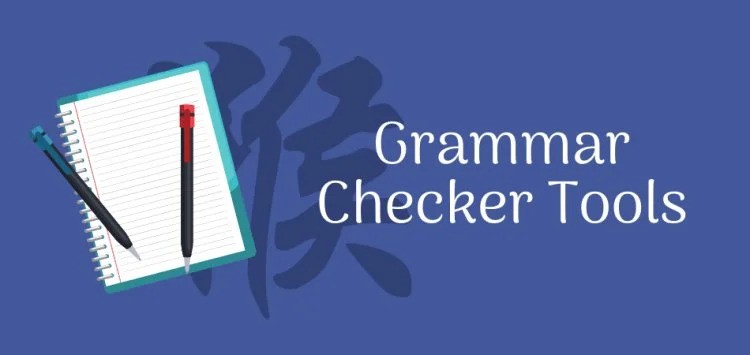
Word - advanced (In-House)
By The In House Training Company
This one-day workshop is designed to help users work with advanced features within Word. It includes hands-on exercises to help make complex documents more manageable. Participants will learn how to share and collaborate on documents and track document changes. This course will help participants: Add document links to files, websites, bookmarks and headings Create and revise footnotes and endnotes Use cross-referencing Insert and mark a document index Use comments within a document Create and edit document templates Set up picture and table captioning Work with tracked changes, including viewing, accepting and rejecting changes Use tables of contents Transfer styles across files using styles organiser Protect and restrict the opening and editing of documents Work with document themes Work with subdocuments Use ribbon buttons and groups 1 Adding document links Adding links to a document Linking to files, websites and email Adding and linking to bookmarks Linking to document headings 2 Captioning and cross-referencing Inserting picture and table captions Creating and updating a table of figures Adding and revising endnotes and footnotes Understanding cross-reference types Creating a cross-reference Marking and inserting a document index 3 Collaborating on documents Inserting and viewing documents Navigating through comments Replying to a comment Printing comments 4 Tracking changes Using tracking changes within a document Choosing how to view document revisions Accepting and rejecting changes 5 Comparing documents Comparing two documents Combining changes into a single document Accepting and rejecting changes 6 Protecting a document Restricting opening or editing of documents Defining regions for editing Restricting document formatting 7 Outline view Collapsing paragraphs with heading styles Managing files with subdocuments Editing and locking subdocuments Sharing subdocuments 8 Document themes Standardise document formatting with themes Using a theme to match corporate branding Transferring themes across files 9 Creating templates Creating and editing document templates Adding font and heading styles to templates Defining file locations for shared templates Copying styles across templates and files 10 Customising the ribbon Customising ribbon buttons Adding new ribbons Adding buttons to ribbon groups

Search By Location
- Microsoft Courses in London
- Microsoft Courses in Birmingham
- Microsoft Courses in Glasgow
- Microsoft Courses in Liverpool
- Microsoft Courses in Bristol
- Microsoft Courses in Manchester
- Microsoft Courses in Sheffield
- Microsoft Courses in Leeds
- Microsoft Courses in Edinburgh
- Microsoft Courses in Leicester
- Microsoft Courses in Coventry
- Microsoft Courses in Bradford
- Microsoft Courses in Cardiff
- Microsoft Courses in Belfast
- Microsoft Courses in Nottingham