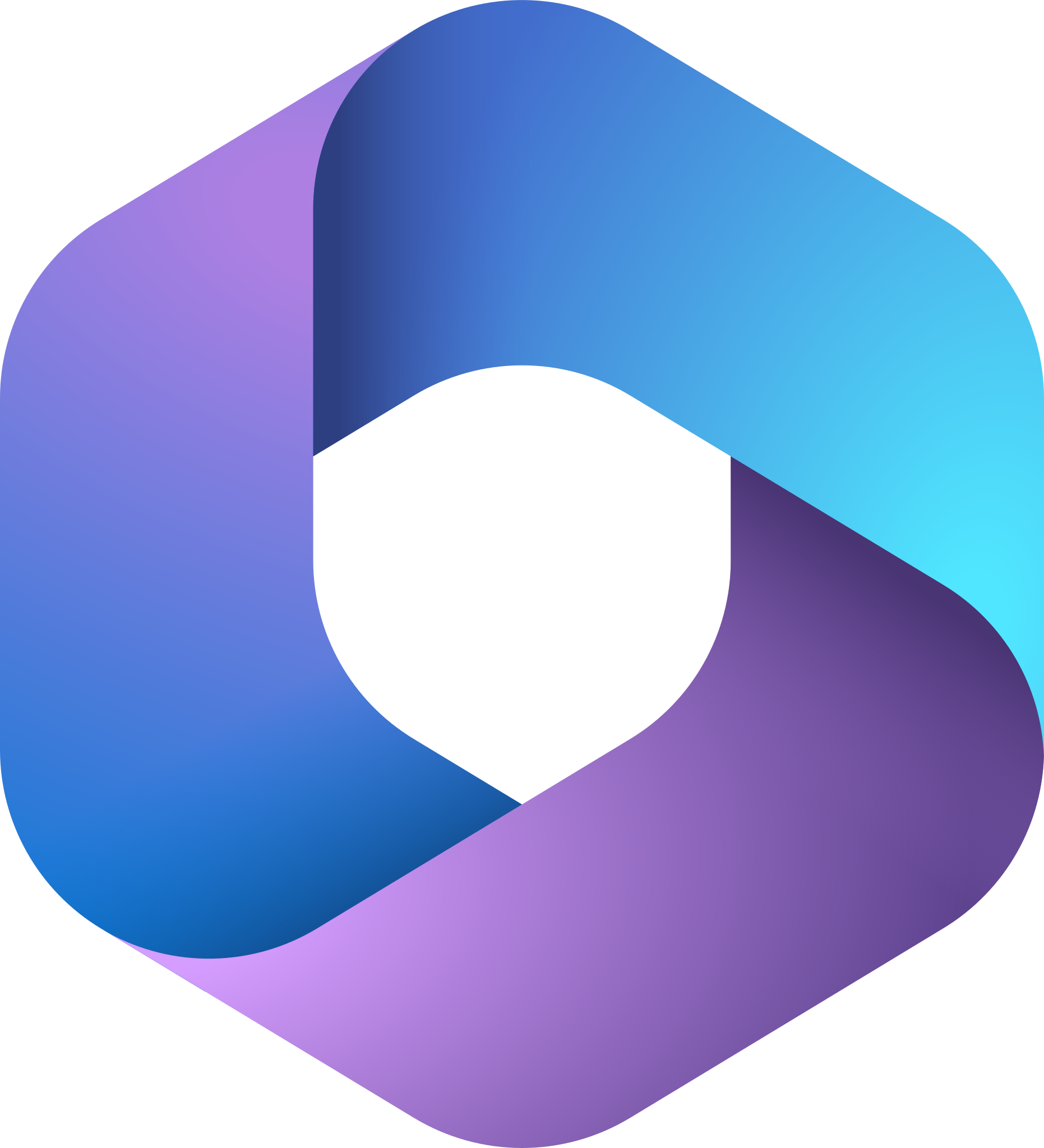- Professional Development
- Medicine & Nursing
- Arts & Crafts
- Health & Wellbeing
- Personal Development
Master Power BI’s most powerful functions on this 2 day Advanced Power BI training course. This is a hands-on course. You get lots of time to practise creating and editing reports and data visualisations. This ensures that you really get to grips with what you are being taught. By the time you finish, you’ll be an expert Power BI user. ✔ A course covering all of Power BI’s most advanced functions. ✔ Plenty of one-to-one attention and time to ask questions. ✔ Friendly expert trainers, small groups and a comfortable place to learn. ✔ All the materials and extras that you’ll ever need. ✔ Ongoing support and help with issues you have after the course. Our courses are delivered in Guildford, London, Online, or even on-site at your offices!
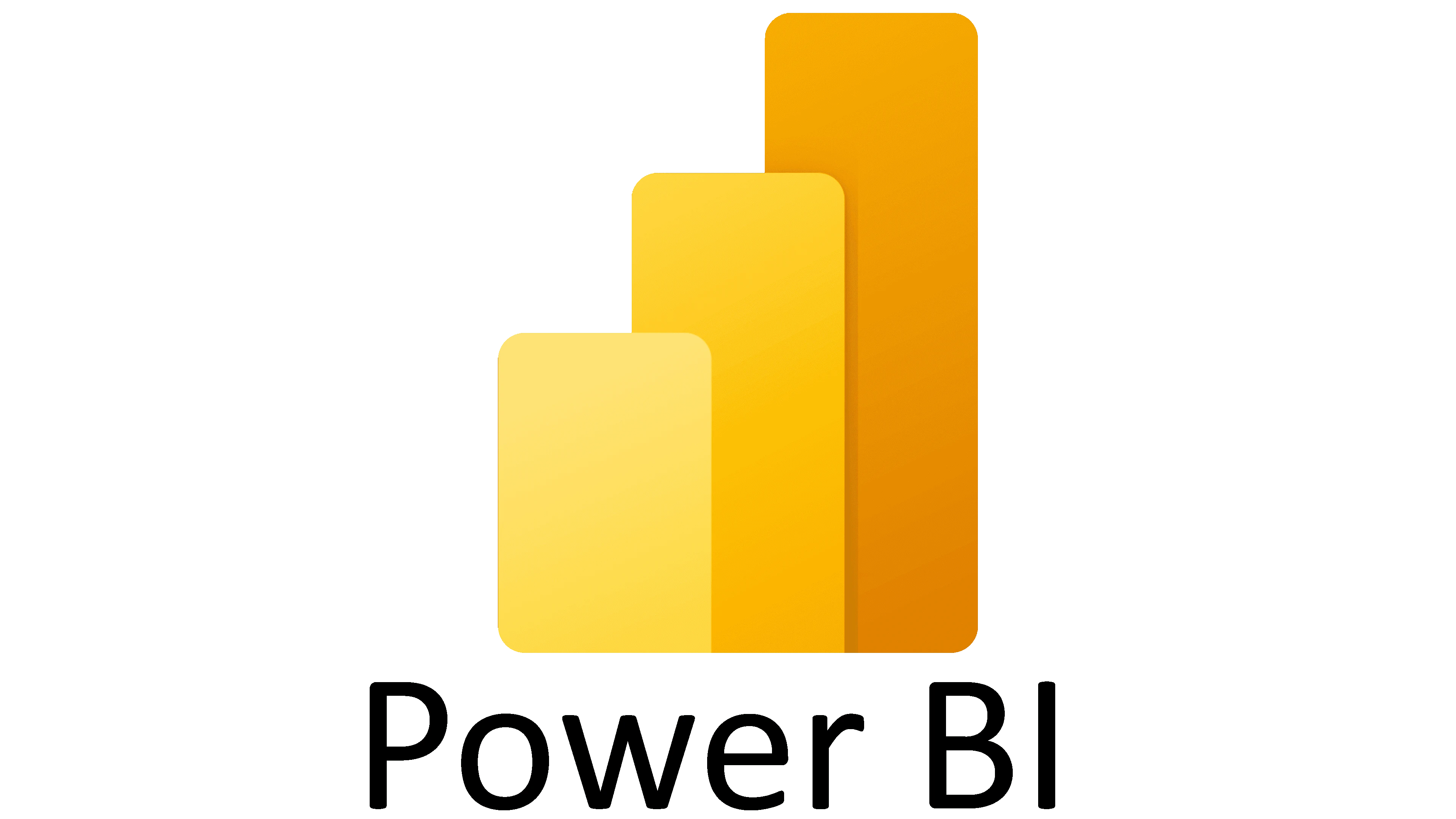
MS PowerPoint is really easy, but in this PowerPoint Training Courses, we cover most aspects in a fast-paced day, and attend the to more tricky aspects. This course is one-to-one to attend to specific aspects per delegate. Group training could be organised on request.

Outlook - introduction (In-House)
By The In House Training Company
This one-day introduction workshop is intended for users who need to get to grips with the essentials of Microsoft Outlook. It will provide you with the basic skills you need to effectively start using Outlook to manage your emails, calendar, contacts, tasks and notes. This course will help participants: Send messages with added email options applied Quickly file messages away for safe keeping Manage messages and attachments Organise calendar meetings and check other people's schedules Respond to a meeting request Create a contacts list Manage daily tasks Use reading and folder panes Create and manage folders Use auto reply Use notes Utilise Outlook's printing functionality 1 Getting started Using the reading pane Using the folder pane Changing inbox views Managing the to-do bar 2 Emailing messages Replying to and forwarding messages Adding message options Attaching files to an email message Opening and saving attachments 3 Outlook folders Creating and managing folders Moving messages into folders Adding folders to favourites Using search folder Always moving messages in conversation Automatically move messages with rules 4 Managing messages Using instant search Finding messages by criteria Grouping and sorting messages Categorising messages Adding message follow up flags Filtering messages with the people pane 5 Using auto reply Replying to messages whilst you are away Managing auto reply settings Applying rules to auto reply 6 Outlook calendars Adding and editing appointments Adding calendar reminders Moving and copying appointments Creating all day events Recurring appointments Sharing your calendar Opening another user's calendar 7 Planning a meeting Arranging meetings Inviting attendees to meetings Responding to meeting invites 8 Outlook contacts Creating and editing a contact Saving emails as contacts Finding contacts Sending messages to contacts Creating contact groups 9 Adding tasks Creating and editing tasks Completing tasks Assigning a task to another user Responding to a task request 10 Notes Creating and editing tasks Emailing notes Sticking notes on your desktop 11 Printing Printing messages Printing calendars Printing contacts

Expand your Excel skills on this 1-Day Intermediate Excel training course. Learn to use some of Excel’s more powerful features like sorting and filtering data and creating charts. This is a hands-on course and includes plenty of chances to try out what you are being taught and ask questions. ✔ An intermediate Excel course that will build on your existing Excel skills. ✔ Plenty of one to one attention and time to ask questions. ✔ Friendly expert trainers, small groups and a comfortable place to learn. ✔ All the materials and extras that you’ll ever need. ✔ Ongoing support and help with issues you have after the course. Our courses are delivered in Guildford, London, Online, or even on-site at your offices!
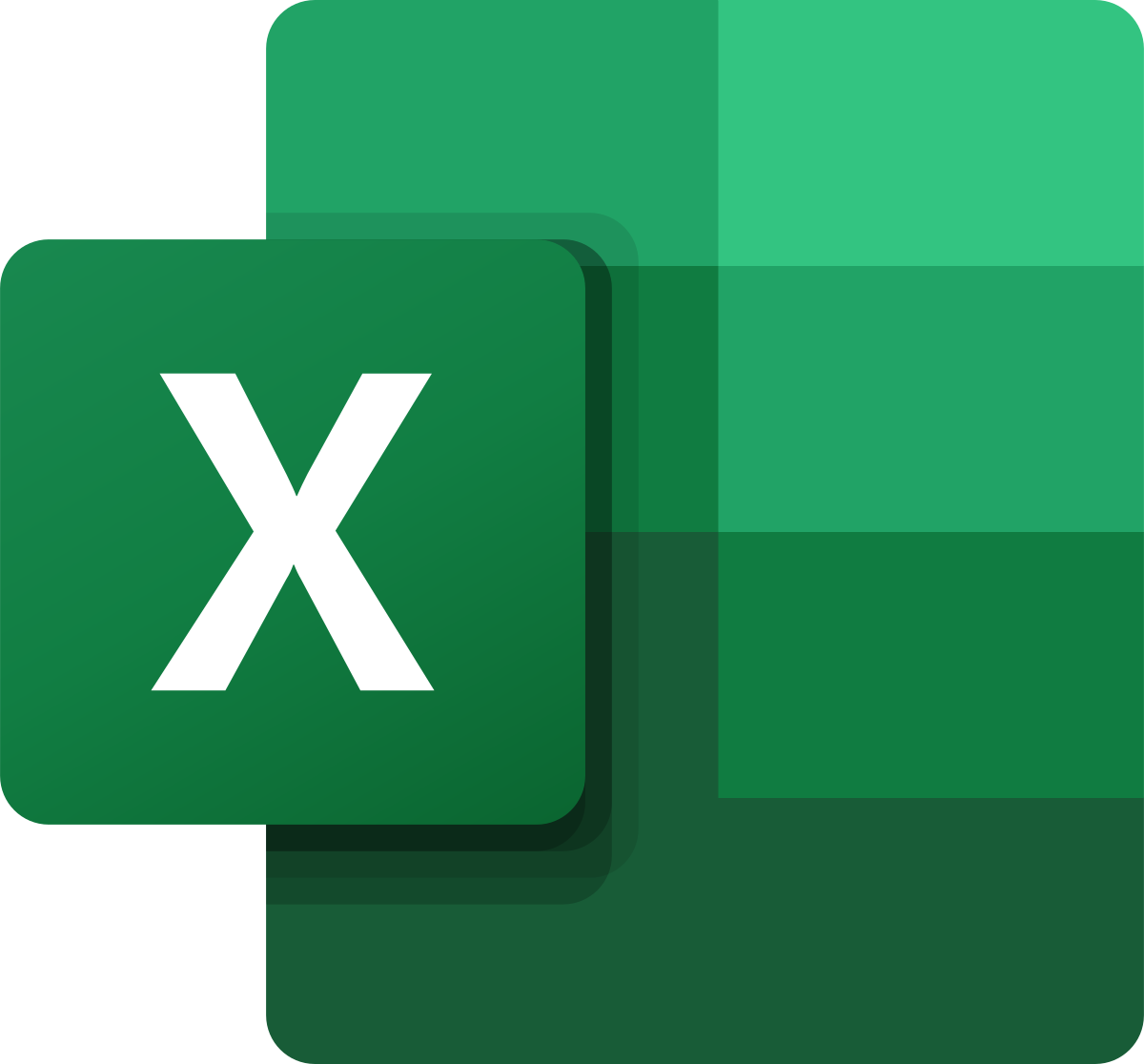
Word - introduction (In-House)
By The In House Training Company
This one-day workshop is designed to give participants an understanding of the fundamentals of Microsoft Word and its commands, with quick ways to enter text, control formatting and edit paragraphs. This course will help participants: Create, manage and save documents, files and folders Create paragraph lists, bulleted and numbered paragraphs Edit, modify and format paragraphs Create and format tables Use shortcuts to navigate documents Format the layout of documents Manage page headers and footers Insert and managing pictures and diagrams within a document Learn time saving tips and tricks to obtain a professional finish to documents Use printing options 1 Creating documents Getting help Creating and saving documents Accessing recently used documents Managing files and folders 2 Entering and editing text Inserting and editing paragraph text Cutting, copying and pasting text Using tool tips to manage content Applying and removing text formatting Correcting spelling and grammar 3 Creating paragraph lists Creating bulleted paragraphs Creating numbered paragraphs Managing bulleted and numbered lists 4 Modifying paragraphs Changing paragraph alignment Indenting a paragraph Adding borders and shading to paragraphs Formatting paragraphs using styles 5 Navigating documents Using shortcuts for navigating documents Using 'Go To' to navigate documents Finding and replacing text Changing to read view 6 Document layout Inserting page breaks Changing page orientation Adjusting page margins Adding borders to pages 7 Page headers and footers Inserting page headers and footers Using header and footer commands Inserting page numbers Using different first page 8 Inserting pictures and diagrams Inserting pictures from your computer Inserting online pictures Flowing text around a picture Changing a picture Inserting SmartArt diagrams Entering text into SmartArt 9 Inserting tables Using tabs to create tables Resizing and repositioning tables Inserting and deleting rows and columns Using a table's commands Changing a tables text direction Formatting tables 10 Printing documents Previewing and printing documents Using the printing tools Printing parts of a document

Excel - introduction (In-House)
By The In House Training Company
This one-day workshop is designed to give you an awareness of the fundamentals of Microsoft Excel and, in particular, to give you the confidence needed to efficiently create, edit and manage spreadsheets. This course will help participants: Create tables Use functions Manage rows and columns Write formulas Manage sheets Use content formats Handle larger tables Create reports and charts 1 Creating a table Creating an Excel table from scratch Wrapping text in cells Speeding up data entry using AutoFill Sorting columns 2 Inserting function Inserting function calculators Using AutoSum to sum numbers Statistical calculations AVERAGE, MAX and MIN 3 Table rows and columns Inserting and deleting rows and columns Adjusting multiple column widths and row heights Hiding and unhiding rows and columns 4 Formula writing The basics of formula writing Understanding mathematical symbols Using multiple mathematical symbols in a formula When to use brackets Troubleshooting calculation errors 5 Managing sheets Inserting, renaming, moving and deleting sheets Copying a worksheet to another file Copying a table to another sheet 6 Managing content formats Applying data formats Managing number formats Controlling formats with the Format Painter 7 Managing larger tables Applying freeze panes to lock tables when scrolling Sorting on multiple columns Using filters to extract table information 8 Creating and modifying charts Creating a pie chart Creating a column chart Inserting chart titles and data labels Controlling chart formatting Changing chart types 9 Printing Previewing and printing tables and charts Modifying page orientation Adjusting print margins Printing a selection 10 Calculating with absolute reference The difference between a relative and absolute formula Changing a relative formula to an absolute Using $ signs to lock cells when copying formulas 11 Pivot tables Create a pivot table report Insert a pivot chart into a report

Build your Power BI skills fast on this 1-day introduction to Power BI training course. This is a hands-on course. We give you plenty of time to play with what you are being taught and ask questions. Our expert instructors break the course into easily digestible sections so that we can make sure that no-one is left behind. By the time you finish, you’ll be a comfortable, capable Power BI user. ✔ A complete introduction to Power BI. ✔ Plenty of time to ask questions and one-to-one attention. ✔ Friendly expert trainers who make sure no-one is left behind. ✔ All the materials and extras that you’ll ever need. ✔ Ongoing support for 6 months after the course. Our courses are delivered in Guildford, London, Online, or even on-site at your offices!
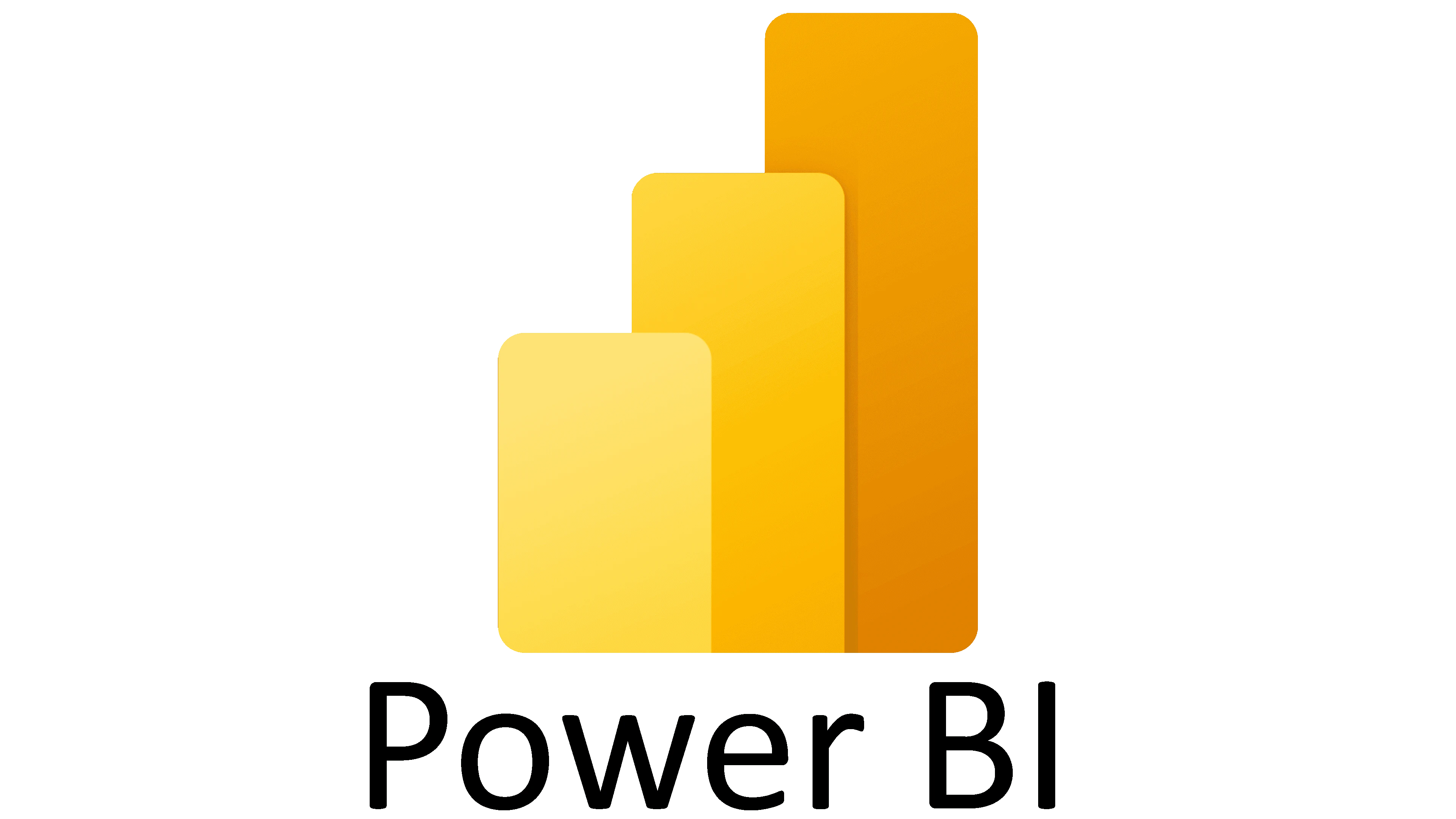
Word - intermediate (In-House)
By The In House Training Company
This one-day workshop is designed to build upon skills already acquired using Microsoft Word, whether participants are self-taught or have previously attended a course. It gives participants a good understanding of managing different types of paragraph indents, and managing automated numbered paragraph lists. This course will help participants: Create and manage the layout of paragraphs Create and manage multi-level numbered paragraphs Effectively insert, use and manage section breaks Create and manage columns Find, create and apply styles Create and update a table of contents from styles Work with styles to manage formatting Work with sums in tables and use table headings Input and edit text using AutoText Work with SmartArt graphics Link to other files using paste special 1 Managing paragraph layout Controlling paragraph layouts with indents Creating and managing paragraph hanging indents 2 Numbering paragraphs Creating a new multi-level numbered paragraph Managing existing multi-level numbered paragraphs 3 Inserting columns Creating columns from existing paragraphs Setting up columns Managing columns 4 Document section breaks Controlling document layout using section breaks Managing page orientation using section breaks Managing page numbering using section breaks 5 Using styles Applying quick styles Finding existing styles Creating and saving styles Modifying styles Creating a table of contents from styles Updating a table of contents 6 Using quick parts Saving content to quick parts Modifying saved quick parts Inserting content using AutoText Editing AutoText entries Inputting text using AutoCorrect 7 Advanced table features Sorting table columns Running sums in tables Repeating table headings at top of page Importing Excel content in tables Using table properties 8 Creating a mail merge Creating letters, labels and emails Merging addresses from external files Using Outlook's address book to merge Merging to email 9 SmartArt graphic Visually communicate content with SmartArt Choosing a SmartArt graphic Inputting into SmartArt Modifying and formatting SmartArt graphics 10 Linking to other files Linking to files using paste special Linking an Excel chart to a document Managing linked content from Word

Prospect Risks & Volumes Assessment
By EnergyEdge - Training for a Sustainable Energy Future
About this Virtual Instructor Led Training (VILT) A decision to drill an exploration well with the objective to find a new oil or gas field must be based on sound assessment of the prospect risk and of the volumes. What is the chance that a well will find hydrocarbons, and how much could it be? Risk and volume assessments form the basis for decisions to drill a well or not, and as such form the link between subsurface evaluation and the business aspects of the petroleum industry. This Virtual Instructor Led Training (VILT) course explains how risks and volumes can be assessed in a realistic manner, based on a sound understanding of the geological details of the prospect as well as its regional geological setting and current play understanding. Participants of this VILT course will receive a softcopy of Risk and Volume Assessment Handbook which explains the concepts that are associated with probabilistic Risk & Volume (R & V) Assessment and contains many practical recommendations on how to translate geological understanding into meaningful inputs for probabilistic R &V assessments. The book is fully compatible with any probabilistic R & V tool in the industry. Training Objectives By the end of this VILT course, participants will be able to understand: The fundamentals of risk and volumes assessment; translating geological understanding into reasonable numbers and ranges. The difference between risk and uncertainty. Fundamentals of statistics; including explanation of distribution curves, understanding of expectation curves, do's and don'ts for adding risked volumes, and Bayes theorem. Uncertainty of trap, reservoir, seal and charge, illustrated by examples. Guidelines and exercises for estimating risks realistically and consistently. Calculating volume ranges for prospects and for portfolios of prospects; how to add prospect volumes for a correct representation of prospect portfolios. Incorporation of geophysical evidence (DHIs) in a realistic risk assessment. Target Audience This VILT course has been designed in the first place for geoscientists working in exploration, for prospect portfolio analysts and for their direct supervisors. It will also benefit staff from disciplines working closely with exploration staff, such as reservoir engineers, petrophysicists and geophysicists. Course Level Intermediate Training Methods Learning, methods and tools The VILT course will be delivered online in 5 half-day sessions comprising 4 hours per day, with 2 breaks of 10 minutes per day. It is the intention to have at least 2 smaller exercises per day. Time will be reserved for recapitulation, questions and discussions. VILT will be conducted either via Zoom or Microsoft Teams. Presenting materials can easily be done on this platform. When participants need to ask a question, they can raise their hand, write notes or interrupt the Instructor by using their microphone. The presenter can switch to a screen where he/she can see all participants (also when each participant is sitting in another location e.g. at home). There is also a whiteboard functionality that can be used as one would use a flip chart. Exercises will be done on an online platform which provides each participant with a private work area that can be accessed by the Instructor to discuss the exercise in a similar manner as in a classroom course. Each topic is introduced by a lecture, and learning is re-enforced by practical exercises and discussions. Handout material in electronic format will be provided. Trainer Dr. Jan de Jager has a PhD in Geology from the University of Utrecht. He joined Shell in 1979 as an exploration geologist, and worked in several locations around the world such as Netherlands, Gabon, USA, Australia, Argentina, and Malaysia in technical and management positions. During the last 10 years of his career, he was responsible for the quality assurance of Shell's exploration prospects in many parts of the world and for upgrading and replenishing Shell's global exploration portfolio. During this period, he had also developed extensive expertise in Prospect Risk and Volume assessments for which he ran successful internal training programmes. Following his retirement from Shell in 2010, Dr Jan de Jager took on a position as part-time professor at the University of Amsterdam and also serves as a consultant exploration advisor for various E&P companies. POST TRAINING COACHING SUPPORT (OPTIONAL) To further optimise your learning experience from our courses, we also offer individualized 'One to One' coaching support for 2 hours post training. We can help improve your competence in your chosen area of interest, based on your learning needs and available hours. This is a great opportunity to improve your capability and confidence in a particular area of expertise. It will be delivered over a secure video conference call by one of our senior trainers. They will work with you to create a tailor-made coaching program that will help you achieve your goals faster. Request for further information about post training coaching support and fees applicable for this. Accreditions And Affliations

Search By Location
- Microsoft Courses in London
- Microsoft Courses in Birmingham
- Microsoft Courses in Glasgow
- Microsoft Courses in Liverpool
- Microsoft Courses in Bristol
- Microsoft Courses in Manchester
- Microsoft Courses in Sheffield
- Microsoft Courses in Leeds
- Microsoft Courses in Edinburgh
- Microsoft Courses in Leicester
- Microsoft Courses in Coventry
- Microsoft Courses in Bradford
- Microsoft Courses in Cardiff
- Microsoft Courses in Belfast
- Microsoft Courses in Nottingham