- Professional Development
- Medicine & Nursing
- Arts & Crafts
- Health & Wellbeing
- Personal Development
Microsoft Excel in Depth: In-House Training
By IIL Europe Ltd
Microsoft Excel® in Depth: In-House Training The goal of this course is to provide a deeper understanding of Excel and its intricacies and a new ability to use it efficiently producing the best solutions for your projects. This practical course provides a solid background of the features of Excel and a deeper understanding of its features, benefits and uses. This is not a beginner's course in Excel. You will learn some advanced features such as Pivot Tables, Charting, Tables, Sorting, Filtering and Functions. The goal of this course is to provide a deeper understanding of Excel and its intricacies and a new ability to use it efficiently producing the best solutions for your projects. What you Will Learn You'll learn how to: Use functions like IF, AVERAGE, SUMIF, SUMIFS, SUMPRODUCT, INDEX, MATCH, CHOOSE, DATE, and many more Create meaningful charts Use pivot tables Use Conditional Formatting, Data Validation Take advantage of using Named ranges, do sorting, filtering, tables Getting Started The building blocks of Excel, built-in functions, will be examined The basics of formatting your data will be examined Shortcuts and data manipulation will be explored Built-in features like those mentioned in the 'What you will learn' section above will be explored in detail Excel Functions - VLOOKUP, IF, INDEX, MATCH, CHOOSE, SUMIF, SUMIFS, SUMPRODUCT, DATE, so many more Using Named ranges, Data Validation, Sorting, and Filtering Learn the Name manager; Learn the difference between local and global names; Ensure correct access to linked workbooks; Ensure data accuracy; Learn how to use cascading data validation (for example, once a user chooses 'cars', another cell allows only Ford, Toyota, etc.); Sorting by more than 3 fields; Filtering by font, pattern, or value; See your data based on things like dates in the 3rd quarter, or fields where quantity x price is greater than some fixed value Conditional formatting and data formatting Make relevant data stand out Isolate highs and lows Make error cells invisible Learn about Data bars, Icon sets, and Color scales Highlight differences between worksheets Learn all the codes in the Format/Number list Using cell Styles Learn all about alignment, protection, borders, colors and more Pivot Tables Learn how to summarize large amounts of data with a few clicks Learn various ways of presenting the data Learn the various pivot table tools Learn how to customize and format a pivot table to suit your needs Learn how to group data Learn how to use the various options to present your data Charts Learn how to create a chart with one keystroke! Learn the 11 types of built-in charts Learn how to create a chart with one keystroke! Learn how to customize the charts to make the information tell the right story Learn how to use the design, layout, and formatting available to charts in Excel 2007 Learn embedded charts versus chart sheets Learn how to use modify all the pieces of a chart Array formulas Learn how to use the most powerful formulas in Excel Learn how to combine many formulas into one compact array-formula Learn the real power of these formulas and why regular formulas can't do the job Learn how to use built-in array formulas, like TREND or TRANSPOSE

Data Analysis and Visualization with Microsoft Excel
By Mpi Learning - Professional Learning And Development Provider
This course is designed for students who already have foundational knowledge and skills in Excel and who wish to perform robust and advanced data and statistical analysis with Microsoft Excel using PivotTables, use tools such as Power Pivot and the Data Analysis ToolPak to analyze data and visualize data and insights using advanced visualizations in charts and dashboards in Excel.
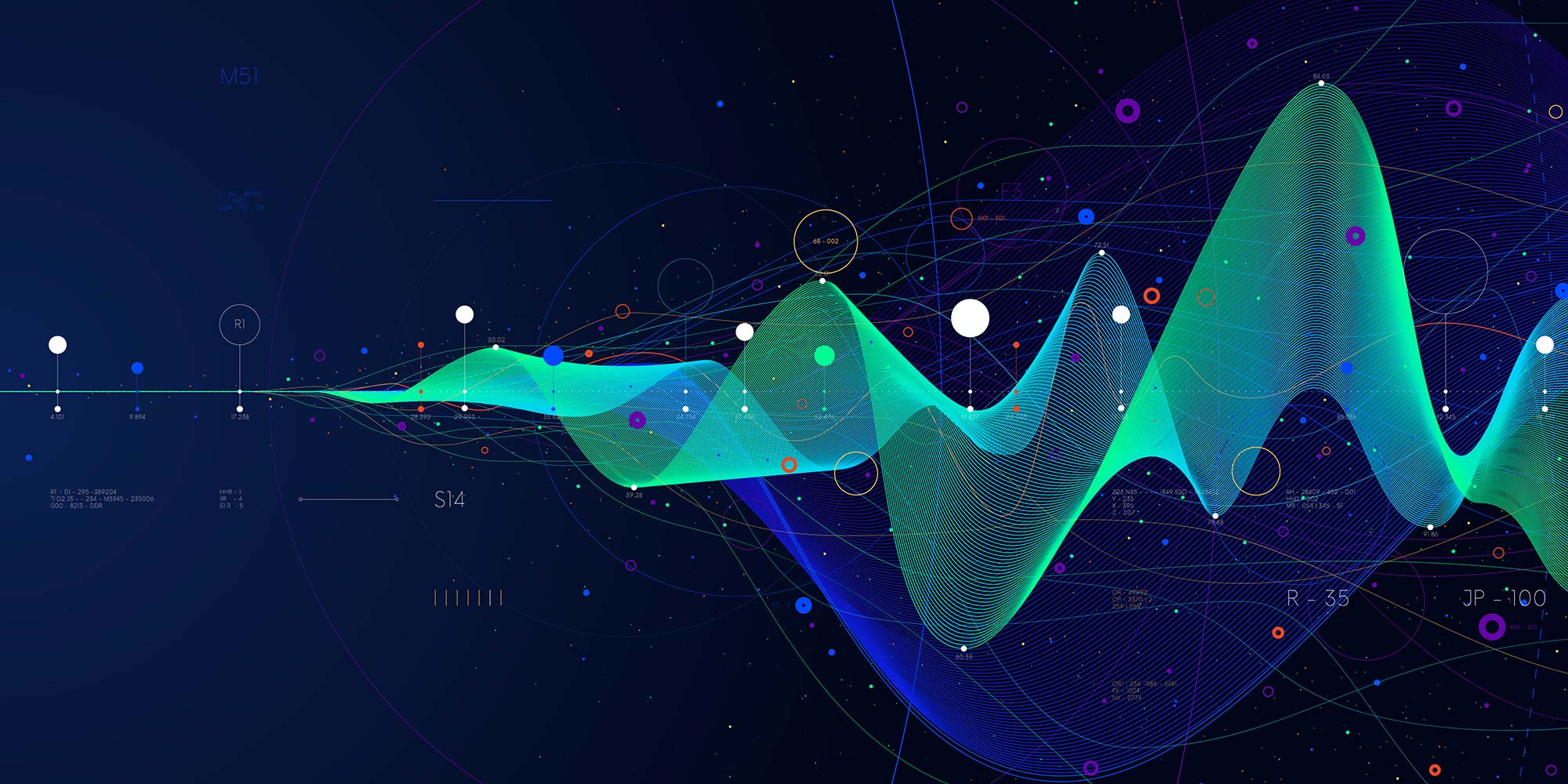
SharePoint Training
By FourSquare Innovations Ltd
FourSquare Training specialise in private, corporate SharePoint courses delivered at your premises and tailored to your needs.

Power Automate Training
By FourSquare Innovations Ltd
FourSquare Training specialise in private, corporate Power Automate courses delivered at your premises and tailored to your needs.

Power BI Training
By FourSquare Innovations Ltd
FourSquare Training specialise in private, corporate Power BI courses delivered at your premises and tailored to your needs.

Zeroconf and Bonjour training course description A hands on training course focusing on Microsoft and Apple implementations of Zeroconf. The course covers all three main areas: Interface configuration, name resolution and service discovery. Hands on with Apple Bonjour and Microsoft UPnP compliment all the major theory sessions. What will you learn Explain how mDNS and LLMNR work. Explain how DNS-SD and SSDP work. Recognise the role of service discovery gateways. Zeroconf and Bonjour training course details Who will benefit: Technical staff working with Zeroconf. Developers using Zeroconf. Prerequisites: TCP/IP Foundation for engineers Duration 2 day Zeroconf and Bonjour training course contents What is Zeroconf? Zeroconf, architecture, Microsoft UPnP, Apple, Bonjour, devices, components. Home networks, enterprise networks, BYOD. Plug and play without Zeroconf DHCP, DNS, A, PTR, SRV records, DDNS. Hands on DHCP configuration. Address selection IPv4 link local addresses, IPv6 link local addresses. Hands: Addresses without DHCP. Name resolution mDNS, finding names, announcing names, .local DNS namespace, LLMNR. Hands on Names without DNS. Role of multicasting Multicast addresses, multicasts and switches, multicasts and routers. Hands on Multicasts, TTL. Service discovery DNS-SD, SRV and TXT lookups, SSDP, HTTP. Hands on Browsing for services Zeroconf in a routed environment Service Discovery gateways, configuration, service filters, DNS-LLQ, NAT-PMP. Miscellaneous Security, automatic multicast addresses, wireless auto configuration.

DNS training course description This three-day hands on DNS training course studies both the UNIX BIND and the Microsoft (MS DNS) implementations. The course starts with the big picture of how DNS works, then client configuration. Primary and secondary servers are then configured, progressing to DDNS, subdomains and security issues. Hands on sessions follow all sections ensuring that troubleshooting techniques are used throughout the course. Students choose whether to use Windows or UNIX for the hands on sessions. What will you learn Describe the architecture of DNS. Explain how DNS works. Install, configure, maintain and troubleshoot DNS DNS training course details Who will benefit: Technical staff wanting to learn DNS including: Network personnel System administrators. Prerequisites: UNIX Fundamentals (or Windows knowledge). TCP/IP foundation for engineers. Duration 3 days DNS training course contents What is DNS? Hostnames, Name resolution, host files, host file problems, What is DNS? The DNS namespace, TLDs, gTLDs, registering domains, Nameservers, how DNS works. Hands on Testing DNS servers on the Internet. DNS clients Ways to use DNS, dynamic and static configuration, multiple nameservers, domain name, searchlist, resolution issues, testing the configuration. Hands on Client configuration. DNS server software Implementations, Microsoft, BIND, daemons and services, installation, starting and stopping servers. Hands on Setting up a DNS server. DNS zone files What is a zone, Zone file overview, Forward zones, Reverse zones, Resource records, A records, PTR, CNAME, Root hints, local zone file. BIND and Microsoft configuration. Hands on Server configuration files. NS and applications MX records, Mail server load balancing, SPF, SRV records, VoIP and SRV, Microsoft and SRV, NAPTR. Hands on Testing records with dig and nslookup. DNS slaves and other servers DNS server types, Server resilience, Slaves, Zone transfers, SOA records, Serial numbers, recommendations, polling based zone transfers, NOTIFY, AD integration, DNS caching, Negative caching, TTL, Caching only servers. Hands on Masters, slaves and zone transfers. The DNS protocol The DNS stack, DNS port numbers, DNS queries, The DNS header, header section format, question format, other section format. Hands on Troubleshooting DNS with Wireshark. Dynamic DNS DHCP, DDNS, IXFR, WINS integration. Hands on Dynamic DNS. Subdomains Root servers, root server selection, Authority, delegation, NS records, subdomain with and without delegation, reverse delegation. Hands on Delegation, setting up a subdomain server. DNS security Restricting queries, DNS and firewalls, Split DNS, forwarders, internal root servers, the use of proxy servers, DNSSEC, TSIG. Hands on Hardening a DNS server. DNS and IPv6 What is IPv6, IPv6 addressing, IPv6 DNS issues, AAAA, IPv6 reverse delegation. Troubleshooting DNS Problem solving, DNS troubleshooting, Zone file checking, Some common errors, Log files, tools, nslookup, dig, host, DNS design, performance, load balancing. Hands on Putting it all together. Summary Useful books, Internet sites, RFCs. Appendix: ENUM What is ENUM, How ENUM works, NAPTR.

Samba training course description Samba enables UNIX/Linux machines to act as Microsoft File and Print servers. This two day hands on training course progresses from the basics of installing samba and simple configurations through to authentication issues and troubleshooting. What will you learn Install and configure Samba. Administrate file and printer sharing. Secure Samba servers. Troubleshoot Samba Samba training course details Who will benefit: Technical staff working with Samba. Prerequisites: Intro to UNIX Systems Administration TCP/IP Foundation. Duration 2 days Samba training course contents What is Samba? File and print servers, Samba server roles, Windows networking, NetBIOS, SMB. Hands on Microsoft File and Print shares, analysing the network traffic. Installing Samba Source, binaries, where to find samba, building and compiling Samba. Hands on Download and install Samba. Controlling Samba Samba daemons, starting and stopping Samba, smbcontrol, Samba net command, smb.conf. Viewing Samba status, smbclient. Hands on Starting and stopping Samba, testing the server. Samba configuration Simple shares, smb.conf variables, configuration from a web browser, swat, enabling access to swat. Hands on Configuring samba servers and clients. File sharing Basic shares, [homes], locking options, UNIX file permissions, controlling user access, Windows ACLs, virtual samba servers, browsing. Hands on File sharing and browsing. Print sharing Sharing printers, UNIX printing, CUPS, printer drivers, [printers], PRINT$. Hands on Samba print server. Authentication Workgroups, domains, users and passwords, Samba domain security, Samba password backends: smbpasswd, tdbsam, nisplus, mysql, Active Directory. Hands on Securing samba shares. Troubleshooting Logging options, controlling logs, Samba utilities, network protocols, .SMB/CIFS. Performance tuning. Hands on Troubleshooting Samba

CompTIA A+ bootcamp training course description This course includes A+ Certification: Systems Hardware and Networking Support Skills and A+ Certification: Operating Systems and Security Support Skills. The course will provide IT "super users" or new support professionals with the fastest route to A+ Certification. Full practical sessions will prepare students for the two A+ Certification exams. Note: Some self-study each evening will be required. What will you learn Install, configure, and troubleshoot peripheral devices, system components, print devices, wired and wireless LAN links and internet access devices. Install, configure, and troubleshoot the Microsoft Windows, Linux, and Mac OS PC operating systems plus iOS, Android, and Windows mobile devices. Perform basic PC maintenance. Configure access control measures. Perform basic PC maintenance. CompTIA A+ bootcamp training course details Who will benefit: Students wishing to take both CompTIA A+ exams. Prerequisites: PC fundamentals Duration 5 days Networking Microsoft Systems course contents Peripherals and Adapters Motherboard Components, Connection Interfaces, Display Devices, Audio and Multimedia Devices, Removable Storage Devices. System Components Mass Storage Devices, System Memory, Processors, BIOS and UEFI, Power Supplies. Troubleshooting and Mobile Devices Troubleshooting System Components, Laptops, Mobile Devices, Troubleshooting Mobile Devices. Printer and Network Hardware Printers, Configuring Printers, Troubleshooting Printers, Network Architectures, Ethernet Networks. Networks Wireless Networks, Internet Connections, Internet Protocol, Routers and Firewalls, Troubleshooting Networks. Supporting Windows (1) Windows Operating System, Administration Tools, Managing Storage, Managing Files, Managing Applications. Supporting Windows (2) Managing Devices, Managing Performance, Troubleshooting Windows, Installing Windows. Supporting Windows Troubleshooting Boot Problems, Maintenance and Backup, Threats and Vulnerabilities, Viruses and Malware, Securing Workstations, Securing Data. Supporting Windows Networks Configuring Network Connections, Securing Network Connections, Configuring Shared Resources, Virtualization and Services. Linux, OS X, and Mobile OS Linux Operating System, OS X, Mobile Operating Systems, Mobile OS Security and Troubleshooting, Safety and Environmental Procedures, Professionalism and Communication.

PC fundamentals training course description A basic introductory course for those who have never worked with PCs before. The principle target audience is for those who will become PC support people. What will you learn Cable PCs. Perform preventive maintenance on PCs Run Windows and start applications. Use Microsoft Office applications. Customise Windows. PC fundamentals training course details Who will benefit: Anyone new to PCs. Prerequisites: None. Duration 3 days PC fundamentals training course contents PC hardware Overview of components inside a PC, cabling up a PC, preventive maintenance, cleaning mice, hardware screen controls, booting a PC. Windows overview Versions of Windows, Starting Windows, logging on, shutting down. Using Windows The desktop, the start menu and submenus, getting help, shutting down Windows, switching between applications, sizing and controlling windows, special keys on the keyboard. Accessing files and folders Folders and files, Windows explorer, IE, creating, viewing and manipulating folders, creating, viewing and manipulating files, permissions, bits and bytes, the recycle bin, undeleting and undoing, formatting floppy disks, using floppy disks DOS Accessing DOS, basic DOS commands, drives. Microsoft Office Word documents, Excel spreadsheets, emails, browsing the Internet, printing files, managing print queues. Printing Overview, printing, properties Customisation Customising the task bar, customising the start menu. The control panel, mouse and display properties, Desktop settings, setting the date and time. Networking overview Workgroups and domains, Accessing file and print resources

Search By Location
- Microsoft Courses in London
- Microsoft Courses in Birmingham
- Microsoft Courses in Glasgow
- Microsoft Courses in Liverpool
- Microsoft Courses in Bristol
- Microsoft Courses in Manchester
- Microsoft Courses in Sheffield
- Microsoft Courses in Leeds
- Microsoft Courses in Edinburgh
- Microsoft Courses in Leicester
- Microsoft Courses in Coventry
- Microsoft Courses in Bradford
- Microsoft Courses in Cardiff
- Microsoft Courses in Belfast
- Microsoft Courses in Nottingham