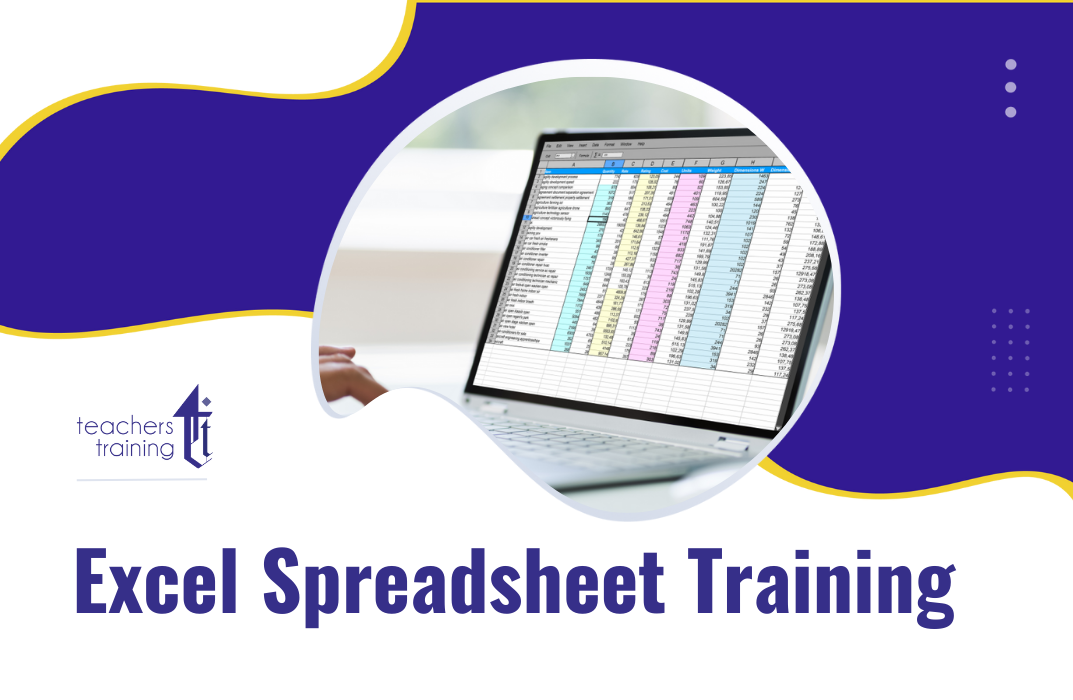- Professional Development
- Medicine & Nursing
- Arts & Crafts
- Health & Wellbeing
- Personal Development
Complete CompTIA Certification Bundle (6 Courses, 6 Live Labs, 6 Exams)
By Hudson
The Computing Technology Industry Association (CompTIA) is the association representing the international technology community. Its goal is to provide a unified voice, global advocacy and leadership, and to advance industry growth through standards, professional competence, and education and business solutions. In order to most efficiently serve the industry and its members, CompTIA has developed specialized initiatives and programs dedicated to major areas within the IT industry. They include, convergence technology, e-commerce, IT training, software services, certification, public policy and workforce development. This bundle offers incredible value for money for anyone looking to get CompTIA certified. It includes 6 separate certification courses, spanning a variety of disciplines and technical fields from IT technician skills, to networking, and IT security, plus more!

PowerPoint Mastery Basics (Basic to Advanced)
By Compete High
ð Unlock Your Presentation Potential with PowerPoint Mastery Basics! ð Are your presentations lacking that wow factor? Do you find yourself struggling to engage your audience and convey your message effectively? It's time to transform your presentations into captivating masterpieces with our groundbreaking course - PowerPoint Mastery Basics! ð Why PowerPoint Mastery Basics? â Unleash Your Creativity: Discover the hidden features of PowerPoint that will turn your slides from dull to dynamic. Learn how to design visually stunning presentations that captivate your audience's attention. â Boost Your Efficiency: Say goodbye to hours spent tweaking your slides. Master time-saving techniques and shortcuts that will streamline your workflow, allowing you to create impactful presentations in record time. â Command Attention: Learn the art of storytelling through slides. Understand how to structure your content for maximum impact, keeping your audience engaged from start to finish. â Professionalism Redefined: Elevate your presentations to professional standards. Discover design principles, formatting tricks, and visual hierarchy techniques that will make your slides stand out in any professional setting. â Interactive Learning: Our course is not just about theory; it's a hands-on experience. Dive into practical exercises and real-world examples that reinforce your learning and ensure immediate application of newfound skills. â Lifetime Access and Updates: Get unlimited access to the course content and benefit from future updates. Stay ahead of the curve as PowerPoint evolves, and continue to refine your skills over time. ð Who Can Benefit? ð©âð¼ Business Professionals: Impress your clients and colleagues with polished presentations that convey your ideas persuasively. ð¨âð« Educators: Transform your classroom experience with engaging presentations that enhance learning and retention. ð©âð» Entrepreneurs: Pitch your ideas with confidence and leave a lasting impression on potential investors and partners. ð¨âð Students: Stand out in your academic presentations with visually compelling slides that showcase your understanding of the subject matter. ð Don't miss out on this opportunity to revolutionize your presentations and leave a lasting impact! Join PowerPoint Mastery Basics today! Course Curriculum Basic Overview 02:46 Using The Right Mouse Button 02:49 The Home Menu - Clipboard Sub Menu - Editing Sub Menu 02:56 The Home Menu - Slides Sub Menu 03:24 The Home Menu - Font and Paragraph Sub Menus 03:19 The Home Menu - Drawing Sub Menu - Dictation Sub Menu 06:14 The Home Menu - Importing from Keynote and Google Docs 00:00 The Insert Menu - 3D Models and Add Ins 00:00 The Insert Menu - The Images Sub Menu 00:00 The Insert Menu - Media Sub Menu 00:00 The Design Menu 00:00 The Transitions Menu 00:00 The Animations Menu - Part One 00:00 The Animations Menu - Part Two 00:00 The Slide Show Menu 00:00 The Presenter View 00:00 The Review Menu 00:00 Sharing and Collaboration 00:00 The View Menu 00:00 View and Outline Command Example 00:00 Advanced Overview and Workspace 00:00 The File Menu - Export Command 00:00 The File Menu - Options Sub Menu 00:00 Adding Sections 00:00 Using Smart Art 00:00 Hyperlinks 00:00 Adding 3D Images 00:00 Using the Actions Button 00:00 Using the Zoom Feature 00:00 Using the Screen Recorder 00:00 Using the Picture Background 00:00 Slide Master - Picture Background 00:00 Slide Master - Part 2 00:00 Using the Slide Sorter View 00:00 Using the Presenter View (1) 00:00 Using the Presenter View (2) 00:00 Present Your Presentation Online 00:00 Insert Menu - Add Ins (1) 00:00 Insert Menu - Add Ins (2) 00:00 Conclusion and Collaboration 00:00

Register on the Azure Masterclass today and build the experience, skills and knowledge you need to enhance your professional development and work towards your dream job. Study this course through online learning and take the first steps towards a long-term career. The course consists of a number of easy to digest, in-depth modules, designed to provide you with a detailed, expert level of knowledge. Learn through a mixture of instructional video lessons and online study materials. Receive online tutor support as you study the course, to ensure you are supported every step of the way. Get an e-certificate as proof of your course completion. The Azure Masterclass is incredibly great value and allows you to study at your own pace. Access the course modules from any internet-enabled device, including computers, tablet, and smartphones. The course is designed to increase your employability and equip you with everything you need to be a success. Enrol on the now and start learning instantly! What You Get With The Azure Masterclass Receive a e-certificate upon successful completion of the course Get taught by experienced, professional instructors Study at a time and pace that suits your learning style Get instant feedback on assessments 24/7 help and advice via email or live chat Get full tutor support on weekdays (Monday to Friday) Course Design The course is delivered through our online learning platform, accessible through any internet-connected device. There are no formal deadlines or teaching schedules, meaning you are free to study the course at your own pace. You are taught through a combination of Video lessons Online study materials Certification Upon successful completion of the course, you will be able to obtain your course completion e-certificate free of cost. Print copy by post is also available at an additional cost of £9.99 and PDF Certificate at £4.99. Who Is This Course For: The course is ideal for those who already work in this sector or are an aspiring professional. This course is designed to enhance your expertise and boost your CV. Learn key skills and gain a professional qualification to prove your newly-acquired knowledge. Requirements: The online training is open to all students and has no formal entry requirements. To study the Azure Masterclass, all your need is a passion for learning, a good understanding of English, numeracy, and IT skills. You must also be over the age of 16. Course Content Azure Masterclass Module 01: Introduction to DevOps Server 00:59:00 Module 02: Introduction on Wiki in Azure DevOps Server 00:24:00 Module 03: Creation of User Stories 00:28:00 Module 04: Creation of Tasks 00:18:00 Module 05: Creation and Execution of Test Cases 01:00:00 Module 06: Creation Bugs 00:27:00 Module 07: Queries and Creation of Charts 00:21:00 Frequently Asked Questions Are there any prerequisites for taking the course? There are no specific prerequisites for this course, nor are there any formal entry requirements. All you need is an internet connection, a good understanding of English and a passion for learning for this course. Can I access the course at any time, or is there a set schedule? You have the flexibility to access the course at any time that suits your schedule. Our courses are self-paced, allowing you to study at your own pace and convenience. How long will I have access to the course? For this course, you will have access to the course materials for 1 year only. This means you can review the content as often as you like within the year, even after you've completed the course. However, if you buy Lifetime Access for the course, you will be able to access the course for a lifetime. Is there a certificate of completion provided after completing the course? Yes, upon successfully completing the course, you will receive a certificate of completion. This certificate can be a valuable addition to your professional portfolio and can be shared on your various social networks. Can I switch courses or get a refund if I'm not satisfied with the course? We want you to have a positive learning experience. If you're not satisfied with the course, you can request a course transfer or refund within 14 days of the initial purchase. How do I track my progress in the course? Our platform provides tracking tools and progress indicators for each course. You can monitor your progress, completed lessons, and assessments through your learner dashboard for the course. What if I have technical issues or difficulties with the course? If you encounter technical issues or content-related difficulties with the course, our support team is available to assist you. You can reach out to them for prompt resolution.
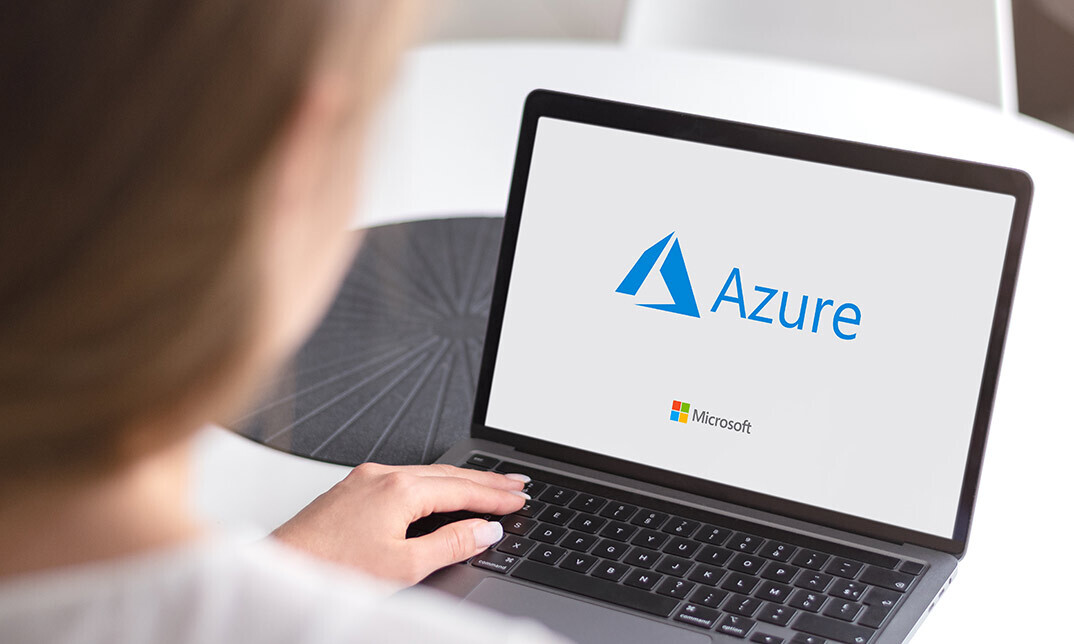
The PowerBI Formulas course delves into the intricacies of Power Query and Power Pivot in Power BI, focusing on various techniques to enhance data analysis and visualization. Through a series of modules, participants will learn how to effectively use Power Query and Power Pivot to transform, manipulate, and model data for creating insightful reports and dashboards. Learning Outcomes: Master the fundamentals of Power Query and Power Pivot in Power BI. Understand data transformation techniques using Power Query. Explore advanced data modeling with Power Pivot. Learn to create calculated columns and measures. Gain proficiency in using DAX (Data Analysis Expressions) formulas. Apply Power Query and Power Pivot to real-world data scenarios. Utilize data relationships and hierarchies for effective data modeling. Create dynamic visualizations and reports using the transformed data. Why buy this PowerBI Formulas? Unlimited access to the course for forever Digital Certificate, Transcript, student ID all included in the price Absolutely no hidden fees Directly receive CPD accredited qualifications after course completion Receive one to one assistance on every weekday from professionals Immediately receive the PDF certificate after passing Receive the original copies of your certificate and transcript on the next working day Easily learn the skills and knowledge from the comfort of your home Certification After studying the course materials of the PowerBI Formulas there will be a written assignment test which you can take either during or at the end of the course. After successfully passing the test you will be able to claim the pdf certificate for £5.99. Original Hard Copy certificates need to be ordered at an additional cost of £9.60. Who is this course for? Business analysts and data analysts seeking to enhance their Power BI skills. Data professionals looking to leverage Power Query and Power Pivot for data analysis. Professionals working with data visualization and reporting. Individuals interested in learning advanced data transformation and modeling techniques. Prerequisites This PowerBI Formulas does not require you to have any prior qualifications or experience. You can just enrol and start learning.This PowerBI Formulas was made by professionals and it is compatible with all PC's, Mac's, tablets and smartphones. You will be able to access the course from anywhere at any time as long as you have a good enough internet connection. Career path Data Analyst: Analyze and visualize data to extract meaningful insights. Business Intelligence Analyst: Transform raw data into actionable business insights. Data Scientist: Apply data manipulation and modeling techniques for predictions. Reporting Specialist: Create engaging and informative reports and dashboards. Business Analyst: Use data-driven insights to inform decision-making processes. Course Curriculum PowerBI Formulas power pivot power query - 1 00:01:00 power pivot power query - 2 00:02:00 power pivot power query - 3 00:06:00 power pivot power query - 4 00:07:00 power pivot power query - 5 00:02:00 power pivot power query - 6 00:05:00 power pivot power query - 7 00:05:00 power pivot power query - 8 00:04:00 power pivot power query - 9 00:03:00 power pivot power query - 10 00:02:00 power pivot power query - 11 00:04:00 power pivot power query - 12 00:08:00 power pivot power query - 13 00:04:00 power pivot power query - 14 00:03:00 power pivot power query - 15 00:13:00 power pivot power query - 16 00:03:00 power pivot power query - 17 00:13:00 Assignment Assignment - PowerBI Formulas 00:00:00
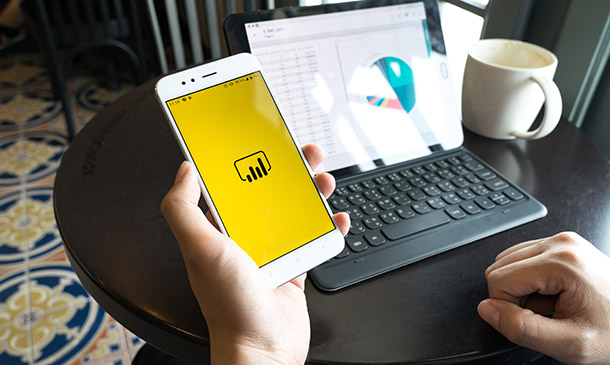
Windows 10 Pro Complete Training
By SkillWise
Overview Uplift Your Career & Skill Up to Your Dream Job - Learning Simplified From Home! Kickstart your career & boost your employability by helping you discover your skills, talents, and interests with our special Windows 10 Pro Complete Course. You'll create a pathway to your ideal job as this course is designed to uplift your career in the relevant industry. It provides the professional training that employers are looking for in today's workplaces. The Windows 10 Pro Complete Course is one of the most prestigious training offered at Skillwise and is highly valued by employers for good reason. This Windows 10 Pro Complete Course has been designed by industry experts to provide our learners with the best learning experience possible to increase their understanding of their chosen field. This Windows 10 Pro Complete Course, like every one of Skillwise's courses, is meticulously developed and well-researched. Every one of the topics is divided into elementary modules, allowing our students to grasp each lesson quickly. At Skillwise, we don't just offer courses; we also provide a valuable teaching process. When you buy a course from Skillwise, you get unlimited Lifetime access with 24/7 dedicated tutor support. Why buy this Windows 10 Pro Complete? Unlimited access to the course forever Digital Certificate, Transcript, and student ID are all included in the price Absolutely no hidden fees Directly receive CPD Quality Standard-accredited qualifications after course completion Receive one-to-one assistance every weekday from professionals Immediately receive the PDF certificate after passing Receive the original copies of your certificate and transcript on the next working day Easily learn the skills and knowledge from the comfort of your home Certification After studying the course materials of the Windows 10 Pro Complete there will be a written assignment test which you can take either during or at the end of the course. After successfully passing the test you will be able to claim the pdf certificate for free. Original Hard Copy certificates need to be ordered at an additional cost of £8. Who is this course for? This Windows 10 Pro Complete course is ideal for Students Recent graduates Job Seekers Anyone interested in this topic People already working in the relevant fields and want to polish their knowledge and skills. Prerequisites This Windows 10 Pro Complete does not require you to have any prior qualifications or experience. You can just enroll and start learning. This Windows 10 Pro Complete was made by professionals and it is compatible with all PCs, Macs, tablets, and smartphones. You will be able to access the course from anywhere at any time as long as you have a good enough internet connection. Career path As this course comes with multiple courses included as a bonus, you will be able to pursue multiple occupations. This Windows 10 Pro Complete is a great way for you to gain multiple skills from the comfort of your home.
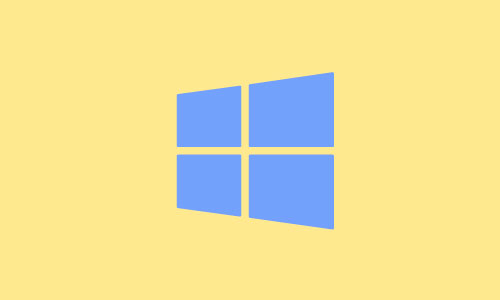
Ultimate Dot Net Training for Everyone Course
By One Education
Whether you're brushing up or building from scratch, the Ultimate Dot Net Training for Everyone Course is tailored for those who want to get to grips with the .NET framework without the headache. Covering everything from the basics of C# to more structured application development using modern .NET features, this course offers a straight-talking guide through the platform’s essentials—minus the noise, filler, and waffle. You’ll follow a logical progression designed to make sure concepts stick, without needing to decipher cryptic docs or sit through endless theory slides. The content has been crafted with clarity, structure, and a touch of dry wit—because learning doesn’t have to feel like reading a manual from the 90s. Whether you’re interested in developing sleek APIs, building reliable backends, or just understanding how .NET pieces fit together, this course gives you the tools to do just that—digitally, remotely, and at your own pace. It’s a solid, no-frills walkthrough for anyone keen to make sense of Microsoft’s development stack, whether you're exploring it for the first time or picking it back up after a few versions off. Learning Outcomes: Gain a solid understanding of the .NET framework and its capabilities. Learn how to program in C# and create basic software applications. Discover how to handle exceptions, work with databases, and create games and chatbots. Understand the principles of object-oriented programming and their applications in software development. Learn how to create robust and scalable software applications using the .NET framework. The Ultimate Dot Net Training for Everyone course is designed to provide you with the skills and knowledge you need to become a proficient .NET software developer. Starting with the basics of C# programming and moving on to more advanced topics, this course covers everything you need to know to create robust and scalable software applications. You'll learn how to work with databases, handle exceptions, and even create your own games and chatbots. Along the way, you'll gain a solid understanding of the principles of object-oriented programming and its applications in software development. â±â± Ultimate Dot Net Training for Everyone Course Curriculum Section 01: Installation Section 02: Basics on C# Programming Section 03: Conditional Constructs Section 04: Loops Section 05: Arrays and For loop Section 06: Methods Section 07: OOPS Concepts Section 08: Project - Creating a Login Page Section 09: File Handling Section 10: Exception Handling Section 11: Database Connectivity Section 12: Project - Creating a login Page Using DB Connectivity Section 13: Working with Database Section 14: Project - Flappy Bird Game Section 15: Project - Baneful Game Section 16: Project - Chabot Section 17: Project - Online Examination System How is the course assessed? Upon completing an online module, you will immediately be given access to a specifically crafted MCQ test. For each test, the pass mark will be set to 60%. Exam & Retakes: It is to inform our learners that the initial exam for this online course is provided at no additional cost. In the event of needing a retake, a nominal fee of £9.99 will be applicable. Certification Upon successful completion of the assessment procedure, learners can obtain their certification by placing an order and remitting a fee of £9 for PDF Certificate and £15 for the Hardcopy Certificate within the UK ( An additional £10 postal charge will be applicable for international delivery). CPD 10 CPD hours / points Accredited by CPD Quality Standards Who is this course for? Individuals who are new to programming and want to learn about the .NET framework. Experienced programmers who want to expand their skills and knowledge in .NET development. Entrepreneurs who want to develop their own software applications using .NET. Students who want to enhance their skills in software development and prepare for a career in the field. Anyone who wants to develop their skills in the software development industry. Career path Junior .NET Developer: £20,000 - £35,000 .NET Developer: £28,000 - £55,000 Senior .NET Developer: £40,000 - £80,000 Software Engineer: £28,000 - £60,000 Chief Technology Officer: £90,000 - £250,000 Certificates Certificate of completion Digital certificate - £9 You can apply for a CPD Accredited PDF Certificate at the cost of £9. Certificate of completion Hard copy certificate - £15 Hard copy can be sent to you via post at the expense of £15.

Unlock the power of data with our 'Sales Analysis in Excel' course. Dive into e-commerce sales analysis and craft insightful sales analysis reports. Discover how to manipulate sales data, forecast trends, and automate workbook functionality. Elevate your career with advanced Excel skills! Learning Outcomes of Sales Analysis in Excel: Master data manipulation techniques for e-commerce sales analysis. Create comprehensive sales reports with Excel's advanced functions. Visualize data effectively using charts, PivotTables, and PivotCharts. Forecast future trends and make data-driven decisions. Automate repetitive tasks to boost efficiency and productivity. Why buy this Sales Analysis in Excel? Unlimited access to the course for forever Digital Certificate, Transcript, student ID all included in the price Absolutely no hidden fees Directly receive CPD accredited qualifications after course completion Receive one to one assistance on every weekday from professionals Immediately receive the PDF certificate after passing Receive the original copies of your certificate and transcript on the next working day Easily learn the skills and knowledge from the comfort of your home Certification After studying the course materials of the Sales Analysis in Excel there will be a written assignment test which you can take either during or at the end of the course. After successfully passing the test you will be able to claim the pdf certificate for £5.99. Original Hard Copy certificates need to be ordered at an additional cost of £9.60. Who is this course for? Business analysts seeking to enhance their data analysis skills. Sales professionals aiming to leverage Excel for deeper insights. Aspiring data scientists interested in e-commerce sales data. Students and graduates looking to gain a competitive edge. Entrepreneurs striving to optimize their sales strategies. Prerequisites This Sales Analysis in Excel does not require you to have any prior qualifications or experience. You can just enrol and start learning.This Sales Analysis in Excel was made by professionals and it is compatible with all PC's, Mac's, tablets and smartphones. You will be able to access the course from anywhere at any time as long as you have a good enough internet connection. Career path Data Analyst: £25,000 - £40,000 Per Annum Business Analyst: £30,000 - £50,000 Per Annum Sales Analyst: £25,000 - £45,000 Per Annum Financial Analyst: £30,000 - £55,000 Per Annum Market Research Analyst: £25,000 - £40,000 Per Annum Excel Specialist: £22,000 - £35,000 Per Annum Course Curriculum Modifying a Worksheet Insert, Delete, and Adjust Cells, Columns, and Rows 00:10:00 Search for and Replace Data 00:09:00 Use Proofing and Research Tools 00:07:00 Managing Workbooks Manage Worksheets 00:05:00 Manage Workbook and Worksheet Views 00:07:00 Manage Workbook Properties 00:06:00 Working with Functions Work with Ranges 00:18:00 Use Specialized Functions 00:11:00 Work with Logical Functions 00:23:00 Work with Date & Time Functions 00:08:00 Work with Text Functions 00:11:00 Working with Lists Sort Data 00:10:00 Filter Data 00:10:00 Query Data with Database Functions 00:09:00 Outline and Subtotal Data 00:09:00 Analyzing Data Welcome to the Course 00:03:00 Apply Intermediate Conditional Formatting 00:07:00 Apply Advanced Conditional Formatting 00:05:00 Visualizing Data with Charts Create Charts 00:13:00 Modify and Format Charts 00:12:00 Use Advanced Chart Features 00:12:00 Using PivotTables and PivotCharts Create a PivotTable 00:13:00 Analyze PivotTable Data 00:12:00 Present Data with PivotCharts 00:07:00 Filter Data by Using Timelines and Slicers 00:11:00 Working with Multiple Worksheets and Workbooks Use Links and External References 00:12:00 Use 3-D References 00:06:00 Consolidate Data 00:05:00 Creating Sparklines and Mapping Data Create Sparklines 00:07:00 MapData 00:07:00 Forecasting Data Determine Potential Outcomes Using Data Tables 00:08:00 Determine Potential Outcomes Using Scenarios 00:09:00 Use the Goal Seek Feature 00:04:00 Forecasting Data Trends 00:05:00 Using Lookup Functions and Formula Auditing Use Lookup Functions 00:13:00 Trace Cells 00:09:00 Watch and Evaluate Formulas 00:08:00 Automating Workbook Functionality Apply Data Validation 00:13:00 Search for Invalid Data and Formulas with Errors 00:04:00 Work with Macros 00:18:00

Virtual Agile Teams: In-House Training
By IIL Europe Ltd
Virtual Agile Teams: In-House Training Agile teams are a must in this world of intense competition, marketing demands, and changing expectations. Global virtual teaming has become a necessity as organizations become increasingly distributed, with suppliers and clients actively engaged in joint projects. Agile Teams now work across geographical, organizational, and cultural boundaries to deliver solutions and services to global users. Distance and differences may amplify the effect of issues and factors that are relatively straightforward for co-located Agile teams. This workshop delivers practical concepts and techniques that participants will start using immediately with their virtual Agile teams. The goal of the course is to enable you to successfully execute your preferred Agile or Scrum methods in a virtual project team environment. What you will Learn At the end of this program, you will be able to: Explain the characteristics of a virtual team and how they differ from a co-located team Build an effective virtual Agile team using a Team Charter approach Develop Release Plans, including prioritizing user stories, with a virtual Agile Team Construct a Sprint plan, including effective user story estimates, virtually Execute a Sprint, including essential Agile or Scrum ceremonies, virtually Conduct effective virtual meetings in an environment supportive of Agile and Scrum methods Foundation Concepts Agile Mindset and Values Agile Benefits and Methods Scrum Overview Co-located vs. Virtual Teams Forming Virtual Agile Teams Exploring Virtual Leadership Focusing on Virtual Agile Leaders Developing a Virtual Agile Team Charter Meeting Team Challenges in a Virtual Environment Planning Releases with a Virtual Agile Team Planning releases overview Estimating user stories Prioritizing user stories Setting release parameters Getting consensus on the release plan Planning a Sprint for a Virtual Project Sprint Planning Overview Confirming Sprint Scope with Virtual Agile Teams Developing a Sprint Delivery Plan for Virtual Agile Teams Running a Sprint in a Virtual Environment Self-organizing a Sprint for a Virtual Agile Team Using Scrum tools in a Virtual Environment Conducting End of Sprint Meetings in a Virtual Environment Iterating as a Virtual Agile Team Creating an Environment for Success Piloting a virtual Agile team Creating an Agile-friendly virtual environment

A Complete Guide for Effective LinkedIn Ads' is a comprehensive course that covers the fundamentals of setting up and managing successful LinkedIn Ads campaigns. Participants will learn to drive website traffic, utilize sponsored messages, generate leads, and effectively manage billing centers on the platform. Learning Outcomes: Understand the basics of LinkedIn Ads and their role in digital marketing. Learn how to set up LinkedIn Ads to drive targeted website traffic. Discover techniques for leveraging sponsored messages to engage with the audience. Acquire the skills to create and optimize LinkedIn Ads for lead generation. Gain proficiency in managing the billing center for efficient campaign budgeting and monitoring. Why buy this Excel VBA/Macros Foundations? Unlimited access to the course for forever Digital Certificate, Transcript, student ID all included in the price Absolutely no hidden fees Directly receive CPD accredited qualifications after course completion Receive one to one assistance on every weekday from professionals Immediately receive the PDF certificate after passing Receive the original copies of your certificate and transcript on the next working day Easily learn the skills and knowledge from the comfort of your home Certification After studying the course materials of the Excel VBA/Macros Foundations there will be a written assignment test which you can take either during or at the end of the course. After successfully passing the test you will be able to claim the pdf certificate for £5.99. Original Hard Copy certificates need to be ordered at an additional cost of £9.60. Who is this course for? This Excel VBA/Macros Foundations course is ideal for Students Recent graduates Job Seekers Anyone interested in this topic People already working in the relevant fields and want to polish their knowledge and skill. Prerequisites This Excel VBA/Macros Foundations does not require you to have any prior qualifications or experience. You can just enrol and start learning.This Excel VBA/Macros Foundations was made by professionals and it is compatible with all PC's, Mac's, tablets and smartphones. You will be able to access the course from anywhere at any time as long as you have a good enough internet connection. Career path As this course comes with multiple courses included as bonus, you will be able to pursue multiple occupations. This Excel VBA/Macros Foundations is a great way for you to gain multiple skills from the comfort of your home. Course Curriculum Section 01: Introduction Recording Macros vs Writing VBA 00:04:00 Understanding Objects in Excel VBA 00:07:00 Understanding VBA Syntax and Parts of Speech 00:10:00 Activating the Developer tab 00:01:00 Recording a basic Macro 00:05:00 Absolute vs Relative Macro recording 00:04:00 Section 02: Exploring the Visual Basic Environment Introduction to the Visual Basic Environment 00:02:00 The Project Explorer 00:02:00 The Properties Window 00:02:00 The Code Window 00:04:00 Immediate, Locals and Watch Window 00:03:00 Dealing with Modules 00:03:00 Comments in Excel VBA 00:01:00 Section 03: The Range Object Introduction and Changing Cell Values 00:10:00 Adding a text to a cell 00:01:00 Dealing with Named Ranges 00:03:00 Value vs Text Property 00:04:00 Row and Column properties 00:02:00 The Select Method 00:02:00 The Count Property 00:04:00 The Address Property 00:09:00 The Formula Property 00:03:00 The Number Format Property 00:07:00 The Font Property 00:08:00 Section 04: Understanding the Cells Collection Object What is the cells object? 00:06:00 Using the Cells collection to affect cells positionally within a range 00:05:00 Affecting all cells within a sheet 00:02:00 Combining Range and cells objects 00:03:00 Section 05: Working with Sheets/Worksheets Selecting Sheets 00:06:00 Adding Sheets 00:11:00 Sheets vs Worksheets 00:04:00 Copying Sheets 00:05:00 Moving Sheets 00:01:00 Deleting Sheets 00:04:00 Section 06: Understanding Variables in Excel VBA Introduction to Variables 00:06:00 Variable Data Types 00:09:00 Declaring Variables 00:14:00 Object Variables 00:08:00 Calling a procedure from Another Procedure & Variable Scope 00:03:00 Public and Private Variables 00:07:00 Declaring Constants 00:04:00 Exercises-Variables 00:06:00 Section 07: Dealing with Workbooks Referring to Workbooks-Different ways 00:04:00 Closing Workbooks 00:03:00 Adding and Saving Workbooks Part 1 - Save method 00:04:00 Adding and Saving Workbooks Part 2 - Save as method 00:10:00 Opening Workbooks 00:06:00 Section 08: Must Know Excel VBA Logic Finding the Last row 00:09:00 Finding the Last Column 00:04:00 Finding the next row 00:04:00 The WITH Statement 00:04:00 Comparison operators in Excel VBA 00:01:00 IF Statements- Simple IF Statements 00:07:00 IF THEN ELSE Structure 00:03:00 IF THEN ELSEIF Structure 00:07:00 Nested IFs 00:04:00 OR - AND logical operators 00:07:00 NOT Logical operator 00:03:00 CASE Statements Part 1 - Single Case Statements 00:09:00 CASE Statements Part 2 - Nested Case Statements 00:06:00 Case Statements-Exercise 00:01:00 GOTO and Labels 00:03:00 Section 09: Looping in Excel VBA Loops-Introduction 00:01:00 FOR NEXT Loop 00:11:00 Exit For 00:09:00 Exercise - For Next loop 00:01:00 FOR EACH Loop - Intro 00:07:00 FOR EACH Loops - More examples 00:05:00 Do Loop - Introduction 00:04:00 Do Loop Example 00:01:00 Do Until 00:02:00 Do While 00:02:00 Do while vs Do until - Movies Example 00:04:00 Exit Do Statement 00:05:00 Exercise - Do Loop 00:01:00 Section 10: Interacting with Your Users The Messagebox - Introduction 00:03:00 Messagebox -Inputs 00:07:00 Messagebox - Capturing the User's input 00:05:00 Adding a new line to your VBA Strings 00:02:00 The Inputbox - introduction 00:04:00 Inputbox - Example1 - Capturing a user's name 00:05:00 Inputbox -Employee Database Example Part 1 00:05:00 Inputbox -Employee Database Example Part 2 00:04:00 Exercise - InputBox 00:02:00 Section 11: Error Handling in Excel VBA Error Handling - Introduction 00:09:00 Different Error types in action 00:04:00 On Error Goto statement 00:04:00 Resetting the error handling Status with On Error Goto 00:02:00 The Err Object 00:07:00 Setting a Breakpoint 00:02:00 Section 12: Triggering Code with Events! Worksheet Events -Selection change 00:08:00 Worksheet Events - Worksheet Activate event 00:03:00 Worksheet Events - Deactivate event 00:02:00 Worksheet Events - Before Delete Event 00:02:00 Worksheet Events - Before Double click event 00:08:00 Worksheet Events - Before Right Click event 00:03:00 Worksheet Events - Calculate event 00:03:00 Enabling and Disabling Events 00:03:00 Worksheet events - Worksheet change event 00:11:00 Workbook Events - Follow Hyperlink event 00:02:00 Worksheet events -Exercise 00:01:00 Workbook Events - Workbook open event 00:05:00 Workbook Events - Workbook Activate event 00:02:00 Workbook Events - Workbook Before save event 00:06:00 Workbook Events - Workbook Aftersave event 00:04:00 Workbook Events - Workbook Beforeclose event 00:09:00 Workbook Events - Workbook BeforePrint event 00:03:00 Workbook Events -Workbook De-activate events 00:02:00 Workbook Events - New Chart event 00:08:00 Workbook Events -New sheet event 00:03:00 Workbook Events - Sheet calculate event 00:03:00 Workbook Events - Sheet De-activate event 00:06:00 Workbook Events - Follow Hyperlink event 00:02:00 Workbook Events - Workbook Window Activate event 00:06:00 Workbook Events - Workbook Window De-Activate event 00:02:00 Workbook Events - Window Resize event 00:02:00 Exercise- Workbook Events 00:01:00 Resources Resources - Excel VBA/Macros Foundations 00:00:00 Assignment Assignment - Excel VBA/Macros Foundations 00:00:00

Excel Spreadsheet Training
By The Teachers Training
Unlock the full potential of Excel with our Spreadsheet Training Course. From basic functions to advanced techniques, learn how to navigate and utilize Excel effectively for data analysis, reporting, and organization. Whether you're a beginner or looking to enhance your skills, this course provides hands-on training to help you become proficient in Excel. Enroll now and excel in spreadsheet management, boosting your productivity and efficiency in any professional setting.