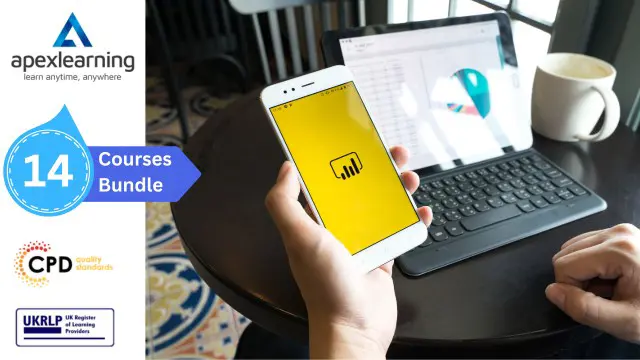- Professional Development
- Medicine & Nursing
- Arts & Crafts
- Health & Wellbeing
- Personal Development
3156 Microsoft courses in Ince-in-Makerfield delivered Online
Microsoft Office Word 2021: Part 2
By Nexus Human
Duration 1 Days 6 CPD hours This course is intended for This course is designed for students who wish to use Microsoft Word to create and modify complex documents and use tools that allow them to customize those documents. Overview In this course, you will learn to create and modify complex documents and use tools that allow you to customize those documents. You will: Organize content using tables and charts. Customize formats using styles and themes. Insert content using Quick Parts. Use templates to automate document formatting. Control the flow of a document. Simplify and manage long documents. Use mail merge to create letters, envelopes, and labels. After you master the basics of creating, editing, and printing Microsoft© Word documents, you're ready to move on to tackling the more advanced features. In this course, you will work with features such as formats, styles, and templates to create professional documents with a consistent look and feel. You will add visual interest to your documents by using the tables and charts features. Quick Parts and templates provide efficiency and consistency when adding content, and long complex documents can be simplified and managed in Master Documents. Finally, you will use the mail merge feature to automate sending individual letters to customers. Creating professional-looking documents can give you and your organization a competitive edge. Implementing time-saving features such as document templates and automated mailings can help reduce expenses. Mastering these techniques will make you a valued employee in your organization. This course covers Microsoft Office Specialist Program exam objectives to help you prepare for the Word Associate (Office 365 and Office 2021): Exam MO-100 and Word Expert (Office 365 and Office 2021): Exam MO-101 certifications. Organizing Content Using Tables and Charts Topic A: Sort Table Data Topic B: Control Cell Layout Topic C: Perform Calculations in a Table Topic D: Create a Chart Topic E: Add an Excel Table to a Word Document (Optional) Customizing Formats Using Styles and Themes Topic A: Create and Modify Text Styles Topic B: Create Custom List or Table Styles Topic C: Apply Document Themes Inserting Content Using Quick Parts Topic A: Insert Building Blocks Topic B: Create and Modify Building Blocks Topic C: Insert Fields Using Quick Parts Using Templates to Automate Document Formatting Topic A: Create a Document Using a Template Topic B: Create and Modify a Template Topic C: Manage Templates with the Template Organizer Controlling the Flow of a Document Topic A: Control Paragraph Flow Topic B: Insert Section Breaks Topic C: Insert Columns Topic D: Link Text Boxes to Control Text Flow Simplifying and Managing Long Documents Topic A: Insert Blank and Cover Pages Topic B: Insert an Index Topic C: Insert a Table of Contents Topic D: Insert an Ancillary Table Topic E: Manage Outlines Topic F: Create a Master Document Using Mail Merge to Create Letters, Envelopes, and Labels Topic A: Use Mail Merge Topic B: Merge Envelopes and Labels Additional course details: Nexus Humans Microsoft Office Word 2021: Part 2 training program is a workshop that presents an invigorating mix of sessions, lessons, and masterclasses meticulously crafted to propel your learning expedition forward. This immersive bootcamp-style experience boasts interactive lectures, hands-on labs, and collaborative hackathons, all strategically designed to fortify fundamental concepts. Guided by seasoned coaches, each session offers priceless insights and practical skills crucial for honing your expertise. Whether you're stepping into the realm of professional skills or a seasoned professional, this comprehensive course ensures you're equipped with the knowledge and prowess necessary for success. While we feel this is the best course for the Microsoft Office Word 2021: Part 2 course and one of our Top 10 we encourage you to read the course outline to make sure it is the right content for you. Additionally, private sessions, closed classes or dedicated events are available both live online and at our training centres in Dublin and London, as well as at your offices anywhere in the UK, Ireland or across EMEA.

CWS-251 Implement Citrix DaaS on Microsoft Azure
By Nexus Human
Duration 2 Days 12 CPD hours This course is intended for This course is recommended for administrators and engineers. Overview What you'll learn: Prepare the Azure environment for secure integration with Citrix DaaS. Deploy and manage Virtual Delivery Agent machines in Microsoft Azure using Machine Creation Services. Integrate Citrix Cloud and Citrix DaaS with Microsoft Azure Active Directory. Design Machine Catalogs and virtual machines on Microsoft Azure Resource Manager. Provide remote access with Citrix StoreFront and Citrix Gateway on Microsoft Azure. In this course you willLearn to deploy and manage your Citrix DaaS deployment on Microsoft Azure. Gain the skills to plan your machine catalog and virtual machine design based in Microsoft's public cloud and get hands-on practice deploying those machines using Machine Creation Services. You will also learn about additional Azure considerations including maintenance and power management which are critical in a cloud environment. For remote access, you will learn to configure Citrix StoreFront and Citrix Gateway on the Azure platform. This course focuses on Microsoft Azure as a Citrix Cloud resource location however concepts are relevant to both Citrix Cloud and fully managed Citrix DaaS sites. Module 1: Introduction to Citrix DaaS on Microsoft Azure Partnering for Success Module 2: Planning - Citrix DaaS Resource Location on Microsoft Azure Overview of Citrix DaaS Components Creating a Citrix DaaS Deployment Overview Module 3: Planning - Microsoft Azure Overview Azure Virtual Network Structure Azure Virtual Network Connectivity Azure Virtual Resources Azure Active Directory Identity and Access Management Azure Active Directory Options and Considerations Module 4: Planning - Deploying Citrix DaaS on Microsoft Azure Citrix DaaS Resource Locations in Azure Citrix DaaS Components in Azure Creating and Managing Workloads in an Azure Resource Location Module 5: Planning - Provide Access to End Users Providing Access to Resources in Citrix Cloud Citrix Gateway Deployment Options Deploying Citrix Gateway or ADC in Azure GSLB and StoreFront Optimal Gateway in Hybrid Environments Module 6: Rollout - Citrix DaaS Deployment on Microsoft Azure Citrix Workspace App Rollout Preparing Migration of End-Users to Workspace Platform Module 7: Managing - Citrix DaaS Workloads on Microsoft Azure Maintaining Citrix Gateway Backup and Monitoring in Azure Maintaining Master Images in Azure Monitoring VDAs in Manage Console and Azure Module 8: Optimize - Citrix DaaS on Microsoft Azure Managing Azure Costs Using Azure Pricing Calculator - Instructor Demo Student Exercise - Calculate a case Additional course details: Nexus Humans CWS-251 Implement Citrix DaaS on Microsoft Azure training program is a workshop that presents an invigorating mix of sessions, lessons, and masterclasses meticulously crafted to propel your learning expedition forward. This immersive bootcamp-style experience boasts interactive lectures, hands-on labs, and collaborative hackathons, all strategically designed to fortify fundamental concepts. Guided by seasoned coaches, each session offers priceless insights and practical skills crucial for honing your expertise. Whether you're stepping into the realm of professional skills or a seasoned professional, this comprehensive course ensures you're equipped with the knowledge and prowess necessary for success. While we feel this is the best course for the CWS-251 Implement Citrix DaaS on Microsoft Azure course and one of our Top 10 we encourage you to read the course outline to make sure it is the right content for you. Additionally, private sessions, closed classes or dedicated events are available both live online and at our training centres in Dublin and London, as well as at your offices anywhere in the UK, Ireland or across EMEA.

Professional Microsoft Project Training - Beginners, Intermediate & Advanced Level
By iStudy UK
Course Overview Microsoft Project is one of the world's leading project management software products, designed for Project Managers and any professional with project management responsibilities. It allows you to efficiently manage all your project tasks in one place, assign resources to tasks, develop a project schedule, manage your budget, and much more. In this complete Professional Microsoft Project Training course, you will gain full proficiency in this advanced software, taking you from beginner to expert in no time. You'll learn how to create your first project and add each task, add resources, create reports, track progress, work with custom fields, manage project risks, and manage multiple projects at the same time. Not just that, but you will save precious time by speeding up the project management process and organising tasks effectively, allowing you to map out your strategy through custom-made templates! Build proficiency in Microsoft Project and develop your project management skills with this Advanced Project Training Course! What You Will Learn In this complete Microsoft Project Training Course, you will learn how to manage work projects and tasks in one place, taking your level of proficiency from beginner to advance in no time. It includes step-by-step guidance and video instruction. How to Open and Close a Project How to Add Tasks and Resources Performing Advanced Task Operations Other Ways to View Project Information How to Manage Your Project Status Tracking and Monitoring Your Progress How to Create Reports & Add Finishing Touches Working With the Project Environment Working With Custom Fields Working With Multiple Projects Why You Should Choose This Course From iStudy Study at your own pace Full Tutor support on weekdays (Monday - Friday) Fully compatible with any device Free Printable PDF Certificate immediately after completion No prior qualifications are needed to take this course No hidden fees or exam charges CPD Qualification Standards and IAO accredited Efficient exam system, assessment, and instant results Our customer support team is always ready to help you Gain professional skills and better earning potential Certification After completing the course you'll receive a free printable CPD accredited PDF certificate. Hard Copy certificate is also available, and you can get one for just £9! Accreditation This course is accredited by Continuing Professional Development (CPD). It is a recognised independent accreditation service. Enrol today and learn something new with iStudy. You'll find a full breakdown of the course curriculum down below, take a look and see just how much this course offers. We're sure you'll be satisfied with this course.
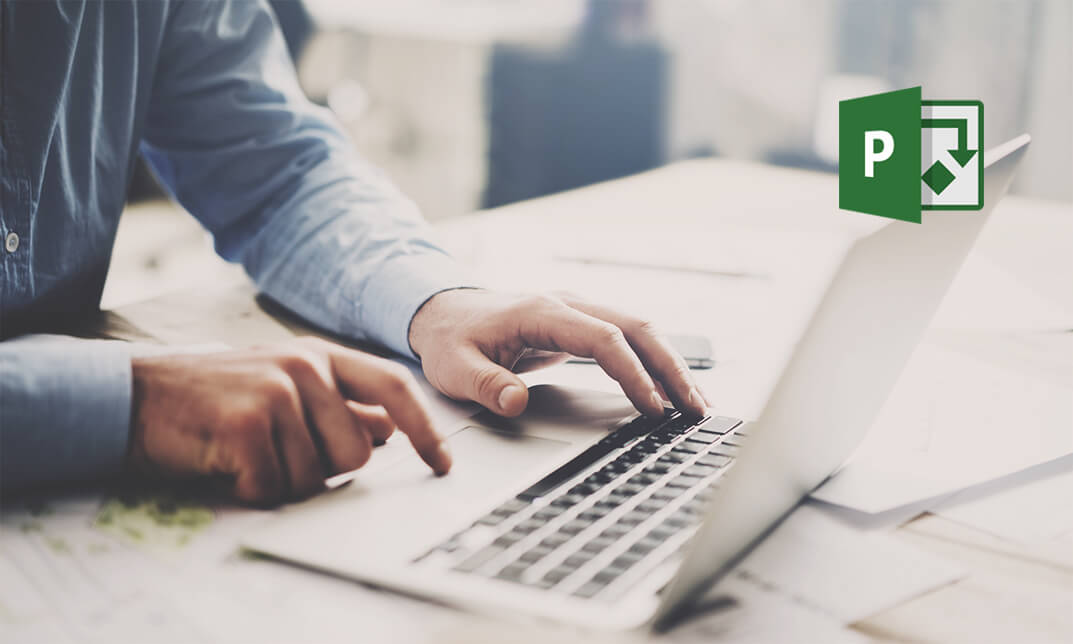
Microsoft Word for Office 365 (Desktop or Online) (v1.1) Part 2
By Nexus Human
Duration 1 Days 6 CPD hours This course is intended for This course is designed for students who wish to use Microsoft Word to create and modify complex documents and use tools that allow them to customize those documents. Overview In this course, you will learn fundamental Word skills. You will: Organize content using tables and charts. Customize formats using styles and themes. Insert content using Quick Parts. Use templates to automate document formatting. Control the flow of a document. Simplify and manage long documents. Use mail merge to create letters, envelopes, and labels. After you master the basics of using Microsoft© Word such as creating, editing, and saving documents; navigating through a document; and printing, you're ready to move on to tackling the more advanced features. These features enable you to create complex and professional documents with a consistent look and feel. They also enable you to automate tedious tasks such as preparing a letter to send to every customer of your organization.Creating professional-looking documents can help you give your organization a competitive edge. Implementing time-saving features such as document templates and automated mailings helps your organization reduce expenses. Mastering these techniques will make you a valued employee in your organization.Note: Most Office users perform the majority of their daily tasks using the desktop version of the Office software, so that is the focus of this training. The course material will alsoenable you to access and effectively utilize many web-based resources provided with your Microsoft 365 subscription. This includes brief coverage of key skills for using Word for theWeb and OneDrive©. Helpful notes throughout the material alert you to cases where the online version of the application may function differently from the primary, desktop version.This course may be a useful component in your preparation for the Microsoft Word (Microsoft 365 Apps and Office 2019): Exam MO-100 and Microsoft Word Expert (Microsoft 365 Apps and Office 2019): Exam MO-101 certification exams. Lesson 1: Organizing Content Using Tables and Charts Topic A: Sort Table Data Topic B: Control Cell Layout Topic C: Perform Calculations in a Table Topic D: Create a Chart Topic E: Add an Excel Table to a Word Document Lesson 2: Customizing Formats Using Styles and Themes Topic A: Create and Modify Text Styles Topic B: Create Custom List or Table Styles Topic C: Apply Document Themes Lesson 3: Inserting Content Using Quick Parts Topic A: Insert Building Blocks Topic B: Create and Modify Building Blocks Topic C: Insert Fields Using Quick Parts Lesson 4: Using Templates to Automate Document Formatting Topic A: Create a Document Using a Template Topic B: Create and Modify a Template Topic C: Manage Templates with the Template Organizer Lesson 5: Controlling the Flow of a Document Topic A: Control Paragraph Flow Topic B: Insert Section Breaks Topic C: Insert Columns Topic D: Link Text Boxes to Control Text Flow Lesson 6: Managing Long Documents Topic A: Insert Blank and Cover Pages Topic B: Insert an Index Topic C: Insert a Table of Contents Topic D: Insert an Ancillary Table Topic E: Manage Outlines Topic F: Create a Master Document Lesson 7: Using Mail Merge to Create Letters, Envelopes, and Labels Topic A: Use Mail Merge Topic B: Merge Data for Envelopes and Label Additional course details: Nexus Humans Microsoft Word for Office 365 (Desktop or Online) (v1.1) Part 2 training program is a workshop that presents an invigorating mix of sessions, lessons, and masterclasses meticulously crafted to propel your learning expedition forward. This immersive bootcamp-style experience boasts interactive lectures, hands-on labs, and collaborative hackathons, all strategically designed to fortify fundamental concepts. Guided by seasoned coaches, each session offers priceless insights and practical skills crucial for honing your expertise. Whether you're stepping into the realm of professional skills or a seasoned professional, this comprehensive course ensures you're equipped with the knowledge and prowess necessary for success. While we feel this is the best course for the Microsoft Word for Office 365 (Desktop or Online) (v1.1) Part 2 course and one of our Top 10 we encourage you to read the course outline to make sure it is the right content for you. Additionally, private sessions, closed classes or dedicated events are available both live online and at our training centres in Dublin and London, as well as at your offices anywhere in the UK, Ireland or across EMEA.

Microsoft Office 2016 Complete Course for Beginners is one of our best selling and most popular course. The Microsoft Office 2016 Complete Course for Beginners is organised into 5 modules and includes everything you need to become successful in this profession. To make this course more accessible for you, we have designed it for both part-time and full-time students. You can study at your own pace or become an expert in just 78 hours! If you require support, our experienced tutors are always available to help you throughout the comprehensive syllabus of this course and answer all your queries through email. Why choose this course Earn an e-certificate upon successful completion. Accessible, informative modules taught by expert instructors Study in your own time, at your own pace, through your computer tablet or mobile device Benefit from instant feedback through mock exams and multiple-choice assessments Get 24/7 help or advice from our email and live chat teams Full Tutor Support on Weekdays Course Design The course is delivered through our online learning platform, accessible through any internet-connected device. There are no formal deadlines or teaching schedules, meaning you are free to study the course at your own pace. You are taught through a combination of Video lessons Online study materials Mock exams Multiple-choice assessment Certification After the successful completion of the final assessment, you will receive a CPD-accredited certificate of achievement. The PDF certificate is for £9.99, and it will be sent to you immediately after through e-mail. You can get the hard copy for £15.99, which will reach your doorsteps by post.

VMware Horizon Cloud Service: Deploy and Manage on Microsoft Azure
By Nexus Human
Duration 5 Days 30 CPD hours This course is intended for Horizon Cloud Service on Microsoft Azure administrators, system integrators, account managers, solutions architects, solutions engineers, sales engineers, and consultants. Overview By the end of the course, you should be able to meet the following objectives: Describe the architecture of Horizon Cloud Service on Microsoft Azure Discuss the initial Microsoft Azure configurations required for the Horizon Cloud Service on Microsoft Azure deployment Discuss Horizon Cloud Service on Microsoft Azure networking concepts Discuss Horizon Cloud Service on Microsoft Azure AD requirements and integration best practices Determine steps and requirements to deploy or upgrade Horizon Cloud Service on Microsoft Azure Recognize Horizon Cloud Service console controls that are available for administrators Identify Horizon Cloud upgrade features and benefits List the steps and considerations to take when setting up a primary VM to be used as an assignable image Identify how to access desktops and application from Horizon Cloud Service on Microsoft Azure Discuss and create Remote Desktop Session Host Farms Explain power management options in the RDSH farm Create VDI desktop assignments and entitlements Manage assignable images on Horizon Cloud Service on Microsoft Azure Describe and Use Image management service for Horizon Cloud Service on Microsoft Azure Describe the integration of Dynamic Environment Manger with Horizon Cloud Service on Microsoft Azure Manage user personalization and application configurations using the Dynamic Environment Manager management console and application profiler Discuss the usage of App Volumes for Horizon Cloud Service on Microsoft Azure Discuss the integration of Workspace ONE Access with Horizon Cloud Service on Microsoft Azure Interpret scalability considerations for Horizon Cloud Service on Microsoft Azure Determine the process of deploying, configuring, and paring Horizon Cloud Connector into your pod's environment Apply troubleshooting techniques relevant to Horizon Cloud Service and Microsoft Azure Summarize the analytics and monitoring capabilities in Horizon Cloud Service on Microsoft Azure This five-day, hands-on training provides you with the knowledge, skills, and abilities to achieve competence in deploying and managing VMware Horizon© Cloud Service? on Microsoft Azure. This training increases your skills and competence in using the VMware Horizon© Cloud Administration Console and Microsoft Azure portal.Through a combination of hands-on labs and interactive lectures, you learn how to import and manage images for VDI and RDSH assignments. You also learn how to configure and use the Universal Broker function, VMware App Volumes?, Workspace ONE Access and VMware Dynamic Environment Manager? in the Horizon Cloud Service on Microsoft Azure deployment. Course Introduction Introduction and course logistics Course objectives Introduction to Horizon Cloud Service on Microsoft Azure Identify Horizon Cloud Service on Microsoft Azure features, benefits, and licensing options Interpret Horizon Cloud Service on Microsoft Azure architecture components to identify configuration prerequisite Interpret Horizon Cloud Service on Microsoft Azure deployment models Discuss the initial Microsoft Azure configurations required for the Horizon Cloud Service on Microsoft Azure deployment Microsoft Azure Networking Requirements Summarize Horizon Cloud connectivity considerations and tasks Discuss Horizon Cloud on Microsoft Azure networking concepts Identify ports required for local connections, remote connections, and endpoint operating system firewall rules Active Directory List the features and limitations of supported AD configurations Discuss Horizon Cloud Service on Microsoft Azure AD integration best practices Determine Horizon Cloud Service on Microsoft Azure AD requirements Deployment and Upgrades Determine steps and requirements to deploy Horizon Cloud Service on Microsoft Azure Discuss the features and benefits of using multiple tenant subnets for desktops and RDSH Discuss the features and benefits of using Internal and External UAG Recognize Horizon Cloud Service console controls that are available for administrators Identify Horizon Cloud upgrade features and benefits Creating Images Outline the process and choices to set up primary VMs Identify the configuration choices for importing primary VMs List steps to install the user software on the primary VM Identify steps to convert a configured primary VM to an assignable image Access Desktops and Applications Use Horizon Client to access desktops and remote applications Compare the remote display protocols that are available for Horizon Cloud Remote Desktop Session Host Farms List the steps and considerations to take when creating an RDSH farm List the actions that can be performed on farms listed on the console?s Farms page List the actions to assign an application to a user or group List the prerequisites and steps to create an RDSH session assignment VDI Desktops Compare a dedicated assignment to floating assignment Outline steps to create a VDI desktop assignment Explain the entitlement of desktops Managing Assignable Images Describe and manage assignable images Describe and Use Image management service for Horizon Cloud Service on Microsoft Azure VMware Dynamic Environment Manager Identify the VMware Dynamic Environment Manager functional areas and their benefits Prepare an infrastructure for VMware Dynamic Environment Manager Outline the steps that are required to install and configure Dynamic Environment Manager components Manage user personalization and application configurations using the Dynamic Environment Manager management console and application profiler App Volumes for Horizon Cloud Service on Microsoft Azure Explain how App Volumes works with Horizon Cloud Service on Microsoft Azure Identify the features and benefits of App Volumes in Horizon Cloud Service on Microsoft Azure Identify the interface elements of App Volumes in Horizon Cloud Service on Microsoft Azure Install and configure App Volumes in Horizon Cloud Service on Microsoft Azure Workspace ONE Access Describe the benefits of integrating VMware Horizon Cloud service with Workspace ONE Access. Describe how a user obtains access to an entitled virtual desktop or application from the Intelligent Hub catalog. Describe the importance of binding directory with Workspace ONE Access and setting up custom user attribute synchronization. Describe the importance of configuring the Remote App Access Client in Workspace ONE Access. Summarize the steps of configuring the Access settings in Horizon Cloud control panel. Access an entitled Horizon virtual desktop or application in the Intelligent Hub catalog. Scalability Considerations Discuss the Horizon Cloud Service on Microsoft Azure scalability cost and settings Describe the usage of Universal Broker in Horizon Cloud Service on Microsoft Azure Horizon Cloud Connector Describe the features and benefits of Horizon Cloud Connector List the prerequisites and requirements to connect a Horizon pod with Horizon Cloud Connector Determine the process of deploying, configuring, and paring Horizon Cloud Connector into your pod?s environment Troubleshooting Horizon Cloud Service on Microsoft Azure Discuss Horizon Cloud Service on Microsoft Azure troubleshooting basics Discuss Horizon Cloud Service troubleshooting basics Summarize the analytics and monitoring capabilities in Horizon Cloud Service on Microsoft Azure

This Microsoft Office 2007 Excel Intermediate will provide you with experience at creating more elaborate worksheet and workbooks n Microsoft Office Excel 2007 to display data in more effective ways. In this series you will work with multiple worksheets and workbooks, you will learn how to switch between workbooks and even copy worksheets, you will also get 3D formulas: 3D formulas will allow you to link the worksheets, and also add something call the Watch-Window. You will learn to create and manage all these linked workbooks as well as creating workspaces which will allow you to manage the workbook as well. Before getting this course you must have the basic skills of Microsoft Excel 2007. This level will give you an advanced knowledge you need to know about Microsoft Excel. Who is this Course for? Microsoft Office 2007 Excel Intermediate is perfect for anyone trying to learn potential professional skills. As there is no experience and qualification required for this course, it is available for all students from any academic background. Entry Requirement: This course is available to all learners, of all academic backgrounds. Learners should be aged 16 or over to undertake the qualification. Good understanding of English language, numeracy and ICT are required to attend this course. Course Curriculum Using Multiple Worksheets and Workbooks Using Multiple Workbooks 00:04:00 Linking Worksheets with 3-D Formulas 00:06:00 Linking Workbooks 00:11:00 Managing Workbooks 00:04:00 Advanced Formatting Using Special Number Formats 00:17:00 Using Functions to Format Text 00:13:00 Working with Styles 00:07:00 Working with Themes 00:11:00 Other Advanced Formatting 00:13:00 Outlining and Subtotals Outlining and Consolidating Data 00:11:00 Creating Subtotals 00:06:00 Cell and Range Names Creating and Using Names 00:12:00 Managing Names 00:04:00 Lists and Tables Examining Lists 00:03:00 Sorting and Filtering Lists 00:07:00 Advanced Filtering 00:12:00 Working with Tables 00:22:00 Web and Internet Features Saving Workbooks as Web Pages 00:11:00 Using Hyperlinks 00:04:00 Distributing Workbooks 00:03:00 Advanced Charting Chart Formatting Options 00:08:00 Combination Charts 00:05:00 Graphic Elements 00:09:00 Documenting and Auditing Auditing Features 00:05:00 Creating A Body Of Work 00:03:00 Protection 00:05:00 Workgroup Collaboration 00:13:00 Templates and Settings Application Settings 00:05:00 Built-in Templates 00:07:00 Creating and Managing Templates 00:10:00 Certificate and Transcript Order Your Certificates or Transcripts 00:00:00

Microsoft Word for Office 365 (Desktop or Online) (v1.1) Part 1
By Nexus Human
Duration 1 Days 6 CPD hours This course is intended for This course is intended for those with a basic understanding of Microsoft Windows and who need to learn foundational Word skills, such as creating, editing, and formatting documents; inserting simple tables and creating lists; and employing a variety of techniques for improving the appearance and accuracy of document content. Overview In this course, you will learn fundamental Word skills. You will: Navigate and perform common tasks in Word, such as opening, viewing, editing, saving, and printing documents, and configuring the application. Format text and paragraphs. Perform repetitive operations efficiently using tools such as Find and Replace, Format Painter, and Styles. Enhance lists by sorting, renumbering, and customizing list styles. Create and format tables. Insert graphic objects into a document, including symbols, special characters, illustrations, pictures, and clip art. Format the overall appearance of a page through page borders and colors, watermarks, headers and footers, and page layout. Use Word features to help identify and correct problems with spelling, grammar, readability, and accessibility. These days, most people take electronic word processing for granted. While we may still write out our grocery lists with pen and paper, we expect to use a computer to create the majority of our documents. It's impossible to avoid word-processing software in many areas of the business world. Managers, lawyers, clerks, reporters, and editors rely on this software to do their jobs. Whether you are an executive secretary or a website designer, you'll need to know the ins and outs of electronic word processing.Microsoft© Word is designed to help you move smoothly through the task of creating professional-looking documents. Its rich features and powerful tools can make your work easy, and even fun. In this course, you'll learn how to use Word on the desktop to create and edit simple documents; format documents; add tables and lists; add design elements andlayout options; and proof documents.Note: Most Office users perform the majority of their daily tasks using the desktop version of the Office software, so that is the focus of this training. The course material will alsoenable you to access and effectively utilize many web-based resources provided with your Microsoft 365 subscription. This includes brief coverage of key skills for using Word for theWeb and OneDrive. Helpful notes throughout the material alert you to cases where the online version of the application may function differently from the primary, desktop version.This course may be a useful component in your preparation for the Microsoft Word (Microsoft 365 Apps and Office 2019): Exam MO-100 and Microsoft Word Expert (Microsoft 365 Apps and Office 2019): Exam MO-101 certification exams. Lesson 1: Getting Started with Word Topic A: Navigate in Microsoft Word Topic B: Create and Save Word Documents Topic C: Edit Documents Topic D: Work with Word for the Web Lesson 2: Formatting Text and Paragraphs Topic A: Apply Character Formatting Topic B: Control Paragraph Layout Topic C: Align Text Using Tabs Topic D: Display Text in Bulleted or Numbered Lists Topic E: Apply Borders and Shading Lesson 3: Working More Efficiently Topic A: Make Repetitive Edits Topic B: Apply Repetitive Formatting Topic C: Use Styles to Streamline Repetitive Formatting Tasks Topic D: Customize the Word Environment Lesson 4: Managing Lists Topic A: Sort a List Topic B: Format a List Lesson 5: Adding Tables Topic A: Insert a Table Topic B: Modify a Table Topic C: Format a Table Topic D: Convert Text to a Table Lesson 6: Inserting Graphic Objects Topic A: Insert Symbols and Special Characters Topic B: Add Images to a Document Lesson 7: Controlling Page Appearance Topic A: Apply a Page Border and Color Topic B: Add Headers and Footers Topic C: Control Page Layout Topic D: Add a Waterm Lesson 8: Preparing to Publish a Document Topic A: Check Spelling, Grammar, and Readability Topic B: Preview and Print Documents Topic C: Use Research Tools Topic D: Check Accessibility Topic E: Dictate Text in a Document Topic F: Save a Document to Other Form Additional course details: Nexus Humans Microsoft Word for Office 365 (Desktop or Online) (v1.1) Part 1 training program is a workshop that presents an invigorating mix of sessions, lessons, and masterclasses meticulously crafted to propel your learning expedition forward. This immersive bootcamp-style experience boasts interactive lectures, hands-on labs, and collaborative hackathons, all strategically designed to fortify fundamental concepts. Guided by seasoned coaches, each session offers priceless insights and practical skills crucial for honing your expertise. Whether you're stepping into the realm of professional skills or a seasoned professional, this comprehensive course ensures you're equipped with the knowledge and prowess necessary for success. While we feel this is the best course for the Microsoft Word for Office 365 (Desktop or Online) (v1.1) Part 1 course and one of our Top 10 we encourage you to read the course outline to make sure it is the right content for you. Additionally, private sessions, closed classes or dedicated events are available both live online and at our training centres in Dublin and London, as well as at your offices anywhere in the UK, Ireland or across EMEA.

Microsoft Excel in Depth: Virtual In-House Training
By IIL Europe Ltd
Microsoft Excel® in Depth: Virtual In-House Training The goal of this course is to provide a deeper understanding of Excel and its intricacies and a new ability to use it efficiently producing the best solutions for your projects. This practical course provides a solid background of the features of Excel and a deeper understanding of its features, benefits and uses. This is not a beginner's course in Excel. You will learn some advanced features such as Pivot Tables, Charting, Tables, Sorting, Filtering and Functions. The goal of this course is to provide a deeper understanding of Excel and its intricacies and a new ability to use it efficiently producing the best solutions for your projects. What you Will Learn You'll learn how to: Use functions like IF, AVERAGE, SUMIF, SUMIFS, SUMPRODUCT, INDEX, MATCH, CHOOSE, DATE, and many more Create meaningful charts Use pivot tables Use Conditional Formatting, Data Validation Take advantage of using Named ranges, do sorting, filtering, tables Getting Started The building blocks of Excel, built-in functions, will be examined The basics of formatting your data will be examined Shortcuts and data manipulation will be explored Built-in features like those mentioned in the 'What you will learn' section above will be explored in detail Excel Functions - VLOOKUP, IF, INDEX, MATCH, CHOOSE, SUMIF, SUMIFS, SUMPRODUCT, DATE, so many more Using Named ranges, Data Validation, Sorting, and Filtering Learn the Name manager; Learn the difference between local and global names; Ensure correct access to linked workbooks; Ensure data accuracy; Learn how to use cascading data validation (for example, once a user chooses 'cars', another cell allows only Ford, Toyota, etc.); Sorting by more than 3 fields; Filtering by font, pattern, or value; See your data based on things like dates in the 3rd quarter, or fields where quantity x price is greater than some fixed value Conditional formatting and data formatting Make relevant data stand out Isolate highs and lows Make error cells invisible Learn about Data bars, Icon sets, and Color scales Highlight differences between worksheets Learn all the codes in the Format/Number list Using cell Styles Learn all about alignment, protection, borders, colors and more Pivot Tables Learn how to summarize large amounts of data with a few clicks Learn various ways of presenting the data Learn the various pivot table tools Learn how to customize and format a pivot table to suit your needs Learn how to group data Learn how to use the various options to present your data Charts Learn how to create a chart with one keystroke! Learn the 11 types of built-in charts Learn how to create a chart with one keystroke! Learn how to customize the charts to make the information tell the right story Learn how to use the design, layout, and formatting available to charts in Excel 2007 Learn embedded charts versus chart sheets Learn how to use modify all the pieces of a chart Array formulas Learn how to use the most powerful formulas in Excel Learn how to combine many formulas into one compact array-formula Learn the real power of these formulas and why regular formulas can't do the job Learn how to use built-in array formulas, like TREND or TRANSPOSE