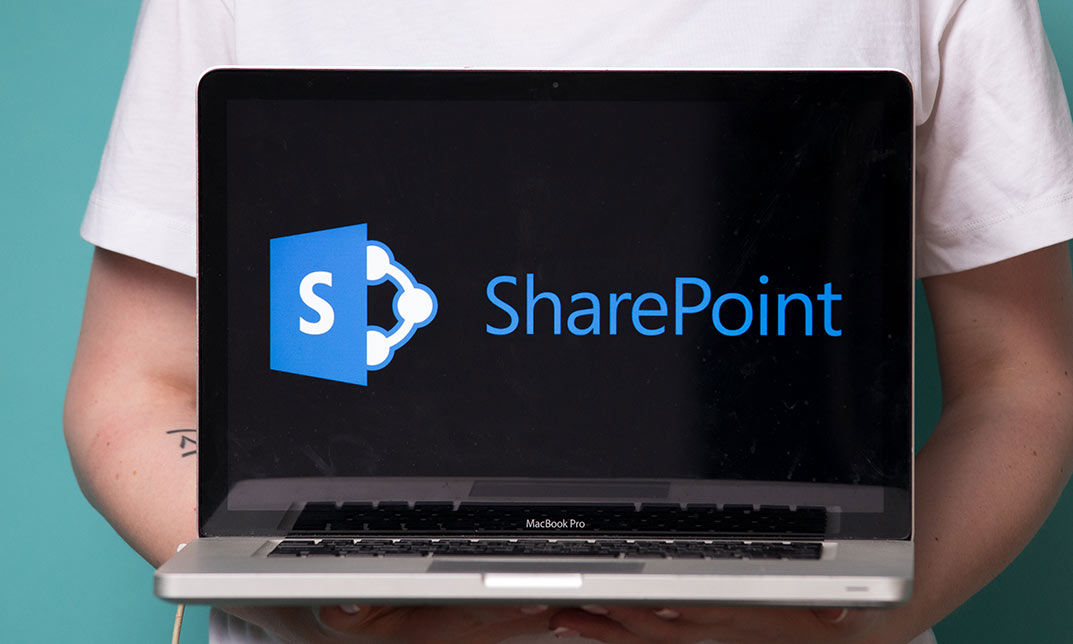- Professional Development
- Medicine & Nursing
- Arts & Crafts
- Health & Wellbeing
- Personal Development
3131 Microsoft courses in Ince-in-Makerfield delivered Online
Microsoft Office Excel 2016: Part 2 (Intermediate Level) Course
By Study Plex
Highlights of the Course Course Type: Online Learning Duration: 2 Hours 26 Minutes Tutor Support: Tutor support is included Customer Support: 24/7 customer support is available Quality Training: The course is designed by an industry expert Recognised Credential: Recognised and Valuable Certification Completion Certificate: Free Course Completion Certificate Included Instalment: 3 Installment Plan on checkout What you will learn from this course? Gain comprehensive knowledge about Fusion 360 graphic designing Understand the core competencies and principles of Fusion 360 graphic designing Explore the various areas of Fusion 360 graphic designing Know how to apply the skills you acquired from this course in a real-life context Become a confident and expert graphic designer Microsoft Office Excel 2016: Part 2 (Intermediate Level) Course Master the skills you need to propel your career forward in Microsoft Office Excel. This course will equip you with the essential knowledge and skillset that will make you a confident office admin and take your career to the next level. This comprehensive excel 2016 intermediate level course is designed to help you surpass your professional goals. The skills and knowledge that you will gain through studying this excel 2016 intermediate leve course will help you get one step closer to your professional aspirations and develop your skills for a rewarding career. This comprehensive course will teach you the theory of effective Microsoft Office Excel practice and equip you with the essential skills, confidence and competence to assist you in the Microsoft Office Excel industry. You'll gain a solid understanding of the core competencies required to drive a successful career in Microsoft Office Excel. This course is designed by industry experts, so you'll gain knowledge and skills based on the latest expertise and best practices. This extensive course is designed for office admin or for people who are aspiring to specialise in Microsoft Office Excel. Enrol in this excel 2016 intermediate leve course today and take the next step towards your personal and professional goals. Earn industry-recognised credentials to demonstrate your new skills and add extra value to your CV that will help you outshine other candidates. Who is this Course for? This comprehensive excel 2016 intermediate leve course is ideal for anyone wishing to boost their career profile or advance their career in this field by gaining a thorough understanding of the subject. Anyone willing to gain extensive knowledge on this Microsoft Office Excel can also take this course. Whether you are a complete beginner or an aspiring professional, this course will provide you with the necessary skills and professional competence, and open your doors to a wide number of professions within your chosen sector. Entry Requirements This excel 2016 intermediate leve course has no academic prerequisites and is open to students from all academic disciplines. You will, however, need a laptop, desktop, tablet, or smartphone, as well as a reliable internet connection. Assessment This excel 2016 intermediate leve course assesses learners through multiple-choice questions (MCQs). Upon successful completion of the modules, learners must answer MCQs to complete the assessment procedure. Through the MCQs, it is measured how much a learner could grasp from each section. In the assessment pass mark is 60%. Advance Your Career This excel 2016 intermediate leve course will provide you with a fresh opportunity to enter the relevant job market and choose your desired career path. Additionally, you will be able to advance your career, increase your level of competition in your chosen field, and highlight these skills on your resume. Recognised Accreditation This course is accredited by continuing professional development (CPD). CPD UK is globally recognised by employers, professional organisations, and academic institutions, thus a certificate from CPD Certification Service creates value towards your professional goal and achievement. Course Curriculum Course Overview Introduction and Course Overview 00:02:00 Working with Functions Working and Function - Introduction 00:01:00 Work with Ranges - Introduction 00:01:00 Name and Edit Ranges 00:05:00 Use Defined Names in a Formula 00:03:00 Locate and Use Specialized Functions 00:05:00 Work with Logical Functions - Introduction (02:13) 00:02:00 IF Function 00:04:00 AND, OR and NOT Function 00:05:00 Combine Functions 00:06:00 Functions Similar to the IF Function 00:05:00 Work with Date and Time Functions - Introduction 00:01:00 TODAY, NOW and DATE Functions 00:03:00 NETWORKDAY, WEEKDAY, WORKDAY and ISOWeeknum Functions 00:05:00 Work with Text Functions - Introduction 00:01:00 LEFT, RIGHT and MID Functions 00:02:00 FIND Function 00:03:00 Text to Columns Feature 00:03:00 CONCATENATE Function 00:03:00 UPPER, LOWER and PROPER Functions 00:02:00 Practice File Working with Functions Practice File Working with Functions 00:00:00 Working with Lists Sort Data - Introduction 00:01:00 Sort Data 00:03:00 Filter Data - Introduction 00:01:00 Filter Data 00:02:00 Query Data with Database Functions 00:01:00 Database Functions 00:03:00 Outline and Subtotal Data - Introduction 00:01:00 Use Subtotals to Summarize Data 00:03:00 Practice File Working with Lists Practice File Working with Lists 00:00:00 Assessment Mock 1 Assessment Mock 1 - Microsoft Office Excel 2016: Part 2 (Intermediate Level) 00:10:00 Analyzing Data Create and Modify Tables - Introduction 00:01:00 Create and Modify Tables 00:06:00 Use Summary Functions in Tables 00:03:00 Apply Intermediate Conditional Formatting - Introduction 00:01:00 Apply Intermediate Conditional Formatting 00:02:00 Apply Advanced Conditional Formatting - Introduction 00:01:00 Use Logical Functions to Apply Conditional Formatting 00:03:00 Practice File Analyzing Data Practice File Analyzing Data 00:00:00 Visualizing Data with Charts Create Charts - Introductions 00:01:00 Create Charts 00:04:00 Modify and Format Charts - Introduction 00:01:00 Modify and Format Charts 00:05:00 Use Advanced Chart Features - Introduction 00:01:00 Create a Dual-Axis Chart 00:04:00 Create a Chart Template 00:03:00 Visualizing Data with Charts - Best Practice 00:04:00 Practice File Visualizing Data with Charts Practice File Visualizing Data with Charts 00:00:00 Using PivotTables and PivotCharts Create a PivotTable - Introductions 00:01:00 Create a PivotTable 00:04:00 Analyze PivotTable Data - Introduction 00:01:00 Analyze PivotTable Data 00:04:00 Present Data with PivotCharts - Introduction 00:01:00 Present Data with PivotCharts 00:05:00 Filter Data by Using Timelines and Slicers - Introduction 00:01:00 Filter Data by Using Slicers and Timelines 00:04:00 Bonus Lecture 00:01:00 Practice File Using PivotTables and PivotCharts Practice File Using PivotTables and PivotCharts 00:00:00 Assessment Mock 2 Assessment Mock 2 - Microsoft Office Excel 2016: Part 2 (Intermediate Level) 00:10:00 Final Assessment Final Assessment - Microsoft Office Excel 2016: Part 2 (Intermediate Level) 00:10:00 Obtain Your Certificate Order Your Certificate of Achievement 00:00:00 Get Your Insurance Now Get Your Insurance Now 00:00:00 Feedback Feedback 00:00:00

With our course 'Excel: Top 50 Microsoft Excel Formulas in 50 Minutes!' you can take a dynamic learning trip and advance your Excel skills to new levels. In just 50 minutes, unlock the secrets of Excel's most potent formulas, revolutionizing your approach to data manipulation and analysis. This isn't your average Excel tutorial; it's a fast-paced, immersive experience crafted to optimally utilize every minute of your learning journey. Dive into the intricacies of text, mathematical, date and time, logic, and financial formulas, demystifying their complexities with engaging exercises and comprehensive answers. Each module is strategically structured, ensuring you grasp the essence of Excel's powerhouse formulas efficiently. Whether you're a novice eager to conquer Excel or a seasoned user aiming to enhance your skills, this course offers a streamlined, time-efficient path to mastery. Learning Outcomes Text Formulas Proficiency: Master text manipulation with Excel, enhancing your ability to streamline and present information effectively. Mathematical Formula Mastery: Acquire a deep understanding of mathematical formulas, enabling you to perform complex calculations effortlessly. Date and Time Formula Expertise: Unlock the potential of Excel's date and time functions, facilitating precise chronological data management. Logic Formulas Competence: Develop proficiency in logic formulas, empowering you to create dynamic decision-making processes within your spreadsheets. Financial Formula Proficiency: Gain financial acumen by mastering Excel's financial formulas, essential for robust financial analysis and planning. Why choose this Excel: Top 50 Microsoft Excel Formulas in 50 Minutes! course? Unlimited access to the course for a lifetime. Opportunity to earn a certificate accredited by the CPD Quality Standards and CIQ after completing this course. Structured lesson planning in line with industry standards. Immerse yourself in innovative and captivating course materials and activities. Assessments designed to evaluate advanced cognitive abilities and skill proficiency. Flexibility to complete the Course at your own pace, on your own schedule. Receive full tutor support throughout the week, from Monday to Friday, to enhance your learning experience. Unlock career resources for CV improvement, interview readiness, and job success. Who is this Excel: Top 50 Microsoft Excel Formulas in 50 Minutes! course for? Individuals seeking to boost their Excel proficiency quickly. Students aiming to enhance their data manipulation skills. Professionals wanting to streamline their spreadsheet tasks efficiently. Entrepreneurs and small business owners looking to optimize data analysis. Anyone keen on mastering Excel's powerful formulas for personal or professional growth. Career path Data Analyst: £25,000 - £40,000 Financial Analyst: £30,000 - £50,000 Business Intelligence Specialist: £35,000 - £55,000 Project Manager: £40,000 - £60,000 Operations Manager: £45,000 - £70,000 Management Consultant: £50,000 - £80,000 Prerequisites This Excel: Top 50 Microsoft Excel Formulas in 50 Minutes! does not require you to have any prior qualifications or experience. You can just enrol and start learning. This Excel: Top 50 Microsoft Excel Formulas in 50 Minutes! was made by professionals and it is compatible with all PC's, Mac's, tablets and smartphones. You will be able to access the course from anywhere at any time as long as you have a good enough internet connection. Certification After studying the course materials, there will be a written assignment test which you can take at the end of the course. After successfully passing the test you will be able to claim the pdf certificate for £4.99 Original Hard Copy certificates need to be ordered at an additional cost of £8. Course Curriculum Excel: Top 50 Microsoft Excel Formulas in 50 Minutes! Excel promo 00:01:00 Getting the most of the course 00:01:00 How to Get the most of the course 00:01:00 Text formulas in Excel 00:08:00 Text Formulas Exercise 00:01:00 Text Formulas Exercise (answers) 00:01:00 Mathematical Formulas In Excel 00:04:00 Mathematical Formulas Exercise 00:01:00 Mathematical Formulas Exercise (answers) 00:01:00 Date and Time Formulas In Excel 00:06:00 Date and Time Formulas Exercise 00:01:00 Date and Time Exercise Formulas (answers) 00:01:00 Logic Formulas In Excel 00:12:00 Logic Formula Exercise 00:01:00 Logic Formula Exercise (answers) 00:01:00 Financial Formula In Excel 00:06:00 Financial Formula Exercise 00:01:00 Financial Formula Exercise (answers) 00:02:00 Informational Formula In Excel 00:04:00 Informational Formula Exercise 00:01:00 Informational Formula Exercise (answers) 00:01:00 Getting Traffic To Your Site 01:00:00 Additional Resources Resources : Excel: Top 50 Microsoft Excel Formulas in 50 Minutes! 00:00:00

Microsoft Excel Mastery with SQL, Data Analysis, Financial Modelling - 8 Courses Bundle
By NextGen Learning
Have you ever wondered how businesses transform raw data into actionable insights or how financial analysts accurately pinpoint market trends? Microsoft Excel stands tall as the fulcrum that balances numerous sectors of the business world. This 8-course Microsoft Excel Mastery: AutoCAD, SQL, Data Analysis, Financial Modelling & Marketing bundle dives deep into the myriad applications of Microsoft Excel, from interfacing with AutoCAD to crafting marketing strategies and comprehensive financial models. In an era defined by data-driven decisions, this 8-course Microsoft Excel Mastery: AutoCAD, SQL, Data Analysis, Financial Modelling & Marketing bundle is tailored to equip learners with the multifaceted applications of Microsoft Excel. Ranging from foundational Excel operations to advanced integrations with tools like AutoCAD and MySQL, the course bundle aims to foster expertise in data management, analysis, and visualisation. Whether you're venturing into financial modelling, HR analytics, or design integration, this bundle serves as a comprehensive guide to mastering Excel in diverse professional realms, ensuring you are well-prepared to leverage its capabilities in the modern workplace. Ready to excel in your career? Embrace the transformative power of data and design by mastering Microsoft Excel with our comprehensive course bundle. Dive in now and shape your future with unparalleled proficiency! The Eight CPD Accredited courses that the bundle includes are: Course 1: Microsoft Excel Course for Everyone - Complete Excel Course Course 2: Excel VBA/Macros Foundations Course 3: Dynamic Excel Gantt Chart and Timelines Course 4: Hands on Programming on AutoCAD to Excel Using VB.NET Course 5: Learn MySQL from Scratch for Data Science and Analytics Course 6: Data Analytics Course 7: Build HR Dashboard using Excel Course 8: Financial Modelling Using Excel Learning Outcomes: Gain comprehensive knowledge and understanding of Microsoft Excel and its vast capabilities. Understand the seamless integration between Excel and tools like AutoCAD and MySQL. Develop proficiency in creating intricate financial models and marketing strategies. Acquire skills to analyse data, forecast trends, and build informative dashboards. Learn the principles of personal finance management using Excel. Master the art of crafting Gantt charts and timelines for effective project management. Microsoft Excel Course for Everyone - Complete Excel Course: Acquaint yourself with the foundational and advanced facets of Microsoft Excel, fostering data management expertise. Excel VBA/Macros Foundations: Dive into the transformative world of VBA, unlocking Excel's programming potentials. Dynamic Excel Gantt Chart and Timelines: Grasp the essentials of project management by designing insightful Gantt charts and timelines in Excel. Hands on Programming on AutoCAD to Excel Using VB.NET: Bridge the realms of design and data by merging AutoCAD functionalities with Microsoft Excel's prowess. Learn MySQL from Scratch for Data Science and Analytics: Understand the confluence of Excel and MySQL, anchoring data science and analytics. Data Analytics: Master the techniques of transforming raw numbers into actionable insights using Microsoft Excel. Build HR Dashboard using Excel: Curate informative HR dashboards, offering a snapshot of organisational metrics, all within Excel. Financial Modelling Using Excel: Unravel the intricacies of financial markets, crafting accurate models in Microsoft Excel. CPD 90 CPD hours / points Accredited by CPD Quality Standards Who is this course for? Individuals keen on enhancing their Microsoft Excel skills for professional or personal reasons. Marketing professionals aiming to refine their strategic planning with Excel. Financial analysts and enthusiasts looking to build and understand models in Excel. Data scientists and analysts desire to integrate Excel with tools like MySQL. Design engineers and architects keen on integrating AutoCAD designs with Excel data. Career path Data Analyst Financial Modeller Marketing Strategist HR Dashboard Specialist Database Administrator (with Excel integration knowledge) Project Manager (familiar with Gantt and timelines in Excel) Design Engineer using Excel with AutoCAD Certificates CPD Certificate Of Completion Digital certificate - Included 8 Digital Certificates Are Included With This Bundle CPD Quality Standard Hardcopy Certificate (FREE UK Delivery) Hard copy certificate - £9.99 Hardcopy Transcript: £9.99
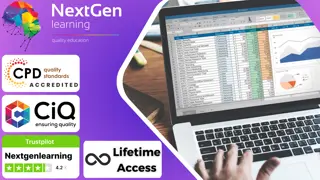
Microsoft Intune Overview
By Nexus Human
Duration 3.25 Days 19.5 CPD hours This course is intended for This course is intended for IT administrators with a minimum 2-5 years of experiencing working with Microsoft Windows Server, Windows 10, and Office 365 licensing. The course will utilize a pre-provisioned lab environment which includes Microsoft 365 E5 licenses and Enterprise Mobility and Security E5 licenses for each student. Powershell management topics will be discussed where applicable in the respective topics. This course will address Windows devices only enrolled in Intune. Configuring and Licensing Intune Endpoint Manager - quick discussion, portal access Discuss which licenses include Intune Discuss Microsoft Intune device-only subscription Discuss Azure Active Directory basic, P1, P2 licensing Intune setup and overview of capabilities Supported configurations Logging in and using Intune Admin portal via Azure Portal and via Endpoint manager site Configure a domain name (needed to support labs though may be done already for E1B/district) Add users and groups in Azure Portal Configure Azure AD connect and discuss AAD Connect Health Assigning licenses manually, via Powershell, and via AAD groups Set the MDM authority and enable device enrollment Add Apps to Intune - covered in detail in a later topic Configuring device profiles - covered in detail in a later topic Company Portal discussion - covered in detail in a later topic Configure app policies - covered in detail in a later topic Windows device management What is co-management - brief discussion on Endpoint Manager with Configuration Manager Registering, joining, hybrid join to Azure AD Enrollment method capabilities Azure AD joined Azure AD joined with Autopilot (User driven mode) Azure AD joined with Autopilot (Self deploying mode) Autopilot pre-provisioned deployment (formally known as white-glove) Device group tags for profile deployment Troubleshooting Autopilot Policy conflicts Known issues Using Powershell to connect to and manage Intune Software deployment Add apps to Intune Windows Store apps Microsoft Store for Business apps LOB apps - Sideloading Adding Win32 apps Running Powershell Scripts on devices Assigning Apps Monitor Apps Discovered Apps Configure Apps App Configuration Policies Office app policys Custom OMA-URI Policies Troubleshooting Managing devices Windows 10 Feature Updates Update rings to manage updates Mapping drives to SMB shares Discuss OneDrive for Business Manage Enterprise Wireless - Windows Configuration Designer, provisioning packages Implementing Conditional Access - device based, app based Printer management Universal Print Deploying printer settings Remote administration Intune Device Management Inventory Fresh Start Full Scan Remote Lock Restart Sync devices Bulk device actions Teamviewer integration requirements Intune Reporting Accessing Reports Exporting Reports using Graph

Description Microsoft Excel is a powerful and easy to use spreadsheet program that almost all businesses use on a day-to-day basis. It is used to store and retrieve numerical data and it is ideal for entering, calculating and analysing company data such as sales figures, sales taxes or commissions. This Level 3 Diploma in Microsoft Excel 2016 is a course which will help you learn the various features incorporated in the software. This course has been specially designed to cover everything from the basic concepts to the advanced levels. This course allows you to take advantage of the online aspect of training by learning at your own pace. As long as you have access to an eligible device, such as a laptop, or smartphone, and an internet connection, you can access this Level 3 Diploma in Microsoft Excel 2016 from anywhere, and anytime. Learning Outcomes: Familiarize the excel user interface, creating basic worksheet and using the help system How to create formulas, reuse them and insert functions in a worksheet Managing cells, columns and rows and ways to manipulate data Utilizing the 'Search and replace' data options and spell checking Modifying fonts, adding borders and colours to cells, using number formats, aligning cell contents and applying cell styles Define and refine page layouts for printing options Managing large workbooks through worksheet tab formatting and using different views Options for general customization, language, formula, proofing and saving Customizing Quick Access toolbar, ribbon, advanced and Trust Center options Utilize Excel's version control features and enabling add-ins Best ways to utilize Macro Recorder, how to edit and debug a macro, and setting up macro security Customizing the Quick Access toolbar and hotkeys Utilizing Macros to insert and format texts, sort and duplicate data, and generate reports Determine appropriate dialog box types to use Using variety of techniques to capture user input Managing worksheets using macros Creating user-defined functions and ways to automate SUM functions with macros Explore PowerPivot applications Importing data from different sources Creating linked tables Organizing and formatting tables Creating calculated columns PowerPivot data filtering and sorting Creating PivotTables and PivotCharts, and filtering data using slicers Presenting Visual data through visual outlets Utilizing DAX functions for manipulating PowerPivot data Extracting data from tables using functions, and working with time-dependent data Saving data in different formats and protecting reports Assessment: At the end of the course, you will be required to sit for an online MCQ test. Your test will be assessed automatically and immediately. You will instantly know whether you have been successful or not. Before sitting for your final exam you will have the opportunity to test your proficiency with a mock exam. Certification: After completing and passing the course successfully, you will be able to obtain an Accredited Certificate of Achievement. Certificates can be obtained either in hard copy at a cost of £39 or in PDF format at a cost of £24. Who is this Course for? Level 3 Diploma in Microsoft Excel 2016 is certified by CPD Qualifications Standards and CiQ. This makes it perfect for anyone trying to learn potential professional skills. As there is no experience and qualification required for this course, it is available for all students from any academic background. Requirements Our Level 3 Diploma in Microsoft Excel 2016 is fully compatible with any kind of device. Whether you are using Windows computer, Mac, smartphones or tablets, you will get the same experience while learning. Besides that, you will be able to access the course with any kind of internet connection from anywhere at any time without any kind of limitation. Career Path After completing this course you will be able to build up accurate knowledge and skills with proper confidence to enrich yourself and brighten up your career in the relevant job market. Module : 1 Identify the Elements of the Excel Interface 00:30:00 Activity - Identify the Elements of the Excel Interface 00:05:00 Create a Basic Worksheet 01:00:00 Activity - Create a Basic Worksheet 00:05:00 Use the Help System 00:30:00 Activity - Use the Help System 00:05:00 Create Formulas in a Worksheet 01:00:00 Activity - Create Formulas in a Worksheet 00:05:00 Insert Functions in a Worksheet 00:30:00 Activity - Insert Functions in a Worksheet 00:05:00 Reuse Formulas 00:30:00 Activity - Reuse Formulas 00:05:00 Manipulate Data 00:30:00 Activity - Manipulate Data 00:05:00 Insert, Manipulate, and Delete Cells, Columns, and Rows 00:30:00 Activity - Insert, Manipulate, and Delete Cells, Columns, and Rows 00:05:00 Search For and Replace Data 00:30:00 Activity - Search For and Replace Data 00:05:00 Spell Check a Worksheet 00:30:00 Activity - Spell Check a Worksheet 00:05:00 Modify Fonts 00:30:00 Activity - Modify Fonts 00:05:00 Add Borders and Colors to Cells 01:00:00 Activity - Add Borders and Colors to Cells 00:05:00 Apply Number Formats 00:30:00 Activity - Apply Number Formats 00:05:00 Align Cell Contents 00:30:00 Activity - Align Cell Contents 00:05:00 Apply Cell Styles 00:30:00 Activity - Apply Cell Styles 00:05:00 Define the Basic Page Layout for a Workbook 01:00:00 Activity - Define the Basic Page Layout for a Workbook 00:05:00 Refine the Page Layout and Apply Print Options 00:30:00 Activity - Refine the Page Layout and Apply Print Options 00:05:00 Format Worksheet Tabs 00:30:00 Activity - Format Worksheet Tabs 00:05:00 Manage Worksheets 00:30:00 Activity - Manage Worksheets 00:05:00 Manage the View of Worksheets and Workbooks 00:30:00 Activity - Manage the View of Worksheets and Workbooks 00:05:00 Customize General and Language Options 00:30:00 Activity - Customize General and Language Options 00:05:00 Customize Formula Options 00:30:00 Activity - Customize Formula Options 00:05:00 Customize Proofing and Save Options 01:00:00 Activity - Customize Proofing and Save Options 00:05:00 Customize the Ribbon and Quick Access Toolbar 00:30:00 Activity - Customize the Ribbon and Quick Access Toolbar 00:05:00 Customize the Functionality of Excel by Enabling Add-Ins 00:30:00 Activity - Customize the Functionality of Excel by Enabling Add-Ins 00:05:00 Customize Advanced and Trust Center Options 00:30:00 Activity - Customize Advanced and Trust Center Options 00:05:00 Activities and Exercise Files - Microsoft Excel 2016 for Beginners 00:00:00 Module : 2 Apply Range Names 00:30:00 Use Specialized Functions 00:30:00 Use Text Functions 00:30:00 Use Logical Functions 00:30:00 Use Lookup Functions 00:30:00 Use Date Functions 00:30:00 Use Financial Functions 00:30:00 Create and Modify Tables 00:30:00 Sort and Filter Data 00:30:00 Use Subtotal and Database Functions to Calculate Data 00:30:00 Create Charts 00:30:00 Modify and Format Charts 00:30:00 Create a Trendline 00:30:00 Create Advanced Charts 00:30:00 Create a PivotTable 00:30:00 Filter Data by Using Slicers 00:30:00 Analyze Data with PivotCharts 00:30:00 Insert and Modify Graphic Objects 00:30:00 Layer and Group Graphic Objects 00:30:00 Incorporate SmartArt 00:30:00 Customize Workbooks 00:30:00 Manage Themes 00:30:00 Create and Use Templates 00:30:00 Protect Files 00:30:00 Preparing a Workbook for Multiple Audiences 00:30:00 Activities and Exercise Files - Microsoft Excel 2016 Intermediate 00:00:00 Module : 3 Update Workbook Properties 00:15:00 Activity-Update Workbook Properties 00:05:00 Create and Edit a Macro 00:15:00 Activity-Create and Edit a Macro 00:05:00 Apply Conditional Formatting 00:15:00 Activity-Apply Conditional Formatting 00:05:00 Add Data Validation Criteria 00:15:00 Activity-Add Data Validation Criteriaty 00:05:00 Trace Cells 00:15:00 Activity-Trace Cells 00:05:00 Troubleshoot Invalid Data and Formula Errors 00:15:00 Activity-Troubleshoot Invalid Data and Formula Errors 00:05:00 Watch and Evaluate Formulas 00:15:00 Activity-Watch and Evaluate Formulas 00:05:00 Create a Data List Outline 00:15:00 Activity-Create a Data List Outline 00:05:00 Create Sparklines 00:15:00 Activity_Create Sparklines 00:05:00 Create Scenarios 00:15:00 Activity-Create Scenarios 00:05:00 Perform a What-If Analysis 00:15:00 Activity-Perform a What-If Analysis 00:05:00 Perform a Statistical Analysis with the Analysis ToolPak 00:15:00 Activity-Perform a Statistical Analysis with the Analysis ToolPak 00:05:00 Create Interactive Data with Power View 00:15:00 Activity-Create Interactive Data with Power View 00:05:00 Consolidate Data 00:15:00 Activity-Consolidate Data 00:05:00 Link Cells in Different Workbooks 00:15:00 Activity-Link Cells in Different Workbooks 00:05:00 Merge Workbooks 00:15:00 Activity-Merge Workbooks 00:05:00 Export Excel Data 00:15:00 Activity-Export Excel Data 00:05:00 Import a Delimited Text File 00:14:00 Activity- Import a Delimited Text File 00:05:00 Activity-Integrate Excel Data with the Web 00:05:00 Activity-Integrate Excel Data with the Web 00:05:00 Create a Web Query 00:15:00 Activity-Create a Web Query 00:05:00 Import and Export XML Data 00:15:00 Activity-Import and Export XML Data 00:05:00 Activities and Exercise Files - Microsoft Excel 2016 Advanced 00:00:00 Module : 4 Create a Macro Using the Macro Recorder 01:00:00 Edit a Macro 01:00:00 Debug a Macro 00:30:00 Customize the Quick Access Toolbar and Hotkeys 00:30:00 Set Macro Security 01:00:00 Insert Text 00:30:00 Format Text 00:30:00 Sort Data 00:30:00 Duplicate Data 01:00:00 Generate a Report 01:00:00 Determine the Dialog Box Type 00:15:00 Capture User Input 01:00:00 Insert, Copy, and Delete Worksheets 00:30:00 Rename Worksheets 00:30:00 Modify the Order of Worksheets 00:15:00 Print Worksheets 00:30:00 Create User-Defined Functions 00:30:00 Automate SUM Functions 00:30:00 Activities and Exercise Files - Microsoft Excel 2016 and VBA 00:00:00 Module : 5 Enable and Navigate 00:30:00 Import Data from Various Data Sources 01:00:00 Refresh Data from a Data Source 00:30:00 Create Linked Tables 00:30:00 Organize and Format Tables 00:30:00 Create Calculated Columns 00:30:00 Sort and Filter PowerPivot Data 00:30:00 Create and Manage Table Relationships 01:00:00 Create PivotTables 01:00:00 Create PivotCharts 00:30:00 Create Power Views 01:00:00 Filter Data Using Slicers 00:30:00 Present PivotTable Data Visually 01:00:00 Manipulate PowerPivot Data Using DAX Functions 01:00:00 Extract Data from Tables Using Functions 00:30:00 Save Reports in Different File Formats 01:00:00 Work with Time Dependent Data 00:30:00 Protect Reports 00:30:00 Activities and Exercise Files - Microsoft Excel 2016 PowerPivot 00:00:00 Refer A Friend Refer A Friend 00:00:00 Mock Exam Mock Exam- Level 3 Diploma in Microsoft Excel 2016 00:30:00 Final Exam Final Exam- Level 3 Diploma in Microsoft Excel 2016 00:30:00 Certificate and Transcript Order Your Certificates and Transcripts 00:00:00

Description: This Microsoft Project 2013 Beginners - Complete Video Course defines project management. You will learn to navigate and customize the project 2013 interface. This series will teach you the basic commands and features of Microsoft Project 2013. You will learn how to add tasks to a project, how to add resources to your project, and then how to save your project file. Here, you will learn the basic principle of project management, such as defining a project, defining a project management, project management processes; initiating the projects, planning the project, executing, monitoring and controlling, and closing, and more. Upon completion of this course, you possess all the tools you need to use Microsoft Project 2013 to organize, access, and deliver your project on time. So, if you want to explore all the details about project management 2013, you should join this course and improve your knowledge. Assessment: At the end of the course, you will be required to sit for an online MCQ test. Your test will be assessed automatically and immediately. You will instantly know whether you have been successful or not. Before sitting for your final exam you will have the opportunity to test your proficiency with a mock exam. Certification: After completing and passing the course successfully, you will be able to obtain an Accredited Certificate of Achievement. Certificates can be obtained either in hard copy at a cost of £39 or in PDF format at a cost of £24. Who is this Course for? Microsoft Project 2013 Beginners - Complete Video Course is certified by CPD Qualifications Standards and IAO. This makes it perfect for anyone trying to learn potential professional skills. As there is no experience and qualification required for this course, it is available for all students from any academic background. Requirements Our Microsoft Project 2013 Beginners - Complete Video Course is fully compatible with any kind of device. Whether you are using Windows computer, Mac, smartphones or tablets, you will get the same experience while learning. Besides that, you will be able to access the course with any kind of internet connection from anywhere at any time without any kind of limitation. Career Path After completing this course you will be able to build up accurate knowledge and skills with proper confidence to enrich yourself and brighten up your career in the relevant job market. Starting a Project Project Management 101 FREE 00:12:00 Navigate and Customize the Project 2013 Interface 00:24:00 Add Tasks to a Project 00:23:00 Add Resources to a Project 00:12:00 Save a Project 00:05:00 Working with Project Calendars Manage Project Time Frames 00:09:00 Change Working Time 00:17:00 Working with Project Tasks Manage Project Tasks 00:45:00 Add Summary Tasks and Milestones 00:06:00 Working with Project Resources Manage Project Resources 00:18:00 Allocate and Level Work Resources 00:17:00 Delivering a Project Plan Print Project Views 00:05:00 Share Projects 00:03:00 Export Projects 00:08:00 Refer A Friend Refer A Friend 00:00:00 Mock Exam Mock Exam- Microsoft Project 2013 Beginners - Complete Video Course 00:20:00 Final Exam Final Exam- Microsoft Project 2013 Beginners - Complete Video Course 00:20:00 Certificate and Transcript Order Your Certificates and Transcripts 00:00:00
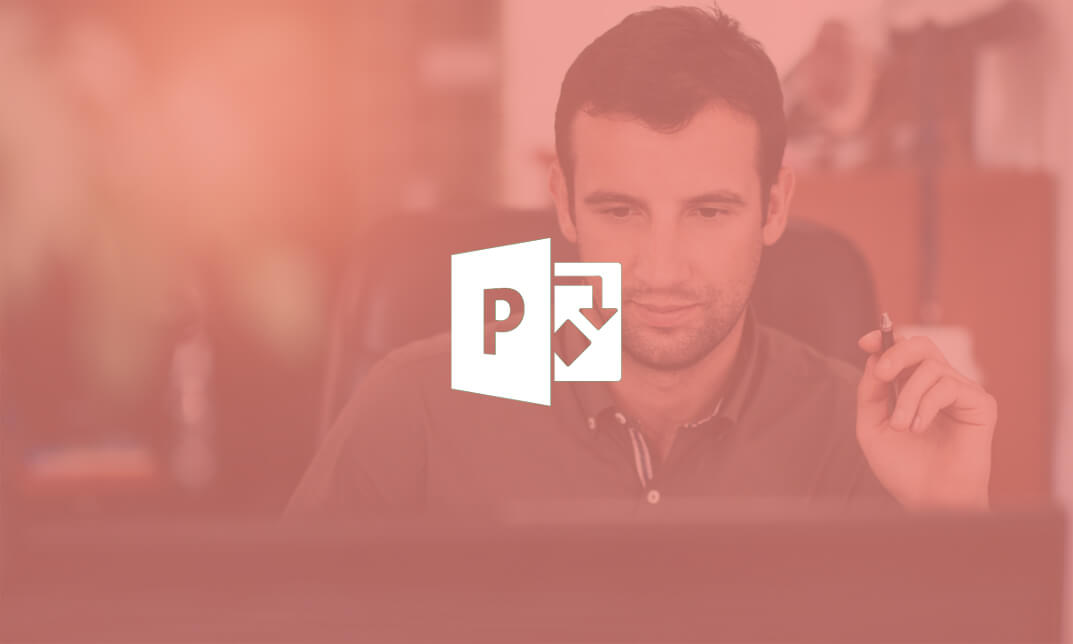
Level 7 Data Science & Machine Learning (Python, R, SQL & Microsoft Azure) - - QLS Endorsed
4.8(9)By Skill Up
Flat Discount: 52% OFF! QLS Endorsed| 40 Courses Diploma| 400 CPD Points| Free PDF+Transcript Certificate| Lifetime Access

Description: This Microsoft Office 2007 Excel Advanced - Complete Video Course builds on knowledge gained in the Introduction and Intermediate courses. In Advanced Microsoft Office Excel 2007, you will explore the many data analysis tools available in Excel, such as formula auditing, goal seek, Scenario Manager and subtotals. Additionally, during this course you will use advanced functions, learn how to apply conditional formatting, filter and manage your data lists, create and manipulate PivotTables and PivotCharts and record basic macros. You will also learn to use key advanced financial, logical, text, statistical and math, and lookup functions, audit formulas for errors, analyze data using subtotals, goal seek and the scenario manager, use custom and conditional formatting, manage data with tables, filtering and sorting, create, edit and format PivotTables and PivotCharts, import and export date to and from a workbook, create and use macros. So, by taking this course you will have a complete understanding of the higher functions of Excel. Assessment: At the end of the course, you will be required to sit for an online MCQ test. Your test will be assessed automatically and immediately. You will instantly know whether you have been successful or not. Before sitting for your final exam you will have the opportunity to test your proficiency with a mock exam. Certification: After completing and passing the course successfully, you will be able to obtain an Accredited Certificate of Achievement. Certificates can be obtained either in hard copy at a cost of £39 or in PDF format at a cost of £24. Who is this Course for? Microsoft Office 2007 Excel Advanced - Complete Video Course is certified by CPD Qualifications Standards and CiQ. This makes it perfect for anyone trying to learn potential professional skills. As there is no experience and qualification required for this course, it is available for all students from any academic background. Requirements Our Microsoft Office 2007 Excel Advanced - Complete Video Course is fully compatible with any kind of device. Whether you are using Windows computer, Mac, smartphones or tablets, you will get the same experience while learning. Besides that, you will be able to access the course with any kind of internet connection from anywhere at any time without any kind of limitation. Career Path After completing this course you will be able to build up accurate knowledge and skills with proper confidence to enrich yourself and brighten up your career in the relevant job market. Advanced Functions Logical Functions FREE 00:08:00 Math and Statistical Functions 00:06:00 Financial Functions 00:03:00 Displaying and Printing Formulas 00:02:00 Lookups and Data Tables Using Lookup Functions 00:03:00 Using MATCH and INDEX 00:01:00 Creating Data Tables 00:03:00 Advanced List Management Validating Cell Entries 00:01:00 Exploring Database Functions 00:01:00 PivotTables and PivotCharts Working with PivotTables 00:04:00 Rearranging PivotTables 00:02:00 Formatting PivotTables 00:02:00 PivotCharts 00:01:00 Exporting and Importing Exporting and Importing Text Files 00:07:00 Exporting and Importing XML Data 00:02:00 Querying External Databases 00:03:00 Analytical Options Goal Seek and Solver 00:05:00 The Analysis ToolPak 00:01:00 Scenarios 00:02:00 Views 00:01:00 Macros and Custom Functions Running and Recording a Macro 00:02:00 Working with VBA Code 00:01:00 Creating Functions 00:05:00 Conditional Formatting and SmartArt Conditional Formatting with Graphics 00:03:00 SmartArt Graphics 00:02:00 Mock Exam Mock Exam- Microsoft Office 2007 Excel Advanced - Complete Video Course 00:20:00 Final Exam Final Exam- Microsoft Office 2007 Excel Advanced - Complete Video Course 00:20:00 Certificate and Transcript Order Your Certificates and Transcripts 00:00:00
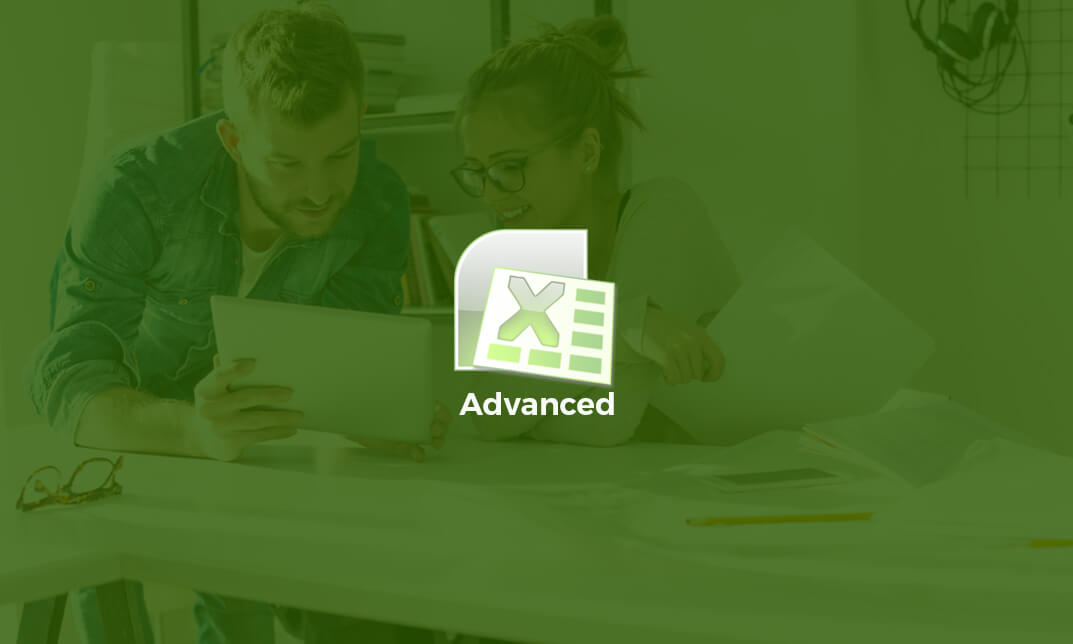
Overview This comprehensive course on Master Microsoft Power BI in 90 Minutes! will deepen your understanding on this topic. After successful completion of this course you can acquire the required skills in this sector. This Master Microsoft Power BI in 90 Minutes! comes with accredited certification from CPD, which will enhance your CV and make you worthy in the job market. So enrol in this course today to fast-track your career ladder. How will I get my certificate? You may have to take a quiz or a written test online during or after the course. After successfully completing the course, you will be eligible for the certificate. Who is This course for? There is no experience or previous qualifications required for enrolment on this Master Microsoft Power BI in 90 Minutes!. It is available to all students, of all academic backgrounds. Requirements Our Master Microsoft Power BI in 90 Minutes! is fully compatible with PC's, Mac's, Laptop, Tablet and Smartphone devices. This course has been designed to be fully compatible with tablets and smartphones so you can access your course on Wi-Fi, 3G or 4G. There is no time limit for completing this course, it can be studied in your own time at your own pace. Career Path Learning this new skill will help you to advance in your career. It will diversify your job options and help you develop new techniques to keep up with the fast-changing world. This skillset will help you to- Open doors of opportunities Increase your adaptability Keep you relevant Boost confidence And much more! Course Curriculum 5 sections • 25 lectures • 01:35:00 total length •Overview of Power BI Course: 00:02:00 •Power BI Intro: 00:03:00 •Power BI High Level Flow: 00:02:00 •Install and Sign Up: 00:03:00 •Power Query Intro: 00:05:00 •Power Pivot Intro: 00:01:00 •Power View Intro: 00:02:00 •Big Picture: 00:02:00 •Get Data: 00:07:00 •How to Get More Data: 00:01:00 •Modelling Data: 00:03:00 •Adding Relationships Manually: 00:02:00 •Visualization: 00:05:00 •Visualization Customization: 00:01:00 •More Visualizations: 00:02:00 •Visualization Format and Analytics: 00:03:00 •Ask a Question: 00:02:00 •Real World Example: 00:06:00 •Get Data: 00:13:00 •Modelling Data: 00:05:00 •Visualization with multiple charts: 00:11:00 •Publishing: 00:05:00 •Power BI Website: 00:08:00 •FINAL: 00:01:00 •Resources - Master Microsoft Power BI in 90 Minutes!: 00:00:00