- Professional Development
- Medicine & Nursing
- Arts & Crafts
- Health & Wellbeing
- Personal Development
709 Microsoft courses in Wetherby delivered Live Online
WM676 IBM Integration Bus V10 Application Development II
By Nexus Human
Duration 4 Days 24 CPD hours This course is intended for This intermediate course is designed for integration specialists and senior-level developers with experience in IBM Integration Bus application development. Overview After completing this course, you should be able to:Use event driven message processing to control the flow of messages by using message aggregation, message collections, message sequences, and time-sensitive nodesTransform data by using Microsoft .NET and XML stylesheetsAnalyze and filter information in complex XML documentsExtend DFDL message modelsUse message sets and the Message Repository Manager (MRM) parserProvide a message flow application as a web serviceRequest a web service from within a message flowDescribe how to implement WS-Addressing and WS-Security standards in IBM Integration BusCreate an integration serviceCreate and implement an IBM MQ request and response service definitionCreate and implement a database service definitionConfigure security-enabled message processing nodesCreate a decision service that implements business rules to provide routing, validation, and transformationExpose a set of integrations as a RESTful web serviceUse a global cache to store static dataRecord and replay data that a message flow application processesImplement publish and subscribe with IBM Integration BusDescribe the workload management options for adjusting the message processing speed, and controlling the actions that are taken on unresponsive flows and threadsConstruct user-defined patternsDescribe how IBM Integration Bus integrates with other IBM products such as IBM WebSphere Enterprise Service Bus and IBM DataPower Appliances This course focuses on using IBM Integration Bus to develop, deploy, and support platform-independent message flow applications and integration services. Course Outline Course introduction Using event driven processing nodes Exercise: Implementing message aggregation Transforming data with Microsoft .NET Transforming data with XSL stylesheets Analyzing XML documents Modeling complex data with DFDL Exercise: Extending a DFDL model Working with message sets and the MRM domain Supporting web services Exercise: Implementing web services Developing integration solutions by using integration services Exercise: Creating an integration service Connecting a database by using a discovered service Connecting IBM MQ by using a discovered service Exercise: Creating IBM MQ and database services Creating a decision service Exercise: Creating a decision service Developing integration solutions by using a REST API Using the global cache Implementing message flow security Exercise: Implementing IBM Integration Bus runtime security Implementing publish/subscribe Monitoring message flow events Exercise: Recording and replaying message flow data Managing the workload Creating patterns for reusability Extending IBM Integration Bus Course summary Additional course details: Nexus Humans WM676 IBM Integration Bus V10 Application Development II training program is a workshop that presents an invigorating mix of sessions, lessons, and masterclasses meticulously crafted to propel your learning expedition forward. This immersive bootcamp-style experience boasts interactive lectures, hands-on labs, and collaborative hackathons, all strategically designed to fortify fundamental concepts. Guided by seasoned coaches, each session offers priceless insights and practical skills crucial for honing your expertise. Whether you're stepping into the realm of professional skills or a seasoned professional, this comprehensive course ensures you're equipped with the knowledge and prowess necessary for success. While we feel this is the best course for the WM676 IBM Integration Bus V10 Application Development II course and one of our Top 10 we encourage you to read the course outline to make sure it is the right content for you. Additionally, private sessions, closed classes or dedicated events are available both live online and at our training centres in Dublin and London, as well as at your offices anywhere in the UK, Ireland or across EMEA.

Design your Dream Life Vision Board
By Sinéad Robertson
𝐃𝐢𝐝 𝐘𝐨𝐮 𝐤𝐧𝐨𝐰? 😍Vision Boards improves your chance of success! Here's just a few benefits from the process of vision boarding ⤵️ 🔸 Helps you to connect with what you truly want from life; 🔸 Shift your mindset; 🔸 Provides a tool to align and focus your goals And are a great opportunity to meet new and like minded people! I'm looking forward to hosting this vision board workshop with you. 🙏🏻Give me a shout if you have any questions.
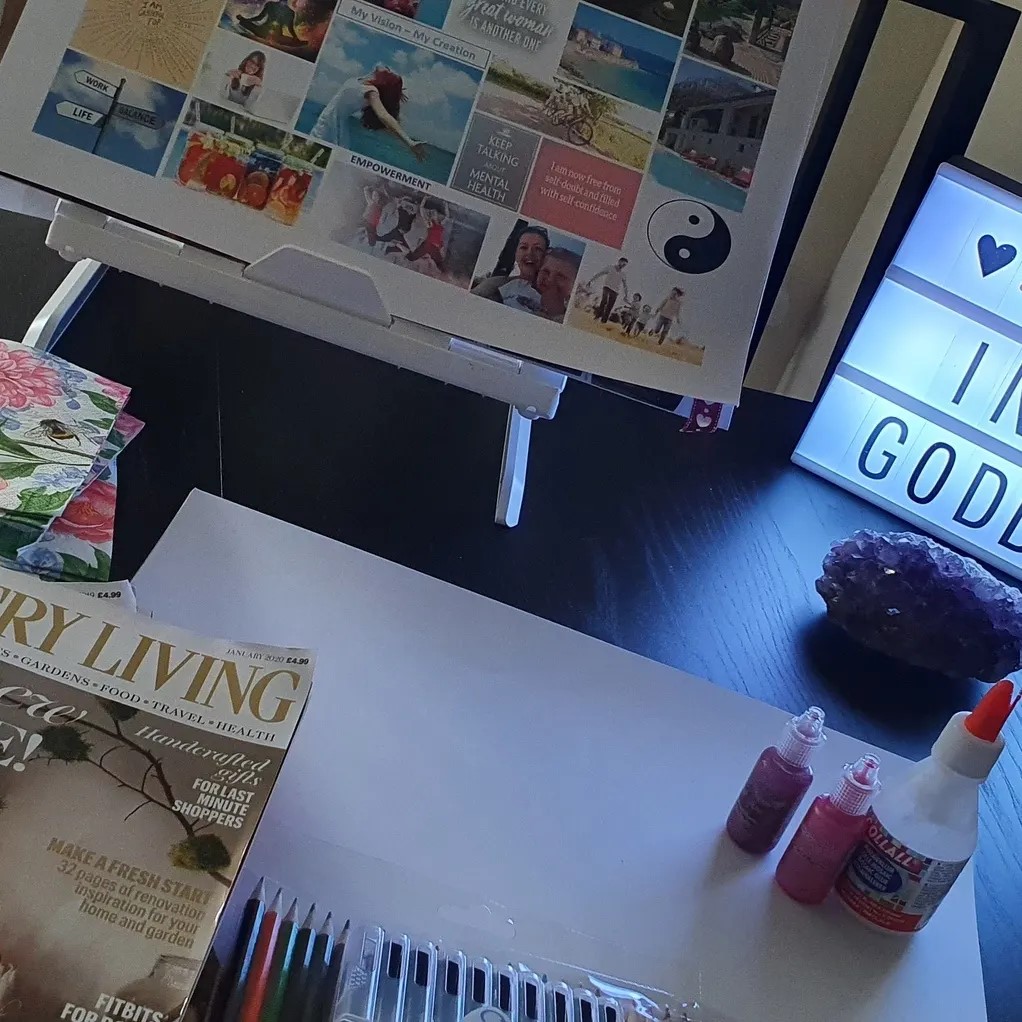
ICMCMS-CT-Implementing, Configuring and Managing Cisco Meeting Server
By Nexus Human
Duration 5 Days 30 CPD hours This course is intended for The primary audience for this course is as follows: Network Video Engineer Voice/UC/Collaboration/Communications Engineer Collaboration Tools Engineer Collaboration Sales/Systems Engineer Overview Cisco Meeting Server Overview Cisco Meeting Server Deployment Cisco Meeting Server User Licensing Cisco Meeting Server Configuration Cisco Meeting Server Configuration with Cisco Unified Communication Manager (CUCM) Cisco Meeting Server Integration VCS/Expressway Cisco Meeting Server Integration with TMS Cisco Meeting Server Configuration with Lync/Skype for Business Cisco Meeting Server Recording and Streaming Cisco Meeting Manager (CMM) Deployment Cisco Meeting Server WebRTC using Expressway Proxy Cisco Meeting Server Customization Cisco Meeting Server Troubleshooting In this course, students will install and configure a Cisco Meeting Server version 2.x. Students will configure a multimode CMS Cluster and implement all the different components of a clustered solution. Student will also integrate CMS with Unified Communications Manager and VCS/Expressway. Students will also integrate Recording and Skype/Lync. Students will use the TMS and new Cisco Meeting Manager Schedule and monitor CMS. Cisco Meeting Server Overview What is Cisco Meeting Server Cisco Meeting Server Benefits Cisco Meeting Server vs Telepresence Server vs MCU Cisco Meeting Server Functions? Cisco Meeting Server Components Cisco Meeting Server Call Bridge Cisco Meeting Server Web Bridge Cisco Meeting Server Turn Server Cisco Meeting Server XMPP Server Cisco Meeting Server Database Cisco Meeting Server Scalability On-premises and Cloud Conferencing API Integration Cisco Meeting Server Deployment MMP CLI Cisco Meeting Server Prerequisites Cisco Meeting Server 2000 Deployments Installing the server Configuring the Fabric Interconnect modules Configuring the Cisco Meeting Server 2000 through the MMP Checking the installed software Configuring the Web Admin Interface Applying a License File Cisco Meeting Server 1000/VM Deployments Installing CMM via VMware Configuring VMware Network Management Configuring the VMware Instance using vSphere client Retrieving and activating VMware Licenses Accessing the Cisco Meeting Server 1000 Console Installing CMM via Hyper-V Single combined server deployment Single Split Server Deployment Deploying a Core Server Deploying an Edge Server Certificate Guidelines for Single Split Server Deployment Scalable and Resilient Server Deployments Cisco Meeting Server User Licensing Obtaining and Entering a License File Cisco Meeting Server Licenses Cisco User Licenses Personal Multiparty Plus Licensing Shared Multiparty Plus Licensing Cisco Meeting Server Capacity Units XMPP Licensing for Cisco Meeting Apps Cisco Meeting Server Capacity Units Cisco Meeting Server Configuration Transferring the License File to the Cisco Meeting Sever Creating a Cisco Meeting Server Administrator Account Setting up the Network Interface for IPv4 Adding additional Network Interfaces Configuring the Web Admin Interface Creating the certificate for the Web Admin Interface Configuring the Web Admin Interface for HTTS Access Configuring the Web Bridge Configuring the TURN server Configuring the Databases Deploying Web Bridges Deploying multiple Web Bridges Setting up the Web Bridges? certificates Setting up the Web Bridges via the API Web Bridge call flow Cisco Meeting App and WebRTC Client Enabling HTTP redirect and the Web Bridge Deploying the TURN Servers Dial plan configuration ? Overview Dial plan rules for incoming calls and outbound calls Outbound Dial Plan Rules Inbound Dial Plan Rules Forwarding Dial Plan Rules Dial plan configuration?SIP endpoints Cisco Meeting Server (CMS) Configuration with Cisco Unified Communication Manager (CUCM) CUCM and CMS Integration Setting up Escalated ad hoc calls Configuring the Meeting Server Setup Incoming Dial Plan Setup Administrator Account with API Permission Adding the Cisco Meeting Server as a Conference Bridge Creating a Media Resource Group Creating a Media Resource List Adding the Media Resource Group to a Device Pool or Device Setting up Scheduled and Rendezvous Calls Configure Outbound Dial Plan Dial Plan Configuring Cisco Unified Communications Server Configure Route Groups Configure Route Lists Configure Route Pattern Support for Active Control Participant List Indicators Selecting Layout Limitations Overview of ActiveControl and the iX protocol CUCM 8.x and earlier Third-party networks VCS-centric deployments Load Balancing Calls Configuring Call Bridges for Load Balancing Incoming Calls Creating Call Bridge Groups Enabling Load Balancing Fine Tuning Load Balancing Enable Load Balancing of Outbound SIP Calls Setup Outbound Dial Plan Rule for Load Balancing SIP Calls Supply the Call Bridge Group or Specific Call Bridge to Use for Outbound SIP Calls Cisco Meeting Server Integration VCS/Expressway Gateway Configuration Call Testing Inbound call from an endpoint registered to a VCS/Expressway Outbound call to an endpoint registered to a VCS/Expressway Calling non Cisco Meeting App users from H.323 endpoint Troubleshooting Cisco Meeting Server Integration with TMS TMS Integration Cisco Meeting Server Configuration with Lync/Skype for Business Configuring Cisco Meeting Server with SKYPE Dial plan configuration ? integrating Lync/Skype for Business Lync clients dialing into a call on clustered Meeting Servers Integrating SIP endpoints and Lync clients Adding calls between Lync clients and SIP video endpoints Lync Front End server configuration VCS configuration Meeting Server configuration Integrating Cisco Meeting App with SIP and Lync clients Integrating Lync using Lync Edge service Controlling the bandwidth for sharing content on Microsoft Lync and Skype for Business calls Direct Lync federation Calling into scheduled Lync meetings directly and via IVR Office 365 Dual Homed Experience with OBTP Scheduling Cisco Meeting Server Recording and Streaming Recording Meetings Recorder licensing Recording with Vbrick Prerequisites for the Meeting Server Configuring the Meeting Server to work with Vbrick Steps to configuring the Streamer Deploying streaming Streamer licensing Recording meetings Cisco Meeting Manager (CMM) Deployment Deploy Cisco Meeting Manager Cisco Meeting Manager Meetings Navigation List Meetings Edit Meetings Layout Recording Streaming Participants Find meetings Find participants Change layout for all participants in a meeting Start and stop recording Start and stop streaming Add participants Change layout for an individual participant Turn audio or video on or off View participant details Call statistics Cisco Meeting Server WebRTC using Expressway Proxy Configure Cisco Meeting Server for WebRTC Proxy Configure Cisco Expressway C Configure Turn on Cisco Expressway E Cisco Meeting Server Customization WebRTC App Customization Call Customization IVR Message Customization SIP/LYNC Call Message Customization Invitation Customization Cisco Meeting Server Troubleshooting Troubleshooting Cisco Meeting Server Connectivity Troubleshooting Web Bridge connectivity Troubleshooting Call Server issues Troubleshooting Conferencing issues

Cisco SD-WAN Security and Cloud Onboarding v1.0 (SDWSCS)
By Nexus Human
Duration 3 Days 18 CPD hours This course is intended for This course is designed for the following roles: Network engineers Network security engineers Network architects Sales/presales engineers Overview After taking this course, you should be able to: Describe Cisco SD-WAN security functions and deployment options Understand how to deploy on-premises threat prevention Describe content filtering options Implement secure Direct Internet Access (DIA) Explain and implement service chaining Explore Secure Access Service Edge (SASE) and identify use cases Describe Cisco Umbrella Secure Internet Gateway (SIG) and deployment options Implement Cisco Umbrella SIG and Domain Name System (DNS) policies Explore and implement Cloud Access Security Broker (CASB) and identify use cases (including Microsoft 365) Describe how to use Cisco ThousandEyes to monitor cloud services Configure Cisco ThousandEyes to monitor Microsoft 365 applications Examine how to protect and optimize access to the Software as a Service (SaaS) application with Cisco SD-WAN Cloud OnRamp Describe and deploy Cloud OnRamp for multi-cloud, including interconnect and colocation use cases Examine Cisco SD-WAN monitoring capabilities and features with vManage and vAnalytics The Implementing Cisco SD-WAN Security and Cloud Solutions (SDWSCS) v1.0 course is an advanced training course focused on Cisco SD-WAN security and cloud services. Through a series of labs and lectures you will learn about on-box security services, including application-aware enterprise firewall, intrusion prevention, URL filtering, malware protection, and Transport Layer Security (TLS) or Secure Socket Layer (SSL) decryption. You will also learn about cloud integration with multiple cloud service providers across multiple use cases. Additionally, the course labs will allow you to configure and deploy local security services and cloud security services with the Cisco Umbrella Secure Internet Gateway (SIG), as well as integrate the Cisco SD-WAN fabric with a cloud service provider using the Cisco vManage automated workflows. The course lab environment is built using Cisco Catalyst 8000v IOS XE routers and Cisco SD-WAN 20.7 code, and it includes the integration of Cisco FirePOWER Threat Defense for network security and Cisco ThousandEyes for network monitoring. The course will allow you to earn 24 Continuing Education (CE) credits toward recertification. Course Outline Introducing Cisco SD-WAN Security Deploying On-Premises Threat Prevention Examining Content Filtering Exploring Cisco SD-WAN Dedicated Security Options Examining Cisco SASE Exploring Cisco Umbrella SIG Securing Cloud Applications with Cisco Umbrella SIG Exploring Cisco SD-Wan ThousandEyes Optimizing SaaS Applications Connecting Cisco SD-WAN to Public Cloud Examining Cloud Interconnect Solutions Exploring Cisco Cloud OnRamp for Colocation Monitoring Cisco SD-WAN Cloud and Security Solutions Additional course details: Nexus Humans Cisco SD-WAN Security and Cloud Onboarding v1.0 (SDWSCS) training program is a workshop that presents an invigorating mix of sessions, lessons, and masterclasses meticulously crafted to propel your learning expedition forward. This immersive bootcamp-style experience boasts interactive lectures, hands-on labs, and collaborative hackathons, all strategically designed to fortify fundamental concepts. Guided by seasoned coaches, each session offers priceless insights and practical skills crucial for honing your expertise. Whether you're stepping into the realm of professional skills or a seasoned professional, this comprehensive course ensures you're equipped with the knowledge and prowess necessary for success. While we feel this is the best course for the Cisco SD-WAN Security and Cloud Onboarding v1.0 (SDWSCS) course and one of our Top 10 we encourage you to read the course outline to make sure it is the right content for you. Additionally, private sessions, closed classes or dedicated events are available both live online and at our training centres in Dublin and London, as well as at your offices anywhere in the UK, Ireland or across EMEA.

Microsoft Power BI - Master Power BI in 90 Minutes!
By NextGen Learning
Course Overview This "Microsoft Power BI - Master Power BI in 90 Minutes!" course offers a concise yet comprehensive introduction to Power BI, empowering learners to quickly create and manage data dashboards. The course is designed for both newcomers and those looking to enhance their skills, covering essential topics to help users understand and utilise Power BI for data analysis and reporting. Upon completion, learners will gain the ability to design dynamic dashboards, manipulate data, and visualise trends, providing valuable insights for decision-making in various business environments. Course Description This course takes learners through Power BI’s core functionalities, starting with an introduction to the platform before advancing to building basic and sophisticated dashboards. Learners will explore key aspects such as data import, filtering, and the creation of interactive visuals. By working with live data, participants will develop an understanding of how to generate real-time reports, enhancing their ability to analyse data and derive insights. The course offers both beginner and advanced concepts, ensuring that all participants can apply what they’ve learned to real-world data scenarios. Upon completing the course, learners will feel confident in their ability to utilise Power BI to its full potential in any business context. Course Modules Module 01: Power BI - Introduction Module 02: Your First Power BI Dashboard Module 03: Your Advanced Power BI Dashboard with Real Live Data Module 04: Course Bonuses (See full curriculum) Who is this course for? Individuals seeking to enhance their data analysis skills. Professionals aiming to improve data visualisation and reporting capabilities. Beginners with an interest in business intelligence or data management. Anyone looking to gain insights into data-driven decision-making. Career Path Business Intelligence Analyst Data Analyst Data Visualisation Specialist Marketing Data Analyst Financial Analyst

Cisco Designing the FlexPod Solution (FPDESIGN)
By Nexus Human
Duration 2 Days 12 CPD hours This course is intended for This course is designed for post-sales audiences and is aimed at channel partners, customer network engineers and administrators whose interest is focused around designing a scalable infrastructure with the FlexPod. Overview Upon completing this course, you will be able to meet these overall objectives: Describe the FlexPod data center solutions and architecture Identify FlexPod workload sizing and technical specifications Describe the FlexPod deployment and management strategies The goal of this course is to evaluate the FlexPod solution design process in regards to the contemporary data center challenges. The course provides a comprehensive understanding of the reconnaissance and analytics to assess computing solution performance characteristics and requirements. In addition this course will describe the hardware components of the FlexPod and the process for selecting proper hardware for a given set of requirements. FlexPod Data Center Solutions and Architecture Describe data center elements Identify data center business challenges Identify data center environmental challenges Identify data center technical challenges Describe the data center consolidation trend Describe the FlexPod solution Identify the benefits of FlexPod Describe FlexPod platforms Describe FlexPod validated and supported designs Identify the supported Cisco UCS components Identify the supported Cisco Nexus switch components Identify the supported NetApp storage components FlexPod Workload Sizing and Technical Specifications Describe FlexPod performance characteristics Describe server virtualization performance characteristics Describe desktop virtualization performance characteristics Describe reconnaissance and analysis tools Describe the process for deploying analysis tools Configure the Microsoft MAP Toolkit Identify FlexPod Design components Describe FlexPod Sizing considerations Employ Cisco UCS Application Sizer Employ Cisco UCS VXI Resource Comparison tool Describe NetApp Solution Builder Sizing tool FlexPod Deployment and Management Strategies Describe key FlexPod LAN features Describe key FlexPod SAN features Identify FlexPod server provisioning features List FlexPod high availability features Describe supported FlexPod SAN features Describe FlexPod virtual storage tiering features Identify Cisco FlexPod validated designs Identify FlexPod data center with VMware vSphere 5.1 Identify FlexPod data center with VMware vSphere 5.1 with Cisco Nexus 7000 Identify FlexPod data center with Microsoft Private Cloud Enterprise Design Guide Identify FlexPod Select with Cloudera's Distribution including Apache Hadoop (CDH) Identify FlexPod Cisco Nexus 7000 and NetApp MetroCluster for multisite deployment Identify data center operations and management challenges Describe FlexPod validated management solutions Describe Cisco UCS Director turnkey solutions Identify Cisco UCS Director management types Describe Cisco UCS Director automation Describe self-service provisioning and reporting Identify the customer challenges and goals Describe the workload analysis Describe the component selection process Review the selected component Analyze the solution Additional course details: Nexus Humans Cisco Designing the FlexPod Solution (FPDESIGN) training program is a workshop that presents an invigorating mix of sessions, lessons, and masterclasses meticulously crafted to propel your learning expedition forward. This immersive bootcamp-style experience boasts interactive lectures, hands-on labs, and collaborative hackathons, all strategically designed to fortify fundamental concepts. Guided by seasoned coaches, each session offers priceless insights and practical skills crucial for honing your expertise. Whether you're stepping into the realm of professional skills or a seasoned professional, this comprehensive course ensures you're equipped with the knowledge and prowess necessary for success. While we feel this is the best course for the Cisco Designing the FlexPod Solution (FPDESIGN) course and one of our Top 10 we encourage you to read the course outline to make sure it is the right content for you. Additionally, private sessions, closed classes or dedicated events are available both live online and at our training centres in Dublin and London, as well as at your offices anywhere in the UK, Ireland or across EMEA.

Writing Analytical Queries for Business Intelligence
By Nexus Human
Duration 3 Days 18 CPD hours This course is intended for This course is intended for information workers and data science professionals who seek to use database reporting and analysis tools such as Microsoft SQL Server Reporting Services, Excel, Power BI, R, SAS and other business intelligence tools, and wish to use TSQL queries to efficiently retrieve data sets from Microsoft SQL Server relational databases for use with these tools. Overview Identify independent and dependent variables and measurement levels in their own analytical work scenarios. Identify variables of interest in relational database tables. Choose a data aggregation level and data set design appropriate for the intended analysis and tool. Use TSQL SELECT queries to produce ready-to-use data sets for analysis in tools such as PowerBI, SQL Server Reporting Services, Excel, R, SAS, SPSS, and others. Create stored procedures, views, and functions to modularize data retrieval code. This three-day instructor-led course is about writing TSQL queries for the purpose of database reporting, analysis, and business intelligence. Specifically, this course presents TSQL within the context of data analysis in other words, making meaning from the data rather than transaction-oriented data-tier application development. The course starts with a brief discussion of levels of measurement and quantitative research methodogy, and integrates these concepts into each TSQL topic presented. The goal is to provide a consistent, direct, and purposeful learning path from RDBMS data retrieval through analytical tools such as SQL Server Reporting Services, PowerBI, Excel, R, SAS, and SPSS. Module 1: Introduction to TSQL for Business Intelligence Two Approaches to SQL Programming TSQL Data Retrieval in an Analytics / Business Intelligence Environment The Database Engine SQL Server Management Studio and the CarDeal Sample Database Identifying Variables in Tables SQL is a Declarative Language Introduction to the SELECT Query Module 2: Turning Table Columns into Variables for Analysis: SELECT List Expressions, WHERE, and ORDER BY Turning Columns into Variables for Analysis Column Expressions, Data Types, and Built-in Functions Column aliases Data type conversions Built-in Scalar Functions Table Aliases The WHERE clause ORDER BY Module 3: Combining Columns from Multiple Tables into a Single Dataset: The JOIN Operators Primary Keys, Foreign Keys, and Joins Understanding Joins, Part 1: CROSSJOIN and the Full Cartesian Product Understanding Joins, Part 2: The INNERJOIN Understanding Joins, Part 3: The OUTERJOINS Understanding Joins, Part 4: Joining more than two tables Understanding Joins, Part 5: Combining INNER and OUTERJOINs Combining JOIN Operations with WHERE and ORDER BY Module 4: Creating an Appropriate Aggregation Level Using GROUP BY Identifying required aggregation level and granularity Aggregate Functions GROUP BY HAVING Order of operations in SELECT queries Module 5: Subqueries, Derived Tables and Common Table Expressions Non-correlated and correlated subqueries Derived tables Common table expressions Module 6: Encapsulating Data Retrieval Logic Views Table-valued functions Stored procedures Creating objects for read-access users Creating database accounts for analytical client tools Module 7: Getting Your Dataset to the Client Connecting to SQL Server and Submitting Queries from Client Tools Connecting and running SELECT queries from: Excel PowerBI RStudio Exporting datasets to files using Results pane from SSMS The bcp utility The Import/Export Wizard Additional course details: Nexus Humans Writing Analytical Queries for Business Intelligence training program is a workshop that presents an invigorating mix of sessions, lessons, and masterclasses meticulously crafted to propel your learning expedition forward. This immersive bootcamp-style experience boasts interactive lectures, hands-on labs, and collaborative hackathons, all strategically designed to fortify fundamental concepts. Guided by seasoned coaches, each session offers priceless insights and practical skills crucial for honing your expertise. Whether you're stepping into the realm of professional skills or a seasoned professional, this comprehensive course ensures you're equipped with the knowledge and prowess necessary for success. While we feel this is the best course for the Writing Analytical Queries for Business Intelligence course and one of our Top 10 we encourage you to read the course outline to make sure it is the right content for you. Additionally, private sessions, closed classes or dedicated events are available both live online and at our training centres in Dublin and London, as well as at your offices anywhere in the UK, Ireland or across EMEA.

Visual Basic for Applications (VBA) in Excel (from cool to geek in less than 1 day)
By Alumno Consulting
Excel but different. Harness this most powerful tool but on a course tailored to your business and needs. Using case studies relevant to your business and often actual files your firm uses on a daily basis we embark on a voyage of discovery. This isn't a boring "watch what I do and copy" course. This is exciting, engaging, funny and enjoyable. Delegates will learn relevant skills but also, because of the delivery methods they will gain an increased enjoyment of using Excel and will retain and implement all of the material covered. They also have access to the trainer for an unlimited amount of time after the course to continue to grow their knowledge

Excel (but not like you've seen it before)
By Alumno Consulting
Excel but different. Harness this most powerful tool but on a course tailored to your business and needs. Using case studies relevant to your business and often actual files your firm uses on a daily basis we embark on a voyage of discovery. This isn't a boring "watch what I do and copy" course. This is exciting, engaging, funny and enjoyable. Delegates will learn relevant skills but also, because of the delivery methods they will gain an increased enjoyment of using Excel and will retain and implement all of the material covered. They also have access to the trainer for an unlimited amount of time after the course to continue to grow their knowledge

Apple Keynote
By Nexus Human
Duration 1 Days 6 CPD hours Apple?s Keynote is the equivalent of Microsoft?s PowerPoint. With it?s powerful set of tools and effects, Keynote makes it easy to create stunning presentations. In this one-day class you will learn how to design and customize slides, add media and music, animate text and images, record voice over narration and the best tips and tricks for presenting the final presentation. Course covers working with a Mac, iPhone and/or iPad and demonstrates how to collaborate in real time with other users Creating a Presentation Opening Keynote Choosing a Theme and Slide Size Selecting a Master Slide Outlining a Presentation Using the Inspector Working with the Format Bar Pasting Text into an Outline Formatting Text Customizing a Slide Layout Copying Styles Between Slides Fixing Spelling Errors Working in Outline View Reordering Slides Creating Object Effects Dragging Files to Create New Slides Using the Light Table Creating a Custom Theme Creating an Empty Theme Creating Backgrounds and Formatting Text Creating a Title Slide Creating a Master Slide Saving and Sharing Themes Applying a Custom Theme Dragging Files to Create New Slides Using the Light Table Working with Tables and Charts Tables and Charts Working with Tables and Charts Chart and Table options Understanding Axis and Series 2D and 3D Charts Animating Tables and Charts Adding content from Microsoft Office or PDF Files Adding Media to Your Presentation Adding Photos and Graphics Enhancing Photos in Keynote Customizing Photo or Graphic Layouts Making Part of a Photo or Graphic Transparent Masking Photos and Shapes Instant Alpha Adding Hyperlinks and Navigation Adding a Chart or Table Adding Audio or Soundtrack Adding a Global Transition Adding Video and Animation Creating Builds to Reveal Text Creating a Sequence Build to Reveal a Table Creating a Smart Build Creating Custom Animation Animating Charts Animating Your Presentation Previewing the Presentation 2D and 3D Transitions Between Slides Creating Object Effects Running and Pausing your Presentation Animating a Title Slide Adding HyperLinks to your Presentation Using Magic Move Recording a Narrated, Self Playing Presentation Rehearsing and Delivering Your Presentation Reviewing your Presentation Adding Comments to your Presentation Adding and Printing Presenter Notes Rehearsing your Presentation Creating a Self-running Slideshow Troubleshooting your Presentation Indexing with Spotlight Importing from PowerPoint Animating a Title Slide Cleaning Up a Presentation Enhancing a Presentation Using an iOS Device as a Remote Control - Sharing Your Presentation Printing handouts Export for Email Exporting to PDFs Exporting to PowerPoint Exporting to Quicktime Sending to YouTube or the web Exporting Export For Email, PDFs Uploading to iCloud or Moving between Computer and iCloud Exporting to PowerPoint Exporting to QuickTime Sending to YouTube Troubleshooting & Cleaning Up Your PresentationTips and Tricks Working with Keynote on an iOS mobile device Additional course details: Nexus Humans Apple Keynote training program is a workshop that presents an invigorating mix of sessions, lessons, and masterclasses meticulously crafted to propel your learning expedition forward. This immersive bootcamp-style experience boasts interactive lectures, hands-on labs, and collaborative hackathons, all strategically designed to fortify fundamental concepts. Guided by seasoned coaches, each session offers priceless insights and practical skills crucial for honing your expertise. Whether you're stepping into the realm of professional skills or a seasoned professional, this comprehensive course ensures you're equipped with the knowledge and prowess necessary for success. While we feel this is the best course for the Apple Keynote course and one of our Top 10 we encourage you to read the course outline to make sure it is the right content for you. Additionally, private sessions, closed classes or dedicated events are available both live online and at our training centres in Dublin and London, as well as at your offices anywhere in the UK, Ireland or across EMEA.
