- Professional Development
- Medicine & Nursing
- Arts & Crafts
- Health & Wellbeing
- Personal Development
709 Microsoft courses in Wetherby delivered Live Online
55264 Introduction to Programming Using Python
By Nexus Human
Duration 5 Days 30 CPD hours This course is intended for This course is intended for new and experienced programmers that want to learn how to write and troubleshoot Python code. This is the Microsoft recommended course for preparing for the 98-381 test. Previous programming experience is not required but recommended. Overview By the end of this course, you will be able to: Create Operations using Data Types and Operators Create Control Flow Operations Create Input and Output Operations Write and Document code to solve a specified problem Troubleshoot Problems and Write Error Handling Operations Perform Operations Using Modules and Tools This five-day instructor-led course (three-day boot camp) is intended for students who want to learn how to write, debug and document Python code Module 1: Perform Operations Using Data Types and Operators Assign data types to variables Perform data and data type operations Perform Arithmetic, Comparison and Logical Operations Review Module 2: Control Flow with Decisions and Loops Construct and analyze code segments that use branching statements Construct and analyze code segments that perform iterations Review Module 3: Perform Input and Output Operations Create Python code segments that perform file input and output operations Create Python code segments that perform console input and output operations Review Module 4: Document and Structure Code Construct and analyze code segments Document code segments using comments and documentation strings Review Module 5: Perform Troubleshooting and Error Handling Analyze, Detect and Fix code segments that have errors Analyze and construct code segments that handle exceptions Review Module 6: Perform Operations Using Modules and Tools Use Built-In Modules to perform basic operations Use Built-In Modules to perform complex operations Review

Wireshark 101 training course description Wireshark is a free network protocol analyser. This hands-on course focuses on troubleshooting networks using the Wireshark protocol analyser. The course concentrates on the product and students will gain from the most from this course only if they already have a sound knowledge of the TCP/IP protocols What will you learn Download and install Wireshark. Capture and analyse packets with Wireshark. Configure capture and display filters. Customise Wireshark. Troubleshoot networks using Wireshark. Wireshark 101 training course details Who will benefit: Technical staff looking after networks. Prerequisites: TCP/IP Foundation for engineers Duration 2 days Wireshark 101 training course contents What is Wireshark? Protocol analysers, Wireshark features, versions, troubleshooting techniques with Wireshark. Installing Wireshark Downloading Wireshark, UNIX issues, Microsoft issues, the role of winpcap, promiscuous mode, installing Wireshark. Wireshark documentation and help. Hands on Downloading and installing Wireshark. Capturing traffic Starting and stopping basic packet captures, the packet list pane, packet details pane, packet bytes pane, interfaces, using Wireshark in a switched architecture. Hands on Capturing packets with Wireshark. Troubleshooting networks with Wireshark Common packet flows. Hands on Analysing a variety of problems with Wireshark. Capture filters Capture filter expressions, capture filter examples (host, port, network, protocol), primitives, combining primitives, payload matching. Hands on Configuring capture filters. Working with captured packets Live packet capture, saving to a file, capture file formats, reading capture files from other analysers, merging capture files, finding packets, going to a specific packet, display filters, display filter expressions. Hands on Saving captured data, configuring display filters. Analysis and statistics with Wireshark Enabling/disabling protocols, user specified decodes, following TCP streams, protocol statistics, conversation lists, endpoint lists, I/O graphs, protocol specific statistics. Hands on Using the analysis and statistics menus. Command line tools Tshark, capinfos, editcap, mergecap, text2pcap, idl2eth. Hands on Using tshark. Advanced issues 802.11 issues, management frames, monitor mode, packet reassembling, name resolution, customising Wireshark. Hands on Customising name resolution.

Deportation Training Course
By Immigration Advice Service
Master deportation complexities with our specialised course. Gain legal insights and advocacy skills. View our Deportation training course dates below, available remotely via Microsoft Teams. Deportation Training Course Embark on a comprehensive exploration of deportation with our specialized course. Gain a deep understanding of the legal framework, procedural intricacies, and human rights considerations surrounding deportation. Equip yourself with the knowledge to navigate this complex landscape and advocate for fair and just outcomes Course joining links, materials and instructions are sent out 24hours before the course starts.
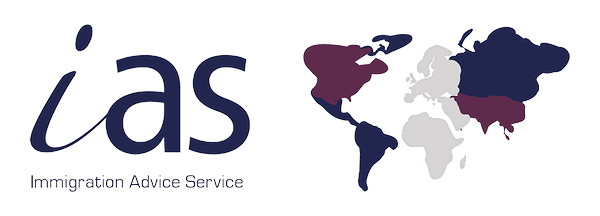
Outlook - introduction (In-House)
By The In House Training Company
This one-day introduction workshop is intended for users who need to get to grips with the essentials of Microsoft Outlook. It will provide you with the basic skills you need to effectively start using Outlook to manage your emails, calendar, contacts, tasks and notes. This course will help participants: Send messages with added email options applied Quickly file messages away for safe keeping Manage messages and attachments Organise calendar meetings and check other people's schedules Respond to a meeting request Create a contacts list Manage daily tasks Use reading and folder panes Create and manage folders Use auto reply Use notes Utilise Outlook's printing functionality 1 Getting started Using the reading pane Using the folder pane Changing inbox views Managing the to-do bar 2 Emailing messages Replying to and forwarding messages Adding message options Attaching files to an email message Opening and saving attachments 3 Outlook folders Creating and managing folders Moving messages into folders Adding folders to favourites Using search folder Always moving messages in conversation Automatically move messages with rules 4 Managing messages Using instant search Finding messages by criteria Grouping and sorting messages Categorising messages Adding message follow up flags Filtering messages with the people pane 5 Using auto reply Replying to messages whilst you are away Managing auto reply settings Applying rules to auto reply 6 Outlook calendars Adding and editing appointments Adding calendar reminders Moving and copying appointments Creating all day events Recurring appointments Sharing your calendar Opening another user's calendar 7 Planning a meeting Arranging meetings Inviting attendees to meetings Responding to meeting invites 8 Outlook contacts Creating and editing a contact Saving emails as contacts Finding contacts Sending messages to contacts Creating contact groups 9 Adding tasks Creating and editing tasks Completing tasks Assigning a task to another user Responding to a task request 10 Notes Creating and editing tasks Emailing notes Sticking notes on your desktop 11 Printing Printing messages Printing calendars Printing contacts

Word - introduction (In-House)
By The In House Training Company
This one-day workshop is designed to give participants an understanding of the fundamentals of Microsoft Word and its commands, with quick ways to enter text, control formatting and edit paragraphs. This course will help participants: Create, manage and save documents, files and folders Create paragraph lists, bulleted and numbered paragraphs Edit, modify and format paragraphs Create and format tables Use shortcuts to navigate documents Format the layout of documents Manage page headers and footers Insert and managing pictures and diagrams within a document Learn time saving tips and tricks to obtain a professional finish to documents Use printing options 1 Creating documents Getting help Creating and saving documents Accessing recently used documents Managing files and folders 2 Entering and editing text Inserting and editing paragraph text Cutting, copying and pasting text Using tool tips to manage content Applying and removing text formatting Correcting spelling and grammar 3 Creating paragraph lists Creating bulleted paragraphs Creating numbered paragraphs Managing bulleted and numbered lists 4 Modifying paragraphs Changing paragraph alignment Indenting a paragraph Adding borders and shading to paragraphs Formatting paragraphs using styles 5 Navigating documents Using shortcuts for navigating documents Using 'Go To' to navigate documents Finding and replacing text Changing to read view 6 Document layout Inserting page breaks Changing page orientation Adjusting page margins Adding borders to pages 7 Page headers and footers Inserting page headers and footers Using header and footer commands Inserting page numbers Using different first page 8 Inserting pictures and diagrams Inserting pictures from your computer Inserting online pictures Flowing text around a picture Changing a picture Inserting SmartArt diagrams Entering text into SmartArt 9 Inserting tables Using tabs to create tables Resizing and repositioning tables Inserting and deleting rows and columns Using a table's commands Changing a tables text direction Formatting tables 10 Printing documents Previewing and printing documents Using the printing tools Printing parts of a document

Kick Start Your Career with CompTIA's Data Analysis Certification - Live Classes
5.0(1)By Media Tek Training Solutions Ltd
Get job ready with CompTIA's Data Analysis Certification. Live Classes - Career Guidance - Exam Included.

Keep Going with QuickBooks
By Nexus Human
Duration 2 Days 12 CPD hours This course is intended for First-time QuickBooks users will learn the basic features of the software. Experienced QuickBooks users will quickly learn the new features and functionality of QuickBooks 2015, 2016 or 2018. Overview Upon completion of this course, students will be able to work with memorized transactions, customize forms, work with credit card, fixed asset, and long-term liability accounts, work with and customize reports, create graphs, track and pay sales tax, and understand how to prepare to use payroll with QuickBooks. From reporting to automating tasks, working with more advanced features and accounts, this course moves beyond the basics and enables students to work with more advanced features in QuickBooks. Memorizing Transactions Entering a New Memorized Transaction Editing a Memorized Transaction Deleting a Memorized Transaction Grouping Memorized Transactions Using a Memorized Transaction Printing the Memorized Transaction List Customizing Forms Creating a Custom Template Modifying a Template Printing Forms Using Other QuickBooks Accounts Other QuickBooks Account Types Working with Credit Card Transactions Working with Fixed Assets Working with Long-Term Liability Accounts Using the Loan Manager Creating Reports Working with QuickReports Working with Preset Reports Sharing Reports Exporting Reports to Microsoft Excel Printing Reports Creating Graphs Creating QuickInsight Graphs Using QuickZoom with Graphs Working with the Sales Graph Customizing Graphs Printing Graphs Tracking and Paying Sales Tax Using Sales Tax in QuickBooks Setting Up Tax Rates and Agencies Indicating Who and What Gets Taxed Applying Tax to Each Sale Determining What You Owe Paying Your Tax Agencies Preparing Payroll with QuickBooks Using Payroll Tracking Setting Up for Payroll Setting Up Employee Payroll Information Setting Up a Payroll Schedule Writing a Payroll Check Printing Paycheck Stubs Tracking Your Tax Liabilities Paying Payroll Taxes Preparing Payroll Tax Forms Using Online Banking Setting Up an Internet Connection Setting Up Bank Feeds for Accounts Viewing, Downloading, and Adding Online Transactions Creating Online Payments Transferring Funds Online Canceling Online Payments Managing Company Files Using QuickBooks in Multi-user Mode Setting Up Users and Passwords Setting a Closing Date Sharing Files with an Accountant Updating QuickBooks Backing Up and Restoring a Company File Condensing a Company File Estimating, Time Tracking, and Job Costing Creating Job Estimates Creating an Invoice from an Estimate Displaying Reports for Estimates Updating the Job Status Tracking Time Displaying Reports for Time Tracking Tracking Vehicle Mileage Displaying Vehicle Mileage Reports Displaying Other Job Reports Writing Letters Using the Letters and Envelopes Wizard Customizing Letter Templates

Excel - introduction (In-House)
By The In House Training Company
This one-day workshop is designed to give you an awareness of the fundamentals of Microsoft Excel and, in particular, to give you the confidence needed to efficiently create, edit and manage spreadsheets. This course will help participants: Create tables Use functions Manage rows and columns Write formulas Manage sheets Use content formats Handle larger tables Create reports and charts 1 Creating a table Creating an Excel table from scratch Wrapping text in cells Speeding up data entry using AutoFill Sorting columns 2 Inserting function Inserting function calculators Using AutoSum to sum numbers Statistical calculations AVERAGE, MAX and MIN 3 Table rows and columns Inserting and deleting rows and columns Adjusting multiple column widths and row heights Hiding and unhiding rows and columns 4 Formula writing The basics of formula writing Understanding mathematical symbols Using multiple mathematical symbols in a formula When to use brackets Troubleshooting calculation errors 5 Managing sheets Inserting, renaming, moving and deleting sheets Copying a worksheet to another file Copying a table to another sheet 6 Managing content formats Applying data formats Managing number formats Controlling formats with the Format Painter 7 Managing larger tables Applying freeze panes to lock tables when scrolling Sorting on multiple columns Using filters to extract table information 8 Creating and modifying charts Creating a pie chart Creating a column chart Inserting chart titles and data labels Controlling chart formatting Changing chart types 9 Printing Previewing and printing tables and charts Modifying page orientation Adjusting print margins Printing a selection 10 Calculating with absolute reference The difference between a relative and absolute formula Changing a relative formula to an absolute Using $ signs to lock cells when copying formulas 11 Pivot tables Create a pivot table report Insert a pivot chart into a report

BOHS RP402 Refresher Online - Surveying and Sampling Strategies for Asbestos in Buildings
By Airborne Environmental Consultants Ltd
P402 Surveying and sampling strategies for asbestos in buildings is the industry standard qualification for asbestos surveyors. In addition to holding the qualification, asbestos surveyors are required to undertake and provide evidence of annual refresher training.

Word - intermediate (In-House)
By The In House Training Company
This one-day workshop is designed to build upon skills already acquired using Microsoft Word, whether participants are self-taught or have previously attended a course. It gives participants a good understanding of managing different types of paragraph indents, and managing automated numbered paragraph lists. This course will help participants: Create and manage the layout of paragraphs Create and manage multi-level numbered paragraphs Effectively insert, use and manage section breaks Create and manage columns Find, create and apply styles Create and update a table of contents from styles Work with styles to manage formatting Work with sums in tables and use table headings Input and edit text using AutoText Work with SmartArt graphics Link to other files using paste special 1 Managing paragraph layout Controlling paragraph layouts with indents Creating and managing paragraph hanging indents 2 Numbering paragraphs Creating a new multi-level numbered paragraph Managing existing multi-level numbered paragraphs 3 Inserting columns Creating columns from existing paragraphs Setting up columns Managing columns 4 Document section breaks Controlling document layout using section breaks Managing page orientation using section breaks Managing page numbering using section breaks 5 Using styles Applying quick styles Finding existing styles Creating and saving styles Modifying styles Creating a table of contents from styles Updating a table of contents 6 Using quick parts Saving content to quick parts Modifying saved quick parts Inserting content using AutoText Editing AutoText entries Inputting text using AutoCorrect 7 Advanced table features Sorting table columns Running sums in tables Repeating table headings at top of page Importing Excel content in tables Using table properties 8 Creating a mail merge Creating letters, labels and emails Merging addresses from external files Using Outlook's address book to merge Merging to email 9 SmartArt graphic Visually communicate content with SmartArt Choosing a SmartArt graphic Inputting into SmartArt Modifying and formatting SmartArt graphics 10 Linking to other files Linking to files using paste special Linking an Excel chart to a document Managing linked content from Word
