- Professional Development
- Medicine & Nursing
- Arts & Crafts
- Health & Wellbeing
- Personal Development
385 Microsoft Word courses delivered Online
Word 2016 Intermediate
By Course Cloud
You can increase your understanding of various tools in Word 2016 by completing this Word 2016 Intermediate course. You will learn how to manage and view data in Word. This skill will help you gain new career opportunities upon completion. In this Word 2016 Intermediate course, you will be able to confidently work with styles, create templates and more. This course will teach you how to use specific features such as charts and applying columns. Learn how to easily modify columns, collaborate with others and work with pictures by taking this course. You can also practice what you learn throughout the course. Word 2016 Intermediate is a best selling course developed by industry experts and already helped tons of students like you. It is suitable for anyone who wants to improve their knowledge and skills in the or relevant sector. This course is accredited by CPD, so you will get a career boost upon completing this course. Our Word 2016 Intermediate is packed with 58 modules and 4 hours, 46 minutes of study. You will be awarded with a certificate of completion, the proof of your expertise in this field. If you want to get a job or looking for professional skills to excel in this field, a certificate from this course will help you appear as a strong candidate. You can also validate your certification from our website. It doesn't matter if you are willing to study full-time or part-time. This course is designed for any type of student and you can even complete it at your own pace. The materials are accessible from anyplace, any device and anytime. Besides that, our experienced tutors will help you throughout the comprehensive syllabus of this course and answer all your queries through email.

Office admin considers the heart of an office. He coordinates activities, distributes responsibilities, supervises staffs, keeps a record of office supplies and places order while requires. As much as efficient in administrative skill, he gets much value and demand in the corporate world. If you are interested to pursue a high position in this role, take a look at our Office Admin Diploma course. The precise contents guide you further to establish your career as an office admin in a sound bite. The course gradually teaches you the role and responsibilities of an office admin. Besides, it instructs you how to manage employees, coordinate important tasks, and motivate staffs in order to bring the utmost success of your individual as well as organizational growth. Additionally, the course enhances your skills to distinguish right and wrong to take the precise decision at the time. Overall, the course aims to ensure your top-most position in the role of an office admin, teaching you all the relevant aspects related to the job. Who is the course for? This course is ideal for those wanting to improve their base skills in office administrative tasks This course would be ideal for people who want to start working as a receptionist, office administrator, office manager, administrative assistant or personal assistant Entry Requirement: This course is available to all learners, of all academic backgrounds. Learners should be aged 16 or over to undertake the qualification. Good understanding of the English language, numeracy and ICT are required to attend this course. CPD Certificate from Course Gate At the successful completion of the course, you can obtain your CPD certificate from us. You can order the PDF certificate for £9 and the hard copy for £15. Also, you can order both PDF and hardcopy certificates for £22. Career path This course opens a new door for you to enter the relevant job market and also gives you the opportunity to acquire extensive knowledge along with required skills to become successful. You will be able to add our qualification to your CV/resume which will help you to stand out in the competitive job industry. Course Curriculum Administrative Management Module One - Getting Started 00:05:00 Module Two - Why Your Office Needs Administrative Procedures 00:05:00 Module Three - Gathering the Right Tools 00:05:00 Module Four - Identifying Procedures to Include 00:05:00 Module Five - Top Five Procedures to Record 00:05:00 Module Six - What to Include in Your Binder (I) 00:05:00 Module Seven - What to Include in Your Binder (II) 00:05:00 Module Eight - Organizing Your Binder 00:05:00 Module Nine - What Not to Include in the Procedure Guide 00:05:00 Module Ten - Share Office Procedure Guide 00:05:00 Module Eleven - Successfully Executing the Guide 00:05:00 Module Twelve - Wrapping Up 00:05:00 Business Writing Module One - Getting Started 00:30:00 Module Two - Working with Words 01:00:00 Module Three - Constructing Sentences 01:00:00 Module Four - Creating Paragraphs 01:00:00 Module Five - Writing Meeting Agendas 01:00:00 Module Six - Writing E-mails 01:00:00 Module Seven - Writing Business Letters 01:00:00 Module Eight - Writing Proposals 01:00:00 Module Nine - Writing Reports 01:00:00 Module Ten - Other Types of Documents 01:00:00 Module Eleven - Proofreading and Finishing 01:00:00 Module Twelve - Wrapping Up 00:30:00 Office Management Building Your Management Team 01:00:00 Building A Successful Brand 01:00:00 Achieving Quality Through Teamwork 00:30:00 Keys To Staying Motivated 00:30:00 Improve Your Marketing 01:00:00 Provide Top Customer Service 00:30:00 Wrapping Up 00:30:00 Bookkeeping & Payroll Module One - Introduction 00:30:00 Module Two - Basic Terminology 01:00:00 Module Three - Basic Terminology (II) 01:00:00 Module Four - Accounting Methods 01:00:00 Module Five - Keeping Track of Your Business 01:00:00 Module Six - Understanding the Balance Sheet 01:00:00 Module Seven - Other Financial Statements 01:00:00 Module Eight - Payroll Accounting Terminology 01:00:00 Module Nine - End of Period Procedures 01:00:00 Module Ten - Financial Planning, Budgeting and Control 01:00:00 Module Eleven - Auditing 01:00:00 Module Twelve - Wrapping Up 00:30:00 Microsoft Office Word Module One - Getting Started 00:30:00 Module Two - Opening 01:00:00 Module Three - Working with the Interface 01:00:00 Module Four - Your First Document 01:00:00 Module Five - Basic Editing Tasks 01:00:00 Module Six - Basic Formatting Tasks 01:00:00 Module Seven - Formatting Paragraphs 01:00:00 Module Eight - Advanced Formatting Tasks 01:00:00 Module Nine - Working with Styles 01:00:00 Module Ten - Formatting the Page 01:00:00 Module Eleven - Sharing Your Document 01:00:00 Module Twelve - Wrapping Up 00:30:00 Activities- Microsoft Word for Beginners 00:00:00 Microsoft Office Powerpoint Module One - Getting Started 00:30:00 Module Two - Opening PowerPoint 01:00:00 Module Three - Working with the Interface 01:00:00 Module Four - Your First Presentation 01:00:00 Module Five - Working with Text 01:00:00 Module Six - Formatting Text and Paragraphs 01:00:00 Module Seven - Adding Pictures 01:00:00 Module Eight - Advanced Formatting Tasks 01:00:00 Module Nine - Working with Transitions and Animations 01:00:00 Module Ten - Setting Up Your Slide Show 01:00:00 Module Eleven - Showtime! 01:00:00 Module Twelve - Wrapping Up 00:30:00 Activities-Microsoft PowerPoint for Beginners 00:00:00 Microsoft Office Excel Module One - Getting Started 00:30:00 Module Two - Opening Excel 01:00:00 Module Three - Working with the Interface 01:00:00 Module Four - Your First Worksheet 01:00:00 Module Five - Viewing Excel Data 01:00:00 Module Six - Building Formulas 01:00:00 Module Seven - Using Excel Functions 01:00:00 Module Eight - Using Quick Analysis 01:00:00 Module Nine - Formatting Your Data 01:00:00 Module Ten - Using Styles, Themes, and Effects 01:00:00 Module Eleven - Printing and Sharing Your Workbook 01:00:00 Module Twelve - Wrapping Up 01:00:00 Mock Exam Mock Exam - Office Admin Diploma 00:30:00 Final Exam Final Exam - Office Admin Diploma 00:30:00 Certificate and Transcript Order Your Certificates or Transcripts 00:00:00

Client service managers, also known as customer care managers and client relations managers, are responsible for handling client queries and complaints in a professional and helpful manner. They also implement strategies for improving customer service and manage clients. If you're considering a career in client service management, then this Client Services Manager course is for you. In this course, you will learn the value of excellent customer service, master the art of business communication and learn how to identify your clients' needs. You will also get step-by-step training on how to resolve client queries, complaints and requests. Throughout, you will develop your business communication skills, to be able to build and maintain strong working relationships that will leave lasting impressions. Your Learning Goals: Maintain strong working relationships with clients and understand their needs Be able to implement effective customer service policies and procedures Sharpen your active listening and interpersonal communication skills Learn how to monitor and measure customer service satisfaction levels Understand how to deal with client requests and queries professionally Master the art of business communication with our step-by-step training Familiarise with the goal-setting process and how to create practical targets Take steps to become a fully certified client services manager and enrol today! Who is this Course for? This training program is suitable for those who work in client-facing roles and want to take their knowledge to the next level by progressing to management level. Method of Assessment: Upon completion of the course, you will be required to sit for an online multiple-choice quiz based assessment, which will determine whether you have passed the course (60% pass mark). The test will be marked immediately and results will be published instantly. CPD Certificate from Course Gate At the successful completion of the course, you can obtain your CPD certificate from us. You can order the PDF certificate for £9 and the hard copy for £15. Also, you can order both PDF and hardcopy certificates for £22. Career path On successful completion of this course, learners will have the practical skills and knowledge to progress to senior client-based roles such as: Client Services Manager Client Services and Events Administrator Head of Client Services Client Services Coordinator Service Delivery Manager Client Services Consultant Course Curriculum ***Customer Service Training*** Understanding Customer Service Understanding Customer Service 00:17:00 Identifying Customer Expectations 00:06:00 Providing Excellent Customer Service 00:07:00 Focusing on the Customer Focusing on the Customer 00:08:00 Customer Service and the Telephone Customer Service and the Telephone 00:08:00 Handling Complaints Handling Complaints 00:12:00 Enduring Stress Enduring Stress 00:13:00 Business Communication Identifying Basic Communication Techniques 00:09:00 Formal and Informal Communication 00:02:00 Verbal and Non-verbal Communication Describing Verbal and Non-verbal Communication 00:04:00 Understanding Body Language 00:05:00 Making Effective Presentations 00:10:00 Fundamentals of Productive Meetings 00:08:00 Written Communication Written Communication 00:13:00 Electronic Communication Electronic Communication 00:19:00 Communicating with Graphics Creating Graphics for Business Communication 00:04:00 Communicating Static Information 00:03:00 Communicating Dynamic Information 00:03:00 Effectively Working for Your Boss Representing Your Boss 00:06:00 Communicating Your Boss's Decisions 00:03:00 Supporting Your Boss and Colleagues 00:04:00 Building a Partnership with Your Boss 00:13:00 Identifying Goals Identifying Goals 00:10:00 Effective Energy Distribution Energy Distribution 00:09:00 Time Logs 00:11:00 Working with Your Personal Style Personal World View 00:10:00 Strengths 00:09:00 Building Your Toolbox A Building Your Toolbox 00:10:00 Establishing Your Action Plan Establishing Your Action Plan 00:11:00 Getting Started with Word Navigate in Microsoft Word 00:12:00 Create and Save Word Documents 00:24:00 Manage Your Workspace 00:06:00 Edit Documents 00:16:00 Preview and Print Documents 00:04:00 Customize the Word Environment 00:08:00 Formatting Text and Paragraphs Apply Character Formatting 00:17:00 Control Paragraph Layout 00:19:00 Align Text Using Tabs 00:07:00 Display Text in Bulleted or Numbered Lists 00:03:00 Apply Borders and Shading 00:04:00 Working More Efficiently Make Repetitive Edits 00:06:00 Apply Repetitive Formatting 00:10:00 Use Styles to Streamline Repetitive Formatting Tasks 00:14:00 Managing Lists Sort a List 00:05:00 Format a List 00:06:00 Adding Tables Insert a Table 00:07:00 Modify a Table 00:06:00 Format a Table 00:03:00 Convert Text to a Table 00:04:00 Inserting Graphic Objects Insert Symbols and Special Characters 00:04:00 Add Images to a Document 00:11:00 Controlling Page Appearance Apply a Page Border and Color 00:03:00 Add Headers and Footers 00:06:00 Control Page Layout 00:05:00 Add a Watermark 00:04:00 Preparing to Publish a Document Check Spelling Grammar and Readability 00:07:00 Use Research Tools 00:06:00 Check Accessibility 00:03:00 Save a Document to Other Formats 00:04:00 Getting Started with Microsoft Office Excel 2016 Navigate the Excel User Interface 00:28:00 Use Excel Commands 00:10:00 Create and Save a Basic Workbook 00:19:00 Enter Cell Data 00:12:00 Use Excel Help 00:05:00 Performing Calculations Create Worksheet Formulas 00:15:00 Insert Functions 00:17:00 Reuse Formulas and Functions 00:17:00 Modifying a Worksheet Insert, Delete, and Adjust Cells, Columns, and Rows 00:10:00 Search for and Replace Data 00:12:00 Use Proofing and Research Tools 00:07:00 Formatting a Worksheet Apply Text Formats 00:17:00 Apply Number Format 00:08:00 Align Cell Contents 00:10:00 Apply Styles and Themes 00:12:00 Apply Basic Conditional Formatting 00:11:00 Create and Use Templates 00:07:00 Printing Workbooks Preview and Print a Workbook 00:10:00 Set Up the Page Layout 00:08:00 Configure Headers and Footers 00:07:00 Managing Workbooks Manage Worksheets 00:05:00 Manage Workbook and Worksheet Views 00:07:00 Manage Workbook Properties 00:05:00 ***Handling a Difficult Customer*** Getting Started 00:05:00 The Right Attitude Starts with You 00:25:00 Stress Management (Internal Stressors) 00:35:00 Stress Management (External Stressors) 00:25:00 Transactional Analysis 00:25:00 Why are Some Customers Difficult 00:25:00 Dealing with the Customer Over the Phone 00:35:00 Dealing with the Customer In Person 00:25:00 Sensitivity in Dealing with Customers 00:30:00 Scenarios of Dealing with a Difficult Customer 00:15:00 Following up With a Customer Once You Have Addressed Their Issue 00:12:00 Wrapping Up999 00:07:00 ***Retail Customer Service*** Introduction To Retail Customer Service 00:15:00 Understanding Customer Expectations 00:10:00 Customer Value And Satisfaction 00:15:00 Customer Service And Customer Satisfaction In Retailing 00:10:00 Importance of measuring customer satisfaction 00:20:00 Strategic Management 00:30:00 Types of Decision making Process 00:15:00 Provide Customer Service Excellence To The External Customer 00:30:00 Provide Customer Service Excellence To The Internal Customer 00:10:00 Standards of Performance 00:30:00 The Retail Marketing Mix 00:30:00 Levels Of Customer Satisfaction 00:15:00 Brand Loyalty 00:15:00 Customer Satisfaction Questionnaire 00:15:00 Certificate and Transcript Order Your Certificates or Transcripts 00:00:00

Description: Corel WordPerfect 12 - Intermediate Level is necessary for you after finishing the foundation course. This course has several modules which will help you work on the foundation level skills that you have attained and improve on them. The basic elements of this course will expose you to slightly advanced stuff that is incorporated in the WordPerfect program. It will teach you all the tools and expertise necessary to operate during any work to become more efficient. This course will help you stand out among other workers or colleagues and further your cause to promote your career. Learning Outcomes: Utilizing the WordPerfect file dialog box and toolbar options Saving your files using file extensions, viewing file properties, backing up your documents, and saving different versions Using page setup through margins, layout options, page size and orientation Explore the various printing options in order to get printouts Creating, expanding and saving Master documents; also creating, editing and removing subdocuments Understanding reveal codes window and un-revealing codes Examining code - like modifying, deleting, hard vs. soft; working with specific codes - character, sentence and paragraphs, etc.; and finding and replacing codes Applying built-in style using the property bar, updating existing styles, and creating your own style using QuickStyles and dialog boxes Creating and using document styles; and managing styles through the adding, saving and settings options Inserting and creating different list styles, and managing these list styles Utilizing QuickFormat and other formatting tools like the Make-It-Fit command and more Creating headers and footers, using the property bar, placing, suppressing, and deleting headers and footers Formatting text into columns, commenting on documents and reviewing them as well How to create watermark or text boxes Moving, resizing, adding borders and fill, adding captions, and wrapping text in text boxes Understand the basics of custom graphics and how to edit them to meet your needs Creating hyperlink and speed link within your documents Working with bookmarks and quickmarks Create table of contents, setting it up, generating and re-generating it, and using the document map Assessment: At the end of the course, you will be required to sit for an online MCQ test. Your test will be assessed automatically and immediately. You will instantly know whether you have been successful or not. Before sitting for your final exam you will have the opportunity to test your proficiency with a mock exam. Certification: After completing and passing the course successfully, you will be able to obtain an Accredited Certificate of Achievement. Certificates can be obtained either in hard copy at a cost of £39 or in PDF format at a cost of £24. Who is this Course for? Corel WordPerfect 12 - Intermediate Level is certified by CPD Qualifications Standards and CiQ. This makes it perfect for anyone trying to learn potential professional skills. As there is no experience and qualification required for this course, it is available for all students from any academic background. Requirements Our Corel WordPerfect 12 - Intermediate Level is fully compatible with any kind of device. Whether you are using Windows computer, Mac, smartphones or tablets, you will get the same experience while learning. Besides that, you will be able to access the course with any kind of internet connection from anywhere at any time without any kind of limitation. Career Path After completing this course you will be able to build up accurate knowledge and skills with proper confidence to enrich yourself and brighten up your career in the relevant job market. MANAGING DOCUMENTS USING THE FILE DIALOG BOX 01:00:00 USING TOOLBARS 00:15:00 SAVING YOUR FILES 00:30:00 USING PAGE SETUP 00:30:00 PRINTING YOUR FILES 00:30:00 USING MASTER DOCUMENTS AND SUBDOCUMENTS 01:00:00 USING REVEAL CODES REVEALING CODES 00:30:00 EXAMINING CODE 00:30:00 SPECIFIC CODES 00:30:00 FINDING AND REPLACING CODES 00:30:00 FORMATTING USING STYLES APPLYING A BUILT-IN STYLE 00:30:00 CREATING A STYLE 00:30:00 USING DOCUMENT STYLES 00:30:00 MANAGING STYLES 00:30:00 USING LIST STYLES 01:00:00 MANAGING LIST STYLES 00:30:00 OTHER FORMATTING TOOLS USING QUICKFORMAT 01:00:00 OTHER FORMATTING TOOLS 01:00:00 CREATING HEADERS AND FOOTERS 00:30:00 FORMATTING TEXT INTO COLUMNS 01:00:00 COMMENTING ON A DOCUMENT 01:00:00 REVIEWING A DOCUMENT 01:00:00 TEXT AND GRAPHICS CREATING A WATERMARK 00:30:00 CREATING TEXT BOXES 00:30:00 JAZZING UP TEXT BOXES 01:00:00 THE BASICS OF CUSTOM GRAPHICS 00:30:00 EDITING CUSTOM GRAPHICS 01:00:00 LINKS AND REFERENCES CREATING LINKS TO OUTSIDE YOUR DOCUMENT 00:30:00 WORKING WITH BOOKMARKS 00:30:00 WORKING WITH QUICKMARKS 00:30:00 CREATING A TABLE OF CONTENTS 01:00:00 Order Your Certificate and Transcript Order Your Certificates and Transcripts 00:00:00

Gain a professional qualification that will help you take your secretarial and administrative career to the next level with the Company Secretary Training Course. In this course you will learn; professional communication, time management and administrative skills, while also delivering on business processes. The Company Secretary Training Course cover; businesses operational skills, administrative skills along with improving your soft skills in the process. Your Learning Goals: Learn how to organise your working day and documentation Develop time-management skills to make your day more efficient Learn how to handle special tasks set by your manager Develop your communication skills Learn how to provide quality customer service Understand how to prioritise work Learn how to use Microsoft Office tools effectively Understand the importance of business writing and documentation. Who is this Course for? Company Secretary Training Course is perfect for anyone trying to learn potential professional skills. As there is no experience and qualification required for this course, it is available for all students from any academic background. Entry Requirement: This course is available to all learners, of all academic backgrounds. Learners should be aged 16 or over to undertake the qualification. Good understanding of English language, numeracy and ICT are required to attend this course. CPD Certificate from Course Gate At the successful completion of the course, you can obtain your CPD certificate from us. You can order the PDF certificate for £9 and the hard copy for £15. Also, you can order both PDF and hardcopy certificates for £22. Career path This course opens a new door for you to enter the relevant job market and also gives you the opportunity to acquire extensive knowledge along with required skills to become successful. You will be able to add our qualification to your CV/resume which will help you to stand out in the competitive job industry. Course Curriculum Company Secretary Training Course - Updated Version Module 01: Introduction to Office Administration 00:15:00 Module 02: Skills of an Effective Administrator 00:17:00 Module 03: Business Etiquette 00:20:00 Module 04: Business Telephone Skills 00:20:00 Module 05: Representing Your Boss and Company 00:37:00 Module 06: Mail Services and Shipping 00:28:00 Module 07: Travel Arrangements 00:26:00 Module 08: Organising Meeting and Conferences 00:29:00 Module 09: Time Management 00:36:00 Module 10: Record Keeping and Filing Systems 00:29:00 Module 11: Business Writing Skills 00:42:00 Module 12: Organisational Skills 00:27:00 Module 13: Communication Skills 00:28:00 Module 14: Customer Service 00:17:00 Module 15: Effective Planning and Scheduling 00:52:00 Module 16: Invoicing/Petty Cash 00:28:00 Company Secretary Training Course - Old Version Admin Support Module One - Getting Started 00:30:00 Module Two - Getting Organized (I) 00:05:00 Module Three - Getting Organized (II) 00:05:00 Module Four - Managing Time 00:05:00 Module Five - Getting It All Done On Time 00:05:00 Module Six - Special Tasks 00:05:00 Module Seven - Verbal Communication Skills 00:05:00 Module Eight - Non-Verbal Communication Skills 00:05:00 Module Nine - Empowering Yourself 00:05:00 Module Ten - The Team of Two 00:05:00 Module Eleven - Taking Care of Yourself 00:05:00 Module Twelve - Wrapping Up 00:05:00 Administrative Management Module One - Getting Started 00:05:00 Module Two - Why Your Office Needs Administrative Procedures 00:05:00 Module Three - Gathering the Right Tools 00:05:00 Module Four - Identifying Procedures to Include 00:05:00 Module Five - Top Five Procedures to Record 00:05:00 Module Six - What to Include in Your Binder (I) 00:05:00 Module Seven - What to Include in Your Binder (II) 00:05:00 Module Eight - Organizing Your Binder 00:05:00 Module Nine - What Not to Include in the Procedure Guide 00:05:00 Module Ten - Share Office Procedure Guide 00:05:00 Module Eleven - Successfully Executing the Guide 00:05:00 Module Twelve - Wrapping Up 00:05:00 Organisational Skills Module One - Getting Started 00:05:00 Module Two - Remove the Clutter 00:05:00 Module Three - Prioritize 00:05:00 Module Four - Scheduling Your Time 00:05:00 Module Five - To Do Lists 00:05:00 Module Six - Paper and Paperless Storage 00:05:00 Module Seven - Organization in Your Work Area 00:05:00 Module Eight - Tools to Fight Procrastination 00:05:00 Module Nine - Organizing Your Inbox 00:05:00 Module Ten - Avoid the Causes of Disorganization 00:05:00 Module Eleven - Discipline is the Key to Stay Organized 00:05:00 Module Twelve - Wrapping Up 00:05:00 Personal Assistant Module One - Getting Started 00:30:00 Module Two - Working with Your Manager 01:00:00 Module Three - Administrative Soft Skills 01:00:00 Module Four - Effective Time Management 01:00:00 Module Five - Meeting Management 01:00:00 Module Six - Tools of the Trade (I) 01:00:00 Module Seven - Tools of the Trade (II) 01:00:00 Module Eight - Being an Effective Gatekeeper 01:00:00 Module Nine - Organizational Skills 01:00:00 Module Ten - Confidentiality Guidelines 01:00:00 Module Eleven - Special Tasks 01:00:00 Module Twelve - Wrapping Up 00:30:00 Business Writing Module One - Getting Started 00:30:00 Module Two - Working with Words 01:00:00 Module Three - Constructing Sentences 01:00:00 Module Four - Creating Paragraphs 01:00:00 Module Five - Writing Meeting Agendas 01:00:00 Module Six - Writing E-mails 01:00:00 Module Seven - Writing Business Letters 01:00:00 Module Eight - Writing Proposals 01:00:00 Module Nine - Writing Reports 01:00:00 Module Ten - Other Types of Documents 01:00:00 Module Eleven - Proofreading and Finishing 01:00:00 Module Twelve - Wrapping Up 00:30:00 Self Esteem & Confidence Building Module One - Getting Started 01:00:00 Module Two - What Does Self-Confidence Mean To You 01:00:00 Module Three - Obstacles to Our Goals 01:00:00 Module Four - Communication Skills 01:00:00 Module Five - The Importance of Goal Setting 01:00:00 Module Six - Feeling the Part 01:00:00 Module Seven - Looking the Part 01:00:00 Module Eight - Sounding the Part 01:00:00 Module Nine - Powerful Presentations 00:30:00 Module Ten - Coping Techniques 01:00:00 Module Eleven - Dealing with Difficult Behavior 00:30:00 Module Twelve - Wrapping Up 00:15:00 Microsoft Word Module One - Getting Started 00:30:00 Module Two - Opening 01:00:00 Module Three - Working with the Interface 01:00:00 Module Four - Your First Document 01:00:00 Module Five - Basic Editing Tasks 01:00:00 Module Six - Basic Formatting Tasks 01:00:00 Module Seven - Formatting Paragraphs 01:00:00 Module Eight - Advanced Formatting Tasks 01:00:00 Module Nine - Working with Styles 01:00:00 Module Ten - Formatting the Page 01:00:00 Module Eleven - Sharing Your Document 01:00:00 Module Twelve - Wrapping Up 00:30:00 Microsoft PowerPoint Module One - Getting Started 00:30:00 Module Two - Opening PowerPoint 01:00:00 Module Three - Working with the Interface 01:00:00 Module Four - Your First Presentation 01:00:00 Module Five - Working with Text 01:00:00 Module Six - Formatting Text and Paragraphs 01:00:00 Module Seven - Adding Pictures 01:00:00 Module Eight - Advanced Formatting Tasks 01:00:00 Module Nine - Working with Transitions and Animations 01:00:00 Module Ten - Setting Up Your Slide Show 01:00:00 Module Eleven - Showtime! 01:00:00 Module Twelve - Wrapping Up 00:30:00 Microsoft Excel Module One - Getting Started 00:30:00 Module Two - Opening Excel 01:00:00 Module Three - Working with the Interface 01:00:00 Module Four - Your First Worksheet 01:00:00 Module Five - Viewing Excel Data 01:00:00 Module Six - Building Formulas 01:00:00 Module Seven - Using Excel Functions 01:00:00 Module Eight - Using Quick Analysis 01:00:00 Module Nine - Formatting Your Data 01:00:00 Module Ten - Using Styles, Themes, and Effects 01:00:00 Module Eleven - Printing and Sharing Your Workbook 01:00:00 Module Twelve - Wrapping Up 01:00:00 Certificate and Transcript Order Your Certificates or Transcripts 00:00:00

Get started with WordPress hassle-free! Our beginner-friendly guide covers everything you need to know about creating, managing, and customizing your WordPress website. Learn the basics, master essential tools, and launch your online presence confidently with expert tips and step-by-step tutorials.
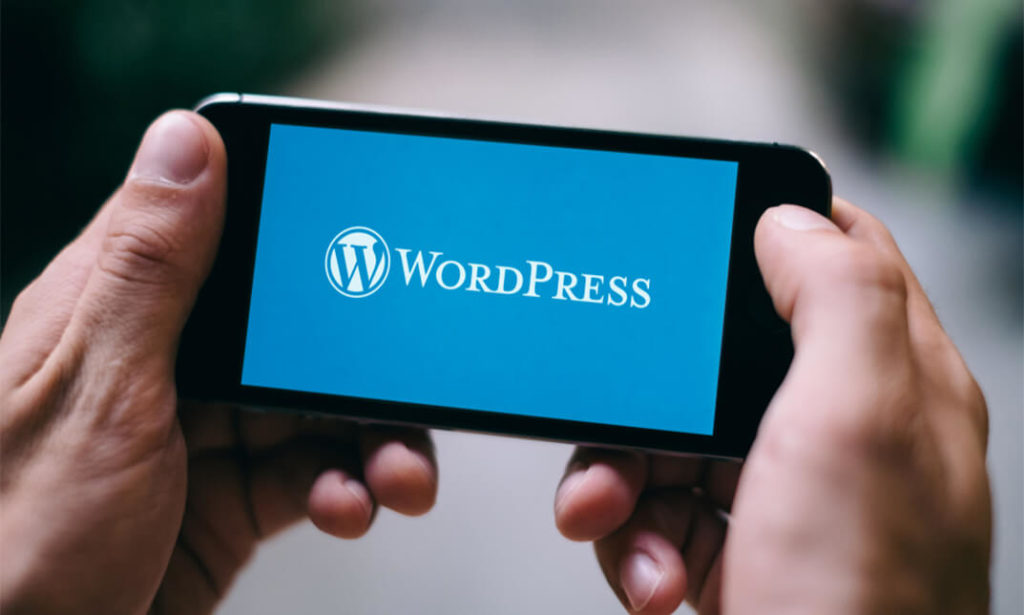
Description: WordPerfect is a word processing application owned by Corel. In this Corel WordPerfect 12 Foundation Training, there are several modules which will help you learn all the aspects and build the foundation for the skills required to master WordPerfect. In this course, you will be able to learn the different elements and get accustomed to the WordPerfect interface. You will also learn about the tools necessary to operate during any task from the toolbar to make your work efficient. After finishing this course, you will be to create, customize, edit, and save documents which are essential for your workplace. Learning Outcomes: Opening and closing the program; understanding the interface; using menus, quickmenus, toolbars and dialog boxes How to use the programs toolbar and property bar, showing or hiding toolbars, customizing and managing it Typing text basics, selecting text with mouse, keyboard and menu, general tips and tricks Working with text via cutting, copying, pasting, using drag and drop, understanding insert and typeover mode, and using undo and redo How to save files for the first and second times, opening and closing files and/or document Utilizing the help menu, help topics, Corel tutor, specialized help, contextual help amd 'What's This' option Navigation through your cursor, scroll bars, keyboard, and the toolbar Using the object browser, go to dialog box, find the dialog box, and find and replace words Managing fonts through font face, size, bold, underline, italics, colour, quickfonts button, highlighting, and text's case through the property bar More font options through the dialog box, and advanced font tasks like embedding fonts and more Managing text position using the alignment, justification, line and paragraph spacing, ruler, tabs, margins and more options Spelling and grammar checking, using prompt-as-you-go, Grammatik, thesaurus, and the dictionary Opening, using, creating a template and organising projects Using PerfectExpert, and creaing envelopes and labels from the menu option Inserting data, time, symbols, using QuickWords, QuickCorrect, and smart quotes Ways to insert, suppress, remove page numbers, force pages and further insert line numbers Inserting clipart and pictures, reshaping and resizing graphics, positioning through the QuickMenu, ordering and flipping pictures, and adding borders How to use page view, draft view, two page view and zoom Using the print preview option to make adjustments and printing through various settings and options Switching between various documents, arranging document windows, moving text between documents, saving text in a separate file, and inserting documents Emailing and faxing your documents, and publishing them as PDF Affects of HTML on your document, previewing file in your browser, and publishing to HTML Making WordPerfect look like MS Office, opening office documents, saving office files, and using outlook contacts in WordPerfect Assessment: At the end of the course, you will be required to sit for an online MCQ test. Your test will be assessed automatically and immediately. You will instantly know whether you have been successful or not. Before sitting for your final exam you will have the opportunity to test your proficiency with a mock exam. Certification: After completing and passing the course successfully, you will be able to obtain an Accredited Certificate of Achievement. Certificates can be obtained either in hard copy at a cost of £39 or in PDF format at a cost of £24. Who is this Course for? Corel WordPerfect 12 Foundation Training is certified by CPD Qualifications Standards and CiQ. This makes it perfect for anyone trying to learn potential professional skills. As there is no experience and qualification required for this course, it is available for all students from any academic background. Requirements Our Corel WordPerfect 12 Foundation Training is fully compatible with any kind of device. Whether you are using Windows computer, Mac, smartphones or tablets, you will get the same experience while learning. Besides that, you will be able to access the course with any kind of internet connection from anywhere at any time without any kind of limitation. Career Path After completing this course you will be able to build up accurate knowledge and skills with proper confidence to enrich yourself and brighten up your career in the relevant job market. OPENING COREL WORDPERFECT 12 00:30:00 MORE ABOUT TOOLBARS 00:30:00 CREATING AND SELECTING TEXT 00:30:00 WORKING WITH TEXT 00:30:00 WORKING WITH YOUR DOCUMENT 00:30:00 FINDING HELP 00:30:00 BASIC NAVIGATION 00:15:00 USING WORDPERFECT'S TOOLS TO NAVIGATE THROUGH YOUR DOCUMENT 00:30:00 USING FONTS ON THE PROPERTY BAR 00:30:00 USING THE FONTS DIALOG BOX 00:30:00 ADVANCED FONT TASKS 01:00:00 CHANGING TEXT'S POSITION 00:30:00 ADVANCED TEXT POSITIONING 00:30:00 LANGUAGE TOOLS 00:30:00 PROJECTS 01:00:00 OTHER PRE-FORMATTED DOCUMENTS 00:30:00 USING TIMESAVING TOOLS 01:00:00 USING PAGE NUMBERS 00:30:00 ADDING PICTURES 01:00:00 VIEWING YOUR DOCUMENT 00:30:00 USING PRINT PREVIEW 00:30:00 PRINTING YOUR DOCUMENT 00:30:00 WORKING WITH MULTIPLE DOCUMENTS 00:30:00 SENDING YOUR DOCUMENT ELSEWHERE 00:30:00 CREATING A WEB PAGE 00:15:00 WORDPERFECT AND MICROSOFT OFFICE 00:30:00 Order Your Certificate and Transcript Order Your Certificates and Transcripts 00:00:00

Microsoft Office 2016 Complete Course For Beginners
By The Teachers Training
Master Microsoft Office 2016 with our comprehensive course tailored for beginners. Learn essential skills in Word, Excel, PowerPoint, and more to boost your productivity and efficiency. Perfect for beginners looking to enhance their proficiency in office software. Enroll now and unlock the full potential of Microsoft Office!
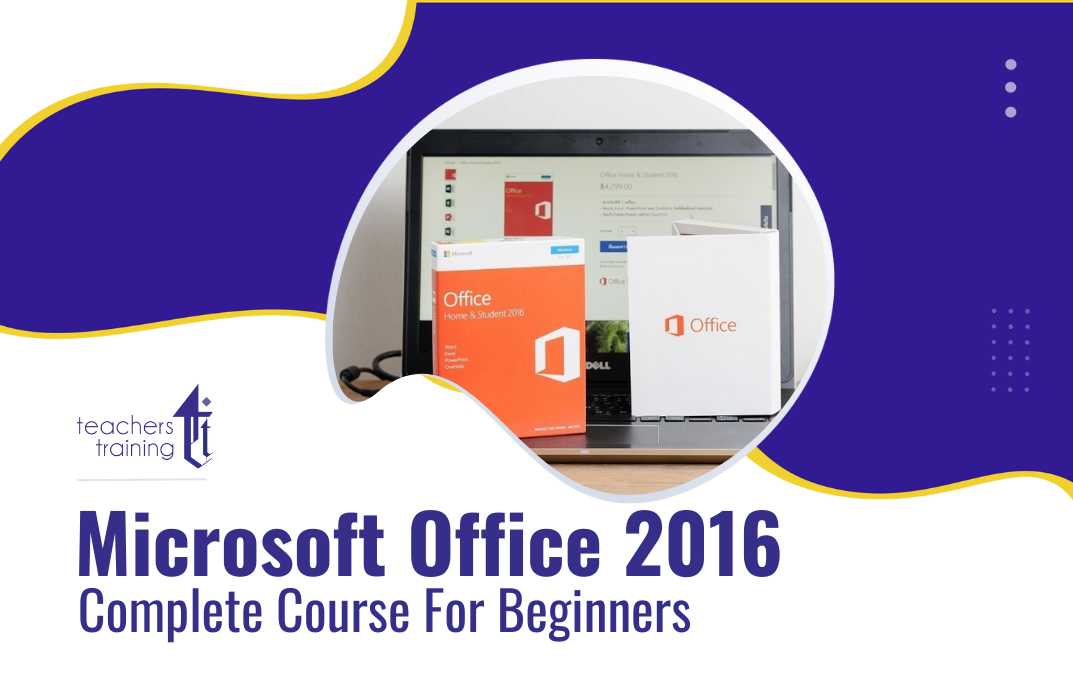
Microsoft Office Word 2021: Part 3
By Nexus Human
Duration 1 Days 6 CPD hours This course is intended for This course is intended for students who want to use more advanced functionalities in Word, including image manipulation, collaboration and revision tracking, cross-referencing and linking, document security, forms, and process automation through macros. Overview In this course, you will learn to use the advanced capabilities of Word 2021. You will: Use images in a document. Create custom graphic elements. Collaborate on documents. Add reference marks and notes. Secure a document. Create and manipulate forms. Create macros to automate tasks. Microsoft© Word enables you to do far more than simple word processing. Word includes advanced image manipulation tools, collaboration features, cross-referencing and linking tools, entry forms and data collection, security features, and tools to automate document production. This course covers Microsoft Office Specialist Program exam objectives to help you prepare for the Word Associate (Office 365 and Office 2021): Exam MO-100 and Word Expert (Office 365 and Office 2021): Exam MO-101 certifications. Manipulating Images Topic A: Integrate Pictures and Text Topic B: Adjust Image Appearance Topic C: Insert Other Media Elements Using Custom Graphic Elements Topic A: Create Text Boxes and Pull Quotes Topic B: Add WordArt and Other Text Effects Topic C: Draw Shapes Topic D: Create Complex Illustrations with SmartArt Collaborating on Documents Topic A: Prepare a Document for Collaboration Topic B: Mark Up a Document Topic C: Review Markups Topic D: Merge Changes from Other Documents Adding Document References and Links Topic A: Add Captions Topic B: Add Cross-References Topic C: Add Bookmarks Topic D: Add Hyperlinks Topic E: Insert Footnotes and Endnotes Topic F: Add Citations and a Bibliography Securing a Document Topic A: Suppress Information Topic B: Set Formatting and Editing Restrictions Topic C: Restrict Document Access Topic D: Add a Digital Signature to a Document Using Forms to Manage Content Topic A: Create Forms Topic B: Modify Forms Automating Repetitive Tasks with Macros Topic A: Automate Tasks by Using Macros Topic B: Create a Macro

Course Overview Learn the Latest Skills | Accredited by CPD | Recognised Certificate | MCQ Based Exam & Tutor Support | Interactive Video Training Follow your dreams by enrolling in the Microsoft Office Specialist (MOS) course today and develop the experience, skills, and knowledge you need to enhance your professional development. Microsoft Office Specialist (MOS) will help you arm yourself with the qualities you need to work towards your dream job. Getting certified as a MOS can assist: students who stand out in the crowded job market of today enhance their employment options, boost their earning potential, and staff members of an organization are more productive and valuable when they are more familiar with the modern business tools available in Microsoft Office. What Will You Learn? Learn the fundamental and advanced skills for using Excel, Word, PowerPoint, Outlook, and Access in Microsoft Office. Add professional images and graphics to your Word document. Learn how to produce beautiful charts and graphs in Excel. Add information in non-text formats, such as charts, graphs, and tables, to your PowerPoint presentation. How to use Microsoft Word's mail merge feature, among other things! What classes are included in this package? Earn a digital certificate upon successful completion There are no set schedules, so you can work at your own pace. Our email and live chat specialists are available to assist you 24 hours a day, 7 days a week. On weekdays, you'll have access to a full-time tutor. Learn in a user-friendly, cutting-edge online learning environment. High-quality e-learning study materials Benefit from instant feedback through mock exams and multiple-choice assessments Who Should Take This Course? Microsoft Office Specialist (MOS) is appropriate for anybody seeking substantial information, possible experience, and expert abilities in the associated profession. This is an excellent chance for students of various academic backgrounds to learn more about this topic. Career Path People of all backgrounds can use Microsoft Office Specialist (MOS) to ensure their personal and professional development. Course Design The course is delivered through our online learning platform, accessible through any internet-connected device. There are no formal deadlines or teaching schedules, meaning you are free to study the course at your own pace. You are taught through a combination of Video lessons Online study materials Mock exams Multiple-choice assessments Assignment Certificate of Achievement After the successful completion of the final assessment, you will receive a CPD-accredited certificate of achievement. The PDF certificate is for £9.99, and it will be sent to you immediately after through e-mail. You can get the hard copy for £15.99, which will reach your doorsteps by post.
