- Professional Development
- Medicine & Nursing
- Arts & Crafts
- Health & Wellbeing
- Personal Development
Microsoft Sway courses in Edinburgh
We couldn't find any listings for your search. Explore our online options below.
Know someone teaching this? Help them become an Educator on Cademy.
Online Options
Show all 6Description Learn to create a Sway from start to finish with the Microsoft Sway Online Training course. Microsoft Sway is an easy-to-use digital storytelling app for creating and sharing interactive reports, newsletters, presentations, personal stories and more. Throughout the course, you will learn how to use Microsoft Sway to create newsletters, presentations, documentation, or for doing communication. The course teaches you where to access, and how to start building your own Sways such as presentations, tutorials, newsletters, stories, and more. Sway's design engine allows you to bring your content together nicely and helps you to finish it. You will learn how to share any Sway or co-edited it with a simple URL. In short, the course illustrates the techniques of using the program to create interactive reports, newsletters, presentations, etc. You will also know how to use Sway to collaborate on projects and share them with others. Certification: After completing the course successfully, you will be able to obtain an Accredited Certificate of Achievement. Certificates can be obtained either in hard copy at a cost of £39 or in PDF format at a cost of £24. Who is this Course for? Microsoft Sway Online Training is certified by CPD Qualifications Standards and CiQ. This makes it perfect for anyone trying to learn potential professional skills. As there is no experience and qualification required for this course, it is available for all students from any academic background. Requirements Our Microsoft Sway Online Training is fully compatible with any kind of device. Whether you are using Windows computer, Mac, smartphones or tablets, you will get the same experience while learning. Besides that, you will be able to access the course with any kind of internet connection from anywhere at any time without any kind of limitation. Career Path After completing this course you will be able to build up accurate knowledge and skills with proper confidence to enrich yourself and brighten up your career in the relevant job market. Module: 01 TOPIC A: Launch Sway 00:30:00 TOPIC B: Create a New Sway Project 00:45:00 TOPIC C: Create Cards 00:30:00 TOPIC D: Manage Cards 00:30:00 TOPIC E: Manage Sway Projects 00:30:00 Module: 02 TOPIC A: Format Text 00:30:00 TOPIC B: Add Media 00:45:00 Module: 03 TOPIC A: Work with Images 00:45:00 TOPIC B: Customize Image Display 00:45:00 TOPIC C: Set Design Options 00:30:00 Module: 04 TOPIC A: Edit Sway Projects 00:30:00 TOPIC B: Share a Sway Project 00:45:00 TOPIC C: Set Sway Project Options 00:30:00 Order Your Certificate Order Your Certificate 00:00:00

Description PowerPoint is one of the most effective apps that brings some dynamic presentation with its effective tools. As much as you are strong in this field, your value will create a new demand. To know more about the course, you may look at the MS PowerPoint 2016 Advanced course. The course teaches you the basic concepts of Microsoft PowerPoint such as a function of slides, incorporation of new slides. It teaches you how to make an effective presentation through its incorporating techniques of theme, text, objects, and slide transitions. It also provides a sound knowledge to use advanced graphics elements like SmartArt, video, and audio in a presentation slides with different colours and word patterns. The other features like annotations, recordings, hyperlink, and action buttons, creating videos, and revise supplementary advanced slideshow options will also make you more efficient in this field. Assessment: This course does not involve any MCQ test. Students need to answer assignment questions to complete the course, the answers will be in the form of written work in pdf or word. Students can write the answers in their own time. Once the answers are submitted, the instructor will check and assess the work. Certification: After completing and passing the course successfully, you will be able to obtain an Accredited Certificate of Achievement. Certificates can be obtained either in hard copy at a cost of £39 or in PDF format at a cost of £24. Who is this Course for? MS PowerPoint 2016 Advanced is certified by CPD Qualifications Standards and CiQ. This makes it perfect for anyone trying to learn potential professional skills. As there is no experience and qualification required for this course, it is available for all students from any academic background. Requirements Our MS PowerPoint 2016 Advanced is fully compatible with any kind of device. Whether you are using Windows computer, Mac, smartphones or tablets, you will get the same experience while learning. Besides that, you will be able to access the course with any kind of internet connection from anywhere at any time without any kind of limitation. Career Path After completing this course you will be able to build up accurate knowledge and skills with proper confidence to enrich yourself and brighten up your career in the relevant job market. Introduction Introduction FREE 00:02:00 Collaborating in PowerPoint Reusing Slides from an Existing Presentation 00:07:00 Creating Slides from a Word Outline 00:08:00 Using Excel Data in PowerPoint 00:11:00 Co-Authoring with PowerPoint 00:09:00 Using Comments 00:06:00 Comparing and Merging Presentations 00:07:00 Working with Masters, Themes, and Templates Understanding the Slide Master 00:05:00 Making Global Changes with the Master 00:06:00 Creating and Editing Layout Masters 00:12:00 Adding an Image to the Master 00:04:00 Adding Footers to Slides 00:05:00 Customizing and Saving a Theme 00:07:00 Creating a Template 00:08:00 Modifying Notes and Handout Masters 00:09:00 Working with Multiple Slide Masters 00:04:00 Working with Animation and Transitions Adding Animation 00:09:00 Customizing Animation Effect Options 00:05:00 Creating a Motion Path 00:05:00 Configuring Animation Timing and Start Options 00:09:00 Reordering and Copying Animation 00:07:00 Animating Bulleted Lists, Charts, and SmartArt 00:11:00 Adding Slide Transitions 00:06:00 Customizing Slide Transitions 00:05:00 Working with Advanced Graphic and Media Features Creating SmartArt 00:09:00 Working with SmartArt Text and Bullets 00:09:00 Customizing SmartArt 00:07:00 Inserting Audio 00:09:00 Configuring Audio Playback Options 00:09:00 Inserting Video 00:07:00 Configuring Video Playback Options 00:08:00 Customizing Video Style Options 00:07:00 Inserting a Screen Recording 00:04:00 Using Advanced Presentation Features Adding Hyperlinks 00:12:00 Using Action Buttons in PowerPoint 00:10:00 Creating a Custom Slide Show 00:06:00 Creating and Working with Sections 00:08:00 Working with Advanced Slide Show Options Adding Annotations to Slides 00:07:00 Working with Hidden Slides 00:04:00 Recording Slide Timings 00:06:00 Configuring a Self-Running Presentation 00:10:00 Creating a Video from a Presentation 00:05:00 Packaging a Presentation 00:06:00 Conclusion Course Recap 00:02:00 Certificate and Transcript Order Your Certificates and Transcripts 00:00:00

How to Create More Visual Slides in PowerPoint
By iStudy UK
Sharpen your PowerPoint skills by learning 6 concrete techniques that turn wordy PowerPoint slides into visual layouts. The more professional-looking your slides are, the easier it will be for you to present your information and get your audience to take action on your content. Here is what you'll learn inside the course: #1. Thinking in Groups & Categories: The fastest way to not only create visually pleasing slides, but also make your content easier to present. This is a great technique you can always fall back on when faced with wordy PowerPoint slides. #2. The 10x Layout Technique: Discover how to quickly turn any long list of text you have into a visual layout using our 10x Layout Technique. This is especially useful if you are short on time and have no idea where to get started with your slides. #3. Thinking in Hierarchies and Flow Processes: Learn how to quickly set yourself up for a hierarchy or flow process in PowerPoint, and learn new ways to walk your audience through it. #4. Teasing Out Visual Elements: Learn how to tease out visual elements from almost any list of bullet points. There is almost ALWAYS something visual you can use, and I show you the most common elements people overlook when building their slides. #5. The Mix & Match Technique: Learn how to mix and match the different techniques in this course to create more sophisticated visual layouts for your presentations. As you will see, there is an almost unlimited number of ways you can present your information. #6. Starting Almost Any Slide Over from Scratch: Discover a PowerPoint trick that even the PowerPoint team didn't know about. This allows you to recreate almost any slide layout you receive in just a few clicks. How to Create More Visual Slides in PowerPoint #1. Thinking in Groups & Categories 00:05:00 #2. The 10x Layout Technique 00:05:00 #3. Hierarchies & Flow Processes 00:04:00 #4: Teasing Out Visual Elements 00:04:00 #5. Mix & Match Technique 00:04:00 #6. Starting Over (The Fast Way) 00:04:00
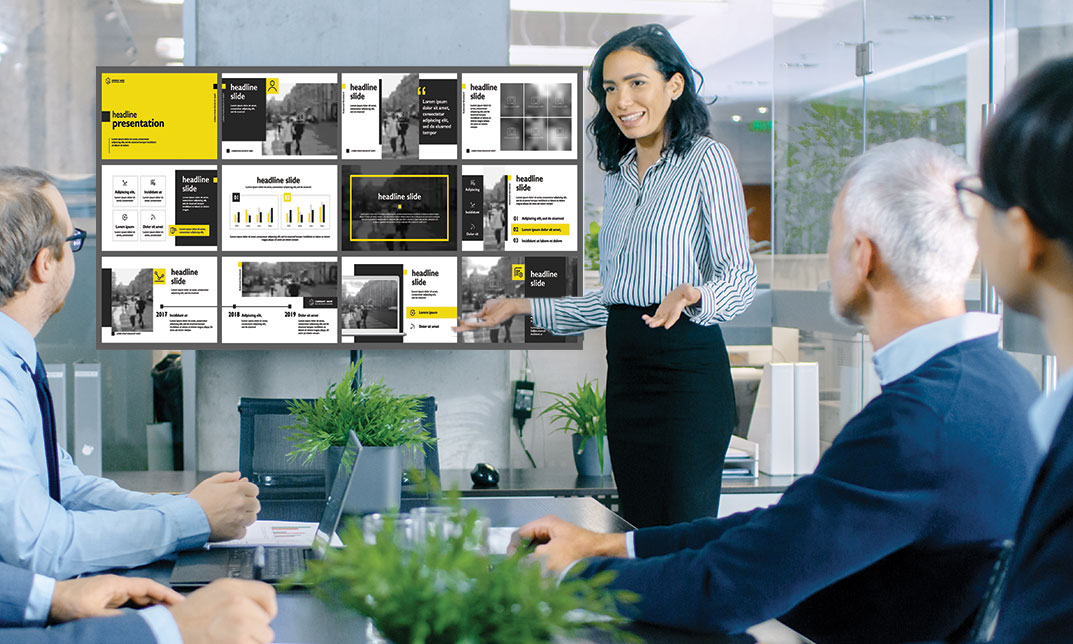
Word 2016 Intermediate
By iStudy UK
The Word 2016 Intermediate course is intended to sharpen your skills and knowledge by explaining precise documentation making features including working with multiple documents, formatting tables, tags, lists, templates, merging, etc. This course covers a variety of topics including working with Word 2016, creating, and customising styles, templates, and themes in the most effective way possible. You'll also work with diverse sorts of data in Word, copy and paste commands, and study advanced document layout options and different collaboration tools. Learn how to work with graphic elements such as pictures, text boxes, text effects, shapes, the drawing canvas, SmartArt, WordArt, typography effects, advanced graphics component features, and more. What you'll learn Work with, create, manage, and customize Styles, Templates, and Themes. Work with various types of data in Word using Tables, advanced Copy and Paste commands, and Charts. Review advanced document layout options in Word and various collaboration tools. Work with graphic elements such as pictures, text boxes, shapes, the Drawing Canvas, SmartArt, Text Effects, Typography Effects, WordArt, and Equations. Learn additional graphic element features such as grouping, layering, and moving objects Requirements Word 2016 Introduction course or equivalent experience Who this course is for: Students who need to expand their knowledge and skills in Microsoft Word. Introduction Intro 00:02:00 Working with Styles Using Styles 00:08:00 Creating a Style Based on Text 00:04:00 Modifying a Style 00:03:00 Managing and Exporting Styles 00:06:00 Using Styles to Reorder Text 00:06:00 Working with Style Sets 00:04:00 Creating and Applying Fonts and Color Sets 00:03:00 Working with Themes 00:03:00 What are Templates? 00:03:00 Modifying the Normal and Custom Template 00:06:00 Changing the Custom Office Template Location 00:03:00 Working with Data in Word Sorting a Table 00:04:00 Repeating Table Header Rows and Setting Page Breaks 00:04:00 Working with Calculations in a Table 00:04:00 Working with Excel Data in Word 00:04:00 Copying, Pasting, and Linking Excel Data 00:09:00 Creating a Chart in Word 00:06:00 Editing Chart Data 00:04:00 Formatting a Chart 00:05:00 Advanced Document Layouts Controlling Page Breaks 00:05:00 Working with Section Breaks 00:06:00 Using Section Breaks with Margins and Page Orientation 00:04:00 Applying Columns 00:04:00 Modifying Columns 00:06:00 Adding Borders and Shading to a Paragraph 00:04:00 Applying Different Headers and Footers 00:06:00 Creating a Signature Line 00:03:00 Collaborating in Word Working with Comments 00:07:00 Using Track Changes 00:06:00 Reviewing and Accepting Changes 00:06:00 Customizing Markups 00:06:00 Comparing and Merging Two Documents 00:07:00 Combining Documents 00:06:00 Working with Pictures, Shapes and Drawing Tools Applying a Picture Style 00:04:00 Adjusting a Picture 00:06:00 Removing a Picture Background 00:03:00 Inserting a Text Box from the Gallery 00:04:00 Drawing and Formatting a Text Box 00:05:00 Adding, Selecting, Deleting Shapes 00:06:00 Resizing, Rotating, Replacing a Shape 00:05:00 Using the Selection Pane 00:04:00 Copying or Duplicating a Shape 00:03:00 Customizing Fill Color and Outline for a Shape 00:06:00 Using a Shape Effect 00:06:00 Using a Drawing Canvas 00:07:00 Positioning or Moving Shapes or Objects 00:05:00 Using Wrapping Text 00:06:00 Grouping and Layering Objects 00:05:00 Aligning Objects 00:04:00 Inserting Special Graphics Creating SmartArt Graphics 00:06:00 Formatting and Customizing SmartArt 00:06:00 Working with Text and Typography Effects 00:07:00 Working with Equations 00:06:00 Conclusion Course Recap 00:02:00

Description There are different methods to draw diagrams, and shape in the world. But, you are in dilemma that which path you should choose. You even don't know which course will be more suitable for you. Don't worry. You can see the MS Visio 2016 Introduction course. Hope you will get an approximate solution from this course. MS Visio is a part of MS Office that deals with the concept of drawing shapes and diagrams by using templates and stencils. The purpose of the course is to make you effective in drawing diagrams, shapes, compound lines, and arrangement of the object providing you with the basic concepts of different patterns and templates. The course teaches you how to construct figures, play with text, simply formatting, create organization charts, place shape properties, and work with pages. In the end, students will come to confirm a document knowing the fact how to save and print it. Assessment: This course does not involve any MCQ test. Students need to answer assignment questions to complete the course, the answers will be in the form of written work in pdf or word. Students can write the answers in their own time. Once the answers are submitted, the instructor will check and assess the work. Certification: After completing and passing the course successfully, you will be able to obtain an Accredited Certificate of Achievement. Certificates can be obtained either in hard copy at a cost of £39 or in PDF format at a cost of £24. Who is this Course for? MS Visio 2016 Introduction is certified by CPD Qualifications Standards and CiQ. This makes it perfect for anyone trying to learn potential professional skills. As there is no experience and qualification required for this course, it is available for all students from any academic background. Requirements Our MS Visio 2016 Introduction is fully compatible with any kind of device. Whether you are using Windows computer, Mac, smartphones or tablets, you will get the same experience while learning. Besides that, you will be able to access the course with any kind of internet connection from anywhere at any time without any kind of limitation. Career Path After completing this course you will be able to build up accurate knowledge and skills with proper confidence to enrich yourself and brighten up your career in the relevant job market. Introduction Introduction FREE 00:01:00 Understanding the Visio Environment Understanding the Visio Environment 00:05:00 Using the Backstage View 00:04:00 Using the Home Tab 00:05:00 Using the Insert and Design Tabs 00:03:00 Using the Data and Process Tabs 00:03:00 Using the Review and View Tabs 00:03:00 Using The Shapes Pane 00:04:00 Controlling Window Layout 00:03:00 Creating Diagrams Using Diagram Templates 00:07:00 Inserting Shapes 00:07:00 Manipulating Shapes 00:08:00 Using the Size & Position Window 00:08:00 Using the Pan and Zoom Window 00:04:00 Using the Shape Data Window 00:03:00 Adding Text 00:05:00 Formatting Text 00:04:00 Changing Shape Stacking 00:04:00 Formatting a Diagram Grouping Objects 00:05:00 Aligning and Distributing Objects 00:05:00 Formatting Objects 00:06:00 Applying Themes and Backgrounds 00:04:00 Applying Borders and Titles 00:03:00 Adding Pages 00:03:00 Working with Background Pages 00:04:00 Creating an Organization Chart Creating an Organization Chart 00:04:00 Using Org Chart Shapes 00:05:00 Using Org Chart Layout Options 00:04:00 Splitting and Synchronizing an Organization Chart 00:04:00 Using the Org Chart Tab 00:03:00 Using the Organization Chart Wizard 00:06:00 Creating a Flow Chart Creating a Flow Chart 00:03:00 Inserting and Connecting Flow Chart Shapes 00:07:00 Using Additional Connectors 00:04:00 Creating a Cross Functional Flow Chart 00:05:00 Creating an Office Layout Creating an Office Layout 00:04:00 Creating the Room 00:06:00 Adding Windows and Doors 00:04:00 Adding Furniture 00:03:00 Finalizing Documents Finalizing Visio Drawings 00:03:00 Sharing Visio Drawings 00:02:00 Saving Visio Drawings 00:02:00 Conclusion Course Recap 00:01:00 Certificate and Transcript Order Your Certificates and Transcripts 00:00:00

Description MS PowerPoint is one of the effective apps for this new generation. Every school, office, and university students need this to present their presentation smoothly. It has various uses. To know more about this course, you may look at the MS PowerPoint 2016 Introduction course. The course incorporates the basic elements of Microsoft PowerPoint that enable a student to get acquainted with the interface, the Ribbon, and different navigation options of PowerPoint 2016. The course also teaches the students to create a presentation with the help of different effective features, editing options, text formatting items, lucrative graphics and incorporation of different inserts. It shows how to make format tables, charts, and add audio, video, and edit the texts in a presentation properly. Assessment: This course does not involve any MCQ test. Students need to answer assignment questions to complete the course, the answers will be in the form of written work in pdf or word. Students can write the answers in their own time. Once the answers are submitted, the instructor will check and assess the work. Certification: After completing and passing the course successfully, you will be able to obtain an Accredited Certificate of Achievement. Certificates can be obtained either in hard copy at a cost of £39 or in PDF format at a cost of £24. Who is this Course for? MS PowerPoint 2016 Introduction is certified by CPD Qualifications Standards and CiQ. This makes it perfect for anyone trying to learn potential professional skills. As there is no experience and qualification required for this course, it is available for all students from any academic background. Requirements Our MS PowerPoint 2016 Introduction is fully compatible with any kind of device. Whether you are using Windows computer, Mac, smartphones or tablets, you will get the same experience while learning. Besides that, you will be able to access the course with any kind of internet connection from anywhere at any time without any kind of limitation. Career Path After completing this course you will be able to build up accurate knowledge and skills with proper confidence to enrich yourself and brighten up your career in the relevant job market. Introduction Introduction FREE 00:01:00 Getting Started What is PowerPoint? 00:01:00 Opening PowerPoint 00:08:00 Touring the Interface 00:14:00 Using the Ribbon 00:13:00 Navigating PowerPoint Views 00:09:00 Creating a Presentation Creating a New Presentation 00:05:00 Adding Text and Slides 00:09:00 Working with Bulleted Lists 00:09:00 Applying a Theme 00:09:00 Saving a Presentation 00:10:00 Using AutoSave and AutoRecover 00:07:00 Working with File Properties 00:08:00 Editing a Presentation Moving and Copying Slides 00:09:00 Using the Outline View 00:07:00 Cutting and Copying Slide Content 00:07:00 Formatting Slide Text Using Character Formatting 00:12:00 Using Paragraph Formatting 00:08:00 Using the Format Painter 00:03:00 Working with the Slide Master 00:07:00 Customizing a Bulleted List 00:05:00 Working with Numbered Lists 00:05:00 Inserting a Text Box 00:07:00 Working with Graphics Inserting Pictures 00:08:00 Resizing and Arranging Pictures 00:10:00 Working with Picture Effects and Styles 00:13:00 Adding and Working with Shapes 00:09:00 Resizing and Arranging Shapes 00:11:00 Formatting Shapes 00:10:00 Using WordArt 00:07:00 Adding Tables and Charts Adding a Table 00:08:00 Working with Rows and Columns 00:09:00 Customizing the Table Design 00:13:00 Splitting and Merging Cells 00:06:00 Creating a Chart 00:08:00 Formatting Chart Elements 00:09:00 Customizing the Chart Design 00:08:00 Preparing and Delivering a Presentation Proofing a Presentation 00:13:00 Working with Speaker Notes and Handouts 00:06:00 Printing a Presentation 00:06:00 Converting a Presentation to a PDF 00:05:00 Delivering a Presentation 00:07:00 Using Presenter View 00:08:00 Conclusion Course Recap 00:01:00 Certificate and Transcript Order Your Certificates and Transcripts 00:00:00

Search By Location
- Microsoft Sway Courses in London
- Microsoft Sway Courses in Birmingham
- Microsoft Sway Courses in Glasgow
- Microsoft Sway Courses in Liverpool
- Microsoft Sway Courses in Bristol
- Microsoft Sway Courses in Manchester
- Microsoft Sway Courses in Sheffield
- Microsoft Sway Courses in Leeds
- Microsoft Sway Courses in Edinburgh
- Microsoft Sway Courses in Leicester
- Microsoft Sway Courses in Coventry
- Microsoft Sway Courses in Bradford
- Microsoft Sway Courses in Cardiff
- Microsoft Sway Courses in Belfast
- Microsoft Sway Courses in Nottingham