- Professional Development
- Medicine & Nursing
- Arts & Crafts
- Health & Wellbeing
- Personal Development
330 Microsoft Powerpoint courses
PowerPoint Presentation: Slide Creation
By Course Cloud
Course Overview Learn the secrets to creating successful presentations in PowerPoint, with this step-by-step masterclass. This PowerPoint Presentation: Slide Creation course will guide you through the process of creating slideshows in PowerPoint, step-by-step. It will teach you everything you need to know to add life to your slides and make your presentations flow, holding your audience's attention from start to finish. By the end of the course, you will be able to write compelling content for any audience, use images to add impact, and break down information into digestible content. You will be fully familiar with PowerPoint's key features and tools to create winning presentations every time. Enrol today and take your PowerPoint presentations to the next level. This best selling PowerPoint Presentation: Slide Creation has been developed by industry professionals and has already been completed by hundreds of satisfied students. This in-depth PowerPoint Presentation: Slide Creation is suitable for anyone who wants to build their professional skill set and improve their expert knowledge. The PowerPoint Presentation: Slide Creation is CPD-accredited, so you can be confident you're completing a quality training course will boost your CV and enhance your career potential. The PowerPoint Presentation: Slide Creation is made up of several information-packed modules which break down each topic into bite-sized chunks to ensure you understand and retain everything you learn. After successfully completing the PowerPoint Presentation: Slide Creation, you will be awarded a certificate of completion as proof of your new skills. If you are looking to pursue a new career and want to build your professional skills to excel in your chosen field, the certificate of completion from the PowerPoint Presentation: Slide Creation will help you stand out from the crowd. You can also validate your certification on our website. We know that you are busy and that time is precious, so we have designed the PowerPoint Presentation: Slide Creation to be completed at your own pace, whether that's part-time or full-time. Get full course access upon registration and access the course materials from anywhere in the world, at any time, from any internet-enabled device. Our experienced tutors are here to support you through the entire learning process and answer any queries you may have via email.
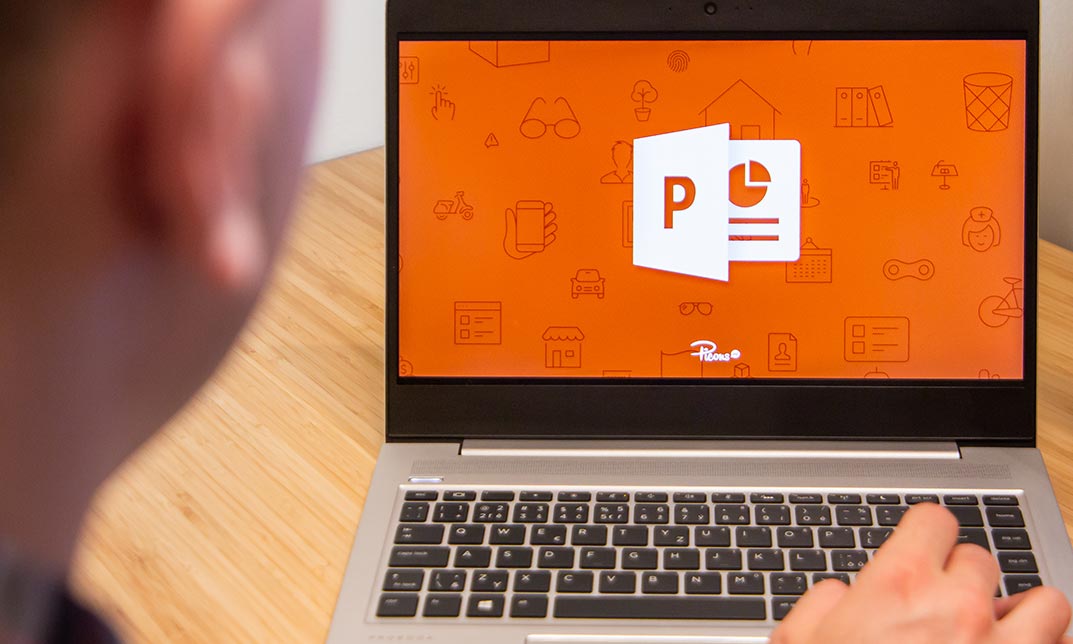
How to Create More Visual Slides in PowerPoint
By iStudy UK
Sharpen your PowerPoint skills by learning 6 concrete techniques that turn wordy PowerPoint slides into visual layouts. The more professional-looking your slides are, the easier it will be for you to present your information and get your audience to take action on your content. Here is what you'll learn inside the course: #1. Thinking in Groups & Categories: The fastest way to not only create visually pleasing slides, but also make your content easier to present. This is a great technique you can always fall back on when faced with wordy PowerPoint slides. #2. The 10x Layout Technique: Discover how to quickly turn any long list of text you have into a visual layout using our 10x Layout Technique. This is especially useful if you are short on time and have no idea where to get started with your slides. #3. Thinking in Hierarchies and Flow Processes: Learn how to quickly set yourself up for a hierarchy or flow process in PowerPoint, and learn new ways to walk your audience through it. #4. Teasing Out Visual Elements: Learn how to tease out visual elements from almost any list of bullet points. There is almost ALWAYS something visual you can use, and I show you the most common elements people overlook when building their slides. #5. The Mix & Match Technique: Learn how to mix and match the different techniques in this course to create more sophisticated visual layouts for your presentations. As you will see, there is an almost unlimited number of ways you can present your information. #6. Starting Almost Any Slide Over from Scratch: Discover a PowerPoint trick that even the PowerPoint team didn't know about. This allows you to recreate almost any slide layout you receive in just a few clicks. How to Create More Visual Slides in PowerPoint #1. Thinking in Groups & Categories 00:05:00 #2. The 10x Layout Technique 00:05:00 #3. Hierarchies & Flow Processes 00:04:00 #4: Teasing Out Visual Elements 00:04:00 #5. Mix & Match Technique 00:04:00 #6. Starting Over (The Fast Way) 00:04:00
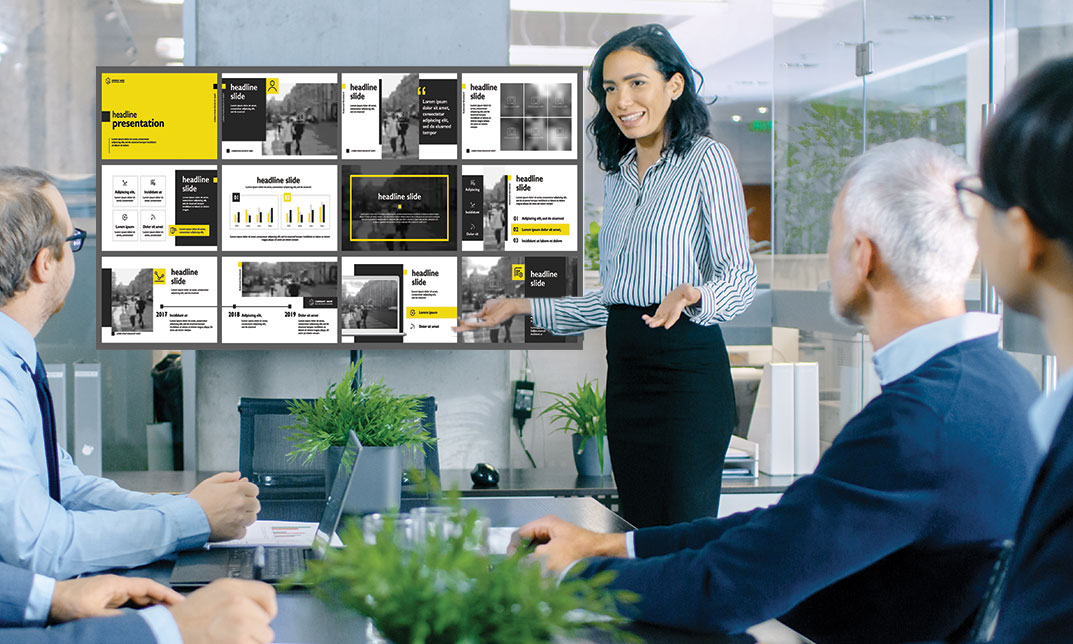
PowerPoint 2016 Advanced
By iStudy UK
Gain a fundamental knowledge of the MS PowerPoint 2016 environment and the ability to accomplish any complicated tasks individually by taking this PowerPoint 2016 Advanced course. This course will help you learn the multiple collaboration tools and explain the correct application and familiarise you with the basic principal features and functions of this useful program. You'll learn about reusing slides, creating slides from a Word outline, working with Excel data, use the power of Slide Masters, create custom themes, and design custom templates easily. In addition to that, learn to create compelling and influential presentations by adding text and objects, add slide transitions, and use advanced graphics features including SmartArt, and audio and video. Learn to use advanced presentation features including annotations, hyperlinks and action buttons, timings, recordings, and producing videos, and study advanced slideshow options. What Will I Learn? Collaborate in PowerPoint Work with Masters, Themes, and Templates Work with Animation and Transitions Work with Advanced Graphic and Media Features Use Advanced Presentation Features Work with Advanced Slide Show Options Requirements A basic understanding of PowerPoint. Introduction Introduction FREE 00:02:00 Collaborating in PowerPoint Reusing Slides from an Existing Presentation FREE 00:07:00 Creating Slides from a Word Outline 00:08:00 Using Excel Data in PowerPoint 00:11:00 Co-Authoring with PowerPoint 00:09:00 Using Comments 00:06:00 Comparing and Merging Presentations 00:07:00 Working with Masters, Themes, and Templates Understanding the Slide Master 00:05:00 Making Global Changes with the Master 00:06:00 Creating and Editing Layout Masters 00:12:00 Adding an Image to the Master 00:04:00 Adding Footers to Slides 00:05:00 Customizing and Saving a Theme 00:07:00 Creating a Template 00:08:00 Modifying Notes and Handout Masters 00:09:00 Working with Multiple Slide Masters 00:04:00 Working with Animation and Transitions Adding Animation 00:09:00 Customizing Animation Effect Options 00:05:00 Creating a Motion Path 00:05:00 Configuring Animation Timing and Start Options 00:09:00 Reordering and Copying Animation 00:07:00 Animating Bulleted Lists, Charts, and SmartArt 00:11:00 Adding Slide Transitions 00:06:00 Customizing Slide Transitions 00:05:00 Working with Advanced Graphic and Media Features Creating SmartArt 00:09:00 Working with SmartArt Text and Bullets 00:09:00 Customizing SmartArt 00:07:00 Inserting Audio 00:09:00 Configuring Audio Playback Options 00:09:00 Inserting Video 00:07:00 Configuring Video Playback Options 00:08:00 Customizing Video Style Options 00:07:00 Inserting a Screen Recording 00:04:00 Using Advanced Presentation Features Adding Hyperlinks 00:12:00 Using Action Buttons in PowerPoint 00:10:00 Creating a Custom Slide Show 00:06:00 Creating and Working with Sections 00:08:00 Working with Advanced Slide Show Options Adding Annotations to Slides 00:07:00 Working with Hidden Slides 00:04:00 Recording Slide Timings 00:06:00 Configuring a Self-Running Presentation 00:10:00 Creating a Video from a Presentation 00:05:00 Packaging a Presentation 00:06:00 Conclusion Course Recap 00:02:00 Course Certification

Description: This Microsoft Office 2007 PowerPoint Beginners - Complete Video Course will provide you with an overview of the features and functions of Microsoft Office PowerPoint 2007. By taking this course you will learn to work with PowerPoint environment, open move around in, and close a presentation, display different views of a presentation, save a presentation, quickly create a presentation, create a presentation based on a ready-made design, convert an outline to a presentation, reuse existing slides, create a photo album, enter text, edit text, add and manipulate text boxes, correct and size text boxes, correct and size text while typing, check spelling and choose the best words, find and replace text while typing, change the size, alignment, spacing, apply a theme, rearrange slides in a presentation, switch to a different color scheme, and more. So, if you are interested to learn all the basics of Microsoft Office PowrPoint 2007, then you should join this course now. Assessment: At the end of the course, you will be required to sit for an online MCQ test. Your test will be assessed automatically and immediately. You will instantly know whether you have been successful or not. Before sitting for your final exam you will have the opportunity to test your proficiency with a mock exam. Certification: After completing and passing the course successfully, you will be able to obtain an Accredited Certificate of Achievement. Certificates can be obtained either in hard copy at a cost of £39 or in PDF format at a cost of £24. Who is this Course for? Microsoft Office 2007 PowerPoint Beginners - Complete Video Course is certified by CPD Qualifications Standards and CiQ. This makes it perfect for anyone trying to learn potential professional skills. As there is no experience and qualification required for this course, it is available for all students from any academic background. Requirements Our Microsoft Office 2007 PowerPoint Beginners - Complete Video Course is fully compatible with any kind of device. Whether you are using Windows computer, Mac, smartphones or tablets, you will get the same experience while learning. Besides that, you will be able to access the course with any kind of internet connection from anywhere at any time without any kind of limitation. Career Path After completing this course you will be able to build up accurate knowledge and skills with proper confidence to enrich yourself and brighten up your career in the relevant job market. Getting Started The PowerPoint Window FREE 00:17:00 Getting Help 00:01:00 New Presentations Creating New Presentations 00:09:00 Saving Presentations 00:03:00 Rearranging and Deleting Slides 00:03:00 Using Slides from Other Presentations 00:02:00 Formatting Slides Text Formatting 00:18:00 Modifying Text 00:10:00 Paragraph Formatting 00:03:00 Drawing Objects Shapes 00:05:00 Modifying Objects 00:16:00 Text in Shapes 00:12:00 Graphics WordArt 00:07:00 Pictures 00:10:00 Clip Art 00:07:00 Tables and Charts Tables 00:10:00 Charts 00:06:00 Diagrams 00:06:00 Modifying Presentations Templates and Themes 00:06:00 Slide Masters 00:17:00 Transitions and Timings 00:07:00 Speaker Notes 00:04:00 Setting Up Slide Shows 00:05:00 Proofing and Delivering Presentations Proofing Presentations 00:07:00 Running Presentations 00:02:00 Printing Presentationsns 00:07:00 Mock Exam Mock Exam- Microsoft Office 2007 PowerPoint Beginners - Complete Video Course 00:20:00 Final Exam Final Exam- Microsoft Office 2007 PowerPoint Beginners - Complete Video Course 00:20:00 Certificate and Transcript Order Your Certificates and Transcripts 00:00:00

PL-200T00 Microsoft Power Platform Functional Consultant
By Nexus Human
Duration 5 Days 30 CPD hours This course is intended for A Microsoft Power Platform Functional Consultant is responsible for creating and configuring apps, automations, and solutions. They act as the liaison between users and the implementation team. The functional consultant promotes utilization of solutions within an organization. The functional consultant may perform discovery, engage subject matter experts and stakeholders, capture requirements, and map requirements to features. They implement components of a solution including application enhancements, custom user experiences, system integrations, data conversions, custom process automation, and simple visualizations. This course will teach you to use Microsoft Power Platform solutions to simplify, automate, and empower business processes for organizations in the role of a Functional Consultant. A Microsoft Power Platform Functional Consultant is responsible for creating and configuring apps, automations, and solutions. They act as the liaison between users and the implementation team. The functional consultant promotes utilization of solutions within an organization. The functional consultant may perform discovery, engage subject matter experts and stakeholders, capture requirements, and map requirements to features. They implement components of a solution including application enhancements, custom user experiences, system integrations, data conversions, custom process automation, and simple visualizations. This course may contain a 1-day Applied Workshop. This workshop will allow you to practice your Functional Consultant skills by creating an end-to-end solution to solve a problem for a fictitious company. The solution will include a Microsoft Dataverse database, Power Apps canvas app, and Power Automate flows. Prerequisites Experience as an IT professional or student Working knowledge of Microsoft Power Platform and its key components Knowledge of Microsoft Dataverse (or general data modeling) and security concepts 1 - Describe the business value of the Microsoft Power Platform Explore Microsoft Power Platform Describe the business value of the Power Platform Explore connectors and Microsoft Dataverse Describe how Power Platform works with Microsoft 365 apps and services Explore how Power Platform works with Microsoft Teams Describe how Power Platform works with Microsoft Dynamics 365 apps Describe how Power Platform solutions consume Microsoft Azure services Explore how Microsoft Power Platform apps work together Use Artificial Intelligence to increase productivity 2 - Core components of Power Pages Get started with Power Pages Core tools and components of Power Pages Overview of Power Pages security Overview of Power Pages extensibility 3 - Explore Power Pages templates Site design templates Scenario-based templates Dynamics 365 Power Pages site templates 4 - Explore Power Pages design studio Work with pages Page components Site styling and templates 5 - Explore Power Pages design studio data and security features Data workspace in Power Pages design studio Power Pages security features 6 - Introduction to Power Pages administration Power Pages administrative tools Set up workspace in Power Pages design studio 7 - Get started building with Power BI Use Power BI Building blocks of Power BI Tour and use the Power BI service 8 - Get data with Power BI Desktop Overview of Power BI Desktop Explore Power BI Desktop Connect to data sources Get data from Excel Transform data to include in a report Combine data from multiple sources Clean data to include in a report 9 - Model data in Power BI How to manage your data relationships Create calculated columns Optimize data models Create measures Create calculated tables Explore time-based data 10 - Use visuals in Power BI Create and customize simple visualizations Create slicers Map visualizations Matrices and tables Create scatter, waterfall, and funnel charts Modify colors in charts and visuals Page layout and formatting 11 - Explore data in Power BI Quick insights in Power BI Create and configure a dashboard Ask questions of your data with natural language Create custom Q&A suggestions Share dashboards with your organization Display visuals and tiles in full screen Edit tile details and add widgets Get more space on your dashboard 12 - Publish and share in Power BI Publish Power BI Desktop reports Print and export dashboards and reports Introducing Power BI Mobile Create workspaces in Power BI Build apps Use apps Integrate OneDrive for Business with Power BI Publish to web 13 - Create and manage workspaces in Power BI Distribute a report or dashboard Monitor usage and performance Recommend a development life cycle strategy Troubleshoot data by viewing its lineage Configure data protection 14 - Manage semantic models in Power BI Use a Power BI gateway to connect to on-premises data sources Configure a semantic model scheduled refresh Configure incremental refresh settings Manage and promote semantic models Troubleshoot service connectivity Boost performance with query caching (Premium) 15 - Create dashboards in Power BI Configure data alerts Explore data by asking questions Review Quick insights Add a dashboard theme Pin a live report page to a dashboard Configure a real-time dashboard Set mobile view 16 - Implement row-level security Configure row-level security with the static method Configure row-level security with the dynamic method 17 - Create tables in Dataverse Table characteristics Table relationships Dataverse logic and security Dataverse auditing Dual-write vs. virtual tables 18 - Manage tables in Dataverse Identify tables and table types in Dataverse Create a custom table Enable attachments within a table Licensing requirements for each table type 19 - Create and manage columns within a table in Dataverse Define columns in Microsoft Dataverse Column types in Microsoft Dataverse Add a column to a table Create a primary name column Restrictions that apply to columns in a table Create an auto numbering column Create an alternate key 20 - Create a relationship between tables in Dataverse Relate one or more tables - Introduction Relationship types that are available in Microsoft Dataverse Create a one-to-many relationship between tables Create a many-to-many relationship between tables Edit or delete relationships 21 - Working with choices in Dataverse Define choice column Standard choices column 22 - Get started with security roles in Dataverse Understand environment roles Adding or disabling an environment user Understand security concepts in Dataverse Understand user security roles and security role defaults Check the roles that a user belongs to Configure Dataverse teams for security Configure Dataverse group teams for security 23 - Use administration options for Dataverse Use Microsoft Power Platform Admin Center portal Tenant storage capacity Advanced Customization options in Power Apps Portal Enable and disable auditing 24 - Manage Dynamics 365 model-driven app settings and security Configure role-based security Manage teams and business units Explore settings and customizations 25 - Introduction to Microsoft Power Platform security and governance Identify Microsoft Power Platform environments Data Loss Prevention policies Microsoft Power Platform Center of Excellence Starter Kit 26 - Get started with model-driven apps in Power Apps Introducing model-driven apps Components of model-driven apps Design model-driven apps Incorporate business process flows 27 - Configure forms, charts, and dashboards in model-driven apps Forms overview Form elements Configure multiple forms Use specialized form components Configure views overview Configure grids Create and edit views Configure charts overview Dashboards overview Use interactive streams and tiles 28 - Get started with Power Apps canvas apps Power Apps building blocks Ways to build Power Apps Power Apps related technologies Additional Power Apps related technologies Designing a Power Apps app 29 - Connect to other data in a Power Apps canvas app Overview of the different data sources Work with action-based data sources Power Automate is a companion to Power Apps 30 - How to build the UI in a canvas app in Power Apps Use themes to quickly change the appearance of your app Branding a control Icons Images Personalization Using the tablet or phone form factors 31 - Manage apps in Power Apps Power Apps review 32 - Build your first app with Power Apps and Dataverse for Teams Create your first app with the hero template Customize your app with Power Apps Studio Publish your app Install template apps 33 - Access Dataverse in Power Pages websites Use lists to display multiple Dataverse records Use forms to interact with Dataverse data 34 - Authentication and user management in Power Pages Power Pages authentication settings User registration in Power Pages Authentication management for Power Pages users Power Pages authentication providers 35 - Power Pages maintenance and troubleshooting Power Pages website maintenance Power Pages website troubleshooting 36 - Define and create business rules in Dataverse Define business rules - Introduction Define the components of a business rule Create a business rule 37 - Get started with Power Automate Introducing Power Automate Troubleshoot flows 38 - Use the Admin center to manage environments and data policies in Power Automate Administer flows Export and import flows Learn how to distribute button flows 39 - Use Dataverse triggers and actions in Power Automate Dataverse triggers Query data Create, update, delete, and relate actions 40 - Extend Dataverse with Power Automate Set up a flow and configure its trigger Email Dataverse record Add to-do items Test and run your flow 41 - Introduction to expressions in Power Automate Get started with expressions Notes make things easier Types of functions Write complex expressions 42 - Build your first Power Automate for desktop flow Set up the environment Explore Power Automate for desktop Create your first Power Automate for desktop flow Record Power Automate for desktop actions Edit and test recorded actions 43 - Run a Power Automate for desktop flow in unattended mode Set up an unattended desktop flow Create a new cloud flow that calls an existing flow in unattended mode Perform a test run Best practices 44 - Optimize your business process with process advisor Get familiar with process advisor Create your first recording Edit recordings and group actions Analyze recordings and interpret results Automation recommendations 45 - Get started with Microsoft Copilot Studio bots Get started working with environments Create bots and work with the Microsoft Copilot Studio interface Create topics Test bots Publish bots and analyze performance 46 - Enhance Microsoft Copilot Studio bots Use Power Automate to add actions Transfer conversations to agents by using Omnichannel for Customer Service Create topics for existing support content Analyze bot performance 47 - Manage topics in Microsoft Copilot Studio Work with bot topics Branch a topic Create topics for existing support content Work with system fallback topics Manage topics 48 - Manage Power Virtual Agents Environments in Microsoft Copilot Studio Bot topics permissions Bot entities and flow permissions Monitor and diagnose Administer and manage Export and import bots Authentication 49 - Get started building with Power BI Use Power BI Building blocks of Power BI Tour and use the Power BI service 50 - Get data with Power BI Desktop Overview of Power BI Desktop Explore Power BI Desktop Connect to data sources Get data from Excel Transform data to include in a report Combine data from multiple sources Clean data to include in a report 51 - Model data in Power BI How to manage your data relationships Create calculated columns Optimize data models Create measures Create calculated tables Explore time-based data 52 - Use visuals in Power BI Create and customize simple visualizations Create slicers Map visualizations Matrices and tables Create scatter, waterfall, and funnel charts Modify colors in charts and visuals Page layout and formatting 53 - Explore data in Power BI Quick insights in Power BI Create and configure a dashboard Ask questions of your data with natural language Create custom Q&A suggestions Share dashboards with your organization Display visuals and tiles in full screen Edit tile details and add widgets Get more space on your dashboard 54 - Publish and share in Power BI Publish Power BI Desktop reports Print and export dashboards and reports Introducing Power BI Mobile Create workspaces in Power BI Build apps Use apps Integrate OneDrive for Business with Power BI Publish to web 55 - Manage solutions in Power Apps and Power Automate Add and remove apps, flows, and entities in a solution Edit a solution-aware app, flow, and table Build and deploy a complex solution with flows, apps, and entities Automate solution management 56 - Load/export data and create data views in Dataverse View data in a table Create or edit views of data in a table Load data into a table Export data from a table Add, update, or delete data in a table by using Excel Import data using Power Query Generate a new dataflow from an Excel Template Dataflow and Azure integration 57 - Get started with AI Builder Choose an AI capability Create your first model Ways to use your models 58 - Manage models in AI Builder Model lifecycle Manage model versions Share your models 59 - Use AI Builder in Power Automate AI Builder in Power Automate saves time Advanced usage of AI Builder in Power Automate 60 - Functional Consultant skills Create entity relationship diagrams Create and document mock-ups Document functional requirements and artifacts Complete fit-gap analysis Discuss stakeholder management responsibilities Understand industry accelerators Define Application Lifecycle Management Participate in testing Evaluate options Define connectors Understand Power Apps component framework 61 - Solution Architect series: Plan application lifecycle management for Power Platform Key considerations for ALM Solutions Configuration and reference data Release process ALM with Azure DevOps

PL-400T00 Microsoft Power Platform Developer
By Nexus Human
Duration 5 Days 30 CPD hours This course is intended for Candidates for this course design, develop, secure, and troubleshoot Power Platform solutions. Candidates implement components of a solution that include application enhancements, custom user experience, system integrations, data conversions, custom process automation, and custom visualizations. Candidates will gain applied knowledge of Power Platform services, including in-depth understanding of capabilities, boundaries, and constraints. Overview After completing this course, students will be able to: Create a technical design Configure Common Data Service Create and configure Power Apps Configure business process automation Extend the user experience Extend the platform Develop Integrations The Microsoft Power Platform helps organizations optimize their operations by simplifying, automating and transforming business tasks and processes. In this course, students will learn how to build Power Apps, Automate Flows and extend the platform to complete business requirements and solve complex business problems. Create a model-driven application in Power Apps This module introduces you to creating a model-driven app in Power Apps that uses Common Data Service. Get started using Common Data Service This module will explain the concepts behind and benefits of Common Data Service. Creating an environment, entities, fields and options sets are also discussed. Create a canvas app in Power Apps This module introduces you to Power Apps, helps you create and customize an app, and then manage and distribute it. It will also show you how to provide the best app navigation, and build the best UI using themes, icons, images, personalization, different form factors, and controls. Automate a business process using Power Automate This module introduces you to Power Automate, teaches you how to build workflows, and how to administer flows. Create a business process flow in Power Automate This module introduces you to creating business process flows in Power Automate Introduction to developing with Power Platform This module is the first step in learning about platform, tools, and the ecosystem of the Power Platform Extending the Power Platform user experience Model Driven apps This module describes how to create client scripting, perform common actions with client script, and automate business process flow with client scrip. Learn about what client script can do, rules, and maintaining scripts. Discover when to use client script as well as when not to use client script. Create components with Power Apps Component Framework This module describes how to get started with Power Apps Component Framework with an introductory module on the core concepts and components. Then it shows you how to build a component and work with advanced Power Apps Component Framework features. Extending the Power Platform Common Data Service This module looks at the tools and resources needed for extending the Power Platform. We'll start with looking at the SDKs, the extensibility model, and event framework. This learning path also covers when to use plug-ins. Configuration of plug-ins as well as registering and deploying plug-ins. Integrate with Power Platform and Common Data Service This module describes how to integrate with Common Data Service using code by learning about Common Data Service API. Get an in-depth overview of options available with Common Data Service to integrate data and events to Azure. Extend Power Apps portals This module describes how to transform a content portal into a full web app interacting with Common Data Service. We will also cover the options available to customizers and developers to extend the portal functionality and integrate with Office 365, Power Platform, and Azure components. Additional course details: Nexus Humans PL-400T00 Microsoft Power Platform Developer training program is a workshop that presents an invigorating mix of sessions, lessons, and masterclasses meticulously crafted to propel your learning expedition forward. This immersive bootcamp-style experience boasts interactive lectures, hands-on labs, and collaborative hackathons, all strategically designed to fortify fundamental concepts. Guided by seasoned coaches, each session offers priceless insights and practical skills crucial for honing your expertise. Whether you're stepping into the realm of professional skills or a seasoned professional, this comprehensive course ensures you're equipped with the knowledge and prowess necessary for success. While we feel this is the best course for the PL-400T00 Microsoft Power Platform Developer course and one of our Top 10 we encourage you to read the course outline to make sure it is the right content for you. Additionally, private sessions, closed classes or dedicated events are available both live online and at our training centres in Dublin and London, as well as at your offices anywhere in the UK, Ireland or across EMEA.

PowerPoint Diploma
By OnlineCoursesLearning.com
PowerPoint Diploma The PowerPoint Diploma course provides the knowledge and skills needed, in order to create and deliver PowerPoint (PPT) multimedia presentations. Widely used in education, training and business environments, PowerPoint provides the vehicle for creating professional slideshows, videos and presentations. It incorporates many features, including the ability to produce handouts of the presentation. This course provides the skills to add text, images and charts to any presentation. The certificate is awarded, after successfully completing a multiple-choice examination at the end of the course. The certificate may be printed out, or - for a small fee - posted to the team member at their home. What's Covered in the Course? Your employee will cover the following information: Create and save a PowerPoint presentation; Add, delete and arrange multiple slides; Insert charts, captions, quotes and name cards; Inserting and formatting text within your slides; Working with text alignment, bullet points, line spacing and columns; Utilise text direction and vertical alignment; Inserting images, shapes, charts and creating photo albums; Insert online and screenshot images; Insert tables, text boxes, headers and footers; Using SmartArt and other formatting features; Converting your presentations into different formats; Add and edit hyperlinks; Transitions and animations; Using Spell Checker and Thesaurus; Create and add screen recordings within your slides; Using linking and annotation features; Adding notes and comments; Use the handout and notes master tools. What are the Benefits of the Course? A competent working knowledge of this powerful communication tool adds value, both for the employee and for the organisation; A comprehensive syllabus, covering all a user needs to know about designing PowerPoint presentations; Improved levels of competence in the organisation; As there are no deadlines for this course, learners may complete their training at their own pace or as part of an in-house study group; Easy-to-manage course modules - this makes studying an enjoyable experience; Online support is available throughout the course; A certified and recognised diploma.
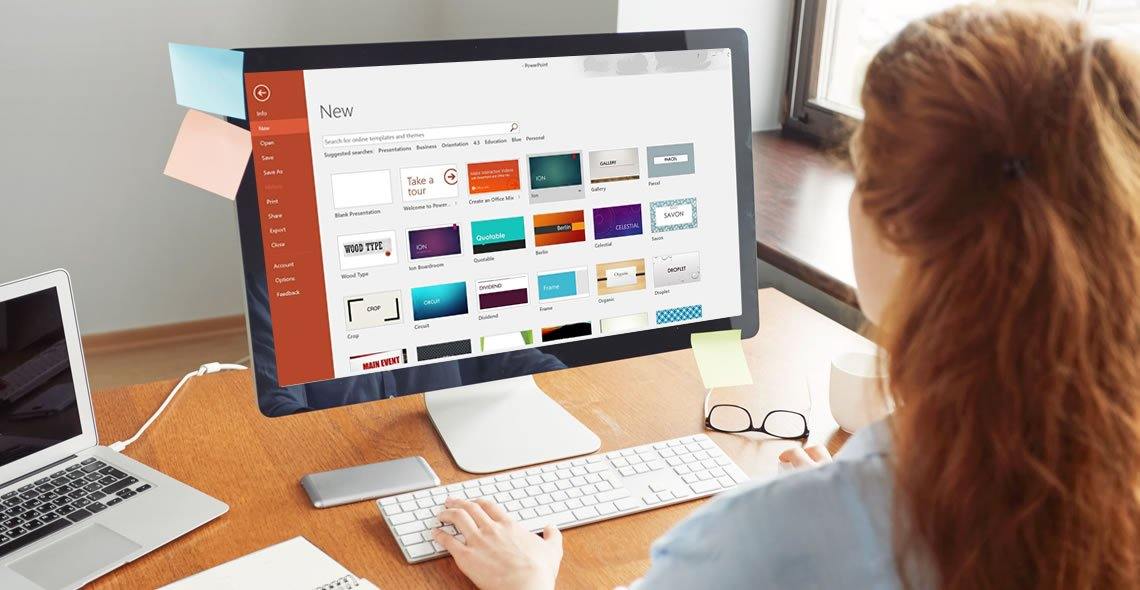
PowerPoint Hacks
By Capital City Training & Consulting Ltd
Enroll today and master the skills needed to analyse financial statements, evaluate company performance, and make informed business decisions. 2 Hours of Video Content 20 Interactive Exercises1 Recognised Certificate Course Overview Our comprehensive PowerPoint course workshop teaches financial analysts the key skills required for impactful data visualisation and presentation design. Mastering PowerPoint is critical to clearly communicate complex analysis to both internal and external stakeholders. Through practical, hands-on training and real-world business examples, this course will equip you to efficiently build sleek, professional slide decks that engage audiences. The self-paced online format allows busy finance professionals to become presentation experts on their own schedule. With over 2 hours of content and 20+ exercises, the program covers all necessary PowerPoint concepts and techniques. “I was previously unsure of all the financial jargon and concepts, now I feel I have taken steps towards getting the big picture of finance. I really liked the Excel web integration!” Rachel Crawford Course Highlights Introduction to Basic and Advanced Features Maintaining Design Consistency with Slide Master Pro Tips for Formatting, Animations, and Shortcuts Data Visualisation Best Practices Case Study: Building a Football Field Valuation Deck Certificate Upon Successful Course Completion
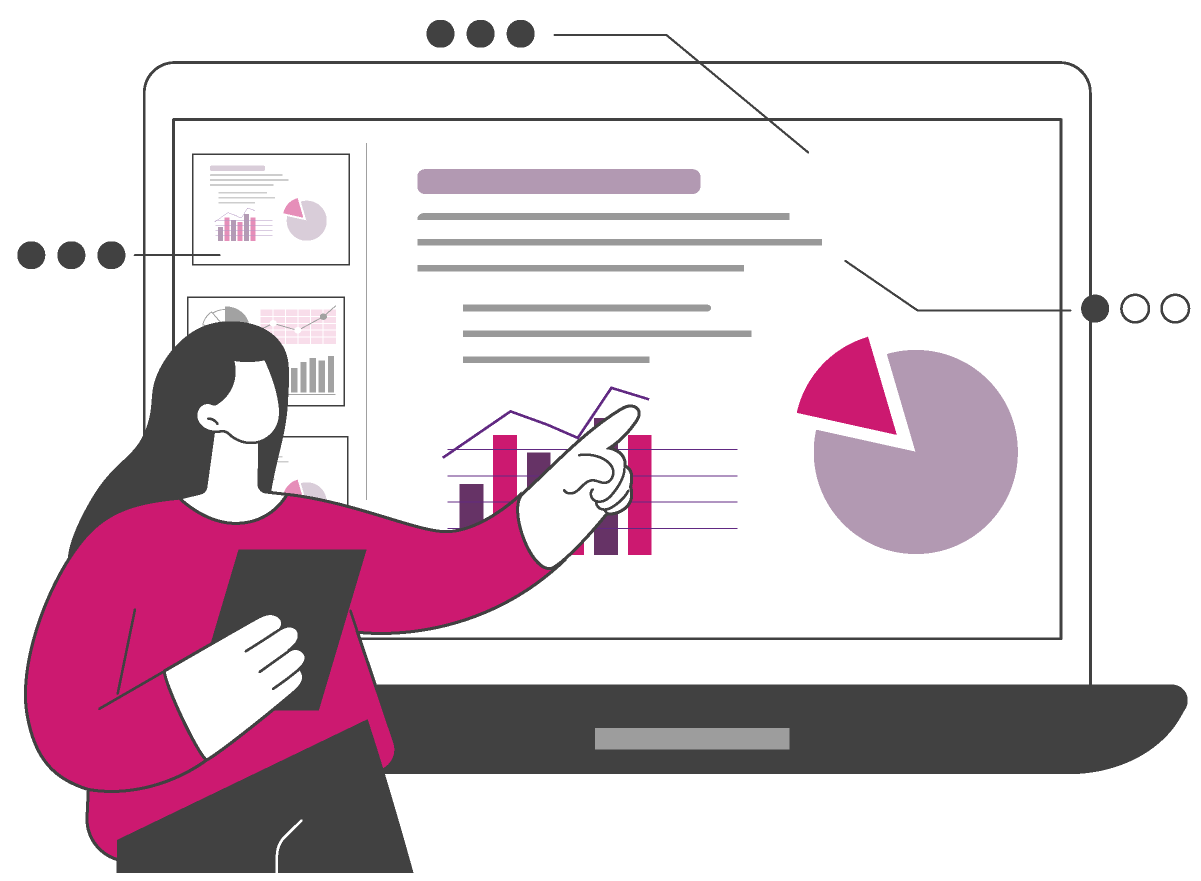
PL-500T00 Microsoft Power Automate RPA Developer
By Nexus Human
Duration 4 Days 24 CPD hours This course is intended for If you're a developer with a keen interest in providing automated solutions for your organization, this certification could be a great fit for you. You automate time-consuming and repetitive tasks by using Microsoft Power Automate. You review solution requirements, create process documentation, and design, develop, deploy, integrate, troubleshoot, and evaluate solutions. Working with business stakeholders, you help to improve and automate business workflows. Overview After completing this course, students will be able to: Design RPA solutions Develop RPA solutions Deploy and manage RPA solutions Candidates for this course automate time-consuming and repetitive tasks by using Microsoft Power Automate. They review solution requirements, create process documentation, and design, develop, troubleshoot, and evaluate solutions. Candidates work with business stakeholders to improve and automate business workflows. They collaborate with administrators to deploy solutions to production environments, and they support solutions. Module 1: Get started with Power Automate for desktop Get started with Power Automate for desktop by learning about flows, creating automated steps, and flow development essentials. Module 2: Automate processes with Robotic Process Automation and Power Automate for desktop Work with Power Automate for desktop to record Windows and Web applications, but also use out of box actions such as manipulating Excel documents as part of an end to end invoice processing solution. Module 3: Work with Power Automate for desktop Work with Power Automate for desktop options, flows, recording features, conditions, loops, variables, images, and error and exception handling. Module 4: Work with different technologies in Power Automate for desktop Learn how to automate email handling, Excel, user interface, and system services with Power Automate for desktop. Module 5: Implement advanced logic in Power Automate for desktop Learn how to work with system flows, control flows, mimic mouse actions, as well as operations used to manipulate text, date, and time in Power Automate for desktop. Module 6: Build expertise with Power Automate for desktop Learn how to use Power Automate for desktop to work with Power Automate, OCR technologies, and scripting. Module 7: Build custom connectors for Power Automate This Learning Path explores custom connectors and explains how to configure them and use them with Microsoft Power Automate Module 8: Use best practices to secure and govern Microsoft Power Platform environments This module focuses on introducing Microsoft Power Platform environments and their role in creating Data Loss Prevention (DLP) policies by using examples and use cases. A brief introduction and overview of tools will also be discussed, including Microsoft Power Platform and Power Automate Admin experiences and Microsoft Power Platform Center of Excellence (COE) toolkit. Additional course details: Nexus Humans PL-500T00 Microsoft Power Automate RPA Developer training program is a workshop that presents an invigorating mix of sessions, lessons, and masterclasses meticulously crafted to propel your learning expedition forward. This immersive bootcamp-style experience boasts interactive lectures, hands-on labs, and collaborative hackathons, all strategically designed to fortify fundamental concepts. Guided by seasoned coaches, each session offers priceless insights and practical skills crucial for honing your expertise. Whether you're stepping into the realm of professional skills or a seasoned professional, this comprehensive course ensures you're equipped with the knowledge and prowess necessary for success. While we feel this is the best course for the PL-500T00 Microsoft Power Automate RPA Developer course and one of our Top 10 we encourage you to read the course outline to make sure it is the right content for you. Additionally, private sessions, closed classes or dedicated events are available both live online and at our training centres in Dublin and London, as well as at your offices anywhere in the UK, Ireland or across EMEA.

PL-100T00 Microsoft Power Platform App Maker
By Nexus Human
Duration 4 Days 24 CPD hours This course is intended for The App Maker builds solutions to simplify, automate, and transform tasks and processes for themselves and their team where they have deep expertise in the solution business domain. They have basic data modeling, user experience design, requirements analysis, and process analysis skills. The App Maker creates and enforces business processes, structures digital collection of information, improves efficiency of repeatable tasks, and automates business processes. The App Maker uses the Maker tools of Power Platform to solve business problems. They may use advanced features of Microsoft apps and third-party productivity tools. The App Maker is aware of the capabilities and limitations of available tools and understands how to apply them. The App Maker is self-directed, and solution focused. They may not have formal IT training but are comfortable using technology to solve business problems with a personal growth mindset. They understand the operational need and have a vision of the desired outcome. They approach problems with phased and iterative strategies. This course will teach you how to build apps with low-code techniques to simplify, automate, and transform business tasks and processes using Microsoft Power Platform. This course contains a 1-day Applied Workshop. This workshop will allow you to practice your App Maker skills by creating an end-to-end solution to solve a problem for a fictitious company. The solution will include a Microsoft Dataverse database, Power Apps canvas app, and Power Automate flows. 1 - Get started with Microsoft Power Platform for app makers Identify components Create apps Get started with Microsoft Dataverse Work with Copilot in Microsoft Power Platform 2 - Create tables in Dataverse Table characteristics Table relationships Dataverse logic and security Dataverse auditing Dual-write vs. virtual tables 3 - Create and manage columns within a table in Dataverse Define columns in Microsoft Dataverse Column types in Microsoft Dataverse Add a column to a table Primary name column Restrictions that apply to columns in a table Create an auto numbering column Create an alternate key 4 - Load/export data and create data views in Dataverse View data in a table Create or edit views of data in a table Dataverse data import options Load data into a table Dataverse data export options Export Add, update, or delete data in a table by using Excel Import data using Power Query 5 - Export data from Dataverse and use Microsoft Excel to edit records Export data to Excel Edit and update data in Excel 6 - Get started with Microsoft Dataverse for Teams Dataverse for Teams vs Dataverse Provision your first Dataverse environment Create your first table to store data 7 - Build your first app with Power Apps and Dataverse for Teams Create your first app with the hero template Customize your app with Power Apps Studio Publish your app Install template apps 8 - Build your first workflow with Power Automate and Dataverse for Teams Types of workflows that Power Automate can build in Dataverse Schedule a flow 9 - Create reports with Power BI and Dataverse for Teams Connect to and transform Dataverse for Teams data from Power BI Create a Power BI report Publish the report Share the data 10 - Get started building with Power BI Use Power BI Building blocks of Power BI Tour and use the Power BI service 11 - Explore what Power BI can do for you What can I do with the Power BI service as a consumer? View content in the Power BI service Collaborate and share in Power BI Find and view dashboards and reports 12 - Create and manage workspaces in Power BI Distribute a report or dashboard Monitor usage and performance Recommend a development life cycle strategy Troubleshoot data by viewing its lineage Configure data protection 13 - Manage semantic models in Power BI Use a Power BI gateway to connect to on-premises data sources Configure a semantic model scheduled refresh Configure incremental refresh settings Manage and promote semantic models Troubleshoot service connectivity Boost performance with query caching (Premium) 14 - Create dashboards in Power BI Configure data alerts Explore data by asking questions Review Quick insights Add a dashboard theme Pin a live report page to a dashboard Configure a real-time dashboard Set mobile view 15 - Implement row-level security Configure row-level security with the static method Configure row-level security with the dynamic method 16 - Create dashboards in Power BI Configure data alerts Explore data by asking questions Review Quick insights Add a dashboard theme Pin a live report page to a dashboard Configure a real-time dashboard Set mobile view 17 - Secure, publish, and share data in Power BI Share and use reports in Power BI Row-level security Publish a report to a Power BI workspace Share reports and user experience Protect data in Power BI Data refresh and alerts 18 - Embed Power BI content Embed Power BI reports Embed other Power BI content types Optimize the embedding experience 19 - How to build your first model-driven app with Dataverse Model-driven apps, powered by Microsoft Dataverse Explore sample apps 20 - Get started with model-driven apps in Power Apps Introducing model-driven apps Components of model-driven apps Design model-driven apps Incorporate business process flows 21 - Configure forms, charts, and dashboards in model-driven apps Forms overview Form elements Configure multiple forms Use specialized form components Configure views overview Configure grids Create and edit views Configure charts overview Dashboards overview Use interactive streams and tiles 22 - Manage Dynamics 365 model-driven app settings and security Configure role-based security Manage teams and business units Explore settings and customizations 23 - Use specialized components in a model-driven form Create business process flows Embed a canvas app in a model-driven form Add a timeline in a model-driven form Create a report in a model-driven form 24 - Get started with Power Apps canvas apps Start Power Apps Power Apps data sources Use Power Apps with Power Automate and Power BI Designing a Power Apps app 25 - Customize a canvas app in Power Apps Improve your app by making basic customizations Explore controls and screens in canvas apps 26 - How to build the User Interface in a canvas app in Power Apps Use themes to quickly change the appearance of your app Brand a control Icons Images Personalization Build for phones or tablets 27 - Navigation in a canvas app in Power Apps Understanding navigation The Navigate and Back functions More ways to use the Navigate function 28 - Manage apps in Power Apps Power Apps review 29 - Build a mobile-optimized app from Power Apps Learn about mobile-optimized apps Identify components to make a canvas app mobile-optimized Create a mobile-optimized app that uses responsive designs Identify performance considerations for a mobile-optimized canvas app 30 - Use and understand Controls in a canvas app in Power Apps Core properties of controls Entering and displaying data with text controls Additional controls for enhancing your app's usability Media Modern controls Work with component libraries 31 - Create formulas to change properties in a Power Apps canvas app Formulas overview Use a formula to modify the format of controls Use formulas to perform calculations Use a control to modify the property of other controls Conditional formatting Functions for validating data 32 - Use imperative development techniques for canvas apps in Power Apps Imperative versus declarative development The three types of variables in Power Apps Global variables Contextual variables Collections Additional variable concepts 33 - Manage apps in Power Apps Power Apps review 34 - Create formulas to change properties in a Power Apps canvas app Formulas overview Use a formula to modify the format of controls Use formulas to perform calculations Use a control to modify the property of other controls Conditional formatting Functions for validating data 35 - Create formulas to change behaviors in a Power Apps canvas app Formulas and functionality Understanding true and false Understanding control behaviors and actions Performing multiple actions in a formula Control the display mode through a formula Use controls and functions to create a dynamic formula 36 - Author a basic formula that uses tables and records in a Power Apps canvas app Records and tables Using the Table function Store a table Filter your table Use the lookup function to return a record Additional table functions 37 - Build a canvas app for a real estate solution with Copilot in Power Apps 38 - Get started with Power Automate Introducing Power Automate Create your first flow Troubleshoot flows 39 - Build approval flows with Power Automate Provide solutions to real-world scenarios. 40 - Build flows to manage user information 41 - Power Automate's deep integration across multiple data sources 42 - Use the Admin center to manage environments and data policies in Power Automate Administer flows Export and import flows Learn how to distribute button flows 43 - Use AI Builder in Power Automate AI Builder in Power Automate saves time Advanced usage of AI Builder in Power Automate 44 - Optimize your business process with process advisor Get familiar with process advisor Create your first recording Edit recordings and group actions Analyze recordings and interpret results Automation recommendations 45 - Optimize your business process with process advisor Get familiar with process advisor Create your first recording Edit recordings and group actions Analyze recordings and interpret results Automation recommendations 46 - Build flows for a real estate solution using Copilot in Power Automate When to use Copilot in Power Automate 47 - Use Dataverse triggers and actions in Power Automate Dataverse triggers Query data Create, update, delete, and relate actions 48 - Create tables in Dataverse Table characteristics Table relationships Dataverse logic and security Dataverse auditing Dual-write vs. virtual tables 49 - Create and manage columns within a table in Dataverse Define columns in Microsoft Dataverse Column types in Microsoft Dataverse Add a column to a table Primary name column Restrictions that apply to columns in a table Create an auto numbering column Create an alternate key 50 - Get started with Power Apps canvas apps Start Power Apps Power Apps data sources Use Power Apps with Power Automate and Power BI Designing a Power Apps app 51 - How to build the User Interface in a canvas app in Power Apps Use themes to quickly change the appearance of your app Brand a control Icons Images Personalization Build for phones or tablets 52 - Get started with Power Automate Introducing Power Automate Create your first flow Troubleshoot flows 53 - Challenge Project - Build a booking requests app with Power Apps and Power Automate Prepare

Search By Location
- Microsoft Powerpoint Courses in London
- Microsoft Powerpoint Courses in Birmingham
- Microsoft Powerpoint Courses in Glasgow
- Microsoft Powerpoint Courses in Liverpool
- Microsoft Powerpoint Courses in Bristol
- Microsoft Powerpoint Courses in Manchester
- Microsoft Powerpoint Courses in Sheffield
- Microsoft Powerpoint Courses in Leeds
- Microsoft Powerpoint Courses in Edinburgh
- Microsoft Powerpoint Courses in Leicester
- Microsoft Powerpoint Courses in Coventry
- Microsoft Powerpoint Courses in Bradford
- Microsoft Powerpoint Courses in Cardiff
- Microsoft Powerpoint Courses in Belfast
- Microsoft Powerpoint Courses in Nottingham