- Professional Development
- Medicine & Nursing
- Arts & Crafts
- Health & Wellbeing
- Personal Development
325 Microsoft Powerpoint courses delivered Online
Overview This comprehensive course on The Complete Microsoft OneDrive Course will deepen your understanding on this topic. After successful completion of this course you can acquire the required skills in this sector. This The Complete Microsoft OneDrive Course comes with accredited certification from CPD, which will enhance your CV and make you worthy in the job market. So enrol in this course today to fast track your career ladder. How will I get my certificate? At the end of the course there will be an online written test, which you can take either during or after the course. After successfully completing the test you will be able to order your certificate, these are included in the price. Who is This course for? There is no experience or previous qualifications required for enrolment on this The Complete Microsoft OneDrive Course. It is available to all students, of all academic backgrounds. Requirements Our The Complete Microsoft OneDrive Course is fully compatible with PC's, Mac's, Laptop, Tablet and Smartphone devices. This course has been designed to be fully compatible with tablets and smartphones so you can access your course on Wi-Fi, 3G or 4G. There is no time limit for completing this course, it can be studied in your own time at your own pace. Career Path Learning this new skill will help you to advance in your career. It will diversify your job options and help you develop new techniques to keep up with the fast-changing world. This skillset will help you to- Open doors of opportunities Increase your adaptability Keep you relevant Boost confidence And much more! Course Curriculum 12 sections • 83 lectures • 05:21:00 total length •The Complete Microsoft OneDrive Course -Mastering OneDrive Promo: 00:01:00 •Quick Reminder - You Can Ask Me Anytime: 00:01:00 •Another Quick Reminder: You Facebook Group: 00:01:00 •Quick Win - Create a Folder and Rename It: 00:01:00 •Another Quick Quick Win - Share and Collaborate: 00:01:00 •What's OneDrive: 00:03:00 •OneDrive Free and Paid Plans: 00:04:00 •OneDrive Sign up: 00:05:00 •OneDrive Personal Vault: 00:02:00 •OneDrive PC folder Backup: 00:02:00 •OneDrive Desktop App Download and Installation: 00:02:00 •OneDrive Mobile App Download and Installation: 00:04:00 •Quick Win - Change the View of Displayed Files and Folder: 00:01:00 •Another Quick Win Create a New Album: 00:01:00 •Complete OneDrive Environment: 00:06:00 •Upload and Download in OneDrive: 00:03:00 •Creating New File and Folder in OneDrive: 00:02:00 •Selecting Files and Folder in OneDrive: 00:01:00 •Sharing and collaborating files and folder in OneDrive: 00:04:00 •Other options in top bar of the files and folder: 00:04:00 •Other options in top bar of the files and folder part 2: 00:08:00 •Picture options in OneDrive: 00:03:00 •Right Click options in OneDrive: 00:01:00 •Personals Valid in OneDrive: 00:02:00 •Personals Valid Options in OneDrive: 00:03:00 •Shared Folder in OneDrive: 00:02:00 •OneDrive Settings - Storage Management: 00:03:00 •OneDrive Settings (cont.): 00:04:00 •Microsoft OneDrive Mobile Version: 00:07:00 •Complete Microsoft Word Environment: 00:05:00 •Ribbon Guide: 00:01:00 •Menu and Groups Guide: 00:02:00 •Learn Functions and Options Then Projects: 00:01:00 •Microsoft Word Home Menu Tools: 00:17:00 •Microsoft Word Home Reviewing and Viewing Mode: 00:02:00 •Microsoft Word File Menu: 00:05:00 •Microsoft Word Insert Menu - Page Break and Table: 00:08:00 •Microsoft Word Insert Picture Menu: 00:05:00 •Microsoft Word Word Inserting Header and Footer, symbol and emoji: 00:05:00 •Microsoft Word Layout Menu: 00:02:00 •Microsoft OneDrive References Menu: 00:04:00 •Microsoft Word Review Menu: 00:04:00 •Microsoft Word View and Help: 00:02:00 •Timetable Making in Microsoft Word: 00:06:00 •Bill System in Microsoft Word: 00:06:00 •Microsoft Excel In OneDrive Environment: 00:03:00 •Microsoft Excel Home (Part 1): 00:11:00 •Microsoft Excel Number Formats: 00:03:00 •Microsoft Excel Conditional Format: 00:03:00 •Microsoft Excel Formatting a Table: 00:07:00 •Microsoft One Drive Insert: 00:06:00 •Microsoft Data, Review and View: 00:04:00 •Salary Table in Microsoft Excel: 00:06:00 •Salary Table in Microsoft Excel (cont.): 00:07:00 •Microsoft PowerPoint Environment: 00:02:00 •Microsoft PowerPoint Home and Insert Menu: 00:06:00 •Microsoft PowerPoint Insert and Design Menu: 00:05:00 •Microsoft Power Point Animation and Transition and More: 00:04:00 •Projects of PowerPoint: 00:12:00 •OneNote in OneDrive: 00:04:00 •Forms Survey in OneDrive: 00:03:00 •Plain Text in OneDrive: 00:01:00 •OneDrive Profile Management: 00:05:00 •Account OneDrive Settings: 00:03:00 •Quick Win - Create Unknown Password: 00:01:00 •Security Is Everything!!!: 00:01:00 •Quick Win - Insecurity Is Coming from You and Others: 00:01:00 •Understand Security Type or Category: 00:02:00 •Life Savers - You Should Know These: 00:04:00 •Have Proper Password - Start Securing You Now: 00:03:00 •Don't Use the Same Password Anymore: 00:02:00 •Should You Use Longer Password or Complicated!: 00:03:00 •The Best and Only Solution to Make and Keep Password Un-Crack-Able: 00:08:00 •Last-pass Setup and Configure: 00:10:00 •Last-Pass Options Part 1: 00:03:00 •Last-Pass Options Part 2: 00:04:00 •Last-Pass Option Part 3: 00:04:00 •2FA Makes You Even Stronger in Password: 00:05:00 •Last-Pass & Authy Mobile App: 00:02:00 •Security Is Everything, Keep Secured Your Devices: 00:07:00 •Security on Your Data and Privacy: 00:08:00 •Congratulations - You Are Now a Master of OneDrive: 00:01:00 •Assignment -The Complete Microsoft OneDrive Course: 00:00:00

Microsoft PowerPoint Presenting Shows
By AXIOM Learning Solutions
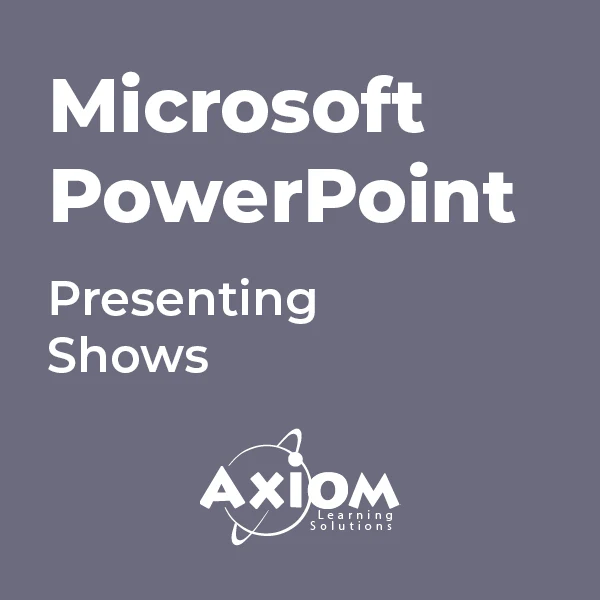
Microsoft Office 2016 Complete Course
By The Teachers Training
Unlock the full potential of Microsoft Office 2016 with our comprehensive course! From Word to Excel, PowerPoint, and more, master essential skills to boost your productivity and efficiency. Whether you're a beginner or seeking to enhance your proficiency, this course provides step-by-step guidance to navigate and utilize Office tools effectively. Enroll now and elevate your Microsoft Office skills to excel in your personal and professional endeavors!
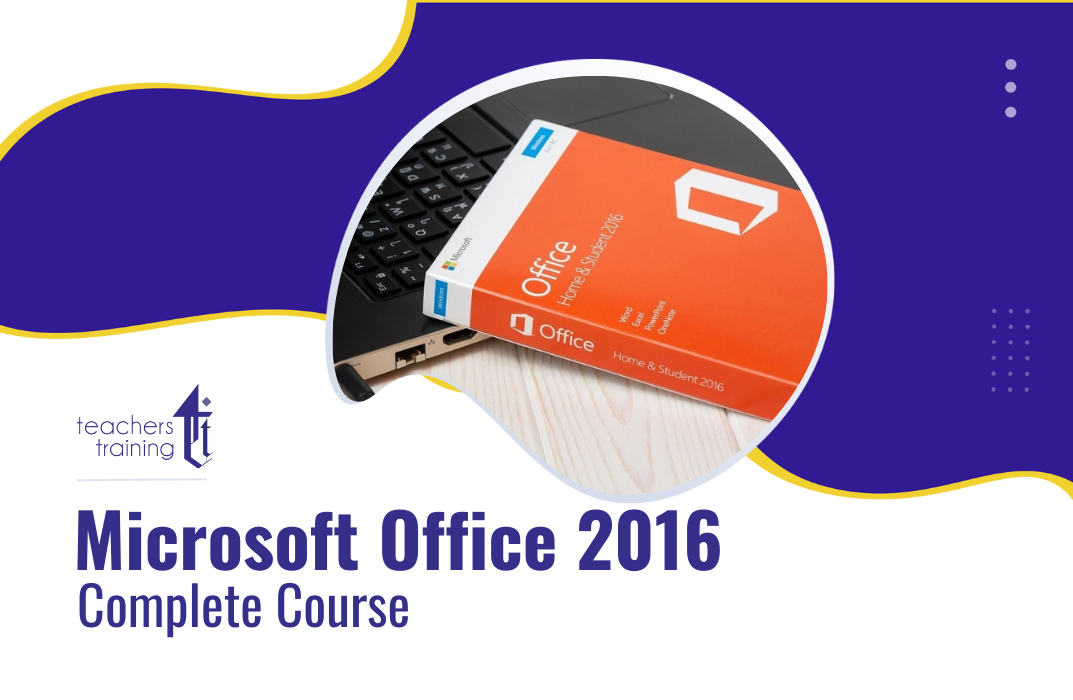
Is it possible to imagine an office without Microsoft Office software? Surely your answer would be a big NO! It's a core computer skill that every employer wants from every employee and every employee wants to mention in the resume. The Microsoft Office course is a Bundle of everything you need to know for using the most essential software by Microsoft. From creating a file to analysing data, this course will make you familiar with all the important and amazing aspects. You will learn how to create a file and how to use various advanced tools in Microsoft Office from this Microsoft Office training. The course also includes the basic and advanced features of Microsoft Word, Excel, PowerPoint, Outlook and Access. This course will open a new dimension about your knowledge of Microsoft office. This comprehensive course is designed for those who are dreaming of establishing their career in an office job. On successful completion of the course, you will get accredited certification as proof of your in-demand skills in Microsoft Office, which will give a competitive advantage in the job market. Enrol Now to start boosting your Supply Chain Management skills! Key topics to be covered Microsoft Word (Documentation, Formatting, Referencing) Microsoft Excel (Macros, Formulas, What-If Analysis, Integration) Microsoft PowerPoint (Preparation, Animations and Transitions, Slide management) Microsoft Outlook (Sort, Filter, Organise messages, Contact and calendar management) Microsoft Access (Navigation with Forms, Formatting, Validation) Learning Outcomes Know the basic to advanced Microsoft Word skills, with this Microsoft Word course, including document management, comments, compare, review, captions, cross-references, bookmarks, hyperlinks, footnotes and endnotes, citations, table of contents, digital signature, data conversion and much more of Microsoft Word 2016. Learn about macros, conditional formatting, troubleshooting invalid data and formula errors, activity-troubleshooting invalid data and formula errors, sparklines, scenarios, what-if analysis, statistical analysis, importing and exporting XML data, and other advanced features in Microsoft Excel 2016. Master slide layouts, headers and footers, SmartArt, audio and video to create a presentation, use animation and transitions, annotate a presentation, set up a slideshow, record a presentation, secure a presentation, and other advanced features in Microsoft PowerPoint 2016. Learn the basic to advanced features of Microsoft Outlook and Microsoft Access. Get all the tips and tricks for the MS office package. Who is this course for? Anyone who wants to gain extensive knowledge, potential experience and professional skills in MS Office. Those who have interest in Microsoft Office courses are a perfect match. Students from any academic backgrounds Why Choose this Course Earn a digital Certificate upon successful completion. Accessible, informative modules taught by expert instructors Study in your own time, at your own pace, through your computer tablet or mobile device Benefit from instant feedback through mock exams and multiple-choice assessments Get 24/7 help or advice from our email and live chat teams Full Tutor Support on Weekdays Course Design The course is delivered through our online learning platform, accessible through any internet-connected device. There are no formal deadlines or teaching schedules, meaning you are free to study the course at your own pace. You are taught through a combination of- Video lessons Online study supplies Mock tests Multiple-choice evaluation Career path You can add this Microsoft office Course certification to your resume to get closer to securing your dream job. With the skills of MS Office, you will be prepared for any professional office environment setup. The Microsoft Office Course will equip you with skills that can be applied to a range of roles, especially in the corporate sector. Enrol in this Microsoft office Course certification today and increase your productivity in the office in no time! Certification Upon successful completion of the course, you will be able to obtain your course completion e-certificate. A print copy by post is also available at an additional cost of £9.99 and PDF Certificate at £4.99. What are you waiting for? Enrol in the Professional Childcare and Nannying Courses now!

Microsoft PowerPoint - Formatting Presentations
By AXIOM Learning Solutions
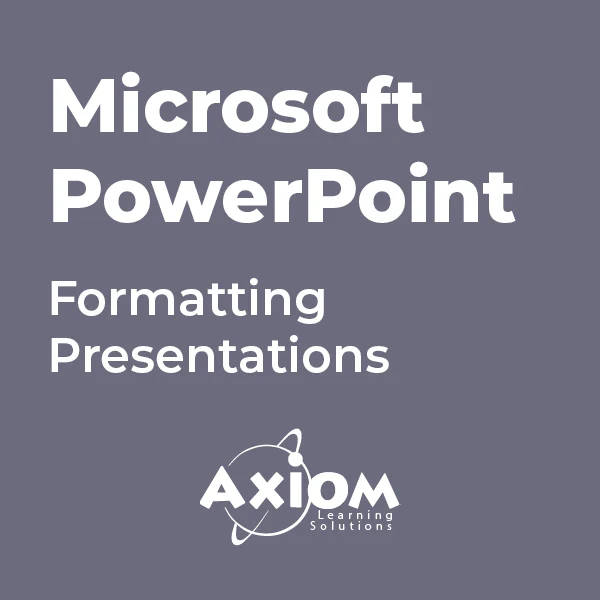
Microsoft Powerpoint Introduction (live online classes)
By Microsoft Office Training
Course Objectives At the end of this course you will be able to: Identify the components of the PowerPoint interface Create slides Format text on slides Add and modify graphical objects to a presentation Work with tables in a presentation Add charts to a presentation Prepare the SlideShow '1 year email support service Take a look at the consistent excellent feedback from our corporate clients visiting our site ms-officetraining co uk Customer Feedback Very patient Trainer. Happy to adapt course + help with problems on existing presentations. Andrea Lethbridge - CNN ' With more than 20 years experience, we deliver courses on all levels of the Desktop version of Microsoft Office and Office 365; ranging from Beginner, Intermediate, Advanced to the VBA level. Our trainers are Microsoft certified professionals with a proven track record with several years experience in delivering public, one to one, tailored and bespoke courses. Tailored in company training courses: You can choose to run the course exactly as they are outlined by us or we can customise it so that it meets your specific needs. A tailored or bespoke course will follow the standard outline but may be adapted to your specific organisational needs. Getting Started with PowerPoint Identify the Components of the PowerPoint Interface Create a PowerPoint Presentation Accessing Help Choose the right view for the task in PowerPoint Normal view Slide Sorter view Notes Page view Outline view Add, rearrange, and delete slides in PowerPoint Working with Themes Add colour and design to my slides with themes Remove the current slide design (theme) Slide Layout What is a slide layout? Apply or change a slide layout Working with text Add text to a slide Create a new text box Format text Tables Add a table to a slide Format a Table Copy and paste a table from Word Insert an Excel spreadsheet within PowerPoint Edit Cells, Rows and Columns Delete a table Graphics Working with Clipart, and Shapes Selecting objects, shapes, pictures or text boxes Arrange a picture, shape or other object Adding Charts to Your Presentation Create a Chart Format a Chart Insert a Chart from Microsoft Excel Inserting date and slide numbers Add slide numbers to your presentation Hide slide numbers on the title slide Change where the page numbers appear on your slides Start your slide numbering with a specific number Print slides, notes, or handouts Create the Slide Show Record your slide show Preview the recorded slide show Turn slide timings off Set the slide timings manually Add or remove transitions between slides Add Animations to Text and Objects Deliver the Presentation Speakers notes Add speaker notes to your slides View your speaker notes as you deliver your slide show Who is this course for? Who is this course for? This course is designed for end users who are interested in learning the fundamentals needed to create and modify engaging presentations. Requirements Requirements General knowledge of the Windows OS Career path Career path Microsoft Office know-how can instantly increase your job prospects as well as your salary. 80 percent of job openings require spreadsheet and word-processing software skills

In today’s fast-paced digital world, data entry and Microsoft Office proficiency are crucial skills that open the door to countless career opportunities. This course offers a detailed journey into mastering the fundamentals of data entry alongside comprehensive training on Microsoft Office, ensuring you’re equipped to handle everything from Word documents to Excel spreadsheets. Whether you’re looking to support a business, streamline office tasks, or improve your administrative capabilities, this course provides the knowledge to navigate these essential tools with ease and confidence. Designed with clarity and precision, the Data Entry and Microsoft Office course is ideal for individuals looking to enhance their computer literacy. The course content delves into the full Microsoft Office suite—Word, Excel, PowerPoint, and Outlook—alongside expert instruction in data management. With no requirement for physical presence, learners can advance at their own pace, building the technical skills needed to succeed in a variety of office-based roles. By the end of the course, you’ll be well-versed in the digital tools that are vital to today’s workplace, preparing you for a variety of administrative positions and making you an asset in any office environment. ________________________________________________________________________ Learning Outcomes: Master essential data entry skills using Microsoft Office tools. Efficiently input and manipulate data in Microsoft Word and Excel. Apply advanced techniques for accurate and streamlined data entry. Demonstrate proficiency in Microsoft Excel, Word, PowerPoint, and Access. Develop a strong foundation in data entry best practices. Build a comprehensive career portfolio for pursuing data entry roles. ________________________________________________________________________ Key Features: CPD Certified Data Entry and Complete Microsoft Office with Complete Career Guide 11 Instant e-certificate and hard copy dispatch by next working day Fully online, interactive course with audio voiceover Developed by qualified professionals in the field Self-paced learning and laptop, tablet, smartphone-friendly 24/7 Learning Assistance Discounts on bulk purchases Course Curriculum: Efficient Data Entry Course Module 01: Introduction to Data Entry and Essential Tools Module 02: Data Entry in Microsoft Word Module 03: Data Entry in Microsoft Excel Module 04: Advanced Data Entry Techniques and Tools Module 05: Data Entry Best Practices and Accuracy Module 06: Building Your Data Entry Career and Portfolio Microsoft Office Module 1: Microsoft Excel 2019 Module 2: Microsoft Excel 2019 New Features Module 3: Getting Started with Microsoft Excel Module 4: Performing Calculations Module 5: Modifying a Worksheet Module 6: Formatting a Worksheet Module 7: Printing Workbooks Module 8: Managing Workbooks Module 9: Microsoft Word 2019 Module 10: Microsoft Word 2019 New Features Module 11: Getting Started with Word Module 12: Formatting Text and Paragraphs Module 13: Working More Efficiently Module 14: Managing Lists Module 15: Adding Tables Module 16: Inserting Graphic Objects Module 17: Controlling Page Appearance Module 18: Preparing to Publish a Document Module 19: Microsoft PowerPoint 2019 Module 20: Microsoft PowerPoint 2019 New Features Module 21: PowerPoint Interface Module 22: Presentation Basics Module 23: Formatting Module 24: Inserting Options Module 25: Working with Objects Module 26: Table Module 27: Charts Module 28: Review and Presentation Module 29: Microsoft Access 2019 Module 30: Microsoft Access 2019 New Features Module 31: Introduction to Access Module 32: Modify Data Module 33: Working with Queries Module 34: Access Forms Module 35: Working with Reports ________________________________________________________________________ Complete Career Guide for Data Entry and Complete Microsoft Office (A to Z) List of career guide courses included in Data Entry and Complete Microsoft Office with Complete Career Guide: Course 01: Professional CV Writing and Job Searching Course 02: Communication Skills Training Course 03: Career Development Training Course 04: Time Management Course 05: Returning to Work Training Course 06: Level 3 Diploma in Project Management Course 07: Leadership Skills Course 08: Body Language Course 09: Interview and Recruitment Accreditation All of our courses are fully accredited, including this Data Entry and Complete Microsoft Office Course, providing you with up-to-date skills and knowledge and helping you to become more competent and effective in Data Entry and Complete Microsoft Office. Certification Once you've successfully completed your Data Entry and Complete Microsoft Office Course, you will immediately be sent a digital certificate. Also, you can have your printed certificate delivered by post (shipping cost £3.99). Our Data Entry and Complete Microsoft Office Course certification has no expiry dates, although we do recommend that you renew them every 12 months. CPD 100 CPD hours / points Accredited by CPD Quality Standards Who is this course for? This Data Entry and Complete Microsoft Office Course can be taken by anyone who wants to understand more about the topic. With the aid of this course, you will be able to grasp the fundamental knowledge and ideas. Additionally, this Data Entry and Complete Microsoft Office Course is ideal for: Individuals aspiring to excel in data entry roles. Office professionals seeking enhanced Microsoft Office skills. Students or job seekers aiming to boost employability. Beginners or intermediate users looking for comprehensive training. Requirements Learners do not require any prior qualifications to enrol on this Data Entry and Complete Microsoft Office Course. You just need to have an interest in Data Entry and Complete Microsoft Office Course. Career path After completing this Data Entry and Complete Microsoft Office Course you will have a variety of careers to choose from. The following job sectors of Data Entry and Microsoft Office Course are: Data Entry Clerk - £18K to £25K/year Administrative Assistant - £18K to £30K/year Office Administrator - £20K to £35K/year Data Analyst - £25K to £40K/year Administrative Coordinator - £22K to £32K/year Certificates Digital certificate Digital certificate - Included Once you've successfully completed your course, you will immediately be sent a FREE digital certificate. Hard copy certificate Hard copy certificate - Included Also, you can have your FREE printed certificate delivered by post (shipping cost £3.99 in the UK). For all international addresses outside of the United Kingdom, the delivery fee for a hardcopy certificate will be only £10. Our certifications have no expiry dates, although we do recommend that you renew them every 12 months.

Microsoft Word, PowerPoint and Outlook In 90 Minutes!
By The Teachers Training
This course condenses Microsoft Word, PowerPoint, and Outlook into a powerful 90-minute learning experience. Learn the core functionalities to create professional documents, captivating presentations, and manage your email efficiently. Ideal for busy professionals or anyone new to Microsoft Office. Boost your productivity and become a Microsoft whiz in just 90 minutes! Enroll now and conquer your workday!
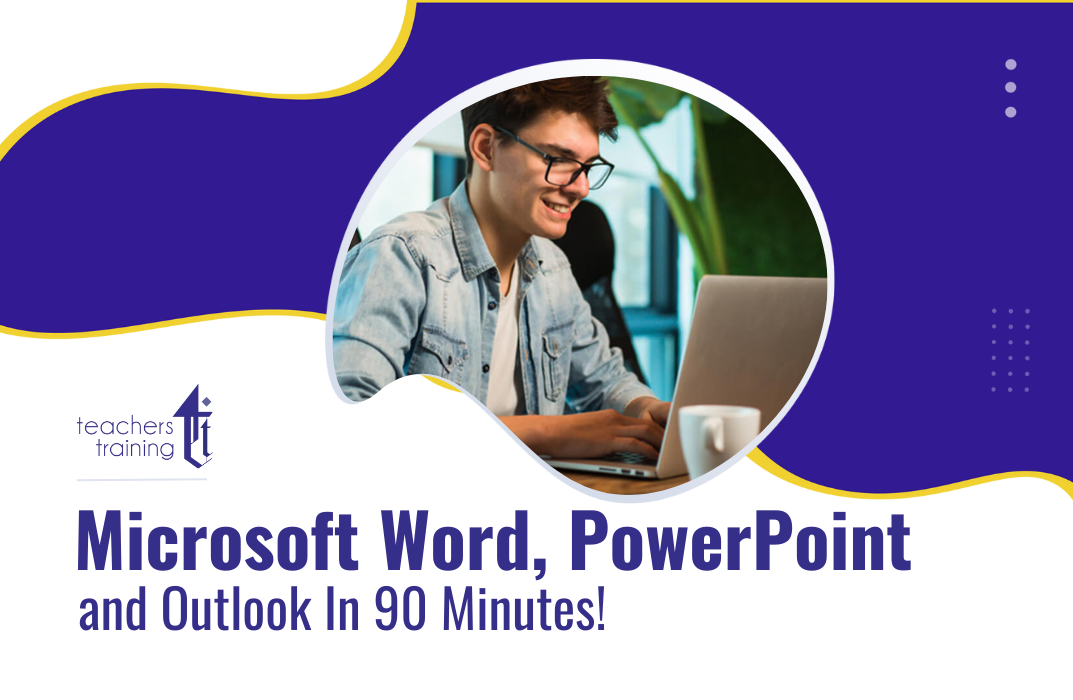
Microsoft Office is a leading family of software, with over 1 billion users worldwide. Employers often expect their employees to have at least fundamental knowledge of its essential functions and features. The Microsoft Office 2010 Essentials course is designed to help you master Microsoft Office and equip you with the practical skills to manage everyday administrative tasks with ease. Whether you have little or no experience, this training program will take you from beginner to expert in no time. In this masterclass, you will familiarise with the essential features of Word, Excel, PowerPoint, Outlook and Access. You will learn how to create engaging presentations, automate tasks, create documents and much more. On course completion, you will have the practical skills to utilise Microsoft Office programs for ultimate career progression. Learning Outcomes of The Microsoft Office 2010 Essentials: Familiarise with Microsoft Office 2010's key functions and features Get expert training on Excel, Word, PowerPoint, Outlook and Access Go from beginner to expert in just a few hours & add new skills to your CV Learn how to automate tasks in Microsoft Excel using macros Utilise Microsoft PowerPoint to deliver killer work presentations and slides Understand how to format and align text Improve your proficiency in everyday administrative tasks Know how to create queries and reports in Access Why choose this course Earn an e-certificate upon successful completion. Accessible, informative modules taught by expert instructors Study in your own time, at your own pace, through your computer tablet or mobile device Benefit from instant feedback through mock exams and multiple-choice assessments Get 24/7 help or advice from our email and live chat teams Full Tutor Support on Weekdays Course Design The course is delivered through our online learning platform, accessible through any internet-connected device. There are no formal deadlines or teaching schedules, meaning you are free to study the course at your own pace. You are taught through a combination of Video lessons Online study materials Mock exams Multiple-choice assessment Certification After the successful completion of the final assessment, you will receive a CPD-accredited certificate of achievement. The PDF certificate is for £9.99, and it will be sent to you immediately after through e-mail. You can get the hard copy for £15.99, which will reach your doorsteps by post. Course Content Microsoft Word Module One - Getting Started 00:15:00 Module Two - Opening and Closing Word 00:30:00 Module Three - Working with Documents 00:20:00 Module Four - Your First Document 00:25:00 Module Five - Basic Editing Tasks 00:20:00 Module Six - Basic Formatting Tasks 00:25:00 Module Seven - Advanced Formatting Tasks 00:20:00 Module Eight - Formatting Paragraphs 00:30:00 Module Nine - Working with Styles 00:25:00 Module Ten - Formatting the Page 00:25:00 Module Eleven - Adding the Finishing Touches 00:25:00 Module Twelve - Wrapping Up 00:10:00 Activities - Microsoft Word 2010 for Beginners 00:00:00 Microsoft Excel Module One - Getting Started 00:15:00 Module Two - Opening and Closing Excel 00:20:00 Module Three - Your First Worksheet 00:20:00 Module Four - Working with Excel Files 00:20:00 Module Five - Viewing Excel Data 00:20:00 Module Six - Printing Excel Data 00:20:00 Module Seven - Building Formulas 00:30:00 Module Eight - Using Excel Functions 00:25:00 Module Nine - Using Time Saving Tools 00:30:00 Module Ten - Formatting Your Data 00:25:00 Module Eleven - Advanced Formatting Tools 00:25:00 Module Twelve - Wrapping Up 00:30:00 Microsoft PowerPoint Module One - Getting Started 00:10:00 Module Two - Opening and Closing PowerPoint 00:30:00 Module Three - Working with Presentations 00:25:00 Module Four - Your First Presentation 00:30:00 Module Five - Working with Text 00:20:00 Module Six - Formatting Text 00:20:00 Module Seven - Formatting Paragraphs 00:30:00 Module Eight - Advanced Formatting Tasks 00:20:00 Module Nine - Customizing Slide Elements 00:30:00 Module Ten - Setting Up Your Slide Show 00:20:00 Module Eleven - Showtime 00:25:00 Module Twelve - Wrapping Up 00:20:00 Activities-Microsoft PowerPoint 2010 for Beginners 00:00:00 Microsoft Access Module One - Getting Started 00:15:00 Module Two - Getting Started With Access 00:30:00 Module Three - Using the Access Interface 00:30:00 Module Four - Working with Database Objects 00:35:00 Module Five - Creating Tables 00:30:00 Module Six - Working with Tables 00:35:00 Module Seven - Creating Forms 00:25:00 Module Eight - Working with Forms 00:40:00 Module Nine - Creating Reports 00:40:00 Module Ten - Creating Queries 00:35:00 Module Eleven - Managing Your Database 00:20:00 Module Twelve - Wrapping Up 00:10:00 Activities - Microsoft Access 2010 for Beginners 00:00:00 Microsoft Outlook Module One - Getting Started 00:20:00 Module Two - Opening and Closing Outlook 00:25:00 Module Three - Working with E-mail 00:20:00 Module Four - Creating a New E-mail 00:25:00 Module Five - Managing E-mail 00:30:00 Module Six - Managing Junk Mail 00:30:00 Module Seven - Outlook's Organization Tools 00:30:00 Module Eight - Searching for Items 00:20:00 Module Nine - An Introduction to the Calendar 00:35:00 Module Ten - An Introduction to Tasks 00:25:00 Module Eleven - An Introduction to Contacts 00:30:00 Module Twelve - Wrapping Up 00:45:00 Activities-Microsoft Outlook 2010 for Beginners 00:00:00 Order your Certificates & Transcripts Order your Certificates & Transcripts 00:00:00 Frequently Asked Questions Are there any prerequisites for taking the course? There are no specific prerequisites for this course, nor are there any formal entry requirements. All you need is an internet connection, a good understanding of English and a passion for learning for this course. Can I access the course at any time, or is there a set schedule? You have the flexibility to access the course at any time that suits your schedule. Our courses are self-paced, allowing you to study at your own pace and convenience. How long will I have access to the course? For this course, you will have access to the course materials for 1 year only. This means you can review the content as often as you like within the year, even after you've completed the course. However, if you buy Lifetime Access for the course, you will be able to access the course for a lifetime. Is there a certificate of completion provided after completing the course? Yes, upon successfully completing the course, you will receive a certificate of completion. This certificate can be a valuable addition to your professional portfolio and can be shared on your various social networks. Can I switch courses or get a refund if I'm not satisfied with the course? We want you to have a positive learning experience. If you're not satisfied with the course, you can request a course transfer or refund within 14 days of the initial purchase. How do I track my progress in the course? Our platform provides tracking tools and progress indicators for each course. You can monitor your progress, completed lessons, and assessments through your learner dashboard for the course. What if I have technical issues or difficulties with the course? If you encounter technical issues or content-related difficulties with the course, our support team is available to assist you. You can reach out to them for prompt resolution.

Microsoft Powerpoint Advanced (live online classes)
By Microsoft Office Training
Course Objectives At the end of this course you will be able to: Modify the PowerPoint environment Using Master View in order to customise a design template Add and customize SmartArt graphics Add animations and change its effect options Add action buttons to control the flow of the presentation Use various options to customise slide shows Use different PowerPoint file types to distribute presentations ' 1 year email support service Take a closer look at the consistent excellent feedback from our growing corporate clients visiting our site ms-officetraining co uk Customer Feedback Very clearly explained Good pace. Lucy Tailor - ACER ' With more than 20 years experience, we deliver courses on all levels of the Desktop version of Microsoft Office and Office 365; ranging from Beginner, Intermediate, Advanced to the VBA level. Our trainers are Microsoft certified professionals with a proven track record with several years experience in delivering public, one to one, tailored and bespoke courses. Tailored in company training courses: You can choose to run the course exactly as they are outlined by us or we can customise it so that it meets your specific needs. A tailored or bespoke course will follow the standard outline but may be adapted to your specific organisational needs. Customising the PowerPoint Environment Customise the User Interface Set PowerPoint Options Customising Design Templates Modify Slide Masters and Slide Layouts Add Headers and Footers Modify the Notes Master and the Handout Master Adding SmartArt to a Presentation Create SmartArt Modify SmartArt Working with Media Add Audio to a Presentation Add Video to a Presentation Working with Animations Entrance, Emphasis and Exit Animations Animate Charts by Category and Series Customise Animations and Transitions Collaborating on a Presentation Review a Presentation Store and Share Presentations on the Web Customising a Slide Show Annotate a Presentation Set Up a Slide Show Create a Custom Slide Show Add Hyperlinks Add Action Buttons Record a Presentation Securing and Distributing a Presentation Secure a Presentation Create a Video or a CD Distribute the Presentation in different File Formats Who is this course for? Who is this course for? This course is designed for delegates who want to gain the skills necessary to work with design templates, various types of diagrams, special effects, custom slide shows, collaboration functionality, and advanced presentation delivery. Requirements Requirements Preferably, delegates should have attended the Powerpoint Introduction course. Career path Career path Microsoft Office know-how can instantly increase your job prospects as well as your salary. 80 percent of job openings require spreadsheet and word-processing software skills
