- Professional Development
- Medicine & Nursing
- Arts & Crafts
- Health & Wellbeing
- Personal Development
323 Microsoft Powerpoint courses delivered Online
Microsoft Office 2016 Complete Course
By NextGen Learning
Microsoft Office 2016 Complete Course Course Overview: The "Microsoft Office 2016 Complete Course" is designed to provide learners with comprehensive knowledge and essential skills in the core Microsoft Office applications. This course offers in-depth coverage of Microsoft Word, Excel, PowerPoint, Outlook, and Access, enabling participants to confidently use these programs in professional environments. By the end of the course, learners will be equipped to create, manage, and analyse documents, spreadsheets, presentations, emails, and databases with proficiency. This course is an invaluable resource for those looking to enhance their productivity and improve their digital skills, making them more competitive in the job market. Course Description: The "Microsoft Office 2016 Complete Course" delves into the key functionalities of Microsoft Office, with modules dedicated to each major application. Learners will explore the features of Word for document creation and editing, Excel for data analysis and management, PowerPoint for effective presentations, Outlook for email and calendar management, and Access for database handling. Each module is structured to help learners understand the software’s core functions and how to apply them in real-world scenarios. Upon completion, learners will have developed a strong foundation in using Office 2016, boosting their ability to operate efficiently and effectively in modern workplaces. This course is suitable for individuals seeking to increase their office productivity and streamline their daily tasks. Microsoft Office 2016 Complete Course Curriculum: Module 01: Microsoft Word 2016 Module 02: Microsoft Excel 2016 Module 03: Microsoft PowerPoint 2016 Module 04: Microsoft Outlook 2016 Module 05: Microsoft Access 2016 (See full curriculum) Who is this course for? Individuals seeking to improve their office productivity skills. Professionals aiming to advance in roles requiring Microsoft Office proficiency. Beginners with an interest in data management, communication, and office software. Those wishing to enhance their CV and increase career opportunities in administrative and support roles. Career Path: Office Administrator Executive Assistant Data Analyst Personal Assistant Administrative Support Specialist Project Coordinator

If you enjoy working in an office environment and would like to get to work quickly, the Admin Support Diploma is for you. This course will prepare you for entry-level office occupations and is ideal for students who are looking for a program that provides the skills needed for many office positions. In this course, you will learn the core skills that will help you use your resources efficiently, manage your time wisely, communicate effectively, and collaborate with others skillfully. You will learn the capacity of the different managers in an organization and how they work together to be able to achieve the goals of the business. Who is this course for? Admin Support Diploma is suitable for anyone who want to gain extensive knowledge, potential experience, and professional skills in the related field. This course is CPD accredited so you don't have to worry about the quality. Requirements Our Admin Support Diploma is open to all from all academic backgrounds and there is no specific requirements to attend this course. It is compatible and accessible from any device including Windows, Mac, Android, iOS, Tablets etc. CPD Certificate from Course Gate At the successful completion of the course, you can obtain your CPD certificate from us. You can order the PDF certificate for £9 and the hard copy for £15. Also, you can order both PDF and hardcopy certificates for £22. Career path This course opens a new door for you to enter the relevant job market and also gives you the opportunity to acquire extensive knowledge along with required skills to become successful. You will be able to add our qualification to your CV/resume which will help you to stand out in the competitive job industry. Course Curriculum Admin Support Module One - Getting Started 00:30:00 Module Two - Getting Organized (I) 00:05:00 Module Three - Getting Organized (II) 00:05:00 Module Four - Managing Time 00:05:00 Module Five - Getting It All Done On Time 00:05:00 Module Six - Special Tasks 00:05:00 Module Seven - Verbal Communication Skills 00:05:00 Module Eight - Non-Verbal Communication Skills 00:05:00 Module Nine - Empowering Yourself 00:05:00 Module Ten - The Team of Two 00:05:00 Module Eleven - Taking Care of Yourself 00:05:00 Module Twelve - Wrapping Up 00:05:00 Administrative Management Module One - Getting Started 00:05:00 Module Two - Why Your Office Needs Administrative Procedures 00:05:00 Module Three - Gathering the Right Tools 00:05:00 Module Four - Identifying Procedures to Include 00:05:00 Module Five - Top Five Procedures to Record 00:05:00 Module Six - What to Include in Your Binder (I) 00:05:00 Module Seven - What to Include in Your Binder (II) 00:05:00 Module Eight - Organizing Your Binder 00:05:00 Module Nine - What Not to Include in the Procedure Guide 00:05:00 Module Ten - Share Office Procedure Guide 00:05:00 Module Eleven - Successfully Executing the Guide 00:05:00 Module Twelve - Wrapping Up 00:05:00 Microsoft Word Module One - Getting Started 00:30:00 Module Two - Opening 01:00:00 Module Three - Working with the Interface 01:00:00 Module Four - Your First Document 01:00:00 Module Five - Basic Editing Tasks 01:00:00 Module Six - Basic Formatting Tasks 01:00:00 Module Seven - Formatting Paragraphs 01:00:00 Module Eight - Advanced Formatting Tasks 01:00:00 Module Nine - Working with Styles 01:00:00 Module Ten - Formatting the Page 01:00:00 Module Eleven - Sharing Your Document 01:00:00 Module Twelve - Wrapping Up 00:30:00 Microsoft PowerPoint Module One - Getting Started 00:30:00 Module Two - Opening PowerPoint 01:00:00 Module Three - Working with the Interface 01:00:00 Module Four - Your First Presentation 01:00:00 Module Five - Working with Text 01:00:00 Module Six - Formatting Text and Paragraphs 01:00:00 Module Seven - Adding Pictures 01:00:00 Module Eight - Advanced Formatting Tasks 01:00:00 Module Nine - Working with Transitions and Animations 01:00:00 Module Ten - Setting Up Your Slide Show 01:00:00 Module Eleven - Showtime! 01:00:00 Module Twelve - Wrapping Up 00:30:00 Microsoft Excel Module One - Getting Started 00:30:00 Module Two - Opening Excel 01:00:00 Module Three - Working with the Interface 01:00:00 Module Four - Your First Worksheet 01:00:00 Module Five - Viewing Excel Data 01:00:00 Module Six - Building Formulas 01:00:00 Module Seven - Using Excel Functions 01:00:00 Module Eight - Using Quick Analysis 01:00:00 Module Nine - Formatting Your Data 01:00:00 Module Ten - Using Styles, Themes, and Effects 01:00:00 Module Eleven - Printing and Sharing Your Workbook 01:00:00 Module Twelve - Wrapping Up 01:00:00 Microsoft Access Module One - Getting Started 00:30:00 Module Two - Opening and Closing Access 01:00:00 Module Three - An Introduction to Databases 01:00:00 Module Four - Sharing Data Using Apps 01:00:00 Module Five - Working in Your App 01:00:00 Module Six - An Introduction to Desktop Databases 01:00:00 Module Seven - Performing Basic Table Tasks 01:00:00 Module Eight - Working with Fields 01:00:00 Module Nine - Working with Table Relationships 01:00:00 Module Ten - An Introduction to Queries, Forms, and Reports 01:00:00 Module Eleven - Protecting Your Data 01:00:00 Module Twelve - Wrapping Up 00:30:00 Mock Exam Mock Exam- Admin Support Diploma 00:20:00 Final Exam Final Exam- Admin Support Diploma 00:20:00 Certificate and Transcript Order Your Certificates or Transcripts 00:00:00

Power Query and Power Pivot in Microsoft Excel: A Quickstart Guide
By Ideas Into Action
Power Query and Power Pivot in Microsoft Excel: A Quickstart Guide Course Description Copyright Ross Maynard 2022 Course Description Power Query and Power Pivot are two tools available in Microsoft Excel. If you are serious about data analysis, then you need to know how to use these tools. This Quickstart guide will give you the skills you need to get started with these powerful features. The Power Query tool allows you to import external data and then modify it to meet your needs, before loading it into Excel. These editing tasks are all things you can do manually in Excel, but Power Query greatly speeds things up when you have a large volume of data. The Power Pivot tool allows you to connect multiple data tables in an extended pivot table. Power Pivot also introduces new analysis and query tools to further enhance data analysis. If data analysis is your thing, then this course will help you get up to speed with these feature-filled tools. Through screen-capture video, the course provides a step-by-step guide to the foundation skills needed to use both Power Query and Power Pivot effectively. The course is designed to make your first steps into Power Query easy and to build your confidence to use them on your own. Both Power Query and Power Pivot are also available in Microsoft Power BI – the data visualisation suite. Once you have learned how to use Power Query and Power Pivot in Excel with this course, you’ll have a head start in getting to grips with Power BI Get up to speed with Power Query and Power Pivot in Microsoft Excel with this Quickstart guide. Key Learning Points On completion of the course, delegates will be able to: Use Power Query to load data from an external source into Microsoft Excel Clean and manipulate external data before loading it into Excel Consolidate separate files with Power Query Update Excel tables with new data in the same format Use Power Query to “unpivot” report tables to prepare the data for analysis Explain the core functionality of Power Pivot Link data tables together in the Power Pivot data model Create pivot tables that draw data from several source data tables Create performance measures and new analysis in the Power Pivot data model Use the most popular DAX query language functions in Power Pivot Curriculum Lesson 1: Power Query Quickstart Lesson 2: Consolidating Files with Power Query Lesson 3: Unpivoting a Table Lesson 4: Power Pivot Quickstart Lesson 5: Power Pivot – Adding Data and Functionality Lesson 6: Key DAX Functions for Power Pivot Lesson 7: The DAX CALCULATE Function Lesson 8: Key Learning Points Pre-Course Requirements There are no pre-course requirements Additional Resources Starter spreadsheets for each lesson are provided so that learners can follow the steps presented. Course Tutor Your tutor is Ross Maynard. Ross is a Fellow of the Chartered Institute of Management Accountants in the UK and has 30 years’ experience as a process improvement consultant specialising in business processes and organisation development. Ross is also a professional author of online training courses. Ross lives in Scotland with his wife, daughter and Cocker Spaniel Questions What is the main feature of Power Query? The ability to link data tables together to create pivot tables that allow data to be drawn from any and all of the source tables The ability to clean and manipulate large volumes of external data efficiently and to load the result into Microsoft Excel The removal of Microsoft Excel’s restrictions on file sizes and the number of rows of data allowed The ability to visualise data in dashboards and management reports What is the main feature of Power Pivot? The ability to link data tables together to create pivot tables that allow data to be drawn from any and all of the source tables The ability to clean and manipulate large volumes of external data efficiently and to load the result into Microsoft Excel The removal of Microsoft Excel’s restrictions on file sizes and the number of rows of data allowed The ability to visualise data in dashboards and management reports Which of the following actions cannot be performed within Power Query? Split text into multiple columns Trimming text and removing spaces Creating calculated columns using DAX functions Make date based calculations Which of the following statements is true? You can use Power Query to combine files that have the same format and open them all in the same spreadsheet You can use Power Query to link data tables and create pivot tables that pull data items from all the linked tables You can use Power Query to create interactive dashboard reports You can use Power Query to export data files to Microsoft Access and other databases Which of the following provides a compelling case to use Power Pivot in Microsoft Excel? The data visualisation and presentation features of Power Pivot are much more powerful than those in Excel Power Pivot offers the ability to clean large files of data imported from other systems quickly Existing reports and tables can be “reverse engineered” (unpivoted) to create data tables for more advanced analysis Files sizes in Power Pivot are smaller than in Excel and there is no limit on the number of rows of data that can be stored. This makes it much faster and more efficient to use Power Pivot for large data sets Power Pivot uses analysis functions from the DAX formula language. What does “DAX” stand for? Digital Architecture Extraction Data Arbitrage Extrapolation Display Analytics Extension Data Analysis Expressions Deeply Annoying Exercise The DAX CALCULATE function is one of the most powerful and useful functions available in Power Pivot. Which statement best describes it? It performs row by row calculations defined by the user and adds the total of them all together for a specified table It performs row by row calculations defined by the user and displays the maximum result for a specified table It performs a defined calculation and then applies filters specified by the user It filters the data in a specified table according to criteria set by the user As well as in Power Pivot in Microsoft Excel, in what application are DAX functions also available? Microsoft PowerPoint Microsoft Forms Microsoft Teams Microsoft Power BI How do DAX functions differ from Microsoft Excel functions? DAX functions are designed specifically for use with SQL based data sources DAX functions are completely new and provide additional functionality within Microsoft Excel DAX functions never take a cell reference or a range as reference, but instead take a column or table as reference DAX date and time functions return a date as a serial number, whereas Excel date and time functions return a datetime data type

Do you aspire to make a difference in the field of education? The Focus Awards Level 3 Award in Supporting Teaching and Learning in Schools (RQF) offers an opportunity to embark on a rewarding journey. This course not only equips you with essential skills but also connects you to the esteemed Level 3 Award in Education & Training AET (formerly PTLLS) qualification, recognized and regulated by the UK government. Awarded by Focus, the UK's fastest-growing awarding organisation, this qualification stands as a testament to your commitment to professionalism and the pursuit of excellence. Focus is a well-established institution operating under the governance of Ofqual, ensuring the highest standards of education. By enrolling in this course, you're taking the first step towards a career enriched with knowledge, recognition, and boundless possibilities in the world of education. Learning Outcomes Demonstrate effective communication skills with children, young people, and adults. Understand the structure and functioning of educational institutions. Gain insight into child and young person development stages. Acquire knowledge on safeguarding the well-being of children and young people. Successfully complete assignments related to course units. Why choose Focus Awards? Choosing Focus Awards for your educational and training programs provides several significant benefits. As an accrediting body overseen by Ofqual, their certifications are widely recognized both nationally and globally, guaranteeing you are held to the highest educational standards. Focus Awards is a dynamic choice for a relevant and unique learning experience because of its commitment to professionalism, rapid expansion, and numerous qualification offerings. Choosing Focus Awards improves your professional chances, personal development, and educational accomplishments. Benefits you will gain Benefits you will enjoy include: Exceptional customer service. Recognised qualification. Compliance with standards. User-friendly online platform. 24/7 module access. High-quality virtual learning materials. Guided Learning Hours Guided Learning Hours encompass any form of direct interaction, supervision, or support provided to learners by educators, tutors, trainers, or suitable education/training providers. For this qualification, the total Guided Learning Hours amount to 80 hours, highlighting the substantial role of structured guidance and assistance in the learning process. Total Qualification Time The Total Qualification Time (TQT) integrates guided learning hours and independent study, representing the overall commitment required. Each credit in the qualification equates to 10 hours of learning. This specific qualification entails a TQT of 120 hours. Method of Assessment Create a portfolio with evidence for each unit's learning outcomes. Self-declare work authenticity, verified by the assessor's countersignature. Complete internally assessed assignments per qualification requirements. Progression Upon successful completion of the qualification, learners can explore various pathways for advancement: Level 3 Certificate/Diploma in Supporting Teaching and Learning Level 4 Teaching Assistant Qualifications Teacher Training Programs (PGCE, SCITT, DET) Pursue Higher Education (e.g., bachelor's degree) Specialised Courses (e.g., SEN support) Leadership and Management in Education Continuing Professional Development (CPD) Advanced Studies (e.g., master's, doctoral degrees) Qualification Purpose The purpose of the Focus Awards Level 3 Award in Education and Training (RQF) Empower students with essential expertise for school support roles. Master knowledge and skills for effective teaching assistance. Enhance engagement in educational activities within schools. Who is this course for? Aspiring teaching assistants Individuals pursuing a career in education Parents interested in understanding child development School staff seeking professional development Requirements Enrolling in the Focus Awards Level 3 Award in Supporting Teaching and Learning (RQF) course is accessible and inclusive. No specific qualifications or prior experience are required, making it an excellent choice for individuals looking to enhance their skills in this field. This course welcomes participants aged 16 and above, offering an opportunity for a wide range of individuals to engage in and benefit from the program. Career path Teaching Assistant: £18,000 per year. Learning Support Assistant: £20,000 per year. Special Educational Needs (SEN) Assistant: £22,000 per year. Classroom Supervisor: £25,000 per year. Education Administrator: £24,000 per year Further Education Instructor: £30,000 or more per year Note: Registration, Assessment, Certification fee included with this price.

Office admin considers the heart of an office. He coordinates activities, distributes responsibilities, supervises staffs, keeps a record of office supplies and places order while requires. As much as efficient in administrative skill, he gets much value and demand in the corporate world. If you are interested to pursue a high position in this role, take a look at our Office Admin Diploma course. The precise contents guide you further to establish your career as an office admin in a sound bite. The course gradually teaches you the role and responsibilities of an office admin. Besides, it instructs you how to manage employees, coordinate important tasks, and motivate staffs in order to bring the utmost success of your individual as well as organizational growth. Additionally, the course enhances your skills to distinguish right and wrong to take the precise decision at the time. Overall, the course aims to ensure your top-most position in the role of an office admin, teaching you all the relevant aspects related to the job. Who is the course for? This course is ideal for those wanting to improve their base skills in office administrative tasks This course would be ideal for people who want to start working as a receptionist, office administrator, office manager, administrative assistant or personal assistant Entry Requirement: This course is available to all learners, of all academic backgrounds. Learners should be aged 16 or over to undertake the qualification. Good understanding of the English language, numeracy and ICT are required to attend this course. CPD Certificate from Course Gate At the successful completion of the course, you can obtain your CPD certificate from us. You can order the PDF certificate for £9 and the hard copy for £15. Also, you can order both PDF and hardcopy certificates for £22. Career path This course opens a new door for you to enter the relevant job market and also gives you the opportunity to acquire extensive knowledge along with required skills to become successful. You will be able to add our qualification to your CV/resume which will help you to stand out in the competitive job industry. Course Curriculum Administrative Management Module One - Getting Started 00:05:00 Module Two - Why Your Office Needs Administrative Procedures 00:05:00 Module Three - Gathering the Right Tools 00:05:00 Module Four - Identifying Procedures to Include 00:05:00 Module Five - Top Five Procedures to Record 00:05:00 Module Six - What to Include in Your Binder (I) 00:05:00 Module Seven - What to Include in Your Binder (II) 00:05:00 Module Eight - Organizing Your Binder 00:05:00 Module Nine - What Not to Include in the Procedure Guide 00:05:00 Module Ten - Share Office Procedure Guide 00:05:00 Module Eleven - Successfully Executing the Guide 00:05:00 Module Twelve - Wrapping Up 00:05:00 Business Writing Module One - Getting Started 00:30:00 Module Two - Working with Words 01:00:00 Module Three - Constructing Sentences 01:00:00 Module Four - Creating Paragraphs 01:00:00 Module Five - Writing Meeting Agendas 01:00:00 Module Six - Writing E-mails 01:00:00 Module Seven - Writing Business Letters 01:00:00 Module Eight - Writing Proposals 01:00:00 Module Nine - Writing Reports 01:00:00 Module Ten - Other Types of Documents 01:00:00 Module Eleven - Proofreading and Finishing 01:00:00 Module Twelve - Wrapping Up 00:30:00 Office Management Building Your Management Team 01:00:00 Building A Successful Brand 01:00:00 Achieving Quality Through Teamwork 00:30:00 Keys To Staying Motivated 00:30:00 Improve Your Marketing 01:00:00 Provide Top Customer Service 00:30:00 Wrapping Up 00:30:00 Bookkeeping & Payroll Module One - Introduction 00:30:00 Module Two - Basic Terminology 01:00:00 Module Three - Basic Terminology (II) 01:00:00 Module Four - Accounting Methods 01:00:00 Module Five - Keeping Track of Your Business 01:00:00 Module Six - Understanding the Balance Sheet 01:00:00 Module Seven - Other Financial Statements 01:00:00 Module Eight - Payroll Accounting Terminology 01:00:00 Module Nine - End of Period Procedures 01:00:00 Module Ten - Financial Planning, Budgeting and Control 01:00:00 Module Eleven - Auditing 01:00:00 Module Twelve - Wrapping Up 00:30:00 Microsoft Office Word Module One - Getting Started 00:30:00 Module Two - Opening 01:00:00 Module Three - Working with the Interface 01:00:00 Module Four - Your First Document 01:00:00 Module Five - Basic Editing Tasks 01:00:00 Module Six - Basic Formatting Tasks 01:00:00 Module Seven - Formatting Paragraphs 01:00:00 Module Eight - Advanced Formatting Tasks 01:00:00 Module Nine - Working with Styles 01:00:00 Module Ten - Formatting the Page 01:00:00 Module Eleven - Sharing Your Document 01:00:00 Module Twelve - Wrapping Up 00:30:00 Activities- Microsoft Word for Beginners 00:00:00 Microsoft Office Powerpoint Module One - Getting Started 00:30:00 Module Two - Opening PowerPoint 01:00:00 Module Three - Working with the Interface 01:00:00 Module Four - Your First Presentation 01:00:00 Module Five - Working with Text 01:00:00 Module Six - Formatting Text and Paragraphs 01:00:00 Module Seven - Adding Pictures 01:00:00 Module Eight - Advanced Formatting Tasks 01:00:00 Module Nine - Working with Transitions and Animations 01:00:00 Module Ten - Setting Up Your Slide Show 01:00:00 Module Eleven - Showtime! 01:00:00 Module Twelve - Wrapping Up 00:30:00 Activities-Microsoft PowerPoint for Beginners 00:00:00 Microsoft Office Excel Module One - Getting Started 00:30:00 Module Two - Opening Excel 01:00:00 Module Three - Working with the Interface 01:00:00 Module Four - Your First Worksheet 01:00:00 Module Five - Viewing Excel Data 01:00:00 Module Six - Building Formulas 01:00:00 Module Seven - Using Excel Functions 01:00:00 Module Eight - Using Quick Analysis 01:00:00 Module Nine - Formatting Your Data 01:00:00 Module Ten - Using Styles, Themes, and Effects 01:00:00 Module Eleven - Printing and Sharing Your Workbook 01:00:00 Module Twelve - Wrapping Up 01:00:00 Mock Exam Mock Exam - Office Admin Diploma 00:30:00 Final Exam Final Exam - Office Admin Diploma 00:30:00 Certificate and Transcript Order Your Certificates or Transcripts 00:00:00

Overview The Ultimate Microsoft Office 4 Courses Bundle Course will provide you with everything you need to master the skills for confidently using Microsoft Office in the workplace. You will develop the essential knowledge and abilities employers expect in Word, Excel, PowerPoint and Access. This is a unique bundle course that will teach you the essential shortcuts and time-saving tools, including how to modify the programs according to your needs. You will also be tutored in a wide range of topics in an extremely expert manner that will make your life easier, no matter what your work requires. After the completion of this online Microsoft Office training program, you will receive a valid acknowledgement in Microsoft Office, and be able to accomplish office tasks quickly, with greater efficiency. Why choose this course Earn an e-certificate upon successful completion. Accessible, informative modules taught by expert instructors Study in your own time, at your own pace, through your computer tablet or mobile device Benefit from instant feedback through mock exams and multiple-choice assessments Get 24/7 help or advice from our email and live chat teams Full Tutor Support on Weekdays Course Design The course is delivered through our online learning platform, accessible through any internet-connected device. There are no formal deadlines or teaching schedules, meaning you are free to study the course at your own pace. You are taught through a combination of Online study materials Mock exams Multiple-choice assessment Certificate of Achievement Endorsed Certificate of Achievement from the Quality Licence Scheme Once the course has been completed and the assessment has been passed, all students are entitled to receive an endorsed certificate. This will provide proof that you have completed your training objectives, and each endorsed certificate can be ordered and delivered to your address for only £119. Please note that overseas students may be charged an additional £10 for postage. CPD Certificate of Achievement from Janets Upon successful completion of the course, you will be able to obtain your course completion e-certificate. Print copy by post is also available at an additional cost of £9.99 and PDF Certificate at £4.99. Endorsement This course and/or training programme has been endorsed by the Quality Licence Scheme for its high-quality, non-regulated provision and training programmes. This course and/or training programme is not regulated by Ofqual and is not an accredited qualification. Your training provider will be able to advise you on any further recognition, for example progression routes into further and/or higher education. For further information please visit the Learner FAQs on the Quality Licence Scheme website. Method of Assessment In order to ensure the Quality Licensing scheme endorsed and CPD acknowledged certificate, learners need to score at least 60% pass marks on the assessment process. After submitting assignments, our expert tutors will evaluate the assignments and give feedback based on the performance. After passing the assessment, one can apply for a certificate. Requirements There is no specific requirements for our Ultimate Microsoft Office 4 Courses Bundle course. It is compatible and accessible from any device including Windows, Mac, Android, iOS, Tablets etc. The course requires a moderate Internet connection so it is possible to start learning with any type of Internet from anywhere at anytime without any limitations.
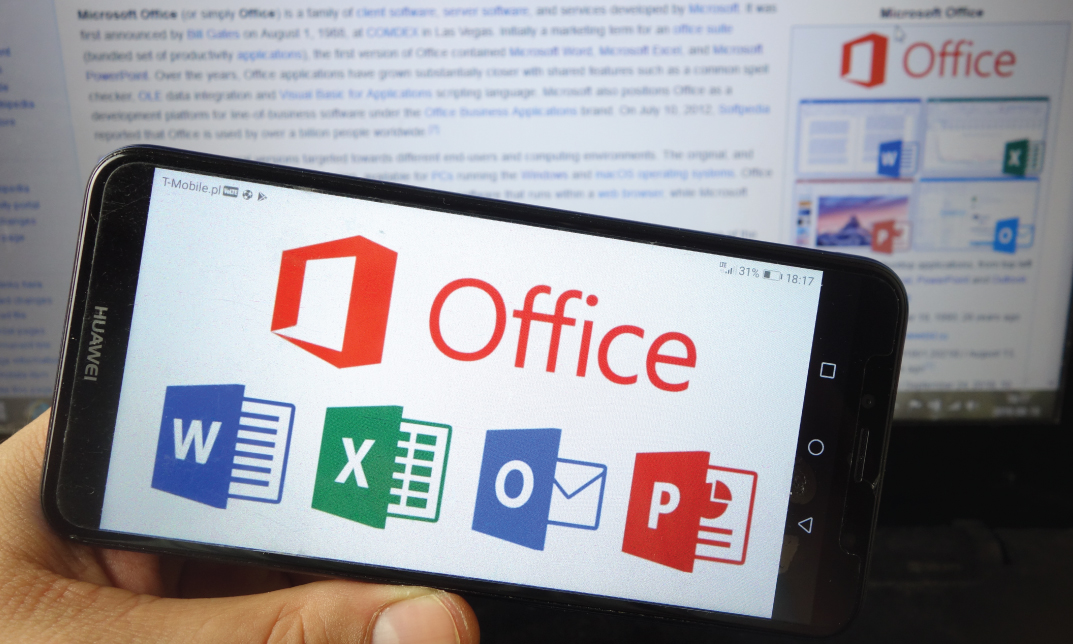
PowerPoint Presentation: Slide Creation
By Course Cloud
Course Overview Learn the secrets to creating successful presentations in PowerPoint, with this step-by-step masterclass. This PowerPoint Presentation: Slide Creation course will guide you through the process of creating slideshows in PowerPoint, step-by-step. It will teach you everything you need to know to add life to your slides and make your presentations flow, holding your audience's attention from start to finish. By the end of the course, you will be able to write compelling content for any audience, use images to add impact, and break down information into digestible content. You will be fully familiar with PowerPoint's key features and tools to create winning presentations every time. Enrol today and take your PowerPoint presentations to the next level. This best selling PowerPoint Presentation: Slide Creation has been developed by industry professionals and has already been completed by hundreds of satisfied students. This in-depth PowerPoint Presentation: Slide Creation is suitable for anyone who wants to build their professional skill set and improve their expert knowledge. The PowerPoint Presentation: Slide Creation is CPD-accredited, so you can be confident you're completing a quality training course will boost your CV and enhance your career potential. The PowerPoint Presentation: Slide Creation is made up of several information-packed modules which break down each topic into bite-sized chunks to ensure you understand and retain everything you learn. After successfully completing the PowerPoint Presentation: Slide Creation, you will be awarded a certificate of completion as proof of your new skills. If you are looking to pursue a new career and want to build your professional skills to excel in your chosen field, the certificate of completion from the PowerPoint Presentation: Slide Creation will help you stand out from the crowd. You can also validate your certification on our website. We know that you are busy and that time is precious, so we have designed the PowerPoint Presentation: Slide Creation to be completed at your own pace, whether that's part-time or full-time. Get full course access upon registration and access the course materials from anywhere in the world, at any time, from any internet-enabled device. Our experienced tutors are here to support you through the entire learning process and answer any queries you may have via email.
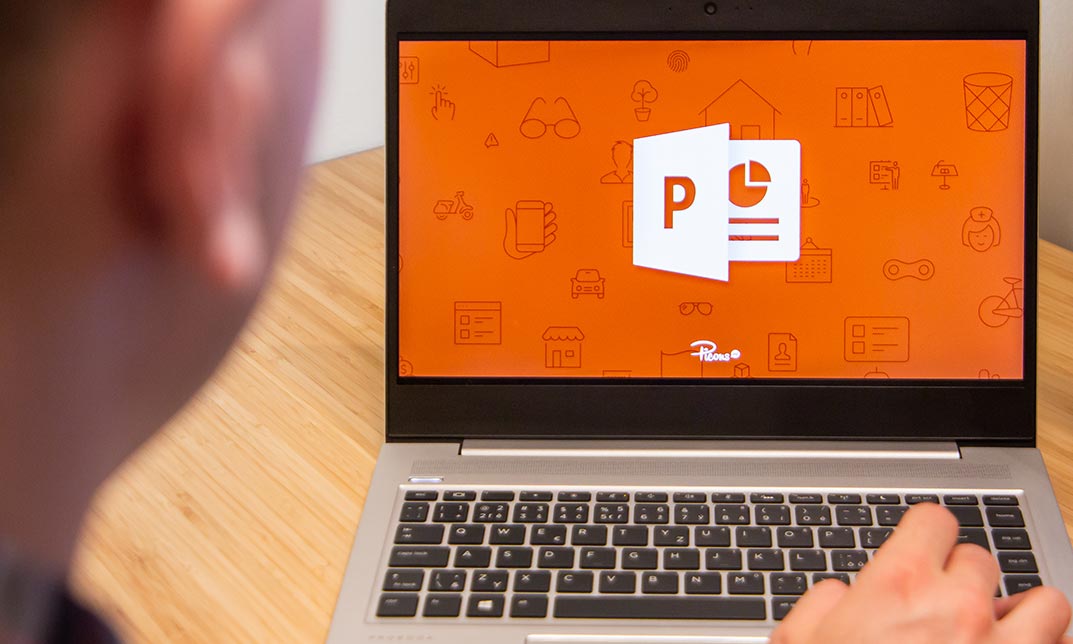
How to Create More Visual Slides in PowerPoint
By iStudy UK
Sharpen your PowerPoint skills by learning 6 concrete techniques that turn wordy PowerPoint slides into visual layouts. The more professional-looking your slides are, the easier it will be for you to present your information and get your audience to take action on your content. Here is what you'll learn inside the course: #1. Thinking in Groups & Categories: The fastest way to not only create visually pleasing slides, but also make your content easier to present. This is a great technique you can always fall back on when faced with wordy PowerPoint slides. #2. The 10x Layout Technique: Discover how to quickly turn any long list of text you have into a visual layout using our 10x Layout Technique. This is especially useful if you are short on time and have no idea where to get started with your slides. #3. Thinking in Hierarchies and Flow Processes: Learn how to quickly set yourself up for a hierarchy or flow process in PowerPoint, and learn new ways to walk your audience through it. #4. Teasing Out Visual Elements: Learn how to tease out visual elements from almost any list of bullet points. There is almost ALWAYS something visual you can use, and I show you the most common elements people overlook when building their slides. #5. The Mix & Match Technique: Learn how to mix and match the different techniques in this course to create more sophisticated visual layouts for your presentations. As you will see, there is an almost unlimited number of ways you can present your information. #6. Starting Almost Any Slide Over from Scratch: Discover a PowerPoint trick that even the PowerPoint team didn't know about. This allows you to recreate almost any slide layout you receive in just a few clicks. How to Create More Visual Slides in PowerPoint #1. Thinking in Groups & Categories 00:05:00 #2. The 10x Layout Technique 00:05:00 #3. Hierarchies & Flow Processes 00:04:00 #4: Teasing Out Visual Elements 00:04:00 #5. Mix & Match Technique 00:04:00 #6. Starting Over (The Fast Way) 00:04:00
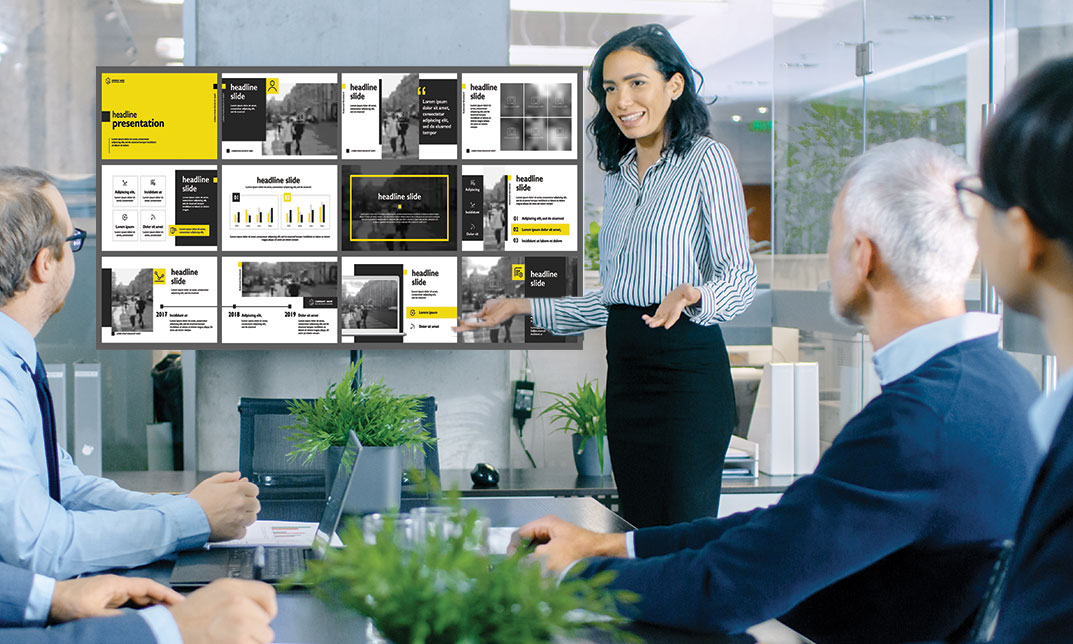
PowerPoint 2016 Advanced
By iStudy UK
Gain a fundamental knowledge of the MS PowerPoint 2016 environment and the ability to accomplish any complicated tasks individually by taking this PowerPoint 2016 Advanced course. This course will help you learn the multiple collaboration tools and explain the correct application and familiarise you with the basic principal features and functions of this useful program. You'll learn about reusing slides, creating slides from a Word outline, working with Excel data, use the power of Slide Masters, create custom themes, and design custom templates easily. In addition to that, learn to create compelling and influential presentations by adding text and objects, add slide transitions, and use advanced graphics features including SmartArt, and audio and video. Learn to use advanced presentation features including annotations, hyperlinks and action buttons, timings, recordings, and producing videos, and study advanced slideshow options. What Will I Learn? Collaborate in PowerPoint Work with Masters, Themes, and Templates Work with Animation and Transitions Work with Advanced Graphic and Media Features Use Advanced Presentation Features Work with Advanced Slide Show Options Requirements A basic understanding of PowerPoint. Introduction Introduction FREE 00:02:00 Collaborating in PowerPoint Reusing Slides from an Existing Presentation FREE 00:07:00 Creating Slides from a Word Outline 00:08:00 Using Excel Data in PowerPoint 00:11:00 Co-Authoring with PowerPoint 00:09:00 Using Comments 00:06:00 Comparing and Merging Presentations 00:07:00 Working with Masters, Themes, and Templates Understanding the Slide Master 00:05:00 Making Global Changes with the Master 00:06:00 Creating and Editing Layout Masters 00:12:00 Adding an Image to the Master 00:04:00 Adding Footers to Slides 00:05:00 Customizing and Saving a Theme 00:07:00 Creating a Template 00:08:00 Modifying Notes and Handout Masters 00:09:00 Working with Multiple Slide Masters 00:04:00 Working with Animation and Transitions Adding Animation 00:09:00 Customizing Animation Effect Options 00:05:00 Creating a Motion Path 00:05:00 Configuring Animation Timing and Start Options 00:09:00 Reordering and Copying Animation 00:07:00 Animating Bulleted Lists, Charts, and SmartArt 00:11:00 Adding Slide Transitions 00:06:00 Customizing Slide Transitions 00:05:00 Working with Advanced Graphic and Media Features Creating SmartArt 00:09:00 Working with SmartArt Text and Bullets 00:09:00 Customizing SmartArt 00:07:00 Inserting Audio 00:09:00 Configuring Audio Playback Options 00:09:00 Inserting Video 00:07:00 Configuring Video Playback Options 00:08:00 Customizing Video Style Options 00:07:00 Inserting a Screen Recording 00:04:00 Using Advanced Presentation Features Adding Hyperlinks 00:12:00 Using Action Buttons in PowerPoint 00:10:00 Creating a Custom Slide Show 00:06:00 Creating and Working with Sections 00:08:00 Working with Advanced Slide Show Options Adding Annotations to Slides 00:07:00 Working with Hidden Slides 00:04:00 Recording Slide Timings 00:06:00 Configuring a Self-Running Presentation 00:10:00 Creating a Video from a Presentation 00:05:00 Packaging a Presentation 00:06:00 Conclusion Course Recap 00:02:00 Course Certification

Description: This Microsoft Office 2007 PowerPoint Beginners - Complete Video Course will provide you with an overview of the features and functions of Microsoft Office PowerPoint 2007. By taking this course you will learn to work with PowerPoint environment, open move around in, and close a presentation, display different views of a presentation, save a presentation, quickly create a presentation, create a presentation based on a ready-made design, convert an outline to a presentation, reuse existing slides, create a photo album, enter text, edit text, add and manipulate text boxes, correct and size text boxes, correct and size text while typing, check spelling and choose the best words, find and replace text while typing, change the size, alignment, spacing, apply a theme, rearrange slides in a presentation, switch to a different color scheme, and more. So, if you are interested to learn all the basics of Microsoft Office PowrPoint 2007, then you should join this course now. Assessment: At the end of the course, you will be required to sit for an online MCQ test. Your test will be assessed automatically and immediately. You will instantly know whether you have been successful or not. Before sitting for your final exam you will have the opportunity to test your proficiency with a mock exam. Certification: After completing and passing the course successfully, you will be able to obtain an Accredited Certificate of Achievement. Certificates can be obtained either in hard copy at a cost of £39 or in PDF format at a cost of £24. Who is this Course for? Microsoft Office 2007 PowerPoint Beginners - Complete Video Course is certified by CPD Qualifications Standards and CiQ. This makes it perfect for anyone trying to learn potential professional skills. As there is no experience and qualification required for this course, it is available for all students from any academic background. Requirements Our Microsoft Office 2007 PowerPoint Beginners - Complete Video Course is fully compatible with any kind of device. Whether you are using Windows computer, Mac, smartphones or tablets, you will get the same experience while learning. Besides that, you will be able to access the course with any kind of internet connection from anywhere at any time without any kind of limitation. Career Path After completing this course you will be able to build up accurate knowledge and skills with proper confidence to enrich yourself and brighten up your career in the relevant job market. Getting Started The PowerPoint Window FREE 00:17:00 Getting Help 00:01:00 New Presentations Creating New Presentations 00:09:00 Saving Presentations 00:03:00 Rearranging and Deleting Slides 00:03:00 Using Slides from Other Presentations 00:02:00 Formatting Slides Text Formatting 00:18:00 Modifying Text 00:10:00 Paragraph Formatting 00:03:00 Drawing Objects Shapes 00:05:00 Modifying Objects 00:16:00 Text in Shapes 00:12:00 Graphics WordArt 00:07:00 Pictures 00:10:00 Clip Art 00:07:00 Tables and Charts Tables 00:10:00 Charts 00:06:00 Diagrams 00:06:00 Modifying Presentations Templates and Themes 00:06:00 Slide Masters 00:17:00 Transitions and Timings 00:07:00 Speaker Notes 00:04:00 Setting Up Slide Shows 00:05:00 Proofing and Delivering Presentations Proofing Presentations 00:07:00 Running Presentations 00:02:00 Printing Presentationsns 00:07:00 Mock Exam Mock Exam- Microsoft Office 2007 PowerPoint Beginners - Complete Video Course 00:20:00 Final Exam Final Exam- Microsoft Office 2007 PowerPoint Beginners - Complete Video Course 00:20:00 Certificate and Transcript Order Your Certificates and Transcripts 00:00:00
