- Professional Development
- Medicine & Nursing
- Arts & Crafts
- Health & Wellbeing
- Personal Development
280 Microsoft Powerpoint courses delivered On Demand
PowerPoint Presentation: Slide Creation
By Course Cloud
Course Overview Learn the secrets to creating successful presentations in PowerPoint, with this step-by-step masterclass. This PowerPoint Presentation: Slide Creation course will guide you through the process of creating slideshows in PowerPoint, step-by-step. It will teach you everything you need to know to add life to your slides and make your presentations flow, holding your audience's attention from start to finish. By the end of the course, you will be able to write compelling content for any audience, use images to add impact, and break down information into digestible content. You will be fully familiar with PowerPoint's key features and tools to create winning presentations every time. Enrol today and take your PowerPoint presentations to the next level. This best selling PowerPoint Presentation: Slide Creation has been developed by industry professionals and has already been completed by hundreds of satisfied students. This in-depth PowerPoint Presentation: Slide Creation is suitable for anyone who wants to build their professional skill set and improve their expert knowledge. The PowerPoint Presentation: Slide Creation is CPD-accredited, so you can be confident you're completing a quality training course will boost your CV and enhance your career potential. The PowerPoint Presentation: Slide Creation is made up of several information-packed modules which break down each topic into bite-sized chunks to ensure you understand and retain everything you learn. After successfully completing the PowerPoint Presentation: Slide Creation, you will be awarded a certificate of completion as proof of your new skills. If you are looking to pursue a new career and want to build your professional skills to excel in your chosen field, the certificate of completion from the PowerPoint Presentation: Slide Creation will help you stand out from the crowd. You can also validate your certification on our website. We know that you are busy and that time is precious, so we have designed the PowerPoint Presentation: Slide Creation to be completed at your own pace, whether that's part-time or full-time. Get full course access upon registration and access the course materials from anywhere in the world, at any time, from any internet-enabled device. Our experienced tutors are here to support you through the entire learning process and answer any queries you may have via email.
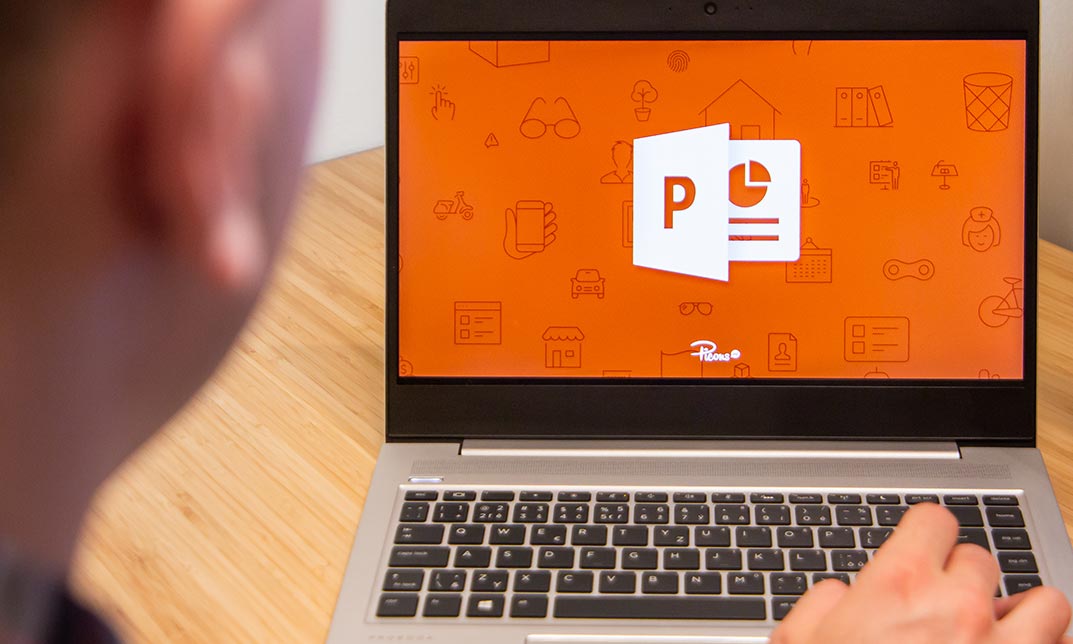
How to Create More Visual Slides in PowerPoint
By iStudy UK
Sharpen your PowerPoint skills by learning 6 concrete techniques that turn wordy PowerPoint slides into visual layouts. The more professional-looking your slides are, the easier it will be for you to present your information and get your audience to take action on your content. Here is what you'll learn inside the course: #1. Thinking in Groups & Categories: The fastest way to not only create visually pleasing slides, but also make your content easier to present. This is a great technique you can always fall back on when faced with wordy PowerPoint slides. #2. The 10x Layout Technique: Discover how to quickly turn any long list of text you have into a visual layout using our 10x Layout Technique. This is especially useful if you are short on time and have no idea where to get started with your slides. #3. Thinking in Hierarchies and Flow Processes: Learn how to quickly set yourself up for a hierarchy or flow process in PowerPoint, and learn new ways to walk your audience through it. #4. Teasing Out Visual Elements: Learn how to tease out visual elements from almost any list of bullet points. There is almost ALWAYS something visual you can use, and I show you the most common elements people overlook when building their slides. #5. The Mix & Match Technique: Learn how to mix and match the different techniques in this course to create more sophisticated visual layouts for your presentations. As you will see, there is an almost unlimited number of ways you can present your information. #6. Starting Almost Any Slide Over from Scratch: Discover a PowerPoint trick that even the PowerPoint team didn't know about. This allows you to recreate almost any slide layout you receive in just a few clicks. How to Create More Visual Slides in PowerPoint #1. Thinking in Groups & Categories 00:05:00 #2. The 10x Layout Technique 00:05:00 #3. Hierarchies & Flow Processes 00:04:00 #4: Teasing Out Visual Elements 00:04:00 #5. Mix & Match Technique 00:04:00 #6. Starting Over (The Fast Way) 00:04:00
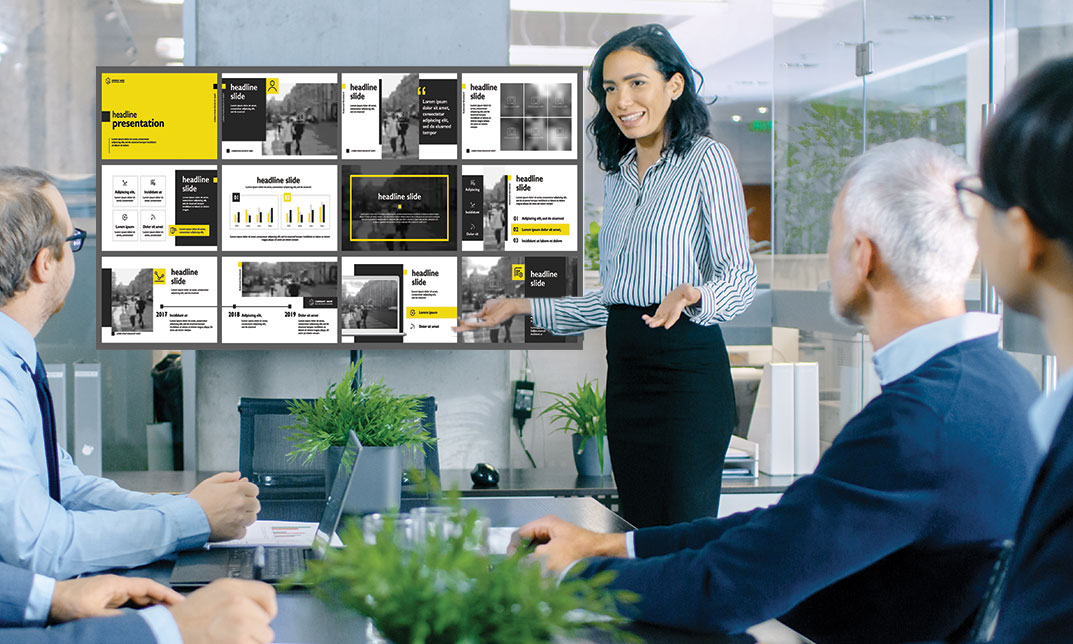
PowerPoint 2016 Advanced
By iStudy UK
Gain a fundamental knowledge of the MS PowerPoint 2016 environment and the ability to accomplish any complicated tasks individually by taking this PowerPoint 2016 Advanced course. This course will help you learn the multiple collaboration tools and explain the correct application and familiarise you with the basic principal features and functions of this useful program. You'll learn about reusing slides, creating slides from a Word outline, working with Excel data, use the power of Slide Masters, create custom themes, and design custom templates easily. In addition to that, learn to create compelling and influential presentations by adding text and objects, add slide transitions, and use advanced graphics features including SmartArt, and audio and video. Learn to use advanced presentation features including annotations, hyperlinks and action buttons, timings, recordings, and producing videos, and study advanced slideshow options. What Will I Learn? Collaborate in PowerPoint Work with Masters, Themes, and Templates Work with Animation and Transitions Work with Advanced Graphic and Media Features Use Advanced Presentation Features Work with Advanced Slide Show Options Requirements A basic understanding of PowerPoint. Introduction Introduction FREE 00:02:00 Collaborating in PowerPoint Reusing Slides from an Existing Presentation FREE 00:07:00 Creating Slides from a Word Outline 00:08:00 Using Excel Data in PowerPoint 00:11:00 Co-Authoring with PowerPoint 00:09:00 Using Comments 00:06:00 Comparing and Merging Presentations 00:07:00 Working with Masters, Themes, and Templates Understanding the Slide Master 00:05:00 Making Global Changes with the Master 00:06:00 Creating and Editing Layout Masters 00:12:00 Adding an Image to the Master 00:04:00 Adding Footers to Slides 00:05:00 Customizing and Saving a Theme 00:07:00 Creating a Template 00:08:00 Modifying Notes and Handout Masters 00:09:00 Working with Multiple Slide Masters 00:04:00 Working with Animation and Transitions Adding Animation 00:09:00 Customizing Animation Effect Options 00:05:00 Creating a Motion Path 00:05:00 Configuring Animation Timing and Start Options 00:09:00 Reordering and Copying Animation 00:07:00 Animating Bulleted Lists, Charts, and SmartArt 00:11:00 Adding Slide Transitions 00:06:00 Customizing Slide Transitions 00:05:00 Working with Advanced Graphic and Media Features Creating SmartArt 00:09:00 Working with SmartArt Text and Bullets 00:09:00 Customizing SmartArt 00:07:00 Inserting Audio 00:09:00 Configuring Audio Playback Options 00:09:00 Inserting Video 00:07:00 Configuring Video Playback Options 00:08:00 Customizing Video Style Options 00:07:00 Inserting a Screen Recording 00:04:00 Using Advanced Presentation Features Adding Hyperlinks 00:12:00 Using Action Buttons in PowerPoint 00:10:00 Creating a Custom Slide Show 00:06:00 Creating and Working with Sections 00:08:00 Working with Advanced Slide Show Options Adding Annotations to Slides 00:07:00 Working with Hidden Slides 00:04:00 Recording Slide Timings 00:06:00 Configuring a Self-Running Presentation 00:10:00 Creating a Video from a Presentation 00:05:00 Packaging a Presentation 00:06:00 Conclusion Course Recap 00:02:00 Course Certification

Description: This Microsoft Office 2007 PowerPoint Beginners - Complete Video Course will provide you with an overview of the features and functions of Microsoft Office PowerPoint 2007. By taking this course you will learn to work with PowerPoint environment, open move around in, and close a presentation, display different views of a presentation, save a presentation, quickly create a presentation, create a presentation based on a ready-made design, convert an outline to a presentation, reuse existing slides, create a photo album, enter text, edit text, add and manipulate text boxes, correct and size text boxes, correct and size text while typing, check spelling and choose the best words, find and replace text while typing, change the size, alignment, spacing, apply a theme, rearrange slides in a presentation, switch to a different color scheme, and more. So, if you are interested to learn all the basics of Microsoft Office PowrPoint 2007, then you should join this course now. Assessment: At the end of the course, you will be required to sit for an online MCQ test. Your test will be assessed automatically and immediately. You will instantly know whether you have been successful or not. Before sitting for your final exam you will have the opportunity to test your proficiency with a mock exam. Certification: After completing and passing the course successfully, you will be able to obtain an Accredited Certificate of Achievement. Certificates can be obtained either in hard copy at a cost of £39 or in PDF format at a cost of £24. Who is this Course for? Microsoft Office 2007 PowerPoint Beginners - Complete Video Course is certified by CPD Qualifications Standards and CiQ. This makes it perfect for anyone trying to learn potential professional skills. As there is no experience and qualification required for this course, it is available for all students from any academic background. Requirements Our Microsoft Office 2007 PowerPoint Beginners - Complete Video Course is fully compatible with any kind of device. Whether you are using Windows computer, Mac, smartphones or tablets, you will get the same experience while learning. Besides that, you will be able to access the course with any kind of internet connection from anywhere at any time without any kind of limitation. Career Path After completing this course you will be able to build up accurate knowledge and skills with proper confidence to enrich yourself and brighten up your career in the relevant job market. Getting Started The PowerPoint Window FREE 00:17:00 Getting Help 00:01:00 New Presentations Creating New Presentations 00:09:00 Saving Presentations 00:03:00 Rearranging and Deleting Slides 00:03:00 Using Slides from Other Presentations 00:02:00 Formatting Slides Text Formatting 00:18:00 Modifying Text 00:10:00 Paragraph Formatting 00:03:00 Drawing Objects Shapes 00:05:00 Modifying Objects 00:16:00 Text in Shapes 00:12:00 Graphics WordArt 00:07:00 Pictures 00:10:00 Clip Art 00:07:00 Tables and Charts Tables 00:10:00 Charts 00:06:00 Diagrams 00:06:00 Modifying Presentations Templates and Themes 00:06:00 Slide Masters 00:17:00 Transitions and Timings 00:07:00 Speaker Notes 00:04:00 Setting Up Slide Shows 00:05:00 Proofing and Delivering Presentations Proofing Presentations 00:07:00 Running Presentations 00:02:00 Printing Presentationsns 00:07:00 Mock Exam Mock Exam- Microsoft Office 2007 PowerPoint Beginners - Complete Video Course 00:20:00 Final Exam Final Exam- Microsoft Office 2007 PowerPoint Beginners - Complete Video Course 00:20:00 Certificate and Transcript Order Your Certificates and Transcripts 00:00:00

PowerPoint Diploma
By OnlineCoursesLearning.com
PowerPoint Diploma The PowerPoint Diploma course provides the knowledge and skills needed, in order to create and deliver PowerPoint (PPT) multimedia presentations. Widely used in education, training and business environments, PowerPoint provides the vehicle for creating professional slideshows, videos and presentations. It incorporates many features, including the ability to produce handouts of the presentation. This course provides the skills to add text, images and charts to any presentation. The certificate is awarded, after successfully completing a multiple-choice examination at the end of the course. The certificate may be printed out, or - for a small fee - posted to the team member at their home. What's Covered in the Course? Your employee will cover the following information: Create and save a PowerPoint presentation; Add, delete and arrange multiple slides; Insert charts, captions, quotes and name cards; Inserting and formatting text within your slides; Working with text alignment, bullet points, line spacing and columns; Utilise text direction and vertical alignment; Inserting images, shapes, charts and creating photo albums; Insert online and screenshot images; Insert tables, text boxes, headers and footers; Using SmartArt and other formatting features; Converting your presentations into different formats; Add and edit hyperlinks; Transitions and animations; Using Spell Checker and Thesaurus; Create and add screen recordings within your slides; Using linking and annotation features; Adding notes and comments; Use the handout and notes master tools. What are the Benefits of the Course? A competent working knowledge of this powerful communication tool adds value, both for the employee and for the organisation; A comprehensive syllabus, covering all a user needs to know about designing PowerPoint presentations; Improved levels of competence in the organisation; As there are no deadlines for this course, learners may complete their training at their own pace or as part of an in-house study group; Easy-to-manage course modules - this makes studying an enjoyable experience; Online support is available throughout the course; A certified and recognised diploma.
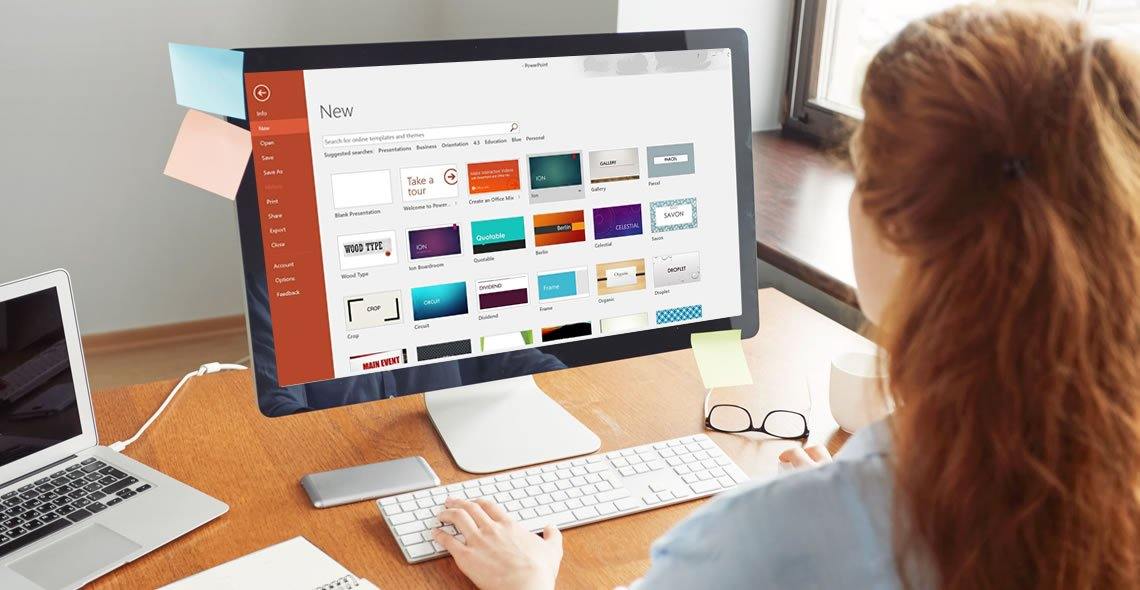
PowerPoint Hacks
By Capital City Training & Consulting Ltd
Enroll today and master the skills needed to analyse financial statements, evaluate company performance, and make informed business decisions. 2 Hours of Video Content 20 Interactive Exercises1 Recognised Certificate Course Overview Our comprehensive PowerPoint course workshop teaches financial analysts the key skills required for impactful data visualisation and presentation design. Mastering PowerPoint is critical to clearly communicate complex analysis to both internal and external stakeholders. Through practical, hands-on training and real-world business examples, this course will equip you to efficiently build sleek, professional slide decks that engage audiences. The self-paced online format allows busy finance professionals to become presentation experts on their own schedule. With over 2 hours of content and 20+ exercises, the program covers all necessary PowerPoint concepts and techniques. “I was previously unsure of all the financial jargon and concepts, now I feel I have taken steps towards getting the big picture of finance. I really liked the Excel web integration!” Rachel Crawford Course Highlights Introduction to Basic and Advanced Features Maintaining Design Consistency with Slide Master Pro Tips for Formatting, Animations, and Shortcuts Data Visualisation Best Practices Case Study: Building a Football Field Valuation Deck Certificate Upon Successful Course Completion
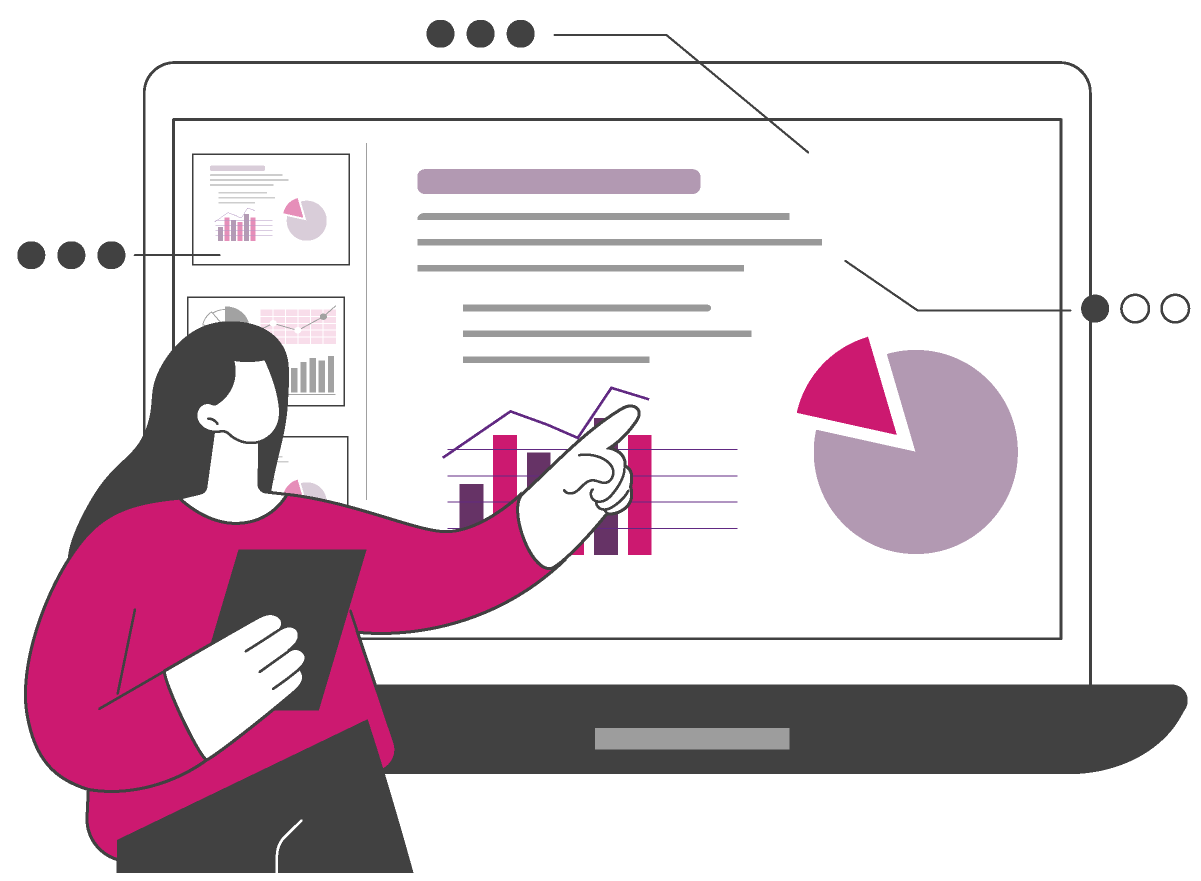
Basic PowerPoint
By SkillWise
Uplift Your Career & Skill Up to Your Dream Job - Learning Simplified From Home! Kickstart your career & boost your employability by helping you discover your skills, talents, and interests with our special Basic PowerPoint Course. You'll create a pathway to your ideal job as this course is designed to uplift your career in the relevant industry. It provides the professional training that employers are looking for in today's workplaces. The Basic PowerPoint Course is one of the most prestigious training offered at Skillwise and is highly valued by employers for good reason. This Basic PowerPoint Course has been designed by industry experts to provide our learners with the best learning experience possible to increase their understanding of their chosen field. This Basic PowerPoint Course, like every one of Skillwise's courses, is meticulously developed and well-researched. Every one of the topics is divided into elementary modules, allowing our students to grasp each lesson quickly. At Skillwise, we don't just offer courses; we also provide a valuable teaching process. When you buy a course from Skillwise, you get unlimited Lifetime access with 24/7 dedicated tutor support. Why buy this Basic PowerPoint? Lifetime access to the course forever Digital Certificate, Transcript, and student ID are all included in the price Absolutely no hidden fees Directly receive CPD QS-accredited qualifications after course completion Receive one-to-one assistance every weekday from professionals Immediately receive the PDF certificate after passing Receive the original copies of your certificate and transcript on the next working day Easily learn the skills and knowledge from the comfort of your home Certification After studying the course materials of the Basic PowerPoint there will be a written assignment test which you can take either during or at the end of the course. After successfully passing the test you will be able to claim the pdf certificate for free. Original Hard Copy certificates need to be ordered at an additional cost of £8. Who is this course for? This Basic PowerPoint course is ideal for Students Recent graduates Job Seekers Anyone interested in this topic People already working in the relevant fields and want to polish their knowledge and skills. Prerequisites This Basic PowerPoint does not require you to have any prior qualifications or experience. You can just enroll and start learning. This Basic PowerPoint was made by professionals and it is compatible with all PCs, Macs, tablets, and smartphones. You will be able to access the course from anywhere at any time as long as you have a good enough internet connection. Career path As this course comes with multiple courses included as a bonus, you will be able to pursue multiple occupations. This Basic PowerPoint is a great way for you to gain multiple skills from the comfort of your home. Basic PowerPoint Module 01: Overview 00:03:00 Module 02: Using the Right Mouse Button 00:03:00 Module 03: The Home Menu - Clipboard Sub Menu - Editing Sub Menu 00:03:00 Module 04: The Home Menu - Slides Sub Menu 00:03:00 Module 05: The Home Menu - Font and Paragraph Sub Menus 00:03:00 Module 06: The Home Menu - Drawing Sub Menu - Dictation Sub Menu 00:06:00 Module 07: The Home Menu - Importing from Keynote and Google Docs 00:02:00 Module 08: The Insert Menu - 3D Models and Add Ins 00:03:00 Module 09: The Insert Menu - The Images Sub Menu 00:05:00 Module 10: The Insert Menu - Media Sub Menu 00:05:00 Module 11: The Design Menu 00:04:00 Module 12: The Transitions Menu 00:04:00 Module 13: The Animations Menu - Part One 00:03:00 Module 14: The Animations Menu - Part Two 00:03:00 Module 15: The Slide Show Menu 00:06:00 Module 16: The Presenter View 00:04:00 Module 17: The Review Menu 00:04:00 Module 18: Sharing and Collaboration 00:01:00 Module 19: The View Menu 00:06:00 Module 20: View and Outline Command 00:03:00 Assignment Assignment - Basic PowerPoint
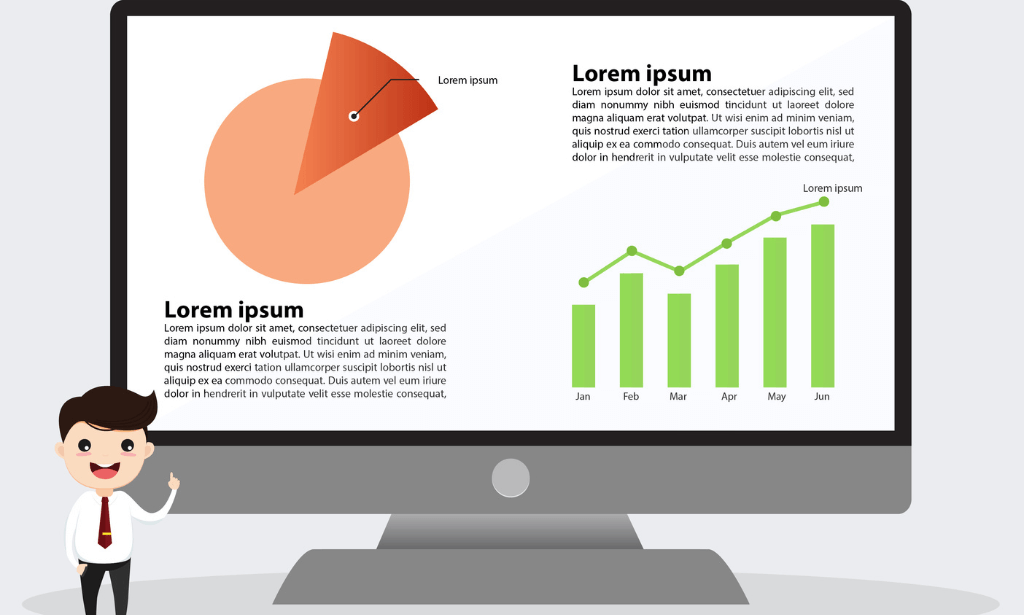
Description: This Microsoft Office 2013 PowerPoint Beginners - Complete Video Course covers the basic functions and features of PowerPoint 2013. This series begins with an introduction in developing a PowerPoint presentation. With this course you will learn about advanced text editing and how to utilize graphical elements, manipulate an existing PowerPoint presentation, create a new presentation based on a template, design a blank presentation selecting various slide layouts, print a presentation using special print options, modify a presentation using different outline views, edit and delete text in the title and bulleted placeholders, modify the presentation through choosing a color scheme and formatting the background, change all slides using the slide master, change alignment, header, footer and objects with the slides, work with drawing, sizing, moving and grouping objects, and much more. If you want to know more detail you have to be a part of this course. You will get all the basic knowledge from this course. Assessment: At the end of the course, you will be required to sit for an online MCQ test. Your test will be assessed automatically and immediately. You will instantly know whether you have been successful or not. Before sitting for your final exam you will have the opportunity to test your proficiency with a mock exam. Certification: After completing and passing the course successfully, you will be able to obtain an Accredited Certificate of Achievement. Certificates can be obtained either in hard copy at a cost of £39 or in PDF format at a cost of £24. Who is this Course for? Microsoft Office 2013 PowerPoint Beginners - Complete Video Course is certified by CPD Qualifications Standards and CiQ. This makes it perfect for anyone trying to learn potential professional skills. As there is no experience and qualification required for this course, it is available for all students from any academic background. Requirements Our Microsoft Office 2013 PowerPoint Beginners - Complete Video Course is fully compatible with any kind of device. Whether you are using Windows computer, Mac, smartphones or tablets, you will get the same experience while learning. Besides that, you will be able to access the course with any kind of internet connection from anywhere at any time without any kind of limitation. Career Path After completing this course you will be able to build up accurate knowledge and skills with proper confidence to enrich yourself and brighten up your career in the relevant job market. Getting Started with PowerPoint Navigate the PowerPoint Environment FREE 00:17:00 Create and Save a PowerPoint Presentation 00:09:00 Use Help 00:04:00 Developing a PowerPoint Presentation Select a Presentation Type 00:07:00 View and Navigate a Presentation 00:10:00 Edit Text 00:16:00 Building a Presentation 00:21:00 Performing Advanced Text Editing Format Characters 00:14:00 Format Paragraphs 00:19:00 Format Text Boxes 00:10:00 Adding Graphical Elements to Your Presentation Insert Clip Art and Images 00:09:00 Insert Shapes 00:11:00 Modifying Objects in Your Presentation Edit Objects 00:16:00 Format Objects 00:07:00 Group Objects 00:05:00 Arrange Objects 00:07:00 Animate Objects 00:06:00 Adding Tables to Your Presentation Create a Table 00:05:00 Format a Table 00:06:00 Insert a Table from Other Microsoft Office Applications 00:05:00 Adding Charts to Your Presentation Create a Chart 00:07:00 Format a Chart 00:09:00 Insert a Chart from Microsoft Excel 00:04:00 Preparing to Deliver Your Presentation Review Your Presentation 00:08:00 Applying Transitions 00:05:00 Print Your Presentation 00:05:00 Deliver Your Presentation 00:07:00 Mock Exam Mock Exam- Microsoft Office 2013 PowerPoint Beginners - Complete Video Course 00:20:00 Final Exam Final Exam- Microsoft Office 2013 PowerPoint Beginners - Complete Video Course 00:20:00 Certificate and Transcript Order Your Certificates and Transcripts 00:00:00

Description: This Microsoft Office 2016 PowerPoint Beginners - Complete Video Course covers the basic functions and features of PowerPoint 2016. This series begins with an introduction in developing a PowerPoint presentation. Here, you will learn about advanced text editing, utilizing graphical elements, manipulate an existing PowerPoint presentation, create a new presentation based on a template and design a blank presentation selecting various slide layouts. Learn to print a presentation using special print options, modify a presentation using different outline views, edit and delete text in the title and bulleted placeholders etc. If you want to know more in details, join this course. You will get all the basic knowledge from this course. Assessment: At the end of the course, you will be required to sit for an online MCQ test. Your test will be assessed automatically and immediately. You will instantly know whether you have been successful or not. Before sitting for your final exam you will have the opportunity to test your proficiency with a mock exam. Certification: After completing and passing the course successfully, you will be able to obtain an Accredited Certificate of Achievement. Certificates can be obtained either in hard copy at a cost of £39 or in PDF format at a cost of £24. Who is this Course for? Microsoft Office 2016 PowerPoint Beginner - Complete Video Course is certified by CPD Qualifications Standards and CiQ. This makes it perfect for anyone trying to learn potential professional skills. As there is no experience and qualification required for this course, it is available for all students from any academic background. Requirements Our Microsoft Office 2016 PowerPoint Beginner - Complete Video Course is fully compatible with any kind of device. Whether you are using Windows computer, Mac, smartphones or tablets, you will get the same experience while learning. Besides that, you will be able to access the course with any kind of internet connection from anywhere at any time without any kind of limitation. Career Path After completing this course you will be able to build up accurate knowledge and skills with proper confidence to enrich yourself and brighten up your career in the relevant job market. Module 01 Navigate the PowerPoint Environment FREE 00:28:00 View and Navigate a Presentation 00:15:00 Create and Save a PowerPoint Presentation 00:13:00 Use PowerPoint Help 00:10:00 Module 02 Select a Presentation Type 00:08:00 Edit Text 00:13:00 Build a Presentation 00:27:00 Module 03 Format Characters 00:11:00 Format Paragraphs 00:16:00 Format Text Boxes 00:09:00 Module 04 Insert Images 00:10:00 Insert Shapes 00:15:00 Module 05 Edit Objects 00:16:00 Format Objects 00:06:00 Group Objects 00:04:00 Arrange Objects 00:07:00 Animate Objects 00:07:00 Module 06 Create a Table 00:09:00 Format a Table 00:03:00 Insert a Table from Other Microsoft Office Applications 00:06:00 Module 07 Create a Chart 00:10:00 Format a Chart 00:10:00 Insert a Chart from Microsoft Excel 00:05:00 Module 08 Review Your Presentation 00:11:00 Apply Transitions 00:05:00 Print Your Presentation 00:05:00 Deliver Your Presentation 00:08:00 Mock Exam Mock Exam- Microsoft Office 2016 PowerPoint Beginner - Complete Video Course 00:20:00 Final Exam Final Exam- Microsoft Office 2016 PowerPoint Beginner - Complete Video Course 00:20:00 Certificate and Transcript Order Your Certificates and Transcripts 00:00:00

Gain a professional qualification that will help you take your secretarial and administrative career to the next level with the Company Secretary Training Course. In this course you will learn; professional communication, time management and administrative skills, while also delivering on business processes. The Company Secretary Training Course cover; businesses operational skills, administrative skills along with improving your soft skills in the process. Your Learning Goals: Learn how to organise your working day and documentation Develop time-management skills to make your day more efficient Learn how to handle special tasks set by your manager Develop your communication skills Learn how to provide quality customer service Understand how to prioritise work Learn how to use Microsoft Office tools effectively Understand the importance of business writing and documentation. Who is this Course for? Company Secretary Training Course is perfect for anyone trying to learn potential professional skills. As there is no experience and qualification required for this course, it is available for all students from any academic background. Entry Requirement: This course is available to all learners, of all academic backgrounds. Learners should be aged 16 or over to undertake the qualification. Good understanding of English language, numeracy and ICT are required to attend this course. CPD Certificate from Course Gate At the successful completion of the course, you can obtain your CPD certificate from us. You can order the PDF certificate for £9 and the hard copy for £15. Also, you can order both PDF and hardcopy certificates for £22. Career path This course opens a new door for you to enter the relevant job market and also gives you the opportunity to acquire extensive knowledge along with required skills to become successful. You will be able to add our qualification to your CV/resume which will help you to stand out in the competitive job industry. Course Curriculum Company Secretary Training Course - Updated Version Module 01: Introduction to Office Administration 00:15:00 Module 02: Skills of an Effective Administrator 00:17:00 Module 03: Business Etiquette 00:20:00 Module 04: Business Telephone Skills 00:20:00 Module 05: Representing Your Boss and Company 00:37:00 Module 06: Mail Services and Shipping 00:28:00 Module 07: Travel Arrangements 00:26:00 Module 08: Organising Meeting and Conferences 00:29:00 Module 09: Time Management 00:36:00 Module 10: Record Keeping and Filing Systems 00:29:00 Module 11: Business Writing Skills 00:42:00 Module 12: Organisational Skills 00:27:00 Module 13: Communication Skills 00:28:00 Module 14: Customer Service 00:17:00 Module 15: Effective Planning and Scheduling 00:52:00 Module 16: Invoicing/Petty Cash 00:28:00 Company Secretary Training Course - Old Version Admin Support Module One - Getting Started 00:30:00 Module Two - Getting Organized (I) 00:05:00 Module Three - Getting Organized (II) 00:05:00 Module Four - Managing Time 00:05:00 Module Five - Getting It All Done On Time 00:05:00 Module Six - Special Tasks 00:05:00 Module Seven - Verbal Communication Skills 00:05:00 Module Eight - Non-Verbal Communication Skills 00:05:00 Module Nine - Empowering Yourself 00:05:00 Module Ten - The Team of Two 00:05:00 Module Eleven - Taking Care of Yourself 00:05:00 Module Twelve - Wrapping Up 00:05:00 Administrative Management Module One - Getting Started 00:05:00 Module Two - Why Your Office Needs Administrative Procedures 00:05:00 Module Three - Gathering the Right Tools 00:05:00 Module Four - Identifying Procedures to Include 00:05:00 Module Five - Top Five Procedures to Record 00:05:00 Module Six - What to Include in Your Binder (I) 00:05:00 Module Seven - What to Include in Your Binder (II) 00:05:00 Module Eight - Organizing Your Binder 00:05:00 Module Nine - What Not to Include in the Procedure Guide 00:05:00 Module Ten - Share Office Procedure Guide 00:05:00 Module Eleven - Successfully Executing the Guide 00:05:00 Module Twelve - Wrapping Up 00:05:00 Organisational Skills Module One - Getting Started 00:05:00 Module Two - Remove the Clutter 00:05:00 Module Three - Prioritize 00:05:00 Module Four - Scheduling Your Time 00:05:00 Module Five - To Do Lists 00:05:00 Module Six - Paper and Paperless Storage 00:05:00 Module Seven - Organization in Your Work Area 00:05:00 Module Eight - Tools to Fight Procrastination 00:05:00 Module Nine - Organizing Your Inbox 00:05:00 Module Ten - Avoid the Causes of Disorganization 00:05:00 Module Eleven - Discipline is the Key to Stay Organized 00:05:00 Module Twelve - Wrapping Up 00:05:00 Personal Assistant Module One - Getting Started 00:30:00 Module Two - Working with Your Manager 01:00:00 Module Three - Administrative Soft Skills 01:00:00 Module Four - Effective Time Management 01:00:00 Module Five - Meeting Management 01:00:00 Module Six - Tools of the Trade (I) 01:00:00 Module Seven - Tools of the Trade (II) 01:00:00 Module Eight - Being an Effective Gatekeeper 01:00:00 Module Nine - Organizational Skills 01:00:00 Module Ten - Confidentiality Guidelines 01:00:00 Module Eleven - Special Tasks 01:00:00 Module Twelve - Wrapping Up 00:30:00 Business Writing Module One - Getting Started 00:30:00 Module Two - Working with Words 01:00:00 Module Three - Constructing Sentences 01:00:00 Module Four - Creating Paragraphs 01:00:00 Module Five - Writing Meeting Agendas 01:00:00 Module Six - Writing E-mails 01:00:00 Module Seven - Writing Business Letters 01:00:00 Module Eight - Writing Proposals 01:00:00 Module Nine - Writing Reports 01:00:00 Module Ten - Other Types of Documents 01:00:00 Module Eleven - Proofreading and Finishing 01:00:00 Module Twelve - Wrapping Up 00:30:00 Self Esteem & Confidence Building Module One - Getting Started 01:00:00 Module Two - What Does Self-Confidence Mean To You 01:00:00 Module Three - Obstacles to Our Goals 01:00:00 Module Four - Communication Skills 01:00:00 Module Five - The Importance of Goal Setting 01:00:00 Module Six - Feeling the Part 01:00:00 Module Seven - Looking the Part 01:00:00 Module Eight - Sounding the Part 01:00:00 Module Nine - Powerful Presentations 00:30:00 Module Ten - Coping Techniques 01:00:00 Module Eleven - Dealing with Difficult Behavior 00:30:00 Module Twelve - Wrapping Up 00:15:00 Microsoft Word Module One - Getting Started 00:30:00 Module Two - Opening 01:00:00 Module Three - Working with the Interface 01:00:00 Module Four - Your First Document 01:00:00 Module Five - Basic Editing Tasks 01:00:00 Module Six - Basic Formatting Tasks 01:00:00 Module Seven - Formatting Paragraphs 01:00:00 Module Eight - Advanced Formatting Tasks 01:00:00 Module Nine - Working with Styles 01:00:00 Module Ten - Formatting the Page 01:00:00 Module Eleven - Sharing Your Document 01:00:00 Module Twelve - Wrapping Up 00:30:00 Microsoft PowerPoint Module One - Getting Started 00:30:00 Module Two - Opening PowerPoint 01:00:00 Module Three - Working with the Interface 01:00:00 Module Four - Your First Presentation 01:00:00 Module Five - Working with Text 01:00:00 Module Six - Formatting Text and Paragraphs 01:00:00 Module Seven - Adding Pictures 01:00:00 Module Eight - Advanced Formatting Tasks 01:00:00 Module Nine - Working with Transitions and Animations 01:00:00 Module Ten - Setting Up Your Slide Show 01:00:00 Module Eleven - Showtime! 01:00:00 Module Twelve - Wrapping Up 00:30:00 Microsoft Excel Module One - Getting Started 00:30:00 Module Two - Opening Excel 01:00:00 Module Three - Working with the Interface 01:00:00 Module Four - Your First Worksheet 01:00:00 Module Five - Viewing Excel Data 01:00:00 Module Six - Building Formulas 01:00:00 Module Seven - Using Excel Functions 01:00:00 Module Eight - Using Quick Analysis 01:00:00 Module Nine - Formatting Your Data 01:00:00 Module Ten - Using Styles, Themes, and Effects 01:00:00 Module Eleven - Printing and Sharing Your Workbook 01:00:00 Module Twelve - Wrapping Up 01:00:00 Certificate and Transcript Order Your Certificates or Transcripts 00:00:00
