- Professional Development
- Medicine & Nursing
- Arts & Crafts
- Health & Wellbeing
- Personal Development
309 Microsoft Power Platform courses in Cardiff delivered Online
Microsoft Office Basic to Advance
By NextGen Learning
Microsoft Office Basic to Advance Course Overview The "Microsoft Office Basic to Advanced" course provides comprehensive training on the essential applications in the Microsoft Office Suite. From Excel to Word, PowerPoint, and Access, this course equips learners with the skills needed to navigate and master each program's features. Whether you are looking to improve efficiency in everyday tasks or enhance your career prospects, this course covers everything from basic functions to advanced techniques, ensuring a thorough understanding of each program's capabilities. Upon completion, learners will be proficient in using Microsoft Office applications for personal, academic, and professional purposes, enhancing productivity and employability. Course Description This course dives into all key components of the Microsoft Office suite, offering in-depth coverage of Excel, Word, PowerPoint, and Access. Starting with the fundamentals, learners will gain expertise in managing data, creating documents, designing presentations, and managing databases. The course also covers advanced topics such as complex Excel functions, detailed document formatting in Word, effective presentation techniques in PowerPoint, and data management in Access. Through a blend of engaging activities and expert guidance, learners will acquire valuable skills to increase their productivity and confidently use these programs in any professional setting. Microsoft Office Basic to Advance Curriculum Module 01: Microsoft Excel 2019 New Features Module 02: Getting Started with Microsoft Excel Module 03: Performing Calculations Module 04: Modifying a Worksheet Module 05: Formatting a Worksheet Module 06: Printing Workbooks Module 07: Managing Workbooks Module 08: Microsoft Word 2019 Module 09: Microsoft Word 2019 New Features Module 10: Getting Started with Word Module 11: Formatting Text and Paragraphs Module 12: Working More Efficiently Module 13: Managing Lists Module 14: Adding Tables Module 15: Inserting Graphic Objects Module 16: Controlling Page Appearance Module 17: Preparing to Publish a Document Module 18: Workbooks - Microsoft Word 2016 (Beginner) Module 19: Microsoft PowerPoint 2019 Module 20: Microsoft PowerPoint 2019 New Features Module 21: PowerPoint Interface Module 22: Presentation Basics Module 23: Formatting Module 24: Inserting Options Module 25: Working with Objects Module 26: Table Module 27: Charts Module 28: Review and Presentation Module 29: Microsoft Access 2019 Module 30: Microsoft Access 2019 New Features Module 31: Introduction to Access Module 32: Modify Data Module 33: Working with Queries Module 34: Access Forms Module 35: Working with Reports (See full curriculum) Who is this course for? Individuals seeking to improve their Microsoft Office skills. Professionals aiming to enhance their software proficiency for career advancement. Beginners with an interest in office administration or data management. Those wishing to upgrade their knowledge of Microsoft Office for better job opportunities. Career Path Office Administrator Data Analyst Administrative Assistant Project Manager Executive Assistant IT Support Specialist

Legal Secretary and Office Skills Diploma
By NextGen Learning
Legal Secretary and Office Skills Diploma Course Overview The Legal Secretary and Office Skills Diploma is a comprehensive course designed for those aiming to pursue a career as a legal secretary or administrative professional. This course covers a wide range of essential office skills and legal secretarial duties, offering a strong foundation in the tools and techniques needed to succeed in the office environment. Learners will gain proficiency in Microsoft Office tools, including Word, PowerPoint, Outlook, and Excel, as well as essential knowledge of legal office practices. Upon completion, learners will be well-equipped to manage office operations, handle legal documentation, and assist with legal professionals' administrative tasks, enhancing their career prospects in both the legal and administrative fields. Course Description This diploma provides a structured learning experience, covering essential topics such as legal secretary duties, and Microsoft Office tools, including Word, PowerPoint, Outlook, and Excel. Learners will explore essential office management techniques, including document preparation, managing correspondence, organising meetings, and understanding legal terminology. The course also introduces top Excel keyboard shortcuts to boost efficiency in document management and office tasks. As learners progress through the modules, they will gain key skills required to assist legal teams in their day-to-day operations. The course is designed for those looking to enter the legal, administrative, or office management fields and offers in-depth exposure to both the technical and professional skills that employers seek. Legal Secretary and Office Skills Diploma Curriculum Module 01: Legal Secretary Module 02: Microsoft Word Essentials Module 03: Microsoft PowerPoint Essentials Module 04: Microsoft Outlook Essentials Module 05: Microsoft Excel - Top 50 Keyboard Shortcuts (See full curriculum) Who is this course for? Individuals seeking to become proficient in legal secretary and office management roles. Professionals aiming to advance in administrative careers within the legal sector. Beginners with an interest in learning essential office skills and legal office practices. Those who wish to work in law firms or corporate legal departments. Career Path Legal Secretary Office Administrator Executive Assistant Paralegal Administrative Assistant in Law Firms Office Manager in Corporate Settings

Microsoft Office 2016 Complete Course
By NextGen Learning
Microsoft Office 2016 Complete Course Course Overview: The "Microsoft Office 2016 Complete Course" is designed to provide learners with comprehensive knowledge and essential skills in the core Microsoft Office applications. This course offers in-depth coverage of Microsoft Word, Excel, PowerPoint, Outlook, and Access, enabling participants to confidently use these programs in professional environments. By the end of the course, learners will be equipped to create, manage, and analyse documents, spreadsheets, presentations, emails, and databases with proficiency. This course is an invaluable resource for those looking to enhance their productivity and improve their digital skills, making them more competitive in the job market. Course Description: The "Microsoft Office 2016 Complete Course" delves into the key functionalities of Microsoft Office, with modules dedicated to each major application. Learners will explore the features of Word for document creation and editing, Excel for data analysis and management, PowerPoint for effective presentations, Outlook for email and calendar management, and Access for database handling. Each module is structured to help learners understand the software’s core functions and how to apply them in real-world scenarios. Upon completion, learners will have developed a strong foundation in using Office 2016, boosting their ability to operate efficiently and effectively in modern workplaces. This course is suitable for individuals seeking to increase their office productivity and streamline their daily tasks. Microsoft Office 2016 Complete Course Curriculum: Module 01: Microsoft Word 2016 Module 02: Microsoft Excel 2016 Module 03: Microsoft PowerPoint 2016 Module 04: Microsoft Outlook 2016 Module 05: Microsoft Access 2016 (See full curriculum) Who is this course for? Individuals seeking to improve their office productivity skills. Professionals aiming to advance in roles requiring Microsoft Office proficiency. Beginners with an interest in data management, communication, and office software. Those wishing to enhance their CV and increase career opportunities in administrative and support roles. Career Path: Office Administrator Executive Assistant Data Analyst Personal Assistant Administrative Support Specialist Project Coordinator

Overview The Ultimate Microsoft Office 4 Courses Bundle Course will provide you with everything you need to master the skills for confidently using Microsoft Office in the workplace. You will develop the essential knowledge and abilities employers expect in Word, Excel, PowerPoint and Access. This is a unique bundle course that will teach you the essential shortcuts and time-saving tools, including how to modify the programs according to your needs. You will also be tutored in a wide range of topics in an extremely expert manner that will make your life easier, no matter what your work requires. After the completion of this online Microsoft Office training program, you will receive a valid acknowledgement in Microsoft Office, and be able to accomplish office tasks quickly, with greater efficiency. Why choose this course Earn an e-certificate upon successful completion. Accessible, informative modules taught by expert instructors Study in your own time, at your own pace, through your computer tablet or mobile device Benefit from instant feedback through mock exams and multiple-choice assessments Get 24/7 help or advice from our email and live chat teams Full Tutor Support on Weekdays Course Design The course is delivered through our online learning platform, accessible through any internet-connected device. There are no formal deadlines or teaching schedules, meaning you are free to study the course at your own pace. You are taught through a combination of Online study materials Mock exams Multiple-choice assessment Certificate of Achievement Endorsed Certificate of Achievement from the Quality Licence Scheme Once the course has been completed and the assessment has been passed, all students are entitled to receive an endorsed certificate. This will provide proof that you have completed your training objectives, and each endorsed certificate can be ordered and delivered to your address for only £119. Please note that overseas students may be charged an additional £10 for postage. CPD Certificate of Achievement from Janets Upon successful completion of the course, you will be able to obtain your course completion e-certificate. Print copy by post is also available at an additional cost of £9.99 and PDF Certificate at £4.99. Endorsement This course and/or training programme has been endorsed by the Quality Licence Scheme for its high-quality, non-regulated provision and training programmes. This course and/or training programme is not regulated by Ofqual and is not an accredited qualification. Your training provider will be able to advise you on any further recognition, for example progression routes into further and/or higher education. For further information please visit the Learner FAQs on the Quality Licence Scheme website. Method of Assessment In order to ensure the Quality Licensing scheme endorsed and CPD acknowledged certificate, learners need to score at least 60% pass marks on the assessment process. After submitting assignments, our expert tutors will evaluate the assignments and give feedback based on the performance. After passing the assessment, one can apply for a certificate. Requirements There is no specific requirements for our Ultimate Microsoft Office 4 Courses Bundle course. It is compatible and accessible from any device including Windows, Mac, Android, iOS, Tablets etc. The course requires a moderate Internet connection so it is possible to start learning with any type of Internet from anywhere at anytime without any limitations.
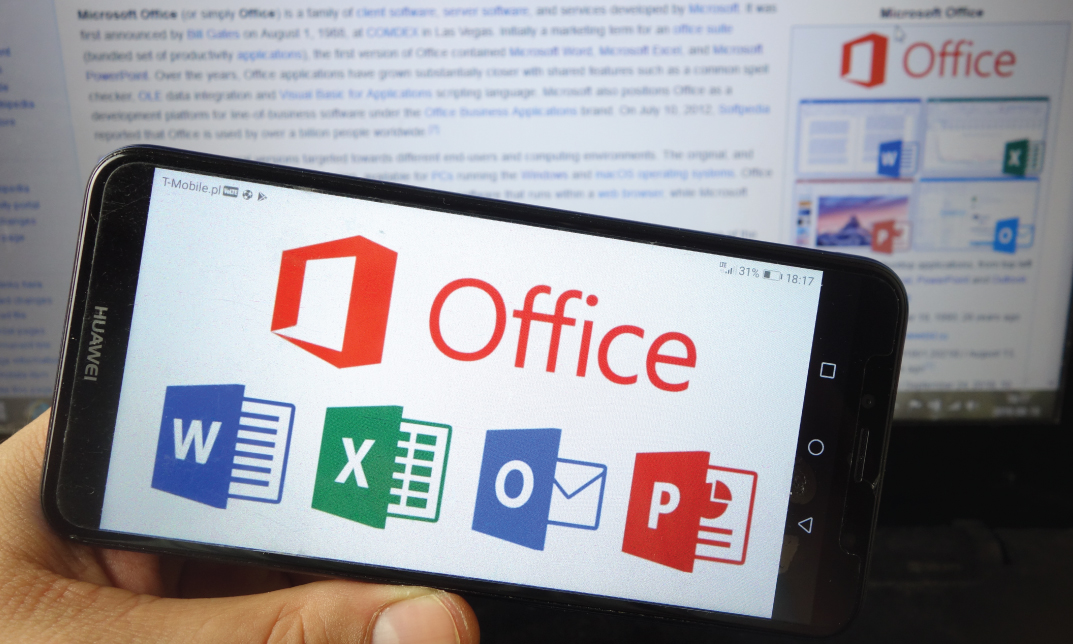
The microsoft office online courses with certificate is a wonderful learning opportunity for anyone who has a passion for this topic and is interested in enjoying a long career in the relevant industry. It's also for anyone who is already working in this field and looking to brush up their knowledge and boost their career with a recognised certification. This microsoft office online courses with certificate consists of several modules that take around 2 hours to complete. The course is accompanied by instructional videos, helpful illustrations, how-to instructions and advice. The course is offered online at a very affordable price. That gives you the ability to study at your own pace in the comfort of your home. You can access the modules from anywhere and from any device. Why choose this course Earn an e-certificate upon successful completion. Accessible, informative modules taught by expert instructors Study in your own time, at your own pace, through your computer tablet or mobile device Benefit from instant feedback through mock exams and multiple-choice assessments Get 24/7 help or advice from our email and live chat teams Full Tutor Support on Weekdays Course Design The course is delivered through our online learning platform, accessible through any internet-connected device. There are no formal deadlines or teaching schedules, meaning you are free to study the course at your own pace. You are taught through a combination of Video lessons Online study materials Mock exams Multiple-choice assessment Certification Upon successful completion of the course, you will be able to obtain your course completion PDF Certificate at £9.99. Print copy by post is also available at an additional cost of £15.99 and the same for PDF and printed transcripts.

Register on the Leadership and Management today and build the experience, skills and knowledge you need to enhance your professional development and work towards your dream job. Study this course through online learning and take the first steps towards a long-term career. The course consists of a number of easy to digest, in-depth modules, designed to provide you with a detailed, expert level of knowledge. Learn through a mixture of instructional video lessons and online study materials. Receive online tutor support as you study the course, to ensure you are supported every step of the way. Get a certificate as proof of your course completion. The Leadership and Management is incredibly great value and allows you to study at your own pace. Access the course modules from any internet-enabled device, including computers, tablets, and smartphones. The course is designed to increase your employability and equip you with everything you need to be a success. Enrol on the now and start learning instantly! What You Get With The Leadership and Management Receive a digital certificate upon successful completion of the course Get taught by experienced, professional instructors Study at a time and pace that suits your learning style Get instant feedback on assessments 24/7 help and advice via email or live chat Get full tutor support on weekdays (Monday to Friday) Course Design The course is delivered through our online learning platform, accessible through any internet-connected device. There are no formal deadlines or teaching schedules, meaning you are free to study the course at your own pace. You are taught through a combination of Video lessons Online study materials Certification After the successful completion of the final assessment, you will receive a CPD-accredited certificate of achievement. The PDF certificate is for £9.99, and it will be sent to you immediately after through e-mail. You can get the hard copy for £15.99, which will reach your doorsteps by post. Who Is This Course For: The course is ideal for those who already work in this sector or are aspiring professionals. This course is designed to enhance your expertise and boost your CV. Learn key skills and gain a professional qualification to prove your newly-acquired knowledge. Requirements: The online training is open to all students and has no formal entry requirements. To study the Leadership and Management, all you need is a passion for learning, A good understanding of English, numeracy, and IT skills. You must also be over the age of 16.

Register on the Legal Secretary and Office Skills today and build the experience, skills and knowledge you need to enhance your professional development and work towards your dream job. Study this course through online learning and take the first steps towards a long-term career. The course consists of a number of easy to digest, in-depth modules, designed to provide you with a detailed, expert level of knowledge. Learn through a mixture of instructional video lessons and online study materials. Receive online tutor support as you study the course, to ensure you are supported every step of the way. Get a digital certificate as a proof of your course completion. The Legal Secretary and Office Skills course is incredibly great value and allows you to study at your own pace. Access the course modules from any internet-enabled device, including computers, tablet, and smartphones. The course is designed to increase your employability and equip you with everything you need to be a success. Enrol on the now and start learning instantly! What You Get With The Legal Secretary and Office Skills course Receive a e-certificate upon successful completion of the course Get taught by experienced, professional instructors Study at a time and pace that suits your learning style Get instant feedback on assessments 24/7 help and advice via email or live chat Get full tutor support on weekdays (Monday to Friday) Course Design The course is delivered through our online learning platform, accessible through any internet-connected device. There are no formal deadlines or teaching schedules, meaning you are free to study the course at your own pace. You are taught through a combination of Video lessons Online study materials Mock exams Multiple-choice assessment Assessment To successfully complete the Legal Secretary and Office Skills course, students will have to take an automated multiple-choice exam. This exam will be online and you will need to score 60% or above to pass the course. After successfully passing the exam, you will be able to apply for a CPD-accredited certificate as proof of your subject-knowledge. Certification After the successful completion of the final assessment, you will receive a CPD-accredited certificate of achievement. The PDF certificate is for £9.99, and it will be sent to you immediately after through e-mail. You can get the hard copy for £15.99, which will reach your doorsteps by post. Method of Assessment To successfully complete the course, students will have to take an automated multiple-choice exam. This exam will be online and you will need to score 60% or above to pass the course. After successfully passing the exam, you will be able to apply for Quality Licence Scheme endorsed certificate of achievement. To verify your enhanced skills in the subject, we recommend that you also complete the assignment questions. These can be completed at any time which is convenient for yourself and will be assessed by our in-house specialised tutors. Full feedback will then be given on your current performance, along with any further advice or support. Who is this course for? The course is ideal for those who already work in this sector or are an aspiring professional. This course is designed to enhance your expertise and boost your CV. Learn key skills and gain a professional qualification to prove your newly-acquired knowledge. Requirements The online training is open to all students and has no formal entry requirements. To study the Legal Secretary and Office Skills course, all your need is a passion for learning, a good understanding of English, numeracy, and IT skills. You must also be over the age of 16.

Microsoft PowerPoint for Office 365 (Desktop or Online) - Part 2 ( v1.1)
By Nexus Human
Duration 1 Days 6 CPD hours This course is intended for This course is intended for students who have a foundational working knowledge of PowerPoint, who wish to take advantage of the application's higher-level usability, security, collaboration, and distribution functionality. Overview In this course, you will use the advanced tools and features in PowerPoint to create and deliver engaging presentations.You will: Customize design templates. Add tables. Add charts. Work with media. Build advanced transitions and animations. Collaborate on a presentation. Customize the delivery of a presentation. Modify presentation navigation. Secure and distribute a presentation. Meetings, instruction, training, pitches; these are all a part of our daily lives. We are often called upon to deliver presentations with little notice, at multiple venues, and with varying requirements. And, some of these presentations include sensitive information that needs to be guarded. Given all the variables, it may seem an overwhelming task to deliver your content, on time, to all audiences, and to only those who need to see it. Oh, and by the way, you need to make it interesting, informative, and memorable. So, how do you do it? Without the help of a robust set of tools, it would be nearly impossible. But Microsoft© PowerPoint© provides you with a variety of such tools that can help you deliver content in nearly any situation, while saving time and effort. By taking advantage of these tools, you will be creating presentations that not only stand out from the crowd, but also don't consume all of your available time. Note: Most Office users perform the majority of their daily tasks using the desktop version of the Office software, so that is the focus of this training. The course material will also enable you to access and effectively utilize many web-based resources provided with your Microsoft 365? subscription. Helpful notes throughout the material alert you to cases where the online version of the application may function differently from the primary, desktop version. This course may be a useful component in your preparation for the PowerPoint Associate (Microsoft 365 Apps and Office 2019): Exam MO-300 certification exam. Lesson 1: Customizing Design Templates Topic A: Modify Slide Masters and Slide Layouts Topic B: Modify the Notes Master and the Handout Master Topic C: Add Headers and Footers Lesson 2: Adding Tables Topic A: Create a Table Topic B: Format a Table Topic C: Insert a Table from Other Office Applications Lesson 3: Adding Charts Topic A: Create a Chart Topic B: Format a Chart Topic C: Insert a Chart from Microsoft Excel Lesson 4: Working with Media Topic A: Add Audio to a Presentation Topic B: Add Video to a Presentation Topic C: Add a Screen Recording Lesson 5: Building Advanced Transitions and Animations Topic A: Use the Morph Transition Topic B: Customize Animations Lesson 6: Collaborating on a Presentation Topic A: Review a Presentation Topic B: Co-author a Presentation Lesson 7: Customizing Presentation Delivery Topic A: Enhance a Live Presentation Topic B: Record a Presentation Topic C: Set Up a Slide Show Lesson 8: Modifying Presentation Navigation Topic A: Divide a Presentation into Sections Topic B: Add Links Topic C: Create a Custom Slide Show Lesson 9: Securing and Distributing a Presentation Topic A: Secure a Presentation Topic B: Create a Video or a CD

Microsoft Power BI Online
By Nexus Human
Duration 1 Days 6 CPD hours This course is intended for The student should be familiar with Excel and the concepts of datasets and basic reporting. Overview Understand and utilize Power BI Online. Understand and examine the differences between Power BI Desktop and Power BI Online. Understand and explore the Power BI Online interface. Understand and perform importing Excel worksheets, CSV, TXT, PBIX. Understand connecting to databases. Understand other forms of data. Understand data refresh. Understand and perform creating a new Power BI report. Understand and perform adding filters to a report. Understand and perform adding KPI's to a report. Understand and perform creating a Power BI dashboard. Understand and perform pinning tiles. Understand sharing reports and dashboards. Understand Power BI Mobile. This Logical Operations courseware is no longer available on the LO Store, but can be purchased by phone orderThis one-day course familiarizes the student with Power BI Online, which allows the student to intuitively discover and automate the import, transformation, and combination of data across a variety of data sources. COURSE OVERVIEW Introduction Course Materials Facilities Prerequisites What We'll Be Discussing INTRODUCTION TO POWER BI ONLINE What is Power BI Online Examining the Differences Between Power BI Desktop and Power BI Online Exploring the Power BI Online Interface IMPORTING DATA Utilizing Excel (.xlsx or .xlsm), Comma Separated Value (.csv), and Power BI Desktop (.pbix) Files Connecting to Databases Examining Other Forms of Data Understanding Data Refresh CREATING REPORTS Creating a New Power BI Report Adding Filters to a Power BI Report Adding KPI?s to a Report CONFIGURING DASHBOARDS Creating a Power BI Dashboard Pinning Tiles SHARING REPORTS AND DASHBOARDS Sharing Reports and Dashboards Exploring Power BI Mobile

Microsoft Power BI Reports and Dashboards for Business Users
By Nexus Human
Duration 1 Days 6 CPD hours This course is intended for Anyone whose role requires them to use existing Power BI Reports or Dashboards to consume the contents. Roles can include management at all levels, team leaders or anyone who needs to commission the production of reports or dashboards. It is assumed that attendees on the course are familiar with charts. Please note that this course is not suitable for new Excel users, delegates need Ability to create charts Ability to use filters in data Overview This course covers the use of Power BI Desktop and the Power BI service hosted in Office 365 to identify core features, terminology and processes applicable when using reports or dashboards.Delegates will learn how to: Power BI Concepts and Main Features How a report is created Navigating reports and dashboards How to apply filters and slicers To use Insights, Analytics and Natural Language Queries Power BI provides a variety of methods for using reports and dashboards within which data can be viewed and analyzed visually. Getting Started with Power BI Power BI Concepts and Versions Introduction to Main Features: Jargon buster From Data to Reports and Dashboards Visualizations Overview Visualizations Available Visualizations as Filter Reports and Dashboards Similarities and differences Understanding what you are looking at Understanding what you are looking at Using a Report in Power BI Filters, sorting and using slicers See the actual data See Data and See Records Drill visualizations Off the shelf data analysis Quick Conditional Formatting Analytics lines Use Insight for Increases and Decrease Forecast Analytics Changing calculations and Show As Working with Dashboards Dashboards in Power BI Defined How is a dashboard different from a report? Working in the Dashboard window
