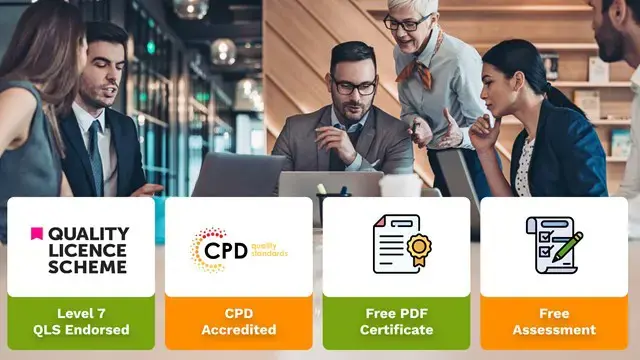- Professional Development
- Medicine & Nursing
- Arts & Crafts
- Health & Wellbeing
- Personal Development
340 Microsoft Power BI courses delivered Online
Course overview Gain the skills to summaries large amounts of data into meaningful information with the Learn Excel With Pivot Tables, Pivot Charts, Slicers, and Timelines course. In this course, you will develop a comprehensive understanding of the PivotTable and PivotChart and explore how they work. In this Learn Excel With Pivot Tables, Pivot Charts, Slicers, and Timelines course, you will learn the steps to create your Pivot table and Pivot chart. We'll show you how to use Pivot tables to summarize large amounts of data. You'll also learn how to use PivotChart to provide visual representation to your summarized data. We will then take you through adding sorts, filters, timelines and slicers to create dynamic dashboards. You will also learn how to use the slicer to slice and dice your data the way you want. Learning outcomes Learn how to summaries data with Pivot Table Be able to add graphical representation to your summarized data with PivotChart Learn how to update the Pivot Table with new data Deepen your understanding of sorting and filtering Be able to import data from various sources with Power Query Gain an excellent understanding of Power Pivot Who is this course for? Professionals who want to learn how to summaries large sums of data into meaningful information using Excel Pivot and Charts can take this course. The program will provide learners with in-demand knowledge and skills, allowing them to take advantage of outstanding employment opportunities. Entry Requirement This course is available to all learners, of all academic backgrounds. Learners should be aged 16 or over to undertake the qualification. Good understanding of English language, numeracy and ICT are required to attend this course. Certification After you have successfully completed the course, you will be able to obtain an Accredited Certificate of Achievement. You can however also obtain a Course Completion Certificate following the course completion without sitting for the test. Certificates can be obtained either in hardcopy at the cost of £39 or in PDF format at the cost of £24. PDF certificate's turnaround time is 24 hours, and for the hardcopy certificate, it is 3-9 working days. Why choose us? Affordable, engaging & high-quality e-learning study materials; Tutorial videos/materials from the industry-leading experts; Study in a user-friendly, advanced online learning platform; Efficient exam systems for the assessment and instant result; The UK & internationally recognized accredited qualification; Access to course content on mobile, tablet or desktop from anywhere anytime; The benefit of career advancement opportunities; 24/7 student support via email. Career Path The Learn Excel With Pivot Tables, Pivot Charts, Slicers, and Timelines course provides essential skills that will make you more effective in your role. It would be beneficial for any related profession in the industry, such as: Data Analyst Accountants Financial Analyst Learn Excel With Pivot Tables, Pivot Charts, Slicers, and Timelines Getting started with your Pivot Table 00:04:00 Drill Down 00:01:00 Managing the Field List 00:02:00 Changing the Calculation type with Value Field Settings 00:06:00 Growing your Pivot Table with Multiple Fields 00:04:00 Formatting the Pivot Table 00:05:00 Sorting and Filtering the Pivot Table 00:03:00 Creating a Dashboard with Slicers, Timelines and Pivot Charts 00:09:00 Reporting by day, month, qtr, or year within the Pivot Table 00:04:00 Refreshing the Pivot Data with new data 00:03:00 Adding your own calculations into the Pivot Table 00:03:00 The power of the Filter Section in the Pivot Table 00:04:00 PowerQuery 00:12:00 PowerPivot 00:21:00 Certificate and Transcript Order Your Certificates and Transcripts 00:00:00

PowerPoint for Business in 60 Minutes
By Ideas Into Action
PowerPoint for Business in 60 Minutes Course Description Copyright Ross Maynard 2021 Course Description Welcome to PowerPoint for Business in 60 Minutes. Microsoft PowerPoint has been around for nearly 35 years, and I am sure you are familiar with it, and have experienced many PowerPoint presentations – some good; many extremely tedious! Creating a business presentation in PowerPoint presents a number of challenges and there is a danger of “death by PowerPoint”. I recently attended a meeting which was supposed to be a planning discussion but which the person leading the meeting insisted on introducing with a PowerPoint presentation of 60 slides – mostly bullet points! We were hardly in the mood for action planning after that assault on our senses. PowerPoint is good for presenting business results or for a training course, but you need to plan your slideshow carefully to avoid bullet-point boredom and to keep your audience engaged and interested. And that is the purpose of this course – to teach you PowerPoint techniques which you may not be familiar with, and which will help you improve the impact of your business presentations. Less is more in a slide show so it is important to use techniques and effects which will help engage your audience and draw their attention to the points that matter. In “PowerPoint for Business in 60 Minutes”, I cover six key topics that will help you produce more impactful business presentations: The best slide transitions and animations for business presentations The morph transition to make the narration of an agenda, or similar list, or a team photograph extremely slick and professional The Zoom effect to create a summary slide with hyperlinks to zoom into the section that you or your audience choose How to animate charts to highlight the key points you want to bring out How to embed Excel tables with slicers into PowerPoint, and why PowerPoint is not developed enough to make this useful for a business presentation How to turn your PowerPoint presentation into a video. This is the technique I am most often asked how to do. This is not a full “PowerPoint from scratch” course: it assumes familiarity of Microsoft’s ubiquitous programme. Instead, the course takes only 1 hour of your time to focus on key techniques that can help you improve the impact of the presentations you create. I hope you enjoy the course. Key Learning Points On completion of the course, delegates will be able to: Identify the most useful slide transitions and animations for business presentations Use the morph transition to draw the audience’s attention Create a “zoom” summary slide to jump to user-selected sections of slides Animate charts to highlight key points Embed a Microsoft Excel table in a PowerPoint slide Create a video with commentary of their PowerPoint presentation Curriculum Lesson 1: Transitions and Animations Lesson 2: The Morph Transition Lesson 3: Zoom Lesson 4: Animating Charts Lesson 5: Excel Tables and Slicers in PowerPoint (or Not!) Lesson 6: Making a PowerPoint Video Pre-Course Requirements There are no pre-course requirements Additional Resources None Course Tutor Your tutor is Ross Maynard. Ross is a Fellow of the Chartered Institute of Management Accountants in the UK and has 30 years’ experience as a process improvement consultant specialising in business processes and organisation development. Ross is also a professional author of online training courses. Ross lives in Scotland with his wife, daughter and Cocker Spaniel Questions What slide effect allows you to give the illusion of moving around a larger “page”? The Wipe transition. The Dissolve transition. The Push transition. The Fly-In animation What does “Zoom” in PowerPoint allow you to do? Zoom creates the illusion of “zooming in” on a particular part of a slide Zoom creates a summary slide with hyperlinks to the individual slides or sections contained in the summary Zoom creates a smooth object animation from one slide to another to animate, for example, an agenda or timeline Zoom is used to highlight areas of a chart or graphic to draw the audience’s attention What is the main problem with embedding a Microsoft Excel table with slicers into PowerPoint? The slicers do not work, and the table cannot be manipulated, in presentation mode in PowerPoint The table cannot be opened or manipulated in PowerPoint slide view Microsoft Excel and PowerPoint are incompatible with each other The file size created is too large for most business PCs to handle When seeking to create an MP4 video file from a PowerPoint presentation, why is it advisable to record the commentary separately? PowerPoint’s built-in recording facility is unreliable and frequently crashes It’s much quicker to record the audio separately and then insert it into PowerPoint and save as a video file Separate video editing software needs to be used to improve the video’s look and sound where the audio is recorded directly in PowerPoint It removes the stress of commentating “live” on the presentation while recording it, and allows any mistakes and errors to be cut out

Microsoft PowerPoint for Office 365 (Desktop or Online) - Part 1 ( v1.1)
By Nexus Human
Duration 1 Days 6 CPD hours This course is intended for This course is designed for students who wish to gain a foundational understanding of PowerPoint that is necessary to create and develop engaging multimedia presentations. Overview In this course, you will create and deliver an engaging PowerPoint presentation. You will: Identify the basic features and functions of PowerPoint. Develop a PowerPoint presentation. Perform text formatting. Add and arrange graphical elements. Modify graphical elements. Prepare to deliver your presentation. How do you grab and maintain an audience's focus when you're asked to present important information? By being clear, organized, and engaging. And, that is exactly what Microsoft© PowerPoint© can help you do.Today's audiences are tech savvy, accustomed to high-impact multimedia content, and stretched for time. By learning how to use the vast array of features and functionality contained within PowerPoint, you will gain the ability to organize your content, enhance it with high-impact visuals, and deliver it with a punch. In this course, you will use PowerPoint to begin creating engaging, dynamic multimedia presentations.Note: Most Office users perform the majority of their daily tasks using the desktop version of the Office software, so that is the focus of this training. The course material will also enable you to access and effectively utilize many web-based resources provided with your Microsoft 365 subscription. This includes brief coverage of key skills for using PowerPoint for the Web and OneDrive. Helpful notes throughout the material alert you to cases where the online version of the application may function differently from the primary, desktop version.This course may be a useful component in your preparation for the Microsoft PowerPoint (Microsoft 365 Apps and Office 2019): Exam MO-300 certification exam. Lesson 1: Getting Started with PowerPoint Topic A: Navigate the PowerPoint Environment Topic B: View and Navigate a Presentation Topic C: Create and Save a Basic Presentation Topic D: Navigate in PowerPoint for the Web Topic E: Use PowerPoint Help Lesson 2: Developing a PowerPoint Presentation Topic A: Create Presentations Topic B: Edit Text Topic C: Work with Slides Topic D: Design a Presentation Lesson 3: Formatting Text Topic A: Format Characters Topic B: Format Paragraphs Lesson 4: Adding and Arranging Graphical Elements Topic A: Insert Images Topic B: Insert Shapes Topic C: Create SmartArt Topic D: Insert Stock Media, Icons, and 3D Models Topic E: Size, Group, and Arrange Objects Lesson 5: Modifying Graphical Elements Topic A: Format Images Topic B: Format Shapes Topic C: Customize SmartArt Topic D: Format Icons Topic E: Format 3D Models Topic F: Animate Objects Lesson 6: Preparing to Deliver Your Presentation Topic A: Review Your Presentation Topic B: Apply Transitions Topic C: Print or Export a Presentation Topic D: Deliver Your Presentation Additional course details: Nexus Humans Microsoft PowerPoint for Office 365 (Desktop or Online) - Part 1 ( v1.1) training program is a workshop that presents an invigorating mix of sessions, lessons, and masterclasses meticulously crafted to propel your learning expedition forward. This immersive bootcamp-style experience boasts interactive lectures, hands-on labs, and collaborative hackathons, all strategically designed to fortify fundamental concepts. Guided by seasoned coaches, each session offers priceless insights and practical skills crucial for honing your expertise. Whether you're stepping into the realm of professional skills or a seasoned professional, this comprehensive course ensures you're equipped with the knowledge and prowess necessary for success. While we feel this is the best course for the Microsoft PowerPoint for Office 365 (Desktop or Online) - Part 1 ( v1.1) course and one of our Top 10 we encourage you to read the course outline to make sure it is the right content for you. Additionally, private sessions, closed classes or dedicated events are available both live online and at our training centres in Dublin and London, as well as at your offices anywhere in the UK, Ireland or across EMEA.

Overview This comprehensive course on Microsoft Excel: Master Power Query in 120 Minutes! will deepen your understanding on this topic. After successful completion of this course you can acquire the required skills in this sector. This Microsoft Excel: Master Power Query in 120 Minutes! comes with accredited certification which will enhance your CV and make you worthy in the job market. So enrol in this course today to fast track your career ladder. How will I get my certificate? You may have to take a quiz or a written test online during or after the course. After successfully completing the course, you will be eligible for the certificate. Who is this course for? There is no experience or previous qualifications required for enrolment on this Microsoft Excel: Master Power Query in 120 Minutes!. It is available to all students, of all academic backgrounds. Requirements Our Microsoft Excel: Master Power Query in 120 Minutes! is fully compatible with PC's, Mac's, Laptop, Tablet and Smartphone devices. This course has been designed to be fully compatible on tablets and smartphones so you can access your course on wifi, 3G or 4G. There is no time limit for completing this course, it can be studied in your own time at your own pace. Career path Having these various qualifications will increase the value in your CV and open you up to multiple sectors such as Business & Management, Admin, Accountancy & Finance, Secretarial & PA, Teaching & Mentoring etc. Course Curriculum 1 sections • 25 lectures • 02:25:00 total length •Power Query Intro and Excel version: 00:03:00 •Excel Power Query - Introduction: 00:03:00 •Excel Power Query - Query Editor Ribbon: 00:09:00 •Transform Data - Trim in Excel Power Query: 00:05:00 •Transform Data - Format Dates and Values in Excel Power Query: 00:02:00 •Transform Data - Parsing URLs in Excel Power Query: 00:05:00 •Transform Data - Split Text Fields in Excel Power Query: 00:10:00 •Transform Data - Group By in Excel Power Query: 00:03:00 •Transform Data - Unpivoting Columns in Excel Power Query: 00:05:00 •Transform Data - Pivoting Columns in Excel Power Query: 00:02:00 •Transform Data - Split Columns into Other Columns in Excel Power Query: 00:04:00 •Transform Data - Filtering Rows in Excel Power Query: 00:05:00 •Transform Data - Sorting Columns in Excel Power Query: 00:02:00 •Transform Data - Transform and Add Columns in Excel Power Query: 00:07:00 •From Folder - Import From Folder in Excel Power Query: 00:07:00 •From Folder - Doing Auto Cleanup in Excel Power Query: 00:13:00 •From Folder - Extract Data from Forms in Excel Power Query: 00:13:00 •From Workbook - Extract Multiple Criteria in Excel Power Query: 00:05:00 •From Workbook - Extract Multiple Worksheets in Excel Power Query: 00:04:00 •Joins - Intro to Joins: 00:04:00 •Joins - Merging: 00:08:00 •Joins - Full Outer Join: 00:06:00 •Joins - Right Anti Join: 00:09:00 •Power Query - Convert Reports into Pivot Tables: 00:05:00 •Modulo: 00:06:00

Dive deep into the realm of Excel with our meticulously designed course on 'Excel Pivot Tables, Pivot Charts, Slicers, and Timelines'. Unlock the secrets of powerful data visualisation tools like Dashboards, Slicers, and Timelines, while mastering the art of reporting by varying time intervals. Whether you wish to streamline your reporting tasks or augment your analytical capabilities, this course will provide you with the tools and techniques to extract insights from data seamlessly. Highlights of the Dynamic Excel Gantt Chart and Timelines : Discover the secrets of finding the key to doing your best work Understand how to reach your most productive level based on scientific research and principles Explore the hidden productivity recipes of professionals and the most successful people in the world Develop a routine for greater productivity both at home and at work Understand the time management strategies for managing your time when dealing with multiple urgent tasks Discover how to achieve higher productivity by making just a few simple changes Learn simple yet highly effective productivity hacks that you can apply in minutes or less Explore science-backed advice for developing a 'Productivity Mindset' and beat procrastination Course Design The course is delivered through our online learning platform, accessible through any internet-connected device. There are no formal deadlines or teaching schedules, meaning you are free to study the course at your own pace. You are taught through a combination of Video lessons Online study materials Who is this Course for? Data analysts aiming to bolster their data visualisation techniques. Professionals in finance, sales, and marketing looking to generate detailed reports. Researchers keen on presenting data in an insightful manner. Students aspiring to enhance their data representation and analysis skills. Project managers wanting to make data-driven decisions How is the course assessed? To successfully complete the course you must pass an automated, multiple-choice assessment. The assessment is delivered through our online learning platform. You will receive the results of your assessment immediately upon completion. Will I receive a certificate of completion? Upon successful completion, you will qualify for the UK and internationally-recognised certification and you can choose to make your achievement formal by obtaining your PDF Certificate at a cost of £9 and Hardcopy Certificate for £15. Requirements The Dynamic Excel Gantt Chart and Timelines is open to all, with no formal entry requirements. All you need is a passion for learning, a good understanding of the English language, numeracy and IT, and to be over the age of 16. Career Path Data Analyst: £30,000 - £50,000 Financial Analyst: £35,000 - £55,000 Sales Analyst: £28,000 - £47,000 Market Researcher: £24,000 - £45,000 Data Visualization Specialist: £32,000 - £52,000 Business Intelligence Analyst: £38,000 - £60,000 Course Curriculum Excel Pivot Tables, Pivot Charts, Slicers, and Timelines Getting started with your Pivot Table 00:04:00 Drill Down 00:01:00 Managing the Field List 00:02:00 Changing the Calculation type with Value Field Settings 00:06:00 Growing your Pivot Table with Multiple Fields 00:04:00 Formatting the Pivot Table 00:05:00 Sorting and Filtering the Pivot Table 00:03:00 Creating a Dashboard with Slicers, Timelines and Pivot Charts 00:09:00 Reporting by day, month, qtr, or year within the Pivot Table 00:04:00 Refreshing the Pivot Data with new data 00:03:00 Adding your own calculations into the Pivot Table 00:03:00 The power of the Filter Section in the Pivot Table 00:04:00 PowerQuery 00:12:00 PowerPivot 00:21:00 Assignment Assignment - Excel Pivot Tables, Pivot Charts, Slicers, and Timelines 00:00:00

Business Intelligence for PMs and BAs
By IIL Europe Ltd
Business Intelligence for PMs and BAs Today, managers and workers need to interact differently as they face an always-more competitive environment. More and more, we see a new kind of Business Intelligence rising: the collaborative BI. It includes a combination of collaboration tools, including spanning social media and other 2.0 technologies, with online BI tools.' (Source: The datapine Blog)Business Intelligence (BI) is an emerging concept that refers to technologies, applications and practices for the collection, integration, analysis and presentation of business information. The purpose of Business Intelligence for projects is to support better business decision making for project stakeholders. By understanding and applying Business Intelligence, professionals will be better equipped to meet project KPIs and CSFs that lead to project success. In this presentation, we will: Explore and explain this emerging concept of collaborative business intelligence Discuss how BI can help improve certain aspects of decision making for projects, programs and portfolio management Cover the important trends for the adoption of business intelligence in the project life cycle Demonstrate real examples of tool combinations such as those led by Microsoft® with Power BI and Microsoft® Project

Ascend to the next level of Excel proficiency with our comprehensive Microsoft Excel: Automated Dashboard Using Advanced Formula, VBA, Power Query course. This in-depth training will equip you with the skills to create sophisticated dashboards using advanced Excel formulas, VBA, and Power Query, empowering you to transform raw data into actionable insights. Master the art of financial modeling with our prepaid expenses models, learning how to calculate amortization schedules and create detailed summaries using Excel formulas. Delve into the power of Power Query to effortlessly manipulate and analyze large datasets, building dynamic dashboards without the limitations of formulas. Learning Outcomes Gain proficiency in creating automated dashboards using advanced Excel formulas, VBA, and Power Query Develop expertise in financial modeling using prepaid expenses models Master the calculation of amortization schedules and prepaid expenses summaries Implement Power Query to manipulate and analyze large datasets Create dynamic dashboards without the limitations of formulas Enhance your Excel skills and data analysis capabilities Why choose this Microsoft Excel: Automated Dashboard Using Advanced Formula, VBA, Power Query course? Unlimited access to the course for a lifetime. Opportunity to earn a certificate accredited by the CPD Quality Standards and CIQ after completing this course. Structured lesson planning in line with industry standards. Immerse yourself in innovative and captivating course materials and activities. Assessments designed to evaluate advanced cognitive abilities and skill proficiency. Flexibility to complete the Course at your own pace, on your own schedule. Receive full tutor support throughout the week, from Monday to Friday, to enhance your learning experience. Unlock career resources for CV improvement, interview readiness, and job success. Who is this Microsoft Excel: Automated Dashboard Using Advanced Formula, VBA, Power Query course for? Accounting and finance professionals seeking to enhance their Excel skills for financial modeling and dashboard creation Business analysts and data analysts aiming to expand their expertise in data manipulation and visualization Excel enthusiasts interested in mastering advanced Excel formulas, VBA, and Power Query Individuals seeking to create interactive and insightful dashboards for data-driven decision-making Anyone seeking to elevate their Excel skills and become a proficient data analyst Career path Financial Analyst (£35,000 - £55,000) Business Analyst (£40,000 - £60,000) Data Analyst (£45,000 - £65,000) Management Accountant (£40,000 - £60,000) Business Intelligence Analyst (£45,000 - £65,000) Senior Financial Analyst (£50,000 - £70,000) Prerequisites This Microsoft Excel: Automated Dashboard Using Advanced Formula, VBA, Power Query does not require you to have any prior qualifications or experience. You can just enrol and start learning.This Microsoft Excel: Automated Dashboard Using Advanced Formula, VBA, Power Query was made by professionals and it is compatible with all PC's, Mac's, tablets and smartphones. You will be able to access the course from anywhere at any time as long as you have a good enough internet connection. Certification After studying the course materials, there will be a written assignment test which you can take at the end of the course. After successfully passing the test you will be able to claim the pdf certificate for £4.99 Original Hard Copy certificates need to be ordered at an additional cost of £8. Course Curriculum Introduction Course Outline and Introduction 00:04:00 Minimum Requirements for the Course 00:01:00 Prepayments Introduction 00:01:00 Prepaid Expenses Models: Resources Download Month End Date Prepaid Expenses Amortization Calculation 00:00:00 Exact Prepaid Expenses Payment Date Calculation 00:00:00 Accounting for Prepaid Expenses Prepaid Expenses Accounting Definition: Prepayments 00:03:00 Prepaid Expense Example: How Accounting works for Prepayments 00:03:00 Advantages and Disadvantages of Prepaid Expenses 00:03:00 Excel Formulas Detailed: Introduction to three Excel Models Introduction to PRO Excel Models and Formulas 00:06:00 Date Function 00:05:00 EOMONTH Function 00:04:00 DATEVALUE function 00:03:00 IF Function 00:08:00 IFS Function (Office 365 Only) 00:07:00 VLOOKUP Function 00:07:00 MATCH Function 00:05:00 INDIRECT Function 00:02:00 NAMED Ranges: Name Manager 00:03:00 Advanced Version of VLOOKUP Function 00:07:00 Formula Based Prepaid Expenses Model Introduction to Model and Control Panel Tab (Important Sheet Tab) 00:08:00 Formula Based Prepaid Expenses Model - Deep Dive (Part 1) 00:05:00 Formula Based Prepaid Expenses Model - Deep Dive (Part 2) 00:06:00 Formula Based Prepaid Expenses Model - Deep Dive (Part 3) 00:06:00 IFS Function - Month End date Prepayment calculation 00:04:00 Prepaid Expenses - Closing Balance Summary Tab (Formula Based Summary) 00:09:00 Protecting Formulas Cells and Fields in the Model 00:04:00 Calculate Prepaid Expenses Amortisation from Exact Start Date Exact Date Prepaid Amortisation calculation Intro 00:03:00 Formulas update and Model Changes for Exact Prepaid Exps Calculation 00:03:00 Formulas Update for Exact Date Prepaid Exps Amortisation (Part 1) 00:04:00 Formulas Update for Exact Date Prepaid Exps Amortisation (Part 2) 00:03:00 Formulas Update for Exact Date Prepaid Exps Amortisation (Part 3) 00:02:00 Formulas Update for Exact Date Prepaid Exps Amortisation (Part 4) 00:07:00 IFS Function - Exact Date Prepayments Amortisation 00:04:00 Data Validation Controls (Enhancing Data Input Controls with Protection) 00:10:00 Bonus: Prepayment Model with Opening Balance Calculation (Part 1) 00:08:00 Bonus: Prepayment Model with Opening Balance Calculation (Part 2) 00:09:00 Additional Material: Resources 00:00:00 Prepaid Expenses Summary with Power Query and Pivot Table Power Query and Pivot Table Prepayment Summary Table Intro 00:06:00 What is Power Query and Some Awesome Resources for Power Query learning 00:07:00 Power Query and Pivot Table Summary - Deep Dive (Part 1) 00:05:00 Power Query and Pivot Table Summary - Deep Dive (Part 2) 00:04:00 Power Query and Pivot Table Summary - Deep Dive (Part 3) 00:05:00 Power Query and Pivot Table Summary - Deep Dive (Part 4) 00:09:00 Using Array Formulas to Add Formula Protection 00:04:00 Bonus: Allocate Prepaid Expenditure Cost Centre Wise - 1 00:02:00 Bonus: Allocate Prepaid Expenditure Cost Centre Wise - 2 00:08:00 Bonus: Prepayment Model with Opening Balance Calculation (PQ and PT Version) 00:13:00 Advanced VBA Prepaid Expenses Amortisation Model Changing Macros Security in Excel 00:05:00 Complete Walkthrough - Advanced VBA Prepaid Expenses Amortisation Model 00:06:00 Bonus : New Version - Excel VBA Model for Prepayment Expenditure 00:08:00 BONUS: Dynamic Dashboard for Divisional Profit and Loss statements: Easy Way Dynamic Dashboard Overview 00:07:00 Importing Profit and Loss Statements Source Files and creating YTD P&L Sheets 00:08:00 Creating Dynamic Data Validation 00:02:00 Creating Named Ranges for Dynamic Table Arrays 00:03:00 Dynamic Date Column Headings for each Divisional PL Table 00:02:00 Dynamic Month and YTD Dashboard tables headings (PRO TIP) 00:03:00 Dynamic VLOOKUP Formula - Preparing First section of the Dashboard 00:04:00 Creating Rolling Dashboard with Dynamic VLOOKUP Function 00:08:00 IMPORTANT : Error Checking for your reports/Dashboard (PRO TIP) 00:03:00 Data Prep for Visualization: AREA Charts (Awesome trick using #NA Function) 00:05:00 Visualization: AREA Charts for Month - Revenue, Gross Profit and Net Profit 00:05:00 Visualization DONUT Charts Revenue, Gross Profit and Net Profit (Part 1) 00:03:00 Visualization DONUT Charts Revenue, Gross Profit and Net Profit (Part 2) 00:06:00 Power Query & Pivot Tables based Dashboard without any Formulas, Fully Dynamic Introduction - Formula-less Dashboard - Fully Dynamic and easily refreshed 00:05:00 Understanding the data files before building dashboard 00:02:00 Consolidating Reports with Power Query (Get & Transform) , How to install PQ 00:08:00 Dynamic File Path Trick in Power Query with Parameters (Amazing trick) 00:06:00 Conditional Cumulative totals with SUMIFS Function 00:04:00 Bonus: Conditional Cumulative totals with Power Query Custom Formula (M Code) 00:06:00 Dashboard Creation - Pivot Table showing Month and YTD KPIs division wise 00:06:00 Dashboard Creation Donuts Charts linked with Pivot Table (Replicate Charts fast) 00:08:00 Dashboard Creation - Line Charts 00:08:00 Update Dashboard with Additional Divisional Data with Few Click (Magical) 00:03:00 Thank you Thank you 00:02:00 Ultimate Prepaid Expenditure Model (Super Bonus) 00:02:00 Resources Resources - Microsoft Excel: Automated Dashboard Using Advanced Formula, VBA, Power Query 00:00:00 Assignment Assignment - Microsoft Excel: Automated Dashboard Using Advanced Formula VBA Power Query 00:00:00

Microsoft Office - MS Word, Excel, Access & PowerPoint
By NextGen Learning
Course Overview This comprehensive Microsoft Office course provides an in-depth understanding of the core Office applications—Word, Excel, PowerPoint, and Access. Designed to develop essential digital skills, it equips learners with the ability to navigate each program with confidence, improving document creation, data management, presentations, and database handling. Covering both foundational and advanced features, the course is ideal for those looking to boost their efficiency in a variety of business and administrative contexts. By the end of the course, learners will have the capability to produce professional documents, organise data in spreadsheets, create impactful presentations, and manage information through databases. This structured training ensures clarity in using Microsoft Office tools to support workplace productivity and enhance employability across multiple sectors. Course Description This course explores the full functionality of Microsoft Word, Excel, PowerPoint, and Access—focusing on both classic and new features of the 2019 versions. Learners will begin with the essentials, such as creating and formatting documents, performing calculations in spreadsheets, and developing effective slide presentations. As the modules progress, learners will delve into more detailed features, including managing lists, inserting graphics, handling data queries, and designing user-friendly reports. The training also includes familiarisation with the interface and workflow improvements in each application, offering structured, sequential guidance. Ideal for office professionals, jobseekers, and administrative staff, the course enhances digital fluency and enables learners to carry out a wide range of clerical and operational tasks using the Microsoft Office suite. Course Modules Module 01: Microsoft Excel 2019 New Features Module 02: Getting Started with Microsoft Excel Module 03: Performing Calculations Module 04: Modifying a Worksheet Module 05: Formatting a Worksheet Module 06: Printing Workbooks Module 07: Managing Workbooks Module 08: Microsoft Word 2019 Module 09: Microsoft Word 2019 New Features Module 10: Getting Started with Word Module 11: Formatting Text and Paragraphs Module 12: Working More Efficiently Module 13: Managing Lists Module 14: Adding Tables Module 15: Inserting Graphic Objects Module 16: Controlling Page Appearance Module 17: Preparing to Publish a Document Module 18: Workbooks - Microsoft Word 2016 (Beginner) Module 19: Microsoft PowerPoint 2019 Module 20: Microsoft PowerPoint 2019 New Features Module 21: PowerPoint Interface Module 22: Presentation Basics Module 23: Formatting Module 24: Inserting Options Module 25: Working with Objects Module 26: Table Module 27: Charts Module 28: Review and Presentation Module 29: Microsoft Access 2019 Module 30: Microsoft Access 2019 New Features Module 31: Introduction to Access Module 32: Modify Data Module 33: Working with Queries Module 34: Access Forms Module 35: Working with Reports (See full curriculum) Who is this course for? Individuals seeking to improve their office software knowledge for employment. Professionals aiming to upgrade their digital skills in a business setting. Beginners with an interest in learning Microsoft Office applications. Jobseekers and administrative workers looking to strengthen their CVs. Career Path Administrative Assistant Data Entry Officer Office Manager Project Coordinator Personal Assistant Executive Support Roles Customer Service Representative Database Administrator (Entry-Level)

Microsoft Office Basic to Advance
By NextGen Learning
Microsoft Office Basic to Advance Course Overview The "Microsoft Office Basic to Advanced" course provides comprehensive training on the essential applications in the Microsoft Office Suite. From Excel to Word, PowerPoint, and Access, this course equips learners with the skills needed to navigate and master each program's features. Whether you are looking to improve efficiency in everyday tasks or enhance your career prospects, this course covers everything from basic functions to advanced techniques, ensuring a thorough understanding of each program's capabilities. Upon completion, learners will be proficient in using Microsoft Office applications for personal, academic, and professional purposes, enhancing productivity and employability. Course Description This course dives into all key components of the Microsoft Office suite, offering in-depth coverage of Excel, Word, PowerPoint, and Access. Starting with the fundamentals, learners will gain expertise in managing data, creating documents, designing presentations, and managing databases. The course also covers advanced topics such as complex Excel functions, detailed document formatting in Word, effective presentation techniques in PowerPoint, and data management in Access. Through a blend of engaging activities and expert guidance, learners will acquire valuable skills to increase their productivity and confidently use these programs in any professional setting. Microsoft Office Basic to Advance Curriculum Module 01: Microsoft Excel 2019 New Features Module 02: Getting Started with Microsoft Excel Module 03: Performing Calculations Module 04: Modifying a Worksheet Module 05: Formatting a Worksheet Module 06: Printing Workbooks Module 07: Managing Workbooks Module 08: Microsoft Word 2019 Module 09: Microsoft Word 2019 New Features Module 10: Getting Started with Word Module 11: Formatting Text and Paragraphs Module 12: Working More Efficiently Module 13: Managing Lists Module 14: Adding Tables Module 15: Inserting Graphic Objects Module 16: Controlling Page Appearance Module 17: Preparing to Publish a Document Module 18: Workbooks - Microsoft Word 2016 (Beginner) Module 19: Microsoft PowerPoint 2019 Module 20: Microsoft PowerPoint 2019 New Features Module 21: PowerPoint Interface Module 22: Presentation Basics Module 23: Formatting Module 24: Inserting Options Module 25: Working with Objects Module 26: Table Module 27: Charts Module 28: Review and Presentation Module 29: Microsoft Access 2019 Module 30: Microsoft Access 2019 New Features Module 31: Introduction to Access Module 32: Modify Data Module 33: Working with Queries Module 34: Access Forms Module 35: Working with Reports (See full curriculum) Who is this course for? Individuals seeking to improve their Microsoft Office skills. Professionals aiming to enhance their software proficiency for career advancement. Beginners with an interest in office administration or data management. Those wishing to upgrade their knowledge of Microsoft Office for better job opportunities. Career Path Office Administrator Data Analyst Administrative Assistant Project Manager Executive Assistant IT Support Specialist

Leadership Management & Team Leader - Level 7 Advanced Diploma
4.7(47)By Academy for Health and Fitness
24 Hours Left! Don't Let the Winter Deals Slip Away - Enrol Now! Strong leaders are the foundation of any successful business. A Leader can make or break a team, so enhancing or solidifying your leadership skills is crucial to being the best leader you can be. Around 49% of all employees in the UK at some point quit their jobs because of their lack of Leadership and management. With step-by-step instructions from our Leadership & Management Level 7 Advance Diploma, you will avoid all the mistakes that most managers/ leaders make and become an ideal leader who inspires, motivates & achieves goals by properly managing employees. This Advanced Diploma in Leadership & Management at QLS Level 7 course is endorsed by The Quality Licence Scheme & Accredited by CPD (with 250 CPD points) to make your skill development & career progression more accessible than ever! The Leadership & Management Level 7 Advanced Diploma Offers the Following Courses with Free Certificate: Course 01: Strategic Business Management Course 02: Financial Management Course 03: Diploma in Performance Analysis Course 04: Unconscious Bias Training Course 05: Decision-Making in High-Stress Situations In this Leadership Management & Team Leader Level 7 Advanced Diploma Training Programme, you learn about different Leadership Management styles & which one will suit you best. You find out how to create a high-performance team that can always get things done, along with detailed lessons on managing office politics, negotiating, communicating, succession planning & much more. Learning Outcomes of This Leadership Management & Team Leader Level 7 Advanced Diploma Course: The learning objectives for this Leadership Management & Team Leader Level 7 Advanced Diploma Training course are broken down in detail below. After finishing the course, you will: Understand the fundamental concepts and significance of leadership management. Explore key leadership theories and their applicability in organizational settings. Enhance leadership performance through evaluation and actionable strategies. Build, nurture, and sustain high-performing team dynamics. Master strategies to motivate employees and boost morale. Develop organizational skills crucial for effective leadership management. Learn to identify, acquire, and integrate top talent effectively. Design and implement strategic succession planning initiatives. Optimize business processes for efficiency and productivity. Enhance communication skills tailored for leadership roles. Acquire effective negotiation techniques for leadership scenarios. Utilize Microsoft Office tools for effective leadership management tasks. Optimize time management for leadership effectiveness and efficiency. Navigate office politics while maintaining professional integrity and much more Why Prefer Our Leadership Management & Team Leader Level 7 Advanced Diploma Course? Level 7 Quality Licence Scheme Endorsed 30 DAYS UNCONDITIONAL MONEY BACK GUARANTEE CPD Certified Course Free e-Certificates and Student ID Card Innovative and engaging content Free Assessments 24/7 Exper Tutor Support Student Testimonials - What Our Students Say! ''An excellent and insightful course on Leadership and Management. The course is well-structured and engaging. Two thumbs up :)'' Reviewed by LOUIS BOBB ''Lots of good in-depth knowledge, easily accessible, well structured and clearly set out. A joy to work with.'' Reviewed by Kevin Reid ''Great contents. I will highly recommend it.'' Reviewed by Stephen Oparah So enrol now in this Leadership Management & Team Leader course today to Advance your career! Leadership Management & Team Leader Level 7 Advanced Diploma Course Curriculum of Leadership Management & Team Leader Level 7 Advanced Diploma Leadership Management Module 01: Introduction to Leadership Management Leadership Management Module 02: Leadership Management Theories Leadership Management Module 03: Improving Leadership Performance Leadership Management Module 04: High-Performance Teams Leadership Management Module 05: Motivating Employees Leadership Management Module 06: Organisational Skills Leadership Management Module 07: Talent Acquisation Leadership Management Module 08: Succession Planning Leadership Management Module 09: Business Process Optimisation Leadership Management Module 10: Communication Skills Leadership Management Module 11: Negotiation Techniques Leadership Management Module 12: Managing Meetings and Giving Feedback Leadership Management Module 13: Managing Change Leadership Management Module 14: Time Management Leadership Management Module 15: Dealing with Stress Situations Leadership Management Module 16: Emotional Intelligence Leadership Management Module 17: Managing Conflict Leadership Management Module 18: Dealing with Office Politics Leadership Management Module 19: Risk Assessment Leadership Management Module 20: Corporate Responsibility and Ethics Leadership Management Module 21: Microsoft Word, Excel, PowerPoint CPD 320 CPD hours / points Accredited by CPD Quality Standards Who is this course for? Leadership Management & Team Leader Level 7 Advanced Diploma For leaders and high potential managers to upgrade their capacity to deal with competence and lead for individual and organisational achievement. Entrepreneurs. Business owners. Anyone who wants to be a great leader. Requirements Our Leadership Management & Team Leader Level 7 Advanced Diploma course is open to all. Career path Our Leadership Management & Team Leader Level 7 Advanced Diploma course will open the door to opportunities. General Manager Director Human Resources Managers Operation Manager Supervisor Administrative Services Manager