- Professional Development
- Medicine & Nursing
- Arts & Crafts
- Health & Wellbeing
- Personal Development
341 Microsoft Power BI courses in London delivered Online
Power BI - advanced (1 day) (In-House)
By The In House Training Company
This course starts with data transformation strategies, exploring capabilities in the Power Query Editor, and data-cleansing practices. It looks at the Advanced Query Editor to view the M language code. This course focuses on advanced DAX measures that include filtering conditions, with a deep dive into time intelligence measures. Like the M query language, DAX is a rich functional language that supports variables and expression references. This course also looks at the creation of dynamic dashboards and incorporates a range of visualisations available in Power BI Desktop and online in the AppSource. The course finishes with a look at setting up end user level security in tables. 1 The query editor Split by row delimiter AddDays to determine deadlines Advanced query editor 2 Fuzzy matching joins Matching inconsistencies by percentage Matching with transformation table 3 Logical column functions Logical functions IF, AND, OR Using multiple conditions Including FIND in functions 4 Editing DAX measures Make DAX easier to read Add comments to a measure Using quick measures 5 The anatomy of CALCULATE Understanding CALCULATE context filters Adding context to CALCULATE with FILTER Using CALCULATE with a threshold 6 The ALL measure Anatomy of ALL Create an ALL measure Using ALL as a filter Use ALL for percentage 7 DAX iterators Anatomy of iterators A closer look at SUMX Using RELATED in SUMX Create a RANKX RANKX with ALL 8 Date and time functions Overview of functions Create a DATEDIFF function 9 Time intelligent measures Compare historical monthly data Create a DATEADD measure Creating cumulative totals Creating cumulative measures Visualising cumulative totals 10 Visualisations in-depth Utilising report themes Create a heatmap Comparing proportions View trends with sparklines Group numbers using bins Setting up a histogram 11 Comparing variables Visualising trendlines as KPI Forecasting with trendlines Creating a scatter plot Creating dynamic labels Customised visualisation tooltips Export reports to SharePoint 12 User level security Setting up row level security Testing user security

Power BI - introduction to intermediate (2 days) (In-House)
By The In House Training Company
This course starts with the basics then moves seamlessly to an intermediate level. It includes a comprehensive yet balanced look at the four main components that make up Power BI Desktop: Report view, Data view, Model view, and the Power Query Editor. It also demonstrates how to use the online Power BI service. It looks at authoring tools that enables you to connect to and transform data from a variety of sources, allowing you to produce dynamic reports using a library of visualisations. Once you have those reports, the course looks at the seamless process of sharing those with your colleagues by publishing to the online Power BI service. The aim of this course is to provide a strong understanding of the Power BI analysis process, by working with real-world examples that will equip you with the necessary skills to start applying your knowledge straight away. 1 Getting started The Power BI process Launching Power BI Desktop The four views of Power BI Dashboard visuals 2 Connecting to files Connect to data sources Connect to an Excel file Connect to a CSV file Connect to a database Import vs. DirectQuery Connect to a web source Create a data table 3 Transforming data The process of cleaning data Column data types Remove rows with filters Add a custom column Append data to a table Fix error issues Basic maths operations 4 Build a data model Table relationships Manage table relationships 5 Merge queries Table join kinds Merging tables 6 Create report visualisations Creating map visuals Formatting maps Creating chart visuals Formatting chart Tables, matrixes, and cards Control formatting with themes Filter reports with slicers Reports for mobile devices Custom online visuals Export report data to Excel 7 The power query editor Fill data up and down Split columns by delimiter Add conditional columns Merging columns 8 The M formula Creating M functions Create an IF function Create a query group 9 Pivot and unpivot tables Pivot tables in the query editor Pivot and append tables Pivot but don't summarise Unpivot tables Append mismatched headers 10 Data modelling revisited Data model relationships Mark a calendar as a date table 11 Introduction to calculated columns New columns vs. measures Creating a new column calculation The SWITCH function 12 Introduction to DAX measures Common measure categories The SUM measure Adding measures to visuals COUNTROWS and DISINCTCOUNT functions DAX rules 13 The CALCULATE measure The syntax of CALCULATE Things of note about CALCULATE 14 The SUMX measure The SUMX measure X iterator functions Anatomy of SUMX 15 Introduction to time intelligence Importance of a calendar table A special lookup table The TOTALYTD measure Change year end in TOTALYTD 16 Hierarchy, groups and formatting Create a hierarchy to drill data Compare data in groups Add conditional formatting 17 Share reports on the web Publish to the BI online service Get quick insights Upload reports from BI service Exporting report data What is Q&A? Sharing your reports 18 Apply your learning Post training recap lesson

The Complete Masterclass on PL-900 Certification
By Packt
Prepare for success with the Microsoft PL-900 Certification Course, covering the fundamentals of Power Platform, including Power BI, Power Apps, Power Automate, Power Virtual Agents, and related topics such as Dataverse, AI Builder, Connectors, Dynamics 365, Teams, Security, and Administration. Suitable for beginners with no prerequisites.
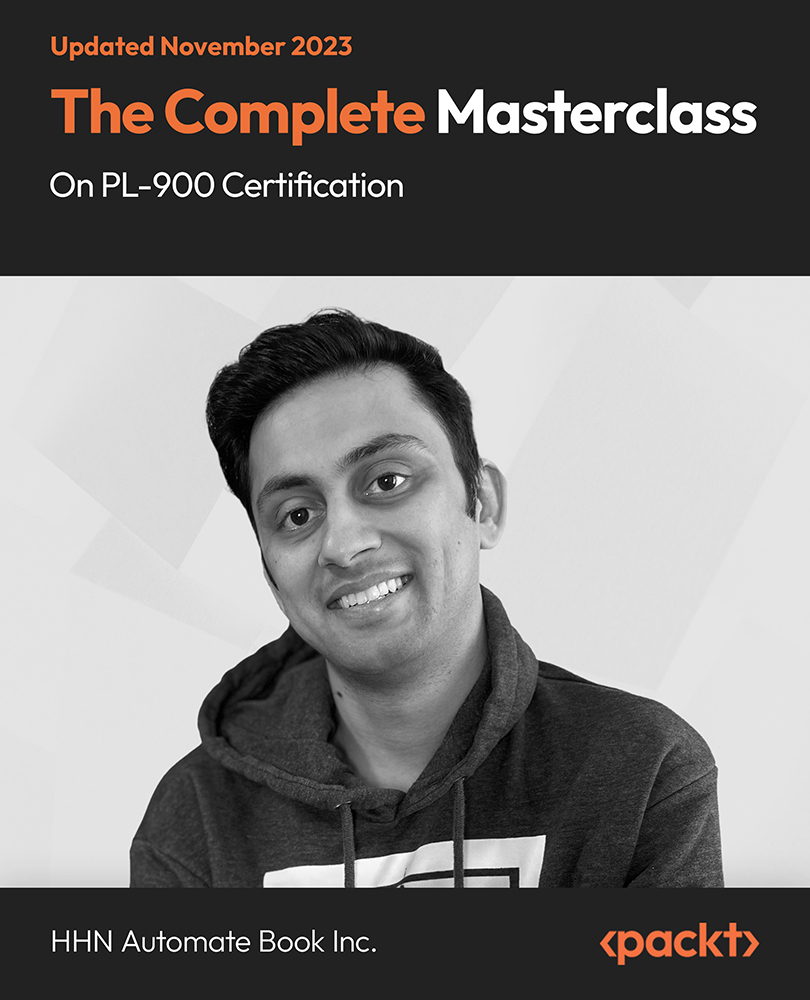
Register on the Excel PowerQuery and PowerPivot today and build the experience, skills and knowledge you need to enhance your professional development and work towards your dream job. Study this course through online learning and take the first steps towards a long-term career. The course consists of a number of easy to digest, in-depth modules, designed to provide you with a detailed, expert level of knowledge. Learn through a mixture of instructional video lessons and online study materials. Receive online tutor support as you study the course, to ensure you are supported every step of the way. Get a digital certificate as a proof of your course completion. The Excel PowerQuery and PowerPivot is incredibly great value and allows you to study at your own pace. Access the course modules from any internet-enabled device, including computers, tablet, and smartphones. The course is designed to increase your employability and equip you with everything you need to be a success. Enrol on the now and start learning instantly! What You Get With The Excel PowerQuery and PowerPivot Receive a e-certificate upon successful completion of the course Get taught by experienced, professional instructors Study at a time and pace that suits your learning style Get instant feedback on assessments 24/7 help and advice via email or live chat Get full tutor support on weekdays (Monday to Friday) Course Design The course is delivered through our online learning platform, accessible through any internet-connected device. There are no formal deadlines or teaching schedules, meaning you are free to study the course at your own pace. You are taught through a combination of Video lessons Online study materials Certification After the successful completion of the final assessment, you will receive a CPD-accredited certificate of achievement. The PDF certificate is for £9.99, and it will be sent to you immediately after through e-mail. You can get the hard copy for £15.99, which will reach your doorsteps by post. Who Is This Course For: The course is ideal for those who already work in this sector or are an aspiring professional. This course is designed to enhance your expertise and boost your CV. Learn key skills and gain a professional qualification to prove your newly-acquired knowledge. Requirements: The online training is open to all students and has no formal entry requirements. To study the Excel PowerQuery and PowerPivot, all your need is a passion for learning, a good understanding of English, numeracy, and IT skills. You must also be over the age of 16. Course Content Excel PowerQuery and PowerPivot pivot table power query power pivot - 1 00:09:00 pivot table power query power pivot - 2 00:01:00 pivot table power query power pivot - 3 00:02:00 pivot table power query power pivot - 4 00:03:00 pivot table power query power pivot - 5 00:01:00 pivot table power query power pivot - 6 00:04:00 pivot table power query power pivot - 7 00:08:00 pivot table power query power pivot - 8 00:05:00 pivot table power query power pivot - 9 00:03:00 pivot table power query power pivot - 10 00:04:00 pivot table power query power pivot - 11 00:04:00 pivot table power query power pivot - 12 00:02:00 pivot table power query power pivot - 13 00:03:00 pivot table power query power pivot - 14 00:05:00 pivot table power query power pivot - 15 00:02:00 pivot table power query power pivot - 16 00:03:00 pivot table power query power pivot - 17 00:03:00 pivot table power query power pivot - 18 00:08:00 pivot table power query power pivot - 19 00:02:00 pivot table power query power pivot - 20 00:04:00 pivot table power query power pivot - 21 00:05:00 pivot table power query power pivot - 22 00:09:00 pivot table power query power pivot - 23 00:04:00 pivot table power query power pivot - 24 00:03:00 pivot table power query power pivot - 25 00:04:00 pivot table power query power pivot - 26 00:09:00 Resources Resources - Excel PowerQuery And PowerPivot 00:00:00 Frequently Asked Questions Are there any prerequisites for taking the course? There are no specific prerequisites for this course, nor are there any formal entry requirements. All you need is an internet connection, a good understanding of English and a passion for learning for this course. Can I access the course at any time, or is there a set schedule? You have the flexibility to access the course at any time that suits your schedule. Our courses are self-paced, allowing you to study at your own pace and convenience. How long will I have access to the course? For this course, you will have access to the course materials for 1 year only. This means you can review the content as often as you like within the year, even after you've completed the course. However, if you buy Lifetime Access for the course, you will be able to access the course for a lifetime. Is there a certificate of completion provided after completing the course? Yes, upon successfully completing the course, you will receive a certificate of completion. This certificate can be a valuable addition to your professional portfolio and can be shared on your various social networks. Can I switch courses or get a refund if I'm not satisfied with the course? We want you to have a positive learning experience. If you're not satisfied with the course, you can request a course transfer or refund within 14 days of the initial purchase. How do I track my progress in the course? Our platform provides tracking tools and progress indicators for each course. You can monitor your progress, completed lessons, and assessments through your learner dashboard for the course. What if I have technical issues or difficulties with the course? If you encounter technical issues or content-related difficulties with the course, our support team is available to assist you. You can reach out to them for prompt resolution.
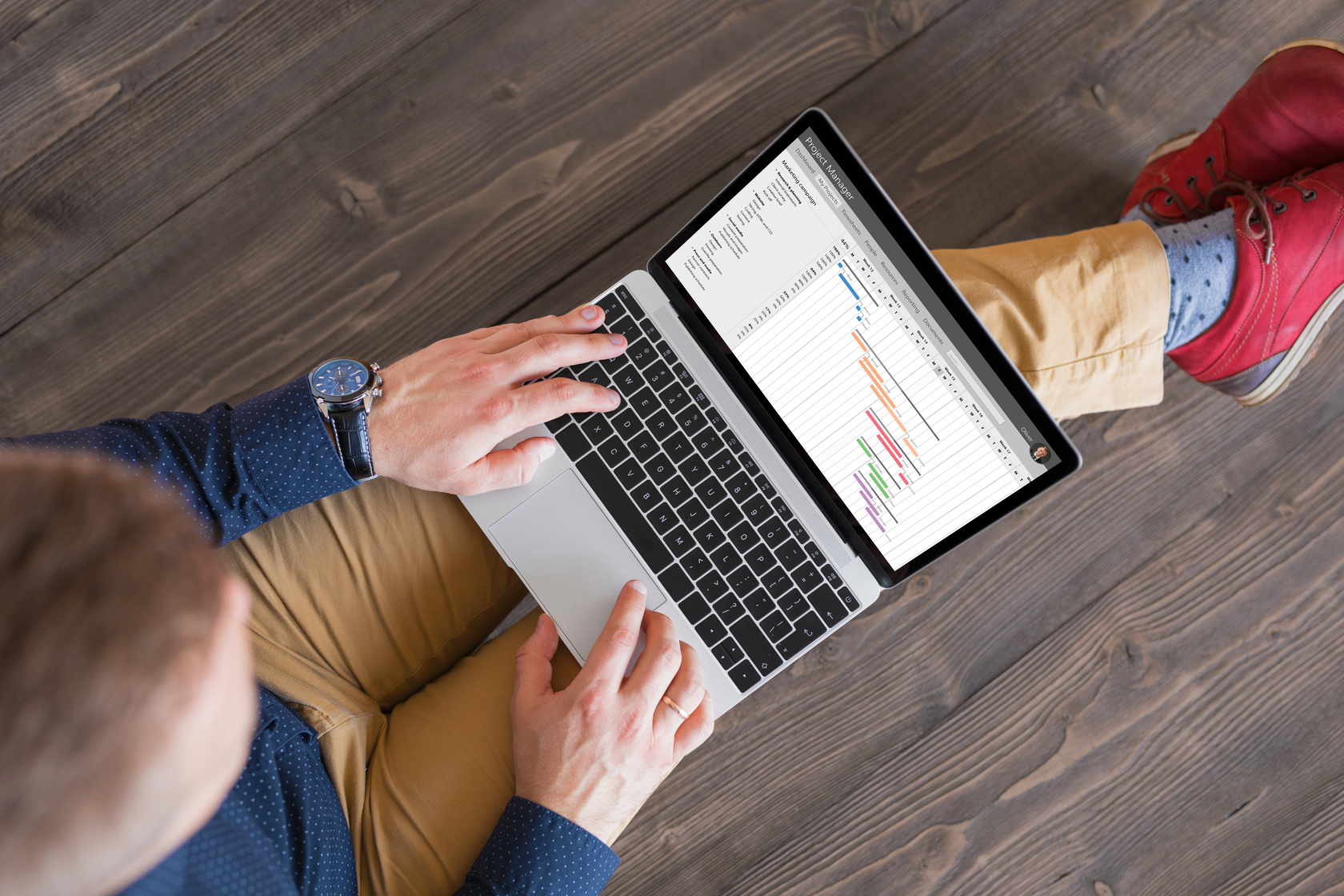
Big Data Analytics with PySpark Power BI and MongoDB
By SkillWise
Overview Uplift Your Career & Skill Up to Your Dream Job - Learning Simplified From Home! Kickstart your career & boost your employability by helping you discover your skills, talents, and interests with our special Big Data Analytics with PySpark Power BI and MongoDB Course. You'll create a pathway to your ideal job as this course is designed to uplift your career in the relevant industry. It provides the professional training that employers are looking for in today's workplaces. The Big Data Analytics with PySpark Power BI and MongoDB Course is one of the most prestigious training offered at Skillwise and is highly valued by employers for good reason. This Big Data Analytics with PySpark Power BI and MongoDB Course has been designed by industry experts to provide our learners with the best learning experience possible to increase their understanding of their chosen field. This Big Data Analytics with PySpark Power BI and MongoDB Course, like every one of Skillwise's courses, is meticulously developed and well-researched. Every one of the topics is divided into elementary modules, allowing our students to grasp each lesson quickly. At Skillwise, we don't just offer courses; we also provide a valuable teaching process. When you buy a course from Skillwise, you get unlimited Lifetime access with 24/7 dedicated tutor support. Why buy this Big Data Analytics with PySpark Power BI and MongoDB? Unlimited access to the course forever Digital Certificate, Transcript, and student ID are all included in the price Absolutely no hidden fees Directly receive CPD Quality Standard-accredited qualifications after course completion Receive one-to-one assistance every weekday from professionals Immediately receive the PDF certificate after passing Receive the original copies of your certificate and transcript on the next working day Easily learn the skills and knowledge from the comfort of your home Certification After studying the course materials of the Big Data Analytics with PySpark Power BI and MongoDB there will be a written assignment test which you can take either during or at the end of the course. After successfully passing the test you will be able to claim the pdf certificate for free. Original Hard Copy certificates need to be ordered at an additional cost of £8. Who is this course for? This Big Data Analytics with PySpark Power BI and MongoDB course is ideal for Students Recent graduates Job Seekers Anyone interested in this topic People already working in the relevant fields and want to polish their knowledge and skills. Prerequisites This Big Data Analytics with PySpark Power BI and MongoDB does not require you to have any prior qualifications or experience. You can just enroll and start learning. This Big Data Analytics with PySpark Power BI and MongoDB was made by professionals and it is compatible with all PCs, Macs, tablets, and smartphones. You will be able to access the course from anywhere at any time as long as you have a good enough internet connection. Career path As this course comes with multiple courses included as a bonus, you will be able to pursue multiple occupations. This Big Data Analytics with PySpark Power BI and MongoDB is a great way for you to gain multiple skills from the comfort of your home. Section 01: Introduction Introduction 00:10:00 Section 02: Setup and Installations Python Installation 00:03:00 Installing Apache Spark 00:12:00 Installing Java (Optional) 00:05:00 Testing Apache Spark Installation 00:06:00 Installing MongoDB 00:04:00 Installing NoSQL Booster for MongoDB 00:07:00 Section 03: Data Processing with PySpark and MongoDB Integrating PySpark with Jupyter Notebook 00:05:00 Data Extraction 00:19:00 Data Transformation 00:15:00 Loading Data into MongoDB 00:13:00 Section 04: Machine Learning with PySpark and MLlib Data Pre-processing 00:19:00 Building the Predictive Model 00:12:00 Creating the Prediction Dataset 00:08:00 Section 05: Creating the Data Pipeline Scripts Installing Visual Studio Code 00:03:00 Creating the PySpark ETL Script 00:22:00 Creating the Machine Learning Script 00:24:00 Section 06: Tableau Data Visualization Installing Tableau 00:03:00 Installing MongoDB ODBC Drivers 00:03:00 Creating a System DSN for MongoDB 00:04:00 Loading the Data Sources 00:04:00 Creating a Geo Map 00:11:00 Creating a Bar Chart 00:03:00 Creating a Magnitude Chart 00:07:00 Creating a Table Plot 00:06:00 Creating a Dashboard 00:07:00 Source Code Source Code and Notebook
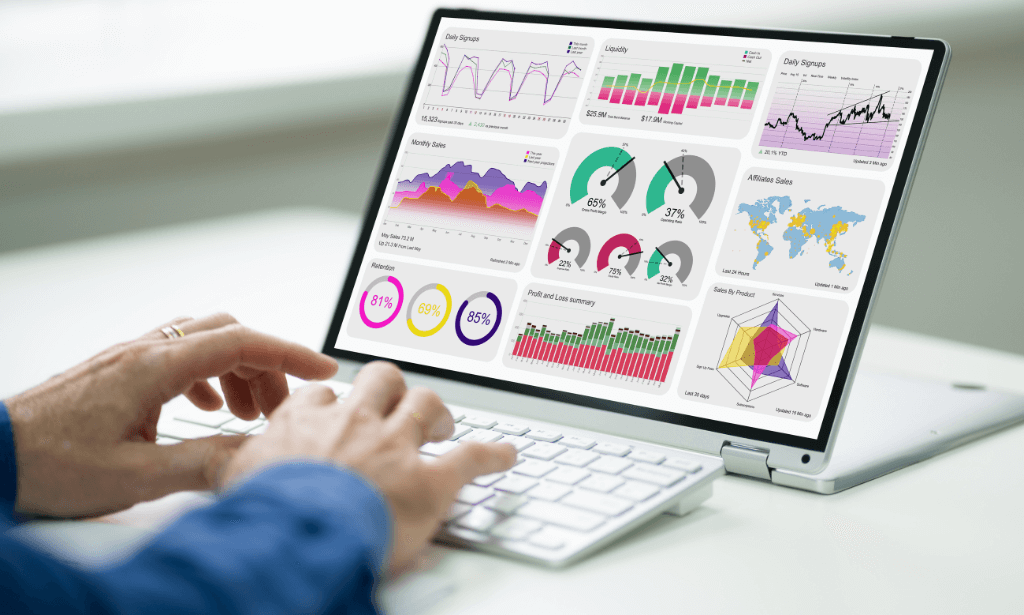
Microsoft Fabric Complete Guide - The Future of Data with Fabric
By Packt
Discover Microsoft Fabric's architecture, master Data Engineering with OneLake and Spark, and elevate your skills in data warehousing and real-time processing. Compare SQL and KQL for better insights, and improve storytelling using Power BI. Finally, you will end with practical data science techniques and data management methods.
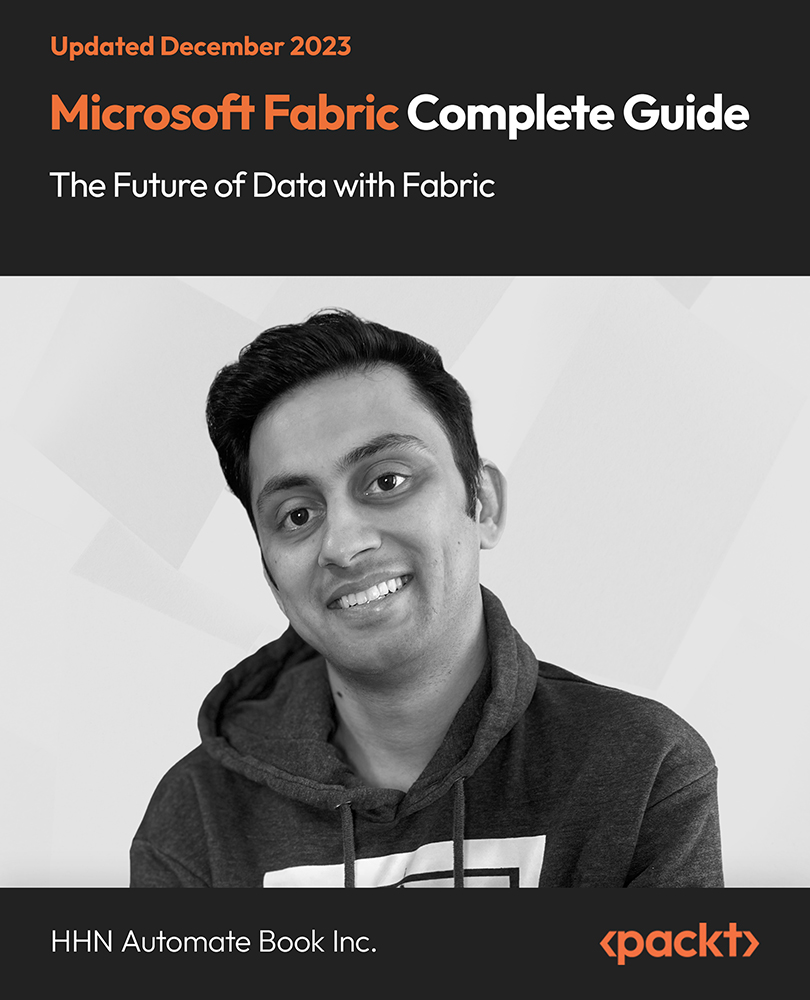
Power BI Advanced Reporting
By Underscore Group
Expand your Power BI knowledge and take your reports to the next level. Course overview Duration: 1 day (6.5 hours) This course is aimed at existing users who want to expand their skills to use advanced reporting techniques and use DAX to create calculated columns and measures. Participants should have either attended our Power BI – Introduction course or have equivalent knowledge. You should be able to import and transform data and create simple reports. Objectives By the end of the course you will be able to: Import and connect data tables Create and use date calendars Create calculated columns Create and use measures Use drill down and drill through Create Tooltip pages Add and customise slicers Add action buttons Streamline your report for use in the Power BI Service Content Review of importing and loading data Importing data Transforming data Adding custom columns Creating data models Building visuals Creating date calendars Building date tables Creating Financial Year information Including Month and Day information Creating calculated columns Power Query custom columns vs DAX columns Creating DAX calculated columns Creating measures Implicit vs Explicit Measures Building measures Using DAX Common DAX functions Drill Down vs Drill Through Review of drill down Creating drill through pages Using drill through Creating ToolTips Pages Adding pages to use for Tooltips Linking ToolTip pages to visuals Using action buttons Adding images Adding buttons Setting actions Working with slicers Adding slicers Changing slicer settings Syncing slicers between pages Showing what has been sliced Setting slicer interactions Techniques in the Power BI Service Hiding the navigation bar Stopping users manually filtering

Power BI Introduction
By Underscore Group
Learn how to use this powerful tool to import and clean data and create some amazing visuals. Course overview Duration: 2 days (13 hours) Power BI Desktop is a powerful tool for working with your data. It enables you to import multiple data sources and create effective visualisations and reports. This course is an introduction to Power BI to get you started on creating a powerful reporting capability. You should have a good working knowledge of Excel and managing data before attending. Objectives By the end of the course you will be able to: Import data from multiple data sources Edit and transform data before importing Create reports Create different visualisations Create data models Build data relationships Use the drill down features Create measures Use the Power BI Service Build dashboards Use the mobile app Content Essentials Importing Data Power BI Overview Data sources Importing data Transforming Your Data Editing your data Setting data types Removing columns/rows Choosing columns to keep Setting header rows Splitting columns Creating Reports Creating and saving reports Adding pages Renaming pages Interactivity Refreshing your data Adding Columns Columns from example Custom columns Conditional columns Append Queries Importing folders Setting up and using append queries Creating Chart Visualisations Adding chart elements Choosing chart types Setting properties Setting values, axis and legends Using tooltips Visual filters Setting page and report filters Creating Tables, Cards, Gauges and Maps Adding table elements Adding maps Working with cards Working with matrices KPIs and Gauges Conditional Formatting Setting rules Removing conditional formatting Working with Data Models Merge Queries Setting up and using merge queries Merging in columns of data Creating a Data Model The data model Multiple data tables Connecting tables Building relationships Relationship types Building visuals from multiple tables Unpivoting Data Working with summary data Unpivoting data Using Hierarchies Using built in hierarchies Drill down Drill up See next level Expand a hierarchy Create a new hierarchy Grouping Grouping text fields Grouping date and number fields Creating Measures DAX functions DAX syntax Creating a new measure Using quick measures Using the PowerBI Service Shared workspaces My workspace Dashboards Reports Datasets Drill down in dashboards Focus mode Using Q&A Refreshing data Using Quick Insights Power BI Mobile App Using the Power BI Mobile App

[Free Modules] Power BI For Financial Data (Course 1- Beginner/Intermediate)
By Learn Data Insights Ltd
Make significant time savings by automating month-end reporting and enable users to self-serve on financial data. Reducing reliance on finance analysts to manually produce reports and analysis each month, leading to more efficient processes and faster decision-making.
![[Free Modules] Power BI For Financial Data (Course 1- Beginner/Intermediate)](https://cademy-images-io.b-cdn.net/2383f502-6f1f-4995-8674-658fcc2d7cd7/164d046c-b124-478a-9a4d-6c5c4b518915/original.png?width=3840)
Microsoft Office 2016 Excel PowerPivot
By iStudy UK
The Microsoft Office 2016 Excel PowerPivot is designed for new PowerPivot users to get up to speed on how it works and its feature set. The course covers different features of the interface, techniques for manipulating PowerPivot data, how to create PowerPivot reports, the structure of DAX functions, and ways to distribute PowerPivot data. You will learn how to enable and navigate Power Pivot, how to manage data relationships, how to visualize Power Pivot data, how to create a Power Pivot report, and more. You will also learn some commonly used DAX functions. Prerequisite Course: Excel Level 3 or equivalent. Course Highlights Microsoft Office 2016 Excel PowerPivot is an award-winning and the best selling course that has been given the CPD Qualification Standards & IAO accreditation. It is the most suitable course anyone looking to work in this or relevant sector. It is considered one of the perfect courses in the UK that can help students/learners to get familiar with the topic and gain necessary skills to perform well in this field. We have packed Microsoft Office 2016 Excel PowerPivot into 19 modules for teaching you everything you need to become successful in this profession. To provide you ease of access, this course is designed for both part-time and full-time students. You can become accredited in just 12 hours, 30 minutes hours and it is also possible to study at your own pace. We have experienced tutors who will help you throughout the comprehensive syllabus of this course and answer all your queries through email. For further clarification, you will be able to recognize your qualification by checking the validity from our dedicated website. Why You Should Choose Microsoft Office 2016 Excel PowerPivot Lifetime access to the course No hidden fees or exam charges CPD Qualification Standards certification on successful completion Full Tutor support on weekdays (Monday - Friday) Efficient exam system, assessment and instant results Download Printable PDF certificate immediately after completion Obtain the original print copy of your certificate, dispatch the next working day for as little as £9. Improve your chance of gaining professional skills and better earning potential. Who is this Course for? Microsoft Office 2016 Excel PowerPivot is CPD Qualification Standards and IAO accredited. This makes it perfect for anyone trying to learn potential professional skills. As there is no experience and qualification required for this course, it is available for all students from any academic backgrounds. Requirements Our Microsoft Office 2016 Excel PowerPivot is fully compatible with any kind of device. Whether you are using Windows computer, Mac, smartphones or tablets, you will get the same experience while learning. Besides that, you will be able to access the course with any kind of internet connection from anywhere at any time without any kind of limitation. Career Path You will be ready to enter the relevant job market after completing this course. You will be able to gain necessary knowledge and skills required to succeed in this sector. All our Diplomas' are CPD Qualification Standards and IAO accredited so you will be able to stand out in the crowd by adding our qualifications to your CV and Resume. Microsoft Office 2016 Excel PowerPivot Enable and Navigate 00:30:00 Import Data from Various Data Sources 01:00:00 Refresh Data from a Data Source 00:30:00 Create Linked Tables 00:30:00 Organize and Format Tables 00:30:00 Create Calculated Columns 00:30:00 Sort and Filter PowerPivot Data 00:30:00 Create and Manage Table Relationships 01:00:00 Create PivotTables 01:00:00 Create PivotCharts 00:30:00 Create Power Views 01:00:00 Filter Data Using Slicers 00:30:00 Present PivotTable Data Visually 01:00:00 Manipulate PowerPivot Data Using DAX Functions 01:00:00 Extract Data from Tables Using Functions 00:30:00 Save Reports in Different File Formats 01:00:00 Work with Time Dependent Data 00:30:00 Protect Reports 00:30:00 Activities and Exercise Files - Microsoft Office 2016 Excel PowerPivot 00:00:00
