- Professional Development
- Medicine & Nursing
- Arts & Crafts
- Health & Wellbeing
- Personal Development
63 Microsoft Power BI courses in London delivered Live Online
Kick Start Your Career with CompTIA's Data Analysis Certification - Live Classes
5.0(1)By Media Tek Training Solutions Ltd
Get job ready with CompTIA's Data Analysis Certification. Live Classes - Career Guidance - Exam Included.

Data Analysis and Visualization with Microsoft Excel
By Nexus Human
Duration 2 Days 12 CPD hours This course is intended for This course is designed for students who already have foundational knowledge and skills in Excel and who wish to perform robust and advanced data and statistical analysis with Microsoft Excel using PivotTables, use tools such as Power Pivot and the Data Analysis ToolPak to analyze data, and visualize data and insights using advanced visualizations in charts and dashboards in Excel. To ensure success, you should have baseline skill using Microsoft Excel worksheets, particularly in creating workbooks with formulas and function Overview #NAME? Analyzing data to find issues, insights and opportunities, is now a critical part of many job roles. Beyond the analysis, data analysts in all job roles must be able to effectively present and communicate their findings in visually compelling ways. Microsoft© Excel© is designed for this purpose. Excel can connect to a wide range of data sources, perform robust data analysis and create diverse and robust data-backed visualizations to show insights, trends, and create reports. These capabilities enable people who use Excel for data analysis to turn data into thoughtful action. 1 - DATA ANALYSIS FUNDAMENTALS Introduction to Data Science Create and Modify Tables Sort and Filter Data 2 - VISUALIZING DATA WITH EXCEL Visualize Data with Charts Modify and Format Charts Apply Best Practices in Chart Design 3 - ANALYZING DATA WITH FORMULAS AND FUNCTIONS Analyze Data with Formulas and Named Ranges Analyze Data with Functions Implement Data Validation, Forms, and Controls Create Conditional Visualizations with Lookup Functions 4 - ANALYZING DATA WITH PIVOTTABLES Create a PivotTable Analyze PivotTable Data 5 - PRESENTING VISUAL INSIGHTS WITH DASHBOARDS IN EXCEL Visualize Data with PivotCharts Filter Data Using Slicers and Timelines Create a Dashboard in Excel 6 - CREATING GEOSPATIAL VISUALIZATIONS WITH EXCEL Create Map Charts in Excel Customize Map Charts in Excel 7 - PERFORMING STATISTICAL ANALYSIS Visualize Trendlines and Sparklines with Excel Analyze Data with the Data Analysis ToolPa 8 - GETTING AND TRANSFORMING DATA Connect to Data with Queries Clean and Combine Data Shape and Transform Data 9 - MODELING AND ANALYZING DATA WITH POWER PIVOT Install Power Pivot in Excel Create Data Models with Power Pivot Create Power Pivots Perform Advanced Data Analysis and Visualization 10 - PRESENTING INSIGHTS WITH REPORTS (OPTIONAL) Plan a Report Create a Report

Microsoft Excel Advanced - In-company
By Microsoft Office Training
Course Objectives At the end of this course you will be able to: Work with advanced lookup and reference functions Create macros to automate common tasks Use advanced techniques to analyse data Create PivotTables and PivotCharts Work with data validation tools Import and export data ' Customer Feedback Best Training Ever! Just finished a bespoke 1-1 training course in Excel Advanced, Macros & VBA. Pedro is an excellent trainer, imparting his skills and knowledge in the best way - appropriately to audience skills, knowledge and ability. Pedro is always approachable, encouraging and supportive, giving delegates the optimum learning environment. I would not hesitate to recommend Pedro as a trainer, whatever your level of ability. Amanda Morris - Treasury & Systems Accountant at Reall - Real Equity for All The course was very interesting and engaging and will definitely be put to use. The trainer was very helpful and charismatic. Marving Lopez - AM Best Europe Pedro was excellent. Very knowledgeable, clear and great rapport with class. Darren Barkey - Direct Wines Great content and learnt a lot. Really enjoyable :) Kristie-Lee Ryan - Stirling Ackroyd 1 year email support service Take a closer look at the consistent excellent feedback from our growing corporate clients visiting our site ms-officetraining co uk With more than 20 years experience, we deliver courses on all levels of the Desktop version of Microsoft Office and Office 365; ranging from Beginner, Intermediate, Advanced to the VBA level. Our trainers are Microsoft certified professionals with a proven track record with several years experience in delivering public, one to one, tailored and bespoke courses. Our competitive rates start from £550.00 per day of training Tailored training courses: You can choose to run the course exactly as they are outlined by us or we can customise it so that it meets your specific needs. A tailored or bespoke course will follow the standard outline but may be adapted to your specific organisational needs. Please visit our site (ms-officetraining co uk) to get a feel of the excellent feedback our courses have had and look at other courses you might be interested in. Advanced Functions COUNT, COUNTA, COUNTIF, COUNTBLANK, SUMIF, SUBTOTAL IF, OR, AND, IFERROR VLOOKUP to lookup Exact Values and Approximate values MATCH, INDIRECT, ROW/COLUMN, INDEX, OFFSET Analysing Data PMT function to calculate a monthly payment of a loan What If Analysis using Goal Seek Use scenarios to consider many different variables Using Solver Add-in to optimize variables PivotTables Create a PivotTable to analyse worksheet data Add or remove fields in a PivotTable Change the data source for a PivotTable Working with external data sources Using different Statistical Functions Calculate a Running Total, % of Grant Total, Difference From… Using the Slicer and Timeline to filter the PivotTable Using Filters in a PivotTable Group by Date, Auto Group by ranges of values, Custom Group Create a PivotChart The GETPIVOTDATA function Formula auditing Precedents and dependents Error checking Watch a formula and its result by using the Watch Window Evaluate a nested formula one step at a time Data Validation Number Validation Data List Validation Message Prompts and Alerts Conditional Data Validation Data Validation Errors Consolidation Consolidate data by position Consolidate data by category Use a formula to consolidate data Outline (group) data in a worksheet Create an outline of rows Create an outline of columns Copy outlined data Hide or remove an outline Connect external data to your workbook Using the Power Query Editor to import data From Text and CSV, From Access, From Web, From another Workbook Using the Power Query Editor to; Transform your data by Selecting which fields to import, by Splitting Columns, Changing Data Type and more. Deleting Applied Steps Refreshing your data Working with Form Controls; Buttons, Option Buttons and Scroll Bars Introduction to Macros Change Macro Security settings How to Record a macro Some Macro Examples Delete a macro Edit the macro to view the VBA code Copy part of a macro to create another macro Assign a macro to a button Who is this course for? Who is this course for? This course is intended to end users who want to develop their skills so they can use advanced techniques to analyse extensive and complex datasets in Excel and to automate simple tasks with the use of Macros. Requirements Requirements Preferably, delegates should have attended the Excel Intermediate course. Career path Career path Excel know-how can instantly increase your job prospects as well as your salary. 80 percent of job openings require spreadsheet and word-processing software skills Certificates Certificates Certificate of completion Digital certificate - Included

Microsoft Excel Advanced
By Microsoft Office Training
Course Objectives At the end of this course you will be able to: Work with advanced lookup and reference functions Create macros to automate common tasks Use advanced techniques to analyse data Create PivotTables and PivotCharts Work with data validation tools Import and export data ' Customer Feedback Best Training Ever! Just finished a bespoke 1-1 training course in Excel Advanced, Macros & VBA. Pedro is an excellent trainer, imparting his skills and knowledge in the best way - appropriately to audience skills, knowledge and ability. Pedro is always approachable, encouraging and supportive, giving delegates the optimum learning environment. I would not hesitate to recommend Pedro as a trainer, whatever your level of ability. Amanda Morris - Treasury & Systems Accountant at Reall - Real Equity for All The course was very interesting and engaging and will definitely be put to use. The trainer was very helpful and charismatic. Marving Lopez - AM Best Europe Pedro was excellent. Very knowledgeable, clear and great rapport with class. Darren Barkey - Direct Wines Great content and learnt a lot. Really enjoyable :) Kristie-Lee Ryan - Stirling Ackroyd 1 year email support service Take a closer look at the consistent excellent feedback visiting our site ms-officetraining co uk With more than 20 years experience, we deliver courses on all levels of the Desktop version of Microsoft Office and Office 365; ranging from Beginner, Intermediate, Advanced to the VBA level. Our trainers are Microsoft certified professionals with a proven track record with several years experience in delivering classrom, one to one, tailored and bespoke courses. Tailored In Company training: You can choose to run the course exactly as they are outlined by us or we can customise it so that it meets your specific needs. A tailored or bespoke course will follow the standard outline but may be adapted to your specific organisational needs. Please visit our site (ms-officetraining co uk) to get a feel of the excellent feedback our courses have had and look at other courses you might be interested in. Advanced Functions COUNT, COUNTA, COUNTIF, COUNTBLANK, SUMIF, SUBTOTAL IF, OR, AND, IFERROR VLOOKUP to lookup Exact Values and Approximate values MATCH, INDIRECT, ROW/COLUMN, INDEX, OFFSET Analysing Data PMT function to calculate a monthly payment of a loan What If Analysis using Goal Seek Use scenarios to consider many different variables Using Solver Add-in to optimize variables PivotTables Create a PivotTable to analyse worksheet data Add or remove fields in a PivotTable Change the data source for a PivotTable Working with external data sources Using different Statistical Functions Calculate a Running Total, % of Grant Total, Difference From… Using the Slicer and Timeline to filter the PivotTable Using Filters in a PivotTable Group by Date, Auto Group by ranges of values, Custom Group Create a PivotChart The GETPIVOTDATA function Formula auditing Precedents and dependents Error checking Watch a formula and its result by using the Watch Window Evaluate a nested formula one step at a time Data Validation Number Validation Data List Validation Message Prompts and Alerts Conditional Data Validation Data Validation Errors Consolidation Consolidate data by position Consolidate data by category Use a formula to consolidate data Outline (group) data in a worksheet Create an outline of rows Create an outline of columns Copy outlined data Hide or remove an outline Connect external data to your workbook Using the Power Query Editor to import data From Text and CSV, From Access, From Web, From another Workbook Using the Power Query Editor to; Transform your data by Selecting which fields to import, by Splitting Columns, Changing Data Type and more. Deleting Applied Steps Refreshing your data Working with Form Controls; Buttons, Option Buttons and Scroll Bars Introduction to Macros Change Macro Security settings How to Record a macro Some Macro Examples Delete a macro Edit the macro to view the VBA code Copy part of a macro to create another macro Assign a macro to a button Who is this course for? Who is this course for? This course is intended to end users who want to develop their skills so they can use advanced techniques to analyse extensive and complex datasets in Excel and to automate simple tasks with the use of Macros. Requirements Requirements Preferably, delegates should have attended the Excel Intermediate course. Career path Career path Excel know-how can instantly increase your job prospects as well as your salary. 80 percent of job openings require spreadsheet and word-processing software skills Certificates Certificates Certificate of completion Digital certificate - Included
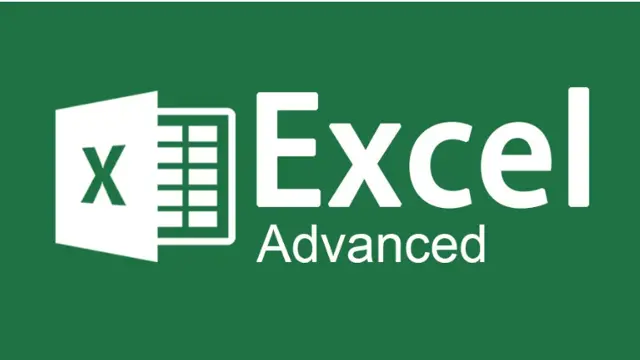
App in a day
By Nexus Human
Duration 1 Days 6 CPD hours This course is intended for Looking for a way to extend your business operations? Look no further than the App in a Day workshop! In this one day course you will learn to build a custom, secure business application that you can share across your organise and will run across multiple platforms including tablets and mobile devices. Power Platform is a secure and scalable platform for building your own applications. In this course, you will learn how to build an application from the ground up by building the required UX, Backend, and frontend. All this without writing any code. Overview Some of the applications of the Power Platform you will learn to build will allow you to potentially: A) Share information with trusted colleagues and associates B) Monitor and manage your business operations C) Monitor and manage your customers D) Share business news on social media E) Share business photos and footage This course will teach you how to build your own application that is completely secure and private. Power Apps Canvas App Connect to data sources and filter results based on specified criteria Work with screens and navigation Use controls, properties, formulas, and actions to customize the user experience Display the logged in user?s name Configure app settings Save and share an app Run an app on a mobile device Microsoft Dataverse Create and customize a custom table Use the Form control Save data into the Microsoft Dataverse using the Form control Microsoft Dataverse Create a standalone Model-driven app. Customize forms for the Model-driven app Use a Business Process Flow to guide users through a process Microsoft Dataverse Create a flow that is triggered when a new Microsoft Dataverse row is created Automate sending approval requests Customize the approval based on the Microsoft Dataverse row Use the Approval centre

Microsoft Powerpoint Introduction - In-company (now with live online classes)
By Microsoft Office Training
Course Objectives At the end of this course you will be able to: Identify the components of the PowerPoint interface Create slides Format text on slides Add and modify graphical objects to a presentation Work with tables in a presentation Add charts to a presentation Prepare the SlideShow '1 year email support service Take a look at the consistent excellent feedback from our corporate clients visiting our site ms-officetraining co uk Customer Feedback Very patient Trainer. Happy to adapt course + help with problems on existing presentations. Andrea Lethbridge - CNN ' With more than 20 years experience, we deliver courses on all levels of the Desktop version of Microsoft Office and Office 365; ranging from Beginner, Intermediate, Advanced to the VBA level. Our trainers are Microsoft certified professionals with a proven track record with several years experience in delivering public, one to one, tailored and bespoke courses. Our competitive rates start from £550.00 per day of training Tailored training courses: You can choose to run the course exactly as they are outlined by us or we can customise it so that it meets your specific needs. A tailored or bespoke course will follow the standard outline but may be adapted to your specific organisational needs. Getting Started with PowerPoint Identify the Components of the PowerPoint Interface Create a PowerPoint Presentation Accessing Help Choose the right view for the task in PowerPoint Normal view Slide Sorter view Notes Page view Outline view Add, rearrange, and delete slides in PowerPoint Working with Themes Add colour and design to my slides with themes Remove the current slide design (theme) Slide Layout What is a slide layout? Apply or change a slide layout Working with text Add text to a slide Create a new text box Format text Tables Add a table to a slide Format a Table Copy and paste a table from Word Insert an Excel spreadsheet within PowerPoint Edit Cells, Rows and Columns Delete a table Graphics Working with Clipart, and Shapes Selecting objects, shapes, pictures or text boxes Arrange a picture, shape or other object Adding Charts to Your Presentation Create a Chart Format a Chart Insert a Chart from Microsoft Excel Inserting date and slide numbers Add slide numbers to your presentation Hide slide numbers on the title slide Change where the page numbers appear on your slides Start your slide numbering with a specific number Print slides, notes, or handouts Create the Slide Show Record your slide show Preview the recorded slide show Turn slide timings off Set the slide timings manually Add or remove transitions between slides Add Animations to Text and Objects Deliver the Presentation Speakers notes Add speaker notes to your slides View your speaker notes as you deliver your slide show Who is this course for? Who is this course for? This course is designed for end users who are interested in learning the fundamentals needed to create and modify engaging presentations. Requirements Requirements General knowledge of the Windows OS Career path Career path Microsoft Office know-how can instantly increase your job prospects as well as your salary. 80 percent of job openings require spreadsheet and word-processing software skills Certificates Certificates Certificate of completion Digital certificate - Included

Microsoft Powerpoint Advanced - In-company (now with live online classes)
By Microsoft Office Training
Course Objectives At the end of this course you will be able to: Modify the PowerPoint environment Using Master View in order to customise a design template Add and customize SmartArt graphics Add animations and change its effect options Add action buttons to control the flow of the presentation Use various options to customise slide shows Use different PowerPoint file types to distribute presentations ' 1 year email support service Take a closer look at the consistent excellent feedback from our growing corporate clients visiting our site ms-officetraining co uk Customer Feedback Very clearly explained Good pace. Lucy Tailor - ACER ' With more than 20 years experience, we deliver courses on all levels of the Desktop version of Microsoft Office and Office 365; ranging from Beginner, Intermediate, Advanced to the VBA level. Our trainers are Microsoft certified professionals with a proven track record with several years experience in delivering public, one to one, tailored and bespoke courses. Our competitive rates start from £550.00 per day of training Tailored training courses: You can choose to run the course exactly as they are outlined by us or we can customise it so that it meets your specific needs. A tailored or bespoke course will follow the standard outline but may be adapted to your specific organisational needs. Customising the PowerPoint Environment Customise the User Interface Set PowerPoint Options Customising Design Templates Modify Slide Masters and Slide Layouts Add Headers and Footers Modify the Notes Master and the Handout Master Adding SmartArt to a Presentation Create SmartArt Modify SmartArt Working with Media Add Audio to a Presentation Add Video to a Presentation Working with Animations Entrance, Emphasis and Exit Animations Animate Charts by Category and Series Customise Animations and Transitions Collaborating on a Presentation Review a Presentation Store and Share Presentations on the Web Customising a Slide Show Annotate a Presentation Set Up a Slide Show Create a Custom Slide Show Add Hyperlinks Add Action Buttons Record a Presentation Securing and Distributing a Presentation Secure a Presentation Create a Video or a CD Distribute the Presentation in different File Formats Who is this course for? Who is this course for? This course is designed for delegates who want to gain the skills necessary to work with design templates, various types of diagrams, special effects, custom slide shows, collaboration functionality, and advanced presentation delivery. Requirements Requirements Preferably, delegates should have attended the Powerpoint Introduction course. Career path Career path Microsoft Office know-how can instantly increase your job prospects as well as your salary. 80 percent of job openings require spreadsheet and word-processing software skills Certificates Certificates Certificate of completion Digital certificate - Included

Microsoft PowerPoint- Getting Started
By AXIOM Learning Solutions
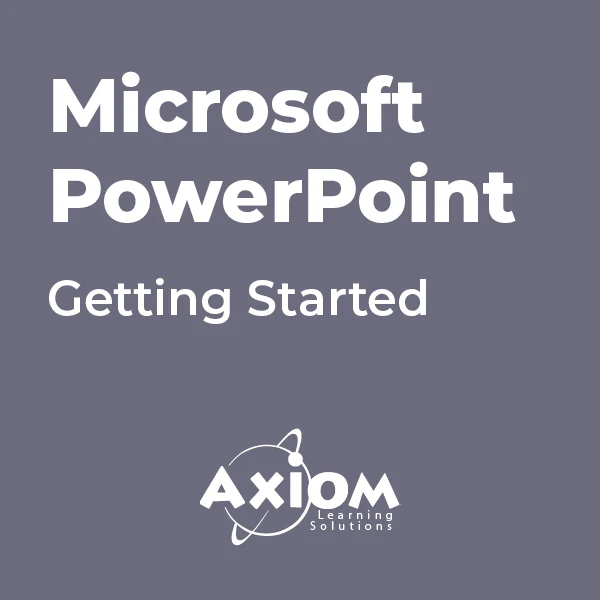
Microsoft PowerPoint - Animation and Multimedia
By AXIOM Learning Solutions
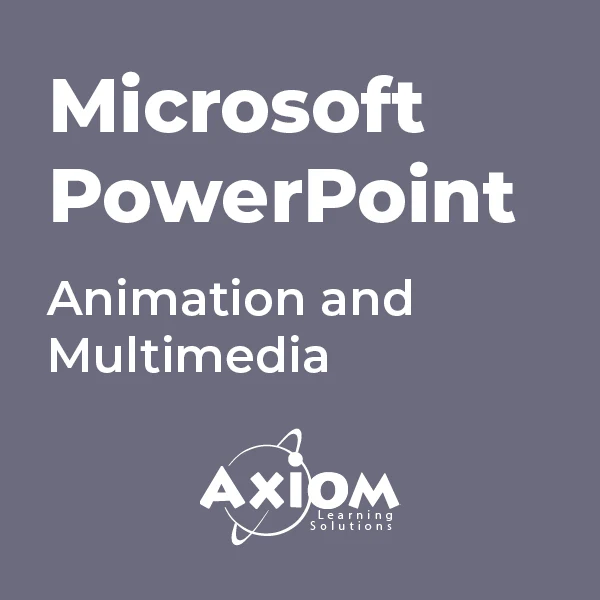
Microsoft Powerpoint Introduction (live online classes)
By Microsoft Office Training
Course Objectives At the end of this course you will be able to: Identify the components of the PowerPoint interface Create slides Format text on slides Add and modify graphical objects to a presentation Work with tables in a presentation Add charts to a presentation Prepare the SlideShow '1 year email support service Take a look at the consistent excellent feedback from our corporate clients visiting our site ms-officetraining co uk Customer Feedback Very patient Trainer. Happy to adapt course + help with problems on existing presentations. Andrea Lethbridge - CNN ' With more than 20 years experience, we deliver courses on all levels of the Desktop version of Microsoft Office and Office 365; ranging from Beginner, Intermediate, Advanced to the VBA level. Our trainers are Microsoft certified professionals with a proven track record with several years experience in delivering public, one to one, tailored and bespoke courses. Tailored in company training courses: You can choose to run the course exactly as they are outlined by us or we can customise it so that it meets your specific needs. A tailored or bespoke course will follow the standard outline but may be adapted to your specific organisational needs. Getting Started with PowerPoint Identify the Components of the PowerPoint Interface Create a PowerPoint Presentation Accessing Help Choose the right view for the task in PowerPoint Normal view Slide Sorter view Notes Page view Outline view Add, rearrange, and delete slides in PowerPoint Working with Themes Add colour and design to my slides with themes Remove the current slide design (theme) Slide Layout What is a slide layout? Apply or change a slide layout Working with text Add text to a slide Create a new text box Format text Tables Add a table to a slide Format a Table Copy and paste a table from Word Insert an Excel spreadsheet within PowerPoint Edit Cells, Rows and Columns Delete a table Graphics Working with Clipart, and Shapes Selecting objects, shapes, pictures or text boxes Arrange a picture, shape or other object Adding Charts to Your Presentation Create a Chart Format a Chart Insert a Chart from Microsoft Excel Inserting date and slide numbers Add slide numbers to your presentation Hide slide numbers on the title slide Change where the page numbers appear on your slides Start your slide numbering with a specific number Print slides, notes, or handouts Create the Slide Show Record your slide show Preview the recorded slide show Turn slide timings off Set the slide timings manually Add or remove transitions between slides Add Animations to Text and Objects Deliver the Presentation Speakers notes Add speaker notes to your slides View your speaker notes as you deliver your slide show Who is this course for? Who is this course for? This course is designed for end users who are interested in learning the fundamentals needed to create and modify engaging presentations. Requirements Requirements General knowledge of the Windows OS Career path Career path Microsoft Office know-how can instantly increase your job prospects as well as your salary. 80 percent of job openings require spreadsheet and word-processing software skills
