- Professional Development
- Medicine & Nursing
- Arts & Crafts
- Health & Wellbeing
- Personal Development
1379 Microsoft Office courses
Microsoft Project Introduction (live online classes)
By Microsoft Office Training
Course Objectives At the end of this course you will be able to: Identify the components of the Microsoft Project environment Create a new project plan Create the project schedule Use different views to analyse the project plan Create, allocate and manage resources in a project plan Finalise a project plan Track progress View and report project plan information ' 1 year email support service Customer Feedback Very good course. Learnt a lot. Looking forward to the next level. Alexandra - CIAL ' 1 year email support service Take a closer look at the consistent excellent feedback from our growing corporate clients visiting our site ms-officetraining co uk With more than 20 years experience, we deliver courses on all levels of the Desktop version of Microsoft Office and Office 365; ranging from Beginner, Intermediate, Advanced to the VBA level. Our trainers are Microsoft certified professionals with a proven track record with several years experience in delivering public, one to one, tailored and bespoke courses. Our competitive rates start from £550.00 per day of training Tailored training courses: You can choose to run the course exactly as they are outlined by us or we can customise it so that it meets your specific needs. A tailored or bespoke course will follow the standard outline but may be adapted to your specific organisational needs. Introduction to Microsoft Project Recap on project management concepts Project environment overview The 3 databases: Tasks, Resources and Assignments Different ways of displaying the Project Plan Access Help Creating a Project Plan Create a New Project Plan Project Information Create and apply the project calendar Defining recurring exceptions to the calendar Defining the calendar's work weeks Create the Summary tasks Create the Work Breakdown Structure Task creation and scheduling Exploring the Entry Table and its fields Task editing and the Task Information window Task Durations Defining Milestones Manual Scheduling vs Automatic Scheduling Changing the Task's Calendar Create a split in a Task Create Task Relationships Adding Lag or Lead to a Relationship Identifying the Critical Path Adding Constraints and Deadlines to Tasks Create Recurring Activities Adding Notes and links to Tasks Managing Resources Exploring the Entry Table and its fields Resource editing and the Resource Information window Resource Types Fixed Costs vs Variable Costs Adding Resource Costs Defining when costs accrue Changing the Resource Calendar and Availability Project calendar vs Resource and Task Calendar Assigning Resources to Tasks Effort Driven Scheduling Resolving Resource Overallocation Tracking the Project Progress Setting a Project Baseline Entering Actuals Different ways of viewing the Progress Checking if the Project is on track Viewing and Reporting Project Detail Adding Tasks to the Timeline and sharing it Modifying the Timescale and Zoom level Formatting the Gantt View Filtering and Grouping Tasks Print and Troubleshoot the Gantt View Using built-in Reports in Microsoft Project Who is this course for? Who is this course for? This course is designed for a person who has an understanding of project management concepts, who is responsible for creating and modifying project plans, and who needs a tool to manage these project plans. Requirements Requirements General knowledge of the Windows OS Career path Career path Microsoft Office know-how can instantly increase your job prospects as well as your salary. 80 percent of job openings require spreadsheet and word-processing software skills

Microsoft Project Introduction - Online classroom
By Microsoft Office Training
Course Objectives At the end of this course you will be able to: Identify the components of the Microsoft Project environment Create a new project plan Create the project schedule Use different views to analyse the project plan Create, allocate and manage resources in a project plan Finalise a project plan Track progress View and report project plan information ' 1 year email support service Customer Feedback Very good course. Learnt a lot. Looking forward to the next level. Alexandra - CIAL ' 1 year email support service Take a closer look at the consistent excellent feedback from our growing corporate clients visiting our site ms-officetraining co uk With more than 20 years experience, we deliver courses on all levels of the Desktop version of Microsoft Office and Office 365; ranging from Beginner, Intermediate, Advanced to the VBA level. Our trainers are Microsoft certified professionals with a proven track record with several years experience in delivering public, one to one, tailored and bespoke courses. Our competitive rates start from £550.00 per day of training Tailored training courses: You can choose to run the course exactly as they are outlined by us or we can customise it so that it meets your specific needs. A tailored or bespoke course will follow the standard outline but may be adapted to your specific organisational needs. Introduction to Microsoft Project Recap on project management concepts Project environment overview The 3 databases: Tasks, Resources and Assignments Different ways of displaying the Project Plan Access Help Creating a Project Plan Create a New Project Plan Project Information Create and apply the project calendar Defining recurring exceptions to the calendar Defining the calendar's work weeks Create the Summary tasks Create the Work Breakdown Structure Task creation and scheduling Exploring the Entry Table and its fields Task editing and the Task Information window Task Durations Defining Milestones Manual Scheduling vs Automatic Scheduling Changing the Task's Calendar Create a split in a Task Create Task Relationships Adding Lag or Lead to a Relationship Identifying the Critical Path Adding Constraints and Deadlines to Tasks Create Recurring Activities Adding Notes and links to Tasks Managing Resources Exploring the Entry Table and its fields Resource editing and the Resource Information window Resource Types Fixed Costs vs Variable Costs Adding Resource Costs Defining when costs accrue Changing the Resource Calendar and Availability Project calendar vs Resource and Task Calendar Assigning Resources to Tasks Effort Driven Scheduling Resolving Resource Overallocation Tracking the Project Progress Setting a Project Baseline Entering Actuals Different ways of viewing the Progress Checking if the Project is on track Viewing and Reporting Project Detail Adding Tasks to the Timeline and sharing it Modifying the Timescale and Zoom level Formatting the Gantt View Filtering and Grouping Tasks Print and Troubleshoot the Gantt View Using built-in Reports in Microsoft Project Who is this course for? Who is this course for? This course is designed for a person who has an understanding of project management concepts, who is responsible for creating and modifying project plans, and who needs a tool to manage these project plans. Requirements Requirements General knowledge of the Windows OS Career path Career path Microsoft Office know-how can instantly increase your job prospects as well as your salary. 80 percent of job openings require spreadsheet and word-processing software skills
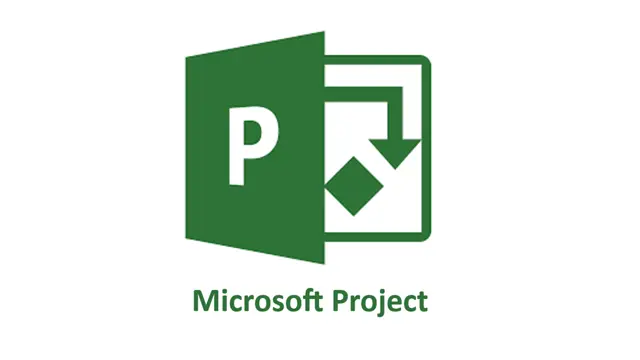
Microsoft Access Essentials for Effective Data Management
By Imperial Academy
Level 3 Diploma | FREE QLS Endorsed Certificate | 11 CPD Courses & PDF Certificates | 145 CPD Points | Lifetime Access
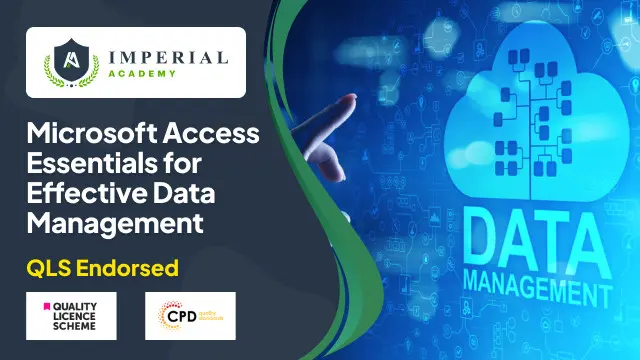
Description: Regardless of whether you are a business writer, an advertiser, or somebody who utilizes the software for general report creation and handling, the skills incorporated into this course will enable you to maximize your use of many powerful Word features to create compelling, visually attractive, and useful documents. This online course will allow you to learn advanced Word techniques, covering all that you need to help you get started. It shows you how to open reports and control the words on the page, so they look as you mean, whatever your purpose.In this course you will learn the necessary skills, knowledge and information of Microsoft Word 2007. Who is this course for? New users, beginners, and intermediates users can benefit from this course. This course would be ideal for individuals who wish to develop their skills of using Microsoft Office Excel application. Entry Requirement: This course is available to all learners, of all academic backgrounds. Learners should be aged 16 or over to undertake the qualification. Good understanding of English language, numeracy and ICT are required to attend this course. Assessment: At the end of the course, you will be required to sit an online multiple-choice test. Your test will be assessed automatically and immediately so that you will instantly know whether you have been successful. Before sitting for your final exam, you will have the opportunity to test your proficiency with a mock exam. Certification: After you have successfully passed the test, you will be able to obtain an Accredited Certificate of Achievement. You can however also obtain a Course Completion Certificate following the course completion without sitting for the test. Certificates can be obtained either in hard copy at the cost of £39 or in PDF format at the cost of £24. PDF certificate's turnaround time is 24 hours, and for the hardcopy certificate, it is 3-9 working days. Why choose us? Affordable, engaging & high-quality e-learning study materials; Tutorial videos/materials from the industry leading experts; Study in a user-friendly, advanced online learning platform; Efficient exam systems for the assessment and instant result; The UK & internationally recognized accredited qualification; Access to course content on mobile, tablet or desktop from anywhere anytime; The benefit of career advancement opportunities; 24/7 student support via email. Career path: Microsoft Word 2007 Advanced Level will be very beneficial and helpful, especially to the following professionals: Administrative Assistant. PA. Secretary. Administrator. Office Manager. Microsoft Word 2007 Advanced Level Module One - Getting Started 00:30:00 Module Two - Working with the Word Window 01:00:00 Module Three - Adding Pictures 01:00:00 Module Four - Adding Smart Art 01:00:00 Module Five - Adding Tables 01:00:00 Module Six - Advanced Table Tasks 01:00:00 Module Seven - Inserting Special Objects 01:00:00 Module Eight - Adding In-Document References 01:00:00 Module Nine - Advanced Research Tasks 01:00:00 Module Ten - Reviewing a Document 01:00:00 Module Eleven - Customizing Word 01:00:00 Module Twelve - Wrapping Up 00:30:00 Activities Activities-Microsoft Word 2007 Advanced Level 00:00:00 Mock Exam Mock Exam- Microsoft Word 2007 Advanced Level 00:20:00 Final Exam Final Exam- Microsoft Word 2007 Advanced Level 00:20:00
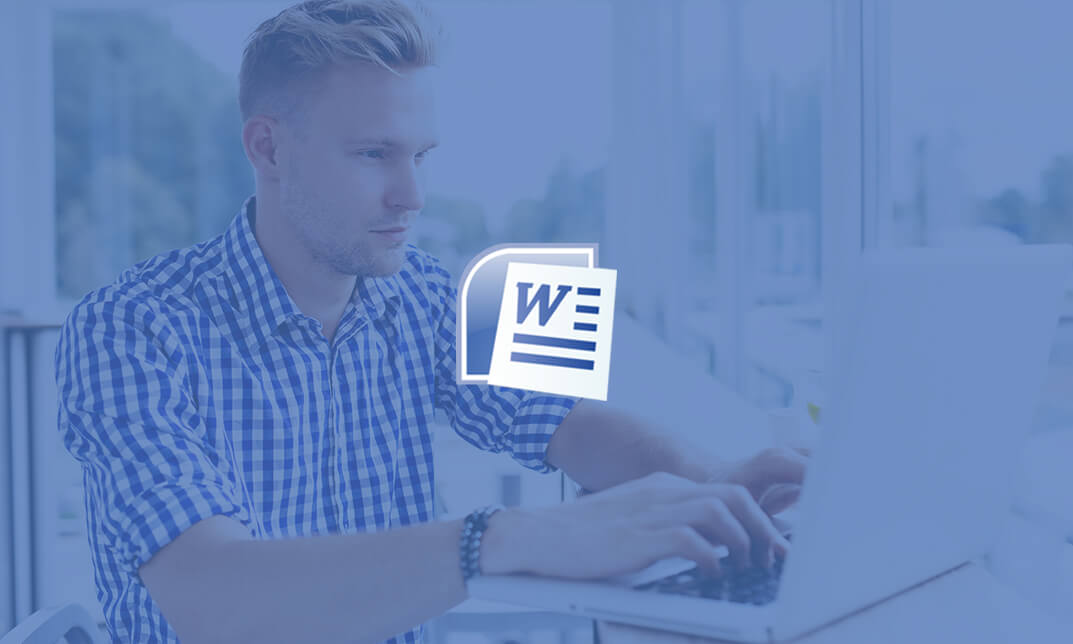
Description: Microsoft SharePoint, a web-based co-working platform, helps the business organisations to share documents and ideas. This document management platform allows the users to work effectively and collaboratively with other members. Through the Microsoft SharePoint 2016 For Users, you will learn how to navigate and use Microsoft SharePoint and how to manage the documents or how to find out the desired contents, documents, etc. The Microsoft SharePoint 2016 For Users teaches you to use the application using lists and how to use the communication and collaboration features, or how to use the application with Microsoft word program, etc. The course provides all the necessary information that a user may need to operate or navigate the program through different devices. Learning Outcomes: Accessing and navigating through SharePoint sites Adding documents and searching in SharePoint sites Filter, group and sort lists, while also adding item to lists, modifying them and configuring views Collaborating with others by sharing and updating profiles, sharing and following content, and creating blog posts Using SharePoint across other Microsoft Office programs like Outlook Integrate SharePoint with OneDrive and using it on mobile devices Assessment: At the end of the course, you will be required to sit for an online MCQ test. Your test will be assessed automatically and immediately. You will instantly know whether you have been successful or not. Before sitting for your final exam you will have the opportunity to test your proficiency with a mock exam. Certification: After completing and passing the course successfully, you will be able to obtain an Accredited Certificate of Achievement. Certificates can be obtained either in hard copy at a cost of £39 or in PDF format at a cost of £24. Who is this Course for? Microsoft SharePoint 2016 For Users is certified by CPD Qualifications Standards and CiQ. This makes it perfect for anyone trying to learn potential professional skills. As there is no experience and qualification required for this course, it is available for all students from any academic background. Requirements Our Microsoft SharePoint 2016 For Users is fully compatible with any kind of device. Whether you are using Windows computer, Mac, smartphones or tablets, you will get the same experience while learning. Besides that, you will be able to access the course with any kind of internet connection from anywhere at any time without any kind of limitation. Career Path After completing this course you will be able to build up accurate knowledge and skills with proper confidence to enrich yourself and brighten up your career in the relevant job market. Opening and Navigating SharePoint Team Sites Access SharePoint Sites 00:15:00 Navigate SharePoint Sites 00:15:00 Working with SharePoint Content Adding Documents 00:15:00 Searching SharePoint 00:15:00 Using Lists Add Items to Lists 00:15:00 Modifying List Items 00:15:00 Configure List Views 00:15:00 Filter, Group, and Sort List Data 00:15:00 Using Collaboration and Communication Features Update and Share Your Profile 00:15:00 Share and Follow SharePoint Content 00:15:00 Create a Blog Post 00:30:00 Using SharePoint with Microsoft Office Open and Save SharePoint Documents with Microsoft Office 00:15:00 Use Document Versions in Microsoft Office 00:30:00 Access SharePoint Using Outlook 2016 00:15:00 Accessing SharePoint Using Alternate Methods Synchronize OneDrive with SharePoint 00:15:00 Use SharePoint with a Mobile Device 00:15:00 Activities Activities - Microsoft SharePoint 2016 For Users 00:00:00 Mock Exam Mock Exam- Microsoft SharePoint 2016 For Users 00:20:00 Final Exam Final Exam- Microsoft SharePoint 2016 For Users 00:20:00 Certificate and Transcript Order Your Certificates and Transcripts 00:00:00

Excel Data Analysis (Microsoft Office) Course
By One Education
Excel isn’t just about cells and charts—it’s where numbers tell stories. This Excel Data Analysis (Microsoft Office) Course is designed for those who want to make sense of spreadsheets without staring blankly at endless rows. Whether you’re handling budgets, forecasts, or good old-fashioned reports, you’ll explore Excel’s powerful tools that help turn raw data into clear insights. VLOOKUPs, pivot tables, conditional formatting—yes, the good stuff is all here, and it’s less scary than it sounds. No fluff, just focused learning. This course cuts straight to what matters: using Excel as a decision-making companion. From sorting data like a spreadsheet whisperer to creating charts that even your boss might understand, the content is structured to be logical, easy to follow, and surprisingly enjoyable. Whether you’re in finance, admin, marketing, or somewhere in between, this is for anyone who’s had a spreadsheet say, “figure me out,” and needed the right nudge in the right direction. Learning Outcomes: Trace formulas and use Excel's Scenario Manager and Goal Seek Use Solver and Data Tables to analyse data Utilise Data Analysis Tools to draw insights from data sets Create forecasts with Excel's Forecast Sheet Understand popular formulas like Sumif, Countif, and If Apply advanced formula techniques like And, Or, and Nested If. Course Curriculum: Excel Data Analysis for Beginner Tracing Formulas Using the Scenario Manager Goal Seek Solver Data Tables Data Analysis Tools Forecast Sheet Sumif, Countif, Averageif, Sumifs, and Countifs formulas If, And, Or, and Nested If formulas How is the course assessed? Upon completing an online module, you will immediately be given access to a specifically crafted MCQ test. For each test, the pass mark will be set to 60%. Exam & Retakes: It is to inform our learners that the initial exam for this online course is provided at no additional cost. In the event of needing a retake, a nominal fee of £9.99 will be applicable. Certification Upon successful completion of the assessment procedure, learners can obtain their certification by placing an order and remitting a fee of __ GBP. £9 for PDF Certificate and £15 for the Hardcopy Certificate within the UK ( An additional £10 postal charge will be applicable for international delivery). CPD 10 CPD hours / points Accredited by CPD Quality Standards Who is this course for? The course is ideal for highly motivated individuals or teams who want to enhance their professional skills and efficiently skilled employees. Requirements There are no formal entry requirements for the course, with enrollment open to anyone! Career path Data Analyst - £30,000 to £45,000 Financial Analyst - £35,000 to £55,000 Marketing Analyst - £25,000 to £40,000 Business Intelligence Analyst - £35,000 to £60,000 Sales Analyst - £25,000 to £40,000 Project Coordinator - £25,000 to £35,000 Certificates Certificate of completion Digital certificate - £9 You can apply for a CPD Accredited PDF Certificate at the cost of £9. Certificate of completion Hard copy certificate - £15 Hard copy can be sent to you via post at the expense of £15.

Description: Office 365 OneNote is created so you can access your OneNote notebooks from the same website where they are stored, and make some fundamental changes without using a computer where your desktop Office applications are installed. This will be useful to those people who are always on the go and always need to have access to their files from anywhere. In this course, you will learn the necessary skills, knowledge and information about the OneNote online which is part of the Office 365 suite of apps. Students will learn how to create notebooks, add content, share and print OneNote Online notebooks. Who is the course for? This course would be ideal for Microsoft Office users, students and office workers. This course is designed for anyone who wants to learn about one note 365 essentials. Entry Requirement: This course is available to all learners, of all academic backgrounds. Learners should be aged 16 or over to undertake the qualification. Good understanding of English language, numeracy and ICT are required to attend this course. Assessment: At the end of the course, you will be required to sit an online multiple-choice test. Your test will be assessed automatically and immediately so that you will instantly know whether you have been successful. Before sitting for your final exam you will have the opportunity to test your proficiency with a mock exam. Certification: After you have successfully passed the test, you will be able to obtain an Accredited Certificate of Achievement. You can however also obtain a Course Completion Certificate following the course completion without sitting for the test. Certificates can be obtained either in hardcopy at a cost of £39 or in PDF format at a cost of £24. PDF certificate's turnaround time is 24 hours and for the hardcopy certificate, it is 3-9 working days. Why choose us? Affordable, engaging & high-quality e-learning study materials; Tutorial videos/materials from the industry leading experts; Study in a user-friendly, advanced online learning platform; Efficient exam systems for the assessment and instant result; The UK & internationally recognised accredited qualification; Access to course content on mobile, tablet or desktop from anywhere anytime; The benefit of career advancement opportunities; 24/7 student support via email. Career Path: The Microsoft One Note 365 Essentials will be very beneficial and helpful, especially to the following professionals: Event planner Project manager Real estate agent Travel agent Teacher Lawyer Microsoft One Note 365 Essentials Module One - Getting Started 00:30:00 Module Two - Welcome to Office 365 Web Apps 01:00:00 Module Three - Working with Notebooks 01:00:00 Module Four - Working with Pages and Sections 01:00:00 Module Five - Editing in the Browser 01:00:00 Module Six - Basic Editing Tasks 01:00:00 Module Seven - Formatting Your Text 01:00:00 Module Eight - Paragraph Formatting, Styles and Tags 01:00:00 Module Nine - The Insert Tools (I) 01:00:00 Module Ten - The Insert Tools (II) 01:00:00 Module Eleven - The View Tab 01:00:00 Module Twelve - Wrapping Up 00:30:00 Activities - Microsoft One Note 365 Essentials 00:00:00 Mock Exam Mock Exam- Microsoft One Note 365 Essentials 00:20:00 Final Exam Final Exam- Microsoft One Note 365 Essentials 00:20:00 Certificate and Transcript Order Your Certificates and Transcripts 00:00:00

Learn everything you need to know to be fully competent with Window OS. This syllabus takes you around the basics and then on another deep dive into all the elements. Discover things you never knew and speed up your experience using Windows OS. Module 1: Introduction to Windows OS • Understanding the Windows operating system • Navigating the Windows interface • Customizing system settings and preferences Module 2: File Management • Managing files and folders in Windows Explorer • Copying, moving, and renaming files • Using the Recycle Bin and data recovery Module 3: Windows Built-in Apps • Using Microsoft Edge for web browsing • Effective web searching using search engines • Email management with Windows Mail • Calendar and task management with Windows Calendar Module 4: Software Installation and Updates • Installing and updating software applications • Managing and uninstalling programs • Windows Store and app installations Module 5: Microsoft Office Basics • Introduction to Microsoft Office suite • Using Microsoft Word for document creation • Basic spreadsheet management with Microsoft Excel Module 6: Microsoft Office Intermediate Skills • Advanced features in Microsoft Word • Creating and formatting spreadsheets in Microsoft Excel • Creating dynamic presentations with PowerPoint Module 7: Multimedia and Graphics • Basic image editing with Paint • Using Windows Photo app for photo management • Creating graphics with Paint 3D Module 8: Productivity and Collaboration • Using OneDrive for cloud-based storage and collaboration • Working with Windows Sticky Notes and To-Do • Collaborative editing with Microsoft Office Online Module 9: Troubleshooting and Maintenance • Identifying and resolving common Windows issues • Using Task Manager for performance monitoring • Maintenance tasks for Windows OS Module 10: Windows Security and Privacy • Overview of Windows security features • Online safety and privacy best practices • Protecting personal data and devices Module 11: Advanced Windows Features • Customizing the Windows Start Menu and Taskbar • Using Cortana for voice commands and search • Virtual desktops and advanced multitasking Module 12: Using AI and Chat GPT • Introduction to AI and Chat GPT technology • Exploring AI-powered features in Windows • Using Chat GPT for productivity and assistance Module 13: Browsing and Search Engines • Effective use of web browsers • Utilizing search engines for research • Online safety and privacy while browsing Module 14: Cybersecurity • Understanding cybersecurity threats • Protecting against malware and phishing attacks • Secure online practices and password management Module 15: Software Installation and Factory Reset • Installing and updating software applications • Factory resetting a Windows device • Data backup and recovery during resets Module 16: Final Projects and Assessment • Culminating projects showcasing Windows OS skills • Practical exams assessing Windows software knowledge and skills • Preparing for industry-recognized certifications (optional) Please note that the duration and depth of each module can vary depending on the level of expertise required and the specific needs of the learners. Additionally, it's important to adapt the curriculum to the learners' proficiency levels, whether they are A Level/GCSE students or adult learners with different experience levels.
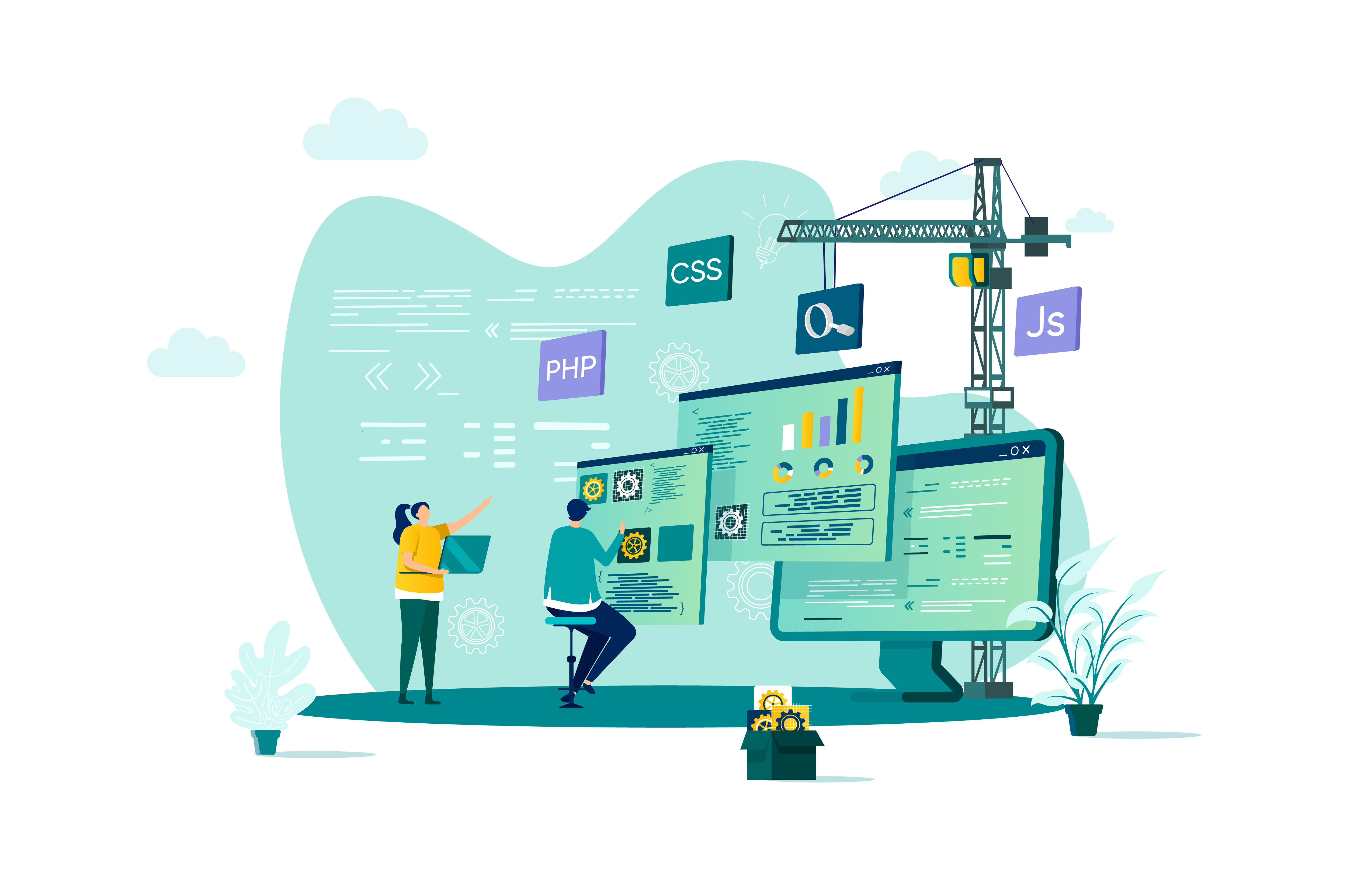
Become an expert in Microsoft Excel with our comprehensive online training program. Learn formulas, charts, pivot tables, data analysis, macros, and more. Develop in-demand Excel skills through hands-on exercises and project work. Gain proficiency in this powerful software to advance your career or improve productivity.
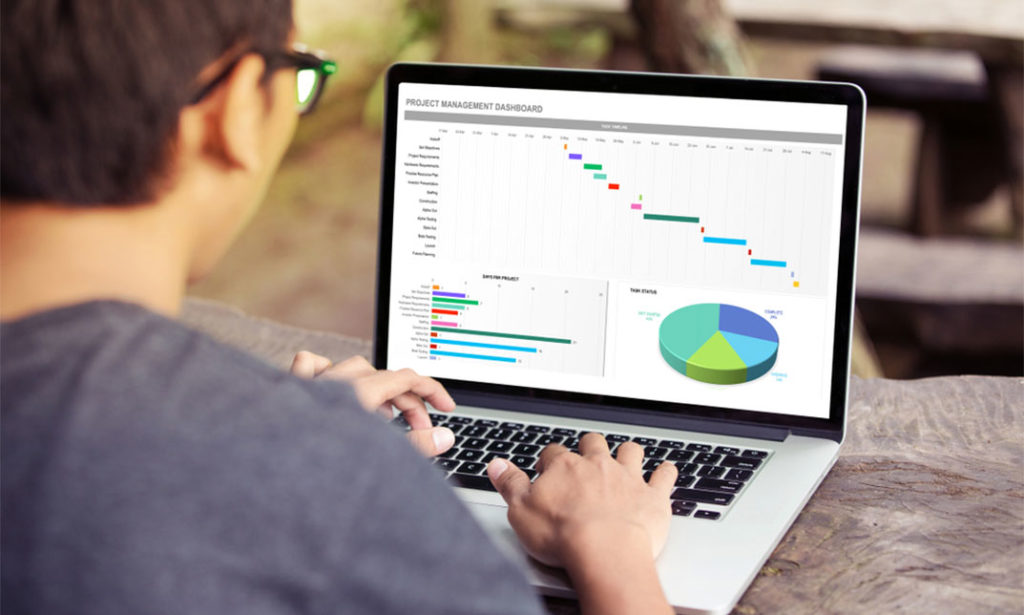
Description: You will learn the necessary skills, knowledge and information about Microsoft SharePoint 365 through this course. In this course you will learn how to sign on to the Microsoft Office 365 portal, and see where the SharePoint content will be stored. You will learn the Home Page of the portal, where to sign into Team Site and the Office 365 web apps, including outlook. Through share point essentials you will look at the Team Site and how to navigate around and view the SharePoint Site. SharePoint online is the Office 365 answer to collaboration. SharePoint online will let you manage documents and information in one place that customers and colleagues can access from virtually anywhere. Who is the course for? Professionals who want to learn about the basic features of Microsoft SharePoint 365 People who have an interest in knowing the essentials in Microsoft SharePoint 365 Entry Requirement: This course is available to all learners, of all academic backgrounds. Learners should be aged 16 or over to undertake the qualification. Good understanding of English language, numeracy and ICT are required to attend this course. Assessment: At the end of the course, you will be required to sit an online multiple-choice test. Your test will be assessed automatically and immediately so that you will instantly know whether you have been successful. Before sitting for your final exam you will have the opportunity to test your proficiency with a mock exam. Certification: After you have successfully passed the test, you will be able to obtain an Accredited Certificate of Achievement. You can however also obtain a Course Completion Certificate following the course completion without sitting for the test. Certificates can be obtained either in hardcopy at a cost of £39 or in PDF format at a cost of £24. PDF certificate's turnaround time is 24 hours and for the hardcopy certificate, it is 3-9 working days. Why choose us? Affordable, engaging & high-quality e-learning study materials; Tutorial videos/materials from the industry leading experts; Study in a user-friendly, advanced online learning platform; Efficient exam systems for the assessment and instant result; The UK & internationally recognised accredited qualification; Access to course content on mobile, tablet or desktop from anywhere anytime; The benefit of career advancement opportunities; 24/7 student support via email. Career Path: The Microsoft SharePoint 365 Essentials course would be beneficial for any type of professions or careers such as: Administrative Assistant Administrator Office Manager Personal Assistant Secretary. Microsoft SharePoint 365 Essentials Module One - Getting Started 00:30:00 Module Two - Basic SharePoint Concepts 01:00:00 Module Three - Working with My Site 01:00:00 Module Four - Working with SharePoint Content 01:00:00 Module Five - Working with Libraries 01:00:00 Module Six - Working with Lists 01:00:00 Module Seven - Working with Other Types of Lists 01:00:00 Module Eight - Working with Calendars 01:00:00 Module Nine - Working with Sites and Pages 01:00:00 Module Ten - Working with Views 01:00:00 Module Eleven - Using Workflows 01:00:00 Module Twelve - Wrapping Up 00:30:00 Activities - Microsoft SharePoint 365 Essentials 00:00:00 Mock Exam Mock Exam- Microsoft SharePoint 365 Essentials 00:20:00 Final Exam Final Exam- Microsoft SharePoint 365 Essentials 00:20:00 Certificate and Transcript Order Your Certificates and Transcripts 00:00:00

Search By Location
- Microsoft Office Courses in London
- Microsoft Office Courses in Birmingham
- Microsoft Office Courses in Glasgow
- Microsoft Office Courses in Liverpool
- Microsoft Office Courses in Bristol
- Microsoft Office Courses in Manchester
- Microsoft Office Courses in Sheffield
- Microsoft Office Courses in Leeds
- Microsoft Office Courses in Edinburgh
- Microsoft Office Courses in Leicester
- Microsoft Office Courses in Coventry
- Microsoft Office Courses in Bradford
- Microsoft Office Courses in Cardiff
- Microsoft Office Courses in Belfast
- Microsoft Office Courses in Nottingham