- Professional Development
- Medicine & Nursing
- Arts & Crafts
- Health & Wellbeing
- Personal Development
1379 Microsoft Office courses
Formatting Technical Documents Using Microsoft for Office 365
By Nexus Human
Duration 2 Days 12 CPD hours This course is intended for This course is intended for individuals who want to gain an indepth knowledge of formatting documents using Word. Overview Upon successful completion of this course, students will be able to create and modify documents by using Microsoft Office Word 2016/365/2019. In this course, students will create, edit, and enhance technical documents using Microsoft Office Word 2016/365/2019. Formatting Text and Paragraphs Apply Character Formatting Control Paragraph Layout Aligh Text Using Tabs Display Text in Bulleted or Numbered Lists Working More Efficiently Make Repetitive Edits Apply Repetitive Formatting Use Styles to Streamline Repetitive Formatting Tasks Customize the Word Environment Managing Lists Sort a List Format a List Adding Tables Insert a Table Modify a Table Format a Table Inserting Graphic Objects Insert Symbols and Special Characters Add Images to a Document Controlling Page Appearance Add Headers and Footers Control Page Layout Add a Watermark Preparing to Publish Check Spelling, Grammar, and Readability Previw and Print Documents Use Research Tools Customizing Formats Using Styles and Themes Create and Modify Text Styles Cerate Custom List or Table Styles Apply Document Themes Inserting Content Using Quick Parts Insert Building Blocks Create and Modify building Blocks Insert Fields Using Quick Parts Using Templates to Automate Document Formatting Create a Document Using a Template Create and Modify a Template Manage Templates with the Template Organizer Controlling the Flow of a Document Control Paragrpah Flow Insert Section Breaks Insert Columns Managing Long Documents Insert Blank and Cover Pages Insert an Index Insert a Table of Contents Insert an Anchillary Table Manage Outlines Create a Master Document Manipulating Images Integrate Pictures and Text Adjust Image Appearance Adding Document References and Links Add Captions Add Cross-References Add Bookmarks Add Hyperlinks Insert Footnotes and Endnotes Add Citations and a Bibilography Additional course details: Nexus Humans Formatting Technical Documents Using Microsoft for Office 365 training program is a workshop that presents an invigorating mix of sessions, lessons, and masterclasses meticulously crafted to propel your learning expedition forward. This immersive bootcamp-style experience boasts interactive lectures, hands-on labs, and collaborative hackathons, all strategically designed to fortify fundamental concepts. Guided by seasoned coaches, each session offers priceless insights and practical skills crucial for honing your expertise. Whether you're stepping into the realm of professional skills or a seasoned professional, this comprehensive course ensures you're equipped with the knowledge and prowess necessary for success. While we feel this is the best course for the Formatting Technical Documents Using Microsoft for Office 365 course and one of our Top 10 we encourage you to read the course outline to make sure it is the right content for you. Additionally, private sessions, closed classes or dedicated events are available both live online and at our training centres in Dublin and London, as well as at your offices anywhere in the UK, Ireland or across EMEA.

Office 365 Collaborating in Office 365
By iStudy UK
The Office 365 Collaborating in Office 365 course focuses on giving you the relevant knowledge on how to collaborate with others in Office 365. You'll learn how to make a plan in Planner, and an app in Office 365. In addition to that, learn how to create and share a document, as well as create a SharePoint library. Explore the idea to use the Office 365 apps on a mobile device, and how to co-author documents. The course also instructs you to manage an Outlook group, following with OneNote, Skype, and Delve to locate documents. Last but not the least, improve the efficiency to collaborate using Yammer and Teams. The knowledge acquired from the course makes sure you've got the skills required to succeed in today's rapidly developing workplace. What Will I Learn? Use the various apps of Office 365 to collaborate with others. Requirements Familiarity with Microsoft Office Applications and using the Internet. Introduction Introduction FREE 00:02:00 Using Office 365 for Collaboration Overview FREE 00:03:00 Creating a Plan 00:07:00 Creating and Sharing a Document 00:05:00 Creating a Library 00:08:00 Using Office 365 on a Mobile Device 00:05:00 Co-Authoring in Office 00:05:00 Using an Outlook Group to Get Feedback 00:08:00 Meeting and Collaborating in Skype and OneNote 00:08:00 Using Delve 00:05:00 Getting Feedback Through Yammer 00:07:00 Using Teams 00:06:00 Conclusion Course Recap 00:02:00 Course Certification

POWERPOINT 🔸 A series of 1 hour sessions 🔸 Learn different aspects of PowerPoint and boost those presentations of yours! 🔸 Learn how to create stunning presentations that wow your audience 🔸 Do the sessions that are of most use to you! Or do them all, it's entirely up to you - and if you do, we have a 'Do all 6 and only pay for 5' offer for you! - we don't know how to run this offer via Eventbrite though, so contact us or book all of them via our website instead: https://pochattraining.co.uk/powerpoint/ 💦Session 1) Text Formatting The skills learned in this session are useful for all Microsoft Office Products and most other Word Processing Apps 💦Session 2) Image Formatting & Effects 💦Session 3) Using and Formatting SmartArt 💦Session 4) Creating Slide Masters 💦Session 5) Animating Text and Images 💦Session 6) Page Design, Layout and Transitions Run by a friendly, patient trainer, these sessions will be held in small groups These are practical sessions, where you will practice what we're covering as we go along Ask as many questions as you like Many people are using PowerPoint but have never really learned how to use most of its features Learn how to do all those nifty tricks that you see other presenters using Spice up your presentations! Are you great with using text but don't really know a lot about image formatting, or general page design? Now is your chance to pick and choose and learn what you need

The microsoft office online courses with certificate is a wonderful learning opportunity for anyone who has a passion for this topic and is interested in enjoying a long career in the relevant industry. It's also for anyone who is already working in this field and looking to brush up their knowledge and boost their career with a recognised certification. This microsoft office online courses with certificate consists of several modules that take around 2 hours to complete. The course is accompanied by instructional videos, helpful illustrations, how-to instructions and advice. The course is offered online at a very affordable price. That gives you the ability to study at your own pace in the comfort of your home. You can access the modules from anywhere and from any device. Why choose this course Earn an e-certificate upon successful completion. Accessible, informative modules taught by expert instructors Study in your own time, at your own pace, through your computer tablet or mobile device Benefit from instant feedback through mock exams and multiple-choice assessments Get 24/7 help or advice from our email and live chat teams Full Tutor Support on Weekdays Course Design The course is delivered through our online learning platform, accessible through any internet-connected device. There are no formal deadlines or teaching schedules, meaning you are free to study the course at your own pace. You are taught through a combination of Video lessons Online study materials Mock exams Multiple-choice assessment Certification Upon successful completion of the course, you will be able to obtain your course completion PDF Certificate at £9.99. Print copy by post is also available at an additional cost of £15.99 and the same for PDF and printed transcripts.

Microsoft Mail Merge
By OnlineCoursesLearning.com
Microsoft Mail Merge Certificate Mail blend is one of Microsoft's most remarkable Office highlights, particularly for the individuals who work in workplaces or who manage mailings in their everyday lives. Without it, you need to type various names and postage information, gambling mistakes or different blunders. These kinds of mistakes may imply that your expected beneficiary never gets the record or correspondence. In a most dire outcome imaginable, it might even imply that a crucial message goes to some unacceptable customer, prompting secrecy issues. Figuring out how to utilize mail consolidate appropriately can save you a ton of time, while likewise ensuring you against accidental security breaks. This course expounds on the best way to utilize the most widely recognized and reasonable highlights of this important instrument, which is incorporated into all adaptations of Microsoft Office. We start by acquainting you with the overall things you need to realize while setting up a mailing list, including how to utilize Excel and Outlook contacts for your mail consolidate list. Then, we proceed onward to giving you a bit by bit direct on the best way to utilize mail converge for names and envelopes, just as applying it to further developed undertakings like mass messages or letters. You Will Learn: Instructions to utilize Excel to set up your mailing list Instructions to utilize the mail blend include for customized messages containing a similar fundamental substance What you need to remember when utilizing mail converge with Outlook The most effective method to make a mass letter with modified data for various customers Instructions to make mail combine one stride further Advantages of Taking this Course Figuring out how to utilize mail converge to abstain from copying your work or committing errors Seeing how to utilize mail converge for an assortment of valuable capacities, including marks, envelopes, letters and messages Why mail combine is a fundamental instrument that any individual who works in an office ought to learn Tips on the most ideal approach to begin incorporating a mailing rundown and which program is the least demanding one to utilize when doing this errand Figuring out how to profit by an underused instrument in a bit by bit way, making it simple to consolidate into your next mailing
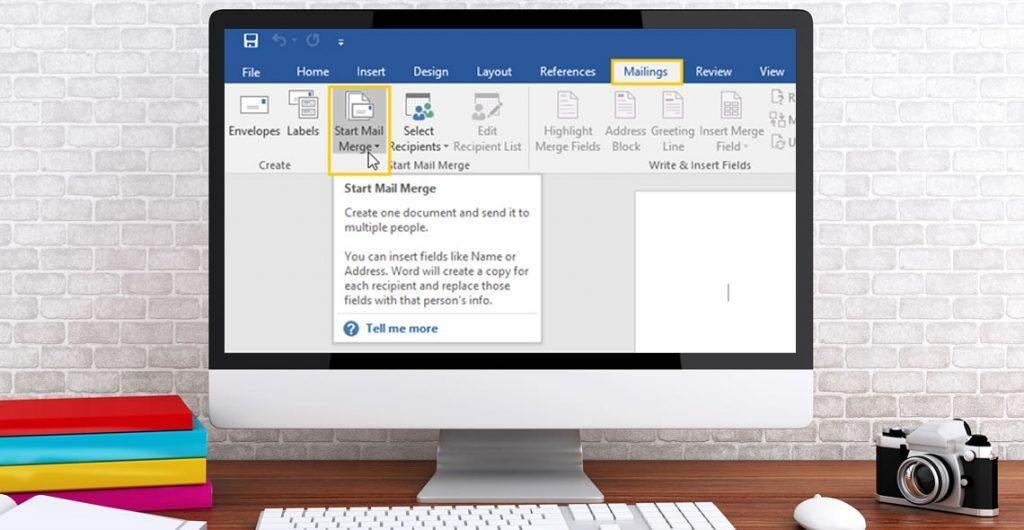
Office 365 Getting the Most out of OneDrive
By iStudy UK
This course would be perfect for individuals who prefer to learn more about Microsoft OneDrive, part of the Office 365 environment. You can store all sort of file on OneDrive, including photos, video, documents, and share files with others within the organisation and outside users. You can access the data from both Windows PCs and mobile devices. In this Office 365 Getting the Most out of OneDrive course, you'll learn about Microsoft OneDrive and get the most out of using OneDrive. Learn to access data, modify the view and sorting options, open and save files, organise folders and share files, view file details and many more. Besides, you'll also learn how to work with Version History, delete files, and sync files. What Will I Learn? Access OneDrive files Modify views and sorting Open and save files Create and rearrange folders Share files Work with version history Delete and sync files Requirements Familiarity with cloud-based storage concepts and using the Internet Familiarity with Microsoft Office applications Who is the target audience? Students who want to learn more about Microsoft OneDrive, part of the Office 365 environment. Introduction Introduction FREE 00:02:00 Getting Started with OneDrive Overview 00:02:00 Accessing Files 00:06:00 Changing the View and Sorting 00:06:00 Opening a File 00:05:00 Saving Files to OneDrive 00:06:00 Creating and Rearranging Folders 00:05:00 Sharing Files 00:07:00 Viewing File Details 00:05:00 Working with Version History 00:06:00 DeletingFiles 00:04:00 Restoring Your OneDrive 00:02:00 SyncingFiles 00:06:00 Copying Files to SharePoint 00:03:00 Conclusion Course Recap 00:03:00 Course Certification

Register on the Microsoft Excel Level 1, 2 & 3 today and build the experience, skills and knowledge you need to enhance your professional development and work towards your dream job. Study this course through online learning and take the first steps towards a long-term career. The course consists of a number of easy to digest, in-depth modules, designed to provide you with a detailed, expert level of knowledge. Learn through a mixture of instructional video lessons and online study materials. Receive online tutor support as you study the course, to ensure you are supported every step of the way. Get a digital certificate as proof of your course completion. The Microsoft Excel Level 1, 2 & 3 is incredibly great value and allows you to study at your own pace. Access the course modules from any internet-enabled device, including computers, tablet, and smartphones. The course is designed to increase your employability and equip you with everything you need to be a success. Enrol on the now and start learning instantly! What You Get With The Microsoft Excel Level 1, 2 & 3 Receive a e-certificate upon successful completion of the course Get taught by experienced, professional instructors Study at a time and pace that suits your learning style Get instant feedback on assessments 24/7 help and advice via email or live chat Get full tutor support on weekdays (Monday to Friday) Course Design The course is delivered through our online learning platform, accessible through any internet-connected device. There are no formal deadlines or teaching schedules, meaning you are free to study the course at your own pace. You are taught through a combination of Video lessons Online study materials Certification Upon successful completion of the course, you will be able to obtain your course completion e-certificate free of cost. Print copy by post is also available at an additional cost of £9.99 and PDF Certificate at £4.99. Who Is This Course For: The course is ideal for those who already work in this sector or are an aspiring professional. This course is designed to enhance your expertise and boost your CV. Learn key skills and gain a professional qualification to prove your newly-acquired knowledge. Requirements: The online training is open to all students and has no formal entry requirements. To study the Microsoft Excel Level 1, 2 & 3, all your need is a passion for learning, a good understanding of English, numeracy, and IT skills. You must also be over the age of 16. Course Content Microsoft Excel Beginners - Level 1 Getting Started With Microsoft Office Excel 2016 Navigate the Excel User Interface 00:28:00 Use Excel Commands 00:10:00 Create and Save a Basic Workbook 00:19:00 Enter Cell Data 00:12:00 Use Excel Help 00:05:00 Performing Calculations Create Worksheet Formulas 00:15:00 Insert Functions 00:17:00 Reuse Formulas and Functions 00:17:00 Modifying A Worksheet Insert, Delete, and Adjust Cells, Columns, and Rows 00:10:00 Search for and Replace Data 00:09:00 Use Proofing and Research Tools 00:07:00 Formatting A Worksheet Apply Text Formats 00:17:00 Apply Number Format 00:08:00 Align Cell Contents 00:09:00 Apply Styles and Themes 00:12:00 Apply Basic Conditional Formatting 00:11:00 Create and Use Templates 00:07:00 Printing Workbooks Preview and Print a Workbook 00:10:00 Set Up the Page Layout 00:08:00 Configure Headers and Footers 00:07:00 Managing Workbooks Manage Worksheets 00:05:00 Manage Workbook and Worksheet Views 00:07:00 Manage Workbook Properties 00:05:00 Microsoft Excel Intermediate - Level 2 Working with Functions Work with Ranges 00:18:00 Use Specialized Functions 00:11:00 Work with Logical Functions 00:23:00 Work with Date & Time Functions 00:08:00 Work with Text Functions 00:11:00 Working with Lists Sort Data 00:10:00 Filter Data 00:10:00 Query Data with Database Functions 00:09:00 Outline and Subtotal Data 00:09:00 Analyzing Data Create and Modify Tables 00:15:00 Apply Intermediate Conditional Formatting 00:07:00 Apply Advanced Conditional Formatting 00:05:00 Visualizing Data with Charts Create Charts 00:13:00 Modify and Format Charts 00:12:00 Use Advanced Chart Features 00:12:00 Using PivotTables and PivotCharts Create a PivotTable 00:13:00 Analyze PivotTable Data 00:12:00 Present Data with PivotCharts 00:07:00 Filter Data by Using Timelines and Slicers 00:11:00 Microsoft Excel Advanced - Level 3 Working with Multiple Worksheets and Workbooks Use Links and External References 00:12:00 Use 3-D References 00:06:00 Consolidate Data 00:05:00 Using Lookup Functions and Formula Auditing Use Lookup Functions 00:12:00 Trace Cells 00:09:00 Watch and Evaluate Formulas 00:08:00 Sharing and Protecting Workbooks Collaborate on a Workbook 00:19:00 Protect Worksheets and Workbooks 00:08:00 Automating Workbook Functionality Apply Data Validation 00:13:00 Search for Invalid Data and Formulas with Errors 00:04:00 Work with Macros 00:18:00 Creating Sparklines and Mapping Data Create Sparklines 00:07:00 MapData 00:07:00 Forecasting Data Determine Potential Outcomes Using Data Tables 00:08:00 Determine Potential Outcomes Using Scenarios 00:09:00 Use the Goal Seek Feature 00:04:00 Forecasting Data Trends 00:05:00 Resources Resources - Microsoft Office 2016 Excel Beginner to Advanced 00:00:00 Assignment Assignment - Microsoft Office 2016 Excel Beginner to Advanced 00:00:00 Recommended Materials Workbook - Microsoft Office 2016 Excel Beginner to Advanced 00:00:00 Frequently Asked Questions Are there any prerequisites for taking the course? There are no specific prerequisites for this course, nor are there any formal entry requirements. All you need is an internet connection, a good understanding of English and a passion for learning for this course. Can I access the course at any time, or is there a set schedule? You have the flexibility to access the course at any time that suits your schedule. Our courses are self-paced, allowing you to study at your own pace and convenience. How long will I have access to the course? For this course, you will have access to the course materials for 1 year only. This means you can review the content as often as you like within the year, even after you've completed the course. However, if you buy Lifetime Access for the course, you will be able to access the course for a lifetime. Is there a certificate of completion provided after completing the course? Yes, upon successfully completing the course, you will receive a certificate of completion. This certificate can be a valuable addition to your professional portfolio and can be shared on your various social networks. Can I switch courses or get a refund if I'm not satisfied with the course? We want you to have a positive learning experience. If you're not satisfied with the course, you can request a course transfer or refund within 14 days of the initial purchase. How do I track my progress in the course? Our platform provides tracking tools and progress indicators for each course. You can monitor your progress, completed lessons, and assessments through your learner dashboard for the course. What if I have technical issues or difficulties with the course? If you encounter technical issues or content-related difficulties with the course, our support team is available to assist you. You can reach out to them for prompt resolution.
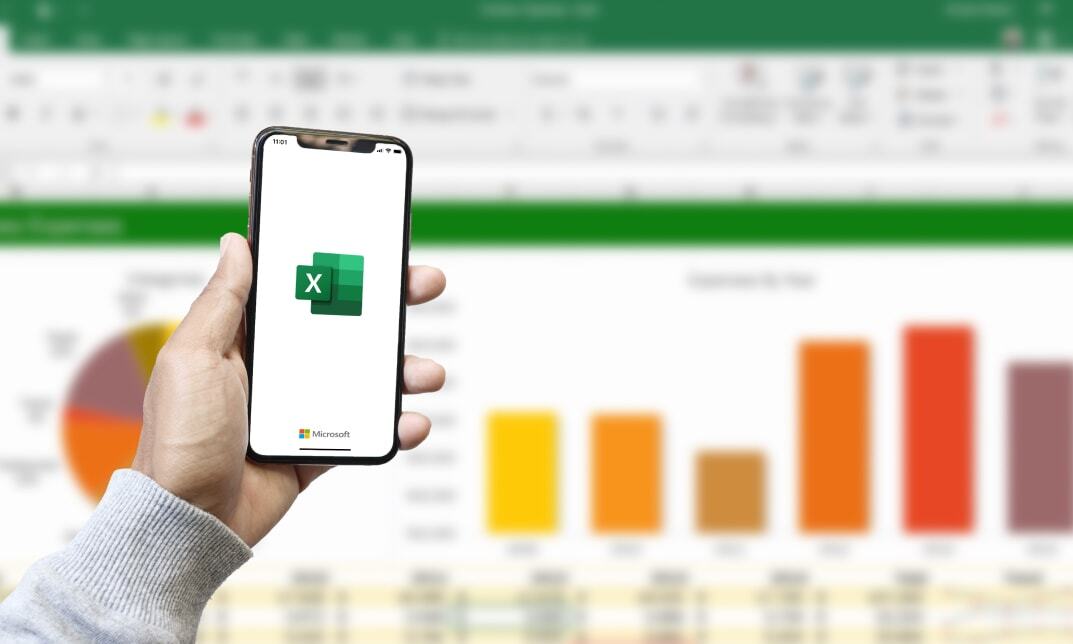
HR Management QLS Diploma
By Imperial Academy
Level 5 QLS Diploma | QLS Endorsed Certificate Included | 10 CPD Courses & PDF Certificates | 145 CPD Points
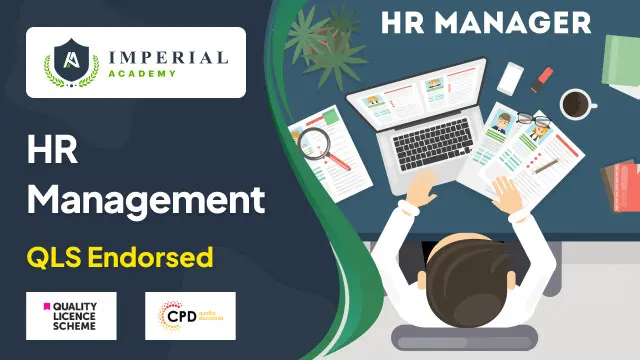
Microsoft Teams
By Compete High
ð Unlock the Power of Collaboration with Microsoft Teams Course! ð Are you ready to revolutionize the way your team works together? Look no further than our comprehensive Microsoft Teams course! ð In today's fast-paced digital landscape, effective collaboration is the cornerstone of success for any organization. Whether you're a seasoned professional or a newcomer to the workforce, mastering Microsoft Teams is essential for staying ahead of the curve. ð¼ ð¥ Benefits of Taking Our Microsoft Teams Course: Boost Productivity: Discover how to streamline communication and project management with Microsoft Teams' suite of features. Say goodbye to endless email chains and hello to real-time collaboration! Enhanced Efficiency: Learn how to leverage Teams' integrations with other Microsoft Office applications to centralize your workflow. From document sharing to video conferencing, everything you need is at your fingertips. Remote Work Readiness: In today's remote-friendly environment, the ability to collaborate effectively from anywhere is invaluable. Our course equips you with the skills to thrive in the era of remote work. Improved Communication: Break down silos and foster a culture of transparency within your team. From chat channels to threaded conversations, Microsoft Teams keeps everyone in the loop. Customizable Solutions: Tailor Microsoft Teams to suit your team's unique needs with custom channels, tabs, and apps. Our course teaches you how to make Teams work for you! Stay Organized: Say goodbye to scattered files and disjointed communications. Learn how to organize projects and files seamlessly within the Teams environment. Professional Development: Investing in your skills is the key to advancing your career. By mastering Microsoft Teams, you'll position yourself as a valuable asset to any organization. ð¼ Who is this for? Business Professionals: Whether you're a manager leading a team or an individual contributor, Microsoft Teams can revolutionize the way you work. Entrepreneurs: Build a strong foundation for collaboration within your startup or small business with Microsoft Teams. Students and Educators: Enhance group projects and classroom collaboration with the powerful tools offered by Microsoft Teams. Remote Workers: Stay connected and productive from anywhere with the remote-friendly features of Microsoft Teams. ð ï¸ Career Path: Project Managers: Mastering Microsoft Teams can elevate your project management skills and make you indispensable in the eyes of employers. Administrative Professionals: Become the go-to expert for streamlining communication and organization within your office environment. IT Professionals: Gain valuable skills in implementing and managing Microsoft Teams for organizations of all sizes. Sales and Marketing Professionals: Collaborate seamlessly with your team to drive results and exceed targets. Human Resources: Utilize Microsoft Teams to facilitate employee communication, training, and development initiatives. Don't miss out on the opportunity to take your collaboration skills to the next level. Enroll in our Microsoft Teams course today and unleash your team's full potential! ð»ð FAQ (Frequently Asked Questions) for Microsoft Teams Q1: What is Microsoft Teams? Microsoft Teams is a collaboration platform that brings together chat, video meetings, file storage, and integration with other Microsoft 365 applications into one unified interface. It allows teams to communicate and collaborate in real-time, whether they're in the same office or spread across different locations. Q2: How can I access Microsoft Teams? Microsoft Teams can be accessed through various platforms, including desktop applications for Windows and Mac, web browsers, and mobile apps for iOS and Android devices. Users can sign in using their Microsoft 365 account credentials provided by their organization or create a new account if needed. Q3: What features does Microsoft Teams offer for communication and collaboration? Microsoft Teams offers a wide range of features to facilitate communication and collaboration within teams. These include instant messaging, audio and video conferencing, screen sharing, file sharing and co-authoring, integration with Microsoft Office apps, channels for organizing conversations and files by topic, and the ability to add external guests to meetings and channels. Q4: How can I organize and manage teams and channels in Microsoft Teams? In Microsoft Teams, users can create teams to bring together people with a common goal or project. Within each team, users can create channels to organize conversations and files by topic, department, or project. Team owners have the ability to add or remove members, manage permissions, and customize settings for each team and channel. Q5: Is Microsoft Teams secure for business use? Microsoft Teams prioritizes security and compliance to protect sensitive information and ensure data privacy. It offers features such as multi-factor authentication, encryption of data in transit and at rest, compliance with industry standards and regulations, and administrative controls for managing user access and permissions. Additionally, Microsoft regularly updates Teams with security enhancements and patches to address any potential vulnerabilities. Course Curriculum Module 1 Introduction to Microsoft Teams Introduction to Microsoft Teams 00:00 Module 2 Communication and Collaboration Communication and Collaboration 00:00 Module 3 Managing Meetings Managing Meetings 00:00

Search By Location
- Microsoft Office Courses in London
- Microsoft Office Courses in Birmingham
- Microsoft Office Courses in Glasgow
- Microsoft Office Courses in Liverpool
- Microsoft Office Courses in Bristol
- Microsoft Office Courses in Manchester
- Microsoft Office Courses in Sheffield
- Microsoft Office Courses in Leeds
- Microsoft Office Courses in Edinburgh
- Microsoft Office Courses in Leicester
- Microsoft Office Courses in Coventry
- Microsoft Office Courses in Bradford
- Microsoft Office Courses in Cardiff
- Microsoft Office Courses in Belfast
- Microsoft Office Courses in Nottingham
