- Professional Development
- Medicine & Nursing
- Arts & Crafts
- Health & Wellbeing
- Personal Development
1370 Microsoft Office courses
Register on the Excel Pivot Tables, Pivot Charts, Slicers, and Timelines today and build the experience, skills and knowledge you need to enhance your professional development and work towards your dream job. Study this course through online learning and take the first steps towards a long-term career. The course consists of a number of easy to digest, in-depth modules, designed to provide you with a detailed, expert level of knowledge. Learn through a mixture of instructional video lessons and online study materials. Receive online tutor support as you study the course, to ensure you are supported every step of the way. Get a digital certificate as a proof of your course completion. The Excel Pivot Tables, Pivot Charts, Slicers, and Timelines is incredibly great value and allows you to study at your own pace. Access the course modules from any internet-enabled device, including computers, tablet, and smartphones. The course is designed to increase your employability and equip you with everything you need to be a success. Enrol on the now and start learning instantly! What You Get With The Excel Pivot Tables, Pivot Charts, Slicers, and Timelines Receive a e-certificate upon successful completion of the course Get taught by experienced, professional instructors Study at a time and pace that suits your learning style Get instant feedback on assessments 24/7 help and advice via email or live chat Get full tutor support on weekdays (Monday to Friday) Course Design The course is delivered through our online learning platform, accessible through any internet-connected device. There are no formal deadlines or teaching schedules, meaning you are free to study the course at your own pace. You are taught through a combination of Video lessons Online study materials Certification After the successful completion of the final assessment, you will receive a CPD-accredited certificate of achievement. The PDF certificate is for £9.99, and it will be sent to you immediately after through e-mail. You can get the hard copy for £15.99, which will reach your doorsteps by post. Who Is This Course For: The course is ideal for those who already work in this sector or are an aspiring professional. This course is designed to enhance your expertise and boost your CV. Learn key skills and gain a professional qualification to prove your newly-acquired knowledge. Requirements: The online training is open to all students and has no formal entry requirements. To study the Excel Pivot Tables, Pivot Charts, Slicers, and Timelines, all your need is a passion for learning, a good understanding of English, numeracy, and IT skills. You must also be over the age of 16. Course Content Excel Pivot Tables, Pivot Charts, Slicers, and Timelines Getting started with your Pivot Table 00:04:00 Drill Down 00:01:00 Managing the Field List 00:02:00 Changing the Calculation type with Value Field Settings 00:06:00 Growing your Pivot Table with Multiple Fields 00:04:00 Formatting the Pivot Table 00:05:00 Sorting and Filtering the Pivot Table 00:03:00 Creating a Dashboard with Slicers, Timelines and Pivot Charts 00:09:00 Reporting by day, month, qtr, or year within the Pivot Table 00:04:00 Refreshing the Pivot Data with new data 00:03:00 Adding your own calculations into the Pivot Table 00:03:00 The power of the Filter Section in the Pivot Table 00:04:00 PowerQuery 00:12:00 PowerPivot 00:21:00 Frequently Asked Questions Are there any prerequisites for taking the course? There are no specific prerequisites for this course, nor are there any formal entry requirements. All you need is an internet connection, a good understanding of English and a passion for learning for this course. Can I access the course at any time, or is there a set schedule? You have the flexibility to access the course at any time that suits your schedule. Our courses are self-paced, allowing you to study at your own pace and convenience. How long will I have access to the course? For this course, you will have access to the course materials for 1 year only. This means you can review the content as often as you like within the year, even after you've completed the course. However, if you buy Lifetime Access for the course, you will be able to access the course for a lifetime. Is there a certificate of completion provided after completing the course? Yes, upon successfully completing the course, you will receive a certificate of completion. This certificate can be a valuable addition to your professional portfolio and can be shared on your various social networks. Can I switch courses or get a refund if I'm not satisfied with the course? We want you to have a positive learning experience. If you're not satisfied with the course, you can request a course transfer or refund within 14 days of the initial purchase. How do I track my progress in the course? Our platform provides tracking tools and progress indicators for each course. You can monitor your progress, completed lessons, and assessments through your learner dashboard for the course. What if I have technical issues or difficulties with the course? If you encounter technical issues or content-related difficulties with the course, our support team is available to assist you. You can reach out to them for prompt resolution.
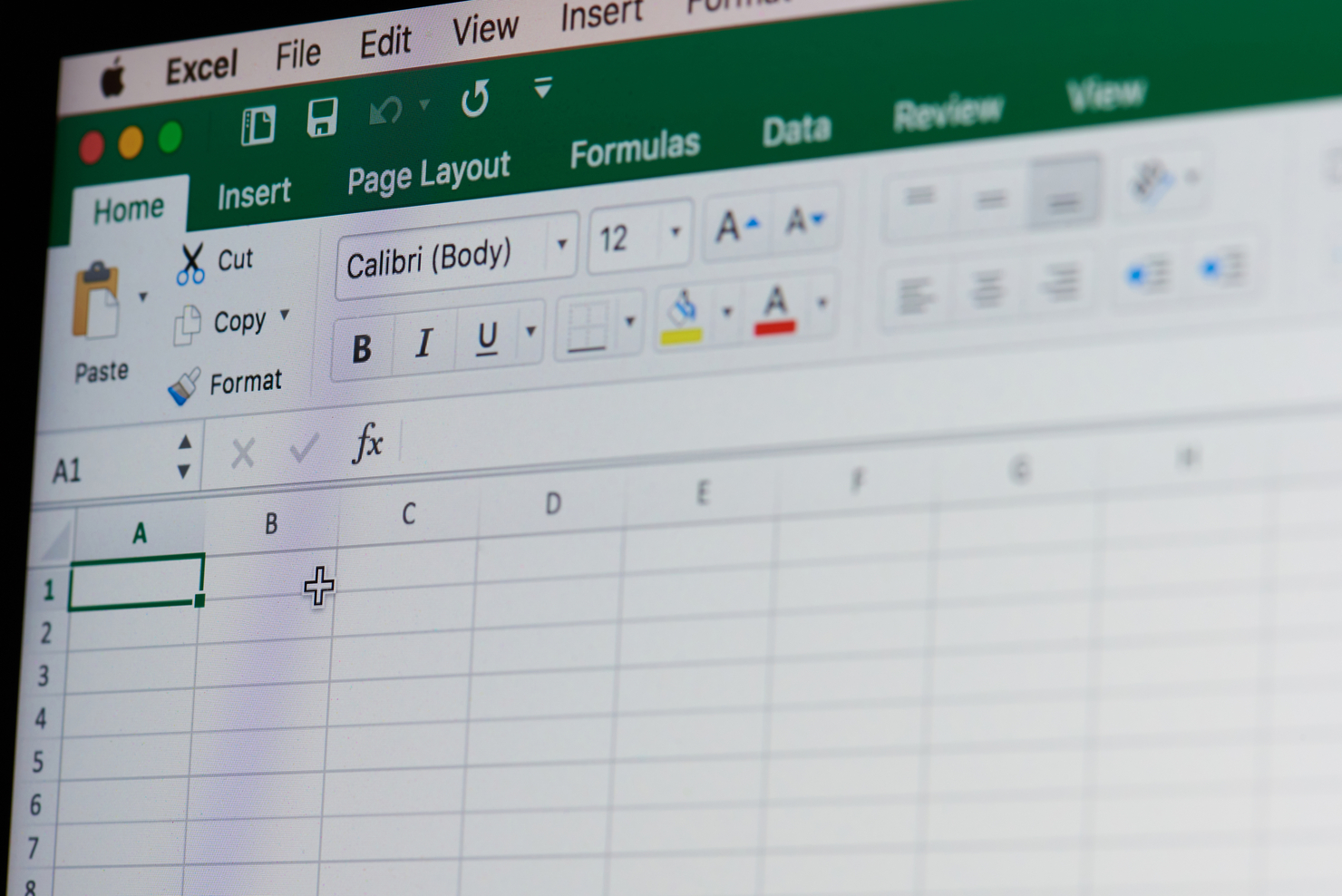
Microsoft Access
By Compete High
Overview With the ever-increasing demand for Microsoft Access in personal & professional settings, this online training aims at educating, nurturing, and upskilling individuals to stay ahead of the curve - whatever their level of expertise in Microsoft Access may be. Learning about Microsoft Access or keeping up to date on it can be confusing at times, and maybe even daunting! But that's not the case with this course from Compete High. We understand the different requirements coming with a wide variety of demographics looking to get skilled in Microsoft Access . That's why we've developed this online training in a way that caters to learners with different goals in mind. The course materials are prepared with consultation from the experts of this field and all the information on Microsoft Access is kept up to date on a regular basis so that learners don't get left behind on the current trends/updates. The self-paced online learning methodology by compete high in this Microsoft Access course helps you learn whenever or however you wish, keeping in mind the busy schedule or possible inconveniences that come with physical classes. The easy-to-grasp, bite-sized lessons are proven to be most effective in memorising and learning the lessons by heart. On top of that, you have the opportunity to receive a certificate after successfully completing the course! Instead of searching for hours, enrol right away on this Microsoft Access course from Compete High and accelerate your career in the right path with expert-outlined lessons and a guarantee of success in the long run. Who is this course for? While we refrain from discouraging anyone wanting to do this Microsoft Access course or impose any sort of restrictions on doing this online training, people meeting any of the following criteria will benefit the most from it: Anyone looking for the basics of Microsoft Access , Jobseekers in the relevant domains, Anyone with a ground knowledge/intermediate expertise in Microsoft Access , Anyone looking for a certificate of completion on doing an online training on this topic, Students of Microsoft Access , or anyone with an academic knowledge gap to bridge, Anyone with a general interest/curiosity Career Path This Microsoft Access course smoothens the way up your career ladder with all the relevant information, skills, and online certificate of achievements. After successfully completing the course, you can expect to move one significant step closer to achieving your professional goals - whether it's securing that job you desire, getting the promotion you deserve, or setting up that business of your dreams. Course Curriculum Module 1 Setting up Microsoft Access Module 1 Setting up Microsoft Access 00:00 Module 2 Relationships and Keys of a Database Module 2 Relationships and Keys of a Database 00:00 Module 3 Navigation of a Database Module 3 Navigation of a Database 00:00 Module 4 Manage Database Data Module 4 Manage Database Data 00:00 Module 5 Create and Manage Tables Module 5 Create and Manage Tables 00:00 Module 6 Queries Module 6 Queries 00:00

Course Overview Microsoft Excel has brought a revolutionary change in the field of data management. It is one of the key skills that every employer looks for in a potential employee. The 50 MS Excel Tips to Upgrade your Excel Skill to the Next Level course is designed to equip you with adequate expertise in Excel. This course is a golden opportunity to add a highly beneficial skill to your resume and impress your employers. In this 50 MS Excel Tips to Upgrade your Excel Skill to the Next Level course, you will receive a wide range of valuable tips to elevate your MS Excel skills. The course will show you the process of adding a link in the formula bar and adding multiple columns and rows within a blink. You will become skilled in quick calculations in the status bar. From the informative modules, you will identify the shortcut keys and learn to navigate between worksheets. The lessons will introduce you to the method of ZIP code format. You will understand how to move cell directions and convert numbers to text. This 50 MS Excel Tips to Upgrade your Excel Skill to the Next Level course is packed with valuable information about MS Excel. So enroll in the course and become a proficient MS Excel user. Learning Outcomes Learn how to navigate between worksheets using shortcut keys Understand the process of creating a custom autofill list and importing data from webpages Build the skills to hide workbook elements Enrich your understanding of advanced transpose Grasp the techniques of moving cell directions and deleting data Know how to convert text to numbers Who is this course for? This 50 MS Excel Tips to Upgrade your Excel Skill to the Next Level course is for those who want to improve their Excel skills. Entry Requirement This course is available to all learners, of all academic backgrounds. Learners should be aged 16 or over to undertake the qualification. Good understanding of English language, numeracy and ICT are required to attend this course. Certification After you have successfully completed the course, you will be able to obtain an Accredited Certificate of Achievement. You can however also obtain a Course Completion Certificate following the course completion without sitting for the test. Certificates can be obtained either in hardcopy at the cost of £39 or in PDF format at the cost of £24. PDF certificate's turnaround time is 24 hours, and for the hardcopy certificate, it is 3-9 working days. Why choose us? Affordable, engaging & high-quality e-learning study materials; Tutorial videos/materials from the industry-leading experts; Study in a user-friendly, advanced online learning platform; Efficient exam systems for the assessment and instant result; The UK & internationally recognized accredited qualification; Access to course content on mobile, tablet or desktop from anywhere anytime; The benefit of career advancement opportunities; 24/7 student support via email. Career Path The 50 MS Excel Tips to Upgrade your Excel Skill to next Level course is a useful qualification to possess and would be beneficial for any related profession or industry such as: Administrative Assistant Data Analyst Accountants Financial Analyst Retail Store Manager Project Manager Business Analyst Unit 01: Introduction Welcome 00:02:00 Unit 02: Excel Productivity Tips -Part 1 Camera Tool 00:05:00 Add Line Break in Formula Bar 00:03:00 Advanced Copy-Paste using Office Clipboard 00:03:00 Navigation between Worksheets using Shortcut Keys 00:01:00 Flash Fill 00:02:00 Add Multiple Rows and Columns Quickly 00:02:00 Delete Blank Rows 00:03:00 Multi Level Row and Column Sorting 00:04:00 Add Sparklines 00:03:00 Paste Special - Transpose 00:03:00 Unit 03: Excel Productivity Tips - Part 2 Snap to Grid 00:03:00 Create Custom Auto fill List 00:06:00 Absolute Cell Reference 00:03:00 Import Data from Web page 00:04:00 Move Cell Direction 00:03:00 Delete Data using Mouse 00:02:00 Status Bar Quick Calculations 00:03:00 Link Text Boxes to Cell 00:04:00 Phone Number and ZIP Code Format 00:04:00 Speaking Cell 00:05:00 Unit 04: Excel Productivity Tips - Part 3 Invisible Text 00:03:00 Worksheet Grouping 00:04:00 Advanced Transpose 00:04:00 XLStart Folder 00:03:00 Use Slicers 00:05:00 Convert Text to Numbers 00:03:00 Hiding Workbook Elements 00:02:00 Useful Shortcut Keys 00:03:00 Sort data from Left to Right 00:03:00 Advanced Filter (Complex) 00:11:00 Unit 05: Excel Productivity Tips - Part 4 Email as PDF 00:02:00 Synchronous Scrolling 00:03:00 Quick Analysis of data within Excel 00:02:00 Fill blank cells with Value 00:03:00 Hidden Chart Source Data 00:03:00 Two more Shortcuts 00:03:00 Add Blank Rows 00:03:00 Custom views in Excel 00:06:00 EMBED Feature 00:04:00 Adding Country code in Mobile Numbers 00:04:00 Unit 05: Excel Productivity Tips - Part 5 Plot an Average Line to a Chart 00:04:00 3D Referencing 00:04:00 Extract Unique Values 00:03:00 Excel Array Formula 00:04:00 Forecast Sheet 00:04:00 Add Spin Controls in Excel 00:05:00 Move Data using Mouse 00:01:00 Add new entry in Auto Correct to use across Office Applications 00:05:00 Find Differences between Two Lists 00:02:00 Find formulas Quickly 00:02:00 Unit: 06 Wrap Up Thank You 00:01:00 Certificate and Transcript Order Your Certificates and Transcripts 00:00:00
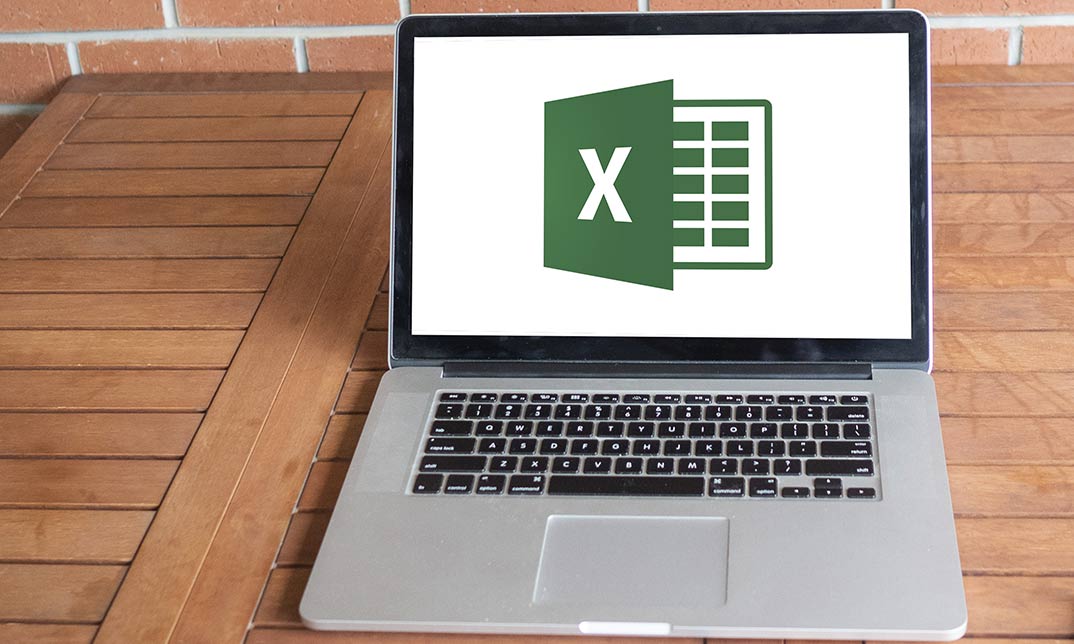
Description: This Microsoft Excel 2016 Intermediate will teach you to create advanced workbooks and worksheets that can help deepen your understanding of organizational intelligence. The ability to analyze massive amounts of data, extract actionable information from it, and present that information to decision makers is at the foundation of a successful organization that is able to compete at high level. If you have equivalent knowledge of Microsoft Excel 2016 Introduction then this course is perfect for you to expand your knowledge and skills. So, if you want to advance your skill set by learning to work with advanced formulas, lists, and illustrations you can join this course. You will also work with charts and advanced formatting including styles. So, why are you thinking? Come and be a part of this course now. Learning Outcomes: Creating advanced formulas through utilizing range names in formulas and functions and specialized functions Analyze data using text, logical, lookup, date and financial functions Create and modify tables, sort and filter data, using subtotal features, and working with database functions Creating trendline, advanced charts, also formatting and modifying charts in order to visualize data Using PivotTables, slicers and PivotCharts to analyze data Incorporate SmartArt, as well as insert, modify, layer and group graphical objects Customize workbooks, manage themes, and create and use templates Preparing and protecting workbooks for multiple users Assessment: At the end of the course, you will be required to sit for an online MCQ test. Your test will be assessed automatically and immediately. You will instantly know whether you have been successful or not. Before sitting for your final exam you will have the opportunity to test your proficiency with a mock exam. Certification: After completing and passing the course successfully, you will be able to obtain an Accredited Certificate of Achievement. Certificates can be obtained either in hard copy at a cost of £39 or in PDF format at a cost of £24. Who is this Course for? Microsoft Excel 2016 Intermediate is certified by CPD Qualifications Standards and CiQ. This makes it perfect for anyone trying to learn potential professional skills. As there is no experience and qualification required for this course, it is available for all students from any academic background. Requirements Our Microsoft Excel 2016 Intermediate is fully compatible with any kind of device. Whether you are using Windows computer, Mac, smartphones or tablets, you will get the same experience while learning. Besides that, you will be able to access the course with any kind of internet connection from anywhere at any time without any kind of limitation. Career Path After completing this course you will be able to build up accurate knowledge and skills with proper confidence to enrich yourself and brighten up your career in the relevant job market. Microsoft Excel 2016 Apply Range Names 00:30:00 Use Specialized Functions 00:30:00 Use Text Functions 00:30:00 Use Logical Functions 00:30:00 Use Lookup Functions 00:30:00 Use Date Functions 00:30:00 Use Financial Functions 00:30:00 Create and Modify Tables 00:30:00 Sort and Filter Data 00:30:00 Use Subtotal and Database Functions to Calculate Data 00:30:00 Create Charts 00:30:00 Modify and Format Charts 00:30:00 Create a Trendline 00:30:00 Create Advanced Charts 00:30:00 Create a PivotTable 00:30:00 Filter Data by Using Slicers 00:30:00 Analyze Data with PivotCharts 00:30:00 Insert and Modify Graphic Objects 00:30:00 Layer and Group Graphic Objects 00:30:00 Incorporate SmartArt 00:30:00 Customize Workbooks 00:30:00 Manage Themes 00:30:00 Create and Use Templates 00:30:00 Protect Files 00:30:00 Preparing a Workbook for Multiple Audiences 00:30:00 Activities Activities and Exercise Files - Microsoft Excel 2016 Intermediate 00:00:00 Mock Exam Mock Exam- Microsoft Excel 2016 Intermediate 00:20:00 Final Exam Final Exam- Microsoft Excel 2016 Intermediate 00:20:00 Certificate and Transcript Order Your Certificates and Transcripts 00:00:00

Course Overview Take your career to the next level by mastering new Excel functions. This The New functions in Microsoft Excel in 2021 course aims to provide you with a greater understanding of Excel's new formulas to boost your work output. Microsoft Excel is a widely used spreadsheet program in various organizations. It simplifies the process of calculation, analysis and visualization of data and information. Having Excel skills adds a considerable amount of weight to your resume. In this The New functions in Microsoft Excel in 2021 course, you will learn about the latest functions of Excel to simplify your Excel tasks. You will learn the principles behind dynamic arrays and explore how to create a table of random numbers or random dates with Randarray. It will teach you the new ways of dynamically sorting data with the sort by function. You will also delve into other functions such as XLOOKUP, SWITCH and CONCAT and determine how they work. Learning Outcomes Familiarize with the new functions of Excel Understand how the FILTER function works Explore how the new UNIQUE, SORT and SORTBY Excel functions work Know how to use RANDARRAY function to randomly sort lists Be able to use DYNAMIC array formulas Understand how to use the new functions in reports Who is this course for? The New functions in Microsoft Excel in 2021 course is highly relevant for professionals who want to excel in their position with their Excel skills. Gaining the skills adds weight to the resume and provides tremendous career opportunities. Entry Requirement This course is available to all learners, of all academic backgrounds. Learners should be aged 16 or over to undertake the qualification. Good understanding of English language, numeracy and ICT are required to attend this course. Certification After you have successfully completed the course, you will be able to obtain an Accredited Certificate of Achievement. You can however also obtain a Course Completion Certificate following the course completion without sitting for the test. Certificates can be obtained either in hardcopy at the cost of £39 or in PDF format at the cost of £24. PDF certificate's turnaround time is 24 hours, and for the hardcopy certificate, it is 3-9 working days. Why choose us? Affordable, engaging & high-quality e-learning study materials; Tutorial videos/materials from the industry-leading experts; Study in a user-friendly, advanced online learning platform; Efficient exam systems for the assessment and instant result; The UK & internationally recognized accredited qualification; Access to course content on mobile, tablet or desktop from anywhere anytime; The benefit of career advancement opportunities; 24/7 student support via email. Career Path The New functions in Microsoft Excel in 2021 course provides useful skills to possess and would be beneficial for any related profession or industry such as: Office administrators Accounting officers Managers HR Project Supervisors Data analyst Teachers Sales Representatives The New functions in Microsoft Excel in 2021 Module 01: Introduction and Agenda 00:07:00 Module 02: RANDARRAY 00:04:00 Module 03: UNIQUE 00:05:00 Module 04: SEQUENCE 00:04:00 Module 05: SORT and SORTBY 00:09:00 Module 06: SORT A Practical Example 00:06:00 Module 07: FILTER 00:07:00 Module 08: FILTER A Practical Example 00:08:00 Module 09: Other Useful New Functions 00:15:00 Module 10: Using the New Functions in Reports 00:08:00 Certificate and Transcript Order Your Certificates and Transcripts 00:00:00
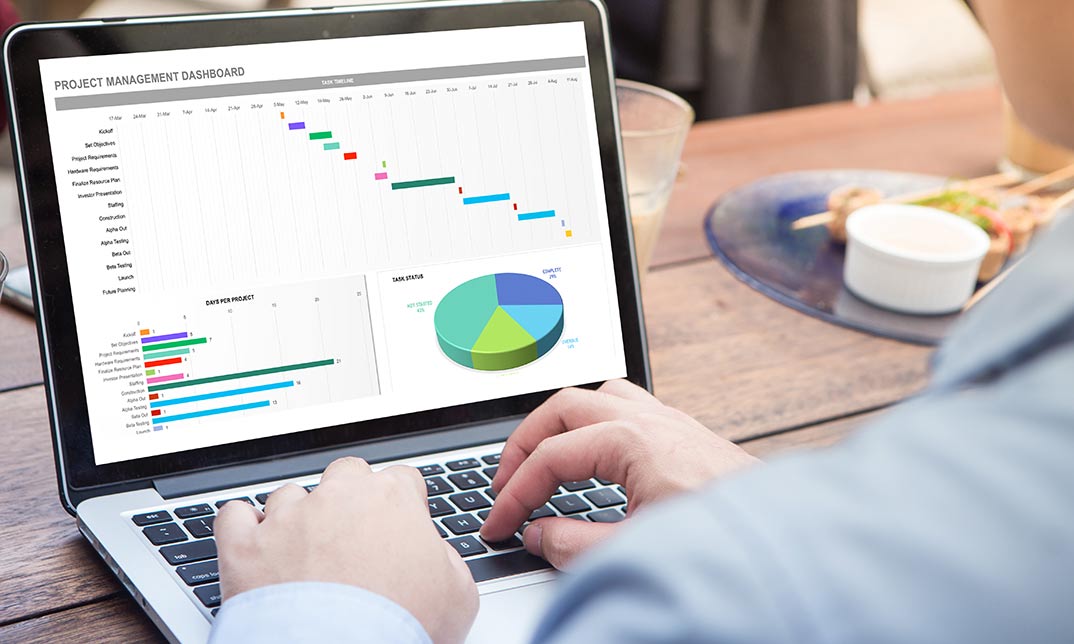
Course Overview Build a solid foundation on Excel Spreadsheet with the Basic Excel Spreadsheet course. This course is designed to introduce you to the ins and outs of excel spreadsheets. Within no time, you will be able to add a new and valuable skill set to your resume. The Basic Excel Spreadsheet course will show you the essential components of the excel spreadsheet. You will understand the method of entertaining data. The course will enrich your knowledge of Autofill and Autosum. From the bite-sized modules, you will pick up skills to use the basic formulas. The course will show you how to format and manage spreadsheets. You will gain the expertise for linking the sheets together. This comprehensive course will also provide you with a detailed introduction to functions. Upon completing the course you will be equipped with the basic skills to operate a spreadsheet. The Basic Excel Spreadsheet course is the online platform to train yourself on the fundamentals of spreadsheets. Enroll in the course to elevate your abilities and increase your employability in the relevant sectors. Learning Outcomes Understand the fundamentals of Excel spreadsheets Learn the process of entering data into spreadsheets Enrich your knowledge of formula basics and copywriting formulas Grasp the skills for formatting spreadsheets Know the process of linking the sheets together Become competent in managing the sheets Who is this course for? Individuals who want to learn the basics of Excel Spreadsheet Entry Requirement This course is available to all learners, of all academic backgrounds. Learners should be aged 16 or over to undertake the qualification. Good understanding of English language, numeracy and ICT are required to attend this course. Certification After you have successfully completed the course, you will be able to obtain an Accredited Certificate of Achievement. You can however also obtain a Course Completion Certificate following the course completion without sitting for the test. Certificates can be obtained either in hardcopy at the cost of £39 or in PDF format at the cost of £24. PDF certificate's turnaround time is 24 hours, and for the hardcopy certificate, it is 3-9 working days. Why choose us? Affordable, engaging & high-quality e-learning study materials; Tutorial videos/materials from the industry-leading experts; Study in a user-friendly, advanced online learning platform; Efficient exam systems for the assessment and instant result; The UK & internationally recognized accredited qualification; Access to course content on mobile, tablet or desktop from anywhere anytime; The benefit of career advancement opportunities; 24/7 student support via email. Career Path The Basic Excel Spreadsheet course is a useful qualification to possess and would be beneficial for any related profession or industry such as: Business Professional Data Operator Data Specialist Basic Excel Spreadsheet Tour of the Excel screen 00:10:00 Entering Data 00:13:00 Autofill Speedfill 00:09:00 Saving the file 00:02:00 Autosum 00:04:00 Formula Basics 00:11:00 Copying formulas - Relative Formulas 00:04:00 Totals and Averages 00:04:00 Formatting the Spreadsheet 00:07:00 Managing the Sheets 00:06:00 Copying formulas - absolute formulas 00:08:00 Linking the Sheets together 00:06:00 Introduction to Functions 00:05:00 Certificate and Transcript Order Your Certificates and Transcripts 00:00:00
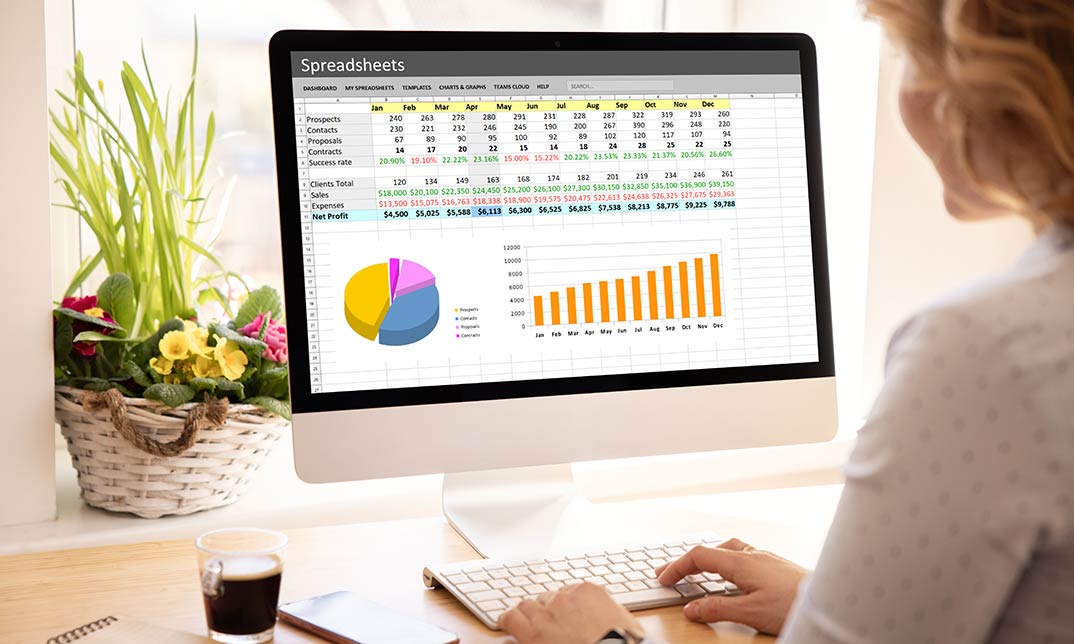
Overview Uplift Your Career & Skill Up to Your Dream Job - Learning Simplified From Home! Kickstart your career & boost your employability by helping you discover your skills, talents and interests with our special Excel 2016 Advanced Formulas and Functions Course. You'll create a pathway to your ideal job as this course is designed to uplift your career in the relevant industry. It provides professional training that employers are looking for in today's workplaces. The Excel 2016 Advanced Formulas and Functions Course is one of the most prestigious training offered at StudyHub and is highly valued by employers for good reason. This Excel 2016 Advanced Formulas and Functions Course has been designed by industry experts to provide our learners with the best learning experience possible to increase their understanding of their chosen field. This Excel 2016 Advanced Formulas and Functions Course, like every one of Study Hub's courses, is meticulously developed and well researched. Every one of the topics is divided into elementary modules, allowing our students to grasp each lesson quickly. At StudyHub, we don't just offer courses; we also provide a valuable teaching process. When you buy a course from StudyHub, you get unlimited Lifetime access with 24/7 dedicated tutor support. Why buy this Excel 2016 Advanced Formulas and Functions? Unlimited access to the course for forever Digital Certificate, Transcript, student ID all included in the price Absolutely no hidden fees Directly receive CPD accredited qualifications after course completion Receive one to one assistance on every weekday from professionals Immediately receive the PDF certificate after passing Receive the original copies of your certificate and transcript on the next working day Easily learn the skills and knowledge from the comfort of your home Certification After studying the course materials of the Excel 2016 Advanced Formulas and Functions there will be a written assignment test which you can take either during or at the end of the course. After successfully passing the test you will be able to claim the pdf certificate for £5.99. Original Hard Copy certificates need to be ordered at an additional cost of £9.60. Who is this course for? This Excel 2016 Advanced Formulas and Functions course is ideal for Students Recent graduates Job Seekers Anyone interested in this topic People already working in the relevant fields and want to polish their knowledge and skill. Prerequisites This Excel 2016 Advanced Formulas and Functions does not require you to have any prior qualifications or experience. You can just enrol and start learning.This Excel 2016 Advanced Formulas and Functions was made by professionals and it is compatible with all PC's, Mac's, tablets and smartphones. You will be able to access the course from anywhere at any time as long as you have a good enough internet connection. Career path As this course comes with multiple courses included as bonus, you will be able to pursue multiple occupations. This Excel 2016 Advanced Formulas and Functions is a great way for you to gain multiple skills from the comfort of your home. Course Curriculum Advanced Functions Work with Ranges 00:18:00 Use Specialized Functions 00:12:00 Work with Logical Functions 00:24:00 Work with Date & Time Functions 00:08:00 Work with Text Functions 00:11:00 Working with Lists Query Data with Database Functions 00:09:00 Outline and Subtotal Data 00:09:00 Using Lookup Functions and Formula Auditing Use Lookup Functions 00:13:00 Trace Cells 00:06:00 Watch and Evaluate Formulas 00:09:00 Automating Workbook Functionality Search for Invalid Data and Formulas with Errors 00:04:00 Troubleshoot Invalid Data and Formula Errors 00:08:00 Other Functions and Formulas Use Text Functions 00:34:00 Use Specialized Functions 00:44:00 Use Date Functions 00:12:00 Use Financial Functions 00:26:00 Automate SUM Functions 00:36:00
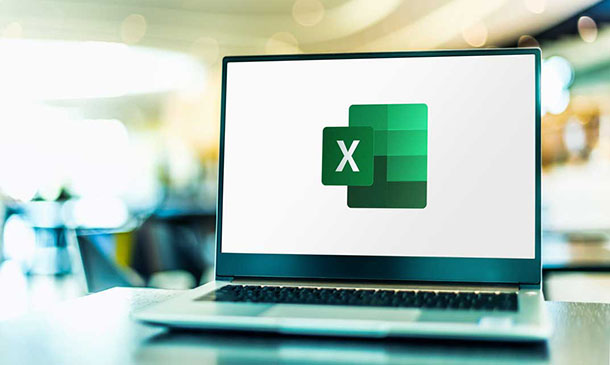
Master the magic of Microsoft Excel's sought-after functions with the 'Excel Vlookup; Xlookup; Match and Index' course. This tailored journey beckons those eager to navigate datasets with dexterity, turning raw data into actionable insights. From the foundational intricacies of Vlookup to the advanced functionalities of Xlookup, this course provides a comprehensive roadmap for all spreadsheet enthusiasts. Learning Outcomes Gain proficiency in implementing and mastering the Vlookup function. Understand the nuanced differences and applications of Xlookup. Recognise when and how to best use each of these Excel functions. Enhance efficiency in data processing and analysis tasks. Elevate your Excel proficiency, becoming a reliable resource for data-driven decisions. Why choose this Excel Vlookup; Xlookup; Match and Index course? Unlimited access to the course for a lifetime. Opportunity to earn a certificate accredited by the CPD Quality Standards after completing this course. Structured lesson planning in line with industry standards. Immerse yourself in innovative and captivating course materials and activities. Assessments are designed to evaluate advanced cognitive abilities and skill proficiency. Flexibility to complete the Excel Vlookup; Xlookup; Match and Index Course at your own pace, on your own schedule. Receive full tutor support throughout the week, from Monday to Friday, to enhance your learning experience. Who is this Excel Vlookup; Xlookup; Match and Index course for? Data enthusiasts keen on enhancing their Excel skillset. Business professionals aiming to streamline data analysis. Students looking to gain a competitive edge in data-driven fields. Analysts aiming for faster, more accurate data interpretations. Excel users seeking to optimise their use of lookup functionalities. Career path Data Analyst: £25,000 - £40,000 Excel Consultant: £30,000 - £55,000 Finance Analyst: £28,000 - £45,000 Marketing Analyst: £24,000 - £48,000 Operations Analyst: £26,000 - £42,000 Report Developer: £27,000 - £51,000 Prerequisites This Excel Vlookup; Xlookup; Match and Index does not require you to have any prior qualifications or experience. You can just enrol and start learning.This Excel Vlookup; Xlookup; Match and Index was made by professionals and it is compatible with all PC's, Mac's, tablets and smartphones. You will be able to access the course from anywhere at any time as long as you have a good enough internet connection. Certification After studying the course materials, there will be a written assignment test which you can take at the end of the course. After successfully passing the test you will be able to claim the pdf certificate for £4.99 Original Hard Copy certificates need to be ordered at an additional cost of £8. Course Curriculum Excel Vlookup; Xlookup; Match and Index 1.1 Excel vlookup 00:08:00 1.2 Excel xlookup 00:06:00 1.3 Excel vlookup 00:08:00 1.4 Excel vlookup 00:03:00 1.5 Excel vlookup 00:11:00 1.6 Excel vlookup 00:05:00 1.7 Excel vlookup 00:05:00 Assignment Assignment - Excel Vlookup; Xlookup; Match and Index 00:00:00 Resource Resource 00:00:00
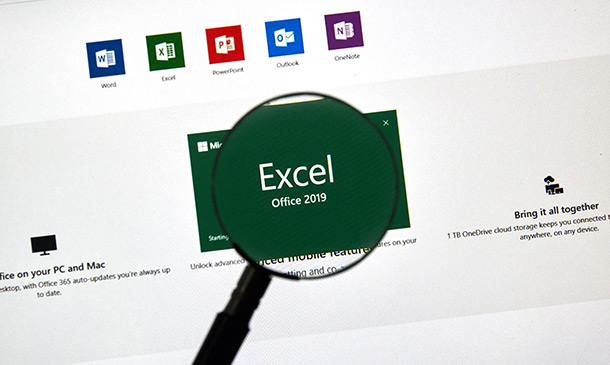
With our course 'Excel: Top 50 Microsoft Excel Formulas in 50 Minutes!' you can take a dynamic learning trip and advance your Excel skills to new levels. In just 50 minutes, unlock the secrets of Excel's most potent formulas, revolutionizing your approach to data manipulation and analysis. This isn't your average Excel tutorial; it's a fast-paced, immersive experience crafted to optimally utilize every minute of your learning journey. Dive into the intricacies of text, mathematical, date and time, logic, and financial formulas, demystifying their complexities with engaging exercises and comprehensive answers. Each module is strategically structured, ensuring you grasp the essence of Excel's powerhouse formulas efficiently. Whether you're a novice eager to conquer Excel or a seasoned user aiming to enhance your skills, this course offers a streamlined, time-efficient path to mastery. Learning Outcomes Text Formulas Proficiency: Master text manipulation with Excel, enhancing your ability to streamline and present information effectively. Mathematical Formula Mastery: Acquire a deep understanding of mathematical formulas, enabling you to perform complex calculations effortlessly. Date and Time Formula Expertise: Unlock the potential of Excel's date and time functions, facilitating precise chronological data management. Logic Formulas Competence: Develop proficiency in logic formulas, empowering you to create dynamic decision-making processes within your spreadsheets. Financial Formula Proficiency: Gain financial acumen by mastering Excel's financial formulas, essential for robust financial analysis and planning. Why choose this Excel: Top 50 Microsoft Excel Formulas in 50 Minutes! course? Unlimited access to the course for a lifetime. Opportunity to earn a certificate accredited by the CPD Quality Standards and CIQ after completing this course. Structured lesson planning in line with industry standards. Immerse yourself in innovative and captivating course materials and activities. Assessments designed to evaluate advanced cognitive abilities and skill proficiency. Flexibility to complete the Course at your own pace, on your own schedule. Receive full tutor support throughout the week, from Monday to Friday, to enhance your learning experience. Unlock career resources for CV improvement, interview readiness, and job success. Who is this Excel: Top 50 Microsoft Excel Formulas in 50 Minutes! course for? Individuals seeking to boost their Excel proficiency quickly. Students aiming to enhance their data manipulation skills. Professionals wanting to streamline their spreadsheet tasks efficiently. Entrepreneurs and small business owners looking to optimize data analysis. Anyone keen on mastering Excel's powerful formulas for personal or professional growth. Career path Data Analyst: £25,000 - £40,000 Financial Analyst: £30,000 - £50,000 Business Intelligence Specialist: £35,000 - £55,000 Project Manager: £40,000 - £60,000 Operations Manager: £45,000 - £70,000 Management Consultant: £50,000 - £80,000 Prerequisites This Excel: Top 50 Microsoft Excel Formulas in 50 Minutes! does not require you to have any prior qualifications or experience. You can just enrol and start learning. This Excel: Top 50 Microsoft Excel Formulas in 50 Minutes! was made by professionals and it is compatible with all PC's, Mac's, tablets and smartphones. You will be able to access the course from anywhere at any time as long as you have a good enough internet connection. Certification After studying the course materials, there will be a written assignment test which you can take at the end of the course. After successfully passing the test you will be able to claim the pdf certificate for £4.99 Original Hard Copy certificates need to be ordered at an additional cost of £8. Course Curriculum Excel: Top 50 Microsoft Excel Formulas in 50 Minutes! Excel promo 00:01:00 Getting the most of the course 00:01:00 How to Get the most of the course 00:01:00 Text formulas in Excel 00:08:00 Text Formulas Exercise 00:01:00 Text Formulas Exercise (answers) 00:01:00 Mathematical Formulas In Excel 00:04:00 Mathematical Formulas Exercise 00:01:00 Mathematical Formulas Exercise (answers) 00:01:00 Date and Time Formulas In Excel 00:06:00 Date and Time Formulas Exercise 00:01:00 Date and Time Exercise Formulas (answers) 00:01:00 Logic Formulas In Excel 00:12:00 Logic Formula Exercise 00:01:00 Logic Formula Exercise (answers) 00:01:00 Financial Formula In Excel 00:06:00 Financial Formula Exercise 00:01:00 Financial Formula Exercise (answers) 00:02:00 Informational Formula In Excel 00:04:00 Informational Formula Exercise 00:01:00 Informational Formula Exercise (answers) 00:01:00 Getting Traffic To Your Site 01:00:00 Additional Resources Resources : Excel: Top 50 Microsoft Excel Formulas in 50 Minutes! 00:00:00

Unlock the power of Excel like never before with our 'Excel Add-in with C# VSTO and Web' course. This innovative curriculum fuses the potential of Excel with the dynamic capabilities of C# and the web. Grasp the foundational elements of VSTO and deepen your understanding through extensive modules. Transition smoothly to the vast arena of web basics, bridging the gap between spreadsheet functionalities and online applications. Experience a synthesis of software development and data management in one cohesive learning journey. Learning Outcomes Understand the integration of Excel and C# through VSTO. Grasp foundational concepts and advanced features of VSTO. Gain knowledge on how to create powerful Excel add-ins. Delve into the essential principles of web applications in relation to Excel. Harness the potential of merging Excel with the web for enhanced functionality. Why choose this Excel Add-in with C# VSTO and Web course? Unlimited access to the course for a lifetime. Opportunity to earn a certificate accredited by the CPD Quality Standards after completing this course. Structured lesson planning in line with industry standards. Immerse yourself in innovative and captivating course materials and activities. Assessments are designed to evaluate advanced cognitive abilities and skill proficiency. Flexibility to complete the Excel Add-in with C# VSTO and Web Course at your own pace, on your own schedule. Receive full tutor support throughout the week, from Monday to Friday, to enhance your learning experience. Who is this Excel Add-in with C# VSTO and Web course for? Developers keen on integrating Excel functionalities into applications. Data analysts aiming to amplify their Excel capabilities. IT professionals aspiring to combine web applications with Excel. Excel enthusiasts curious about the crossover with C# and web. University students pursuing a career in software development with a focus on Excel add-ins. Career path Excel VSTO Developer: £30,000 - £55,000 Web Application Engineer: £25,000 - £50,000 Data Integration Specialist: £35,000 - £60,000 C# Developer with Excel Focus: £32,000 - £58,000 IT Consultant Specialising in Office Integrations: £40,000 - £70,000 Data Analytics Manager: £45,000 - £80,000 Prerequisites This Excel Add-in with C# VSTO and Web does not require you to have any prior qualifications or experience. You can just enrol and start learning.This Excel Add-in with C# VSTO and Web was made by professionals and it is compatible with all PC's, Mac's, tablets and smartphones. You will be able to access the course from anywhere at any time as long as you have a good enough internet connection. Certification After studying the course materials, there will be a written assignment test which you can take at the end of the course. After successfully passing the test you will be able to claim the pdf certificate for £4.99 Original Hard Copy certificates need to be ordered at an additional cost of £8. Course Curriculum Introduction Introduction 00:03:00 VSTO basics Basic interactions 00:07:00 Advanced interactions 00:21:00 More on Vsto Multiple sheets 00:07:00 Charts 00:07:00 Web Basics Preparation and single cell input/output 00:23:00 Working with multiple cells 00:15:00

Search By Location
- Microsoft Office Courses in London
- Microsoft Office Courses in Birmingham
- Microsoft Office Courses in Glasgow
- Microsoft Office Courses in Liverpool
- Microsoft Office Courses in Bristol
- Microsoft Office Courses in Manchester
- Microsoft Office Courses in Sheffield
- Microsoft Office Courses in Leeds
- Microsoft Office Courses in Edinburgh
- Microsoft Office Courses in Leicester
- Microsoft Office Courses in Coventry
- Microsoft Office Courses in Bradford
- Microsoft Office Courses in Cardiff
- Microsoft Office Courses in Belfast
- Microsoft Office Courses in Nottingham