- Professional Development
- Medicine & Nursing
- Arts & Crafts
- Health & Wellbeing
- Personal Development
64 Microsoft Office courses in Swanley
Visual Basic for Applications (VBA) in Excel (from cool to geek in less than 1 day)
By Alumno Consulting
Excel but different. Harness this most powerful tool but on a course tailored to your business and needs. Using case studies relevant to your business and often actual files your firm uses on a daily basis we embark on a voyage of discovery. This isn't a boring "watch what I do and copy" course. This is exciting, engaging, funny and enjoyable. Delegates will learn relevant skills but also, because of the delivery methods they will gain an increased enjoyment of using Excel and will retain and implement all of the material covered. They also have access to the trainer for an unlimited amount of time after the course to continue to grow their knowledge

Excel (but not like you've seen it before)
By Alumno Consulting
Excel but different. Harness this most powerful tool but on a course tailored to your business and needs. Using case studies relevant to your business and often actual files your firm uses on a daily basis we embark on a voyage of discovery. This isn't a boring "watch what I do and copy" course. This is exciting, engaging, funny and enjoyable. Delegates will learn relevant skills but also, because of the delivery methods they will gain an increased enjoyment of using Excel and will retain and implement all of the material covered. They also have access to the trainer for an unlimited amount of time after the course to continue to grow their knowledge

Learn to use Excel’s most powerful features on this 2-day advanced Excel training course. This course is hands-on. It includes plenty of time to experiment with what you are being taught and ask questions. By the time you finish, you’ll be an expert Excel user. ✔ A complete course that covers all of Excel’s most advanced functions. ✔ Friendly expert trainers, small groups and a comfortable place to learn. ✔ Ongoing support & help with any issues you may have after the course. Our courses are delivered in Guildford, London, Online, or even on-site at your offices!
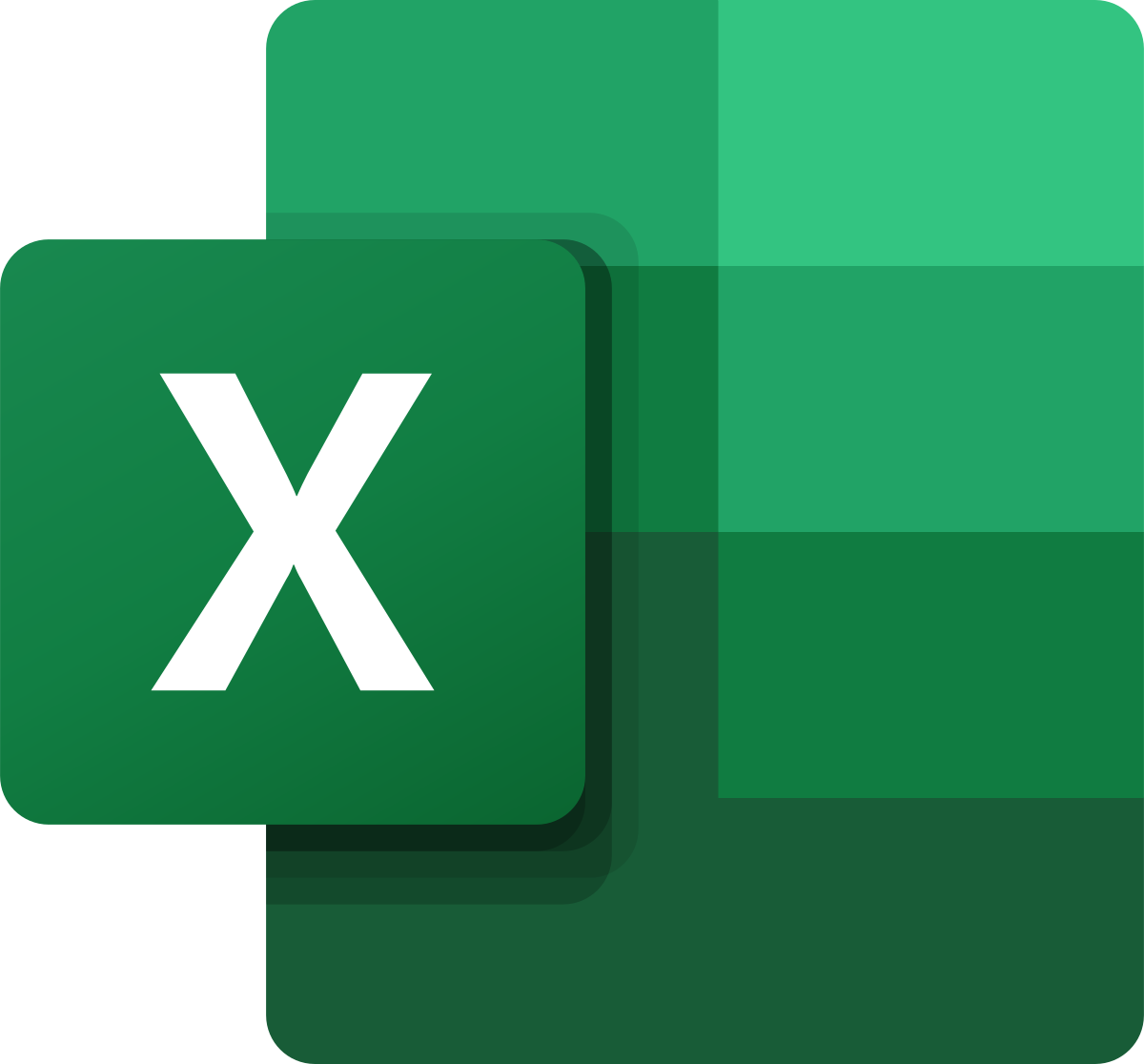
Expand your Excel skills on this 1-Day Intermediate Excel training course. Learn to use some of Excel’s more powerful features like sorting and filtering data and creating charts. This is a hands-on course and includes plenty of chances to try out what you are being taught and ask questions. ✔ An intermediate Excel course that will build on your existing Excel skills. ✔ Plenty of one to one attention and time to ask questions. ✔ Friendly expert trainers, small groups and a comfortable place to learn. ✔ All the materials and extras that you’ll ever need. ✔ Ongoing support and help with issues you have after the course. Our courses are delivered in Guildford, London, Online, or even on-site at your offices!
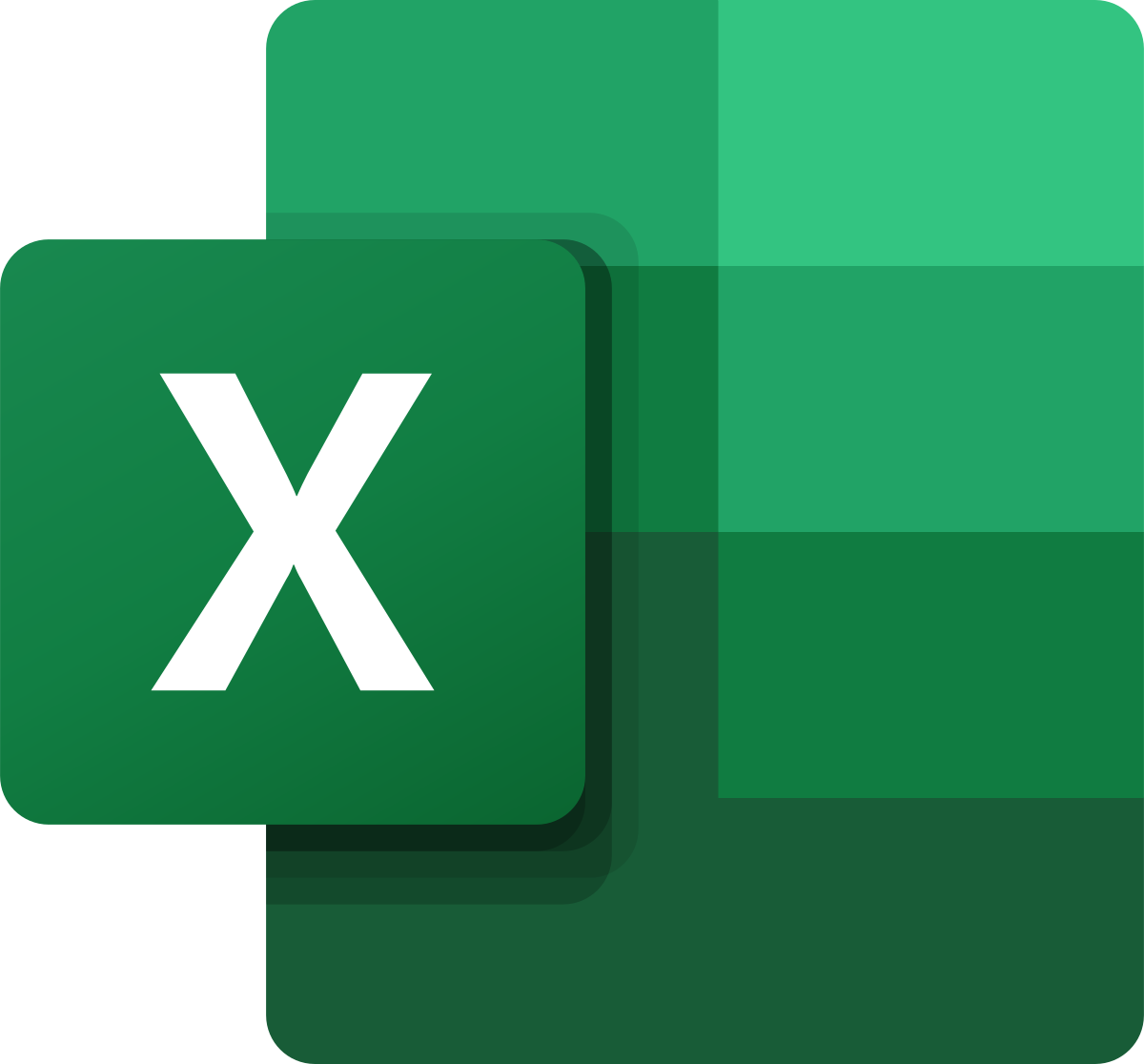
Master the basics of Microsoft Excel on our 1-day Excel Introduction training course. Our friendly, certified Excel trainers will have you confidently using Excel in no time. ✔ A complete beginners’ Excel course that covers all of the basics. ✔ Plenty of one to one attention and time to ask questions. ✔ Friendly expert trainers, small groups and a comfortable place to learn. Our courses are delivered in Guildford, London, Online, or even on-site at your offices!
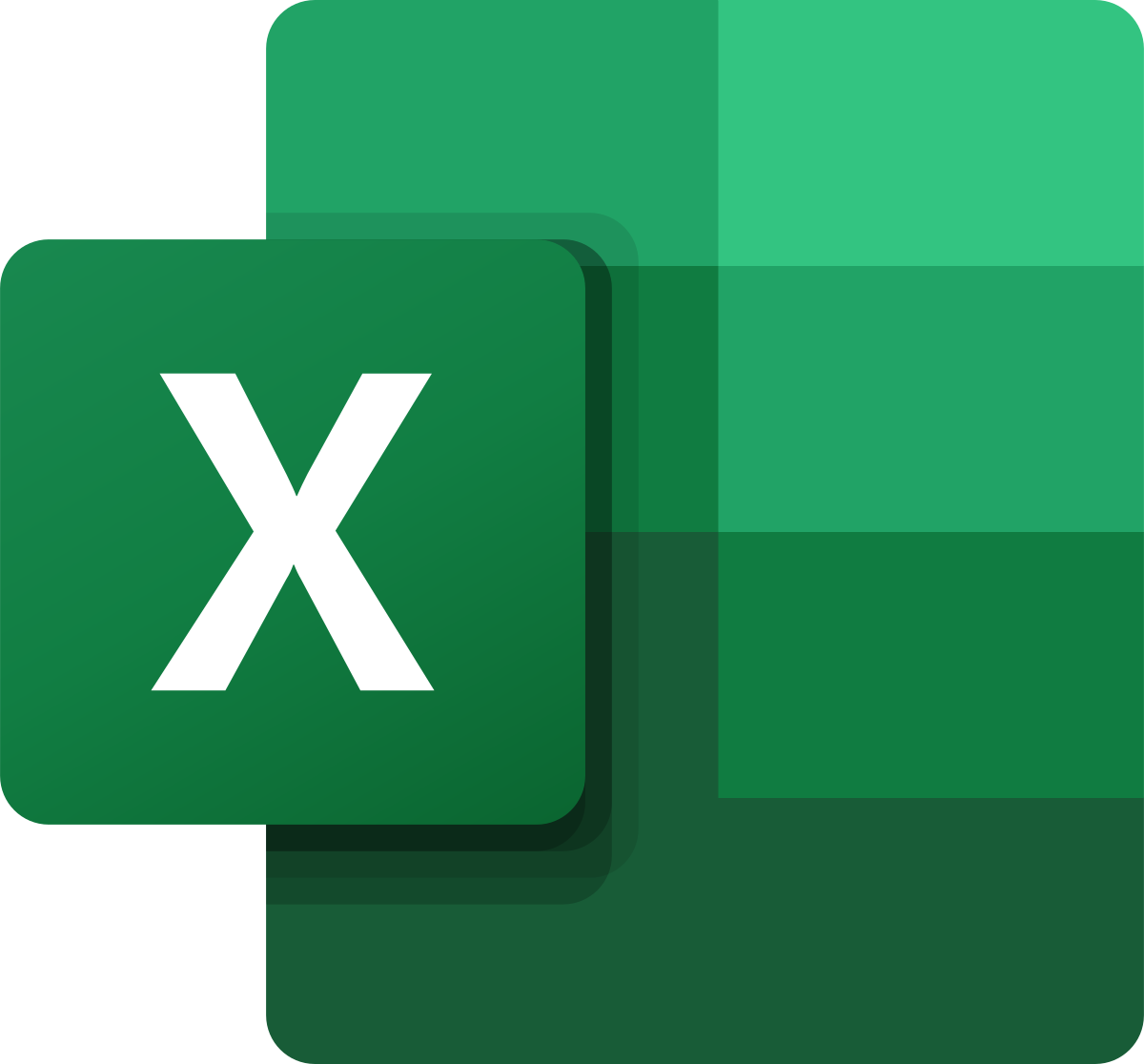
A series of hourly small group sessions where we look at different aspects of Excel Duration: 1 hr sessions Alternatively, we can do you one-to-one sessions, either via virtual classroom or in person at our training course. These are £30 per hour, or £125 for 5-hour blocks.

Software development training course description This three-day MTA Training course helps you prepare for Microsoft Technology Associate Exam 98-361, and build an understanding of these topics: Core programming, Object-Oriented programming, general software development, web applications, desktop applications, and databases. This course leverages the same content as found in the Microsoft Official Academic Course (MOAC) for this exam. What will you learn Describe core programming. Explain Object Oriented programming. Describe general software development. Describe Web applications. Describe desktop applications. Explain how databases work. Software development training course details Who will benefit: Anyone looking to learn the fundamentals of software. Prerequisites: None. Duration 3 days Software development training course contents Core programming Computer storage and data types How a computer stores programs and the instructions in computer memory, memory stacks and heaps, memory size requirements for the various data storage types, numeric data and textual data. Computer decision structures Various decision structures used in all computer programming languages; If decision structures; multiple decision structures, such as Ifâ¦Else and switch/Select Case; reading flowcharts; decision tables; evaluating expressions. Handling repetition For loops, While loops, Do...While loops and recursion. Understand error handling Structured exception handling. Object-oriented programming Classes Properties, methods, events and constructors; how to create a class; how to use classes in code. Inheritance Inheriting the functionality of a base class into a derived class. Polymorphism Extending the functionality in a class after inheriting from a base class, overriding methods in the derived class. Encapsulation Creating classes that hide their implementation details while still allowing access to the required functionality through the interface, access modifiers. General software development Application life cycle management Phases of application life cycle management, software testing. Interpret application specifications Application specifications, translating them into prototypes, code, select appropriate application type and components. Algorithms and data structures Arrays, stacks, queues, linked lists and sorting algorithms; performance implications of various data structures; choosing the right data structure. Web applications Web page development HTML, CSS, JavaScript. ASP.NET web application development Page life cycle, event model, state management, client-side versus server-side programming. Web hosting Creating virtual directories and websites, deploying web applications, understanding the role of Internet Information Services. Web services Web services that will be consumed by client applications, accessing web services from a client application, SOAP, WSDL. Desktop applications Windows apps UI design guideline categories, characteristics and capabilities of Store Apps, identify gestures. Console-based applications Characteristics and capabilities of console- based applications. Windows Services Characteristics and capabilities of Windows Services. Databases Relational database management systems Characteristics and capabilities of database products, database design, ERDs, normalisation concepts. Database query methods SQL, creating and accessing stored procedures, updating and selecting data. Database connection methods Connecting to various types of data stores, such as flat file; XML file; in-memory object; resource optimisation.

HTML5 development training course description This three-day MTA Training course helps you prepare for Microsoft Technology Associate Exam 98-375, and build an understanding of these topics: Manage the Application Life Cycle, Build the User Interface by Using HTML5, Format the User Interface by Using CSS, Code by Using JavaScript. This course leverages the same content as found in the Microsoft Official Academic Course (MOAC) for this exam. What will you learn Manage the Application Life Cycle. Build the User Interface by Using HTML5. Format the User Interface by Using CSS. Code by Using JavaScript. HTML5 development training course details Who will benefit: Anyone working with HTML5. Prerequisites: None. Duration 3 days HTML5 development training course contents Managing the Application Life Cycle Platform fundamentals Packaging and the runtime environment: app package, app container, credentials/permission sets, host process, leverage existing HTML5 skills and content for slate/tablet applications. Manage the state of an application Manage session state, app state and persist state information; understand states of an application; understand the differences between local and session storage. Debug and test a HTML5 touch-enabled application Touch gestures; gestures you test on a device. HTML5 UI: Text, Graphics, and Media HTML5 tags for text content and graphics. When, why and how to use Canvas; when, why and how to use scalable vector graphics (SVG). HTML5 tags to play media. Video and audio tags. HTML5 UI: Organization, Input, and Validation HTML5 tags to organise content and forms Tables, lists, sections; semantic HTML. HTML5 tags for input and validation CSS Essentials: Content Flow, Positioning, styling Core CSS concepts Separate presentation from content (create content with HTML and style content with CSS); manage content flow (inline versus block flow); manage positioning of individual elements( float versus absolute positioning); manage content overflow (scrolling, visible and hidden); basic CSS styling. CSS Essentials: Layouts Arrange UI content by using CSS Use flexible box and grid layouts to establish content alignment, direction and orientation; proportional scaling and use of "free scale" for elements within a flexible box or grid; order and arrange content; concepts for using flex box for simple layouts and grid for complex layouts; grid content properties for rows and columns; use application templates. Managing Text Flow by Using CSS Regions and using regions to flow text content between multiple sections (content source, content container, dynamic flow, flow-into, flow-from, msRegionUpdate, msRegionOverflow, msGetRegionContent); columns and hyphenation and using these CSS settings to optimise the readability of text; use "positioned floats" to create text flow around a floating object Managing the Graphical Interface by Using CSS Graphics effects (rounded edges, shadows, transparency, background gradients, typography and Web Open Font Format); 2-D 3-D transformations (translate, scale, rotate, skew and 3-D perspective transitions and animations); SVG filter effects; Canvas. JavaScript and coding essentials Manage and maintain JavaScript, Create and use functions; jQuery and other third-party libraries. Update the UI by using JavaScript Locate/access elements; listen and respond to events; show and hide elements; update the content of elements. Animations, Graphics, and Accessing Data Code animations with JavaScript animation; manipulate the canvas; work with images, shapes and other graphics. Access data access by using JavaScript Send and receive data; transmit complex objects and parsing; load and save files; App Cache; datatypes; forms; cookies; localStorage JavaScript coding for Touch Interface, Device and Operating System Resources, and More Respond to the touch interface, Gestures, how to capture and respond to gestures, Code additional HTML5 APIs, GeoLocation, Web Workers, WebSocket; File API, Access device and operating system resources, In- memory resources, such as contact lists and calendar; hardware capabilities, such as GPS, accelerometer and camera.

Word - advanced (In-House)
By The In House Training Company
This one-day workshop is designed to help users work with advanced features within Word. It includes hands-on exercises to help make complex documents more manageable. Participants will learn how to share and collaborate on documents and track document changes. This course will help participants: Add document links to files, websites, bookmarks and headings Create and revise footnotes and endnotes Use cross-referencing Insert and mark a document index Use comments within a document Create and edit document templates Set up picture and table captioning Work with tracked changes, including viewing, accepting and rejecting changes Use tables of contents Transfer styles across files using styles organiser Protect and restrict the opening and editing of documents Work with document themes Work with subdocuments Use ribbon buttons and groups 1 Adding document links Adding links to a document Linking to files, websites and email Adding and linking to bookmarks Linking to document headings 2 Captioning and cross-referencing Inserting picture and table captions Creating and updating a table of figures Adding and revising endnotes and footnotes Understanding cross-reference types Creating a cross-reference Marking and inserting a document index 3 Collaborating on documents Inserting and viewing documents Navigating through comments Replying to a comment Printing comments 4 Tracking changes Using tracking changes within a document Choosing how to view document revisions Accepting and rejecting changes 5 Comparing documents Comparing two documents Combining changes into a single document Accepting and rejecting changes 6 Protecting a document Restricting opening or editing of documents Defining regions for editing Restricting document formatting 7 Outline view Collapsing paragraphs with heading styles Managing files with subdocuments Editing and locking subdocuments Sharing subdocuments 8 Document themes Standardise document formatting with themes Using a theme to match corporate branding Transferring themes across files 9 Creating templates Creating and editing document templates Adding font and heading styles to templates Defining file locations for shared templates Copying styles across templates and files 10 Customising the ribbon Customising ribbon buttons Adding new ribbons Adding buttons to ribbon groups

Word - introduction (In-House)
By The In House Training Company
This one-day workshop is designed to give participants an understanding of the fundamentals of Microsoft Word and its commands, with quick ways to enter text, control formatting and edit paragraphs. This course will help participants: Create, manage and save documents, files and folders Create paragraph lists, bulleted and numbered paragraphs Edit, modify and format paragraphs Create and format tables Use shortcuts to navigate documents Format the layout of documents Manage page headers and footers Insert and managing pictures and diagrams within a document Learn time saving tips and tricks to obtain a professional finish to documents Use printing options 1 Creating documents Getting help Creating and saving documents Accessing recently used documents Managing files and folders 2 Entering and editing text Inserting and editing paragraph text Cutting, copying and pasting text Using tool tips to manage content Applying and removing text formatting Correcting spelling and grammar 3 Creating paragraph lists Creating bulleted paragraphs Creating numbered paragraphs Managing bulleted and numbered lists 4 Modifying paragraphs Changing paragraph alignment Indenting a paragraph Adding borders and shading to paragraphs Formatting paragraphs using styles 5 Navigating documents Using shortcuts for navigating documents Using 'Go To' to navigate documents Finding and replacing text Changing to read view 6 Document layout Inserting page breaks Changing page orientation Adjusting page margins Adding borders to pages 7 Page headers and footers Inserting page headers and footers Using header and footer commands Inserting page numbers Using different first page 8 Inserting pictures and diagrams Inserting pictures from your computer Inserting online pictures Flowing text around a picture Changing a picture Inserting SmartArt diagrams Entering text into SmartArt 9 Inserting tables Using tabs to create tables Resizing and repositioning tables Inserting and deleting rows and columns Using a table's commands Changing a tables text direction Formatting tables 10 Printing documents Previewing and printing documents Using the printing tools Printing parts of a document

Search By Location
- Microsoft Office Courses in London
- Microsoft Office Courses in Birmingham
- Microsoft Office Courses in Glasgow
- Microsoft Office Courses in Liverpool
- Microsoft Office Courses in Bristol
- Microsoft Office Courses in Manchester
- Microsoft Office Courses in Sheffield
- Microsoft Office Courses in Leeds
- Microsoft Office Courses in Edinburgh
- Microsoft Office Courses in Leicester
- Microsoft Office Courses in Coventry
- Microsoft Office Courses in Bradford
- Microsoft Office Courses in Cardiff
- Microsoft Office Courses in Belfast
- Microsoft Office Courses in Nottingham