- Professional Development
- Medicine & Nursing
- Arts & Crafts
- Health & Wellbeing
- Personal Development
1345 Microsoft Office courses delivered Online
Microsoft Excel Macros & VBA - Online classroom
By Microsoft Office Training
Course Objectives At the end of this course you will be able to: Record and edit a Macro Assign macros to keyboard shortcuts, Quick Access Toolbar, Buttons and Shape objects. Use the Visual Basic Editor; change the properties of an object; add a module to a project; write the code for a procedure and then run it; and use the Object Browser to search procedures Manipulate data by declaring variables of different data types; combine data by using expressions; use functions to accept input and display output; and declare variables and procedures with the appropriate scope Use decision structures to create procedures that make decisions; and use loop structures to perform repetitive tasks Create an error handling routine in case things go wrong with VBA code ' 1 year email support service Take a closer look at the consistent excellent feedback from our growing corporate clients visiting our site ms-officetraining co uk Customer Feedback Best Training Ever! Just finished a bespoke 1-1 training course in Excel Advanced, Macros & VBA. Pedro is an excellent trainer, imparting his skills and knowledge in the best way - appropriately to audience skills, knowledge and ability. Pedro is always approachable, encouraging and supportive, giving delegates the optimum learning environment. I would not hesitate to recommend Pedro as a trainer, whatever your level of ability. Amanda Morris - Treasury & Systems Accountant at Reall - Real Equity for All The trainer was very knowledgeable, kept everyone involved and was enthusiastic. A great experience.. Simon Harper - Lloyd's of London My learning experience was awesome. Perdinand Reagan - Subsea7 Very nice and relaxed approach to teaching. Was definitely a good learning experience. Jerome Pupe - S5 Agency World The Trainer – Very positive + patient + helpful + thorough Agnes Souza - Direct Wines ' With more than 20 years experience, we deliver courses on all levels of the Desktop version of Microsoft Office and Office 365; ranging from Beginner, Intermediate, Advanced to the VBA level. Our trainers are Microsoft certified professionals with a proven track record with several years experience in delivering classroom, one to one, tailored and bespoke courses. Tailored In Company training: You can choose to run the course exactly as they are outlined by us or we can customise it so that it meets your specific needs. A tailored or bespoke course will follow the standard outline but may be adapted to your specific organisational needs. Introduction to Macros and VBA Introducing Visual Basic for Applications Recording a Macro Naming conventions for Macro Procedures Running a Macro Absolute or Relative Cell Referencing Saving and Opening Files with Macros Making macros always available Adding Macros to Keyboard Shortcuts, Quick Access Toolbar, Buttons and Shapes Editing a Macro in the Visual Basic Editor Understanding the Development Environment Customising the Editor Tips for General Typing in VBA Using Visual Basic Help Working with Procedures Program Design Understanding Modules Naming Rules Creating a Module Understanding Procedures Programming Macro Concepts Creating a Subroutine Creating a Function Understanding Arguments Exiting Procedures Calling Procedures Objects, Properties, Methods and Events Understanding Objects Properties, Methods, and Events Navigating the Object Hierarchy Understanding Collections Accessing a Member of a Collection Understanding Hierarchy Using the Object Browser Using the With Statement Working with Properties Working with Methods Creating an Event Procedure Reserved Macro Names Using Expressions, Variables and Intrinsic Functions Understanding Expressions and Statements Declaring Variables Understanding Data Types Determining the Value of Variables Working with Variable Scope Using Built-in VBA Functions Understanding Constants Using Message Boxes Controlling the Answer to a Message Box Using Input Boxes Declaring and Using Object Variables Controlling Program Execution Understanding Control-of-Flow Structures Using the If...End If Decision Structures Nested If Statements Using the Select Case ... End Select Structure Using the Do ... Loop Structure Using the For ... Next Structure Using the For Each ... Next Structure Guidelines for Use of Control-of-Flow Structures Debugging and Handling Errors Understanding Errors Using Debugging Tools Setting Breakpoints and Using Break Mode Stepping Through Code Trapping Errors with the On Error Statement Understanding the Err Object Working with Inline Error Handling Writing an Error-Handling Routine Working with Forms and Controls Understanding UserForms Creating a Form Displaying and Removing a Form Aligning and Sizing Controls Using the Toolbox Working with a Form's Properties, Methods, and Events Working with Form and Control Properties, Methods and Event Setting the Tab Order Populating a Control Who is this course for? Who is this course for? This course is designed to give proficiency in the Visual Basic Editor (VBE), predominantly making use of Excel objects, understanding Object's Properties, Events and Methods, basic VBA Object oriented programming, event handling, control structures, and debugging tools. Requirements Requirements Preferably, delegates should have attended the Excel Advanced course. Career path Career path Excel know-how can instantly increase your job prospects as well as your salary. 80 percent of job openings require spreadsheet and word-processing software skills Certificates Certificates Certificate of completion Digital certificate - Included

Microsoft Publisher for Office 365/2021
By Nexus Human
Duration 1 Days 6 CPD hours This course is intended for This course is intended for persons in a variety of job roles such as publishing specialists, layout specialists, graphic designers, or any other knowledge workers who need to use Microsoft Office Publisher to create, lay out, edit, and share publications. Overview In this course, you will create, format, edit, and share publications. You will: Perform basic tasks in the Microsoft Publisher interface. Add content to a publication. Format text and paragraphs in a publication. Manage text in a publication. Work with graphics in a publication. Prepare a publication for printing and sharing. Microsoft© Publisher for Office 365? is a desktop publishing softwareapplication capable of producing greeting cards, certificates, newsletters, and otherprinted publications. Publisher includes a large collection of templates that provideagreat way to start a new publication. Publisher offers a large selection of 'buildingblocks' that can be dragged into your documents, helping you to create page elementssuch as calendars, newsletter sidebars, and borders. Publisher integrates online sharingand mail merge features, which are handy when you need to send publications to a listofcustomers, and it's possible to export publications as HTML web pages or PDF documents.With a user-friendly interface, Publisher makes it easy to create and editpublications. This course presents information and skills that are appropriate for users of theOffice2019/2021 or Office 365 desktop applications. However, the instructional environmentforthe delivery of this course utilizes Office 365. Getting Started with Microsoft Publisher Topic A: Navigate the Interface Topic B: Customize the Publisher Interface Topic C: Create a Publication Adding Content to a Publication Topic A: Add Text to a Publication Topic B: Add Pages and Picture Placeholders to a Publication Topic C: Control the Display of Content in Text Boxes Topic D: Apply Building Blocks to a Publication Formatting Text and Paragraphs in a Publication Topic A: Format Text Topic B: Format Paragraphs Topic C: Apply Schemes Managing Text in a Publication Topic A: Edit Text in a Publication Topic B: Work with Tables Topic C: Insert Symbols and Special Characters Working with Graphics in a Publication Topic A: Insert Graphics in a Publication Topic B: Customize the Appearance of Pictures Preparing a Publication for Sharing and Printing Topic A: Check the Design of a Publication Topic B: Save a Publication in Different Formats Topic C: Print a Publication Topic D: Share a Publication

Microsoft Office Basic to Advance
By NextGen Learning
Microsoft Office Basic to Advance Course Overview The "Microsoft Office Basic to Advanced" course provides comprehensive training on the essential applications in the Microsoft Office Suite. From Excel to Word, PowerPoint, and Access, this course equips learners with the skills needed to navigate and master each program's features. Whether you are looking to improve efficiency in everyday tasks or enhance your career prospects, this course covers everything from basic functions to advanced techniques, ensuring a thorough understanding of each program's capabilities. Upon completion, learners will be proficient in using Microsoft Office applications for personal, academic, and professional purposes, enhancing productivity and employability. Course Description This course dives into all key components of the Microsoft Office suite, offering in-depth coverage of Excel, Word, PowerPoint, and Access. Starting with the fundamentals, learners will gain expertise in managing data, creating documents, designing presentations, and managing databases. The course also covers advanced topics such as complex Excel functions, detailed document formatting in Word, effective presentation techniques in PowerPoint, and data management in Access. Through a blend of engaging activities and expert guidance, learners will acquire valuable skills to increase their productivity and confidently use these programs in any professional setting. Microsoft Office Basic to Advance Curriculum Module 01: Microsoft Excel 2019 New Features Module 02: Getting Started with Microsoft Excel Module 03: Performing Calculations Module 04: Modifying a Worksheet Module 05: Formatting a Worksheet Module 06: Printing Workbooks Module 07: Managing Workbooks Module 08: Microsoft Word 2019 Module 09: Microsoft Word 2019 New Features Module 10: Getting Started with Word Module 11: Formatting Text and Paragraphs Module 12: Working More Efficiently Module 13: Managing Lists Module 14: Adding Tables Module 15: Inserting Graphic Objects Module 16: Controlling Page Appearance Module 17: Preparing to Publish a Document Module 18: Workbooks - Microsoft Word 2016 (Beginner) Module 19: Microsoft PowerPoint 2019 Module 20: Microsoft PowerPoint 2019 New Features Module 21: PowerPoint Interface Module 22: Presentation Basics Module 23: Formatting Module 24: Inserting Options Module 25: Working with Objects Module 26: Table Module 27: Charts Module 28: Review and Presentation Module 29: Microsoft Access 2019 Module 30: Microsoft Access 2019 New Features Module 31: Introduction to Access Module 32: Modify Data Module 33: Working with Queries Module 34: Access Forms Module 35: Working with Reports (See full curriculum) Who is this course for? Individuals seeking to improve their Microsoft Office skills. Professionals aiming to enhance their software proficiency for career advancement. Beginners with an interest in office administration or data management. Those wishing to upgrade their knowledge of Microsoft Office for better job opportunities. Career Path Office Administrator Data Analyst Administrative Assistant Project Manager Executive Assistant IT Support Specialist

Microsoft Word, PowerPoint and Outlook In 90 Minutes!
By The Teachers Training
This course condenses Microsoft Word, PowerPoint, and Outlook into a powerful 90-minute learning experience. Learn the core functionalities to create professional documents, captivating presentations, and manage your email efficiently. Ideal for busy professionals or anyone new to Microsoft Office. Boost your productivity and become a Microsoft whiz in just 90 minutes! Enroll now and conquer your workday!
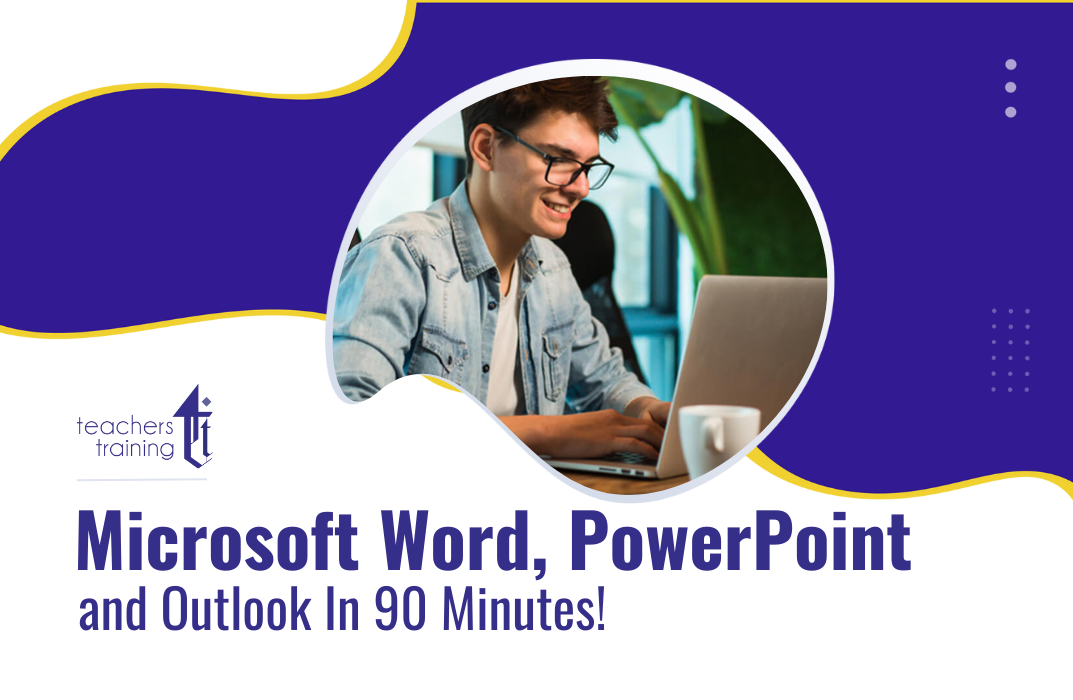
Microsoft Project Introduction (live online classes)
By Microsoft Office Training
Course Objectives At the end of this course you will be able to: Identify the components of the Microsoft Project environment Create a new project plan Create the project schedule Use different views to analyse the project plan Create, allocate and manage resources in a project plan Finalise a project plan Track progress View and report project plan information ' 1 year email support service Customer Feedback Very good course. Learnt a lot. Looking forward to the next level. Alexandra - CIAL ' 1 year email support service Take a closer look at the consistent excellent feedback from our growing corporate clients visiting our site ms-officetraining co uk With more than 20 years experience, we deliver courses on all levels of the Desktop version of Microsoft Office and Office 365; ranging from Beginner, Intermediate, Advanced to the VBA level. Our trainers are Microsoft certified professionals with a proven track record with several years experience in delivering public, one to one, tailored and bespoke courses. Our competitive rates start from £550.00 per day of training Tailored training courses: You can choose to run the course exactly as they are outlined by us or we can customise it so that it meets your specific needs. A tailored or bespoke course will follow the standard outline but may be adapted to your specific organisational needs. Introduction to Microsoft Project Recap on project management concepts Project environment overview The 3 databases: Tasks, Resources and Assignments Different ways of displaying the Project Plan Access Help Creating a Project Plan Create a New Project Plan Project Information Create and apply the project calendar Defining recurring exceptions to the calendar Defining the calendar's work weeks Create the Summary tasks Create the Work Breakdown Structure Task creation and scheduling Exploring the Entry Table and its fields Task editing and the Task Information window Task Durations Defining Milestones Manual Scheduling vs Automatic Scheduling Changing the Task's Calendar Create a split in a Task Create Task Relationships Adding Lag or Lead to a Relationship Identifying the Critical Path Adding Constraints and Deadlines to Tasks Create Recurring Activities Adding Notes and links to Tasks Managing Resources Exploring the Entry Table and its fields Resource editing and the Resource Information window Resource Types Fixed Costs vs Variable Costs Adding Resource Costs Defining when costs accrue Changing the Resource Calendar and Availability Project calendar vs Resource and Task Calendar Assigning Resources to Tasks Effort Driven Scheduling Resolving Resource Overallocation Tracking the Project Progress Setting a Project Baseline Entering Actuals Different ways of viewing the Progress Checking if the Project is on track Viewing and Reporting Project Detail Adding Tasks to the Timeline and sharing it Modifying the Timescale and Zoom level Formatting the Gantt View Filtering and Grouping Tasks Print and Troubleshoot the Gantt View Using built-in Reports in Microsoft Project Who is this course for? Who is this course for? This course is designed for a person who has an understanding of project management concepts, who is responsible for creating and modifying project plans, and who needs a tool to manage these project plans. Requirements Requirements General knowledge of the Windows OS Career path Career path Microsoft Office know-how can instantly increase your job prospects as well as your salary. 80 percent of job openings require spreadsheet and word-processing software skills

Microsoft Access Essentials for Effective Data Management
By Imperial Academy
Level 3 Diploma | FREE QLS Endorsed Certificate | 11 CPD Courses & PDF Certificates | 145 CPD Points | Lifetime Access
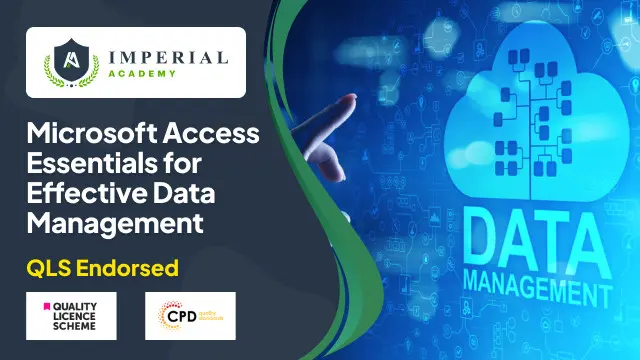
Description: Regardless of whether you are a business writer, an advertiser, or somebody who utilizes the software for general report creation and handling, the skills incorporated into this course will enable you to maximize your use of many powerful Word features to create compelling, visually attractive, and useful documents. This online course will allow you to learn advanced Word techniques, covering all that you need to help you get started. It shows you how to open reports and control the words on the page, so they look as you mean, whatever your purpose.In this course you will learn the necessary skills, knowledge and information of Microsoft Word 2007. Who is this course for? New users, beginners, and intermediates users can benefit from this course. This course would be ideal for individuals who wish to develop their skills of using Microsoft Office Excel application. Entry Requirement: This course is available to all learners, of all academic backgrounds. Learners should be aged 16 or over to undertake the qualification. Good understanding of English language, numeracy and ICT are required to attend this course. Assessment: At the end of the course, you will be required to sit an online multiple-choice test. Your test will be assessed automatically and immediately so that you will instantly know whether you have been successful. Before sitting for your final exam, you will have the opportunity to test your proficiency with a mock exam. Certification: After you have successfully passed the test, you will be able to obtain an Accredited Certificate of Achievement. You can however also obtain a Course Completion Certificate following the course completion without sitting for the test. Certificates can be obtained either in hard copy at the cost of £39 or in PDF format at the cost of £24. PDF certificate's turnaround time is 24 hours, and for the hardcopy certificate, it is 3-9 working days. Why choose us? Affordable, engaging & high-quality e-learning study materials; Tutorial videos/materials from the industry leading experts; Study in a user-friendly, advanced online learning platform; Efficient exam systems for the assessment and instant result; The UK & internationally recognized accredited qualification; Access to course content on mobile, tablet or desktop from anywhere anytime; The benefit of career advancement opportunities; 24/7 student support via email. Career path: Microsoft Word 2007 Advanced Level will be very beneficial and helpful, especially to the following professionals: Administrative Assistant. PA. Secretary. Administrator. Office Manager. Microsoft Word 2007 Advanced Level Module One - Getting Started 00:30:00 Module Two - Working with the Word Window 01:00:00 Module Three - Adding Pictures 01:00:00 Module Four - Adding Smart Art 01:00:00 Module Five - Adding Tables 01:00:00 Module Six - Advanced Table Tasks 01:00:00 Module Seven - Inserting Special Objects 01:00:00 Module Eight - Adding In-Document References 01:00:00 Module Nine - Advanced Research Tasks 01:00:00 Module Ten - Reviewing a Document 01:00:00 Module Eleven - Customizing Word 01:00:00 Module Twelve - Wrapping Up 00:30:00 Activities Activities-Microsoft Word 2007 Advanced Level 00:00:00 Mock Exam Mock Exam- Microsoft Word 2007 Advanced Level 00:20:00 Final Exam Final Exam- Microsoft Word 2007 Advanced Level 00:20:00
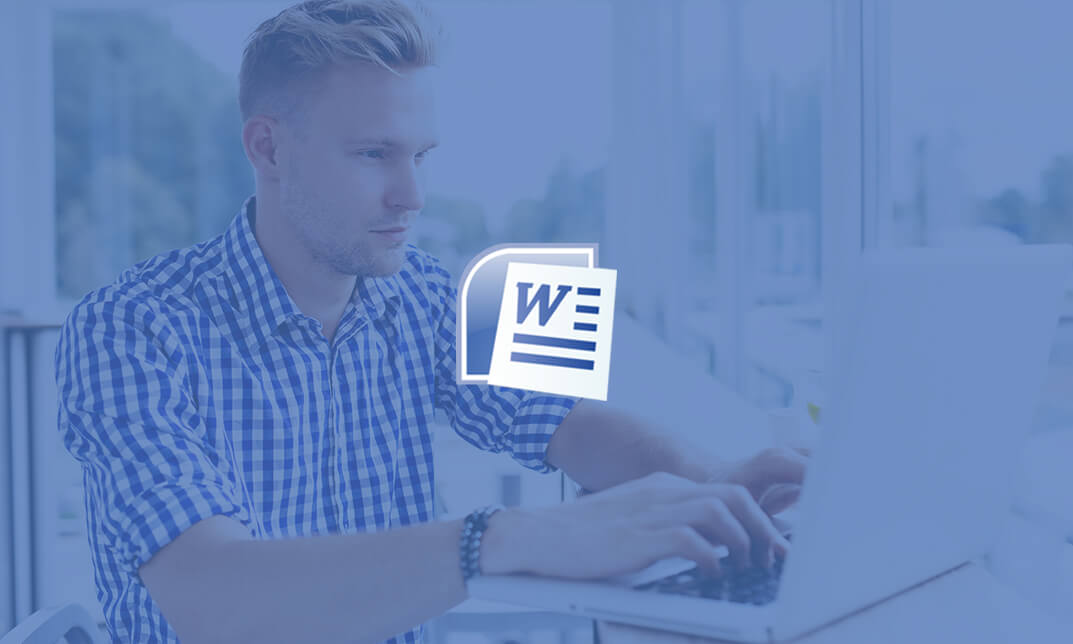
Excel Data Analysis (Microsoft Office) Course
By One Education
Excel isn’t just about cells and charts—it’s where numbers tell stories. This Excel Data Analysis (Microsoft Office) Course is designed for those who want to make sense of spreadsheets without staring blankly at endless rows. Whether you’re handling budgets, forecasts, or good old-fashioned reports, you’ll explore Excel’s powerful tools that help turn raw data into clear insights. VLOOKUPs, pivot tables, conditional formatting—yes, the good stuff is all here, and it’s less scary than it sounds. No fluff, just focused learning. This course cuts straight to what matters: using Excel as a decision-making companion. From sorting data like a spreadsheet whisperer to creating charts that even your boss might understand, the content is structured to be logical, easy to follow, and surprisingly enjoyable. Whether you’re in finance, admin, marketing, or somewhere in between, this is for anyone who’s had a spreadsheet say, “figure me out,” and needed the right nudge in the right direction. Learning Outcomes: Trace formulas and use Excel's Scenario Manager and Goal Seek Use Solver and Data Tables to analyse data Utilise Data Analysis Tools to draw insights from data sets Create forecasts with Excel's Forecast Sheet Understand popular formulas like Sumif, Countif, and If Apply advanced formula techniques like And, Or, and Nested If. Course Curriculum: Excel Data Analysis for Beginner Tracing Formulas Using the Scenario Manager Goal Seek Solver Data Tables Data Analysis Tools Forecast Sheet Sumif, Countif, Averageif, Sumifs, and Countifs formulas If, And, Or, and Nested If formulas How is the course assessed? Upon completing an online module, you will immediately be given access to a specifically crafted MCQ test. For each test, the pass mark will be set to 60%. Exam & Retakes: It is to inform our learners that the initial exam for this online course is provided at no additional cost. In the event of needing a retake, a nominal fee of £9.99 will be applicable. Certification Upon successful completion of the assessment procedure, learners can obtain their certification by placing an order and remitting a fee of __ GBP. £9 for PDF Certificate and £15 for the Hardcopy Certificate within the UK ( An additional £10 postal charge will be applicable for international delivery). CPD 10 CPD hours / points Accredited by CPD Quality Standards Who is this course for? The course is ideal for highly motivated individuals or teams who want to enhance their professional skills and efficiently skilled employees. Requirements There are no formal entry requirements for the course, with enrollment open to anyone! Career path Data Analyst - £30,000 to £45,000 Financial Analyst - £35,000 to £55,000 Marketing Analyst - £25,000 to £40,000 Business Intelligence Analyst - £35,000 to £60,000 Sales Analyst - £25,000 to £40,000 Project Coordinator - £25,000 to £35,000 Certificates Certificate of completion Digital certificate - £9 You can apply for a CPD Accredited PDF Certificate at the cost of £9. Certificate of completion Hard copy certificate - £15 Hard copy can be sent to you via post at the expense of £15.

Description: Microsoft SharePoint, a web-based co-working platform, helps the business organisations to share documents and ideas. This document management platform allows the users to work effectively and collaboratively with other members. Through the Microsoft SharePoint 2016 For Users, you will learn how to navigate and use Microsoft SharePoint and how to manage the documents or how to find out the desired contents, documents, etc. The Microsoft SharePoint 2016 For Users teaches you to use the application using lists and how to use the communication and collaboration features, or how to use the application with Microsoft word program, etc. The course provides all the necessary information that a user may need to operate or navigate the program through different devices. Learning Outcomes: Accessing and navigating through SharePoint sites Adding documents and searching in SharePoint sites Filter, group and sort lists, while also adding item to lists, modifying them and configuring views Collaborating with others by sharing and updating profiles, sharing and following content, and creating blog posts Using SharePoint across other Microsoft Office programs like Outlook Integrate SharePoint with OneDrive and using it on mobile devices Assessment: At the end of the course, you will be required to sit for an online MCQ test. Your test will be assessed automatically and immediately. You will instantly know whether you have been successful or not. Before sitting for your final exam you will have the opportunity to test your proficiency with a mock exam. Certification: After completing and passing the course successfully, you will be able to obtain an Accredited Certificate of Achievement. Certificates can be obtained either in hard copy at a cost of £39 or in PDF format at a cost of £24. Who is this Course for? Microsoft SharePoint 2016 For Users is certified by CPD Qualifications Standards and CiQ. This makes it perfect for anyone trying to learn potential professional skills. As there is no experience and qualification required for this course, it is available for all students from any academic background. Requirements Our Microsoft SharePoint 2016 For Users is fully compatible with any kind of device. Whether you are using Windows computer, Mac, smartphones or tablets, you will get the same experience while learning. Besides that, you will be able to access the course with any kind of internet connection from anywhere at any time without any kind of limitation. Career Path After completing this course you will be able to build up accurate knowledge and skills with proper confidence to enrich yourself and brighten up your career in the relevant job market. Opening and Navigating SharePoint Team Sites Access SharePoint Sites 00:15:00 Navigate SharePoint Sites 00:15:00 Working with SharePoint Content Adding Documents 00:15:00 Searching SharePoint 00:15:00 Using Lists Add Items to Lists 00:15:00 Modifying List Items 00:15:00 Configure List Views 00:15:00 Filter, Group, and Sort List Data 00:15:00 Using Collaboration and Communication Features Update and Share Your Profile 00:15:00 Share and Follow SharePoint Content 00:15:00 Create a Blog Post 00:30:00 Using SharePoint with Microsoft Office Open and Save SharePoint Documents with Microsoft Office 00:15:00 Use Document Versions in Microsoft Office 00:30:00 Access SharePoint Using Outlook 2016 00:15:00 Accessing SharePoint Using Alternate Methods Synchronize OneDrive with SharePoint 00:15:00 Use SharePoint with a Mobile Device 00:15:00 Activities Activities - Microsoft SharePoint 2016 For Users 00:00:00 Mock Exam Mock Exam- Microsoft SharePoint 2016 For Users 00:20:00 Final Exam Final Exam- Microsoft SharePoint 2016 For Users 00:20:00 Certificate and Transcript Order Your Certificates and Transcripts 00:00:00

Description: Office 365 OneNote is created so you can access your OneNote notebooks from the same website where they are stored, and make some fundamental changes without using a computer where your desktop Office applications are installed. This will be useful to those people who are always on the go and always need to have access to their files from anywhere. In this course, you will learn the necessary skills, knowledge and information about the OneNote online which is part of the Office 365 suite of apps. Students will learn how to create notebooks, add content, share and print OneNote Online notebooks. Who is the course for? This course would be ideal for Microsoft Office users, students and office workers. This course is designed for anyone who wants to learn about one note 365 essentials. Entry Requirement: This course is available to all learners, of all academic backgrounds. Learners should be aged 16 or over to undertake the qualification. Good understanding of English language, numeracy and ICT are required to attend this course. Assessment: At the end of the course, you will be required to sit an online multiple-choice test. Your test will be assessed automatically and immediately so that you will instantly know whether you have been successful. Before sitting for your final exam you will have the opportunity to test your proficiency with a mock exam. Certification: After you have successfully passed the test, you will be able to obtain an Accredited Certificate of Achievement. You can however also obtain a Course Completion Certificate following the course completion without sitting for the test. Certificates can be obtained either in hardcopy at a cost of £39 or in PDF format at a cost of £24. PDF certificate's turnaround time is 24 hours and for the hardcopy certificate, it is 3-9 working days. Why choose us? Affordable, engaging & high-quality e-learning study materials; Tutorial videos/materials from the industry leading experts; Study in a user-friendly, advanced online learning platform; Efficient exam systems for the assessment and instant result; The UK & internationally recognised accredited qualification; Access to course content on mobile, tablet or desktop from anywhere anytime; The benefit of career advancement opportunities; 24/7 student support via email. Career Path: The Microsoft One Note 365 Essentials will be very beneficial and helpful, especially to the following professionals: Event planner Project manager Real estate agent Travel agent Teacher Lawyer Microsoft One Note 365 Essentials Module One - Getting Started 00:30:00 Module Two - Welcome to Office 365 Web Apps 01:00:00 Module Three - Working with Notebooks 01:00:00 Module Four - Working with Pages and Sections 01:00:00 Module Five - Editing in the Browser 01:00:00 Module Six - Basic Editing Tasks 01:00:00 Module Seven - Formatting Your Text 01:00:00 Module Eight - Paragraph Formatting, Styles and Tags 01:00:00 Module Nine - The Insert Tools (I) 01:00:00 Module Ten - The Insert Tools (II) 01:00:00 Module Eleven - The View Tab 01:00:00 Module Twelve - Wrapping Up 00:30:00 Activities - Microsoft One Note 365 Essentials 00:00:00 Mock Exam Mock Exam- Microsoft One Note 365 Essentials 00:20:00 Final Exam Final Exam- Microsoft One Note 365 Essentials 00:20:00 Certificate and Transcript Order Your Certificates and Transcripts 00:00:00
