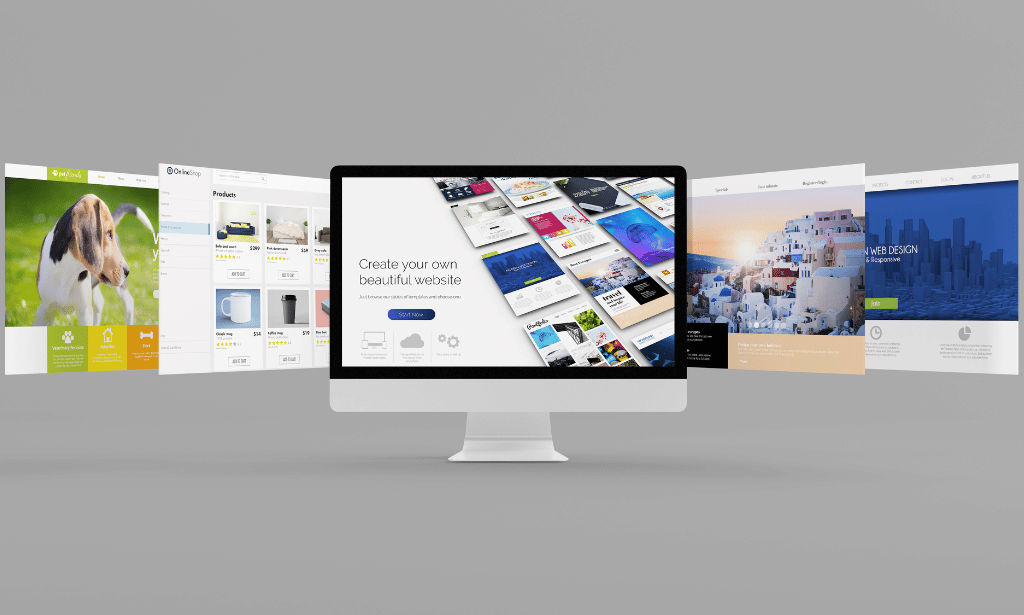- Professional Development
- Medicine & Nursing
- Arts & Crafts
- Health & Wellbeing
- Personal Development
1300 Microsoft Office courses delivered Online
Embark on a transformative learning journey with our course, 'Microsoft Teams - Master Microsoft Teams.' Unleash the full potential of Microsoft Teams as you delve into an immersive curriculum that goes beyond the basics. From mastering the essentials of Teams' interface to advanced tips and tricks, this course is your key to becoming a Teams maestro. Dive into the world of team and member management, collaborative document editing with Word, Excel, and PowerPoint, and efficient communication through voice and video calls. Whether you're new to Teams or seeking to elevate your proficiency, this course offers a holistic understanding of Teams' functionalities, empowering you to navigate its intricacies effortlessly. Learning Outcomes Gain comprehensive knowledge of Microsoft Teams, from installation to advanced settings. Master team and member management, ensuring seamless collaboration. Explore the intricacies of managing channels and optimizing communication through chat. Harness the power of collaborative document editing with Word, Excel, and PowerPoint. Implement advanced tips and tricks, from shortcuts and customizations to private channels and channel notifications. Why choose this Microsoft Teams - Master Microsoft Teams course? Unlimited access to the course for a lifetime. Opportunity to earn a certificate accredited by the CPD Quality Standards and CIQ after completing this course. Structured lesson planning in line with industry standards. Immerse yourself in innovative and captivating course materials and activities. Assessments designed to evaluate advanced cognitive abilities and skill proficiency. Flexibility to complete the Course at your own pace, on your own schedule. Receive full tutor support throughout the week, from Monday to Friday, to enhance your learning experience. Unlock career resources for CV improvement, interview readiness, and job success. Who is this Microsoft Teams - Master Microsoft Teams course for? Business professionals aiming to enhance collaboration within their teams. Remote workers looking to optimize their use of Microsoft Teams for effective communication. Project managers seeking to streamline team management and communication. Small business owners exploring efficient and cost-effective collaboration tools. Students and educators interested in utilizing Teams for virtual classrooms and group projects. Career path Collaboration Specialist: £30,000 - £50,000 Project Manager (Remote Teams): £35,000 - £55,000 IT Support Analyst: £25,000 - £45,000 Business Communication Manager: £40,000 - £60,000 Education Technology Specialist: £35,000 - £55,000 Digital Workspace Consultant: £45,000 - £70,000 Prerequisites This Microsoft Teams - Master Microsoft Teams does not require you to have any prior qualifications or experience. You can just enrol and start learning. This Microsoft Teams - Master Microsoft Teams was made by professionals and it is compatible with all PC's, Mac's, tablets and smartphones. You will be able to access the course from anywhere at any time as long as you have a good enough internet connection. Certification After studying the course materials, there will be a written assignment test which you can take at the end of the course. After successfully passing the test you will be able to claim the pdf certificate for £4.99 Original Hard Copy certificates need to be ordered at an additional cost of £8. Course Curriculum Microsoft Teams - Introduction PROMO Video 00:01:00 Introduction on Microsoft Teams 00:02:00 Free and Paid versions 00:02:00 Accessing Teams - Web or Desktop 00:02:00 Installing Desktop 00:02:00 Mastering Microsoft Teams Managing Teams and Members 00:05:00 Inviting Members 00:05:00 Managing Channels 00:07:00 Chat 00:04:00 Collaboration with Word, Excel, PowerPoint 00:10:00 Voice & Video Calls 00:05:00 Meetings - Available on the Paid version of Microsoft Teams 00:03:00 Adding More Apps 00:08:00 Activity 00:02:00 Search Bar 00:03:00 Settings 00:05:00 Multiple Organizations 00:02:00 Microsoft Teams Mobile 00:05:00 Top Microsoft Teams Tips TIP#1 - Forwarding Email 00:03:00 TIP#2 - Saving Items 00:01:00 TIP #3 - Naming Group Chats 00:01:00 TIP #4 - Connectors 00:03:00 TIP #5 - Live Captions in Meetings 00:02:00 TIP #6 - Top Shortcuts 00:03:00 TIP #7 - Customize the Environment 00:03:00 TIP #8 - Channel Notifications 00:02:00 TIP #9 - Private Channels 00:02:00 TIP #10 - Pin Channels 00:01:00 TIP #11 - Post Announcements 00:02:00
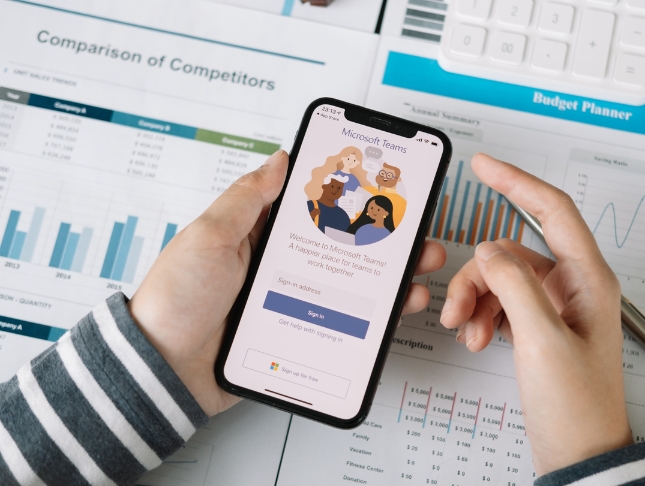
Register on the Basic PowerPoint today and build the experience, skills and knowledge you need to enhance your professional development and work towards your dream job. Study this course through online learning and take the first steps towards a long-term career. The course consists of a number of easy to digest, in-depth modules, designed to provide you with a detailed, expert level of knowledge. Learn through a mixture of instructional video lessons and online study materials. Receive online tutor support as you study the course, to ensure you are supported every step of the way. Get a digital certificate as a proof of your course completion. The Basic PowerPoint is incredibly great value and allows you to study at your own pace. Access the course modules from any internet-enabled device, including computers, tablet, and smartphones. The course is designed to increase your employability and equip you with everything you need to be a success. Enrol on the now and start learning instantly! What You Get With The Basic PowerPoint Receive a e-certificate upon successful completion of the course Get taught by experienced, professional instructors Study at a time and pace that suits your learning style Get instant feedback on assessments 24/7 help and advice via email or live chat Get full tutor support on weekdays (Monday to Friday) Course Design The course is delivered through our online learning platform, accessible through any internet-connected device. There are no formal deadlines or teaching schedules, meaning you are free to study the course at your own pace. You are taught through a combination of Video lessons Online study materials Certification After the successful completion of the final assessment, you will receive a CPD-accredited certificate of achievement. The PDF certificate is for £9.99, and it will be sent to you immediately after through e-mail. You can get the hard copy for £15.99, which will reach your doorsteps by post. Who Is This Course For: The course is ideal for those who already work in this sector or are an aspiring professional. This course is designed to enhance your expertise and boost your CV. Learn key skills and gain a professional qualification to prove your newly-acquired knowledge. Requirements: The online training is open to all students and has no formal entry requirements. To study the Basic PowerPoint, all your need is a passion for learning, a good understanding of English, numeracy, and IT skills. You must also be over the age of 16. Course Content Basic PowerPoint Module 01: Overview 00:03:00 Module 02: Using the Right Mouse Button 00:03:00 Module 03: The Home Menu - Clipboard Sub Menu - Editing Sub Menu 00:03:00 Module 04: The Home Menu - Slides Sub Menu 00:03:00 Module 05: The Home Menu - Font and Paragraph Sub Menus 00:03:00 Module 06: The Home Menu - Drawing Sub Menu - Dictation Sub Menu 00:06:00 Module 07: The Home Menu - Importing from Keynote and Google Docs 00:02:00 Module 08: The Insert Menu - 3D Models and Add Ins 00:03:00 Module 09: The Insert Menu - The Images Sub Menu 00:05:00 Module 10: The Insert Menu - Media Sub Menu 00:05:00 Module 11: The Design Menu 00:04:00 Module 12: The Transitions Menu 00:04:00 Module 13: The Animations Menu - Part One 00:03:00 Module 14: The Animations Menu - Part Two 00:03:00 Module 15: The Slide Show Menu 00:06:00 Module 16: The Presenter View 00:04:00 Module 17: The Review Menu 00:04:00 Module 18: Sharing and Collaboration 00:01:00 Module 19: The View Menu 00:06:00 Module 20: View and Outline Command 00:03:00 Frequently Asked Questions Are there any prerequisites for taking the course? There are no specific prerequisites for this course, nor are there any formal entry requirements. All you need is an internet connection, a good understanding of English and a passion for learning for this course. Can I access the course at any time, or is there a set schedule? You have the flexibility to access the course at any time that suits your schedule. Our courses are self-paced, allowing you to study at your own pace and convenience. How long will I have access to the course? For this course, you will have access to the course materials for 1 year only. This means you can review the content as often as you like within the year, even after you've completed the course. However, if you buy Lifetime Access for the course, you will be able to access the course for a lifetime. Is there a certificate of completion provided after completing the course? Yes, upon successfully completing the course, you will receive a certificate of completion. This certificate can be a valuable addition to your professional portfolio and can be shared on your various social networks. Can I switch courses or get a refund if I'm not satisfied with the course? We want you to have a positive learning experience. If you're not satisfied with the course, you can request a course transfer or refund within 14 days of the initial purchase. How do I track my progress in the course? Our platform provides tracking tools and progress indicators for each course. You can monitor your progress, completed lessons, and assessments through your learner dashboard for the course. What if I have technical issues or difficulties with the course? If you encounter technical issues or content-related difficulties with the course, our support team is available to assist you. You can reach out to them for prompt resolution.
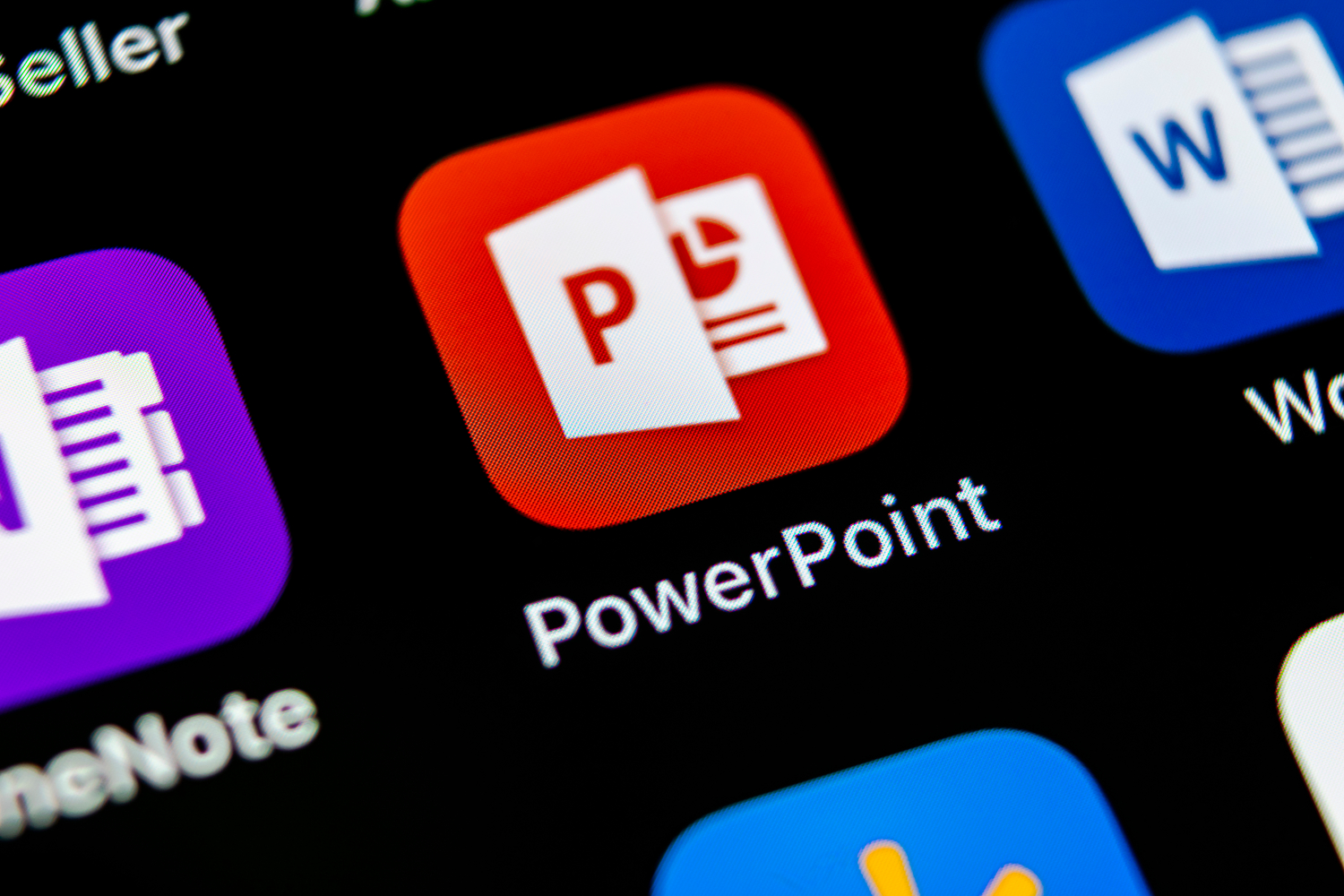
Microsoft Excel 2007 Advanced Level
By iStudy UK
Are you ready to learn all about Microsoft Excel 2007? In our online course, you'll learn how to classify and filter data along with creating formulas that link to other workbooks. You will also find out how to set up and modify advanced charts. Take your knowledge of this versatile application to the higher level with this advanced course. Our expert instructors will help you demystify some of the most challenging formulas and functions in Excel 2007 and explain to you how to put them to their best use. They will help you start with a review of the more primary, building-block functions, and some of the important keyboard shortcuts that will speed up working with Excel data, even on multiple sheets. Course Highlights Microsoft Excel 2007 Advanced Level is an award winning and the best selling course that has been given the CPD Certification & IAO accreditation. It is the most suitable course anyone looking to work in this or relevant sector. It is considered one of the perfect courses in the UK that can help students/learners to get familiar with the topic and gain necessary skills to perform well in this field. We have packed Microsoft Excel 2007 Advanced Level into 13 modules for teaching you everything you need to become successful in this profession. To provide you ease of access, this course is designed for both part-time and full-time students. You can become accredited in just 11 hours, 40 minutes hours and it is also possible to study at your own pace. We have experienced tutors who will help you throughout the comprehensive syllabus of this course and answer all your queries through email. For further clarification, you will be able to recognize your qualification by checking the validity from our dedicated website. Why You Should Choose Microsoft Excel 2007 Advanced Level Lifetime access to the course No hidden fees or exam charges CPD Accredited certification on successful completion Full Tutor support on weekdays (Monday - Friday) Efficient exam system, assessment and instant results Download Printable PDF certificate immediately after completion Obtain the original print copy of your certificate, dispatch the next working day for as little as £9. Improve your chance of gaining professional skills and better earning potential. Who is this Course for? Microsoft Excel 2007 Advanced Level is CPD certified and IAO accredited. This makes it perfect for anyone trying to learn potential professional skills. As there is no experience and qualification required for this course, it is available for all students from any academic backgrounds. Requirements Our Microsoft Excel 2007 Advanced Level is fully compatible with any kind of device. Whether you are using Windows computer, Mac, smartphones or tablets, you will get the same experience while learning. Besides that, you will be able to access the course with any kind of internet connection from anywhere at any time without any kind of limitation. Career Path You will be ready to enter the relevant job market after completing this course. You will be able to gain necessary knowledge and skills required to succeed in this sector. All our Diplomas' are CPD and IAO accredited so you will be able to stand out in the crowd by adding our qualifications to your CV and Resume. Module One - Getting Started 00:30:00 Module Two - SmartArt 01:00:00 Module Three - Inserting Objects 01:00:00 Module Four - Creating Charts 01:00:00 Module Five - Creating Pivot Tables 01:00:00 Module Six - Working with Pivot Tables 01:00:00 Module Seven - Creating Pivot Charts 01:00:00 Module Eight - Solving Formula Errors 01:00:00 Module Nine - Using What-If Analysis 01:00:00 Module Ten - Managing Your Data 01:00:00 Module Eleven - Grouping and Outlining Data 01:00:00 Module Twelve - Wrapping Up 00:30:00 Activities Activities-Microsoft Excel 2007 Advanced Level CPD & IAO Accredited- CPD Accredited 00:00:00 Mock Exam Mock Exam- Microsoft Excel 2007 Advanced Level 00:20:00 Final Exam Final Exam- Microsoft Excel 2007 Advanced Level 00:20:00

Excel 2007 Simplified
By iStudy UK
Description This course is aimed at the excel user who already knows the basics of Excel 2007. This course will help you to go beyond the basics - to reach a higher-intermediate level. With shortcuts, tricks and tips - you will be able to work smarter and faster. If you want to be fairly competent on the software, then this course will be very handy. Its a lot quicker to be shown things, then to try and muddle through and work things out by yourself. Guaranteed, there'll be some items which we cover, that you have no idea that Excel was capable of doing! We don't want you to spend a day of your life in the classroom... learn 99 quick and very useful, practical things which you can apply on your job or on your projects. We'll cover: Working with Data - using series, symbols and special characters, hide rows and freeze panels Formulas and Functions - Calculate the duration between two dates/times, best loan terms, create conditional formula and conditional sums Copying Data - transposing rows into columns and paste specials Using Excel lists - sort and filter a list, remove duplicate records, count filtered records, look up information in a list Data Patterns - Pivot tables, pivot charts, what-if analysis Creating charts - histogram, trendlines, piecharts, error bars Presenting data - formatting columns and numbers Saving and printing worksheets - printing multiple worksheets, area, cell ranges, repeat headings of a row or column Extending excel - hyperlinks, embed a chart, importing a worksheet Customizing Excel - custom workspace, custom view, macros The target audience is those who have a basic level with Excel and want to learn other handy functions and features. We use Excel 2007 only in this course. If you have Excel 2003, this course will be difficult to follow as although the functions and features exist in 2003, the layout changed very dramatically between the two versions. Excel 2007 isn't too dissimilar from 2010. Where necessary, we provide a spreadsheet - but as long as you have Excel 2007, you'll be able to copy and do exactly what you see on the screen by pausing the video and following along. The course will take approx 7.5 hours to complete. Take this course if you want to take your basic understanding of Excel to a higher intermediate-level. What Will I Learn? Work with Formulas and Functions Copy data and formats Use excel lists Create charts Present worksheets nicely Save and print worksheets Who is the target audience? This is for those who are beginners in Excel and want to take it further to higher intermediate level - using Excel 2007 You should know the 'basics' in Excel and we take it from near-beginner, to higher intermediate Requirements Students will need to have Excel 2007 installed, as this is the system used in the teaching Introduction to the course and your tutor Data Enter numbers and fractions 00:05:00 Dates and Times 00:08:00 Name Cells and Ranges 00:04:00 Validate Data entry using a pick list FREE 00:07:00 Extend a series of dates with autofill 00:04:00 Add a symbol or special character 00:04:00 Compare multiple spreadsheets using freeze panels 00:06:00 Hide rows 00:04:00 Keyboard 00:10:00 Speak Cells 00:04:00 Find and replace data 00:10:00 Formulas and Functions Add values 00:03:00 Function wizard 00:06:00 Formulas with comments 00:04:00 OneNote 00:06:00 Define a constant 00:04:00 Apply names in functions 00:05:00 Figure out the best loan terms 00:04:00 Internal Rates of Return 00:04:00 Nth largest value 00:04:00 Large, Small, Max, Min 00:04:00 Conditional formula 00:03:00 Conditional formula with names 00:04:00 Conditional sum 00:03:00 Count If 00:02:00 Inner calculator 00:02:00 Square Roots 00:03:00 Calculate the duration between two times 00:04:00 Calculate days between two dates 00:04:00 Copying Data, Formats etc., Copy a range 00:03:00 Transpose a row into a column FREE 00:02:00 Chart formatting 00:07:00 Copy styles to another workbook 00:07:00 Paste special and copying worksheets 00:06:00 Track changes while Editing 00:06:00 Lists Enter list data using a form 00:05:00 Searching through a data list 00:04:00 Import a word list into excel 00:04:00 Sort a list 00:02:00 Filter a list 00:02:00 Sort by multiple criteria FREE 00:03:00 Find averages in a sorted group 00:05:00 Filter by multiple criteria 00:03:00 Remove duplicate records from a list 00:03:00 Count filtered records 00:07:00 Filter by multiple criteria in the same column 00:06:00 Chart a filtered list 00:02:00 Look up information in a List 00:05:00 Data Patterns Create a PivotTable 00:05:00 Modify a PivotTable and layout 00:03:00 Find the average of a field 00:04:00 Create a calculated field 00:03:00 Calculated fields and charts FREE 00:02:00 Hide rows and columns in a PivotTable 00:02:00 AutoFormat a PivotTable 00:01:00 Create a PivotChart 00:03:00 Turning on the Data Analysis function so that statistical information can be run 00:02:00 Describe Data with Statistics 00:03:00 Discover associations within your data 00:03:00 Product Numbers 00:02:00 What-if analysis 00:05:00 Goal seek 00:06:00 Creating Charts Create a Chart 00:06:00 Modify Chart details 00:04:00 Change the Chart Type 00:03:00 Add a Trendline to a Chart 00:06:00 Remove Chart Data 00:02:00 Add chart data 00:02:00 Missing chart data 00:04:00 Error bars 00:04:00 Pull a slice from a Pie Chart 00:03:00 Label slices of a Pie Chart 00:04:00 Histogram 00:06:00 Paste a chart into Word 00:03:00 Amending a chart in Word 00:02:00 Paste-link a Chart into Word 00:05:00 Worksheets Format Numbers as Percentages 00:04:00 Format Currencies in Currency and Accounting Formats 00:03:00 Format Column Headings 00:05:00 Format Quickly with Format painter FREE 00:02:00 Insert a background image into your worksheet 00:03:00 Create a Transparent image 00:03:00 Saving and Printing Worksheets Save a workbook as a Template 00:07:00 Save a workbook as an XML spreadsheet 00:05:00 Print multiple cell ranges on One Page 00:03:00 Print multiple worksheets of a workbook 00:01:00 Page set up, header, footer, margins - 1 page printing 00:04:00 Repeat Headings of a Row or Column 00:07:00 Print functions to show calculations & comments 00:07:00 Extending Excel Hyperlink a worksheet to another office document 00:03:00 Embed a chart within PowerPoint 00:05:00 Publish an Interactive Workbook 00:05:00 Import a Worksheet into Access 00:09:00 Use Excel Data to create labels in Word 00:10:00 Customizing Excel Launch a specific Workbook when Excel Opens 00:03:00 Save Time by Creating a Custom View 00:03:00 Create a Custom Number Format 00:06:00 Changing Text to Columns 00:05:00 Create a Macro to Format Numbers 00:06:00 Online Live Webinar Course-S3_W4_L1 - 42 - Excel Made simple 01:00:00

Excel 365 Intermediate
By iStudy UK
Learning Objectives Introduction , Linking Workbooks and Worksheets , Working with Range Names , Sorting, Filtering, and Subtotaling , Analyzing and Organizing with Tables , Using Conditional Formatting , Displaying Data Graphically , Understanding PivotTables, PivotCharts, and Slicers , Working with Advanced PivotTables and PowerPivot Features , Conclusion Pre-Requisites Excel 365 Introduction course or equivalent knowledge or experience. Description In this course, students will learn how to link workbooks and worksheets, work with range names, sort and filter range data, and analyze and organize with tables. Students will also apply conditional formatting, outline with subtotals and groups, display data graphically with charts and sparklines. Additionally, students will also understand PivotTables, PivotCharts, and slicers and work with advanced PivotTables and PowerPivot features. Section 01 Lesson 01: Linking Workbooks and Worksheets 00:06:00 Lesson 02: Linking Workbooks with 3D References 00:05:00 Lesson 03: Understanding the Consolidate Feature 00:06:00 Section 02 Lesson 01: What are Range Names 00:04:00 Lesson 02: Creating Range Names Using the Name Box and Define Name 00:06:00 Lesson 03: Creating Range Names Using Create from Selection 00:03:00 Section 03 Lesson 01: Understanding the Differences Between Sorting and Filtering 00:03:00 Lesson 02: Sorting Lists 00:06:00 Lesson 03: Filtering Lists 00:08:00 Lesson 04: Creating Subtotals 00:06:00 Section 04 Lesson 01: Creating Tables and Understanding the Benefits 00:07:00 Lesson 02: Understanding the Elements of a Table 00:06:00 Lesson 03: Formatting a Table 00:08:00 Lesson 04: Sorting and Filtering Tables 00:03:00 Lesson 05: Filtering with Slicers 00:04:00 Lesson 06: Calculating with Tables 00:04:00 Lesson 07: Removing Erroneous Table Data 00:03:00 Lesson 08: Exporting, Refreshing, and Converting Tables 00:05:00 Section 05 Lesson 01: What is Conditional Formatting 00:04:00 Lesson 02: Conditional Formatting Highlight Cells and Top Bottom Rules 00:07:00 Lesson 03: Conditional Formatting Data Bars, Icon Sets, and Color Scales 00:06:00 Lesson 04: Using Custom Fonts and Colors 00:04:00 Lesson 05: Using Custom Conditional Formatting 00:06:00 Lesson 06: Modifying or Removing Conditional Formatting 00:05:00 Section 06 Lesson 01: What are Charts 00:05:00 Lesson 02: Creating Charts 00:06:00 Lesson 03: Understanding Chart Elements 00:05:00 Lesson 04: Modifying Chart Elements 00:09:00 Lesson 05: Changing and Moving Charts 00:04:00 Lesson 06: Filtering a Chart 00:04:00 Lesson 07: Formatting Charts 00:07:00 Lesson 08: Adjusting Numbering 00:06:00 Lesson 09: Creating Dual Axis Charts 00:05:00 Lesson 10: Forecasting with Trendlines 00:05:00 Lesson 11: Creating a Chart Template 00:04:00 Lesson 12: Displaying Trends with Sparklines 00:07:00 Section 07 Lesson 01: What is a PivotTable 00:06:00 Lesson 02: Creating a PivotTable 00:07:00 Lesson 03: Working with the PivotTable Fields Pane 00:09:00 Lesson 04: Basic Data Organization and Analysis with PivotTables 00:06:00 Lesson 05: Formatting PivotTables 00:06:00 Lesson 06: Creating a PivotChart 00:04:00 Lesson 07: Modifying and Formatting a PivotChart 00:04:00 Lesson 08: Adding Slicers and Timeline Slicers 00:03:00 Lesson 09: Formatting Slicers 00:04:00 Lesson 10: Using the Ideas Feature 00:03:00 Section 08 Lesson 01: Using the PivotTable and PivotChart Wizard 00:02:00 Lesson 02: Adding a Calculated Field 00:05:00 Lesson 03: Adding a Calculated Item 00:04:00 Lesson 04: Applying Conditional Formatting to a PivotTable 00:02:00 Lesson 05: Creating Filter Pages for a PivotTable_1 00:03:00 Lesson 06: Enabling the PowerPivot Add: In 00:06:00 Final Exam Final Exam - Excel 365 Intermediate 00:20:00

Excel 2016 Advanced
By iStudy UK
If you are looking forward to advance your skills with Microsoft Excel 2016 and want to learn more advanced skills or want to learn the topics covered in this course in the 2016 interface, this Excel 2016 Advanced will be the perfect choice for you! Through the course you will gain the skills necessary to use pivot tables, audit and analyze worksheet data, utilize data tools, collaborate with others, and create and manage macros. Additionally, you will experiment with auditing formulas and error checking, use the What-If Analysis tools, learn the options for worksheet and workbook protection, review advanced use of PivotTables and PowerPivot add-in, work with Macros, use form controls, and ensure data integrity in your worksheets and workbooks. You will also learn about Excel's many collaboration features, as well as how to import and export data to and from your workbooks. What Will I Learn? Use Advanced IF Statements Use Advanced Lookup Functions Use Complex Logical and Text Functions Auditing Formulas Working with What-If Analysis Tools Protecting Worksheet and Workbook Use Advanced PivotTables and PowerPivot Tools Automate with Macros Work with Form Controls Ensure Data Integrity Collaborate in Excel Import and Export Data to a Text File Requirements Excel Introduction and Intermediate courses or equivalent experience. Who is the target audience? Students who want to expand their Excel knowledge. Introduction Introduction FREE 00:01:00 Using Advanced IF Statements Summarize Data with SUMIF FREE 00:04:00 Summarize Data with AVERAGIF 00:03:00 Summarize Data with COUNTIF 00:02:00 Using Advanced Lookup Functions Using VLOOKUP with TRUE to find an Approximate Match 00:04:00 Using HLOOKUP TRUE to find an Approximate Match 00:01:00 Using the Index Function 00:03:00 Using the Match Function 00:02:00 Creating a Combined Index and Match Formula 00:04:00 Comparing Two Lists with VLOOKUP 00:02:00 Comparing Two Lists with VLOOKUP and ISNA 00:04:00 Using Complex Logical and Text Functions Creating a Nested IF Function 00:03:00 Using the IFERROR Function 00:02:00 Using the LEN Function 00:02:00 Using the TRIM Function 00:01:00 Using the Substitute Function 00:02:00 Formula Auditing Showing Formulas 00:01:00 Tracing Cell Precedents and Dependents 00:03:00 Adding a watch Window 00:02:00 Error Checking 00:02:00 What-If Analysis Tools Using the Scenario Manager 00:03:00 Using Goal Seek 00:02:00 Analyzing with Data Tables 00:02:00 Worksheet and Workbook Protection Protection Overview 00:02:00 Excel File Password Encryption 00:03:00 Allowing Specific Worksheet Changes 00:01:00 Adding Protection to only Certain Cells in a Worksheet 00:03:00 Additional Protection Features 00:02:00 Advanced Use of PivotTables and PowerPivot Using the Pivot Tables Charts Wizard 00:02:00 Adding a Calculated Field 00:02:00 Adding a Caculated Item 00:02:00 Apply Conditional Formatting to a Pivot Table 00:03:00 Using Filters in the Pivot Table Fields Pane 00:02:00 Creating Filter Pages for a Pivot Table 00:01:00 Enabling a Power Pivot Add In 00:04:00 Automating with Macros What are Macros 00:03:00 Displaying the Developer Tab and Enabling Macros in Excel 00:03:00 Creating a Basic Formatting Macro 00:03:00 Running a Macro 00:02:00 Assigning a Macro to a Button 00:02:00 Creating a More Complex Macro 00:02:00 Viewing and Editing the VBA Code for an Existing Macro 00:03:00 Adding a Macro to the Quick Access Toolbar 00:02:00 Working with Form Controls What are Form Controls 00:02:00 Adding Spin Buttons and Check Boxes to a Spreadsheet 00:02:00 Adding a Combo Box to a Spreadsheet 00:02:00 Ensuring Data Integrity What is Data Validation 00:01:00 Restricting Data Entries to Whole Numbers 00:02:00 Data Validation Restricting Data Entry to a List 00:01:00 Data Validation Restricting Data Entry to a Date 00:01:00 Data Validation Restricting Data Entry to Different Text Lengths 00:01:00 Composing Input Messages 00:02:00 Composing Error Alters 00:02:00 Finding Invalid Data 00:02:00 Editing and Deleting Data Validation Rules 00:01:00 Collaborating in Excel Working with Comments 00:03:00 Printing Comments and Errors 00:02:00 Sharing a Workbook 00:03:00 Tracking Changes in a Workbook 00:03:00 Working with Versions 00:02:00 Sharing Files via Email 00:02:00 Importing and Exporting Data to a Text File Importing a Text File 00:03:00 Exporting a Text File 00:01:00 Conclusion Course Recap 00:01:00 Course Certification

Microsoft Excel Training Course Basic to Advanced
By Lead Academy
Quality Guarantee: Promising training excellence, satisfaction gurantee Accredited by CPD UK & Quality License Scheme Tutor Support Unlimited support via email, till you complete the course Recognised Certification: Accepted by thousands of professional bodies Start Anytime With 1 year access to the course materials Online Learning Learn from anywhere, whenever you want Excel is an essential tool for data management and analysis and in this course, you will master everything from the fundamentals to advanced functionalities. You will learn to navigate the interface, create and format spreadsheets and perform calculations with ease and you will unlock the true potential of Excel for business and personal use. This course at a glance Accredited by CPD UK Endorsed by Quality Licence Scheme Understand the basics of Excel Know how to use Excel at an intermediate level Be aware of sum and numerical functions Understand how to manipulate text Know about logical functions Create effective spreadsheets Be confident with lookup functionality and date and time functions Easily use financial functions and sort and filter Progress to using Microsoft Excel at an advanced level Know how to create accurate and clear visual presentations Consolidate and validate data Use pivot table and what-if analysis Understand automation and macros Why Microsoft Excel Training Course right for you? Develop advanced skills in Microsoft Excel training course basic to advanced course, with this course. Learn from scratch or build on prior knowledge, to gain a good understanding of Excel functions. You will learn to accelerate your tasks efficiently using Excel techniques and formulae. The course covers how to create professional reports in no time, with Excel tools for data analysis and creating charts. This course will demystify the functions and tools in easy steps. It will teach you to work smart and save time. It is an excellent addition to your CV and is a valued skill in all businesses. Microsoft Excel Training Course Details Accredited by CPD certificates are accepted by thousands of professional bodies and government regulators here in the UK and around the world. Many organisations look for employees with CPD requirements, which means, that by doing this course, you would be a potential candidate in your respective field. The Quality Licence Scheme is a brand of the Skills and Education Group, a leading national awarding organisation for providing high-quality vocational qualifications across a wide range of industries. Course Curriculum Microsoft Excel: Basic Level Introduction to Microsoft Excel 0101 Touring the Interface 0102 Enter Data & Saving Workbook 0103 Applying Formulas 0104 Changing a Worksheet's Structure 0105 Find, Replace & Spell Check 0106 Applying Fonts, Background Colors, and Borders 0107 Formatting Numbers and Dates 0108 Making the Fieces fit 0109 Inserting Headers & Footers and Repeating Rows 0110 Managing Large Workbooks Microsoft Excel: Intermediate Level Excel Essentials 0201 Formula Writing (Don't Miss This) Ex 0201 Formula Writing (Don't Miss this) Sum Count Average Functionality - With Conditions 0301 SumIf & SumIfs Ex 0301 SumIf & SumIfs 0302 Count Functions Ex 0302 Count Functions 0303 AverageIf & AverageIfs Ex 0303 AverageIf & AverageIfs Text Functions - Manipulating Text 0401 Change Case (Upper, Lower,Proper) Ex 0401 Change Case (Upper, Lower, Proper) 0402 Separating Text on Symmetrical Data Ex 0402 Separating Text on Symmetrical Data 0403 Separating Text on Non-Symmetrical Data Ex 0403 Separating Text on Non-Symmetrical Data Logical Functions - Working With Conditions 0501 If Functionality Ex 0501 IF Functionality 0502 If with AND Ex 0502 If with AND 0503 If with OR Ex 0503 If with OR 0504 If with 'AND' & 'OR' / IF with Countif Ex 0504 If with 'AND' & 'OR' / IF with Countif 0505 Nested IF (A Genie with 3 wishes) Ex 0505 Nested IF (A Genie with 3 wishes) Lookup Functionality - Burn Simple Find Technique 0601 Vlookup (Exact Match) # 1 Ex 0601 Vlookup (Exact Match) # 1 0602 Type of References (Use of $ sign) 0603 Vlookup (Exact Match) # 2 Ex 0603 Vlookup (Exact Match) # 2 0604 Double Vlookup Ex 0604 Double Vlookup 0605 Vlookup on Duplicate Values Ex 0605 Vlookup on Duplicate Values 0606 Vlookup (Approximate Match) Ex 0606 Vlookup (Approximate Match) 0607 Vlookup with If (Conditional Vlookup) Ex 0607 Vlookup with If (Conditional Vlookup) 0608 Hlookup (Exact Match) Ex 0608 Hlookup (Exact Match) 0609 Hlookup (Approximate Match) Ex 0609 Hlookup (Approximate Match) 0610 Lookup (Don't use this !) Ex 0610 Lookup (Don't use this !) 0611 Vlookup with Match (Create Magical Vlookup) Ex 0611 Vlookup with Match (Create Magical Vlookup) 0612 Match (Gives us Column/Row Index #) Ex 0612 Match (Gives us Column/Row Index #) 0613 Index & Match (Made for Each Other) Ex 0613 (1) Index & Match (Made for Each Other) Ex 0613 (2) Index & Match (Made for Each Other) Date & Time Function - A Tricky Game 0701 How Excel Records Date & Time 0702 Now, Today & Autofill 0703 DateValue & TimeValue 0704 Calculate WorkingDays 0705 DatedIf Financial Functions 0801 Loan Calculation (PMT, PPMT, IPMT etc.) Ex 0801 Loan Calculation (PMT, PPMT, IPMT etc.) 0802 Creating a Loan Table Ex 0802 Creating a Loan Table 0803 Calculate Depriciation Ex 0803 Calculate Depriciation Sort & Filter 0901 Basic Sorting & Shortcut keys Ex 0901 Basic Sorting & Shortcut keys 0902 Sorting Using Custom List Ex 0902 Sorting Using Custom List 0903 Horizontal Sorting Ex 0903 Horizontal Sorting 0904 Basic Filter & Shortcut Keys Ex 0904 Basic Filter & Shortcut Keys 0905 Filter Problem # 1 (Copy Filtered Data without hidden rows) Ex 0905 Filter Problem # 1 (Copy Filtered Data without hidden rows) 0906 Filter Problem # 2 (Pasting Values on Filtered Data) Ex 0906 Filter Problem # 2 (Pasting Values on Filtered Data) 0907 Filter Problem # 3 (Performing Calculation on Filtered Data) Ex 0907 Filter Problem # 3 (Performing Calculation on Filtered Data) 0908 Advanced Filter (Applying Complex Criteria's) Ex 0908 Advanced Filter (Applying Complex Criteria's) Microsoft Excel: Advanced Level Excel Charts - Visual Presentation 1001 How to create a chart 1002 Format Axis 1003 Plot Values on Secondary Axis 1004 Life of Pie (Charts) 1005 How to Show Axis Title 1006 How to Show Data Label 1007 Show data with chart in Data Table 1008 Column Chart 1009 Bar Chart 1010 Line Chart 1 1011 Line Chart 2 1012 Area Chart 1013 Pie Chart 1014 Pie of Pie or Bar of Pie 1015 Line Chart with Log Scale 1016 Bubble Chart 1017 Selecting Chart Elements 1018 Use of Format Dialog box 1019 Modifying Chart & Plot Area 1020 Modifying Data Series 1021 How to handle Missing Data 1022 Modifying 3-D Charts 1023 Creating Combination of upto 5 Different Charts 1025 Creating Picture Charts Data Consolidation - Multiple WorkBooks WorkSheets Consolidate Data using Excel Inbuilt Function Ex Consolidate Data using Excel Inbuilt Function Data Validation 1201 Applying Data Validation Ex 1201 Applying Data Validation 1202 Dependent Dropdown List Ex1202 Dependent Dropdown List Using Data Validation with Vlookup & Match Other Data Validation Examples Protection of Worksheet Workbook 1301 Worksheet Level Protection Ex 1301 Worksheet Level Protection 1302 Cell Level Protection Ex 1302 Cell Level Protection 1303 Hiding Formulas from Formula Bar Ex 1303 Hiding Formulas from Formula Bar 1304 Protecting Workbook Structure Ex 1304 Protecting Workbook Structure 1305 Workbook Level Protection Ex 1305 Workbook Level Protection Pivot Table & Techniques 1401 Understanding pivot Table 1402 Using Pivot Table in Real Scenario Ex 1402 Using Pivot Table in Real Scenario 1403 Grouping in Pivot Table Ex 1403 Grouping in Pivot Table 1404 Using Slicers (A Visually attractive Filter) Ex 1404 Using Slicers (A Visually attractive Filter) What-If Analysis & Solver Add-In 1501 Goal Seek (A Reverse Approach) Ex 1501 Goal Seek (A Reverse Approach) 1502 One Way Data Table 1503 Two Way Data Table 1504 Scenario Manager 1505 Solver Add-In Automation in Excel - Macros 1601 Record your first Macro 1602 Record Another Macro 1603 Assigning macro to a Shape, Button, Picture etc 1604 Editing or Deleting a Macro 1605 Security Settings of a Macro Who should take this course? Absolute beginners to Microsoft Excel People who wish to use Microsoft Excel more confidently People who wish to refresh their existing skills in Microsoft Excel Entry Requirements There are no academic entry requirements for this Microsoft Excel training course basic to advanced course, and it is open to students of all academic backgrounds. However, you are required to have a laptop/desktop/tablet or smartphone and a good internet connection. Assessment Method This Microsoft Excel training course basic to advanced course assesses learners through multiple-choice questions (MCQs). Upon successful completion of the modules, learners must answer MCQs to complete the assessment procedure. Through the MCQs, it is measured how much a learner can grasp from each section. In the assessment pass mark is 60%. Certification Endorsed Certificate from Quality Licence Scheme After successfully passing the MCQ exam you will be eligible to order the Endorsed Certificate by Quality Licence Scheme. The Quality Licence Scheme is a brand of the Skills and Education Group, a leading national awarding organisation for providing high-quality vocational qualifications across a wide range of industries. It will give you a competitive advantage in your career, making you stand out from all other applicants and employees. There is a Quality Licence Scheme endorsement fee to obtain an endorsed certificate which is £65. Certificate of Achievement from Lead Academy After successfully passing the MCQ exam you will be eligible to order your certificate of achievement as proof of your new skill. The certificate of achievement is an official credential that confirms that you successfully finished a course with Lead Academy. Certificate can be obtained in PDF version at a cost of £12, and there is an additional fee to obtain a printed copy certificate which is £35. FAQs Is CPD a recognised qualification in the UK? CPD is globally recognised by employers, professional organisations and academic intuitions, thus a certificate from CPD Certification Service creates value towards your professional goal and achievement. CPD-certified certificates are accepted by thousands of professional bodies and government regulators here in the UK and around the world. Are QLS courses recognised? Although QLS courses are not subject to Ofqual regulation, they must adhere to an extremely high level that is set and regulated independently across the globe. A course that has been approved by the Quality Licence Scheme simply indicates that it has been examined and evaluated in terms of quality and fulfils the predetermined quality standards. When will I receive my certificate? For CPD accredited PDF certificate it will take 24 hours, however for the hardcopy CPD certificate takes 5-7 business days and for the Quality License Scheme certificate it will take 7-9 business days. Can I pay by invoice? Yes, you can pay via Invoice or Purchase Order, please contact us at info@lead-academy.org for invoice payment. Can I pay via instalment? Yes, you can pay via instalments at checkout. How to take online classes from home? Our platform provides easy and comfortable access for all learners; all you need is a stable internet connection and a device such as a laptop, desktop PC, tablet, or mobile phone. The learning site is accessible 24/7, allowing you to take the course at your own pace while relaxing in the privacy of your home or workplace. Does age matter in online learning? No, there is no age limit for online learning. Online learning is accessible to people of all ages and requires no age-specific criteria to pursue a course of interest. As opposed to degrees pursued at university, online courses are designed to break the barriers of age limitation that aim to limit the learner's ability to learn new things, diversify their skills, and expand their horizons. When I will get the login details for my course? After successfully purchasing the course, you will receive an email within 24 hours with the login details of your course. Kindly check your inbox, junk or spam folder, or you can contact our client success team via info@lead-academy.org
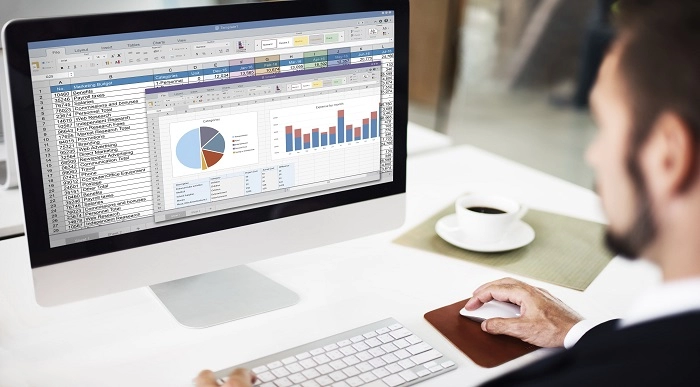
Microsoft Excel Specialist - Advanced Excel Formulas and Functions Course
By Compliance Central
Become the Microsoft Excel Magician and Impress Everyone! Do you want to be the go-to person in your office for Microsoft Excel? Do you want to be able to complete tasks in seconds that would take others hours? If so, then you need to master the magic of Microsoft Excel functions and formulas. In this Microsoft Excel 2019 course, you will learn everything you need to know to become an Microsoft Excel magician. You will learn how to use the most powerful functions and formulas in Microsoft Excel to automate your work, analyse data, and create stunning visualisations. Why would you choose the Microsoft Excel course: Lifetime access to Microsoft Excel course materials Full tutor support is available from Monday to Friday with the Microsoft Excel course Learn Microsoft Excel skills at your own pace from the comfort of your home Gain a complete understanding of Microsoft Excel course Accessible, informative Microsoft Excel learning modules designed by experts Get 24/7 help or advice from our email and live chat teams with Microsoft Excel Study Microsoft Excel in your own time through your computer, tablet or mobile device. A 100% learning satisfaction guarantee with your Microsoft Excel course Microsoft Excel Specialist - Advanced Microsoft Excel Formulas and Functions Curriculum Breakdown Microsoft Excel 2019 New Features Getting Started with Microsoft Excel Performing Calculations Modifying a Worksheet Formatting a Worksheet Printing Workbooks Managing Workbooks Working with Microsoft Excel Functions Working with Lists Analyzing Data with Microsoft Excel Visualizing Data with Charts Using PivotTables and PivotCharts Working with Multiple Worksheets and Workbooks Using Lookup Functions and Formula Auditing Sharing and Protecting Workbooks Automating Workbook Functionality Creating Sparklines and Mapping Data Forecasting Data with Microsoft Excel CPD 10 CPD hours / points Accredited by CPD Quality Standards Who is this course for? The Microsoft Excel course helps aspiring professionals who want to obtain the knowledge and familiarise themselves with the skillsets to pursue a career in Microsoft Excel. It is also great for professionals who are already working in Microsoft Excel and want to get promoted at work. Requirements To enrol in this Microsoft Excel Specialist - Advanced Excel Formulas and Functions course, all you need is a basic understanding of the English Language and an internet connection. Career path The Microsoft Excel Specialist - Advanced Excel Formulas and Functions course will enhance your knowledge and improve your confidence in exploring opportunities in various sectors related to Excel Specialist - Advanced Excel Formulas and Functions. Certificates CPD Accredited PDF Certificate Digital certificate - Included CPD Accredited PDF Certificate CPD Accredited Hard Copy Certificate Hard copy certificate - £10.79 CPD Accredited Hard Copy Certificate Delivery Charge: Inside the UK: Free Outside of the UK: £9.99 each
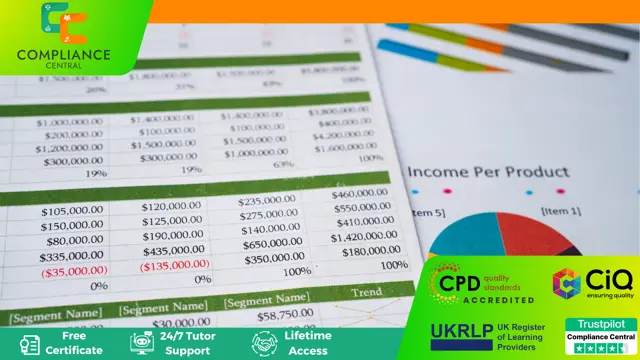
Microsoft Teams for Business Users
By Nexus Human
Duration 1 Days 6 CPD hours This course is intended for This course is designed for people who need to use Microsoft Teams to communicate, share files, and conduct online meetings with colleagues. No experience with Teams is required; however, a basic understanding of Office apps will be useful. Overview In this course, you will use Microsoft Teams to communicate and collaborate with your colleagues. You will: Send messages to colleagues using Teams. Call and meet with people in Teams. Lead a meeting. Configure your Teams environment. Share files and app content. Create and configure Teams. This course is designed to help you master Microsoft© Teams©, the key communications tool in the suite of Microsoft© 365© productivity apps. Microsoft Teams enables individuals and organizations to chat, share ideas, collaborate on files, and essentially, work together. You can use Teams to have a quick chat with a colleague, participate in a virtual meeting, make an online call, and share files and resources. The Microsoft Teams app is available in three versions: a desktop app, a web app, and a mobile app. Once you are familiar with the Teams desktop app, you can easily transfer that knowledge and work in the web and mobile apps to take advantage of connecting through Teams wherever your work takes you. Messaging Colleagues Using Teams Topic A: Navigate in Teams Topic B: Chat with Contacts Topic C: Post in Team Channels Calling and Meeting in Teams Topic A: Call People in Teams Topic B: Meet in Teams Leading Meetings in Teams Topic A: Conduct Presentations Topic B: Manage Meetings Configuring Your Teams Environment Topic A: Configure General Application Settings Topic B: Configure Notifications and Privacy Settings Topic C: Configure Call and Device Settings Sharing Files and App Content in Teams Topic A: Share Files Topic B: Add Apps and Connectors Creating and Configuring Teams Topic A: Create and Manage a Team Topic B: Create and Configure Channels Topic C: Add and Configure Channel Tabs

Advanced PowerPoint
By SkillWise
Overview Uplift Your Career & Skill Up to Your Dream Job - Learning Simplified From Home! Kickstart your career & boost your employability by helping you discover your skills, talents, and interests with our special Advanced PowerPoint Course. You'll create a pathway to your ideal job as this course is designed to uplift your career in the relevant industry. It provides the professional training that employers are looking for in today's workplaces. The Advanced PowerPoint Course is one of the most prestigious training offered at Skillwise and is highly valued by employers for good reason. This Advanced PowerPoint Course has been designed by industry experts to provide our learners with the best learning experience possible to increase their understanding of their chosen field. This Advanced PowerPoint Course, like every one of Skillwise's courses, is meticulously developed and well-researched. Every one of the topics is divided into elementary modules, allowing our students to grasp each lesson quickly. At Skillwise, we don't just offer courses; we also provide a valuable teaching process. When you buy a course from Skillwise, you get unlimited Lifetime access with 24/7 dedicated tutor support. Why buy this Advanced PowerPoint ? Lifetime access to the course forever Digital Certificate, Transcript, and student ID are all included in the price Absolutely no hidden fees Directly receive CPD Quality Standard-accredited qualifications after course completion Receive one-to-one assistance every weekday from professionals Immediately receive the PDF certificate after passing Receive the original copies of your certificate and transcript on the next working day Easily learn the skills and knowledge from the comfort of your home Certification After studying the course materials of the Advanced PowerPoint there will be a written assignment test which you can take either during or at the end of the course. After successfully passing the test you will be able to claim the PDF certificate for free. Original Hard Copy certificates need to be ordered at an additional cost of £8. Who is this course for? This Advanced PowerPoint course is ideal for Students Recent graduates Job Seekers Anyone interested in this topic People already work in relevant fields and want to polish their knowledge and skills. Prerequisites This Advanced PowerPoint does not require you to have any prior qualifications or experience. You can just enrol and start learning. This Advanced PowerPoint was made by professionals and it is compatible with all PCs, Macs, tablets, and smartphones. You will be able to access the course from anywhere at any time as long as you have a good enough internet connection. Career path As this course comes with multiple courses included as a bonus, you will be able to pursue multiple occupations. This Advanced PowerPoint is a great way for you to gain multiple skills from the comfort of your home. Advanced PowerPoint Module 01: Overview and Workspace 00:02:00 Module 02: The File Menu - Export Command 00:04:00 Module 03: The File Menu - Options Sub Menu 00:02:00 Module 04: Adding Sections 00:03:00 Module 05: Using Smart Art 00:03:00 Module 06: Hyperlinks 00:05:00 Module 07: Adding 3D Images 00:03:00 Module 08: Using the Actions Button 00:03:00 Module 09: Using the Zoom Feature 00:05:00 Module 10: Using the Screen Recorder 00:03:00 Module 11: Using the Picture Background 00:03:00 Module 12: Slide Master - Picture Background 00:03:00 Module 13: Slide Master - Part 2 00:03:00 Module 14: Using the Slide Sorter View 00:02:00 Module 15: Using the Presenter View 00:04:00 Module 16: Recording Our Presentation 00:04:00 Module 17: Present Your Presentation Online 00:02:00 Module 18: Insert Menu - Add Ins 00:02:00 Module 19: Add Ins - Camtasia 00:03:00 Module 20: Conclusion 00:03:00 Assignment Assignment - Advanced PowerPoint 00:59:00 Order Your Certificate Order Your Certificate QLS