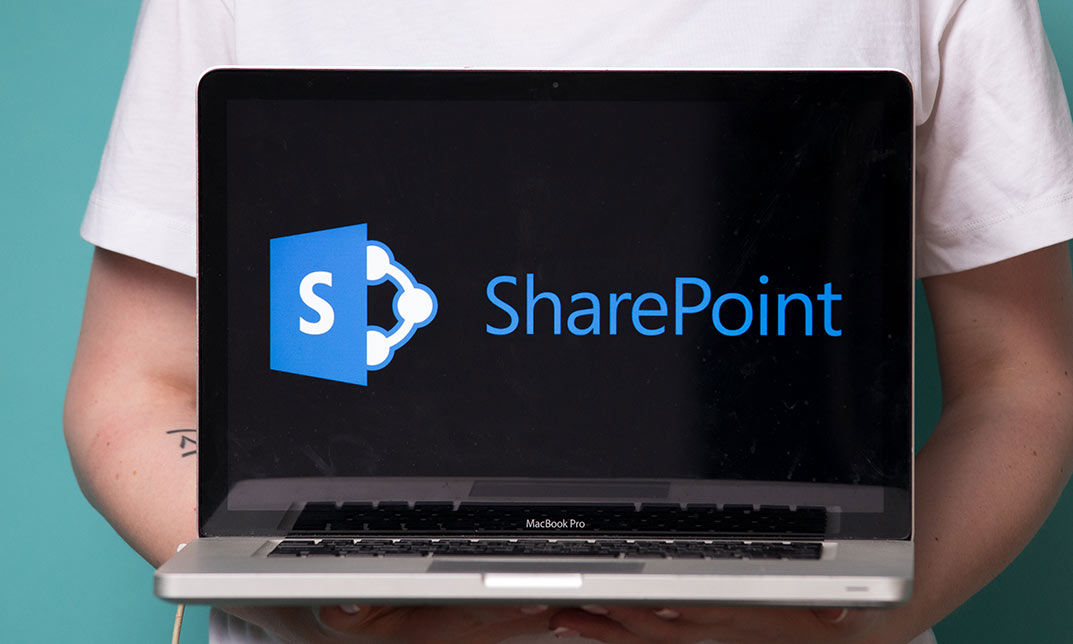- Professional Development
- Medicine & Nursing
- Arts & Crafts
- Health & Wellbeing
- Personal Development
1334 Microsoft Office courses in Cardiff delivered Online
Description Register on the Learn the Fundamentals of Microsoft SharePoint today and build the experience, skills and knowledge you need to enhance your professional development and work towards your dream job. Study this course through online learning and take the first steps towards a long-term career. The course consists of a number of easy to digest, in-depth modules, designed to provide you with a detailed, expert level of knowledge. Learn through a mixture of instructional video lessons and online study materials. Receive online tutor support as you study the course, to ensure you are supported every step of the way. Get a certificate as proof of your course completion. The Learn the Fundamentals of Microsoft SharePoint course is incredibly great value and allows you to study at your own pace. Access the course modules from any internet-enabled device, including computers, tablets, and smartphones. The course is designed to increase your employability and equip you with everything you need to be a success. Enrol on the now and start learning instantly! What You Get With This Course Receive a digital certificate upon successful completion of the course Get taught by experienced, professional instructors Study at a time and pace that suits your learning style Get instant feedback on assessments 24/7 help and advice via email or live chat Get full tutor support on weekdays (Monday to Friday) Certificate of Achievement After the successful completion of the final assessment, you will receive a CPD-accredited certificate of achievement. The PDF certificate is for 9.99, and it will be sent to you immediately after through e-mail. You can get the hard copy for 15.99, which will reach your doorsteps by post. Method of Assessment You need to attend an assessment right after the completion of this course to evaluate your progression. For passing the assessment, you need to score at least 60%. After submitting your assessment, you will get feedback from our experts immediately. Who Is This Course For The course is ideal for those who already work in this sector or are aspiring professionals. This course is designed to enhance your expertise and boost your CV. Learn key skills and gain a professional qualification to prove your newly-acquired knowledge. Course Content Learn the Fundamentals of Microsoft PowerPoint Lesson 01: What is Sharepoint? 00:02:00 Lesson 02: The SharePoint LookBook 00:02:00 Lesson 03: Getting Sharepoint and home page overview 00:02:00 Lesson 04: Create a new team site 00:03:00 Lesson 05: Team site home page 00:02:00 Lesson 06: Uploading files 00:03:00 Lesson 07: Creating a New List 00:06:00 Lesson 08: Adding web parts 00:00:00 Lesson 09: Reorganising and customising web parts 00:02:00 Lesson 10: Republish the team site 00:01:00 Lesson 11: Add members to the team site 00:02:00 Lesson 12: Microsoft Teams & SharePoint integration 00:06:00 Lesson 13: Create a new communication site 00:02:00 Lesson 14: Add countdown timer web part 00:03:00 Lesson 15: Edit web part layouts 00:02:00 Lesson 16: Edit sections 00:03:00 Lesson 17: Add Youtube web part 00:01:00 Lesson 18: Change page look and edit top navigation 00:03:00 Lesson 19: Create a News post 00:03:00 Lesson 20: Manage Site Access 00:01:00 Frequently Asked Questions Are there any prerequisites for taking the course? There are no specific prerequisites for this course, nor are there any formal entry requirements. All you need is an internet connection, a good understanding of English and a passion for learning for this course. Can I access the course at any time, or is there a set schedule? You have the flexibility to access the course at any time that suits your schedule. Our courses are self-paced, allowing you to study at your own pace and convenience. How long will I have access to the course? For this course, you will have access to the course materials for 1 year only. This means you can review the content as often as you like within the year, even after you've completed the course. However, if you buy Lifetime Access for the course, you will be able to access the course for a lifetime. Is there a certificate of completion provided after completing the course? Yes, upon successfully completing the course, you will receive a certificate of completion. This certificate can be a valuable addition to your professional portfolio and can be shared on your various social networks. Can I switch courses or get a refund if I'm not satisfied with the course? We want you to have a positive learning experience. If you're not satisfied with the course, you can request a course transfer or refund within 14 days of the initial purchase. How do I track my progress in the course? Our platform provides tracking tools and progress indicators for each course. You can monitor your progress, completed lessons, and assessments through your learner dashboard for the course. What if I have technical issues or difficulties with the course? If you encounter technical issues or content-related difficulties with the course, our support team is available to assist you. You can reach out to them for prompt resolution.
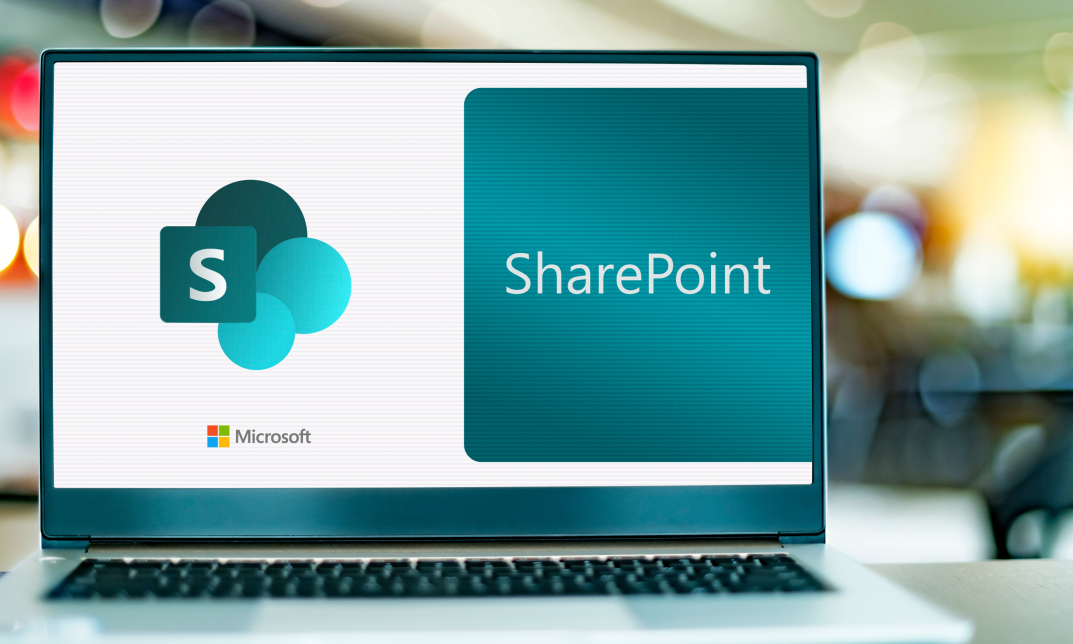
Description: Corel Quattro Pro X3 is a spreadsheet program; it is practically designed for storing, calculating and analyzing massive amount of data in an efficient way. In this {course_title] you will learn the basic concepts that revolves around this program. Spreadsheet applications are essential for running any office work. In this course, you will start off with an introduction in the basic functions and interactions with the program. After learning the basics, you will categorically move up through the hierarchy to advanced levels. This course will sharpen your skills and help you in the professional field. Learning Outcomes: Review common spreadsheet applications, opening and closing the spreadsheet application Creating a blank spreadsheet, entering, editing and deleting data Creating a spreadsheet from a template, saving it multiple times, changing default directory, opening and closing the program, and switching between open spreadsheets Utilizing the editing tools like select, undo, cut, copy, changing cell dimensions, sort and other related options Using zoom, showing and hiding toolbars, locking and unlocking rows and columns, changing basic options Inserting, naming, deleing, moving and copying worksheets Creating basic formulas, identifying errors, using cell referencing, advanced formulas and IF functions Formatting cells to include decimals, commas, date, currency, percentage; while also changing font size, type and adding effects More formatting options through quick format, text wrapping, aligning cell contents, centring titles, modifying cell orientation and applying borders and shading Creating a chart and changing its titles, background colour, and colour of other chart elements; also find out how to edit charts through the cut, copy, paste, resize, move and delete options Setting up worksheet by modifying margins, orientation, paper size and fitting the worksheet into a page How to prepare to print and carry out the printing job by creating header and footers and using print preview respectively, and explore many other related options Assessment: At the end of the course, you will be required to sit for an online MCQ test. Your test will be assessed automatically and immediately. You will instantly know whether you have been successful or not. Before sitting for your final exam you will have the opportunity to test your proficiency with a mock exam. Certification: After completing and passing the course successfully, you will be able to obtain an Accredited Certificate of Achievement. Certificates can be obtained either in hard copy at a cost of £39 or in PDF format at a cost of £24. Who is this Course for? Corel Quattro Pro X3 Application Training is certified by CPD Qualifications Standards and CiQ. This makes it perfect for anyone trying to learn potential professional skills. As there is no experience and qualification required for this course, it is available for all students from any academic background. Requirements Our Corel Quattro Pro X3 Application Training is fully compatible with any kind of device. Whether you are using Windows computer, Mac, smartphones or tablets, you will get the same experience while learning. Besides that, you will be able to access the course with any kind of internet connection from anywhere at any time without any kind of limitation. Career Path After completing this course you will be able to build up accurate knowledge and skills with proper confidence to enrich yourself and brighten up your career in the relevant job market. Spreadsheet Basics Getting Started 01:00:00 Creating a Spreadsheet 00:15:00 Working with Files 01:00:00 Editing Tools Part 1 00:15:00 Editing Tools, Part 2 01:00:00 Viewing Tools 00:30:00 Working With Spreadsheets Working with Worksheets 00:15:00 Working With Formulas 00:30:00 Formatting Cells 00:15:00 Advanced Formatting 00:30:00 Advanced Spreadsheet Tasks Creating a Basic Chart 01:00:00 Editing Charts 00:15:00 Setting up the Worksheet 00:15:00 Preparing to Print 00:30:00 Printing the Worksheet 00:15:00 Order Your Certificate and Transcript Order Your Certificates and Transcripts 00:00:00

Unleash the power of data with our Data Analysis in Excel course, where you'll journey through the realm of spreadsheet analysis and uncover the secrets hidden within your data. In today's data-driven world, the ability to navigate, interpret, and extract insights from data is a coveted skill. Whether you're a professional looking to enhance your analytical capabilities or a student aiming to excel in data-driven fields, this course empowers you to harness Excel's full potential for data analysis. From modifying worksheets to forecasting future trends, you'll master the art of data manipulation, visualization, and analysis with confidence and precision. Learning Outcomes Master the art of modifying Excel worksheets to suit your data analysis needs. Discover advanced data analysis techniques, including working with lists and lookup functions. Create compelling data visualizations using charts, PivotTables, and PivotCharts. Effortlessly manage multiple worksheets and workbooks, making data organization a breeze. Apply data forecasting techniques and automate workbook functionality, saving time and boosting productivity. Why choose this Data Analysis in Excel course? Unlimited access to the course for a lifetime. Opportunity to earn a certificate accredited by the CPD Quality Standards and CIQ after completing this course. Structured lesson planning in line with industry standards. Immerse yourself in innovative and captivating course materials and activities. Assessments designed to evaluate advanced cognitive abilities and skill proficiency. Flexibility to complete the Course at your own pace, on your own schedule. Receive full tutor support throughout the week, from Monday to Friday, to enhance your learning experience. Unlock career resources for CV improvement, interview readiness, and job success. Who is this Data Analysis in Excel course for? Professionals seeking to enhance their data analysis skills. Students preparing for careers in data-driven industries. Analysts, researchers, and data enthusiasts eager to upskill. Business professionals looking to make data-driven decisions. Anyone interested in harnessing Excel for powerful data analysis. Career path Data Analyst: £25,000 - £47,000 Business Analyst: £26,000 - £50,000 Financial Analyst: £26,000 - £56,000 Market Research Analyst: £24,000 - £40,000 Operations Analyst: £23,000 - £48,000 Business Intelligence Analyst: £27,000 - £56,000 Prerequisites This Data Analysis in Excel does not require you to have any prior qualifications or experience. You can just enrol and start learning.This Data Analysis in Excel was made by professionals and it is compatible with all PC's, Mac's, tablets and smartphones. You will be able to access the course from anywhere at any time as long as you have a good enough internet connection. Certification After studying the course materials, there will be a written assignment test which you can take at the end of the course. After successfully passing the test you will be able to claim the pdf certificate for £4.99 Original Hard Copy certificates need to be ordered at an additional cost of £8. Course Curriculum Modifying a Worksheet Insert, Delete, and Adjust Cells, Columns, and Rows 00:10:00 Search for and Replace Data 00:09:00 Use Proofing and Research Tools 00:07:00 Working with Lists Sort Data 00:10:00 Filter Data 00:10:00 Query Data with Database Functions 00:09:00 Outline and Subtotal Data 00:09:00 Analyzing Data Apply Intermediate Conditional Formatting 00:07:00 Apply Advanced Conditional Formatting 00:05:00 Visualizing Data with Charts Create Charts 00:13:00 Modify and Format Charts 00:12:00 Use Advanced Chart Features 00:12:00 Using PivotTables and PivotCharts Create a PivotTable 00:13:00 Analyze PivotTable Data 00:12:00 Present Data with PivotCharts 00:07:00 Filter Data by Using Timelines and Slicers 00:11:00 Working with Multiple Worksheets and Workbooks Use Links and External References 00:12:00 Use 3-D References 00:06:00 Consolidate Data 00:05:00 Using Lookup Functions and Formula Auditing Use Lookup Functions 00:13:00 Trace Cells 00:09:00 Watch and Evaluate Formulas 00:08:00 Automating Workbook Functionality Apply Data Validation 00:13:00 Search for Invalid Data and Formulas with Errors 00:04:00 Work with Macros 00:18:00 Creating Sparklines and Mapping Data Create Sparklines 00:07:00 MapData 00:07:00 Forecasting Data Determine Potential Outcomes Using Data Tables 00:08:00 Determine Potential Outcomes Using Scenarios 00:09:00 Use the Goal Seek Feature 00:04:00 Forecasting Data Trends 00:05:00 Recommended Materials Workbook - Data Analysis in Excel 00:00:00 Assignment Assignment - Data Analysis in Excel 00:00:00

Dive deep into the world of spreadsheet mastery with our 'Data Analysis, Automating and Visualisation in Excel' course. This comprehensive programme takes you on a transformative journey from the rudiments of worksheet modifications to the advanced arts of data forecasting. Within each module, you'll unveil the secrets behind efficient list management, compelling visualisations, and the magic of PivotTables, among many other features. Moreover, automation isn't left behind; it's the heart and soul, making your workbook a living entity that breathes efficiency. By the end, you'll not only be fluent in Excel's vast toolkit but also possess the flair to present data in engaging, insightful ways. Learning Outcomes: Master the art of efficient worksheet modification and effective list management. Harness the power of data analysis tools to make informed decisions. Craft compelling visuals using charts, Sparklines, and data mapping techniques. Implement PivotTables and PivotCharts to dissect complex data sets effortlessly. Automate workbook functionalities for optimised and streamlined processes. Video Playerhttps://studyhub.org.uk/wp-content/uploads/2021/03/Data-Analysis-Automating-and-Visualisation-in-Excel.mp400:0000:0000:00Use Up/Down Arrow keys to increase or decrease volume. Why buy this Data Analysis, Automating and Visualisation in Excel? Unlimited access to the course for a lifetime. Opportunity to earn a certificate accredited by the CPD Quality Standards after completing this course. Structured lesson planning in line with industry standards. Immerse yourself in innovative and captivating course materials and activities. Assessments are designed to evaluate advanced cognitive abilities and skill proficiency. Flexibility to complete the Data Analysis, Automating and Visualisation in Excel Course at your own pace, on your own schedule. Receive full tutor support throughout the week, from Monday to Friday, to enhance your learning experience Who is this Data Analysis, Automating and Visualisation in Excel course for? Individuals looking to enhance their data visualisation and analysis prowess. Managers wanting a streamlined approach to handling large datasets. Academic researchers aiming to present their data in a more compelling format. Finance professionals seeking efficient ways to dissect and forecast financial data. Marketing strategists aiming to leverage data for improved decision-making. Career path Data Analyst: £30,000 - £50,000 per annum Financial Analyst: £35,000 - £55,000 per annum Market Research Analyst: £28,000 - £45,000 per annum Business Intelligence Analyst: £32,000 - £56,000 per annum Operations Analyst: £30,000 - £52,000 per annum Research Scientist (Data-oriented): £35,000 - £60,000 per annum Prerequisites This Data Analysis, Automating and Visualisation in Excel does not require you to have any prior qualifications or experience. You can just enrol and start learning.This Data Analysis, Automating and Visualisation in Excel was made by professionals and it is compatible with all PC's, Mac's, tablets and smartphones. You will be able to access the course from anywhere at any time as long as you have a good enough internet connection. Certification After studying the course materials, there will be a written assignment test which you can take at the end of the course. After successfully passing the test you will be able to claim the pdf certificate for £4.99 Original Hard Copy certificates need to be ordered at an additional cost of £8. Course Curriculum Modifying a Worksheet Insert, Delete, and Adjust Cells, Columns, and Rows 00:10:00 Search for and Replace Data 00:09:00 Use Proofing and Research Tools 00:07:00 Working with Lists Sort Data 00:10:00 Filter Data 00:10:00 Query Data with Database Functions 00:09:00 Outline and Subtotal Data 00:09:00 Analyzing Data Apply Intermediate Conditional Formatting 00:07:00 Apply Advanced Conditional Formatting 00:05:00 Visualizing Data with Charts Create Charts 00:13:00 Modify and Format Charts 00:12:00 Use Advanced Chart Features 00:12:00 Using PivotTables and PivotCharts Create a PivotTable 00:13:00 Analyze PivotTable Data 00:12:00 Present Data with PivotCharts 00:07:00 Filter Data by Using Timelines and Slicers 00:11:00 Working with Multiple Worksheets and Workbooks Use Links and External References 00:12:00 Use 3-D References 00:06:00 Consolidate Data 00:05:00 Using Lookup Functions and Formula Auditing Use Lookup Functions 00:12:00 Trace Cells 00:09:00 Watch and Evaluate Formulas 00:08:00 Automating Workbook Functionality Apply Data Validation 00:13:00 Search for Invalid Data and Formulas with Errors 00:04:00 Work with Macros 00:18:00 Creating Sparklines and Mapping Data Create Sparklines 00:07:00 MapData 00:07:00 Forecasting Data Determine Potential Outcomes Using Data Tables 00:08:00 Determine Potential Outcomes Using Scenarios 00:09:00 Use the Goal Seek Feature 00:04:00 Forecasting Data Trends 00:05:00 Assignment Assignment - Data Analysis, Automating and Visualisation in Excel 00:00:00
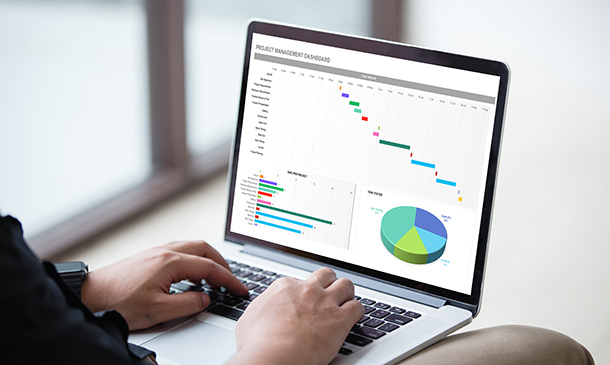
In the digital age, the ability to interpret and predict data trends is paramount. Introducing 'Data Analysis and Forecasting in Excel', a comprehensive course tailored to unveil the intricacies of Excel's powerful tools. Dive deep into the world of worksheets, discover the magic of PivotTables, and unravel the secrets of data visualisation. Whether you're a novice eager to delve into data or a seasoned analyst looking to refine your skills, this course promises a transformative journey into the realm of Excel analytics. The curriculum is designed with the utmost care to ensure a holistic understanding. From the basics of modifying worksheets to the advanced techniques of forecasting data, every module is a step towards mastering Excel. With a focus on real-world applications, learners will be equipped to harness the potential of Excel, making data-driven decisions with confidence and precision. Visualisation is at the heart of understanding data. This course not only teaches you how to analyse data but also how to represent it effectively using charts, PivotCharts, and the innovative Sparklines. By the end of this course, you'll be adept at mapping data, automating workbook functionalities, and employing lookup functions with finesse. Learning Outcomes: Master the techniques of modifying and organising worksheets for optimal data representation. Understand and implement effective list management strategies within Excel. Analyse complex datasets and derive meaningful insights. Design and create compelling visual representations using charts and other visual tools. Efficiently utilise PivotTables and PivotCharts for advanced data analysis. Integrate and manage data across multiple worksheets and workbooks. Implement lookup functions and audit formulas to ensure data accuracy and integrity. Why buy this Data Analysis and Forecasting in Excel course? Unlimited access to the course for a lifetime. Opportunity to earn a certificate accredited by the CPD Quality Standards after completing this course. Structured lesson planning in line with industry standards. Immerse yourself in innovative and captivating course materials and activities. Assessments are designed to evaluate advanced cognitive abilities and skill proficiency. Flexibility to complete the Data Analysis and Forecasting in Excel Course at your own pace, on your own schedule. Receive full tutor support throughout the week, from Monday to Friday, to enhance your learning experience Who is this Data Analysis and Forecasting in Excel course for? Individuals keen on mastering Excel for data interpretation and visualisation. Business analysts aiming to enhance their data forecasting abilities. Students pursuing a career in data analytics or business intelligence. Managers and decision-makers seeking to make data-driven strategies. Researchers looking to streamline and enhance their data processing techniques. Career path Data Analyst: Average salary range £30,000 - £50,000 annually. Business Intelligence Analyst: Average salary range £35,000 - £55,000 annually. Market Research Analyst: Average salary range £27,000 - £45,000 annually. Financial Analyst: Average salary range £35,000 - £60,000 annually. Operations Research Analyst: Average salary range £40,000 - £65,000 annually. Management Analyst: Average salary range £45,000 - £70,000 annually. Prerequisites This Data Analysis and Forecasting in Excel does not require you to have any prior qualifications or experience. You can just enrol and start learning.This Data Analysis and Forecasting in Excel was made by professionals and it is compatible with all PC's, Mac's, tablets and smartphones. You will be able to access the course from anywhere at any time as long as you have a good enough internet connection. Certification After studying the course materials, there will be a written assignment test which you can take at the end of the course. After successfully passing the test you will be able to claim the pdf certificate for £4.99 Original Hard Copy certificates need to be ordered at an additional cost of £8. Course Curriculum Modifying a Worksheet Insert, Delete, and Adjust Cells, Columns, and Rows 00:10:00 Search for and Replace Data 00:09:00 Use Proofing and Research Tools 00:07:00 Working with Lists Sort Data 00:10:00 Filter Data 00:10:00 Query Data with Database Functions 00:09:00 Outline and Subtotal Data 00:09:00 Analyzing Data Apply Intermediate Conditional Formatting 00:07:00 Apply Advanced Conditional Formatting 00:05:00 Visualizing Data with Charts Create Charts 00:13:00 Modify and Format Charts 00:12:00 Use Advanced Chart Features 00:12:00 Using PivotTables and PivotCharts Create a PivotTable 00:13:00 Analyze PivotTable Data 00:12:00 Present Data with PivotCharts 00:07:00 Filter Data by Using Timelines and Slicers 00:11:00 Working with Multiple Worksheets and Workbooks Use Links and External References 00:12:00 Use 3-D References 00:06:00 Consolidate Data 00:05:00 Using Lookup Functions and Formula Auditing Use Lookup Functions 00:12:00 Trace Cells 00:09:00 Watch and Evaluate Formulas 00:08:00 Automating Workbook Functionality Apply Data Validation 00:13:00 Search for Invalid Data and Formulas with Errors 00:04:00 Work with Macros 00:18:00 Creating Sparklines and Mapping Data Create Sparklines 00:07:00 MapData 00:07:00 Forecasting Data Determine Potential Outcomes Using Data Tables 00:08:00 Determine Potential Outcomes Using Scenarios 00:09:00 Use the Goal Seek Feature 00:04:00 Forecasting Data Trends 00:05:00

Dive deep into the realm of Excel with our meticulously designed course on 'Excel Pivot Tables, Pivot Charts, Slicers, and Timelines'. Unlock the secrets of powerful data visualisation tools like Dashboards, Slicers, and Timelines, while mastering the art of reporting by varying time intervals. Whether you wish to streamline your reporting tasks or augment your analytical capabilities, this course will provide you with the tools and techniques to extract insights from data seamlessly. Highlights of the Dynamic Excel Gantt Chart and Timelines : Discover the secrets of finding the key to doing your best work Understand how to reach your most productive level based on scientific research and principles Explore the hidden productivity recipes of professionals and the most successful people in the world Develop a routine for greater productivity both at home and at work Understand the time management strategies for managing your time when dealing with multiple urgent tasks Discover how to achieve higher productivity by making just a few simple changes Learn simple yet highly effective productivity hacks that you can apply in minutes or less Explore science-backed advice for developing a 'Productivity Mindset' and beat procrastination Course Design The course is delivered through our online learning platform, accessible through any internet-connected device. There are no formal deadlines or teaching schedules, meaning you are free to study the course at your own pace. You are taught through a combination of Video lessons Online study materials Who is this Course for? Data analysts aiming to bolster their data visualisation techniques. Professionals in finance, sales, and marketing looking to generate detailed reports. Researchers keen on presenting data in an insightful manner. Students aspiring to enhance their data representation and analysis skills. Project managers wanting to make data-driven decisions How is the course assessed? To successfully complete the course you must pass an automated, multiple-choice assessment. The assessment is delivered through our online learning platform. You will receive the results of your assessment immediately upon completion. Will I receive a certificate of completion? Upon successful completion, you will qualify for the UK and internationally-recognised certification and you can choose to make your achievement formal by obtaining your PDF Certificate at a cost of £9 and Hardcopy Certificate for £15. Requirements The Dynamic Excel Gantt Chart and Timelines is open to all, with no formal entry requirements. All you need is a passion for learning, a good understanding of the English language, numeracy and IT, and to be over the age of 16. Career Path Data Analyst: £30,000 - £50,000 Financial Analyst: £35,000 - £55,000 Sales Analyst: £28,000 - £47,000 Market Researcher: £24,000 - £45,000 Data Visualization Specialist: £32,000 - £52,000 Business Intelligence Analyst: £38,000 - £60,000 Course Curriculum Excel Pivot Tables, Pivot Charts, Slicers, and Timelines Getting started with your Pivot Table 00:04:00 Drill Down 00:01:00 Managing the Field List 00:02:00 Changing the Calculation type with Value Field Settings 00:06:00 Growing your Pivot Table with Multiple Fields 00:04:00 Formatting the Pivot Table 00:05:00 Sorting and Filtering the Pivot Table 00:03:00 Creating a Dashboard with Slicers, Timelines and Pivot Charts 00:09:00 Reporting by day, month, qtr, or year within the Pivot Table 00:04:00 Refreshing the Pivot Data with new data 00:03:00 Adding your own calculations into the Pivot Table 00:03:00 The power of the Filter Section in the Pivot Table 00:04:00 PowerQuery 00:12:00 PowerPivot 00:21:00 Assignment Assignment - Excel Pivot Tables, Pivot Charts, Slicers, and Timelines 00:00:00

Certified Diploma in Microsoft Excel
By iStudy UK
Whether you use excel for work or study, this online course covers beginner, intermediate and advanced lessons in excel. This course is designed to enable you to analyse lots of data and tell a story quickly and interactively. Explore various time-saving Formulas, create automated reports with the press of a button, amaze your manager with professional Excel Charts and get noticed by top management & prospective employers. Course Highlights Certified Diploma in Microsoft Excel is an award winning and the best selling course that has been given the CPD Certification & IAO accreditation. It is the most suitable course anyone looking to work in this or relevant sector. It is considered one of the perfect courses in the UK that can help students/learners to get familiar with the topic and gain necessary skills to perform well in this field. We have packed Certified Diploma in Microsoft Excel into 39 modules for teaching you everything you need to become successful in this profession. To provide you ease of access, this course is designed for both part-time and full-time students. You can become accredited in just 1 day, 9 hours hours and it is also possible to study at your own pace. We have experienced tutors who will help you throughout the comprehensive syllabus of this course and answer all your queries through email. For further clarification, you will be able to recognize your qualification by checking the validity from our dedicated website. Why You Should Choose Certified Diploma in Microsoft Excel Lifetime access to the course No hidden fees or exam charges CPD Accredited certification on successful completion Full Tutor support on weekdays (Monday - Friday) Efficient exam system, assessment and instant results Download Printable PDF certificate immediately after completion Obtain the original print copy of your certificate, dispatch the next working day for as little as £9. Improve your chance of gaining professional skills and better earning potential. Who is this Course for? Certified Diploma in Microsoft Excel is CPD certified and IAO accredited. This makes it perfect for anyone trying to learn potential professional skills. As there is no experience and qualification required for this course, it is available for all students from any academic backgrounds. Requirements Our Certified Diploma in Microsoft Excel is fully compatible with any kind of device. Whether you are using Windows computer, Mac, smartphones or tablets, you will get the same experience while learning. Besides that, you will be able to access the course with any kind of internet connection from anywhere at any time without any kind of limitation. Career Path You will be ready to enter the relevant job market after completing this course. You will be able to gain necessary knowledge and skills required to succeed in this sector. All our Diplomas' are CPD and IAO accredited so you will be able to stand out in the crowd by adding our qualifications to your CV and Resume. Microsoft Excel for Beginners Module One - Getting Started FREE 00:30:00 Module Two - Opening Excel FREE 01:00:00 Module Three - Working with the Interface 01:00:00 Module Four - Your First Worksheet 01:00:00 Module Five - Viewing Excel Data 01:00:00 Module Six - Building Formulas 01:00:00 Module Seven - Using Excel Functions 01:00:00 Module Eight - Using Quick Analysis 01:00:00 Module Nine - Formatting Your Data 01:00:00 Module Ten - Using Styles, Themes, and Effects 01:00:00 Module Eleven - Printing and Sharing Your Workbook 01:00:00 Module Twelve - Wrapping Up 01:00:00 Activities - Microsoft Excel for Beginners CPD & IAO Accredited 00:00:00 Microsoft Excel - Intermediate Level Module One - Getting Started 00:30:00 Module Two - Working with Permissions and Options 00:30:00 Module Three - Sharing Workbooks 00:30:00 Module Four - Performing Advanced Formula and Function Tasks 00:30:00 Module Five - Working with Array Formulas 01:00:00 Module Six - Working With Macros 00:30:00 Module Seven - Working With Forms 00:30:00 Module Eight - Applying Advanced Chart Features 01:00:00 Module Nine - Working With Slicers and Timelines 00:30:00 Module Ten - Working With Multiple Tables, Relationships and External Data 00:30:00 Module Eleven - Working With PowerView 00:30:00 Module Twelve - Wrapping Up 01:00:00 Activities- Microsoft Excel Intermediate Level CPD & IAO Accredited 00:00:00 Microsoft Excel - Advanced Level Module One - Getting Started FREE 01:00:00 Module Two - SmartArt and Objects FREE 01:00:00 Module Three - Auditing 01:00:00 Module Four - Creating Charts 01:00:00 Module Five - Working with Charts 01:30:00 Module Six - Creating Pivot Tables and Pivot Charts 01:00:00 Module Seven - Macros 01:00:00 Module Eight - Solving Formula Errors 01:00:00 Module Nine - Using What If Analysis 01:00:00 Module Ten - Managing Your Data 02:00:00 Module Eleven - Grouping and Outlining Data 01:00:00 Module Twelve - Wrapping Up 00:30:00 Activities-Microsoft Excel Advanced CPD & IAO Accredited 00:00:00 Mock Exam Mock Exam- Certified Diploma in Microsoft Excel 00:30:00 Final Exam Final Exam- Certified Diploma in Microsoft Excel 00:30:00

Microsoft Excel 2010 Certified - Beginners, Intermediate & Advanced
By iStudy UK
Are you having trouble showcasing your data in important presentations? Then Microsoft Excel is a useful software you can use to solve your problem. If you want to learn the complete guide on how to become a professional user on Microsoft Excel 2010, then this is the course for you. With Excel 2010, you can manage more data than ever, with increased worksheet and workbook sizes. Build great charts, use conditional formatting, help identify the trends and bring data together by using Excel 2010. Gain access to new features such as sparklines, improved pivotCharts, slicer, Access spreadsheets from anywhere and many more. Whether you are a beginner or an advanced level user at Microsoft Excel 2010, this course will help you. You will be able to learn all the relevant information on how to analyze numbers, keep track of data, and graphically represent your information using various charts. Course Highlights Microsoft Excel 2010 Certified - Beginners, Intermediate & Advanced is an award winning and the best selling course that has been given the CPD Certification & IAO accreditation. It is the most suitable course anyone looking to work in this or relevant sector. It is considered one of the perfect courses in the UK that can help students/learners to get familiar with the topic and gain necessary skills to perform well in this field. We have packed Microsoft Excel 2010 Certified - Beginners, Intermediate & Advanced into 39 modules for teaching you everything you need to become successful in this profession. To provide you ease of access, this course is designed for both part-time and full-time students. You can become accredited in just 1 day, 7 hours hours and it is also possible to study at your own pace. We have experienced tutors who will help you throughout the comprehensive syllabus of this course and answer all your queries through email. For further clarification, you will be able to recognize your qualification by checking the validity from our dedicated website. Why You Should Choose Microsoft Excel 2010 Certified - Beginners, Intermediate & Advanced Lifetime access to the course No hidden fees or exam charges CPD Accredited certification on successful completion Full Tutor support on weekdays (Monday - Friday) Efficient exam system, assessment and instant results Download Printable PDF certificate immediately after completion Obtain the original print copy of your certificate, dispatch the next working day for as little as £9. Improve your chance of gaining professional skills and better earning potential. Who is this Course for? Microsoft Excel 2010 Certified - Beginners, Intermediate & Advanced is CPD certified and IAO accredited. This makes it perfect for anyone trying to learn potential professional skills. As there is no experience and qualification required for this course, it is available for all students from any academic backgrounds. Requirements Our Microsoft Excel 2010 Certified - Beginners, Intermediate & Advanced is fully compatible with any kind of device. Whether you are using Windows computer, Mac, smartphones or tablets, you will get the same experience while learning. Besides that, you will be able to access the course with any kind of internet connection from anywhere at any time without any kind of limitation. Career Path You will be ready to enter the relevant job market after completing this course. You will be able to gain necessary knowledge and skills required to succeed in this sector. All our Diplomas' are CPD and IAO accredited so you will be able to stand out in the crowd by adding our qualifications to your CV and Resume. Microsoft Excel 2010 for Beginners Module One - Getting Started FREE 00:30:00 Module Two - Opening and Closing Excel FREE 01:00:00 Module Three - Your First Worksheet 01:00:00 Module Four - Working with Excel Files 01:00:00 Module Five - Viewing Excel Data 01:00:00 Module Six - Printing Excel Data 01:00:00 Module Seven - Building Formulas 01:00:00 Module Eight - Using Excel Functions 01:00:00 Module Nine - Using Time Saving Tools 00:30:00 Module Ten - Formatting Your Data 01:00:00 Module Eleven - Advanced Formatting Tools 01:00:00 Module Twelve - Wrapping Up 00:30:00 Activities-Accredited Microsoft Excel 2010 for Beginners 00:00:00 Microsoft Excel 2010 Intermediate Level Module One - Getting Started 00:30:00 Module Two - Working with Permissions and Options 01:00:00 Module Three - Sharing Workbooks 00:30:00 Module Four - Performing Advanced Formula and Function Tasks 01:00:00 Module Five - Working with Array Formulas 01:00:00 Module Six - Working with Functions 01:00:00 Module Seven - Working with Macros 01:00:00 Module Eight - Working with Forms 01:00:00 Module Nine - Applying Advanced Chart Features 01:00:00 Module Ten - Working with PivotTables and PivotCharts 01:00:00 Module Eleven - Using the Automated Analysis Tools Add -In 00:30:00 Module Twelve - Wrapping Up 00:30:00 Activities-Microsoft Excel 2010 Intermediate Level 00:00:00 Microsoft Excel 2010 Advanced Level Module One - Getting Started 00:30:00 Module Two - SmartArt and Objects 01:00:00 Module Three - Auditing 01:00:00 Module Four - Creating Charts 01:00:00 Module Five - Creating Pivot Tables 01:00:00 Module Six - Working with PivotTables and PivotCharts 01:00:00 Module Seven - Macros 01:00:00 Module Eight - Solving Formula Errors 01:00:00 Module Nine - Using What If Analysis 01:00:00 Module Ten - Managing Your Data 01:00:00 Module Eleven - Grouping and Outlining Data 00:30:00 Module Twelve - Wrapping Up 00:30:00 Activities-Certified Microsoft Excel 2010 Advanced Level- CPD & IAO Accredited 00:00:00 Mock Exam Mock Exam- Microsoft Excel 2010 Certified - Beginners, Intermediate & Advanced 00:20:00 Final Exam Final Exam- Microsoft Excel 2010 Certified - Beginners, Intermediate & Advanced 00:20:00