- Professional Development
- Medicine & Nursing
- Arts & Crafts
- Health & Wellbeing
- Personal Development
200 Microsoft Office courses in Cardiff delivered Live Online
Microsoft Excel Macros & VBA - Online classroom
By Microsoft Office Training
Course Objectives At the end of this course you will be able to: Record and edit a Macro Assign macros to keyboard shortcuts, Quick Access Toolbar, Buttons and Shape objects. Use the Visual Basic Editor; change the properties of an object; add a module to a project; write the code for a procedure and then run it; and use the Object Browser to search procedures Manipulate data by declaring variables of different data types; combine data by using expressions; use functions to accept input and display output; and declare variables and procedures with the appropriate scope Use decision structures to create procedures that make decisions; and use loop structures to perform repetitive tasks Create an error handling routine in case things go wrong with VBA code ' 1 year email support service Take a closer look at the consistent excellent feedback from our growing corporate clients visiting our site ms-officetraining co uk Customer Feedback Best Training Ever! Just finished a bespoke 1-1 training course in Excel Advanced, Macros & VBA. Pedro is an excellent trainer, imparting his skills and knowledge in the best way - appropriately to audience skills, knowledge and ability. Pedro is always approachable, encouraging and supportive, giving delegates the optimum learning environment. I would not hesitate to recommend Pedro as a trainer, whatever your level of ability. Amanda Morris - Treasury & Systems Accountant at Reall - Real Equity for All The trainer was very knowledgeable, kept everyone involved and was enthusiastic. A great experience.. Simon Harper - Lloyd's of London My learning experience was awesome. Perdinand Reagan - Subsea7 Very nice and relaxed approach to teaching. Was definitely a good learning experience. Jerome Pupe - S5 Agency World The Trainer – Very positive + patient + helpful + thorough Agnes Souza - Direct Wines ' With more than 20 years experience, we deliver courses on all levels of the Desktop version of Microsoft Office and Office 365; ranging from Beginner, Intermediate, Advanced to the VBA level. Our trainers are Microsoft certified professionals with a proven track record with several years experience in delivering classroom, one to one, tailored and bespoke courses. Tailored In Company training: You can choose to run the course exactly as they are outlined by us or we can customise it so that it meets your specific needs. A tailored or bespoke course will follow the standard outline but may be adapted to your specific organisational needs. Introduction to Macros and VBA Introducing Visual Basic for Applications Recording a Macro Naming conventions for Macro Procedures Running a Macro Absolute or Relative Cell Referencing Saving and Opening Files with Macros Making macros always available Adding Macros to Keyboard Shortcuts, Quick Access Toolbar, Buttons and Shapes Editing a Macro in the Visual Basic Editor Understanding the Development Environment Customising the Editor Tips for General Typing in VBA Using Visual Basic Help Working with Procedures Program Design Understanding Modules Naming Rules Creating a Module Understanding Procedures Programming Macro Concepts Creating a Subroutine Creating a Function Understanding Arguments Exiting Procedures Calling Procedures Objects, Properties, Methods and Events Understanding Objects Properties, Methods, and Events Navigating the Object Hierarchy Understanding Collections Accessing a Member of a Collection Understanding Hierarchy Using the Object Browser Using the With Statement Working with Properties Working with Methods Creating an Event Procedure Reserved Macro Names Using Expressions, Variables and Intrinsic Functions Understanding Expressions and Statements Declaring Variables Understanding Data Types Determining the Value of Variables Working with Variable Scope Using Built-in VBA Functions Understanding Constants Using Message Boxes Controlling the Answer to a Message Box Using Input Boxes Declaring and Using Object Variables Controlling Program Execution Understanding Control-of-Flow Structures Using the If...End If Decision Structures Nested If Statements Using the Select Case ... End Select Structure Using the Do ... Loop Structure Using the For ... Next Structure Using the For Each ... Next Structure Guidelines for Use of Control-of-Flow Structures Debugging and Handling Errors Understanding Errors Using Debugging Tools Setting Breakpoints and Using Break Mode Stepping Through Code Trapping Errors with the On Error Statement Understanding the Err Object Working with Inline Error Handling Writing an Error-Handling Routine Working with Forms and Controls Understanding UserForms Creating a Form Displaying and Removing a Form Aligning and Sizing Controls Using the Toolbox Working with a Form's Properties, Methods, and Events Working with Form and Control Properties, Methods and Event Setting the Tab Order Populating a Control Who is this course for? Who is this course for? This course is designed to give proficiency in the Visual Basic Editor (VBE), predominantly making use of Excel objects, understanding Object's Properties, Events and Methods, basic VBA Object oriented programming, event handling, control structures, and debugging tools. Requirements Requirements Preferably, delegates should have attended the Excel Advanced course. Career path Career path Excel know-how can instantly increase your job prospects as well as your salary. 80 percent of job openings require spreadsheet and word-processing software skills Certificates Certificates Certificate of completion Digital certificate - Included

Microsoft Publisher for Office 365/2021
By Nexus Human
Duration 1 Days 6 CPD hours This course is intended for This course is intended for persons in a variety of job roles such as publishing specialists, layout specialists, graphic designers, or any other knowledge workers who need to use Microsoft Office Publisher to create, lay out, edit, and share publications. Overview In this course, you will create, format, edit, and share publications. You will: Perform basic tasks in the Microsoft Publisher interface. Add content to a publication. Format text and paragraphs in a publication. Manage text in a publication. Work with graphics in a publication. Prepare a publication for printing and sharing. Microsoft© Publisher for Office 365? is a desktop publishing softwareapplication capable of producing greeting cards, certificates, newsletters, and otherprinted publications. Publisher includes a large collection of templates that provideagreat way to start a new publication. Publisher offers a large selection of 'buildingblocks' that can be dragged into your documents, helping you to create page elementssuch as calendars, newsletter sidebars, and borders. Publisher integrates online sharingand mail merge features, which are handy when you need to send publications to a listofcustomers, and it's possible to export publications as HTML web pages or PDF documents.With a user-friendly interface, Publisher makes it easy to create and editpublications. This course presents information and skills that are appropriate for users of theOffice2019/2021 or Office 365 desktop applications. However, the instructional environmentforthe delivery of this course utilizes Office 365. Getting Started with Microsoft Publisher Topic A: Navigate the Interface Topic B: Customize the Publisher Interface Topic C: Create a Publication Adding Content to a Publication Topic A: Add Text to a Publication Topic B: Add Pages and Picture Placeholders to a Publication Topic C: Control the Display of Content in Text Boxes Topic D: Apply Building Blocks to a Publication Formatting Text and Paragraphs in a Publication Topic A: Format Text Topic B: Format Paragraphs Topic C: Apply Schemes Managing Text in a Publication Topic A: Edit Text in a Publication Topic B: Work with Tables Topic C: Insert Symbols and Special Characters Working with Graphics in a Publication Topic A: Insert Graphics in a Publication Topic B: Customize the Appearance of Pictures Preparing a Publication for Sharing and Printing Topic A: Check the Design of a Publication Topic B: Save a Publication in Different Formats Topic C: Print a Publication Topic D: Share a Publication

Microsoft Office Basic to Advance
By NextGen Learning
Microsoft Office Basic to Advance Course Overview The "Microsoft Office Basic to Advanced" course provides comprehensive training on the essential applications in the Microsoft Office Suite. From Excel to Word, PowerPoint, and Access, this course equips learners with the skills needed to navigate and master each program's features. Whether you are looking to improve efficiency in everyday tasks or enhance your career prospects, this course covers everything from basic functions to advanced techniques, ensuring a thorough understanding of each program's capabilities. Upon completion, learners will be proficient in using Microsoft Office applications for personal, academic, and professional purposes, enhancing productivity and employability. Course Description This course dives into all key components of the Microsoft Office suite, offering in-depth coverage of Excel, Word, PowerPoint, and Access. Starting with the fundamentals, learners will gain expertise in managing data, creating documents, designing presentations, and managing databases. The course also covers advanced topics such as complex Excel functions, detailed document formatting in Word, effective presentation techniques in PowerPoint, and data management in Access. Through a blend of engaging activities and expert guidance, learners will acquire valuable skills to increase their productivity and confidently use these programs in any professional setting. Microsoft Office Basic to Advance Curriculum Module 01: Microsoft Excel 2019 New Features Module 02: Getting Started with Microsoft Excel Module 03: Performing Calculations Module 04: Modifying a Worksheet Module 05: Formatting a Worksheet Module 06: Printing Workbooks Module 07: Managing Workbooks Module 08: Microsoft Word 2019 Module 09: Microsoft Word 2019 New Features Module 10: Getting Started with Word Module 11: Formatting Text and Paragraphs Module 12: Working More Efficiently Module 13: Managing Lists Module 14: Adding Tables Module 15: Inserting Graphic Objects Module 16: Controlling Page Appearance Module 17: Preparing to Publish a Document Module 18: Workbooks - Microsoft Word 2016 (Beginner) Module 19: Microsoft PowerPoint 2019 Module 20: Microsoft PowerPoint 2019 New Features Module 21: PowerPoint Interface Module 22: Presentation Basics Module 23: Formatting Module 24: Inserting Options Module 25: Working with Objects Module 26: Table Module 27: Charts Module 28: Review and Presentation Module 29: Microsoft Access 2019 Module 30: Microsoft Access 2019 New Features Module 31: Introduction to Access Module 32: Modify Data Module 33: Working with Queries Module 34: Access Forms Module 35: Working with Reports (See full curriculum) Who is this course for? Individuals seeking to improve their Microsoft Office skills. Professionals aiming to enhance their software proficiency for career advancement. Beginners with an interest in office administration or data management. Those wishing to upgrade their knowledge of Microsoft Office for better job opportunities. Career Path Office Administrator Data Analyst Administrative Assistant Project Manager Executive Assistant IT Support Specialist

Microsoft Project Introduction (live online classes)
By Microsoft Office Training
Course Objectives At the end of this course you will be able to: Identify the components of the Microsoft Project environment Create a new project plan Create the project schedule Use different views to analyse the project plan Create, allocate and manage resources in a project plan Finalise a project plan Track progress View and report project plan information ' 1 year email support service Customer Feedback Very good course. Learnt a lot. Looking forward to the next level. Alexandra - CIAL ' 1 year email support service Take a closer look at the consistent excellent feedback from our growing corporate clients visiting our site ms-officetraining co uk With more than 20 years experience, we deliver courses on all levels of the Desktop version of Microsoft Office and Office 365; ranging from Beginner, Intermediate, Advanced to the VBA level. Our trainers are Microsoft certified professionals with a proven track record with several years experience in delivering public, one to one, tailored and bespoke courses. Our competitive rates start from £550.00 per day of training Tailored training courses: You can choose to run the course exactly as they are outlined by us or we can customise it so that it meets your specific needs. A tailored or bespoke course will follow the standard outline but may be adapted to your specific organisational needs. Introduction to Microsoft Project Recap on project management concepts Project environment overview The 3 databases: Tasks, Resources and Assignments Different ways of displaying the Project Plan Access Help Creating a Project Plan Create a New Project Plan Project Information Create and apply the project calendar Defining recurring exceptions to the calendar Defining the calendar's work weeks Create the Summary tasks Create the Work Breakdown Structure Task creation and scheduling Exploring the Entry Table and its fields Task editing and the Task Information window Task Durations Defining Milestones Manual Scheduling vs Automatic Scheduling Changing the Task's Calendar Create a split in a Task Create Task Relationships Adding Lag or Lead to a Relationship Identifying the Critical Path Adding Constraints and Deadlines to Tasks Create Recurring Activities Adding Notes and links to Tasks Managing Resources Exploring the Entry Table and its fields Resource editing and the Resource Information window Resource Types Fixed Costs vs Variable Costs Adding Resource Costs Defining when costs accrue Changing the Resource Calendar and Availability Project calendar vs Resource and Task Calendar Assigning Resources to Tasks Effort Driven Scheduling Resolving Resource Overallocation Tracking the Project Progress Setting a Project Baseline Entering Actuals Different ways of viewing the Progress Checking if the Project is on track Viewing and Reporting Project Detail Adding Tasks to the Timeline and sharing it Modifying the Timescale and Zoom level Formatting the Gantt View Filtering and Grouping Tasks Print and Troubleshoot the Gantt View Using built-in Reports in Microsoft Project Who is this course for? Who is this course for? This course is designed for a person who has an understanding of project management concepts, who is responsible for creating and modifying project plans, and who needs a tool to manage these project plans. Requirements Requirements General knowledge of the Windows OS Career path Career path Microsoft Office know-how can instantly increase your job prospects as well as your salary. 80 percent of job openings require spreadsheet and word-processing software skills

Learn everything you need to know to be fully competent with Window OS. This syllabus takes you around the basics and then on another deep dive into all the elements. Discover things you never knew and speed up your experience using Windows OS. Module 1: Introduction to Windows OS • Understanding the Windows operating system • Navigating the Windows interface • Customizing system settings and preferences Module 2: File Management • Managing files and folders in Windows Explorer • Copying, moving, and renaming files • Using the Recycle Bin and data recovery Module 3: Windows Built-in Apps • Using Microsoft Edge for web browsing • Effective web searching using search engines • Email management with Windows Mail • Calendar and task management with Windows Calendar Module 4: Software Installation and Updates • Installing and updating software applications • Managing and uninstalling programs • Windows Store and app installations Module 5: Microsoft Office Basics • Introduction to Microsoft Office suite • Using Microsoft Word for document creation • Basic spreadsheet management with Microsoft Excel Module 6: Microsoft Office Intermediate Skills • Advanced features in Microsoft Word • Creating and formatting spreadsheets in Microsoft Excel • Creating dynamic presentations with PowerPoint Module 7: Multimedia and Graphics • Basic image editing with Paint • Using Windows Photo app for photo management • Creating graphics with Paint 3D Module 8: Productivity and Collaboration • Using OneDrive for cloud-based storage and collaboration • Working with Windows Sticky Notes and To-Do • Collaborative editing with Microsoft Office Online Module 9: Troubleshooting and Maintenance • Identifying and resolving common Windows issues • Using Task Manager for performance monitoring • Maintenance tasks for Windows OS Module 10: Windows Security and Privacy • Overview of Windows security features • Online safety and privacy best practices • Protecting personal data and devices Module 11: Advanced Windows Features • Customizing the Windows Start Menu and Taskbar • Using Cortana for voice commands and search • Virtual desktops and advanced multitasking Module 12: Using AI and Chat GPT • Introduction to AI and Chat GPT technology • Exploring AI-powered features in Windows • Using Chat GPT for productivity and assistance Module 13: Browsing and Search Engines • Effective use of web browsers • Utilizing search engines for research • Online safety and privacy while browsing Module 14: Cybersecurity • Understanding cybersecurity threats • Protecting against malware and phishing attacks • Secure online practices and password management Module 15: Software Installation and Factory Reset • Installing and updating software applications • Factory resetting a Windows device • Data backup and recovery during resets Module 16: Final Projects and Assessment • Culminating projects showcasing Windows OS skills • Practical exams assessing Windows software knowledge and skills • Preparing for industry-recognized certifications (optional) Please note that the duration and depth of each module can vary depending on the level of expertise required and the specific needs of the learners. Additionally, it's important to adapt the curriculum to the learners' proficiency levels, whether they are A Level/GCSE students or adult learners with different experience levels.
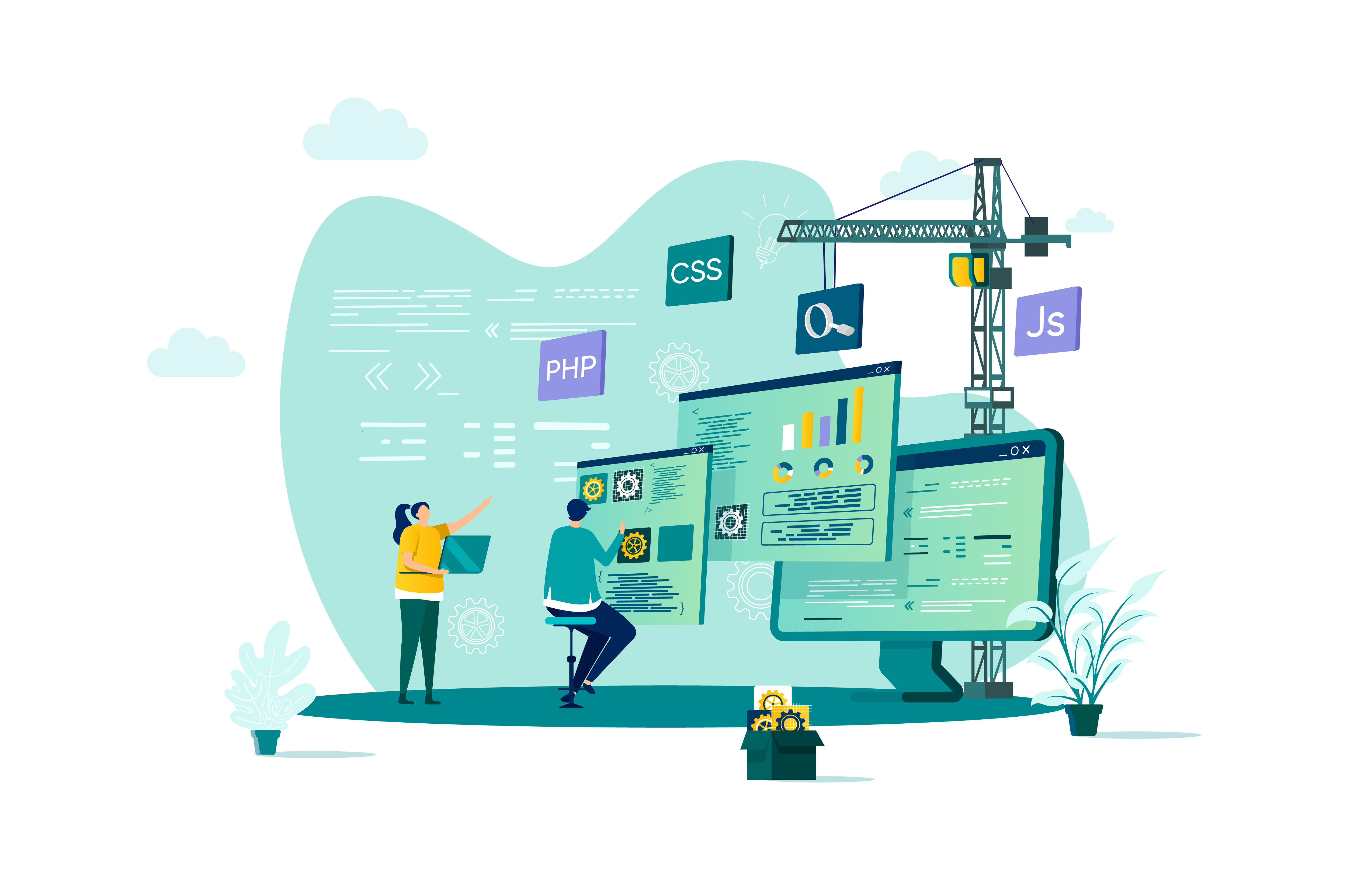
Microsoft Outlook for Office 365 (Desktop or Online) - Part 2
By Nexus Human
Duration 1 Days 6 CPD hours This course is intended for This course is intended for people who have a basic understanding of Microsoft© Outlook© and want to know how to use its advanced features to manage their email communications, calendar events, contact information, search functions, and other communication tasks. Overview In this course, you will use Outlook?s advanced features to customize and manage your email communications, including using advanced features to organize emails; managing calendar settings and options; managing contact information; scheduling tasks; and managing Outlook archives and data file settings. You will: Insert objects in messages, and modify properties and global options. Organize, search, and manage messages. Protect your mailbox and manage its size. Use rules and Quick Steps to automate message management. Work with advanced calendar settings. Import and forward contacts. Assign delegate permissions and share Outlook items with others. Archive and back up Outlook items using data files. In this course, you will customize command sets, configure mail accounts, set global options, perform advanced searches, apply filters to intercept mail and control spam, create rules to automate mail management tasks, work with calendars and contacts, manage tasks, preserve data with archives and data files, as well as share and delegate access to your Outlook items. In short, you'll work with a wide range of features and options and, in so doing, understand why Outlook is a leading personal management system.This course builds upon the foundational knowledge presented in the Microsoft© Outlook© for Office 365? (Desktop or Online): Part 1 course and will help you customize a communication system well-suited to your work style.This course covers Microsoft Office Specialist Program exam objectives to help you prepare for the Outlook Associate (Office 365 and Office 2019): Exam MO-400 . Modifying Message Properties and Customizing Outlook Topic A: Insert Hyperlinks and Symbols Topic B: Modify Message Properties Topic C: Add Email Accounts to Outlook Topic D: Customize Outlook Options Organizing, Searching, and Managing Messages Topic A: Group and Sort Messages Topic B: Filter and Manage Messages Topic C: Search Outlook Items Managing Your Mailbox Topic A: Manage Junk Email Options Topic B: Manage Your Mailbox Size Automating Message Management Topic A: Use Automatic Replies Topic B: Use Rules to Organize Messages Topic C: Create and Use Quick Steps Working with Calendar Settings Topic A: Set Advanced Calendar Options Topic B: Create and Manage Additional Calendars Topic C: Manage Meeting Responses Managing Contacts Topic A: Import and Export Contacts Topic B: Use Electronic Business Cards Topic C: Forward Contacts Sharing Outlook Items Topic A: Assign and Manage Tasks Topic B: Share Your Calendar Topic C: Share Your Contacts Managing Outlook Data Files Topic A: Use Archiving to Manage Mailbox Size Topic B: Work with Outlook Data Files

BO100 SAP Reporting with SAP BusinessObjects BI Solutions for SAP Business Warehouse
By Nexus Human
Duration 5 Days 30 CPD hours This course is intended for The primary audience for this course are Application Consultants, Business Analysts, Business Process Owners/Team Leads/Power Users, Data Consultants /Managers, Program/Project Managers, and Solution Architects. Overview Gain hands-on experience in running SAP BusinessObjects BI tools on top of SAP NetWeaver BW data In this course, students are provided with detailed knowledge on the integration for reporting of SAP BusinessObjects BI Platform 4.x with SAP NetWeaver 7.x. Overview of SAP BusinessObjects Business Intelligence(BI) 4.x and SAP NetWeaver Describing SAP BusinessObjects 4.x Semantic Layer in SAP BusinessObjects BI 4.x and Data Connectivity Describing Semantic Layer Technology Creating a Universe with the Information Design Tool SAP BusinessObjects Analysis, Edition for Microsoft Office and SAP NetWeaver BW Creating a Workbook in SAP BusinessObjects Analysis, Edition for Microsoft Office Creating a Workbook with SAP BusinessObjects Analysis, Edition for Microsoft Office and SAP BW SAP BusinessObjects Analysis, Edition for OLAP and SAP NetWeaver BW Creating a Workspace with SAP BusinessObjects Analysis, Edition for OLAP Creating a Workspace in SAP BusinessObjects Analysis, Edition for OLAP Based on a BW Query SAP BusinessObjects Design Studio and SAP NetWeaver BW Creating an Analytical Application in SAP BusinessObjects Design Studio Creating an Analytical Application with Scripting SAP BusinessObjects Dashboards and SAP NetWeaver BW Creating a Dashboard with SAP BusinessObjects Dashboards Creating a Dashboard with BEx Query SAP Crystal Reports and SAP NetWeaver BW Creating a Report with SAP Crystal Reports for Enterprise Creating a Report with SAP Crystal Reports 2013 Creating a Report with SAP Crystal Reports 2013 and SAP NetWeaver BW Differentiating SAP Crystal Reports 2013 and SAP Crystal Reports for Enterprise SAP BusinessObjects Web Intelligence and SAP NetWeaver BW Creating a Web Intelligence Document Creating a Web Intelligence Document for SAP NetWeaver BW SAP BusinessObjects Explorer and SAP NetWeaver BW Creating an SAP BusinessObjects Explorer Information Space Describing Data Connectivity between SAP BusinessObjects Explorer and SAP NetWeaver BW Information Distribution Reporting with Mobile Devices Creating Publications with SAP Crystal Reports and SAP BusinessObjects Web Intelligence Integrating BI Content with SAP NetWeaver Enterprise Portal

Microsoft Access for Office 365 (Desktop or Online) - Part 2
By Nexus Human
Duration 2 Days 12 CPD hours This course is intended for This course is designed for students wishing to gain intermediate-level skills or individuals whose job responsibilities include constructing relational databases and developing tables, queries, forms, and reports in Microsoft Access for Office 365. Overview In this course, you will optimize an Access database. You will: Provide input validation features to promote the entry of quality data into a database. Organize a database for efficiency and performance, and to maintain data integrity. Improve the usability of Access tables. Create advanced queries to join and summarize data. Use advanced formatting and controls to improve form presentation. Use advanced formatting and calculated fields to improve reports. In this course, you will expand your knowledge of relational database design; promote quality input from users; improve database efficiency and promote data integrity; and implement advanced features in tables, queries, forms, and reports. Extending your knowledge of Access will result in a robust, functional database for your users.This course covers Microsoft Office Specialist Program exam objectives to help you prepare for the Access Expert (Office 365 and Office 2019): Exam MO-500 certification. Improving Table Usability Topic A: Create Lookups Within a Table Topic B: Work with Subdatasheets Creating Advanced Queries Topic A: Create Query Joins Topic B: Create Subqueries Topic C: Summarize Data Improving Form Presentation Topic A: Apply Conditional Formatting Topic B: Create Tab Pages with Subforms and Other Controls Creating Advanced Reports Topic A: Apply Advanced Formatting to a Report Topic B: Add a Calculated Field to a Report Topic C: Control Pagination and Print Quality Topic D: Add a Chart to a Report Importing and Exporting Table Data Topic A: Import and Link Data Topic B: Export Data Topic C: Create a Mail Merge Using Queries to Manage Data Topic A: Create Action Queries Topic B: Create Unmatched and Duplicate Queries Creating Complex Reports and Forms Topic A: Create Subreports Topic B: Create a Navigation Form Topic C: Show Details in Subforms and Popup Forms Creating Access Macros Topic A: Create a Standalone Macro to Automate Repetitive Tasks Topic B: Create a Macro to Program a User Interface Component Topic C: Filter Records by Using a Condition Topic D: Create a Data Macro Using VBA to Extend Database Capabilities Topic A: Introduction to VBA Topic B: Using VBA with Form Controls Managing a Database Topic A: Back Up a Database Topic B: Manage Performance Issues Topic C: Document a Database Distributing and Securing a Database Topic A: Split a Database for Multiple-User Access Topic B: Implement Security Topic C: Convert an Access Database to an ACCDE File Topic D: Package a Database with a Digital Signature

Microsoft Outlook for Office 365 (Desktop or Online) - Part 1
By Nexus Human
Duration 1 Days 6 CPD hours This course is intended for This course is intended for those with a basic understanding of Microsoft© Windows© and who need to know how to use Outlook as an email client to manage their email communications, calendar events, contact information, and other communication tasks. Overview In this course, you will use Outlook to compose and handle your email communications and also manage your calendar, contacts, and tasks.You will:Navigate Outlook to read and respond to email.Use the Address Book and format and spell check new messages.Attach files and insert illustrations to messages.Customize read and response options.Use flags, categories, and folders to organize messages.Create and work with Contacts.Create appointments and schedule meetings in Calendar.Create and work with Tasks and Notes. In this course, you will use Outlook to send, receive, and manage email messages, manage your contact information, schedule appointments and meetings, create tasks and notes for yourself, and customize the Outlook interface to suit your working style.This course covers the Microsoft Office Specialist Program exam objectives to help you prepare for the Outlook Associate (Office 365 and Office 2019): Exam MO-400 certification exam. Getting Started with Outlook Topic A: Navigate the Outlook Interface Topic B: Work with Messages Topic C: Access Outlook Help Topic D: Outlook on the Web Formatting Messages Topic A: Add Message Recipients Topic B: Check Spelling and Grammar Topic C: Format Message Content Working with Attachments and Illustrations Topic A: Attach Files and Items Topic B: Add Illustrations to Messages Topic C: Manage Automatic Message Content Customizing Message Options Topic A: Customize Reading Options Topic B: Track Messages Topic C: Recall and Resend Messages Organizing Messages Topic A: Mark Messages Topic B: Organize Messages Using Folders Managing Contacts Topic A: Create and Edit Contacts Topic B: View and Print Contacts Working with the Calendar Topic A: View the Calendar Topic B: Create Appointments Topic C: Schedule Meetings Topic D: Print the Calendar Working with Tasks and Notes Topic A: Create Tasks Topic B: Create Notes Additional course details: Nexus Humans Microsoft Outlook for Office 365 (Desktop or Online) - Part 1 training program is a workshop that presents an invigorating mix of sessions, lessons, and masterclasses meticulously crafted to propel your learning expedition forward. This immersive bootcamp-style experience boasts interactive lectures, hands-on labs, and collaborative hackathons, all strategically designed to fortify fundamental concepts. Guided by seasoned coaches, each session offers priceless insights and practical skills crucial for honing your expertise. Whether you're stepping into the realm of professional skills or a seasoned professional, this comprehensive course ensures you're equipped with the knowledge and prowess necessary for success. While we feel this is the best course for the Microsoft Outlook for Office 365 (Desktop or Online) - Part 1 course and one of our Top 10 we encourage you to read the course outline to make sure it is the right content for you. Additionally, private sessions, closed classes or dedicated events are available both live online and at our training centres in Dublin and London, as well as at your offices anywhere in the UK, Ireland or across EMEA.

