- Professional Development
- Medicine & Nursing
- Arts & Crafts
- Health & Wellbeing
- Personal Development
904 Microsoft Excel courses
Overview This comprehensive course on Excel PowerQuery and PowerPivot will deepen your understanding on this topic. After successful completion of this course you can acquire the required skills in this sector. This Excel PowerQuery and PowerPivot comes with accredited certification from CPD, which will enhance your CV and make you worthy in the job market. So enrol in this course today to fast track your career ladder. How will I get my certificate? You may have to take a quiz or a written test online during or after the course. After successfully completing the course, you will be eligible for the certificate. Who is This course for? There is no experience or previous qualifications required for enrolment on this Excel PowerQuery and PowerPivot. It is available to all students, of all academic backgrounds. Requirements Our Excel PowerQuery and PowerPivot is fully compatible with PC's, Mac's, Laptop, Tablet and Smartphone devices. This course has been designed to be fully compatible with tablets and smartphones so you can access your course on Wi-Fi, 3G or 4G. There is no time limit for completing this course, it can be studied in your own time at your own pace. Career Path Learning this new skill will help you to advance in your career. It will diversify your job options and help you develop new techniques to keep up with the fast-changing world. This skillset will help you to- Open doors of opportunities Increase your adaptability Keep you relevant Boost confidence And much more! Course Curriculum 3 sections • 28 lectures • 01:50:00 total length •pivot table power query power pivot - 1: 00:09:00 •pivot table power query power pivot - 2: 00:01:00 •pivot table power query power pivot - 3: 00:02:00 •pivot table power query power pivot - 4: 00:03:00 •pivot table power query power pivot - 5: 00:01:00 •pivot table power query power pivot - 6: 00:04:00 •pivot table power query power pivot - 7: 00:08:00 •pivot table power query power pivot - 8: 00:05:00 •pivot table power query power pivot - 9: 00:03:00 •pivot table power query power pivot - 10: 00:04:00 •pivot table power query power pivot - 11: 00:04:00 •pivot table power query power pivot - 12: 00:02:00 •pivot table power query power pivot - 13: 00:03:00 •pivot table power query power pivot - 14: 00:05:00 •pivot table power query power pivot - 15: 00:02:00 •pivot table power query power pivot - 16: 00:03:00 •pivot table power query power pivot - 17: 00:03:00 •pivot table power query power pivot - 18: 00:08:00 •pivot table power query power pivot - 19: 00:02:00 •pivot table power query power pivot - 20: 00:04:00 •pivot table power query power pivot - 21: 00:05:00 •pivot table power query power pivot - 22: 00:09:00 •pivot table power query power pivot - 23: 00:04:00 •pivot table power query power pivot - 24: 00:03:00 •pivot table power query power pivot - 25: 00:04:00 •pivot table power query power pivot - 26: 00:09:00 •Resources - Excel PowerQuery and PowerPivot: 00:00:00 •Assignment - Excel PowerQuery and PowerPivot: 00:00:00
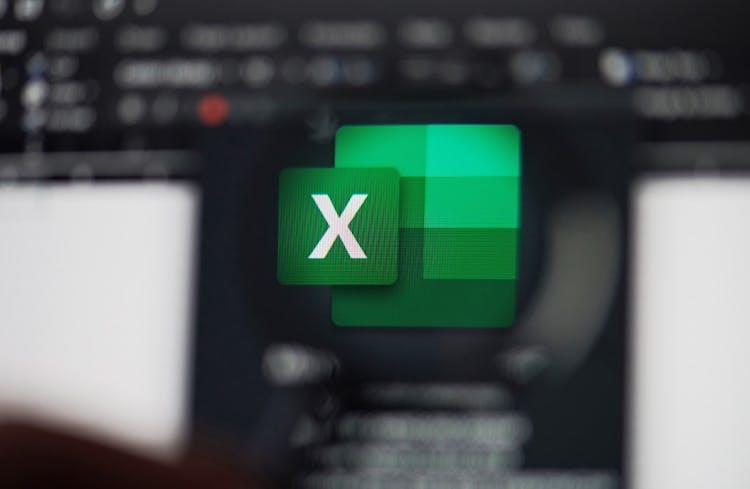
Microsoft Office Foundation with Minute Taking Masterclass Unlock your potential in office management with the Microsoft Office 7 courses bundle Foundation with Minute Taking Masterclass. Sharpen your Microsoft Office skills with this bundle and become a minute-taking pro. Equip yourself with the Microsoft Office expertise every employer values. Learning Outcomes: Navigate the Excel Interface 2023 using Microsoft Office features. Apply formatting to modern documents through Microsoft Office tools. Develop presentations using Microsoft Office Power Point. Operate Microsoft Access & Database proficiently. Prepare for minute-taking using Microsoft Office utilities. Record meeting decisions and actions effectively. More Benefits: LIFETIME access Device Compatibility Free Workplace Management Toolkit Key Modules from Microsoft Office Foundation with Minute Taking Masterclass: Excel Interface 2023: Master the intricacies of Excel 2023 to elevate your Microsoft Office proficiency. Formatting Text of a Modern Document: Learn advanced text formatting techniques using Microsoft Office features. Setting up and Managing Presentations: Set up and manage compelling presentations leveraging Microsoft Office tools. Microsoft Access & Database: Gain hands-on experience in Microsoft Access & Database as part of your Microsoft Office skillset. Preparation for Minute Taking: Prepare for efficient minute-taking through the utilisation of Microsoft Office features. Minute Meeting, Decision and Action: Execute accurate minute meeting documentation, decision-making, and action-planning.
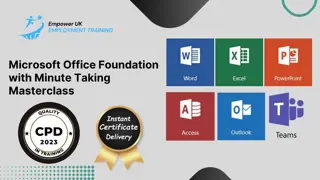
Microsoft Word Intermediate (live online classes)
By Microsoft Office Training
Course Objectives At the end of this course you will be able to: Customise tables and charts Customise formatting with styles and themes Modify pictures in a document Create customised graphic elements Insert content using Quick Parts Control text flow Use templates to automate document creation Perform mail merges Use macros to automate common tasks '1 year email support service Take a look at the consistent excellent feedback from our corporate clients visiting our site ms-officetraining co uk Customer Feedback Excelent enviroment for training. Tahnk you. Jenny Price - ACER ' With more than 20 years experience, we deliver courses on all levels of the Desktop version of Microsoft Office and Office 365; ranging from Beginner, Intermediate, Advanced to the VBA level. Our trainers are Microsoft certified professionals with a proven track record with several years experience in delivering public, one to one, tailored and bespoke courses. Tailored in company training courses: You can choose to run the course exactly as they are outlined by us or we can customise it so that it meets your specific needs. A tailored or bespoke course will follow the standard outline but may be adapted to your specific organisational needs. Working with Tables and Charts Sort Table Data Control Cell Layout Perform Calculations in a Table Create a Chart Customising Formats Using Styles and Themes Create and Modify Text Styles Create Custom List or Table Styles Apply Document Themes Using Images in a Document Resize an Image Adjust Image Appearance Integrate Pictures and Text Insert and Format Screenshots Use the Snipping tool Creating Custom Graphic Elements Create Text Boxes and Pull Quotes Draw Shapes Add WordArt and Other Text Effects Create Complex Illustrations with SmartArt Inserting Content Using Quick Parts Insert Building Blocks Create and Modify Building Blocks Insert Fields Using Quick Parts Controlling Text Flow Control Paragraph Flow Insert Section Breaks Insert Columns Link Text Boxes to Control Text Flow Using Templates Create a Document Using a Template Create a Template Using Mail Merge The Mail Merge Features Merge Envelopes and Labels Create a Data Source Using Word Using Macros Automate Tasks Using Macros Create a Macro Who is this course for? Who is this course for? This course is designed for users who to create or modify complex business documents as well as customised Word efficiency tools Requirements Requirements Preferably, delegates should have attended the Word Introduction course. Career path Career path Microsoft Office know-how can instantly increase your job prospects as well as your salary. 80 percent of job openings require spreadsheet and word-processing software skills

Leadership Management & Team Leader - Level 7 Advanced Diploma
4.7(47)By Academy for Health and Fitness
24 Hours Left! Don't Let the Winter Deals Slip Away - Enrol Now! Strong leaders are the foundation of any successful business. A Leader can make or break a team, so enhancing or solidifying your leadership skills is crucial to being the best leader you can be. Around 49% of all employees in the UK at some point quit their jobs because of their lack of Leadership and management. With step-by-step instructions from our Leadership & Management Level 7 Advance Diploma, you will avoid all the mistakes that most managers/ leaders make and become an ideal leader who inspires, motivates & achieves goals by properly managing employees. This Advanced Diploma in Leadership & Management at QLS Level 7 course is endorsed by The Quality Licence Scheme & Accredited by CPD (with 250 CPD points) to make your skill development & career progression more accessible than ever! The Leadership & Management Level 7 Advanced Diploma Offers the Following Courses with Free Certificate: Course 01: Strategic Business Management Course 02: Financial Management Course 03: Diploma in Performance Analysis Course 04: Unconscious Bias Training Course 05: Decision-Making in High-Stress Situations In this Leadership Management & Team Leader Level 7 Advanced Diploma Training Programme, you learn about different Leadership Management styles & which one will suit you best. You find out how to create a high-performance team that can always get things done, along with detailed lessons on managing office politics, negotiating, communicating, succession planning & much more. Learning Outcomes of This Leadership Management & Team Leader Level 7 Advanced Diploma Course: The learning objectives for this Leadership Management & Team Leader Level 7 Advanced Diploma Training course are broken down in detail below. After finishing the course, you will: Understand the fundamental concepts and significance of leadership management. Explore key leadership theories and their applicability in organizational settings. Enhance leadership performance through evaluation and actionable strategies. Build, nurture, and sustain high-performing team dynamics. Master strategies to motivate employees and boost morale. Develop organizational skills crucial for effective leadership management. Learn to identify, acquire, and integrate top talent effectively. Design and implement strategic succession planning initiatives. Optimize business processes for efficiency and productivity. Enhance communication skills tailored for leadership roles. Acquire effective negotiation techniques for leadership scenarios. Utilize Microsoft Office tools for effective leadership management tasks. Optimize time management for leadership effectiveness and efficiency. Navigate office politics while maintaining professional integrity and much more Why Prefer Our Leadership Management & Team Leader Level 7 Advanced Diploma Course? Level 7 Quality Licence Scheme Endorsed 30 DAYS UNCONDITIONAL MONEY BACK GUARANTEE CPD Certified Course Free e-Certificates and Student ID Card Innovative and engaging content Free Assessments 24/7 Exper Tutor Support Student Testimonials - What Our Students Say! ''An excellent and insightful course on Leadership and Management. The course is well-structured and engaging. Two thumbs up :)'' Reviewed by LOUIS BOBB ''Lots of good in-depth knowledge, easily accessible, well structured and clearly set out. A joy to work with.'' Reviewed by Kevin Reid ''Great contents. I will highly recommend it.'' Reviewed by Stephen Oparah So enrol now in this Leadership Management & Team Leader course today to Advance your career! Leadership Management & Team Leader Level 7 Advanced Diploma Course Curriculum of Leadership Management & Team Leader Level 7 Advanced Diploma Leadership Management Module 01: Introduction to Leadership Management Leadership Management Module 02: Leadership Management Theories Leadership Management Module 03: Improving Leadership Performance Leadership Management Module 04: High-Performance Teams Leadership Management Module 05: Motivating Employees Leadership Management Module 06: Organisational Skills Leadership Management Module 07: Talent Acquisation Leadership Management Module 08: Succession Planning Leadership Management Module 09: Business Process Optimisation Leadership Management Module 10: Communication Skills Leadership Management Module 11: Negotiation Techniques Leadership Management Module 12: Managing Meetings and Giving Feedback Leadership Management Module 13: Managing Change Leadership Management Module 14: Time Management Leadership Management Module 15: Dealing with Stress Situations Leadership Management Module 16: Emotional Intelligence Leadership Management Module 17: Managing Conflict Leadership Management Module 18: Dealing with Office Politics Leadership Management Module 19: Risk Assessment Leadership Management Module 20: Corporate Responsibility and Ethics Leadership Management Module 21: Microsoft Word, Excel, PowerPoint CPD 320 CPD hours / points Accredited by CPD Quality Standards Who is this course for? Leadership Management & Team Leader Level 7 Advanced Diploma For leaders and high potential managers to upgrade their capacity to deal with competence and lead for individual and organisational achievement. Entrepreneurs. Business owners. Anyone who wants to be a great leader. Requirements Our Leadership Management & Team Leader Level 7 Advanced Diploma course is open to all. Career path Our Leadership Management & Team Leader Level 7 Advanced Diploma course will open the door to opportunities. General Manager Director Human Resources Managers Operation Manager Supervisor Administrative Services Manager
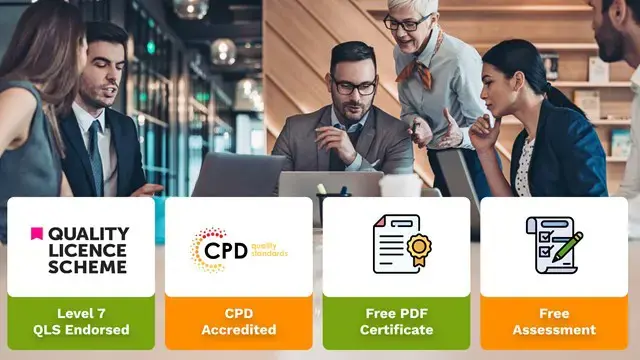
Microsoft Word Intermediate (now with live online classes)
By Microsoft Office Training
Course Objectives At the end of this course you will be able to: Customise tables and charts Customise formatting with styles and themes Modify pictures in a document Create customised graphic elements Insert content using Quick Parts Control text flow Use templates to automate document creation Perform mail merges Use macros to automate common tasks '1 year email support service Take a look at the consistent excellent feedback from our corporate clients visiting our site ms-officetraining co uk Customer Feedback Excelent enviroment for training. Tahnk you. Jenny Price - ACER ' With more than 20 years experience, we deliver courses on all levels of the Desktop version of Microsoft Office and Office 365; ranging from Beginner, Intermediate, Advanced to the VBA level. Our trainers are Microsoft certified professionals with a proven track record with several years experience in delivering public, one to one, tailored and bespoke courses. Tailored in company training courses: You can choose to run the course exactly as they are outlined by us or we can customise it so that it meets your specific needs. A tailored or bespoke course will follow the standard outline but may be adapted to your specific organisational needs. Working with Tables and Charts Sort Table Data Control Cell Layout Perform Calculations in a Table Create a Chart Customising Formats Using Styles and Themes Create and Modify Text Styles Create Custom List or Table Styles Apply Document Themes Using Images in a Document Resize an Image Adjust Image Appearance Integrate Pictures and Text Insert and Format Screenshots Use the Snipping tool Creating Custom Graphic Elements Create Text Boxes and Pull Quotes Draw Shapes Add WordArt and Other Text Effects Create Complex Illustrations with SmartArt Inserting Content Using Quick Parts Insert Building Blocks Create and Modify Building Blocks Insert Fields Using Quick Parts Controlling Text Flow Control Paragraph Flow Insert Section Breaks Insert Columns Link Text Boxes to Control Text Flow Using Templates Create a Document Using a Template Create a Template Using Mail Merge The Mail Merge Features Merge Envelopes and Labels Create a Data Source Using Word Using Macros Automate Tasks Using Macros Create a Macro Who is this course for? Who is this course for? This course is designed for users who to create or modify complex business documents as well as customised Word efficiency tools Requirements Requirements Preferably, delegates should have attended the Word Introduction course. Career path Career path Microsoft Office know-how can instantly increase your job prospects as well as your salary. 80 percent of job openings require spreadsheet and word-processing software skills

Advanced Bookkeeping Excel Courses online | Excel Training in Campus
By Osborne Training
Why Join Digital Marketing Training Course at Osborne Training Osborne Training is well Recognised for quality Regular Lectures led by Industry Expert Tutors Unlimited Access to the State of the Art Virtual Learning Campus Exclusive Access to High quality study materials Flexible payment option available Join Digital Marketing Training course as Pure Online or Blended with Classroom Delivery Access to Digital Marketing Internship for 3 months at the end of the training Unlimited Tutorial Support from expert tutors Get a Student Discount Card from NUS* Get a Free Tablet PC for limited period* Practical Hands-on Projects, Practical focused Assignments and Group-work for greater skills enhancement and understanding real life issues for real life problems Once you complete the bookkeeping course, you will get a certificate from Osborne Training confirming your professional Digital Marketing Qualifications. What jobs could I qualify for? Senior Digital Marketing Manager Digital Marketing Coordinator Executive Digital Marketing Strategist Digital Marketing Consultant In these roles, you could earn on average more than £40,000 annually (source: Reed Salary Checker, UK). Moreover, many go on to become successful (Millionaire sometime) entrepreneur by offering Digital Marketing services or formulating successful Digital Marketing Strategy for their own business. Digital Marketing Qualifications Digital Marketing Qualifications at Osborne Training are developed in Association with Google. Osborne Training offers Total Digital Marketing Course which combines all major skills required to be a successful Digital Marketeer and you also have option to join a complementary Internship at the end of your course. In joining the Total Digital Marketing Course at Osborne Training, you will make one of the greatest decision of your career and can look forward to a successful career in digital marketing. Digital Marketing Course Overview Total Digital Marketing Course covers major areas of Digital Marketing to make you completely ready for the digital era. The Digital Marketing course comes with optional Internship at the end of the training making you highly employable. Practical focused and hands-on approach of the training method helps you to be ready to offer real life solutions for real life problems. Digital Marketing Training Course Content Basics of marketing Marketing In Digital Era All About Web Search Engine Optimization Search Engine Marketing Affiliate Marketing Social Media Marketing Email marketing and nurturing (inbound) Mobile app marketing Content marketing Web, mobile and app analytics Growth Hacking Creating robust digital marketing strategy

Best SAP Training UK | Sap Courses Online
By Osborne Training
SAP Training Online | Sap Training in London, UK What is SAP? SAP is one of the largest ERP(Enterprise Resource Planning) software in the world. It provides end to end solution for Financials, Manufacturing, Logistics, Distributions etc. SAP applications, built around their latest R/3 system, provide the capability to manage financial, asset, and cost accounting, production operations and materials, personnel, plants, and archived documents. The R/3 system runs on a number of platforms including Windows and MAC and uses the client/server model. SAP Career Potential You can become a SAP consultant. SAP consultants analyze, design, and configure new computer software and systems in accordance with their employers' or clients' specifications, as well as write programs such as forms, specifications, and interfaces. They also test new interfaces to ensure that system workflows are optimized and interact with end-users to make changes as requested and obtain feedback. As a SAP consultant, you could expect to earn £80,000-£150,000 per year. Which SAP Module Osborne Training offers training on various sap modules such as Financial and Controlling Sales and Distribution Material Management CRM SRM HANA And many more... Study Options Instructor-Led Live SAP Online Training Students attending training through Online LIVE Training have a real-time, Live Instructor-Led student experience through the world-class Virtual Learning Campus. Online LIVE Training provides an engaging live classroom environment that allows students to easily interact with instructors and fellow students virtually. Classroom-Based Live SAP Training in London Osborne Training offers evening sessions for classroom-based training, where an experienced Tutor/Consultant goes through the whole SAP Training course from the London campus. Only selected modules are offered from the London campus. Free Certification from Osborne Training on completion. You may attempt for SAP certification exams online to get certificate directly from SAP. Syllabus varies depending on the module take. Please send a query to receive full syllabus information.

VBA in Excel - Part 1
By Underscore Group
Following on from the Macros course look at how you can write your own Visual Basic code within Excel to fully automate tasks and save time. Course overview Duration: 2 days (13 hours) Our VBA in Excel course is an introduction to using the Visual Basic for Applications language for programming in Excel. It looks at structures, syntax and coding standards. This course is designed for existing experienced users of Excel who can record and run macros and those who have dabbled in VBA but would like some formal training and help to put some structure to their code. Objectives By the end of the course you will be able to: Write visual basic procedures Create event and general procedures Use commands from the Excel data model Use statements and functions Use a selection of debugging tools Create and use variables and constants Use different types of loops Create an Excel user form Content The VBA environment Project explorer Excel objects Modules Properties window Code window Code structure Code structure Navigating within your code Adding comments Using WITH Steps to creating a VBA procedure Procedures Sub procedures Event procedures Calling procedures The Excel data model Workbook commands Worksheet commands Excel selection methods Data manipulation commands Debugging Using breakpoints Stepping through code The immediate window The watch window The locals window points Variables and Constants Declaring variables Declaring multiple variables Variable data types Concatenation Scope of variables Constants Declaring constants Using constants Scope of constants Looping Do while loops Do until loops For next loops Conditional Statements IF statement SELECT CASE statement Comparison statements Logical operators Creating a User Form Form layout The control toolbox Naming conventions Adding objects Naming objects Captions Displaying the form Object properties Object properties Setting properties at design time Setting properties at run time Interconnectivity between the user form and Excel Comparing values Transferring information Running code

Excel Advanced Statistical Analysis
By Underscore Group
Use some of the hidden statistical analysis tools within Excel to build complex data models. Course overview Duration: 1 day (6.5 hours) This advanced Excel course looks at some of the statistical analysis tools available and gives examples of when they might be used. This course is aimed at advanced users of Excel who work with statistical data often and have a good knowledge of Maths. Objectives By the end of the course you will be able to: Use Goal Seek Create and view scenarios Use Forecast Sheet Create single and double input data tables Create models using the solver Install and use the Analysis Toolpak Create and use array formulas Use a range of advanced Financial and Statistical Excel functions Content Using what if analysis options Using Goal Seek Creating, saving and viewing scenarios Generating a Forecast sheet Solver Creating models Projecting scenarios with Solver Using data tables Creating single input data tables Creating double input data tables Projecting with data tables Financial functions PMT FV NPV Analysing data with Analysis ToolPak Installing the Analysis Toolpak Generating statistical analysis Visualising data using Histograms Array formulas Using embedded Excel Array formulas Create an Array formula Multi and single cell Array formula Using TRANSPOSE to flip rows or columns Use the FREQUENCY Function Use an array to count unique entries in a range Dynamic arrays Spilling data Using the new dynamic array functions Advance functions in formulas Statistical functions:MEAN, MEDIAN and MODERANKLARGE and SMALLMODPERCENTILE Use the AGGREGATE function to sum data in ranges with errors
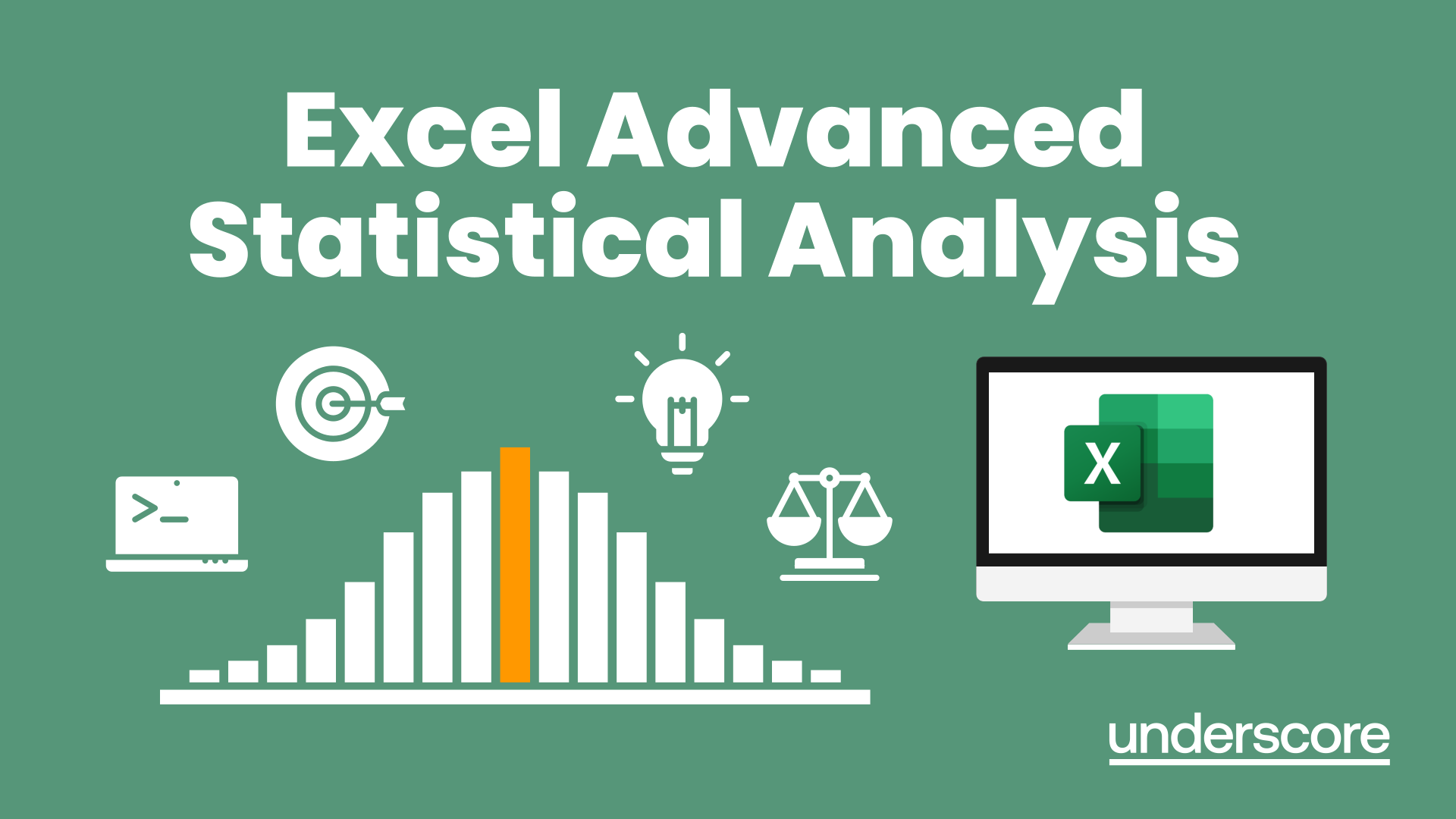
Excel Power Query and Power Pivot
By Underscore Group
Learn how to work with and connect multiple data sets to effectively analyse and report on data. Course overview Duration: 1 day (6.5 hours) Within Excel you have some powerful features to enable you to connect and analyse multiple data sources. Power Query enables you to import and manipulate your data, Power Pivot enables you to connect multiple data sources and create pivot tables and pivot charts from them. This course is an introduction to Power Query and Power Pivot in Excel to get you started on creating a powerful reporting capability. Knowledge of working with Excel workbooks and relational databases would be an advantage. Objectives By the end of the course you will be able to: Import data from multiple data sources Edit and transform data before importing Add extra columns of data Append data Merge data from other tables Create data models Build data relationships Build Pivot Tables Build Pivot Charts Use Slicers and Timeline Filters Content Importing data Data sources Importing data Transforming data Editing your data Setting data types Removing columns/rows Choosing columns to keep Setting header rows Splitting columns Appending queries Appending data from other tables Adding text Columns from example Custom columns Conditional columns Merge queries Setting up and using merge queries Merging in columns of data Creating a data model The data model Multiple data tables Connecting tables Building relationships Relationship types Building visuals from multiple tables Analysing information using pivot tables Creating and modifying a Pivot Table Recalculating the Pivot Table Filtering the Pivot Table Searching the Pivot Table Drilling down to underlying data Customising field names Changing field formatting Pivot charts, slices and timelines Creating Pivot Charts Adding and using Slicers

Search By Location
- Microsoft Excel Courses in London
- Microsoft Excel Courses in Birmingham
- Microsoft Excel Courses in Glasgow
- Microsoft Excel Courses in Liverpool
- Microsoft Excel Courses in Bristol
- Microsoft Excel Courses in Manchester
- Microsoft Excel Courses in Sheffield
- Microsoft Excel Courses in Leeds
- Microsoft Excel Courses in Edinburgh
- Microsoft Excel Courses in Leicester
- Microsoft Excel Courses in Coventry
- Microsoft Excel Courses in Bradford
- Microsoft Excel Courses in Cardiff
- Microsoft Excel Courses in Belfast
- Microsoft Excel Courses in Nottingham