- Professional Development
- Medicine & Nursing
- Arts & Crafts
- Health & Wellbeing
- Personal Development
101 Microsoft Excel courses in Dursley delivered Live Online
Microsoft Excel in Depth: Virtual In-House Training
By IIL Europe Ltd
Microsoft Excel® in Depth: Virtual In-House Training The goal of this course is to provide a deeper understanding of Excel and its intricacies and a new ability to use it efficiently producing the best solutions for your projects. This practical course provides a solid background of the features of Excel and a deeper understanding of its features, benefits and uses. This is not a beginner's course in Excel. You will learn some advanced features such as Pivot Tables, Charting, Tables, Sorting, Filtering and Functions. The goal of this course is to provide a deeper understanding of Excel and its intricacies and a new ability to use it efficiently producing the best solutions for your projects. What you Will Learn You'll learn how to: Use functions like IF, AVERAGE, SUMIF, SUMIFS, SUMPRODUCT, INDEX, MATCH, CHOOSE, DATE, and many more Create meaningful charts Use pivot tables Use Conditional Formatting, Data Validation Take advantage of using Named ranges, do sorting, filtering, tables Getting Started The building blocks of Excel, built-in functions, will be examined The basics of formatting your data will be examined Shortcuts and data manipulation will be explored Built-in features like those mentioned in the 'What you will learn' section above will be explored in detail Excel Functions - VLOOKUP, IF, INDEX, MATCH, CHOOSE, SUMIF, SUMIFS, SUMPRODUCT, DATE, so many more Using Named ranges, Data Validation, Sorting, and Filtering Learn the Name manager; Learn the difference between local and global names; Ensure correct access to linked workbooks; Ensure data accuracy; Learn how to use cascading data validation (for example, once a user chooses 'cars', another cell allows only Ford, Toyota, etc.); Sorting by more than 3 fields; Filtering by font, pattern, or value; See your data based on things like dates in the 3rd quarter, or fields where quantity x price is greater than some fixed value Conditional formatting and data formatting Make relevant data stand out Isolate highs and lows Make error cells invisible Learn about Data bars, Icon sets, and Color scales Highlight differences between worksheets Learn all the codes in the Format/Number list Using cell Styles Learn all about alignment, protection, borders, colors and more Pivot Tables Learn how to summarize large amounts of data with a few clicks Learn various ways of presenting the data Learn the various pivot table tools Learn how to customize and format a pivot table to suit your needs Learn how to group data Learn how to use the various options to present your data Charts Learn how to create a chart with one keystroke! Learn the 11 types of built-in charts Learn how to create a chart with one keystroke! Learn how to customize the charts to make the information tell the right story Learn how to use the design, layout, and formatting available to charts in Excel 2007 Learn embedded charts versus chart sheets Learn how to use modify all the pieces of a chart Array formulas Learn how to use the most powerful formulas in Excel Learn how to combine many formulas into one compact array-formula Learn the real power of these formulas and why regular formulas can't do the job Learn how to use built-in array formulas, like TREND or TRANSPOSE

Microsoft Excel - Creating Charts
By AXIOM Learning Solutions
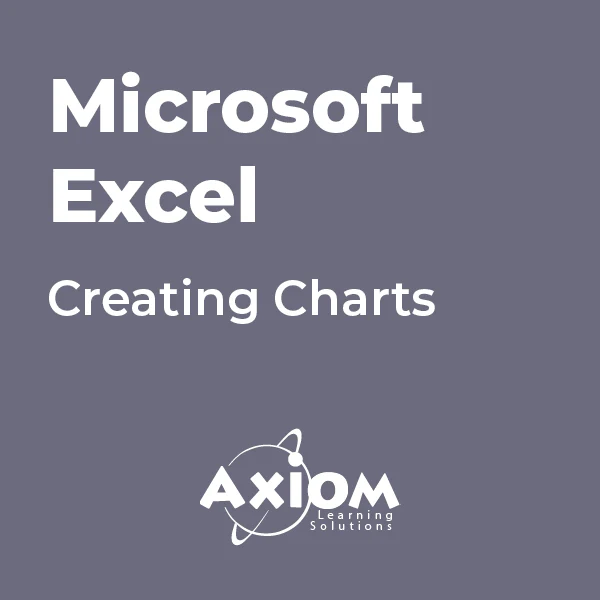
Microsoft Excel - Getting Started
By AXIOM Learning Solutions
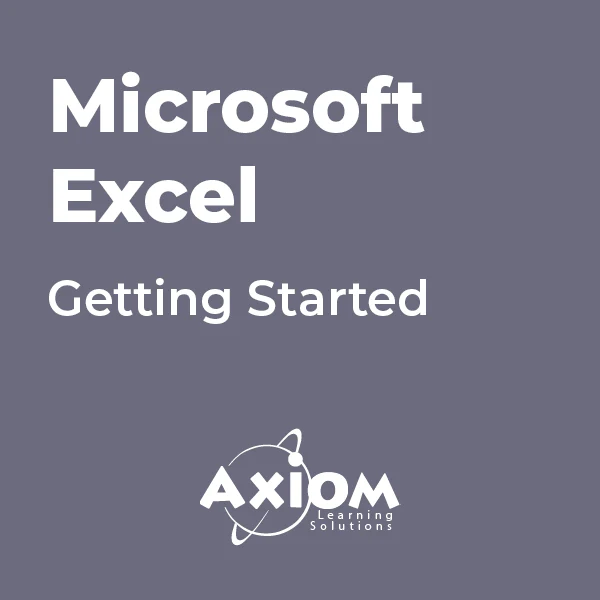
Microsoft Excel - Pivot Tables
By AXIOM Learning Solutions
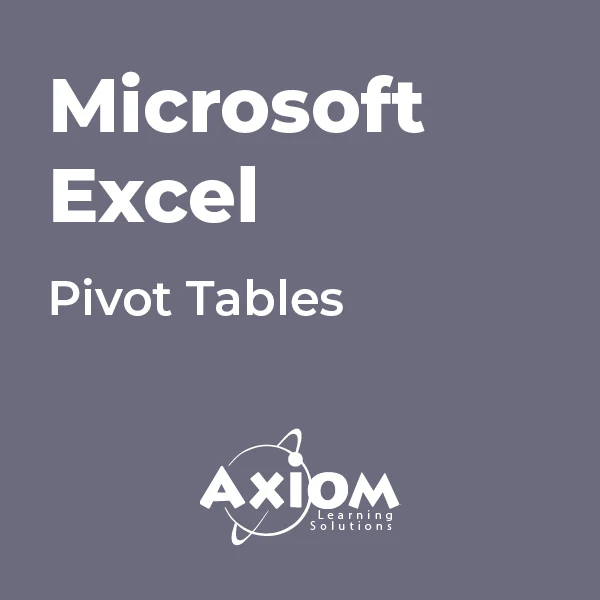
Microsoft Excel - Lists and Tables
By AXIOM Learning Solutions
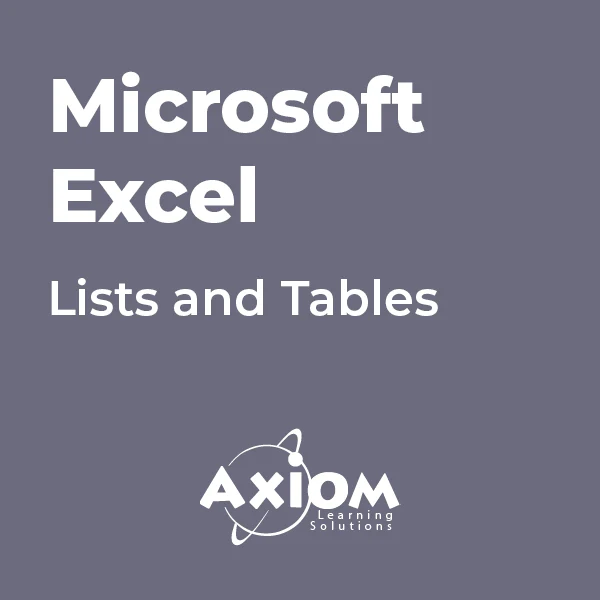
Microsoft Excel - Tips and Shortcuts
By AXIOM Learning Solutions
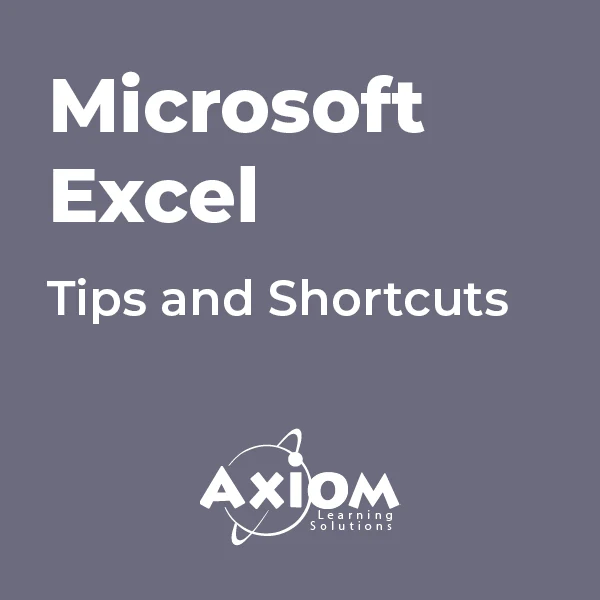
Microsoft Excel - Automating Tasks with Macros
By AXIOM Learning Solutions
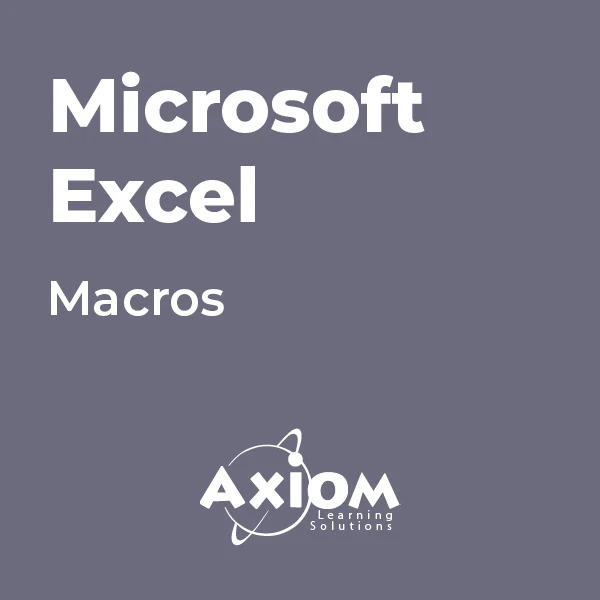
Excel Module 1 - Key Skills and Formula Creation
By Underscore Group
Start from the ground up and learn tips, tricks, shortcuts and build confidence in using Excel.
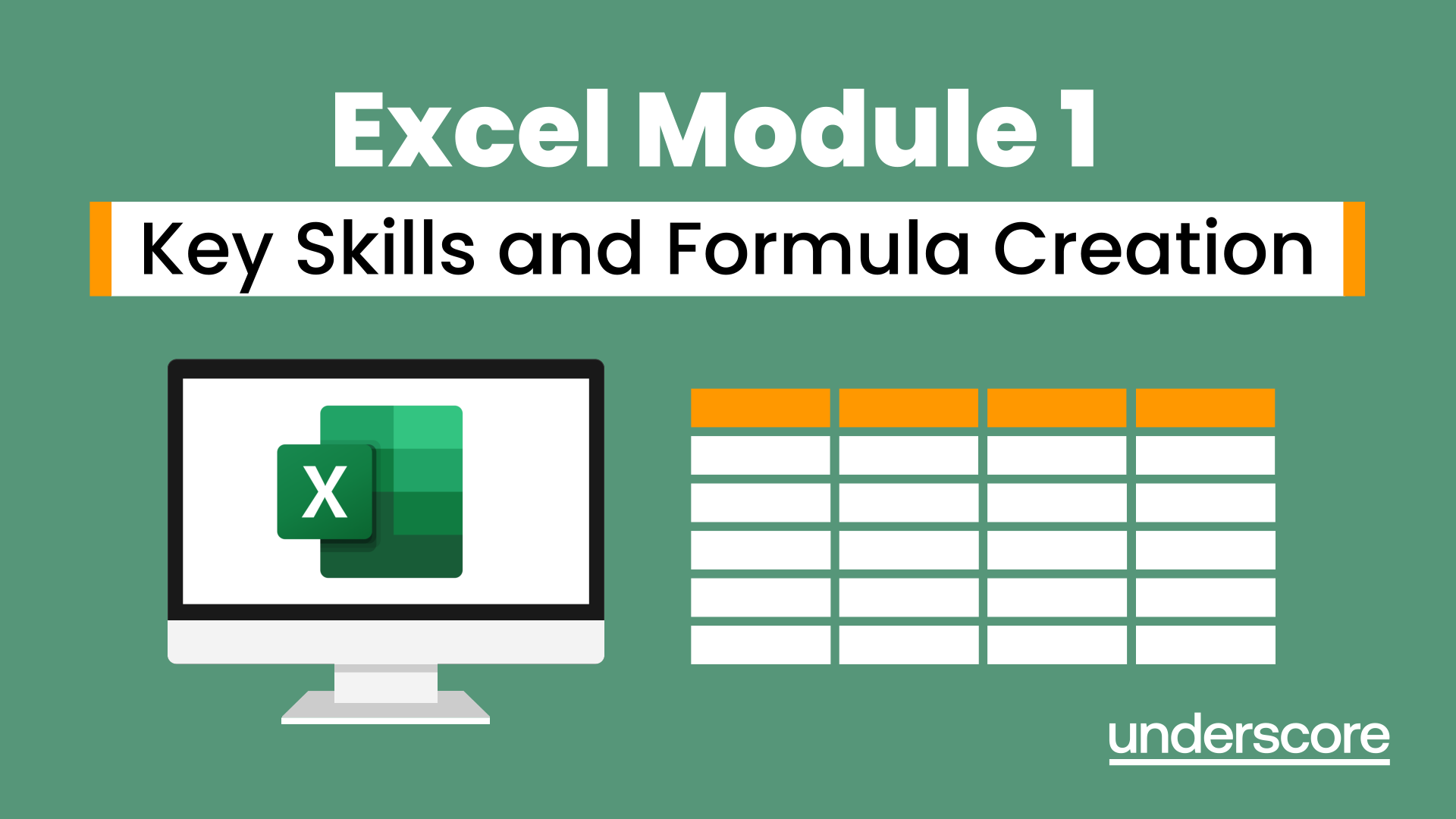
Programming and Data Wrangling with VBA and Excel
By Nexus Human
Duration 3 Days 18 CPD hours This course is intended for This course is primarily designed for students who want to gain the skills necessary to use VBA to automate tasks in Excel such as collecting data from external sources, cleaning, and manipulating data. The target student may also want to learn how to create custom worksheet functions to streamline worksheet formulas and make complex worksheets easier to support, maintain, and understand. Overview In this course, you will develop and deploy VBA modules to solve business problems. You will: Identify general components of VBA and their appropriate use in solving business solutions. Record VBA macros to automate repetitive tasks. Use reference tools built into Excel to get help on VBA programming language and objects used in the Excel VBA environment. Write VBA code to create a custom worksheet function. Eliminate, avoid, or handle errors in VBA code, and optimize its performance. Control how and when macros run. Develop UserForm objects to create custom dialog boxes and windows. Use VBA to read and write data from local files and cloud services. Use VBA to clean and transform data. Run programs and commands outside of Excel and share VBA projects with other users VBA (Visual Basic for Applications) enables you to enhance and extend the capabilities of Microsoft© Excel© and other applications in the Microsoft© Office application suite. You can use VBA to perform tasks that would be difficult or impossible to do using only worksheet functions, and you can automate a wide range of tasks involving the collection, processing, analysis, and visualization of data. This course will give you a good foundation for understanding, creating, and using VBA in your own Excel workbooks, show you how to work with data across different applications, and how to package the macros and functions you create so you can back them up, move them to other computers, and share them with other users Prerequisites To ensure your success in this course, you should be an experienced Excel user who is comfortable creating and working with Excel workbooks, including tasks such as entering worksheet formulas, using absolute and relative addressing, formatting cells, and creating pivot tables and charts. This level of skill could be acquired by taking the Microsoft Excel for Office 365? (Desktop or Online) courses, Parts 1, 2, and 3 1 - Using VBA to Solve Business Problems Topic A: Use Macros to Automate Tasks in Excel Topic B: Identify Components of Macro-Enabled Workbooks Topic C: Configure the Excel VBA Environment 2 - Automating Repetitive Tasks Topic A: Use the Macro Recorder to Create a VBA Macro Topic B: Record a Macro with Relative Addressing Topic C: Delete Macros and Modules Topic D: Identify Strategies for Using the Macro Recorder 3 - Getting Help on VBA Topic A: Use VBA Help Topic B: Use the Object Browser to Discover Objects You Can Use in VBA Topic C: Use the Immediate Window to Explore Object Properties and Methods 4 - Creating Custom Worksheet Functions Topic A: Create a Custom Function Topic B: Make Decisions in Code Topic C: Work with Variables Topic D: Perform Repetitive Tasks 5 - Improving Your VBA Code Topic A: Debug VBA Errors Topic B: Deal with Errors Topic C: Improve Macro Performance 6 - Controlling How and When Macros Run Topic A: Prompt the User for Information Topic B: Configure Macros to Run Automatically 7 - Developing Custom Forms Topic A: Display a Custom Dialog Box Topic B: Program Form Events 8 - Using VBA to Work with Files Topic A: Use VBA to Get File and Directory Structure Topic B: Use VBA to Read Text Files Topic C: Use VBA to Write Text Files 9 - Using VBA to Clean and Transform Data Topic A: Automate Power Query Topic B: Transform Data Using VBA and Workbook Functions Topic C: Use Regular Expressions Topic D: Manage Errors in Data 10 - Extending the Programming Environment Beyond the Workbook Topic A: Run Other Programs and Commands Topic B: Share Your VBA Projects

Microsoft Excel Complete Course
By NextGen Learning
Course Overview The "Microsoft Excel Complete Course" is designed to equip learners with the essential skills to master Microsoft Excel, one of the most widely used tools in data analysis and business operations. This course covers a comprehensive range of topics, including Excel's new features, formula creation, data visualisation, and workbook management. It offers practical knowledge that will help learners work more efficiently, whether they are managing large datasets, analysing trends, or presenting information. By the end of this course, learners will be confident in using Excel for various business tasks, gaining a strong foundation for further professional development. Course Description This course covers all key aspects of Microsoft Excel, from the basics to advanced techniques. Learners will explore Excel’s new features in the 2019 version, as well as how to perform calculations, modify worksheets, and apply formatting. The course delves into functions, lists, and data analysis tools, including PivotTables and charts. Learners will also learn how to work with multiple worksheets and workbooks, use lookup functions, and automate workbook functionality. With a focus on essential Excel tools and techniques, learners will gain the ability to efficiently manage and analyse data for business or personal use. Course Modules Module 01: Microsoft Excel 2019 New Features Module 02: Getting Started with Microsoft Office Excel Module 03: Performing Calculations Module 04: Modifying a Worksheet Module 05: Formatting a Worksheet Module 06: Printing Workbooks Module 07: Managing Workbooks Module 08: Working with Functions Module 09: Working with Lists Module 10: Analyzing Data Module 11: Visualizing Data with Charts Module 12: Using PivotTables and PivotCharts Module 13: Working with Multiple Worksheets and Workbooks Module 14: Using Lookup Functions and Formula Auditing Module 15: Sharing and Protecting Workbooks Module 16: Automating Workbook Functionality Module 17: Creating Sparklines and Mapping Data Module 18: Forecasting Data (See full curriculum) Who is this course for? Individuals seeking to improve their data management and analysis skills. Professionals aiming to enhance their productivity in Excel for business applications. Beginners with an interest in data analysis or office administration. Anyone looking to build a strong foundation in Excel for career advancement. Career Path Data Analyst Financial Analyst Office Administrator Project Manager Business Analyst Operations Manager Administrative Assistant HR Specialist
