- Professional Development
- Medicine & Nursing
- Arts & Crafts
- Health & Wellbeing
- Personal Development
833 Microsoft Certification courses
Microsoft Excel is a powerful tool widely used to create and format spreadsheets, interpret and share data or information to make further accurate conclusions. Mastering Excel can be a valuable investment in both your personal and professional life. Taking this Microsoft Excel 2016 Intermediate course will help you create advanced workbooks and worksheets. Upon successful completion, you will be able to explain massive amounts of data and ensure actionable information from it. Why choose this course Earn an e-certificate upon successful completion. Accessible, informative modules taught by expert instructors Study in your own time, at your own pace, through your computer tablet or mobile device Benefit from instant feedback through mock exams and multiple-choice assessments Get 24/7 help or advice from our email and live chat teams Full Tutor Support on Weekdays Course Design The course is delivered through our online learning platform, accessible through any internet-connected device. There are no formal deadlines or teaching schedules, meaning you are free to study the course at your own pace. You are taught through a combination of Video lessons Online study materials Mock exams Multiple-choice assessment Certification After the successful completion of the final assessment, you will receive a CPD-accredited certificate of achievement. The PDF certificate is for £9.99, and it will be sent to you immediately after through e-mail. You can get the hard copy for £15.99, which will reach your doorsteps by post.

Microsoft Office Foundation with Minute Taking Masterclass Unlock your potential in office management with the Microsoft Office 7 courses bundle Foundation with Minute Taking Masterclass. Sharpen your Microsoft Office skills with this bundle and become a minute-taking pro. Equip yourself with the Microsoft Office expertise every employer values. Learning Outcomes: Navigate the Excel Interface 2023 using Microsoft Office features. Apply formatting to modern documents through Microsoft Office tools. Develop presentations using Microsoft Office Power Point. Operate Microsoft Access & Database proficiently. Prepare for minute-taking using Microsoft Office utilities. Record meeting decisions and actions effectively. More Benefits: LIFETIME access Device Compatibility Free Workplace Management Toolkit Key Modules from Microsoft Office Foundation with Minute Taking Masterclass: Excel Interface 2023: Master the intricacies of Excel 2023 to elevate your Microsoft Office proficiency. Formatting Text of a Modern Document: Learn advanced text formatting techniques using Microsoft Office features. Setting up and Managing Presentations: Set up and manage compelling presentations leveraging Microsoft Office tools. Microsoft Access & Database: Gain hands-on experience in Microsoft Access & Database as part of your Microsoft Office skillset. Preparation for Minute Taking: Prepare for efficient minute-taking through the utilisation of Microsoft Office features. Minute Meeting, Decision and Action: Execute accurate minute meeting documentation, decision-making, and action-planning.
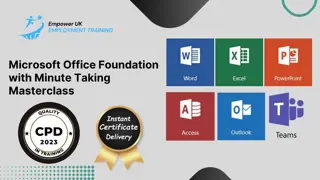
Microsoft Excel 2016 (Basic to Advanced)
By Compete High
ð Unleash Your Excel Mastery with 'Microsoft Excel 2016 (Basic to Advanced)' Course! ð Are you tired of spending hours grappling with Excel, only to end up with frustrating and inefficient solutions? Do you dream of becoming the Excel wizard in your workplace, effortlessly creating powerful and efficient solutions? Look no further! Introducing our groundbreaking online course: 'Microsoft Excel 2016 (Basic to Advanced).' ð Why Choose 'Microsoft Excel 2016 (Basic to Advanced)'? â Master Advanced Excel Techniques: Dive deep into the world of Excel with our comprehensive modules that cover everything from advanced formulas and functions to data visualization and analysis. â Practical Real-World Applications: Say goodbye to theoretical lessons! We focus on real-world scenarios, ensuring you can immediately apply your newfound skills to solve complex problems in your professional life. â Build Efficiency: Learn the secrets of crafting efficient and streamlined Excel solutions. From automating repetitive tasks to optimizing complex workflows, you'll become a productivity powerhouse. â Expert-Led Instruction: Our experienced instructors are Excel aficionados with a passion for teaching. Benefit from their wealth of knowledge and insider tips, ensuring you stay ahead of the curve. â Interactive Learning: Engage with hands-on exercises, quizzes, and projects that reinforce your understanding and transform you into a confident Excel pro. â Lifetime Access: Gain unlimited access to the course content, updates, and a supportive community. Your learning journey doesn't end - it evolves. ð What You'll Learn: Advanced Formulas and Functions: Supercharge your spreadsheet skills with complex formulas and functions, unlocking Excel's true potential. Data Visualization Mastery: Transform raw data into visually stunning charts and graphs, making your reports and presentations more impactful. Automation Techniques: Streamline your work by mastering Excel's automation features, saving time and reducing errors. Data Analysis Strategies: Unlock the power of PivotTables, data models, and analysis tools to gain valuable insights from your data. Optimizing Workflows: Learn to design efficient workflows and templates that enhance collaboration and productivity. ð Who Is This Course For? Professionals aiming to boost their Excel proficiency. Entrepreneurs seeking to optimize business processes. Students preparing for a data-driven career. Anyone who wants to stay ahead in today's competitive workplace. Don't miss out on this opportunity to elevate your Excel skills and stand out in the crowd. Join 'Microsoft Excel 2016 (Basic to Advanced)' today and pave the way for a successful and efficient future! Course Curriculum Microsoft Excel 2016 Basic Pre Sell Video 00:00 Lesson 1 - Overview 00:00 Lesson 2 - Interface 00:00 Lesson 3 - File Menu - Part 1 00:00 Lesson 4 - File Menu - Part 2 00:00 Lesson 5 - Home Menu 00:00 Lesson 6 - Insert Menu 00:00 Lesson 7 - Page Layout Menu 00:00 Lesson 8 - Formulas Menu 00:00 Lesson 9 - Data Menu - Part 1 00:00 Lesson 10 - Data Menu - Part 2 00:00 Lesson 11 - Review Menu 00:00 Lesson 12 - View Menu 00:00 Lesson 13 - Templates 00:00 Lesson 14 - Dates 00:00 Lesson 15 - Numbers 00:00 Lesson 16 - Text 00:00 Lesson 17 - B - Calculations-Manual 00:00 Lesson 18 - Calculations 00:00 Lesson 19 - Page Set Up 00:00 Lesson 20 - Print Settings 00:00 Lesson 21 - Conclusion 00:00 Microsoft Excel 2016 Advanced Lesson 1 - Overview 00:00 Lesson 2 - Calculations - Absolute References 00:00 Lesson 3 - Calculations - Relative References 00:00 Lesson 4 - Using Logical Formulas 00:00 Lesson 5 - Using Text Formulas 00:00 Lesson 6 - Using Lookup Formulas 00:00 Lesson 7 - Using Financial Formulas 00:00 Lesson 8 - Using Date and Time Formulas 00:00 Lesson 9 - Sorting Data 00:00 Lesson 10 - Formatting Data into Tables 00:00 Lesson 11 - Using Pivot Tables - Part 1 00:00 Lesson 12 Using Pivot Tables - Part 2 - Design 00:00 Lesson 13 - Formatting Data as Charts 00:00 Lesson 14 - Formatting As Data as Maps 00:00 Lesson 15 - Formatting Data as Formal Reports 00:00 Lesson 16 - Formatting Data for Other Office Documents 00:00 Lesson 17 - Cell Protection and Collaboration 00:00 Lesson 18 - Cell Protection and Collaboration - Part 2 00:00 Lesson 19 - Interface with Google Sheets 00:00 Lesson 20 - Conclusion 00:00

Microsoft Excel Beginner to Intermediate
By Compete High
Overview With the ever-increasing demand for MS Excel in personal & professional settings, this online training aims at educating, nurturing, and upskilling individuals to stay ahead of the curve - whatever their level of expertise in MS Excel may be. Learning about MS Excel or keeping up to date on it can be confusing at times, and maybe even daunting! But that's not the case with this course from Compete High. We understand the different requirements coming with a wide variety of demographics looking to get skilled in MS Excel. That's why we've developed this online training in a way that caters to learners with different goals in mind. The course materials are prepared with consultation from the experts of this field and all the information on MS Excel is kept up to date on a regular basis so that learners don't get left behind on the current trends/updates. The self-paced online learning methodology by compete high in this Microsoft Excel Beginner to Intermediate course helps you learn whenever or however you wish, keeping in mind the busy schedule or possible inconveniences that come with physical classes. The easy-to-grasp, bite-sized lessons are proven to be most effective in memorising and learning the lessons by heart. On top of that, you have the opportunity to receive a certificate after successfully completing the course! Instead of searching for hours, enrol right away on this Microsoft Excel Beginner to Intermediate course from Compete High and accelerate your career in the right path with expert-outlined lessons and a guarantee of success in the long run. Who is this course for? While we refrain from discouraging anyone wanting to do this Microsoft Excel Beginner to Intermediate course or impose any sort of restrictions on doing this online training, people meeting any of the following criteria will benefit the most from it: Anyone looking for the basics of MS Excel, Jobseekers in the relevant domains, Anyone with a ground knowledge/intermediate expertise in MS Excel, Anyone looking for a certificate of completion on doing an online training on this topic, Students of MS Excel, or anyone with an academic knowledge gap to bridge, Anyone with a general interest/curiosity Career Path This Microsoft Excel Beginner to Intermediate course smoothens the way up your career ladder with all the relevant information, skills, and online certificate of achievements. After successfully completing the course, you can expect to move one significant step closer to achieving your professional goals - whether it's securing that job you desire, getting the promotion you deserve, or setting up that business of your dreams. Course Curriculum Module 01-Excel Interface Module 01-Excel Interface 00:00 Module-02-Basic Functions Module-02-Basic Functions 00:00 Module-03-Working With Worksheet Module 03-Working With Worksheet 00:00 Module-04-Work with Data and Excel tables Module-04-Work with Data and Excel tables 00:00 Module-05-Basic Calculations Module-05-Basic Calculations 00:00 Module-06-Shortcuts in Excels Module-06-Shortcuts in Excels 00:00
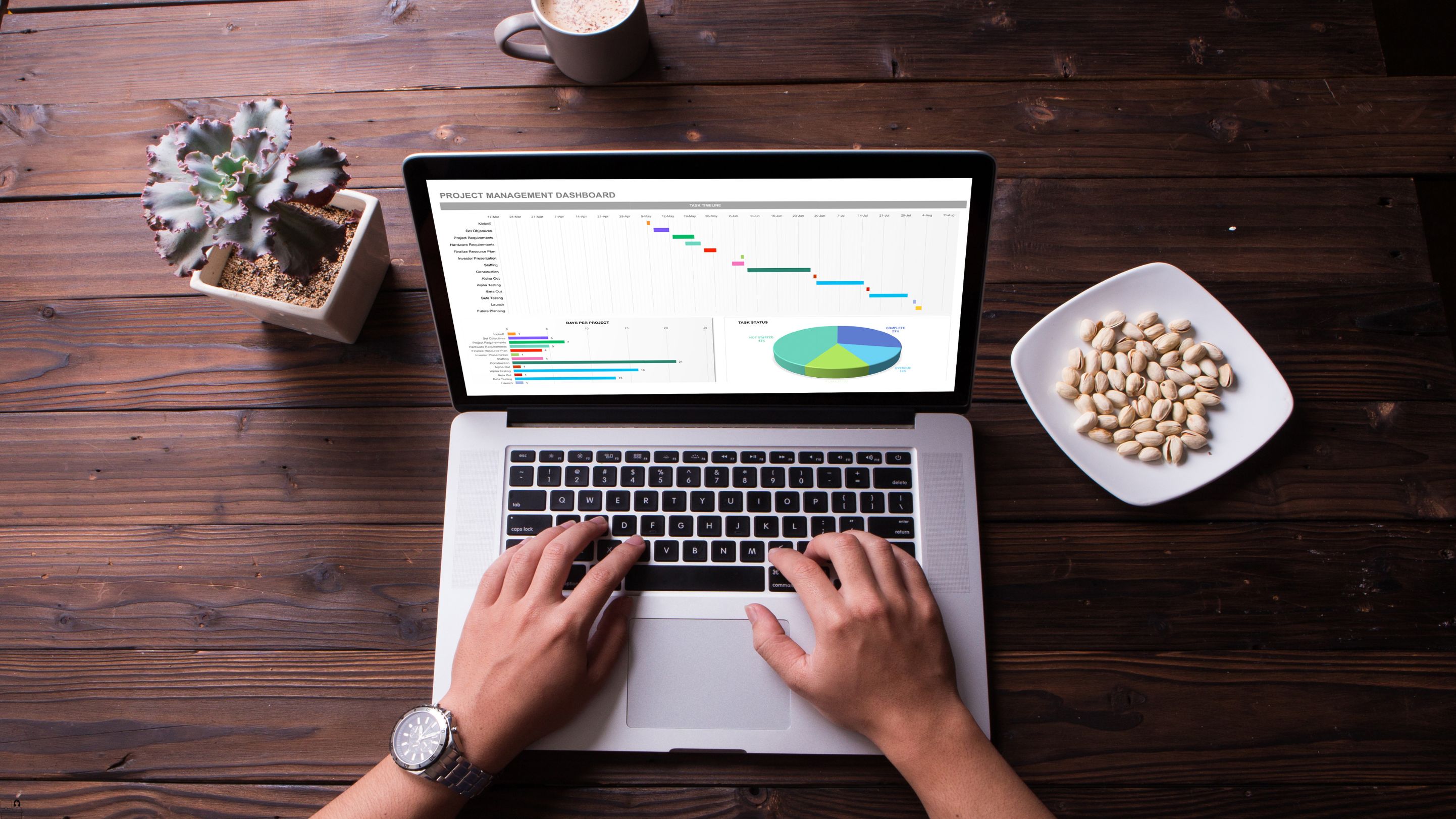
Mastering Microsoft Office 2021-365: Word, Excel, PowerPoint
By Compete High
ð Unlock Your Productivity Potential with 'Mastering Microsoft Office 2021-365' Online Course! ð Are you ready to take your professional skills to the next level and become a Microsoft Office power user? Look no further! Introducing our comprehensive online course: 'Mastering Microsoft Office 2021-365: Word, Excel, PowerPoint.' ð¥ What's In It For You? ð¥ â Stay Ahead of the Curve: Learn the ins and outs of the latest Microsoft Office suite, including all the new features and updates in Office 2021-365. â Effortless Document Creation with Word: Master the art of crafting professional documents with Word. From basic documents to advanced formatting and collaboration, you'll be a Word wizard in no time. â Data Mastery with Excel: Dive deep into Excel and discover the secrets of efficient data management, analysis, and visualization. From formulas to advanced functions, become a spreadsheet maestro. â Engaging Presentations with PowerPoint: Transform your ideas into captivating presentations. Unleash the full potential of PowerPoint with design tips, animation techniques, and powerful storytelling strategies. â Time-Saving Tips and Tricks: Discover productivity hacks that will streamline your workflow, saving you valuable time and making you more efficient in your daily tasks. â Lifetime Access: Once enrolled, you get lifetime access to the course content and any future updates. Stay current with the latest Office releases without additional charges. â Expert Guidance: Our experienced instructors are Microsoft Office certified professionals, ensuring you receive top-notch guidance and insights throughout the course. â Interactive Learning: Engage in hands-on exercises, quizzes, and real-world projects to reinforce your knowledge and skills. ð Who Is This Course For? ð Whether you're a beginner looking to build a strong foundation or an experienced user aiming to refine your skills, this course is designed for anyone seeking to excel in Microsoft Office applications. ð¡ **Why Wait? Seize the Opportunity! ð¡ Invest in yourself and your career by enrolling in 'Mastering Microsoft Office 2021-365' today. Unleash the full potential of Microsoft Word, Excel, and PowerPoint, and elevate your professional game! ð¨ Limited Time Offer: Enroll Now and Get Exclusive Access to Bonus Materials! ð¨ Don't miss out on this opportunity to become a Microsoft Office expert. Click the link below to enroll and embark on your journey to mastering Microsoft Office!
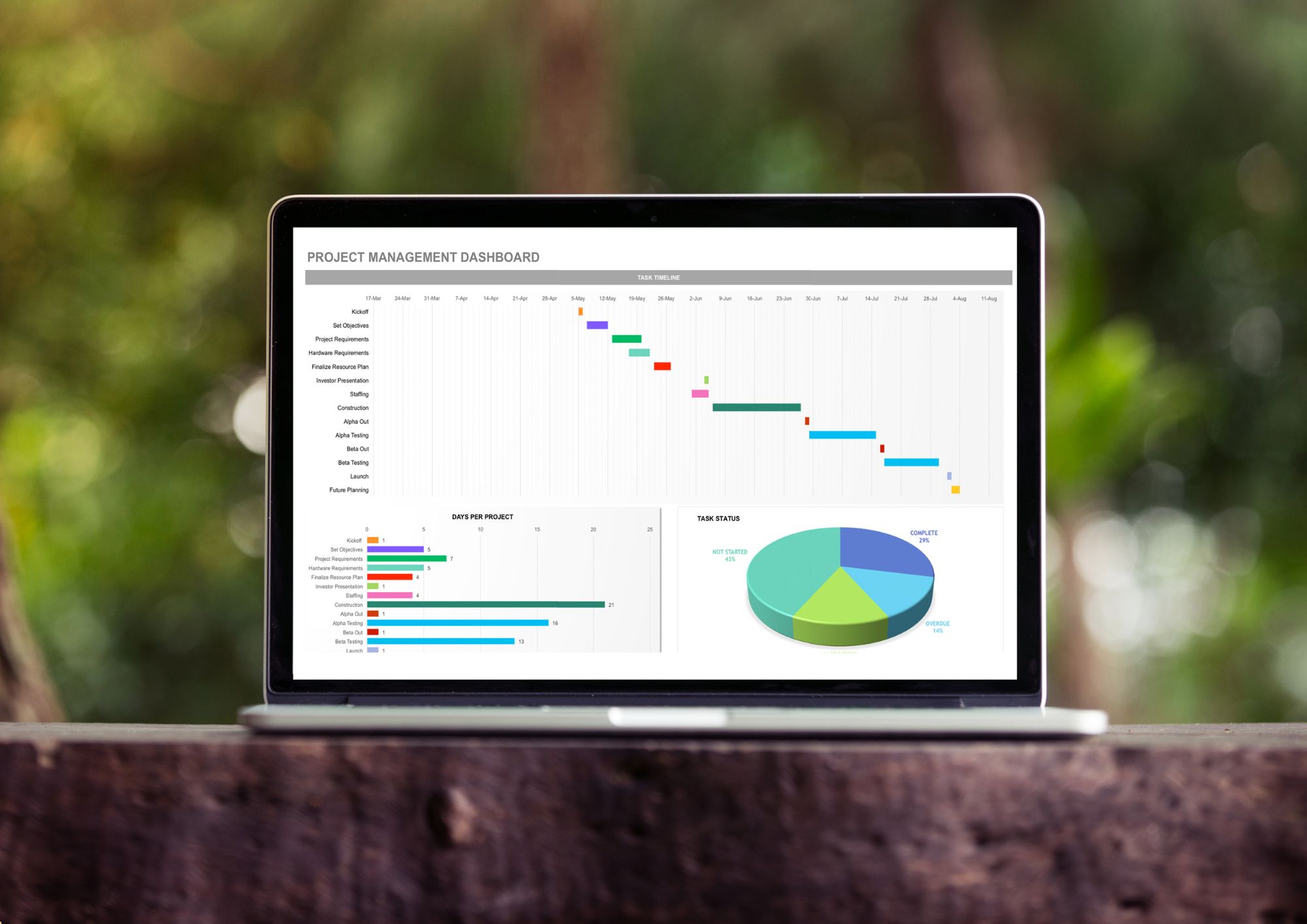
Microsoft 365
By Compete High
Course Overview: Microsoft 365 Mastery Welcome to Microsoft 365 Mastery, a comprehensive course designed to empower individuals with the skills and knowledge needed to leverage the full potential of Microsoft 365 and its suite of applications. In this course, you will explore the diverse functionalities of Microsoft 365, covering its key components and applications through a structured series of modules. Module 1: Overview of Microsoft 365 and Its Applications Gain a comprehensive understanding of Microsoft 365, including its core components and applications. Explore how Microsoft 365 enhances productivity and collaboration in modern workplaces. Module 2: OneDrive and SharePoint Online Delve into OneDrive and SharePoint Online, powerful cloud-based storage and collaboration platforms. Learn how to efficiently manage files, collaborate on documents, and organize content using these tools. Module 3: Microsoft Teams and Outlook Discover the collaborative power of Microsoft Teams and the productivity features of Outlook. Explore how Teams facilitates seamless communication and collaboration, while Outlook helps manage emails, calendars, and tasks effectively. Module 4: Microsoft Planner and Forms Master Microsoft Planner for task management and project coordination, and learn to create surveys and quizzes using Microsoft Forms. Explore how these tools streamline workflow and gather valuable insights. Module 5: Power Automate and 365 Security Features Unlock the potential of automation with Power Automate, and explore essential security features within Microsoft 365. Learn to automate repetitive tasks and safeguard sensitive data effectively. Module 6: Admin Center and Accessibility Navigate the Microsoft 365 Admin Center and understand its role in managing user accounts, licenses, and security settings. Learn about accessibility features to ensure inclusivity and compliance within your organization. Module 7: Collaborative Editing and Integration with Other Tools Explore collaborative editing features across Microsoft 365 applications and discover how they enhance teamwork and productivity. Learn about integration possibilities with third-party tools to extend the capabilities of Microsoft 365. Module 8: Best Practices and Migration Strategies Acquire best practices for deploying and managing Microsoft 365 within your organization. Understand migration strategies to seamlessly transition from legacy systems to Microsoft 365 while minimizing disruptions. Throughout the course, you will engage in hands-on exercises, case studies, and practical demonstrations to reinforce your learning and develop valuable skills applicable to real-world scenarios. By the end of this course, you will emerge as a proficient Microsoft 365 user equipped to drive productivity, collaboration, and innovation within your organization. Join us on this journey to Microsoft 365 mastery! Course Curriculum Module 1_ Overview of Microsoft 365 and Its Applications Overview of Microsoft 365 and Its Applications 00:00 Module 2_ OneDrive and SharePoint Online OneDrive and SharePoint Online 00:00 Module 3_ Microsoft Teams and Outlook Microsoft Teams and Outlook 00:00 Module 4_ Microsoft Planner and Forms Microsoft Planner and Forms 00:00 Module 5_ Power Automate and 365 Security Features Power Automate and 365 Security Features 00:00 Module 6_ Admin Center and Accessibility Admin Center and Accessibility 00:00 Module 7_ Collaborative Editing and Integration with Other Tools Collaborative Editing and Integration with Other Tools 00:00 Module 8_ Best Practices and Migration Strategies Best Practices and Migration Strategies 00:00

Microsoft PowerPoint Crash Course
By Compete High
Overview With the ever-increasing demand for Microsoft PowerPoint in personal & professional settings, this online training aims at educating, nurturing, and upskilling individuals to stay ahead of the curve - whatever their level of expertise in Microsoft PowerPoint may be. Learning about Microsoft PowerPoint or keeping up to date on it can be confusing at times, and maybe even daunting! But that's not the case with this course from Compete High. We understand the different requirements coming with a wide variety of demographics looking to get skilled in Microsoft PowerPoint. That's why we've developed this online training in a way that caters to learners with different goals in mind. The course materials are prepared with consultation from the experts of this field and all the information on Microsoft PowerPoint is kept up to date on a regular basis so that learners don't get left behind on the current trends/updates. The self-paced online learning methodology by compete high in this Microsoft PowerPoint course helps you learn whenever or however you wish, keeping in mind the busy schedule or possible inconveniences that come with physical classes. The easy-to-grasp, bite-sized lessons are proven to be most effective in memorising and learning the lessons by heart. On top of that, you have the opportunity to receive a certificate after successfully completing the course! Instead of searching for hours, enrol right away on this Microsoft PowerPoint course from Compete High and accelerate your career in the right path with expert-outlined lessons and a guarantee of success in the long run. Who is this course for? While we refrain from discouraging anyone wanting to do this Microsoft PowerPoint course or impose any sort of restrictions on doing this online training, people meeting any of the following criteria will benefit the most from it: Anyone looking for the basics of Microsoft PowerPoint, Jobseekers in the relevant domains, Anyone with a ground knowledge/intermediate expertise in Microsoft PowerPoint, Anyone looking for a certificate of completion on doing an online training on this topic, Students of Microsoft PowerPoint, or anyone with an academic knowledge gap to bridge, Anyone with a general interest/curiosity Career Path This Microsoft PowerPoint course smoothens the way up your career ladder with all the relevant information, skills, and online certificate of achievements. After successfully completing the course, you can expect to move one significant step closer to achieving your professional goals - whether it's securing that job you desire, getting the promotion you deserve, or setting up that business of your dreams. Course Curriculum Module 1 Introduction to Microsoft PowerPoint Introduction to Microsoft PowerPoint 00:00 Module 2 Setting up and Managing presentations Setting up and Managing presentations 00:00

dvanced Course This MS Project Advanced course is an intensive, hands-on, one-day training course, concentrating on complex calendars, complex costs, multiple baselines, multiple projects and other advanced MS Project features. This is a one day course, one a one-to-one basis, attending to individual questions and issues. Group bookings could be requested

55066 PowerShell for SharePoint Administrators
By Nexus Human
Duration 1 Days 6 CPD hours This course is intended for This course is intended for SharePoint administrators who work in a Windows network environment. At least one year of experience managing SharePoint servers and using PowerShell is recommended. Overview At Course Completion?Configure SharePoint Servers using PowerShell?Manage SharePoint Server Administration with PowerShell?Manage SharePoint Server Maintenance with PowerShell This course provides students with the knowledge and skills needed to use PowerShell to administer SharePoint Servers. Students will learn how to manage day-to-day and automated tasks carried out by SharePoint Administrators. Install and Configure SharePoint Servers with PowerShell Overview Preparing the Server Configure Server Features Configure Prerequisite Applications Install SharePoint Software Configure SharePoint Farm Review Lab 1: Configure SharePoint Servers with PowerShell Administering SharePoint Servers with PowerShell Overview Administering Users and Groups Administering the Farm Administering Shared Services & Features Administering Sites Administering Databases Review Lab 1: Administering SharePoint Servers with PowerShell Maintaining SharePoint Servers with PowerShell Overview Managing Backups / Restores Monitoring and Auditing Managing Notifications Scheduling Tasks Review Lab 1: Maintaining SharePoint Servers with PowerShell

Introduction to Windows 10 and Microsoft Office
By Nexus Human
Duration 0.625 Days 3.75 CPD hours This course is intended for This course is intended for individuals who want to gain basic knowledge of Windows 10 and Microsoft Office. Course Outline Introduction to the Windows 10 Desktop Managing Files and Folders in Windows 10 Word 2016 Ribbon and Navigation Excel 2016 Ribbon and Navigation PowerPoint 2016 Ribbon and Navigation Outlook 2016 Email/Calendar/Contacts Basics (lecture/demo only)

Search By Location
- Microsoft Certification Courses in London
- Microsoft Certification Courses in Birmingham
- Microsoft Certification Courses in Glasgow
- Microsoft Certification Courses in Liverpool
- Microsoft Certification Courses in Bristol
- Microsoft Certification Courses in Manchester
- Microsoft Certification Courses in Sheffield
- Microsoft Certification Courses in Leeds
- Microsoft Certification Courses in Edinburgh
- Microsoft Certification Courses in Leicester
- Microsoft Certification Courses in Coventry
- Microsoft Certification Courses in Bradford
- Microsoft Certification Courses in Cardiff
- Microsoft Certification Courses in Belfast
- Microsoft Certification Courses in Nottingham