- Professional Development
- Medicine & Nursing
- Arts & Crafts
- Health & Wellbeing
- Personal Development
833 Microsoft Certification courses
Microsoft Power BI Desktop In-company (now with live online classes)
By Microsoft Office Training
This course will allow you to explore the potential of self-service business intelligence using Power BI Desktop to analyse and connect to different sources of data, creating Relationships between those different datasets, Query the data using Shaping and data Modelling, to create Visualizations, and publish Reports to different platforms . Course Objectives At the end of this course you will be able to: Connect to data from different sources. Use the Query Editor Perform Power BI desktop data Shaping and Transformation. Create Power BI desktop Modelling. Create Power BI desktop Visualizations and Reports. ' 1 year email support service Take a closer look at the consistent excellent feedback from our growing corporate clients visiting our site ms-officetraining co uk With more than 20 years experience, we deliver courses on all levels of the Desktop version of Microsoft Office and Office 365; ranging from Beginner, Intermediate, Advanced to the VBA level and Business Intelligence. Our trainers are Microsoft certified professionals with a proven track record with several years experience in delivering public, one to one, tailored and bespoke courses. Our competitive rates start from £550.00 per day of training Tailored training courses: You can choose to run the course exactly as they are outlined by us or we can customise it so that it meets your specific needs. A tailored or bespoke course will follow the standard outline but may be adapted to your specific organisational needs. Please visit our site (ms-officetraining co uk) to get a feel of the excellent feedback our courses have had and look at other courses you might be interested in. Introduction to Power BI Power BI Jargon explained A quick look at Power BI Desktop A quick look at the Power BI service Helpful resources Power BI and Excel Introduction to using Excel data in Power BI Upload Excel data to Power BI Import Power View and Power Pivot to Power BI Getting started with Power BI Desktop Overview of Power BI Desktop Accessing Help and Helpful resources Connect to data sources in Power BI Desktop Shaping and Transforming Data with Query Editor Introduction to the Query Editor Data Sources Power BI Desktop can Connect to Introduction to Steps and M code Combining Data Using Merge and Append Queries Data Type Properties Working with Delimiters Clean and transform your data with the Query Editor Text Specific Transformation Tools Number Specific Transformation Tools Date Specific Transformation Tools Split and Merge columns Creating an Index Column Adding Conditional Columns Columns From Examples Grouping and Aggregating data Pivoting and Unpivoting Using filters Modeling the data Introduction to modeling your data How to manage your data relationships Create calculated columns Optimizing data models Create calculated measures Show Values As and Quick Measures Create calculated tables Explore your time-based data Introduction to DAX DAX calculation types DAX functions Visualizations Introduction to visuals in Power BI Create and customize simple visualizations Modify colors in charts and visuals Shapes, text boxes, and images Page layout and formatting Group interactions among visualizations Visual hierarchies and drill-down Using custom visualizations Create a KPI Visualization Geo-Data and Maps Reports, Publishing and Sharing Introduction to the Power BI service Quick insights in Power BI Create and configure a dashboard Ask questions of your data with natural language Create custom Q&A suggestions Share dashboards with your organization Introduction to content packs, security, and groups Publish Power BI Desktop reports Print and export dashboards and reports Create groups in Power BI Use content packs Update content packs Publish to web Who is this course for? Who is this course for? This course facilitates you with knowledge on the potential for Power BI Desktop to analyse and connect to different sources of data, creating Relationships between those different datasets, Query the data using Shaping and data Modelling, and to create Visualizations, and publish Reports to different platforms. Requirements Requirements Before attending this course, delegates should have: - A general knowledge of database concepts (fields, records and relationships) - Familiarity with Excel. Career path Career path Business Intelligence Data Analysis ETL & Data Warehousing

Microsoft Excel Advanced
By Microsoft Office Training
Course Objectives At the end of this course you will be able to: Work with advanced lookup and reference functions Create macros to automate common tasks Use advanced techniques to analyse data Create PivotTables and PivotCharts Work with data validation tools Import and export data ' Customer Feedback Best Training Ever! Just finished a bespoke 1-1 training course in Excel Advanced, Macros & VBA. Pedro is an excellent trainer, imparting his skills and knowledge in the best way - appropriately to audience skills, knowledge and ability. Pedro is always approachable, encouraging and supportive, giving delegates the optimum learning environment. I would not hesitate to recommend Pedro as a trainer, whatever your level of ability. Amanda Morris - Treasury & Systems Accountant at Reall - Real Equity for All The course was very interesting and engaging and will definitely be put to use. The trainer was very helpful and charismatic. Marving Lopez - AM Best Europe Pedro was excellent. Very knowledgeable, clear and great rapport with class. Darren Barkey - Direct Wines Great content and learnt a lot. Really enjoyable :) Kristie-Lee Ryan - Stirling Ackroyd 1 year email support service Take a closer look at the consistent excellent feedback visiting our site ms-officetraining co uk With more than 20 years experience, we deliver courses on all levels of the Desktop version of Microsoft Office and Office 365; ranging from Beginner, Intermediate, Advanced to the VBA level. Our trainers are Microsoft certified professionals with a proven track record with several years experience in delivering classrom, one to one, tailored and bespoke courses. Tailored In Company training: You can choose to run the course exactly as they are outlined by us or we can customise it so that it meets your specific needs. A tailored or bespoke course will follow the standard outline but may be adapted to your specific organisational needs. Please visit our site (ms-officetraining co uk) to get a feel of the excellent feedback our courses have had and look at other courses you might be interested in. Advanced Functions COUNT, COUNTA, COUNTIF, COUNTBLANK, SUMIF, SUBTOTAL IF, OR, AND, IFERROR VLOOKUP to lookup Exact Values and Approximate values MATCH, INDIRECT, ROW/COLUMN, INDEX, OFFSET Analysing Data PMT function to calculate a monthly payment of a loan What If Analysis using Goal Seek Use scenarios to consider many different variables Using Solver Add-in to optimize variables PivotTables Create a PivotTable to analyse worksheet data Add or remove fields in a PivotTable Change the data source for a PivotTable Working with external data sources Using different Statistical Functions Calculate a Running Total, % of Grant Total, Difference From… Using the Slicer and Timeline to filter the PivotTable Using Filters in a PivotTable Group by Date, Auto Group by ranges of values, Custom Group Create a PivotChart The GETPIVOTDATA function Formula auditing Precedents and dependents Error checking Watch a formula and its result by using the Watch Window Evaluate a nested formula one step at a time Data Validation Number Validation Data List Validation Message Prompts and Alerts Conditional Data Validation Data Validation Errors Consolidation Consolidate data by position Consolidate data by category Use a formula to consolidate data Outline (group) data in a worksheet Create an outline of rows Create an outline of columns Copy outlined data Hide or remove an outline Connect external data to your workbook Using the Power Query Editor to import data From Text and CSV, From Access, From Web, From another Workbook Using the Power Query Editor to; Transform your data by Selecting which fields to import, by Splitting Columns, Changing Data Type and more. Deleting Applied Steps Refreshing your data Working with Form Controls; Buttons, Option Buttons and Scroll Bars Introduction to Macros Change Macro Security settings How to Record a macro Some Macro Examples Delete a macro Edit the macro to view the VBA code Copy part of a macro to create another macro Assign a macro to a button Who is this course for? Who is this course for? This course is intended to end users who want to develop their skills so they can use advanced techniques to analyse extensive and complex datasets in Excel and to automate simple tasks with the use of Macros. Requirements Requirements Preferably, delegates should have attended the Excel Intermediate course. Career path Career path Excel know-how can instantly increase your job prospects as well as your salary. 80 percent of job openings require spreadsheet and word-processing software skills Certificates Certificates Certificate of completion Digital certificate - Included
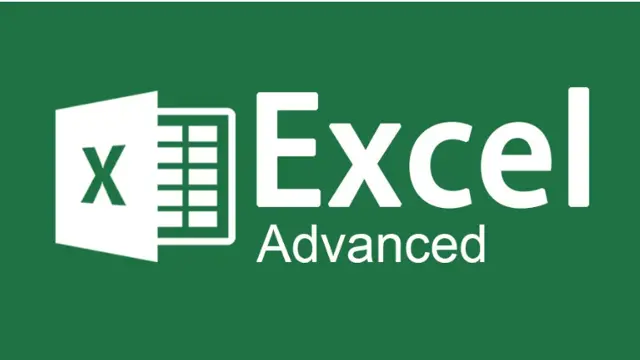
Microsoft Excel Macros & VBA - Online classroom
By Microsoft Office Training
Course Objectives At the end of this course you will be able to: Record and edit a Macro Assign macros to keyboard shortcuts, Quick Access Toolbar, Buttons and Shape objects. Use the Visual Basic Editor; change the properties of an object; add a module to a project; write the code for a procedure and then run it; and use the Object Browser to search procedures Manipulate data by declaring variables of different data types; combine data by using expressions; use functions to accept input and display output; and declare variables and procedures with the appropriate scope Use decision structures to create procedures that make decisions; and use loop structures to perform repetitive tasks Create an error handling routine in case things go wrong with VBA code ' 1 year email support service Take a closer look at the consistent excellent feedback from our growing corporate clients visiting our site ms-officetraining co uk Customer Feedback Best Training Ever! Just finished a bespoke 1-1 training course in Excel Advanced, Macros & VBA. Pedro is an excellent trainer, imparting his skills and knowledge in the best way - appropriately to audience skills, knowledge and ability. Pedro is always approachable, encouraging and supportive, giving delegates the optimum learning environment. I would not hesitate to recommend Pedro as a trainer, whatever your level of ability. Amanda Morris - Treasury & Systems Accountant at Reall - Real Equity for All The trainer was very knowledgeable, kept everyone involved and was enthusiastic. A great experience.. Simon Harper - Lloyd's of London My learning experience was awesome. Perdinand Reagan - Subsea7 Very nice and relaxed approach to teaching. Was definitely a good learning experience. Jerome Pupe - S5 Agency World The Trainer – Very positive + patient + helpful + thorough Agnes Souza - Direct Wines ' With more than 20 years experience, we deliver courses on all levels of the Desktop version of Microsoft Office and Office 365; ranging from Beginner, Intermediate, Advanced to the VBA level. Our trainers are Microsoft certified professionals with a proven track record with several years experience in delivering classroom, one to one, tailored and bespoke courses. Tailored In Company training: You can choose to run the course exactly as they are outlined by us or we can customise it so that it meets your specific needs. A tailored or bespoke course will follow the standard outline but may be adapted to your specific organisational needs. Introduction to Macros and VBA Introducing Visual Basic for Applications Recording a Macro Naming conventions for Macro Procedures Running a Macro Absolute or Relative Cell Referencing Saving and Opening Files with Macros Making macros always available Adding Macros to Keyboard Shortcuts, Quick Access Toolbar, Buttons and Shapes Editing a Macro in the Visual Basic Editor Understanding the Development Environment Customising the Editor Tips for General Typing in VBA Using Visual Basic Help Working with Procedures Program Design Understanding Modules Naming Rules Creating a Module Understanding Procedures Programming Macro Concepts Creating a Subroutine Creating a Function Understanding Arguments Exiting Procedures Calling Procedures Objects, Properties, Methods and Events Understanding Objects Properties, Methods, and Events Navigating the Object Hierarchy Understanding Collections Accessing a Member of a Collection Understanding Hierarchy Using the Object Browser Using the With Statement Working with Properties Working with Methods Creating an Event Procedure Reserved Macro Names Using Expressions, Variables and Intrinsic Functions Understanding Expressions and Statements Declaring Variables Understanding Data Types Determining the Value of Variables Working with Variable Scope Using Built-in VBA Functions Understanding Constants Using Message Boxes Controlling the Answer to a Message Box Using Input Boxes Declaring and Using Object Variables Controlling Program Execution Understanding Control-of-Flow Structures Using the If...End If Decision Structures Nested If Statements Using the Select Case ... End Select Structure Using the Do ... Loop Structure Using the For ... Next Structure Using the For Each ... Next Structure Guidelines for Use of Control-of-Flow Structures Debugging and Handling Errors Understanding Errors Using Debugging Tools Setting Breakpoints and Using Break Mode Stepping Through Code Trapping Errors with the On Error Statement Understanding the Err Object Working with Inline Error Handling Writing an Error-Handling Routine Working with Forms and Controls Understanding UserForms Creating a Form Displaying and Removing a Form Aligning and Sizing Controls Using the Toolbox Working with a Form's Properties, Methods, and Events Working with Form and Control Properties, Methods and Event Setting the Tab Order Populating a Control Who is this course for? Who is this course for? This course is designed to give proficiency in the Visual Basic Editor (VBE), predominantly making use of Excel objects, understanding Object's Properties, Events and Methods, basic VBA Object oriented programming, event handling, control structures, and debugging tools. Requirements Requirements Preferably, delegates should have attended the Excel Advanced course. Career path Career path Excel know-how can instantly increase your job prospects as well as your salary. 80 percent of job openings require spreadsheet and word-processing software skills Certificates Certificates Certificate of completion Digital certificate - Included

Microsoft Excel Macros & VBA - classroom
By Microsoft Office Training
Course Objectives At the end of this course you will be able to: Record and edit a Macro Assign macros to keyboard shortcuts, Quick Access Toolbar, Buttons and Shape objects. Use the Visual Basic Editor; change the properties of an object; add a module to a project; write the code for a procedure and then run it; and use the Object Browser to search procedures Manipulate data by declaring variables of different data types; combine data by using expressions; use functions to accept input and display output; and declare variables and procedures with the appropriate scope Use decision structures to create procedures that make decisions; and use loop structures to perform repetitive tasks Create an error handling routine in case things go wrong with VBA code ' 1 year email support service Take a closer look at the consistent excellent feedback from our growing corporate clients visiting our site ms-officetraining co uk Customer Feedback Best Training Ever! Just finished a bespoke 1-1 training course in Excel Advanced, Macros & VBA. Pedro is an excellent trainer, imparting his skills and knowledge in the best way - appropriately to audience skills, knowledge and ability. Pedro is always approachable, encouraging and supportive, giving delegates the optimum learning environment. I would not hesitate to recommend Pedro as a trainer, whatever your level of ability. Amanda Morris - Treasury & Systems Accountant at Reall - Real Equity for All The trainer was very knowledgeable, kept everyone involved and was enthusiastic. A great experience.. Simon Harper - Lloyd's of London My learning experience was awesome. Perdinand Reagan - Subsea7 Very nice and relaxed approach to teaching. Was definitely a good learning experience. Jerome Pupe - S5 Agency World The Trainer – Very positive + patient + helpful + thorough Agnes Souza - Direct Wines ' With more than 20 years experience, we deliver courses on all levels of the Desktop version of Microsoft Office and Office 365; ranging from Beginner, Intermediate, Advanced to the VBA level. Our trainers are Microsoft certified professionals with a proven track record with several years experience in delivering classroom, one to one, tailored and bespoke courses. Tailored In Company training: You can choose to run the course exactly as they are outlined by us or we can customise it so that it meets your specific needs. A tailored or bespoke course will follow the standard outline but may be adapted to your specific organisational needs. Introduction to Macros and VBA Introducing Visual Basic for Applications Recording a Macro Naming conventions for Macro Procedures Running a Macro Absolute or Relative Cell Referencing Saving and Opening Files with Macros Making macros always available Adding Macros to Keyboard Shortcuts, Quick Access Toolbar, Buttons and Shapes Editing a Macro in the Visual Basic Editor Understanding the Development Environment Customising the Editor Tips for General Typing in VBA Using Visual Basic Help Working with Procedures Program Design Understanding Modules Naming Rules Creating a Module Understanding Procedures Programming Macro Concepts Creating a Subroutine Creating a Function Understanding Arguments Exiting Procedures Calling Procedures Objects, Properties, Methods and Events Understanding Objects Properties, Methods, and Events Navigating the Object Hierarchy Understanding Collections Accessing a Member of a Collection Understanding Hierarchy Using the Object Browser Using the With Statement Working with Properties Working with Methods Creating an Event Procedure Reserved Macro Names Using Expressions, Variables and Intrinsic Functions Understanding Expressions and Statements Declaring Variables Understanding Data Types Determining the Value of Variables Working with Variable Scope Using Built-in VBA Functions Understanding Constants Using Message Boxes Controlling the Answer to a Message Box Using Input Boxes Declaring and Using Object Variables Controlling Program Execution Understanding Control-of-Flow Structures Using the If...End If Decision Structures Nested If Statements Using the Select Case ... End Select Structure Using the Do ... Loop Structure Using the For ... Next Structure Using the For Each ... Next Structure Guidelines for Use of Control-of-Flow Structures Debugging and Handling Errors Understanding Errors Using Debugging Tools Setting Breakpoints and Using Break Mode Stepping Through Code Trapping Errors with the On Error Statement Understanding the Err Object Working with Inline Error Handling Writing an Error-Handling Routine Working with Forms and Controls Understanding UserForms Creating a Form Displaying and Removing a Form Aligning and Sizing Controls Using the Toolbox Working with a Form's Properties, Methods, and Events Working with Form and Control Properties, Methods and Event Setting the Tab Order Populating a Control Who is this course for? Who is this course for? This course is designed to give proficiency in the Visual Basic Editor (VBE), predominantly making use of Excel objects, understanding Object's Properties, Events and Methods, basic VBA Object oriented programming, event handling, control structures, and debugging tools. Requirements Requirements Preferably, delegates should have attended the Excel Advanced course. Career path Career path Excel know-how can instantly increase your job prospects as well as your salary. 80 percent of job openings require spreadsheet and word-processing software skills

Advanced Training on Windows 10
By SkillWise
Overview Uplift Your Career & Skill Up to Your Dream Job - Learning Simplified From Home! Kickstart your career & boost your employability by helping you discover your skills, talents, and interests with our special Advanced Training on Windows 10 Course. You'll create a pathway to your ideal job as this course is designed to uplift your career in the relevant industry. It provides the professional training that employers are looking for in today's workplaces. The Advanced Training on Windows 10 Course is one of the most prestigious training offered at Skillwise and is highly valued by employers for good reason. This Advanced Training on Windows 10 Course has been designed by industry experts to provide our learners with the best learning experience possible to increase their understanding of their chosen field. This Advanced Training on Windows 10 Course, like every one of Skillwise's courses, is meticulously developed and well-researched. Every one of the topics is divided into elementary modules, allowing our students to grasp each lesson quickly. At Skillwise, we don't just offer courses; we also provide a valuable teaching process. When you buy a course from Skillwise, you get unlimited Lifetime access with 24/7 dedicated tutor support. Why buy this Advanced Training on Windows 10 ? Lifetime access to the course forever Digital Certificate, Transcript, and student ID are all included in the price Absolutely no hidden fees Directly receive CPD Quality Standard-accredited qualifications after course completion Receive one-to-one assistance every weekday from professionals Immediately receive the PDF certificate after passing Receive the original copies of your certificate and transcript on the next working day Easily learn the skills and knowledge from the comfort of your home Certification After studying the course materials of the Advanced Training on Windows 10 there will be a written assignment test which you can take either during or at the end of the course. After successfully passing the test you will be able to claim the PDF certificate for free. Original Hard Copy certificates need to be ordered at an additional cost of £8. Who is this course for? This Advanced Training on Windows 10 course is ideal for Students Recent graduates Job Seekers Anyone interested in this topic People already work in relevant fields and want to polish their knowledge and skills. Prerequisites This Advanced Training on Windows 10 does not require you to have any prior qualifications or experience. You can just enrol and start learning. This Advanced Training on Windows 10 was made by professionals and it is compatible with all PCs, Macs, tablets, and smartphones. You will be able to access the course from anywhere at any time as long as you have a good enough internet connection. Career path As this course comes with multiple courses included as a bonus, you will be able to pursue multiple occupations. This Advanced Training on Windows 10 is a great way for you to gain multiple skills from the comfort of your home. Advanced Training on Windows 10 Lesson 01: Overview 00:01:00 Lesson 02: Managing Start-Up Speed 00:02:00 Lesson 03: Managing Open Applications 00:02:00 Lesson 04: Managing Your Hard Drive Space 00:03:00 Lesson 05: Managing Your Hard Drive Space - Storage Sense 00:01:00 Lesson 06: Managing Frozen Applications 00:02:00 Lesson 07: Managing Your PC Remotely Part 1 00:03:00 Lesson 08: Managing Your PC Remotely Part 2 00:02:00 Lesson 09: Managing Desktop Notifications - Focus Assist 00:02:00 Lesson 10: Linking Your Mobile Device 00:01:00 Lesson 11: Managing Your Backups and Restore Points 00:02:00 Lesson 12: Managing Your Default Applications 00:03:00 Lesson 13: Managing Your Workspace 00:02:00 Lesson 14: Microsoft Edge - Write Notes 00:02:00 Lesson 15: Managing Edge - Dot Menu 00:02:00 Lesson 16: Managing Edge - Settings Menu Link 00:02:00 Lesson 17: Managing Edge With Cortana 00:02:00 Lesson 18: Managing Default Applications with Edge 00:02:00 Lesson 19: Managing Lost Windows 00:02:00 Lesson 20: Conclusion 00:02:00
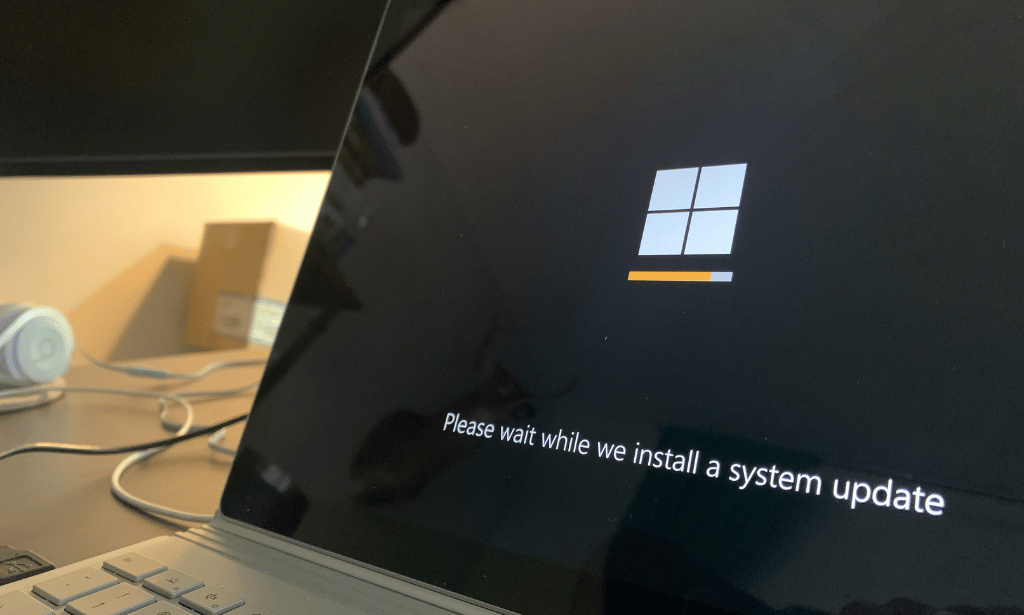
Description Do you want to know about the function of Microsoft SharePoint? Are you interested to be an expert in this field? Be the first and look at the MS SharePoint 2016 Site Owner course. The proper guideline for this course may assist you to reach your acme of goal. The purpose of the course is to assist students to know the key issues of MS SharePoint providing the knowledge with their role and responsibilities. It enables students to know how to add and configure sites, create libraries and lists, generate and modify views. It provides them the idea of management and creation of content, and document and helps them to know how to manage it. It enhances the students' ability to navigate the site by using web parts and working with web page along with its change of regional setting. Assessment: This course does not involve any MCQ test. Students need to answer assignment questions to complete the course, the answers will be in the form of written work in pdf or word. Students can write the answers in their own time. Once the answers are submitted, the instructor will check and assess the work. Certification: After completing and passing the course successfully, you will be able to obtain an Accredited Certificate of Achievement. Certificates can be obtained either in hard copy at a cost of £39 or in PDF format at a cost of £24. Who is this Course for? MS SharePoint 2016 Site Owner is certified by CPD Qualifications Standards and CiQ. This makes it perfect for anyone trying to learn potential professional skills. As there is no experience and qualification required for this course, it is available for all students from any academic background. Requirements Our MS SharePoint 2016 Site Owner is fully compatible with any kind of device. Whether you are using Windows computer, Mac, smartphones or tablets, you will get the same experience while learning. Besides that, you will be able to access the course with any kind of internet connection from anywhere at any time without any kind of limitation. Career Path After completing this course you will be able to build up accurate knowledge and skills with proper confidence to enrich yourself and brighten up your career in the relevant job market. Introduction Introduction FREE 00:02:00 Role of the Site Owner Understanding the Role of the Site Owner 00:04:00 The Limitations of Folders 00:05:00 Adding and Configuring Sites Working with Collaboration Site Templates 00:02:00 Creating a Subsite with the Team Site Template 00:05:00 Creating a Subsite with the Project Site Template 00:04:00 Creating a Subsite with a Blog Site Template 00:05:00 Creating a Subsite with a Community Site Template 00:05:00 Understanding Site Settings 00:05:00 Customizing the Look of a Site 00:06:00 Changing a Site´s Title, Description, Logo, or URL 00:04:00 Creating Libraries Adding Apps 00:04:00 Creating a Document Library 00:04:00 Reviewing Library Settings 00:04:00 Switching Between the New and Classic Views 00:04:00 Creating a Picture Library 00:03:00 Deleting and Restoring a Library 00:03:00 Changing the Name of a Library or List 00:02:00 Modifying Library Versioning Options 00:04:00 Restoring a Previous Version 00:03:00 Overriding a Checked Out Document 00:03:00 Saving a Library as a Template 00:03:00 Adding Enterprise Key Words to a Library or List 00:03:00 Allowing Folder Creation in Libraries and Lists 00:02:00 Adding or Removing the Sync Library Feature 00:03:00 Using Content Approval for a Library 00:04:00 Using Content Approval with Alerts for Simple Workflows 00:06:00 Creating Lists Creating Lists 00:04:00 Reviewing List Settings 00:02:00 Deleting and Restoring a List 00:02:00 Creating a Calendar List 00:02:00 Adding or Removing the Group Calendar Option 00:02:00 Creating a Task List 00:03:00 Creating an Announcement List 00:02:00 Creating a Links List or Promoted Links List 00:04:00 Creating a Contact List 00:02:00 Creating a Survey 00:05:00 Creating an Issue Tracking List 00:03:00 Creating a List From an Excel Worksheet 00:04:00 Creating a Custom List 00:02:00 Changing a List Name or Description 00:02:00 Adding or Removing Versioning From a List 00:03:00 Adding or Disabling the Add Attachments Feature for a List 00:02:00 Adding or Removing the Quick Edit Feature for a Library or List 00:02:00 Creating and Modifying Views Changing or Modifying the List or Library Default View 00:04:00 Creating Public Views 00:06:00 Creating a Grouped Library or List View 00:05:00 Creating a Flat Library View 00:03:00 Creating and Customizing Columns Understanding SharePoint Columns 00:04:00 Adding an Existing Site Column to a Library or List 00:03:00 Creating a Site Column 00:05:00 Modifying, Renaming, or Deleting a Site Column 00:03:00 Creating a Library or List Column 00:04:00 Modifying or Renaming a List or Library Column 00:03:00 Removing a Column from a List or Library 00:03:00 Creating a Text Column 00:03:00 Creating a Choice Column 00:05:00 Creating a Number Column 00:03:00 Creating a Currency Column 00:02:00 Creating a Date and Time Column 00:03:00 Creating a Look Up Column 00:05:00 Creating a Calculated Column 00:04:00 Creating and Managing Content Types Exploring Content Types 00:03:00 Creating a Custom Content Type 00:08:00 Adding a Custom Content Type into a List or Library 00:03:00 Removing a Content Type from a Library or List 00:03:00 Creating a Document Set 00:08:00 Modifying a Content Type 00:03:00 Managing Permissions Understanding Permissions 00:05:00 Editing Permission Level Priveleges 00:04:00 Understanding Default Permission Groups 00:04:00 Viewing and Editing Group Permissions 00:04:00 Changing Permission Levels for a Group 00:02:00 Viewing, Adding, or Removing Users from a Group 00:03:00 Creating New SharePoint Groups 00:05:00 Changing a Group Name or Group Owner 00:02:00 Adding a SharePoint Group to a Site 00:03:00 Adding, Removing, or Editing Permission Levels for an Individual 00:02:00 Checking an Individuals Permission on a Site 00:02:00 Granting Access to the Site Using the Share Option 00:03:00 Changing the Default Share Group for the Site 00:02:00 Creating and Removing Unique Permissions for a Site 00:05:00 Creating and Removing Unique Permissions for a Library 00:06:00 Creating and Removing Unique Permissions for a Document or Folder 00:06:00 Enhancing the Site Working with Pages in SharePoint 00:04:00 Modifying or Adding Text to a Page 00:06:00 Understanding Web Parts or App Parts 00:09:00 Creating a Page in SharePoint 00:06:00 Adding a Page to the Quick Launch 00:03:00 Adding the Excel Web Access Web Part 00:07:00 Adding the Relevant Documents Web Part 00:04:00 Navigation and Regional Settings Changing Regional Time and Work Week Settings 00:05:00 Inheriting Top Links Navigation 00:02:00 Working with Top Links Bar 00:05:00 Working with the Quick Launch Area 00:06:00 Enabling Tree View 00:03:00 Conclusion Course Recap 00:01:00 Certificate and Transcript Order Your Certificates and Transcripts 00:00:00

Description: Microsoft Windows 10 Complete Course is comprised of lessons which will help the novice to advanced computer users. Windows 10 is the latest iteration of the popular Windows operating system. It has upgraded features which makes it completely different and advanced compared to its predecessors. In the introductory modules, you will be accustomed to the new interface and features. You will also be taught on using with virtual desktops, managing apps and devices, sharing files and folders, system recovery, security settings, etc. By the end of this course, learners will be comfortable with the Windows 10 interface, using Windows Store apps, work with the Windows 10 desktop, using Microsoft Edge, customizing the Windows 10 environment, using Windows 10 security features, and more. Learning Outcomes: Learn to use desktop and Start menu, multitask using apps, and focus on the new Snap Assist feature Familiarize yourself with notifications, Action Center, Contana, search fields, and virtual desktops in the Windows 10 environment before learning how to connect devices to PC Customize the Window according to your needs using the Settings window and Control panel to modify Windows settings Further personalize the lock screen, desktop, and get introduced to OneDrive - a prominent feature of this version of Windows Work with 3 key productivity apps: Mail, Calendar and Camera Have fun with the entertainment side of Windows 10 by getting to know Groove Music, Movies &TV, and Xbox apps Browse the internet using Microsoft Edge Introduction to PC's and Windows 10 user interface, learn to sign in and navigate smoothly through the Start menu Familiarize yourself with the use of desktop and its components, create and modify files through desktop applications, and manage files and folders with File Explorer Explore the internet with Microsoft Edge and utilizing its tabs Discover best ways to use the Windows Store and Universal Apps Interact with Microsoft Cortana and store and/or share files with OneDrive Create new user accounts for the Windows and customize the Start menu Set up account passwords for users and use Windows Defender Get to know how to use Settings window, control panel, working with desktops and managing apps Utilize the Control Panel and Settings window to configure the user accounts, before moving onto family safety features Best ways to utilize key Windows 10 apps like Mail, Calendar, Groove Music, Movies & TV, Camera and Xbox Connect your PC to other devices and change their settings, further manage devices and printer through the Control Panel Learn more about networks and manage them, and share files and folders with Homegroup features Work with file history and data backups, recovering your PC, and configure security settings View system information, utilize the Task Manager, optimize power consumption and troubleshoot problems Assessment: At the end of the course, you will be required to sit for an online MCQ test. Your test will be assessed automatically and immediately. You will instantly know whether you have been successful or not. Before sitting for your final exam you will have the opportunity to test your proficiency with a mock exam. Certification: After completing and passing the course successfully, you will be able to obtain an Accredited Certificate of Achievement. Certificates can be obtained either in hard copy at a cost of £39 or in PDF format at a cost of £24. Who is this Course for? Microsoft Windows 10 Complete Course is certified by CPD Qualifications Standards and CiQ. This makes it perfect for anyone trying to learn potential professional skills. As there is no experience and qualification required for this course, it is available for all students from any academic background. Requirements Our Microsoft Windows 10 Complete Course is fully compatible with any kind of device. Whether you are using Windows computer, Mac, smartphones or tablets, you will get the same experience while learning. Besides that, you will be able to access the course with any kind of internet connection from anywhere at any time without any kind of limitation. Career Path After completing this course you will be able to build up accurate knowledge and skills with proper confidence to enrich yourself and brighten up your career in the relevant job market. Module - 1 Navigate the Desktop 01:00:00 Explore the Start Menu 01:00:00 Multitask with Apps 00:15:00 View Notifications 00:30:00 Search Your Computer 01:00:00 Work with Virtual Desktops 00:30:00 Connect Devices to Your PC 00:30:00 Change Basic Windows Settings 01:00:00 Customize the Lock Screen 00:30:00 Customize the Desktop 00:30:00 Store and Share Files with OneDrive 00:30:00 Use Mail 01:00:00 Use Calendar 01:00:00 Use Camera 00:30:00 Use Groove Music 00:30:00 Use Movies & TV 00:30:00 Use Xbox 01:00:00 Navigate Microsoft Edge 00:30:00 Use Microsoft Edge 01:00:00 Manage Tabs 00:15:00 Modify Microsoft Edge Options 01:00:00 Module - 2 Identify Components of a Personal Computer 00:30:00 Start and Sign into Windows 10 00:45:00 Navigate the Start Menu 00:45:00 Using the Desktop 00:30:00 Elements of a Desktop Window 00:30:00 Manage Files and Folders with File Explorer 00:45:00 Create and Modify Files with Desktop Applications 00:30:00 Components of the Internet 00:30:00 Use Microsoft Edge 00:30:00 Manage Tabs in Microsoft Edge 00:30:00 Using Windows Store 01:00:00 Universal Apps in Windows 10 00:30:00 Interact with Microsoft Cortana 01:30:00 Store and Share Files with OneDrive 00:30:00 Configure User Accounts Using the Settings Window 00:30:00 Personalize Windows 10 00:30:00 Account Passwords 00:30:00 Use Windows Defender 00:30:00 Module - 3 The Settings Window 00:30:00 The Control Panel 00:30:00 Work with Virtual Desktops 00:30:00 Manage Apps 00:30:00 Configure User Accounts Using the Control Panel 00:30:00 Configure User Accounts Using the Settings Window 01:00:00 Use Family Safety Features 00:45:00 Use Mail 00:45:00 Use Calendar 00:30:00 Use Groove Music 00:30:00 Use Movies & TV 00:30:00 Use Camera 00:30:00 Use Xbox 00:30:00 Connect Devices to Your PC 00:30:00 Modify Device Settings 00:30:00 Devices and Printers in the Control Panel 00:30:00 Overview of Networks 00:30:00 Share Files and Folders with a Homegroup 00:30:00 Manage Networks 00:30:00 File History 00:30:00 System Recovery 00:45:00 View System Information 00:30:00 Use the Task Manager 00:45:00 Optimize Power Consumption 00:30:00 Troubleshoot Problems 00:30:00 Certificate and Transcript Order Your Certificates and Transcripts 00:00:00

Advanced Diploma in Microsoft Office
By iStudy UK
Course Overview Take your Microsoft Office skills to a new level and gain full proficiency in Word, Excel, PowerPoint, Access and Outlook. This complete Diploma in Microsoft Office will teach you how to automate tasks with macros, create powerful work presentations, write professional business documents, and much more. Through step-by-step audiovisual training, you will familiarise with the advanced tools and features of each program, taking you from beginner to expert in no time. In just a few days, you will be able to perform advanced tasks such as creating queries in Access, and will be able to work faster and much more efficiently when taking on day-to-day office tasks. By the end of this Advanced Microsoft Office Training course, you will have the skills and confidence to utilise key Microsoft Office features and tools to customise your work and enhance your documents and slides to your liking. Not only that, but you will be able to add this qualification to your resume to instantly stand out to prospective employers! Develop full proficiency in Microsoft Office and stand out to prospective employers! What You Will Learn In this Microsoft Office Diploma, you will develop full proficiency in Word, Excel, PowerPoint, Outlook and Access, guaranteeing your career prospects in any office-based role. Performing Advanced Editing & Formatting Tasks in Word Formatting Pictures and Adding SmartArt in Word Working With Illustrations in Word Adding Tables & Inserting Special Objects in Word Working With Document References in Word How to Automate Tasks With Macros In Excel Managing, Grouping & Outlining Data In Excel Inserting Text, Audio & Visual in PowerPoint Tips for Preparing Your PowerPoint Presentation Creating Queries, Reports & Reforms in Access Managing Junk Mail & Performing Advanced Calendar Tasks Why You Should Choose This Course From iStudy Study at your own pace Full Tutor support on weekdays (Monday - Friday) Fully compatible with any device Free Printable PDF Certificate immediately after completion No prior qualifications are needed to take this course No hidden fees or exam charges CPD Qualification Standards and IAO accredited Efficient exam system, assessment, and instant results Our customer support team is always ready to help you Gain professional skills and better earning potential Certification After completing the course you'll receive a free printable CPD accredited PDF certificate. Hard Copy certificate is also available, and you can get one for just £9! Accreditation This course is accredited by Continuing Professional Development (CPD). It is a recognised independent accreditation service. Enrol today and learn something new with iStudy. You'll find a full breakdown of the course curriculum down below, take a look and see just how much this course offers. We're sure you'll be satisfied with this course.

Windows 10 Pro Complete Training
By SkillWise
Overview Uplift Your Career & Skill Up to Your Dream Job - Learning Simplified From Home! Kickstart your career & boost your employability by helping you discover your skills, talents, and interests with our special Windows 10 Pro Complete Course. You'll create a pathway to your ideal job as this course is designed to uplift your career in the relevant industry. It provides the professional training that employers are looking for in today's workplaces. The Windows 10 Pro Complete Course is one of the most prestigious training offered at Skillwise and is highly valued by employers for good reason. This Windows 10 Pro Complete Course has been designed by industry experts to provide our learners with the best learning experience possible to increase their understanding of their chosen field. This Windows 10 Pro Complete Course, like every one of Skillwise's courses, is meticulously developed and well-researched. Every one of the topics is divided into elementary modules, allowing our students to grasp each lesson quickly. At Skillwise, we don't just offer courses; we also provide a valuable teaching process. When you buy a course from Skillwise, you get unlimited Lifetime access with 24/7 dedicated tutor support. Why buy this Windows 10 Pro Complete? Unlimited access to the course forever Digital Certificate, Transcript, and student ID are all included in the price Absolutely no hidden fees Directly receive CPD Quality Standard-accredited qualifications after course completion Receive one-to-one assistance every weekday from professionals Immediately receive the PDF certificate after passing Receive the original copies of your certificate and transcript on the next working day Easily learn the skills and knowledge from the comfort of your home Certification After studying the course materials of the Windows 10 Pro Complete there will be a written assignment test which you can take either during or at the end of the course. After successfully passing the test you will be able to claim the pdf certificate for free. Original Hard Copy certificates need to be ordered at an additional cost of £8. Who is this course for? This Windows 10 Pro Complete course is ideal for Students Recent graduates Job Seekers Anyone interested in this topic People already working in the relevant fields and want to polish their knowledge and skills. Prerequisites This Windows 10 Pro Complete does not require you to have any prior qualifications or experience. You can just enroll and start learning. This Windows 10 Pro Complete was made by professionals and it is compatible with all PCs, Macs, tablets, and smartphones. You will be able to access the course from anywhere at any time as long as you have a good enough internet connection. Career path As this course comes with multiple courses included as a bonus, you will be able to pursue multiple occupations. This Windows 10 Pro Complete is a great way for you to gain multiple skills from the comfort of your home.
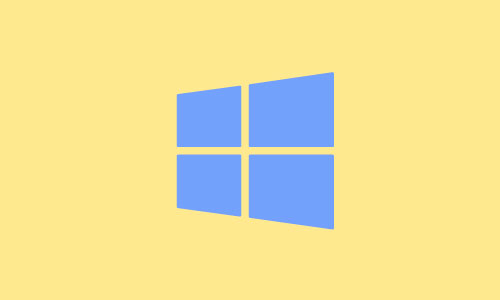
Accredited Microsoft One Note 2007 for Beginners
By iStudy UK
Are you in need of your own personal notebook which you can carry around and use at your own convenience? Microsoft One Note 2007 is the app you should be using and this course will teach you how to use and make most out of the useful feature of Microsoft One Note 2007. Write anything down anywhere, whenever you feel like. Store your drawings, screen clippings and audio commentaries on this useful app.This application can be used on your mobile phones. One note can be downloaded on any platform. It is very easy to use and useful for anyone living a busy life. One note is beneficial for improved workflow and daily organization. It has an easy access and improves transparency. The app itself can also be downloaded for free.This course will give you the general idea on how to use One Note. After completing the course you will be able to learn most of the functions of this useful application and store all your thoughts and writings on it while also organizing your day to day life. Course Highlights Accredited Microsoft One Note 2007 for Beginners is an award winning and the best selling course that has been given the CPD Certification & IAO accreditation. It is the most suitable course anyone looking to work in this or relevant sector. It is considered one of the perfect courses in the UK that can help students/learners to get familiar with the topic and gain necessary skills to perform well in this field. We have packed Accredited Microsoft One Note 2007 for Beginners into 13 modules for teaching you everything you need to become successful in this profession. To provide you ease of access, this course is designed for both part-time and full-time students. You can become accredited in just 11 hours and it is also possible to study at your own pace. We have experienced tutors who will help you throughout the comprehensive syllabus of this course and answer all your queries through email. For further clarification, you will be able to recognize your qualification by checking the validity from our dedicated website. Why You Should Choose Accredited Microsoft One Note 2007 for Beginners Lifetime access to the course No hidden fees or exam charges CPD Accredited certification on successful completion Full Tutor support on weekdays (Monday - Friday) Efficient exam system, assessment and instant results Download Printable PDF certificate immediately after completion Obtain the original print copy of your certificate, dispatch the next working day for as little as £9. Improve your chance of gaining professional skills and better earning potential. Who is this Course for? Accredited Microsoft One Note 2007 for Beginners is CPD certified and IAO accredited. This makes it perfect for anyone trying to learn potential professional skills. As there is no experience and qualification required for this course, it is available for all students from any academic backgrounds. Requirements Our Accredited Microsoft One Note 2007 for Beginners is fully compatible with any kind of device. Whether you are using Windows computer, Mac, smartphones or tablets, you will get the same experience while learning. Besides that, you will be able to access the course with any kind of internet connection from anywhere at any time without any kind of limitation. Career Path You will be ready to enter the relevant job market after completing this course. You will be able to gain necessary knowledge and skills required to succeed in this sector. All our Diplomas' are CPD and IAO accredited so you will be able to stand out in the crowd by adding our qualifications to your CV and Resume. Module One - Getting Started 00:30:00 Module Two - Opening and Closing One Note 01:00:00 Module Three - Your First Notebook 01:00:00 Module Four - Basic Editing Tasks 01:00:00 Module Five - Working with Pages 01:00:00 Module Six - Adding Objects to Your Notebook 01:00:00 Module Seven - Advanced One Note Objects 01:00:00 Module Eight - Drawing in One Note 01:00:00 Module Nine - Managing Notes 01:00:00 Module Ten - Working with Notebooks 01:00:00 Module Eleven - Adding the Finishing Touches 01:00:00 Module Twelve - Wrapping Up 00:30:00 Activities - Accredited Microsoft One Note 2007 for Beginners 00:00:00 Mock Exam Final Exam
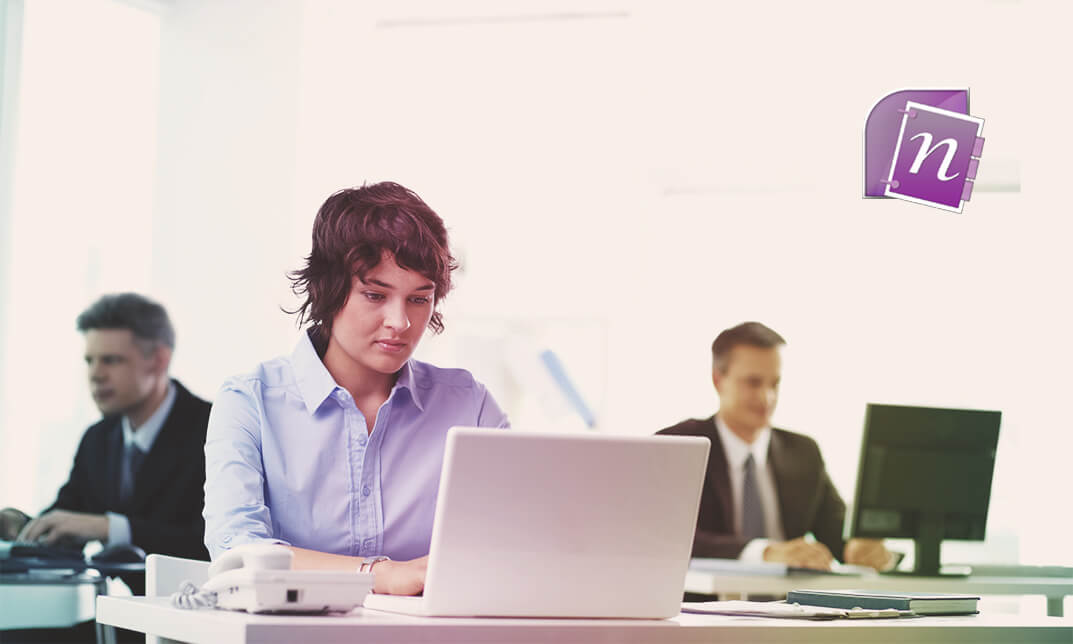
Search By Location
- Microsoft Certification Courses in London
- Microsoft Certification Courses in Birmingham
- Microsoft Certification Courses in Glasgow
- Microsoft Certification Courses in Liverpool
- Microsoft Certification Courses in Bristol
- Microsoft Certification Courses in Manchester
- Microsoft Certification Courses in Sheffield
- Microsoft Certification Courses in Leeds
- Microsoft Certification Courses in Edinburgh
- Microsoft Certification Courses in Leicester
- Microsoft Certification Courses in Coventry
- Microsoft Certification Courses in Bradford
- Microsoft Certification Courses in Cardiff
- Microsoft Certification Courses in Belfast
- Microsoft Certification Courses in Nottingham