- Professional Development
- Medicine & Nursing
- Arts & Crafts
- Health & Wellbeing
- Personal Development
461 Microsoft AZ-303 courses delivered Online
Learn Data Science with Python, JavaScript, and Microsoft SQL
By Xpert Learning
A course by Sekhar Metla IT Industry Expert RequirementsNo programming experience needed. You will learn everything you need to knowNo software is required in advance of the course (all software used in the course is free)No pre-knowledge is required - you will learn from basic Audience Beginner JavaScript, Python and MSSQL developers curious about data science development Anyone who wants to generate new income streams Anyone who wants to build websites Anyone who wants to become financially independent Anyone who wants to start their own business or become freelance Anyone who wants to become a Full stack web developer Audience Beginner JavaScript, Python and MSSQL developers curious about data science development Anyone who wants to generate new income streams Anyone who wants to build websites Anyone who wants to become financially independent Anyone who wants to start their own business or become freelance Anyone who wants to become a Full stack web developer
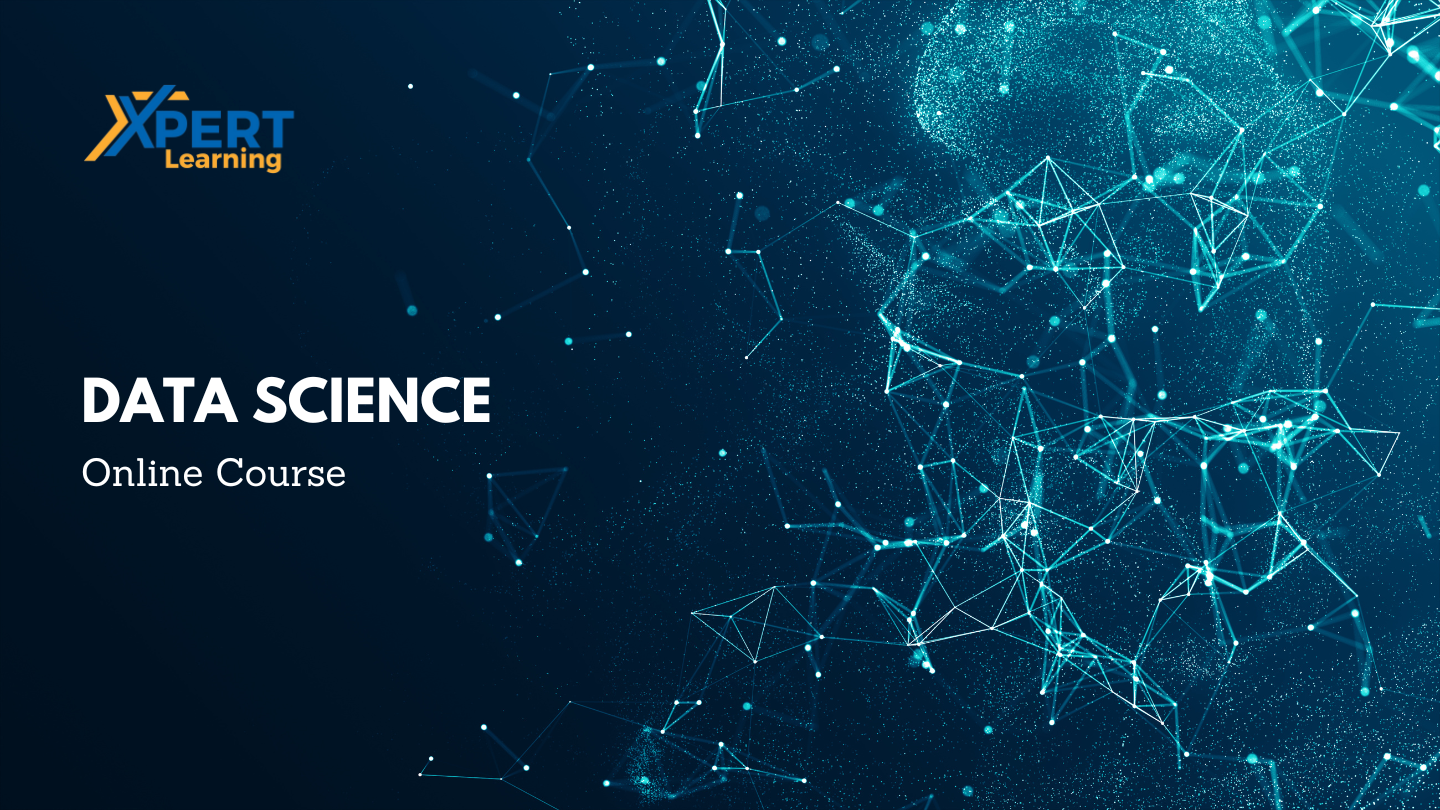
Microsoft Outlook for Office 365 (Desktop or Online) - Part 2
By Nexus Human
Duration 1 Days 6 CPD hours This course is intended for This course is intended for people who have a basic understanding of Microsoft© Outlook© and want to know how to use its advanced features to manage their email communications, calendar events, contact information, search functions, and other communication tasks. Overview In this course, you will use Outlook?s advanced features to customize and manage your email communications, including using advanced features to organize emails; managing calendar settings and options; managing contact information; scheduling tasks; and managing Outlook archives and data file settings. You will: Insert objects in messages, and modify properties and global options. Organize, search, and manage messages. Protect your mailbox and manage its size. Use rules and Quick Steps to automate message management. Work with advanced calendar settings. Import and forward contacts. Assign delegate permissions and share Outlook items with others. Archive and back up Outlook items using data files. In this course, you will customize command sets, configure mail accounts, set global options, perform advanced searches, apply filters to intercept mail and control spam, create rules to automate mail management tasks, work with calendars and contacts, manage tasks, preserve data with archives and data files, as well as share and delegate access to your Outlook items. In short, you'll work with a wide range of features and options and, in so doing, understand why Outlook is a leading personal management system.This course builds upon the foundational knowledge presented in the Microsoft© Outlook© for Office 365? (Desktop or Online): Part 1 course and will help you customize a communication system well-suited to your work style.This course covers Microsoft Office Specialist Program exam objectives to help you prepare for the Outlook Associate (Office 365 and Office 2019): Exam MO-400 . Modifying Message Properties and Customizing Outlook Topic A: Insert Hyperlinks and Symbols Topic B: Modify Message Properties Topic C: Add Email Accounts to Outlook Topic D: Customize Outlook Options Organizing, Searching, and Managing Messages Topic A: Group and Sort Messages Topic B: Filter and Manage Messages Topic C: Search Outlook Items Managing Your Mailbox Topic A: Manage Junk Email Options Topic B: Manage Your Mailbox Size Automating Message Management Topic A: Use Automatic Replies Topic B: Use Rules to Organize Messages Topic C: Create and Use Quick Steps Working with Calendar Settings Topic A: Set Advanced Calendar Options Topic B: Create and Manage Additional Calendars Topic C: Manage Meeting Responses Managing Contacts Topic A: Import and Export Contacts Topic B: Use Electronic Business Cards Topic C: Forward Contacts Sharing Outlook Items Topic A: Assign and Manage Tasks Topic B: Share Your Calendar Topic C: Share Your Contacts Managing Outlook Data Files Topic A: Use Archiving to Manage Mailbox Size Topic B: Work with Outlook Data Files

55039 Windows PowerShell Scripting and Toolmaking
By Nexus Human
Duration 5 Days 30 CPD hours This course is intended for This course is intended for administrators in a Microsoft-centric environment who want to build reusable units of automation, automate business processes, and enable less-technical colleagues to accomplish administrative tasks. Overview Describe the correct patterns for building modularized tools in Windows PowerShell Build highly modularized functions that comply with native PowerShell patterns Build controller scripts that expose user interfaces and automate business processes Manage data in a variety of formats Write automated tests for tools Debug tools This course covers advanced Windows PowerShell topics, with an emphasis on building reusable tools. Students are introduced to workflow, engage in best practices, and learn a variety of script development and toolmaking techniques. Tool Design Tools do one thing Tools are flexible Tools look native Start with a Command Why start with a command? Discovery and experimentation Build a Basic Function and Module Start with a basic function Create a script module Check prerequisites Run the new command Adding CmdletBinding and Parameterizing About CmdletBinding and common parameters Accepting pipeline input Mandatory-ness Parameter validation Parmeter aliases Emitting Objects as Output Assembling information Constructing and emitting output Quick tests An Interlude: Changing Your Approach Examining a script Critiquing a script Revising the script Using Verbose, Warning, and Informational Output Knowing the six channels Adding verbose and warning output Doing more with verbose output Informational output Comment-Based Help Where to put your help Getting started Going further with comment-based help Broken help Handling Errors Understanding errors and exceptions Bad handling Two reasons for exception handling Handling exceptions in our tool Capturing the actual exception Handling exceptions for non-commands Going further with exception handling Deprecated exception handling Basic Debugging Two kinds of bugs The ultimate goal of debugging Developing assumptions Write-Debug Set-PSBreakpoint The PowerShell ISE Going Deeper with Parameters Parameter positions Validation Multiple parameter sets Value from remaining arguments Help messages Aliases More CmdletBinding Writing Full Help External help Using PlatyPs Supporting online help ?About? topics Making your help updatable Unit Testing Your Code Sketching out the test Making something to test Expanding the test Going further with Pester Extending Output Types Understanding types The Extensible Type System Extending an object Using Update-TypeData Analyzing Your Script Performing a basic analysis Analyzing the analysis Publishing Your Tools Begin with a manifest Publishing to PowerShell Gallery Publishing to private repositories Basic Controllers: Automation Scripts and Menus Building a menu Using UIChoice Writing a process controller Proxy Functions A proxy example Creating the proxy base Modifying the proxy Adding or removing parameters Working with XML Data Simple: CliXML Importing native XML ConvertTo-XML Creating native XML from scratch Working with JSON Data Converting to JSON Converting from JSON Working with SQL Server Data SQL Server terminology and facts Connecting to the server and database Writing a query Running a query Invoke-SqlCmd Thinking about tool design patterns Design tools that use SQL Server for data storage Final Exam Lab problem Break down the problem Do the design Test the commands Code the tool

Microsoft 365 for End-users
By Nexus Human
Duration 2 Days 12 CPD hours This course is intended for The course is targeted at professionals who have never worked with Microsoft 365 before, or who have yet to move beyond its basic functions. The target audience typically includes individuals, professionals, and organizations who are looking to improve their productivity, collaboration, and communication using the suite of applications and services provided by Microsoft 365. This could include office workers, project managers, IT professionals, and small to large-scale businesses who want to maximize the benefits of cloud-based solutions for their daily operations. Overview Upon successfully completing this course, students will have confidence in using the Microsoft 365 applications. Students will increase their work productivity and decrease time on completing tasks. In this course, students will learn how to use different tools of Microsoft 365 for better online collaboration, including OneDrive, SharePoint, Teams, Excel, Outlook, Word, and PowerPoint. First Steps in Office 365 The Difference Between Office 365 and Microsoft 365 Pros and cons of Microsoft 365 First Steps on mobile devices OneDrive Introduction - What is Microsoft OneDrive? How To Access Microsoft OneDrive? Upload Files Share Files Sync Files Recycle Bin Using OneDrive How To Access Onedrive On Phone? Teams - Simplify Collaboration within Companies Discover new ways to collaborate and communicate An introduction to your central place in Office 365 How to launch and install Teams The Interface of Microsoft Teams Use the Teams window to structure your organization Use Channels to structure the Teams window Use Tabs to access tools and information Communicate with others via Chat Keep track of activities Meetings, video conferencing and screen sharing Share files effectively Manage teams and permissions for organizational structuring Use Teams effectively on mobile devices Final remarks SharePoint Sites Introduction First Steps Document Library - First Steps Document Library - Set and Manage Alerts Document Library - Understanding Versioning Sync Libraries Share a Site Picture Library Lists Calendar Tasks Discussion Board Outlook First Steps in Mail Improved Search Function Work with Folders Settings Working with the Mail App Calendar People Tasks Excel Online Introduction Open and Edit an Excel Online Workbook Limitations of Excel Online Create a New Workbook with Excel Online Edit a Workbook Simultaneously with another Person Working with the Excel AppUse Excel effectively on mobile devices PowerPoint Online Introduction Open a PowerPoint Online Presentation Edit a Presentation Online Limitations of PowerPoint Online Create a Presentation with PowerPoint Online Working with the PowerPoint App Use Power Point effectively on mobile devices Word Online Introduction Open and Edit a Word Document Online Limitations of Word Online Create a New Document Edit a Document Simultaneously Working with the Word App

macOS Support Essentials
By Nexus Human
Duration 3 Days 18 CPD hours Participants in this course will learn how to update, upgrade, and reinstall the macOS then set up and configure the new macOS. They will also be introduced to the command-line interface and macOS Recovery. Other course topics include: managing user accounts, system resources, Time Machine, user home folders managing file systems, storage, encryption, permissions, using hidden items, shortcuts, file archiving file sharing, metadata, Spotlight, network services, host sharing, and creating a personal firewall and much more. The students will also learn all about macOS security and password changes Installation and Configuration Update, Upgrade, or Reinstall macOS Set Up and Configure macOS Use the Command-Line Interface Use macOS Recovery Update macOS User Accounts Manage User Accounts Manage User Home Folders Manage Security and Privacy Manage Password Changes File Systems Manage File Systems and Storage Manage FileVault Manage Permissions and Sharing Use Hidden Items, Shortcuts, and File Archives Data Management Manage System Resources Use Metadata, Spotlight, and Siri Manage Time Machine Apps and Processes Install Apps Manage Files Manage and Troubleshoot Apps Network Configuration Manage Basic Network Settings Manage Advanced Network Settings Troubleshoot Network Issues Network Services Manage Network Services Manage Host Sharing and Personal Firewall System Management Troubleshoot Peripherals Manage Printers and Scanners Troubleshoot Startup and System Issues Additional course details: Nexus Humans macOS Support Essentials training program is a workshop that presents an invigorating mix of sessions, lessons, and masterclasses meticulously crafted to propel your learning expedition forward. This immersive bootcamp-style experience boasts interactive lectures, hands-on labs, and collaborative hackathons, all strategically designed to fortify fundamental concepts. Guided by seasoned coaches, each session offers priceless insights and practical skills crucial for honing your expertise. Whether you're stepping into the realm of professional skills or a seasoned professional, this comprehensive course ensures you're equipped with the knowledge and prowess necessary for success. While we feel this is the best course for the macOS Support Essentials course and one of our Top 10 we encourage you to read the course outline to make sure it is the right content for you. Additionally, private sessions, closed classes or dedicated events are available both live online and at our training centres in Dublin and London, as well as at your offices anywhere in the UK, Ireland or across EMEA.

55069 PowerShell for SQL Server Administrators
By Nexus Human
Duration 2 Days 12 CPD hours This course is intended for This course is intended for SQL Server administrators who work in a Windows network environment. At least one year of experience administering SQL Servers and using PowerShell is recommended. Overview After completing this course, students will be able to: •Install and Configure SQL Server and all its components using PowerShell •Manage day-to-day SQL Server Administration with PowerShell •Maintain the SQL Server environment using PowerShell scripting and programming options This course provides candidates with the knowledge and skills needed to use PowerShell for SQL Server administration. Students will learn how to manage day-to-day and scheduled maintenance tasks. Install and Configure SQL Server with PowerShell Install SQL Server Configure Database Settings Configure SQL Server Settings Configure SQL Server Policy-Based Management Lab 1: Configuring SQL Server with PowerShell Administering SQL Servers with PowerShell Managing Users and Roles Managing Database Performance Managing Database Availability Managing SQL Server Features Lab 1: Administering SQL Servers with PowerShell Maintaining SQL Server with PowerShell Managing Backups and Restores Maintaining Database Integrity and Performance Monitoring and Auditing Task Automation Generating Reports Lab 1: Maintaining SQL Servers with PowerShell

Office 365 Web Apps (with Skype for Business)
By Nexus Human
Duration 1 Days 6 CPD hours This course is intended for This course is intended for business users and knowledge workers in a variety of roles and fields who have competence in a desktop-based installation of the Microsoft Office 2010 or 2013 edition of the Microsoft Office productivity suite, and who are now extending Microsoft Office to a collaborative cloud-based Office 365 environment. Overview In this course, you will build upon your knowledge of the Microsoft Office desktop application suite to work productively in the cloud-based Microsoft Office 365 environment.You will:- Sign in, navigate, and identify components of the Office 365 environment.- Create, edit, and share documents with team members using Word Online, Excel Online, PowerPoint Online, and Microsoft SharePoint.- Collaborate and work with colleagues using the Team, Planner, and Yammer apps.- Use email and manage contacts with Outlook on the web.- Use instant messaging with Skype for Business.- Conduct online meetings with Skype for Business. This course is an introduction to Microsoft© Office 365© with Skype© for Business in a cloud-based environment. It can be used as an orientation to the full suite of Office 365 cloud-based tools, or the Skype for Business lessons can be presented separately in a seminar-length presentation with the remaining material available for later student reference. Getting Started Sign In to Office 365 Navigate the Office 365 Environment Collaborating with Shared Files Work with Shared Documents in SharePoint Edit Documents in Office Online Collaborate on the SharePoint Site Work with OneDrive for Business and Delve Using Productivity Apps Work with Productivity Apps in Combination Broadcast Messages with Yammer Collaborate with the Teams App Manage Tasks with the Planner App Using Outlook on the Web Send and Receive Email Manage Contacts Schedule Appointments Personalize Outlook on the Web Communicating with Skype for Business Overview of Skype for Business Use Instant Messaging Make Voice and Video Calls Using Skype for Business Meetings Initiate Meetings Use Meeting Controls and Options Customize Skype for Business Additional course details: Nexus Humans Office 365 Web Apps (with Skype for Business) training program is a workshop that presents an invigorating mix of sessions, lessons, and masterclasses meticulously crafted to propel your learning expedition forward. This immersive bootcamp-style experience boasts interactive lectures, hands-on labs, and collaborative hackathons, all strategically designed to fortify fundamental concepts. Guided by seasoned coaches, each session offers priceless insights and practical skills crucial for honing your expertise. Whether you're stepping into the realm of professional skills or a seasoned professional, this comprehensive course ensures you're equipped with the knowledge and prowess necessary for success. While we feel this is the best course for the Office 365 Web Apps (with Skype for Business) course and one of our Top 10 we encourage you to read the course outline to make sure it is the right content for you. Additionally, private sessions, closed classes or dedicated events are available both live online and at our training centres in Dublin and London, as well as at your offices anywhere in the UK, Ireland or across EMEA.

Microsoft Word for Office 365 (Desktop or Online) (v1.1) Part 3
By Nexus Human
Duration 1 Days 6 CPD hours This course is intended for This course is intended for students who want to use more advanced functionalities in Microsoft Word, including image manipulation, collaboration and revision tracking, cross- referencing and linking, document security, forms, and process automation through macros. Overview In this course, you will explore advanced functionalities in Word. You will: Use images in a document. Create custom graphic elements. Collaborate on documents. Add reference marks and notes. Secure a document. Create and manipulate forms. Create macros to automate tasks. Word for Microsoft 365 enables you to do far more than simple word processing. Word includes advanced image manipulation tools, collaboration features, cross-referencing and linking tools, entry forms and data collection, security features, and tools to automate document production.Being able to manipulate graphics and efficiently create, manage, revise, and distribute long documents and forms can help your organization create important and interesting documents. Implementing time-saving features that enable you to work well in a collaborative mode will benefit both you and your organization. Constructing document elements that ensure your readers have access to pertinent information at the click of a button, while at the same time protecting sensitive information, is another important skill. Mastering these skills and techniques will make you a valued employee in your organization.Note: Most Office users perform the majority of their daily tasks using the desktop version of the Office software, so that is the focus of this training. The course material will alsoenable you to access and effectively utilize many web-based resources provided with your Microsoft 365? subscription. Helpful notes throughout the material alert you to caseswhere the online version of the application may function differently from the primary, desktop version.This course may be a useful component in your preparation for theMicrosoft Word (Microsoft 365 Apps and Office 2019): Exam MO-100 and Microsoft Word Expert (Microsoft 365 Apps and Office 2019): Exam MO-101 certification exams. Lesson 1: Manipulating Images Topic A: Integrate Pictures and Text Topic B: Adjust Image Appearance Lesson 2: Using Custom Graphic Elements Topic A: Create Text Boxes and Pull Quotes Topic B: Add WordArt and Other Text Effects Topic C: Draw Shapes Topic D: Create Complex Illustrations with SmartArt Lesson 3: Collaborating on Documents Topic A: Share and Co-Author a Document Topic B: Mark Up a Document Topic C: Review Markups Topic D: Merge Changes from Other Documents Lesson 4: Adding Document References and Links Topic A: Add Captions Topic B: Add Cross-References Topic C: Add Bookmarks Topic D: Add Links Topic E: Insert Footnotes and Endnotes Topic F: Add Citations and a Bibliography Lesson 5: Securing a Document Topic A: Suppress Information Topic B: Set Formatting and Editing Restrictions Topic C: Restrict Document Access Topic D: Add a Digital Signature to a Document Lesson 6: Using Forms to Manage Content Topic A: Create Forms Topic B: Modify Forms Lesson 7: Automating Repetitive Tasks with Macros Topic A: Automate Tasks by Using Macros Topic B: Create a Macro Additional course details: Nexus Humans Microsoft Word for Office 365 (Desktop or Online) (v1.1) Part 3 training program is a workshop that presents an invigorating mix of sessions, lessons, and masterclasses meticulously crafted to propel your learning expedition forward. This immersive bootcamp-style experience boasts interactive lectures, hands-on labs, and collaborative hackathons, all strategically designed to fortify fundamental concepts. Guided by seasoned coaches, each session offers priceless insights and practical skills crucial for honing your expertise. Whether you're stepping into the realm of professional skills or a seasoned professional, this comprehensive course ensures you're equipped with the knowledge and prowess necessary for success. While we feel this is the best course for the Microsoft Word for Office 365 (Desktop or Online) (v1.1) Part 3 course and one of our Top 10 we encourage you to read the course outline to make sure it is the right content for you. Additionally, private sessions, closed classes or dedicated events are available both live online and at our training centres in Dublin and London, as well as at your offices anywhere in the UK, Ireland or across EMEA.

Microsoft SharePoint 2016 - Site User
By Nexus Human
Duration 1 Days 6 CPD hours This course is intended for This course is designed for Microsoft© Windows© and Microsoft© Office users who are transitioning to a SharePoint environment, and who need to access information from and collaborate with team members on a Microsoft SharePoint Team Site. Overview In this course, you will be able to use resources on a typical SharePoint Team Site in the course of performing normal business tasks. You will:Interact with SharePoint Team Sites.Work with documents, content, and libraries.Interact in SharePoint.Work with Lists.Integrate SharePoint with Microsoft Office. SharePoint is a complex platform. A strong understanding of the platform will allow students to work more efficiently & effectively. In this course, students will learn how to use a SharePoint Team Site to access, store, and share information & documents. Interacting with SharePoint Team Sites Topic A: Access SharePoint Sites Topic B: Navigate SharePoint Sites Working with Documents, Content, & Libraries Topic A: Upload Documents Topic B: Search for Documents and Content Interacting in SharePoint Topic A: Update and Share Your Profile Topic B: Follow and Share Content Working with Lists Topic A: Add and Modify List Items Topic B: Configure List Views Topic C: Filter and Group Data with List Views Integrating with Microsoft Office Topic A: Access and Save Microsoft Office Documents with SharePoint Topic B: Manage Document Versions Topic C: Work with SharePoint Data from Outlook Additional course details: Nexus Humans Microsoft SharePoint 2016 - Site User training program is a workshop that presents an invigorating mix of sessions, lessons, and masterclasses meticulously crafted to propel your learning expedition forward. This immersive bootcamp-style experience boasts interactive lectures, hands-on labs, and collaborative hackathons, all strategically designed to fortify fundamental concepts. Guided by seasoned coaches, each session offers priceless insights and practical skills crucial for honing your expertise. Whether you're stepping into the realm of professional skills or a seasoned professional, this comprehensive course ensures you're equipped with the knowledge and prowess necessary for success. While we feel this is the best course for the Microsoft SharePoint 2016 - Site User course and one of our Top 10 we encourage you to read the course outline to make sure it is the right content for you. Additionally, private sessions, closed classes or dedicated events are available both live online and at our training centres in Dublin and London, as well as at your offices anywhere in the UK, Ireland or across EMEA.

M10961 Automating Administration with Windows PowerShell
By Nexus Human
Duration 5 Days 30 CPD hours This course is intended for This course is intended for IT Professionals who are already experienced in general Windows Server and Windows Client administration, and who want to learn more about using Windows PowerShell for administration. No prior experience with any version of Windows PowerShell, or any scripting language, is assumed. This course is also suitable for IT Professionals already experienced in server administration, including Exchange Server, SharePoint Server, SQL Server, System Center, and others. Overview After completing this course, students will be able to: Describe the functionality of Windows PowerShell and use it to run and find basic commands. Identify and run cmdlets for server administration. Work with Windows PowerShell pipeline. Describe the techniques Windows PowerShell pipeline uses. Use PSProviders and PSDrives to work with other forms of storage. Query system information by using WMI and CIM. Work with variables, arrays, and hash tables. Write basic scripts in Windows PowerShell. Write advanced scripts in Windows PowerShell. Administer remote computers. Use background jobs and scheduled jobs. Use advanced Windows PowerShell techniques. This course provides students with the fundamental knowledge and skills to use Windows PowerShell for administering and automating administration of Windows based servers. Getting Started with Windows PowerShell Overview and Background Understanding command syntax Finding commands Lab : Configuring Windows PowerShell Lab : Finding and Running Basic Commands Cmdlets for administration Active Directory administration cmdlets Network configuration cmdlets Other server administration cmdlets Lab : Windows Administration Working with the Windows PowerShell pipeline Understanding the Pipeline Selecting, Sorting, and Measuring Objects Filtering Objects Out of the Pipeline Enumerating Objects in the Pipeline Sending pipeline data as output Lab : Using the Pipeline Lab : Filtering Objects Lab : Enumerating Objects Lab : Sending output to a file Understanding How the Pipeline Works Passing the pipeline data Advanced considerations for pipeline data Lab : Working with Pipeline Parameter Binding Using PSProviders and PSDrives Using PSProviders Using PSDrives Lab : Using PSProviders and PSDrives Querying Management Information by Using WMI and CIM Understanding WMI and CIM Querying Data with WMI and CIM Making changes with WMI/CIM Lab : Working with WMI and CIM Working with variables, arrays, and hash tables Using variables Manipulating variables Manipulating arrays and hash tables Lab : Working with variables Basic scripting Introduction to scripting Scripting constructs Importing data from files Lab : Basic scripting Advanced scripting Accepting user input Overview of script documentation Troubleshooting and error handling Functions and modules Lab : Accepting data from users Lab : Implementing functions and modules Administering Remote Computers Using basic Windows PowerShell remoting Using advanced Windows PowerShell remoting techniques Using PSSessions Lab : Using basic remoting Lab : Using PSSessions Using Background Jobs and Scheduled Jobs Using Background Jobs Using Scheduled Jobs Lab : Using Background Jobs and Scheduled Jobs Using advanced Windows PowerShell techniques Creating profile scripts Using advanced techniques Lab : Practicing advanced techniques Lab : Practicing script development (optional)
