- Professional Development
- Medicine & Nursing
- Arts & Crafts
- Health & Wellbeing
- Personal Development
461 Microsoft AZ-303 courses delivered Online
Description Be an expert in MS SharePoint knowing the key issues of this app from the MS SharePoint 2016 Site User course. The course can solve your different problems in MS SharePoint and make you an efficient in this field. The MS SharePoint 2016 Site User course incorporates some effective methods of SharePoint interface and functions to teach the students easily. The course assists the students to know how to identify sites, run libraries and lists, and work with library documents. The course enables them to know about library setting incorporating the ideas of alert, check in and out of documents, and creation of calendar list, contact lists, and task list along with the relevant work of list setting. The purpose of the course is to enhance the SharePoint expertise knowing the fact of different views, use of newsfeed, and other MS office products. Assessment: This course does not involve any MCQ test. Students need to answer assignment questions to complete the course, the answers will be in the form of written work in pdf or word. Students can write the answers in their own time. Once the answers are submitted, the instructor will check and assess the work. Certification: After completing and passing the course successfully, you will be able to obtain an Accredited Certificate of Achievement. Certificates can be obtained either in hard copy at a cost of £39 or in PDF format at a cost of £24. Who is this Course for? MS SharePoint 2016 Site User is certified by CPD Qualifications Standards and CiQ. This makes it perfect for anyone trying to learn potential professional skills. As there is no experience and qualification required for this course, it is available for all students from any academic background. Requirements Our MS SharePoint 2016 Site User is fully compatible with any kind of device. Whether you are using Windows computer, Mac, smartphones or tablets, you will get the same experience while learning. Besides that, you will be able to access the course with any kind of internet connection from anywhere at any time without any kind of limitation. Career Path After completing this course you will be able to build up accurate knowledge and skills with proper confidence to enrich yourself and brighten up your career in the relevant job market. Introduction Introduction FREE 00:01:00 SharePoint Overview SharePoint Overview 00:04:00 Accessing SharePoint Sites 00:02:00 Sharepoint Interface and Navigation 00:08:00 Using the Open Menu 00:02:00 Using the Details Pane 00:01:00 Overview of SharePoint Permissions for Site Users 00:05:00 Locating Sites, Libraries, and Lists 00:04:00 Searching for SharePoint Content 00:04:00 Working with Document Libraries SharePoint Library Overview 00:04:00 Viewing and Downloading a Document from a Library 00:03:00 Uploading Items to a Document Library 00:03:00 Syncing a Library 00:03:00 Creating and Saving New Documents 00:04:00 Editing a Document 00:03:00 Creating a New Folder 00:03:00 Uploading and Moving Document into a Folder 00:01:00 Moving Document to Another Library 00:01:00 Pin to Top 00:02:00 Renaming Documents or Folders 00:02:00 Deleting Documents or Folders 00:02:00 Restoring a Document from the Recycle 00:02:00 Working with Document Library Settings Viewing Permissions for a Document 00:03:00 Version History Overview 00:03:00 Viewing, Comparing, and Restoring Prior Document Versions 00:04:00 Check In or Check Out Overview 00:03:00 Checking Out or Checking In a Document 00:03:00 Editing a Document with Check In or Check Out Enabled 00:03:00 Uploading a File to a Library with Check In or Check Out Enabled 00:02:00 Discarding a Check Out 00:02:00 Setting an Alert on a Document 00:03:00 Setting an Alert on a Library 00:03:00 Modifying or Deleting Alert Subscriptions 00:03:00 Changing View Column Settings 00:03:00 Sorting and Filtering Library Content 00:03:00 Sharing Links Including Durable Links 00:04:00 Working with Properties 00:02:00 Adding and Editing Properties 00:03:00 Adding and Editing Properties while Editing in Office 00:02:00 Narrowing a Document Search Result by Properties 00:02:00 Working with SharePoint Lists SharePoint List Overview 00:03:00 Adding an Item to a List 00:02:00 Adding an Item to a Contact List 00:01:00 Adding an Item to a Calendar 00:02:00 Creating a Recurring Calendar Event 00:02:00 Adding an Item to a Task List 00:03:00 Adding an Item to a Links List 00:02:00 Adding an Announcement 00:03:00 Attaching Content to an Announcement 00:04:00 Editing or Deleting a List Item 00:02:00 Editing or Deleting a Contact 00:02:00 Editing or Deleting a Calendar Event 00:04:00 Editing or Deleting a Task 00:03:00 Editing or Deleting an Announcement 00:02:00 Editing or Deleting a Link 00:01:00 Working with List Settings Adding and Editing Items Using Quick Edit 00:04:00 Sorting and Filtering List Items 00:03:00 Copying and Pasting Excel Info into a List 00:03:00 Exporting List Data into Excel 00:03:00 Creating an Alert for a List Item 00:03:00 Creating an Alert for a List 00:04:00 Enhancing the SharePoint Experience Working with Library or List Views 00:05:00 Creating Public or Personal Standard Views 00:10:00 Using Task Views 00:04:00 Creating a Views 00:04:00 Modifying or Deleting a View 00:04:00 Creating a Grouped View 00:06:00 Creating a Datasheet View 00:03:00 Creating a View to Display Items without Folders 00:03:00 Creating a View to Display Items Checked Out to Me 00:04:00 Sharing Documents and Sites 00:03:00 Coauthoring 00:02:00 Integration with Microsoft Office Integration with Office Online 00:03:00 Checking In or Checking Out Documents via Microsoft Office 00:02:00 Accessing and Uploading Properties from Microsoft Office 00:02:00 Accessing Prior Versions from Microsoft Office 00:02:00 Saving a Document to SharePoint from Microsoft Office 00:03:00 Syncing a Calendar to Outlook 00:02:00 Syncing a Library To Outlook 00:02:00 Integration with Office 365 00:04:00 Personal Profile and Newsfeed Updating Your Profile 00:04:00 Following Sites 00:03:00 OneDrive Overview 00:03:00 Uploading Documents to OneDrive 00:02:00 Sharing Content in OneDrive 00:04:00 Newsfeed Overview 00:06:00 Creating a Blog 00:04:00 Editing and Replying to Blogs 00:03:00 Conclusion Course Recap 00:01:00 Order Your Certificate and Transcript Order Your Certificates and Transcripts 00:00:00

Description Do you want to know about the function of Microsoft SharePoint? Are you interested to be an expert in this field? Be the first and look at the MS SharePoint 2016 Site Owner course. The proper guideline for this course may assist you to reach your acme of goal. The purpose of the course is to assist students to know the key issues of MS SharePoint providing the knowledge with their role and responsibilities. It enables students to know how to add and configure sites, create libraries and lists, generate and modify views. It provides them the idea of management and creation of content, and document and helps them to know how to manage it. It enhances the students' ability to navigate the site by using web parts and working with web page along with its change of regional setting. Assessment: This course does not involve any MCQ test. Students need to answer assignment questions to complete the course, the answers will be in the form of written work in pdf or word. Students can write the answers in their own time. Once the answers are submitted, the instructor will check and assess the work. Certification: After completing and passing the course successfully, you will be able to obtain an Accredited Certificate of Achievement. Certificates can be obtained either in hard copy at a cost of £39 or in PDF format at a cost of £24. Who is this Course for? MS SharePoint 2016 Site Owner is certified by CPD Qualifications Standards and CiQ. This makes it perfect for anyone trying to learn potential professional skills. As there is no experience and qualification required for this course, it is available for all students from any academic background. Requirements Our MS SharePoint 2016 Site Owner is fully compatible with any kind of device. Whether you are using Windows computer, Mac, smartphones or tablets, you will get the same experience while learning. Besides that, you will be able to access the course with any kind of internet connection from anywhere at any time without any kind of limitation. Career Path After completing this course you will be able to build up accurate knowledge and skills with proper confidence to enrich yourself and brighten up your career in the relevant job market. Introduction Introduction FREE 00:02:00 Role of the Site Owner Understanding the Role of the Site Owner 00:04:00 The Limitations of Folders 00:05:00 Adding and Configuring Sites Working with Collaboration Site Templates 00:02:00 Creating a Subsite with the Team Site Template 00:05:00 Creating a Subsite with the Project Site Template 00:04:00 Creating a Subsite with a Blog Site Template 00:05:00 Creating a Subsite with a Community Site Template 00:05:00 Understanding Site Settings 00:05:00 Customizing the Look of a Site 00:06:00 Changing a Site´s Title, Description, Logo, or URL 00:04:00 Creating Libraries Adding Apps 00:04:00 Creating a Document Library 00:04:00 Reviewing Library Settings 00:04:00 Switching Between the New and Classic Views 00:04:00 Creating a Picture Library 00:03:00 Deleting and Restoring a Library 00:03:00 Changing the Name of a Library or List 00:02:00 Modifying Library Versioning Options 00:04:00 Restoring a Previous Version 00:03:00 Overriding a Checked Out Document 00:03:00 Saving a Library as a Template 00:03:00 Adding Enterprise Key Words to a Library or List 00:03:00 Allowing Folder Creation in Libraries and Lists 00:02:00 Adding or Removing the Sync Library Feature 00:03:00 Using Content Approval for a Library 00:04:00 Using Content Approval with Alerts for Simple Workflows 00:06:00 Creating Lists Creating Lists 00:04:00 Reviewing List Settings 00:02:00 Deleting and Restoring a List 00:02:00 Creating a Calendar List 00:02:00 Adding or Removing the Group Calendar Option 00:02:00 Creating a Task List 00:03:00 Creating an Announcement List 00:02:00 Creating a Links List or Promoted Links List 00:04:00 Creating a Contact List 00:02:00 Creating a Survey 00:05:00 Creating an Issue Tracking List 00:03:00 Creating a List From an Excel Worksheet 00:04:00 Creating a Custom List 00:02:00 Changing a List Name or Description 00:02:00 Adding or Removing Versioning From a List 00:03:00 Adding or Disabling the Add Attachments Feature for a List 00:02:00 Adding or Removing the Quick Edit Feature for a Library or List 00:02:00 Creating and Modifying Views Changing or Modifying the List or Library Default View 00:04:00 Creating Public Views 00:06:00 Creating a Grouped Library or List View 00:05:00 Creating a Flat Library View 00:03:00 Creating and Customizing Columns Understanding SharePoint Columns 00:04:00 Adding an Existing Site Column to a Library or List 00:03:00 Creating a Site Column 00:05:00 Modifying, Renaming, or Deleting a Site Column 00:03:00 Creating a Library or List Column 00:04:00 Modifying or Renaming a List or Library Column 00:03:00 Removing a Column from a List or Library 00:03:00 Creating a Text Column 00:03:00 Creating a Choice Column 00:05:00 Creating a Number Column 00:03:00 Creating a Currency Column 00:02:00 Creating a Date and Time Column 00:03:00 Creating a Look Up Column 00:05:00 Creating a Calculated Column 00:04:00 Creating and Managing Content Types Exploring Content Types 00:03:00 Creating a Custom Content Type 00:08:00 Adding a Custom Content Type into a List or Library 00:03:00 Removing a Content Type from a Library or List 00:03:00 Creating a Document Set 00:08:00 Modifying a Content Type 00:03:00 Managing Permissions Understanding Permissions 00:05:00 Editing Permission Level Priveleges 00:04:00 Understanding Default Permission Groups 00:04:00 Viewing and Editing Group Permissions 00:04:00 Changing Permission Levels for a Group 00:02:00 Viewing, Adding, or Removing Users from a Group 00:03:00 Creating New SharePoint Groups 00:05:00 Changing a Group Name or Group Owner 00:02:00 Adding a SharePoint Group to a Site 00:03:00 Adding, Removing, or Editing Permission Levels for an Individual 00:02:00 Checking an Individuals Permission on a Site 00:02:00 Granting Access to the Site Using the Share Option 00:03:00 Changing the Default Share Group for the Site 00:02:00 Creating and Removing Unique Permissions for a Site 00:05:00 Creating and Removing Unique Permissions for a Library 00:06:00 Creating and Removing Unique Permissions for a Document or Folder 00:06:00 Enhancing the Site Working with Pages in SharePoint 00:04:00 Modifying or Adding Text to a Page 00:06:00 Understanding Web Parts or App Parts 00:09:00 Creating a Page in SharePoint 00:06:00 Adding a Page to the Quick Launch 00:03:00 Adding the Excel Web Access Web Part 00:07:00 Adding the Relevant Documents Web Part 00:04:00 Navigation and Regional Settings Changing Regional Time and Work Week Settings 00:05:00 Inheriting Top Links Navigation 00:02:00 Working with Top Links Bar 00:05:00 Working with the Quick Launch Area 00:06:00 Enabling Tree View 00:03:00 Conclusion Course Recap 00:01:00 Certificate and Transcript Order Your Certificates and Transcripts 00:00:00

Description Different tools of MS Office make any difficult work very easy. Yammer is one of those tools that perform as a social network within the organizations through its different features. Do you want to its vivid use and how to perform with this tool? If your answer is yes, you may roam at our MS Office 365 Yammer course. It may navigate you to learn the proper things. The MS Office 365 Yammer course incorporates some basic uses of Yammer providing the proper knowledge to the learners about how to use. It incorporates the feature of group work, files sharing, recover feedback, cut back on meetings, and email chains to connect the people collaboratively within the organization. At the end of the course, you can learn how to use it effectively. Assessment: This course does not involve any MCQ test. Students need to answer assignment questions to complete the course, the answers will be in the form of written work in pdf or word. Students can write the answers in their own time. Once the answers are submitted, the instructor will check and assess the work. Certification: After completing and passing the course successfully, you will be able to obtain an Accredited Certificate of Achievement. Certificates can be obtained either in hard copy at a cost of £39 or in PDF format at a cost of £24. Who is this Course for? MS Office 365 Yammer is certified by CPD Qualifications Standards and CiQ. This makes it perfect for anyone trying to learn potential professional skills. As there is no experience and qualification required for this course, it is available for all students from any academic background. Requirements Our MS Office 365 Yammer is fully compatible with any kind of device. Whether you are using Windows computer, Mac, smartphones or tablets, you will get the same experience while learning. Besides that, you will be able to access the course with any kind of internet connection from anywhere at any time without any kind of limitation. Career Path After completing this course you will be able to build up accurate knowledge and skills with proper confidence to enrich yourself and brighten up your career in the relevant job market. Introduction Introduction FREE 00:03:00 Working with Yammer in Office 365 Overview of Yammer 00:03:00 Navigating Yammer 00:04:00 Editing Your Yammer Profile 00:05:00 Working with Conversations 00:05:00 Managing Conversations 00:07:00 Working with Groups 00:08:00 Connecting to an External Newtork 00:08:00 Working with Messages 00:05:00 Managing Messages 00:07:00 Chatting with Online Now 00:08:00 Creating a Poll, Praise, or Announcment 00:08:00 Searching in Yammer 00:07:00 Conclusion Course Recap 00:03:00 Certificate and Transcript Order Your Certificates and Transcripts 00:00:00

Description: Microsoft Windows 7 Advanced - Video Training Course is intended for users who has experience with Windows 7. You will be able to learn some of the advanced techniques in this operating system. These include file management, protection techniques, user accounts, installing devices and printers, etc. Firstly, you will learn details about the account management. On a PC, there are two account types: administrator and standard user. As an administrator, you will be able to make changes in system settings which a standard user won't be able to do so. You will also learn to install the devices and printers successfully in your Windows 7 and use them without hindrance. And finally, you will learn about file management and security; you can set file attributes, change view settings, etc. which will keep your files and folders secure. This knowledge will help you in any IT and relevant field jobs. Assessment: At the end of the course, you will be required to sit for an online MCQ test. Your test will be assessed automatically and immediately. You will instantly know whether you have been successful or not. Before sitting for your final exam you will have the opportunity to test your proficiency with a mock exam. Certification: After completing and passing the course successfully, you will be able to obtain an Accredited Certificate of Achievement. Certificates can be obtained either in hard copy at a cost of £39 or in PDF format at a cost of £24. Who is this Course for? Microsoft Windows 7 Advanced - Video Training Course is certified by CPD Qualifications Standards and CiQ. This makes it perfect for anyone trying to learn potential professional skills. As there is no experience and qualification required for this course, it is available for all students from any academic background. Requirements Our Microsoft Windows 7 Advanced - Video Training Course is fully compatible with any kind of device. Whether you are using Windows computer, Mac, smartphones or tablets, you will get the same experience while learning. Besides that, you will be able to access the course with any kind of internet connection from anywhere at any time without any kind of limitation. Career Path After completing this course you will be able to build up accurate knowledge and skills with proper confidence to enrich yourself and brighten up your career in the relevant job market. User Accounts Account Management FREE 00:09:00 Password Management 00:04:00 Devices and Printers Devices 00:04:00 Printers 00:02:00 File Management and Protection File and Folder Management 00:03:00 File Protection 00:06:00 Programs and Utilities Disk Maintenance 00:04:00 System Restore 00:02:00 Troubleshooting 00:05:00 Networks and Mobile Computing Networks 00:14:00 File and Printer Sharing 00:05:00 Offline Files 00:02:00 Remote Assistance 00:01:00 Power Settings and Plans 00:06:00 Security User Account Control 00:03:00 Windows Firewall 00:03:00 Windows Update 00:02:00 Malware Protection 00:05:00 Internet Explorer Security and Privacy 00:08:00 Mock Exam Mock Exam- Microsoft Windows 7 Advanced - Video Training Course 00:20:00 Final Exam Final Exam- Microsoft Windows 7 Advanced - Video Training Course 00:20:00 Certificate and Transcript Order Your Certificates and Transcripts 00:00:00
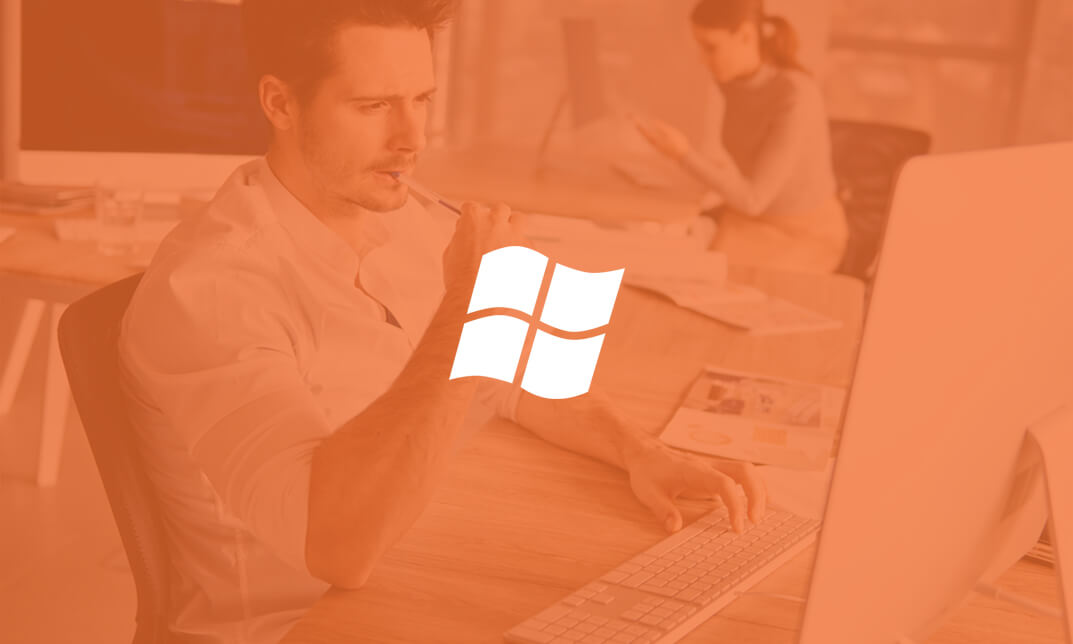
Description: Explore all that you need at an advanced level to become a proficient Microsoft OneNote 2010 user. This course will help you learn more advanced skills for working with your Notebooks. It demonstrates the new and enhanced features in Microsoft OneNote 2010 for gathering and sharing information. Students will explore OneNote 2010 interface features, including creating switchboards, macros, original reports, custom buttons, and in-depth custom queries for detailed data analysis. Students will also explore the best practices to employ during initial design and creation steps. In this course you will learn the necessary skills, knowledge and information of Microsoft One Note 2010. Who is this course for? This course would be ideal for Microsoft Office users, students, and office workers. This course is designed for anyone who wants to learn Microsoft one note 2010 at an advanced level. Entry Requirement: This course is available to all learners, of all academic backgrounds. Learners should be aged 16 or over to undertake the qualification. Good understanding of English language, numeracy and ICT are required to attend this course. Assessment: At the end of the course, you will be required to sit an online multiple-choice test. Your test will be assessed automatically and immediately so that you will instantly know whether you have been successful. Before sitting for your final exam, you will have the opportunity to test your proficiency with a mock exam. Certification: After you have successfully passed the test, you will be able to obtain an Accredited Certificate of Achievement. You can however also obtain a Course Completion Certificate following the course completion without sitting for the test. Certificates can be obtained either in hard copy at the cost of £39 or in PDF format at the cost of £24. PDF certificate's turnaround time is 24 hours, and for the hardcopy certificate, it is 3-9 working days. Why choose us? Affordable, engaging & high-quality e-learning study materials; Tutorial videos/materials from the industry leading experts; Study in a user-friendly, advanced online learning platform; Efficient exam systems for the assessment and instant result; The UK & internationally recognized accredited qualification; Access to course content on mobile, tablet or desktop from anywhere anytime; The benefit of career advancement opportunities; 24/7 student support via email. Career Path: The Microsoft One Note 2010 Advanced Level will be very beneficial and helpful, especially to the following professionals: Event planner Project manager Real estate agent Travel agent Teacher Lawyer Microsoft One Note 2010 Advanced Level Module One - Getting Started 00:30:00 Module Two - Upgrading from One Note 2007 or 2003 01:00:00 Module Three - Staying Organized 01:00:00 Module Four - Note Taking Tools 01:00:00 Module Five - Text and Page Formatting 01:00:00 Module Six - Drawing and Handwriting Notes 01:00:00 Module Seven - Office Integration 01:00:00 Module Eight - Researching a Topic 01:00:00 Module Nine - Linked Notes 01:00:00 Module Ten - Collaborating 01:00:00 Module Eleven - Other Tools 01:00:00 Module Twelve - Wrapping Up 00:30:00 Activities - Microsoft One Note 2010 Advanced Level 00:00:00 Mock Exam Mock Exam- Microsoft one note 2010 advanced level 00:20:00 Final Exam Final Exam- Microsoft one note 2010 advanced level 00:20:00 Certificate and Transcript Order Your Certificates and Transcripts 00:00:00

Description: Microsoft InfoPath 2007 is created to be used for designing, distributing, filling and submitting electronic forms containing structured data. In this course, you will learn how to operate the slide show while you deliver your presentation and how to use all the tools you need to create, manage, and fill out for Microsoft InfoPath 2007. Understand how the different control for the program control types can be used for. In this course you will learn the necessary skills, knowledge and information about the Microsoft InfoPath 2007. Who is the course for? Professionals who want to learn about the basic features of Microsoft InfoPath 2007. People who have an interest in knowing the essentials in Microsoft InfoPath 2007. Entry Requirement: This course is available to all learners, of all academic backgrounds. Learners should be aged 16 or over to undertake the qualification. Good understanding of English language, numeracy and ICT are required to attend this course. Assessment: At the end of the course, you will be required to sit an online multiple-choice test. Your test will be assessed automatically and immediately so that you will instantly know whether you have been successful. Before sitting for your final exam, you will have the opportunity to test your proficiency with a mock exam. Certification: After you have successfully passed the test, you will be able to obtain an Accredited Certificate of Achievement. You can however also obtain a Course Completion Certificate following the course completion without sitting for the test. Certificates can be obtained either in hard copy at the cost of £39 or in PDF format at the cost of £24. PDF certificate's turnaround time is 24 hours, and for the hardcopy certificate, it is 3-9 working days. Why choose us? Affordable, engaging & high-quality e-learning study materials; Tutorial videos/materials from the industry leading experts; Study in a user-friendly, advanced online learning platform; Efficient exam systems for the assessment and instant result; The UK & internationally recognized accredited qualification; Access to course content on mobile, tablet or desktop from anywhere anytime; The benefit of career advancement opportunities; 24/7 student support via email. Career Path: The Microsoft InfoPath 2007 Essentials course is a useful qualification to possess and would be beneficial for any type of professions or careers such as: Administrative Assistant Executive Assistant Office Administrator Office Manager Personal Assistant Secretary Senior Manager. Microsoft InfoPath 2007 Essentials Module One - Getting Started 00:30:00 Module Two - Opening and Closing InfoPath 01:00:00 Module Three - Filling Out a Form 01:00:00 Module Four - Designing a Form Framework 01:00:00 Module Five - Adding Labels 01:00:00 Module Six - Adding Controls 01:00:00 Module Seven - Formatting Controls 01:00:00 Module Eight - Working with Data Sources 01:00:00 Module Nine - Creating a View 01:00:00 Module Ten - Finishing the Form 01:00:00 Module Eleven - Distributing Your Form 01:00:00 Module Twelve - Wrapping Up 00:30:00 Activities Activities - Microsoft InfoPath 2007 Essentials 00:00:00 Certificate and Transcript Order Your Certificates and Transcripts 00:00:00

Description: Microsoft Excel was created to become a useful program to help you become more efficient and effective in manipulating your data. This program is being used by almost all the professionals. You will know how to share workbooks, its advanced functions and formulas through this course. You will learn the importance of security setting when sharing workbooks with Macros. You will take advantage of the host of functions available in Excel to perform every type of calculation you can imagine. Who is the course for? Professionals who want to learn about Microsoft Office Excel Essentials 2013. People who have an interest in knowing all the features of Microsoft Excel 2013 Entry Requirement: This course is available to all learners, of all academic backgrounds. Learners should be aged 16 or over to undertake the qualification. Good understanding of English language, numeracy and ICT are required to attend this course. Assessment: At the end of the course, you will be required to sit an online multiple-choice test. Your test will be assessed automatically and immediately so that you will instantly know whether you have been successful. Before sitting for your final exam you will have the opportunity to test your proficiency with a mock exam. Certification: After you have successfully passed the test, you will be able to obtain an Accredited Certificate of Achievement. You can however also obtain a Course Completion Certificate following the course completion without sitting for the test. Certificates can be obtained either in hard copy at a cost of £39 or in PDF format at a cost of £24. PDF certificate's turnaround time is 24 hours and for the hardcopy certificate, it is 3-9 working days. Why choose us? Affordable, engaging & high-quality e-learning study materials; Tutorial videos/materials from the industry leading experts; Study in a user-friendly, advanced online learning platform; Efficient exam systems for the assessment and instant result; The UK & internationally recognized accredited qualification; Access to course content on mobile, tablet or desktop from anywhere anytime; The benefit of career advancement opportunities; 24/7 student support via email. Career Path: The Microsoft Excel Intermediate Level course is a useful qualification to possess and would be beneficial for any for any Office job, such as: Admin Assistant PA Secretary Administrator Account Assistant Bookkeeper Accountant Office Manager Microsoft Excel - Intermediate Level Module One - Getting Started 00:30:00 Module Two - Working with Permissions and Options 00:30:00 Module Three - Sharing Workbooks 00:30:00 Module Four - Performing Advanced Formula and Function Tasks 00:30:00 Module Five - Working with Array Formulas 01:00:00 Module Six - Working With Macros 00:30:00 Module Seven - Working With Forms 00:30:00 Module Eight - Applying Advanced Chart Features 01:00:00 Module Nine - Working With Slicers and Timelines 00:30:00 Module Ten - Working With Multiple Tables, Relationships and External Data 00:30:00 Module Eleven - Working With PowerView 00:30:00 Module Twelve - Wrapping Up 01:00:00 Activities Activities- Microsoft Excel - Intermediate Level 00:00:00 Mock Exam Mock Exam- Microsoft Excel - Intermediate Level 00:20:00 Final Exam Final Exam- Microsoft Excel - Intermediate Level 00:20:00 Order Your Certificate and Transcript Order Your Certificates and Transcripts 00:00:00
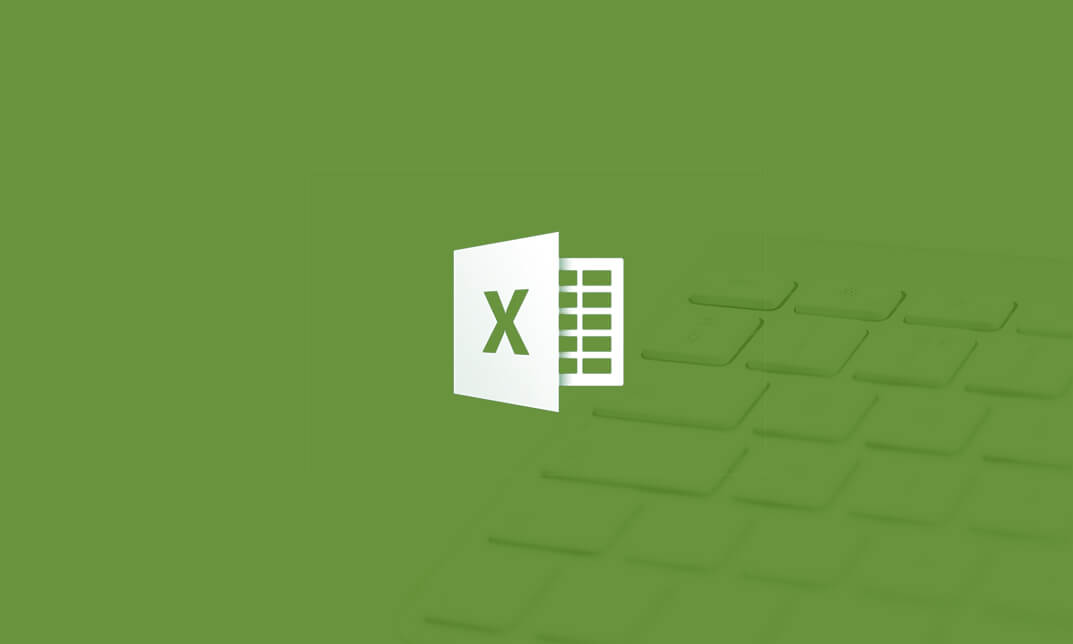
Description: Microsoft Access is a database management system that has lots of features and functions to offer. To create mailing labels, work with SQL and publish a Web database in Microsoft Access, you need to learn at an advanced level. Through this course, you will learn the advanced skills, knowledge, and information about Microsoft Access 2010. You can then create and use the advanced forms and tasks to do even more in Access.In this course you will learn the necessary skills, knowledge and information of Microsoft Access 2010. Who is the course for? Professionals who want to learn about the Microsoft Access 2010 People who have an interest in the advanced features of the Access 2010 Entry Requirement: This course is available to all learners, of all academic backgrounds. Learners should be aged 16 or over to undertake the qualification. Good understanding of English language, numeracy and ICT are required to attend this course. Assessment: At the end of the course, you will be required to sit an online multiple-choice test. Your test will be assessed automatically and immediately so that you will instantly know whether you have been successful. Before sitting for your final exam, you will have the opportunity to test your proficiency with a mock exam. Certification: After you have successfully passed the test, you will be able to obtain an Accredited Certificate of Achievement. You can however also obtain a Course Completion Certificate following the course completion without sitting for the test. Certificates can be obtained either in hard copy at the cost of £39 or in PDF format at the cost of £24. PDF certificate's turnaround time is 24 hours, and for the hardcopy certificate, it is 3-9 working days. Why choose us? Affordable, engaging & high-quality e-learning study materials; Tutorial videos/materials from the industry leading experts; Study in a user-friendly, advanced online learning platform; Efficient exam systems for the assessment and instant result; The UK & internationally recognized accredited qualification; Access to course content on mobile, tablet or desktop from anywhere anytime; The benefit of career advancement opportunities; 24/7 student support via email. Career Path: The Microsoft Access 2010 Advanced Level course is a useful qualification to possess and would be beneficial for following careers: Software Engineer Technical Support Technical Sales Business Analyst Web Developer Software Tester. Microsoft Access 2010 Advanced Level Module One - Getting Started 00:30:00 Module Two - Advanced Table Tasks 01:00:00 Module Three - Advanced Form Tasks 01:00:00 Module Four - Advanced Reporting Tasks 01:00:00 Module Five - Understanding Relationships 01:00:00 Module Six - Advanced Query Tasks 01:00:00 Module Seven - Working with SQL 01:00:00 Module Eight - Linking Data 01:00:00 Module Nine - Importing Data 01:00:00 Module Ten - Exporting Data 01:00:00 Module Eleven - Advanced Database Tools 01:00:00 Module Twelve - Wrapping Up 00:30:00 Activities Activities - Microsoft Access 2010 Advanced Level 00:00:00 Mock Exam Mock Exam-Microsoft Access 2010 Advanced Level 00:20:00 Final Exam Final Exam-Microsoft Access 2010 Advanced Level 00:20:00 Certificate and Transcript Order Your Certificates and Transcripts 00:00:00

Description: This Microsoft Word course is designed for all individuals, whether a beginner or someone who is looking into learning about its advanced techniques. This course will drive you from the very basic to the advanced level of Microsoft Word. You will explore how to design, create and customise professional data with Microsoft Word. You will also go through the advanced features and functions that Microsoft Word provides. In this course, you will learn the necessary skills, knowledge, and information of Microsoft Word. Who is this course for? This course is perfect for individuals who are looking forward to developing their skills of using Microsoft Word application. For any professional employee or students who want to expand their knowledge in Microsoft Word. Entry Requirement: This course is available to all learners, of all academic backgrounds. However, an education and experience in accounting is an advantage. Learners should be aged 16 or over to undertake the qualification. Good understanding of English language, numeracy and ICT are required to attend this course. Assessment: At the end of the course, you will be required to sit an online multiple-choice test. Your test will be assessed automatically and immediately so that you will instantly know whether you have been successful. Before sitting for your final exam you will have the opportunity to test your proficiency with a mock exam. Certification: After you have successfully passed the test, you will be able to obtain an Accredited Certificate of Achievement. You can however also obtain a Course Completion Certificate following the course completion without sitting for the test. Certificates can be obtained either in hard copy at a cost of £39 or in PDF format at a cost of £24. PDF certificate's turnaround time is 24 hours and for the hardcopy certificate, it is 3-9 working days. Why choose us? Affordable, engaging & high-quality e-learning study materials; Tutorial videos/materials from the industry leading experts; Study in a user-friendly, advanced online learning platform; Efficient exam systems for the assessment and instant result; The UK & internationally recognized accredited qualification; Access to course content on mobile, tablet or desktop from anywhere anytime; The benefit of career advancement opportunities; 24/7 student support via email. Career Path: The Level 3 Diploma in Microsoft Word will be very beneficial and helpful, especially to the following professionals: Office Manager. Secretary. Administrative Assistant. Administrator. PA. Microsoft Word for Beginners Module One - Getting Started 00:30:00 Module Two - Opening 01:00:00 Module Three - Working with the Interface 01:00:00 Module Four - Your First Document 01:00:00 Module Five - Basic Editing Tasks 01:00:00 Module Six - Basic Formatting Tasks 01:00:00 Module Seven - Formatting Paragraphs 01:00:00 Module Eight - Advanced Formatting Tasks 01:00:00 Module Nine - Working with Styles 01:00:00 Module Ten - Formatting the Page 01:00:00 Module Eleven - Sharing Your Document 01:00:00 Module Twelve - Wrapping Up 00:30:00 Word for Newbies - Activities 00:00:00 Microsoft Word for Intermediate Level Module One - Getting Started 00:30:00 Module Two - Customizing Word 01:30:00 Module Three - Working with Reusable Content 01:30:00 Module Four - Working with Templates 01:30:00 Module Five - Working with Sections and Linked Content 01:30:00 Module Six - Managing Versions and Tracking Documents 01:30:00 Module Seven - Using Cross References 01:30:00 Module Eight - Creating Mail Merges and Labels 01:30:00 Module Nine - Working with Master Documents 01:30:00 Module Ten - Working with Macros 01:30:00 Module Eleven - Working with Forms 01:30:00 Module Twelve - Wrapping Up 01:00:00 Activities - Microsoft Word Intermediate Level 00:00:00 Microsoft Word Advanced Level Module One - Getting Started 00:30:00 Module Two - Working with the Word Window 01:00:00 Module Three - Advanced Editing and Formatting Tasks 01:00:00 Module Four - Working with Illustrations 01:00:00 Module Five - Formatting Pictures 01:00:00 Module Six - Adding SmartArt 01:00:00 Module Seven - Adding Tables 01:00:00 Module Eight - Inserting Special Objects 01:00:00 Module Nine - Working with Document References 01:00:00 Module Ten - Reviewing Your Document 01:00:00 Module Eleven - Using Comments and Tracking 01:00:00 Module Twelve - Wrapping Up 00:30:00 Activities-Microsoft Word Advanced Level 00:00:00 Mock Exam Mock Exam- Level 3 Diploma in Microsoft Word 00:30:00 Final Exam Final Exam- Level 3 Diploma in Microsoft Word 00:30:00 Order Your Certificate and Transcript Order Your Certificates and Transcripts 00:00:00

Description: This Microsoft Access 2016 for Beginners will provide you the knowledge of how to Access is constructed and how to use the major objects within it. It allows you to create and manage database for all sorts of different purposes. It will help all novice computer users get up to speed quickly. It will also help more experienced users who have little to no experience with Microsoft Access and databases general. If you have the general knowledge of working with windows and want to improve your knowledge more you are welcome to join this course. Learning Outcomes: Get familiarized with Microsoft Access 2016, create simple databases, and use the help options Change table data, manage records, and create lookups Join data from different tables, sort and filter them, and perform calculations for queries Creating, adding controls, enhancing appearance and print preparation for reports How to utilize Access Options dialog box Relational database design, creating tables, managing table fields and creating table relationships Creating query joins and sub queries, joining tables with no common fields, relating data within a table, and working with sub datasheets Data normalization and creating junction tables Sharing Access data with other applications and through import and export options Managing reports through organizing information, formatting, including charts, adding calculated fields and sub-report inclusion to existing ones Create mailing label report and publishing reports in PDF format Assessment: At the end of the course, you will be required to sit for an online MCQ test. Your test will be assessed automatically and immediately. You will instantly know whether you have been successful or not. Before sitting for your final exam you will have the opportunity to test your proficiency with a mock exam. Certification: After completing and passing the course successfully, you will be able to obtain an Accredited Certificate of Achievement. Certificates can be obtained either in hard copy at a cost of £39 or in PDF format at a cost of £24. Who is this Course for? Microsoft Access 2016 for Beginners is certified by CPD Qualifications Standards and CiQ. This makes it perfect for anyone trying to learn potential professional skills. As there is no experience and qualification required for this course, it is available for all students from any academic background. Requirements Our Microsoft Access 2016 for Beginners is fully compatible with any kind of device. Whether you are using Windows computer, Mac, smartphones or tablets, you will get the same experience while learning. Besides that, you will be able to access the course with any kind of internet connection from anywhere at any time without any kind of limitation. Career Path After completing this course you will be able to build up accurate knowledge and skills with proper confidence to enrich yourself and brighten up your career in the relevant job market. Getting Started with Access Orientation to Microsoft Access 01:00:00 Create a Simple Access Database 01:00:00 Get Help in Microsoft Access 00:30:00 Working with Table Data Modify Table Data 00:30:00 Work with Records 01:00:00 Sort and Filter Records 00:30:00 Create Lookups 01:00:00 Querying a Database Join Data from Different Tables in a Query 01:00:00 Sort and Filter Data in a Query 01:00:00 Perform Calculations in a Query 00:30:00 Creating Advanced Queries Create Parameter Queries 00:30:00 Create Action Queries 00:30:00 Create Find Duplicate and Find Unmatched Queries 00:30:00 Summarize Data 00:30:00 Generating Reports Create a Report 01:00:00 Add Controls to a Report 00:30:00 Enhance the Appearance of a Report 00:30:00 Prepare a Report for Print 00:30:00 Customizing the Access Environment The Access Options Dialog Box 01:00:00 Designing a Relational Database Relational Database Design 00:30:00 Create a Table 01:00:00 Modify a Table and Fields 00:30:00 Create Table Relationships 00:30:00 Joining Tables Create Query Joins 00:30:00 Join Tables That Have No Common Fields 00:30:00 Relate Data within a Table 00:30:00 Work with Subdatasheets 00:30:00 Create Subqueries 00:30:00 Organizing a Database for Efficiency Data Normalization 01:00:00 Create a Junction Table 00:30:00 Sharing Data Across Applications Import Data into Access 00:30:00 Export Data to Text File Formats 00:30:00 Export Access Data to Excel 00:30:00 Create a Mail Merge 00:30:00 Advanced Reporting Organize Report Information 00:30:00 Format Reports 00:30:00 Include Charts in a Report 00:30:00 Add a Calculated Field to a Report 00:30:00 Add a Subreport to an Existing Report 00:30:00 Additional Reporting Options Create a Mailing Label Report 00:30:00 Publish a Report as PDF 00:30:00 Activities Activities - Microsoft Access 2016 for Beginners 00:00:00 Mock Exam Mock Exam- Microsoft Access 2016 for Beginners 00:20:00 Final Exam Final Exam- Microsoft Access 2016 for Beginners 00:20:00 Order Your Certificate and Transcript Order Your Certificates and Transcripts 00:00:00
